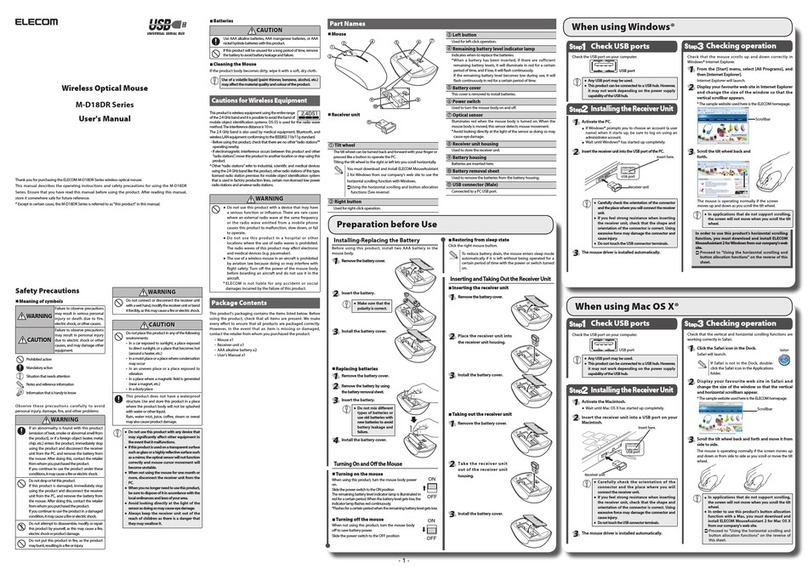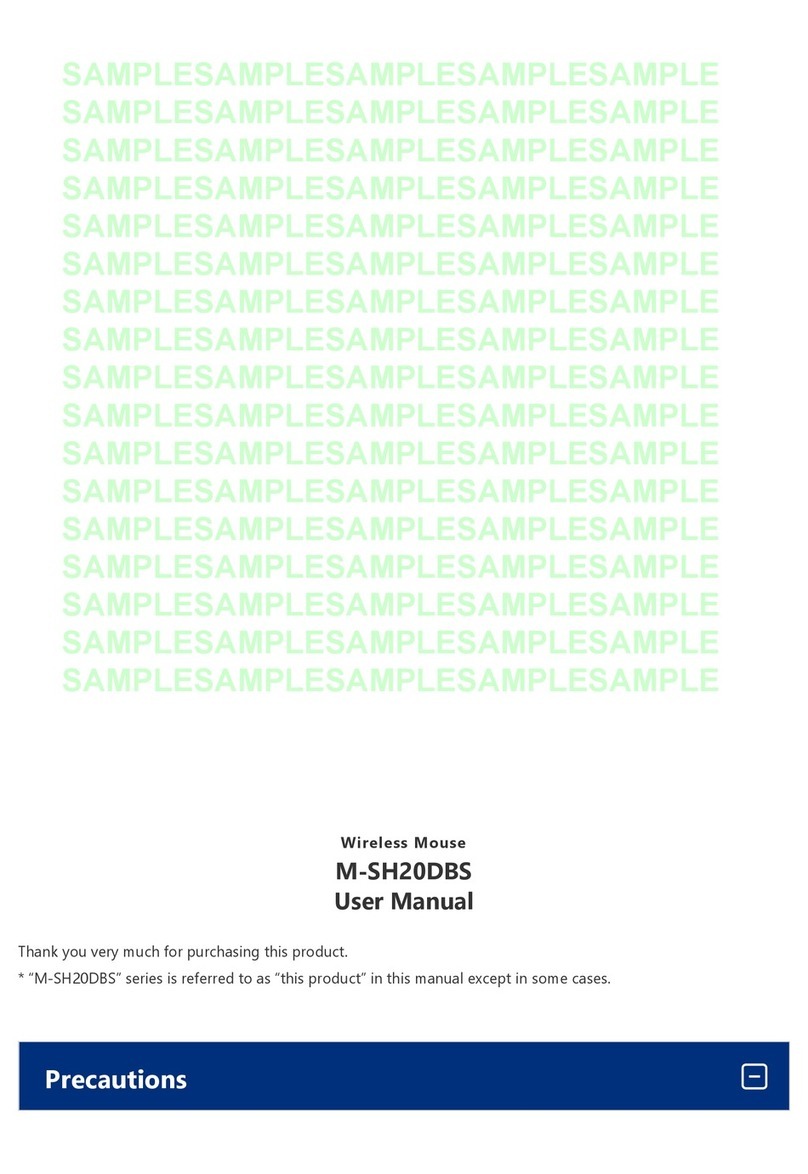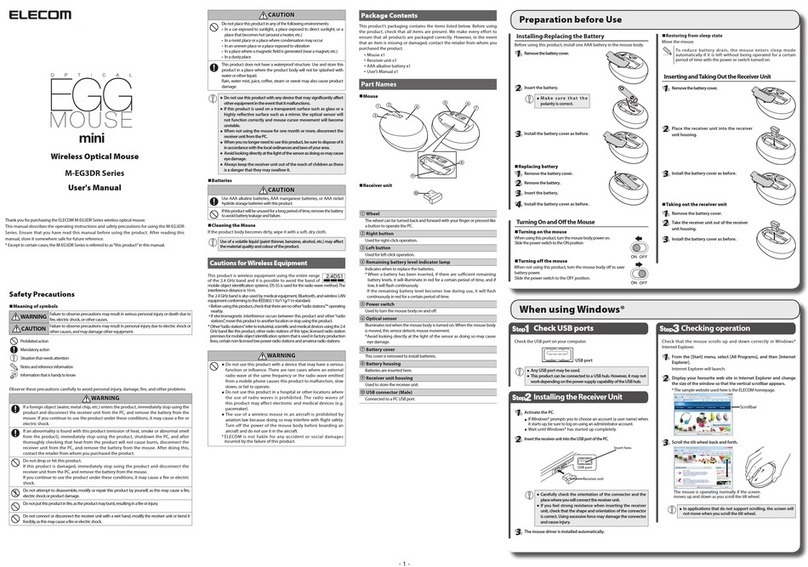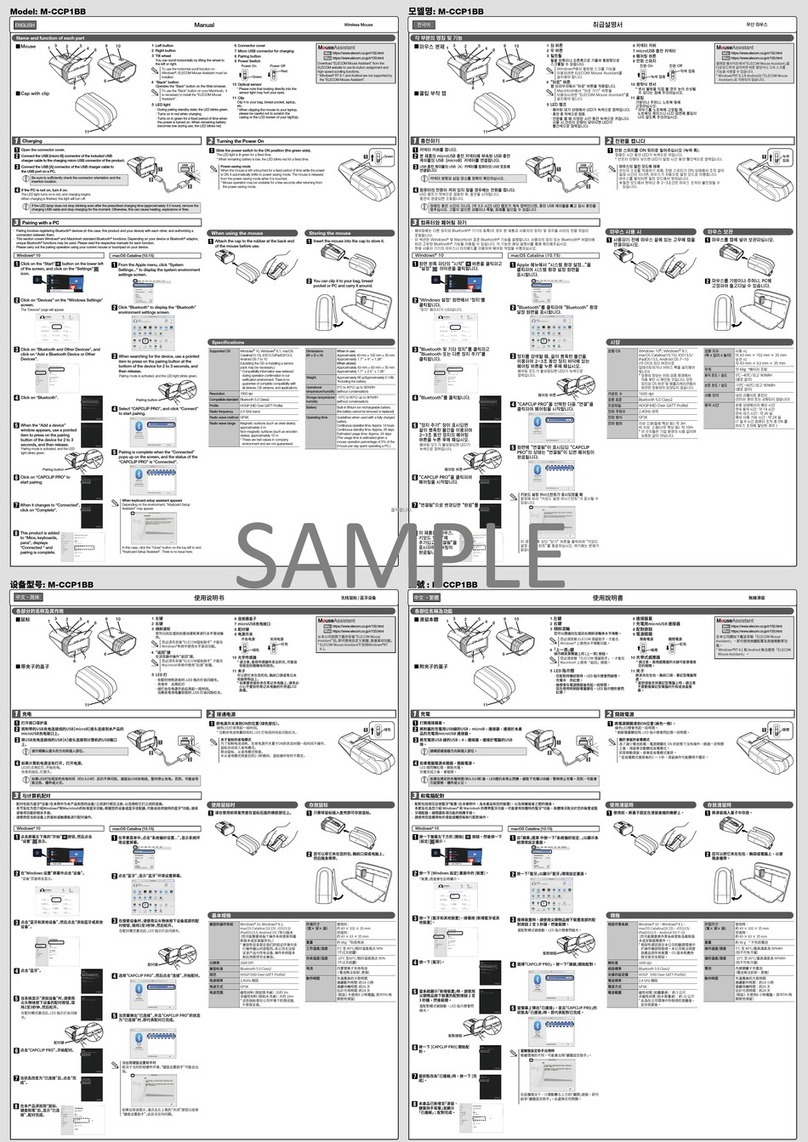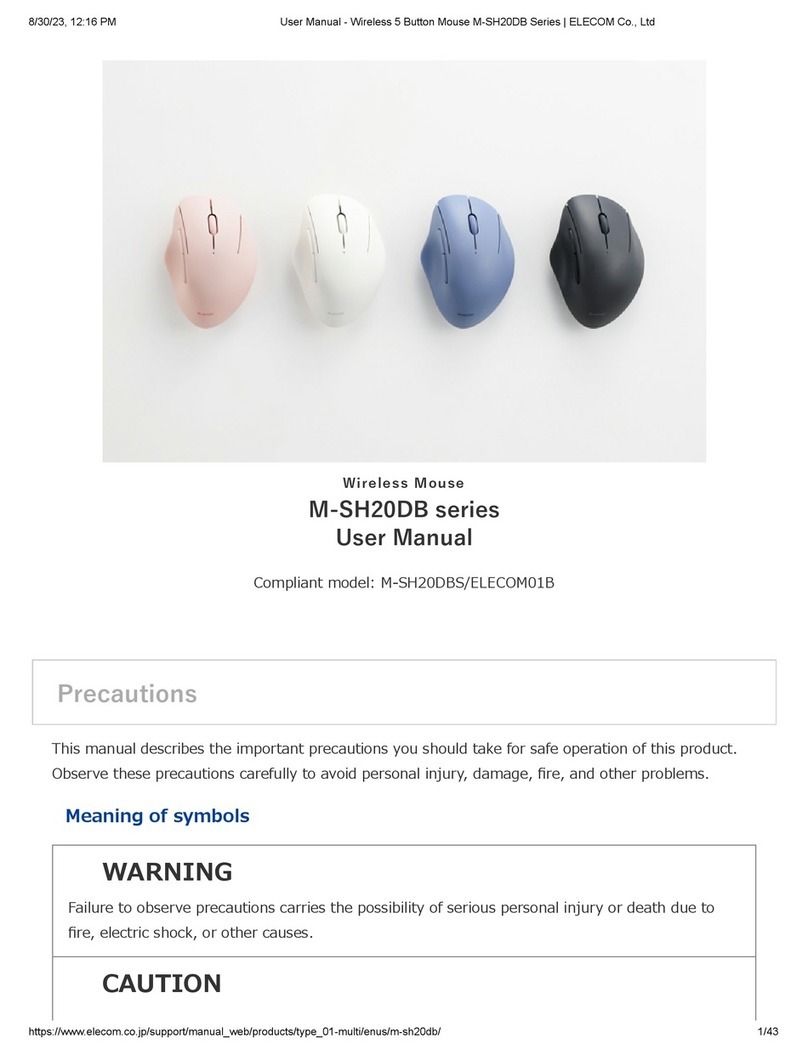- 2 -
Troubleshooting
When the product appears to be
malfunctioning
When the mouse pointer on the screen does not move,
or moves unstably, when the mouse is moved
It is possible that the reectivity of the surface on which this
product is being used is not suitable for an optical mouse.
Use this product on a mouse pad that is designed for use with
optical mice.
When using this product on a metallic surface such as a steel
desk, radio wave outreach may be shortened. In such cases,
move the receiver unit closer to the mouse until mouse
operation stabilises.
It is possible that the receiver unit is not connected correctly to
the USB port. Disconnect the receiver unit from the USB port and
reconnect it.
The receiver unit and the mouse body are too far apart or there
is a possibility that the receiver unit is facing in a direction from
which it cannot receive radio signals. Adjust the position of the
receiver unit.
The operable rang e of this
product is the area within a
circle with a radius of 10 m
from the receiver unit.
Depending on the usage
environment, the mouse may
not operate even when it is
within approximately 10 m
of the receiver unit. In such
to the receiver unit until operation stabilises.
Interference may occur if multiple units of this product are used
together or if this product is used with other wireless devices.
In such case, move the mouse closer to the receiver unit until
operation stabilises.
(Multiple units of this product have an automatic channel
avoidance function.)
Operation becomes unstable when battery power is low. See
“Installing·Replacing the Battery” on the reverse of this sheet, and
replace the batteries as soon as possible.
The alkaline batteries supplied with this product are for
•
checking product operation. These batteries may discharge
and drain during storing and shipping.
* When not using the mouse, turn it o to save battery power.
It is possible that the standard Windows mouse driver did not
install correctly and that this product is detected as an unknown
device by Windows®. This product is usually detected as a USB
human interface device. If it is detected as an unknown device, see
“Removing an unknown device,” and after removing the device
from Device Manager, repeat“Step 2 - Installing the Receiver Unit”
on the front of this sheet.
If you have installed drivers and settings utilities produced by the
original manufacturer for a previous mouse, uninstall them first.
This product may not operate correctly if a driver made by another
company is installed. See the instruction manual that was supplied
with your previous mouse for uninstall instructions.
It is possible that the driver is conicting with another driver
such a s that for a la ptop touch pad. To use this produ ct
correctly, you must delete the touch pad driver. However, if you
delete this driver, you may not be able to use the touch pad or
touch pad functions. Contact the PC manufacturer for more
details.
The wheel moves, but the mouse cursor does not
In certain applications that do not support the scrolling
function, the mouse cursor will not move when you move the
wheel.
Approximately
10 m
Receiver unit
Basic specications
Product name Wireless Optical Mouse
Article No. M-NE2DR Series
OS Windows 7 (up to SP1), Windows Vista (up to SP2),
Windows XP (SP2 to SP3)
Mac OS X (10.5 to 10.5.8, 10.6 to 10.6.7)
Resolution (dpi) 1000
Interface USB
Radio frequency 2.4 GHz bandwidth
Radio wave method FH-SS modulation
Radio wave outreach Non-magnetic substance (e.g. wooden desk): Approx.
10 m
Magnetic substance (e.g. metal desk): Approx. 3 m
*Test values in the ELECOM environment
Mouse body dimensions 60.0 (W ) x 87.8 (D) x 38.0 (H) mm
Receiver unit dimensions 15.6 (W) x 20.0 (D) x 6.5 (H) mm
(When the cap is removed)
Operating temperature/
humidity
5 to 40°C, 90% RH max. (no condensation)
Storing temperature/
humidity
-10 to 60°C, 90% RH max. (no condensation)
Batteries AAA alkaline battery, AAA manganese battery, AAA
nickel hydride storage battery
Operating time Measure of the operating time when an AAA alkaline
battery is used
Continuous operating time: Approx. 69 hours
Continuous standby time: Approx. 75 days
Estimated serviceable time: Approx. 31 days
(when the PC is operated for eight hours a day
and 25% of the PC operation is assigned to mouse
operation)
Removing an unknown device
If the standard Windows mouse driver did not install correctly and
this product is detected as an unknown device, remove the unknown
device from Device Manager, and then repeat “Step 2 - Installing the
Receiver Unit”on the front of this sheet.
If there are multiple unknown devices, before
●
removing a device, check that it is actually this
product. Disconnect the receiver unit and check
which unknown device disappears. The device
that disappears is this product.
If the unknown device does not disappear
●
even after you have deleted the driver
following the instructions below, it is possible
that there is something wrong with the PC.
Contact the PC manufacturer.
With the receiver unit connected to the PC, follow the
procedure below to remove the unknown device.
* Be sure to log on using an administrator account when
Windows starts up.
* Screen display may differ depending on operating
system, but the procedure remains the same.
Display Device Manager.
Windows® 7 and Windows Vista®
●
1. From the [Start] menu, right-click [Computer].
2. Click [Properties].
3. Click [Device Manager].
Windows® XP
●
1. From the [Start] menu, right-click [My Computer].
2. Click [Properties].
3. Click the [Hardware] tab.
4. Click .
The Device Manager window appears. Right-click the
unknown device, and click [Uninstall].
Click .
Disconnect the receiver unit and
restart the PC.
Repeat the procedure from "Step 2 - Installing the Receiver
Unit" on the front of this sheet.
Wireless Optical Mouse
M-NE2DR Series
User's manual
1st edition, December 1, 2011
ELECOM Co., Ltd
This manual is copyright of ELECOM Co., Ltd.
•
Unauthorised copying and/or reproducing of all or part of this
•
manual is prohibited.
The specifications and appearance of this product may be changed
•
without prior notice for product improvement purposes.
ELECOM Co., Ltd. shall bear no responsibility for any and all affects
•
resulting from the use of this product regardless of the above
reasons.
Export or service transaction permission under the Foreign
•
Exchange and Foreign Trade Control Law is required in order to
export this product or parts of this product that constitute strategic
materials or services.
Windows and the Windows logo are trademarks of the Microsoft
•
group of companies.
Mac, Mac OS, and Macintosh are registere d tr ad emar ks o r
•
trademarks of Apple Inc., in the United States
Com pa ny names, pro du ct names, and other names in this
•
manual are generally trademarks or registered trademarks.
©2011 ELECOM Co., Ltd. All Rights Reserved.
低功率電波輻射性電機管理辦法
第十二條
經型式認證合格之低功率射頻電機,非經許可,公司、商號或使用者均不
得擅自變更頻率、加大功率或變更原設計之特性及功能。
第十四條
低功率射頻電機之使用不得影響飛航安全及干擾合法通信;
經發現有干擾現象時,應立即停用,並改善至無干擾時方得繼續使用。
前項合法通信,指依電信規定作業之無線電通信。
低功率射頻電機須忍受合法通信或工業、科學及醫療用電波輻射性電機設
備之干擾。
당해 무선설비는 운용 중 전파혼신 가능성이 있음 .
이 기기는 가정용 (B 급 ) 전자파적합기기로서 주로 가정에서 사용하는
것을 목적으로 하며 , 모든 지역에서 사용할 수 있습니다 .
S
tep
1
Check USB ports
Check the USB port on your computer.
USB port
Any USB port may be used.
●
This product can be connected to a USB hub. However, it
●
may not work depending on the power supply capability
of the USB hub.
S
tep2
Installing the Receiver Unit
Activate the Macintosh.
Wait until Mac OS X has started up completely.
●
Insert the receiver unit into a USB port on your Macintosh.
USB port
Receiver unit
Insert here.
Carefully check the orientation of the connector and
●
the place where you will connect the receiver unit.
If you feel strong resistance when inserting the
●
receiver unit, check that the shape and orientation
of the connector is correct. Using excessive force
may damage the connector and cause injury.
When removing the receiver unit from the USB
●
port, the cap may come off. If this happens,
remove the separated receiver unit by itself.
The mouse driver is installed automatically.
S
tep3
Checking operation
Check that the vertical scrolling functions are working correctly
in Safari.
Click the Safari icon in the Dock.
Safari will launch.
If Safari is not in the Dock, double-
click the Safari icon in the Applications
folder.
Display your favourite web site in Safari and change the
size of the window so that the vertical scrollbars appear.
* The sample website used here is the ELECOM homepage.
Scrollbar
Scroll the wheel back and forth.
The mouse is operating normally if the screen
moves up and down as you scroll the wheel.
In applications that do not support scrolling, the
screen will not move when you scroll the wheel.
Disconnecting the receiver unit
This product is hot-pluggable. It is possible to disconnect the receiver unit
when PC is running.
Operation may become unstable if the receiver unit is
disconnected and reconnected several times when PC is
running. If this occurs, restart PC.
When using Mac OS X
产品中有毒有害物质或元素的名称及含量
根据中国”电子信息产品污染控制管理办法”
M-NE2DR 测试结果
分解部位区分
有毒有害物质或元素
铅
(Pb)
镉
(Cd)
汞
(Hg)
六价铬
(Cr (VI))
多溴联苯
(PBB)
多溴二苯醚
(PBDE)
① USB 接口 ○○○○○○
② 鼠标 ○○○○○○
○ : 表示该有毒有害物质在该部件所有均质材料中的含量均在 SJ/T 11363-2006
标准规定的限量要求以下。
× : 表示该有毒有害物质至少在该部件的某一均质材料中的含量超出 SJ/T
11363-2006 标准规定的限量要求。
ELECOM CO., LTD.
1-1 Fushimi-machi 4-Chome Chuoku, Osaka Japan 541-8765
URL: http://www.elecom.co.jp/global/
宜麗客(上海)貿易有限公司
上海市徐匯区肇嘉浜路 1065 甲号飛雕国際大厦 704 号
電話 : 86-21-33680011
FAX : 86-21-64271706
URL : http://www.elecom-china.com/
ELECOM Korea Co., Ltd.
5F Suam Bldg. 1358-17, Seocho2-dong, Seocho-gu, Seoul
137-862, Korea
TEL : 1588-9514
FAX : (02)3472-5533
URL : www.elecom.co.kr
ELECOM Singapore Pte. Ltd
33 UBI AVENUE 3 # 03-56. VERTEX SINGAPORE (408868)
TEL : (65)-6347-7747
FAX : (65)-6753-1791
The device complies with Part 15 of the FCC Rules. Operation is subject
to the following two conditions: (1) this device may not cause harmful
interference, and (2) this device must accept any interference received,
including interference that may cause undesired operation.
NOTE; This equipment has been tested and found to comply with the
limits for a Class B Digital Device, pursuant to part 15 of the FCC Rules.
These limits are designed to provide reasonable protection against
harmful interference in a residential installation. This equipment
generates, uses and can radiated radio frequency energy and, if not
installed and used in accordance with the instruction, may cause
harmful interference to radio communication. However, there is no
grantee that interference will not occur in a particular installation. If
this equipment does cause harmful interference to radio or television
reception, which can be determined by tuning the equipment o and
on, the user is encouraged to try to correct the interference by one or
more of the following measures:
-Reorient or relocate the receiving antenna.
-Increase the separation between the equipment and receiver.
-Connect the equipment into an outlet on a circuit dierent from that
towhich the receiver is connected.
-Consult the dealer or an experienced radio/TV technician for help.
Notice: Changes or modications not expressly approved by the party
responsible for compliance could void the user’s authority to operate
the equipment.
Any changes or modifications not expressly approved by ELECOM
responsible for compliance could void the user's authority to operate
the equipment.
WARNING: This product contains a chemical known to the State of
California to cause cancer, birth defects or other reproductive harm.
EMB21-M11