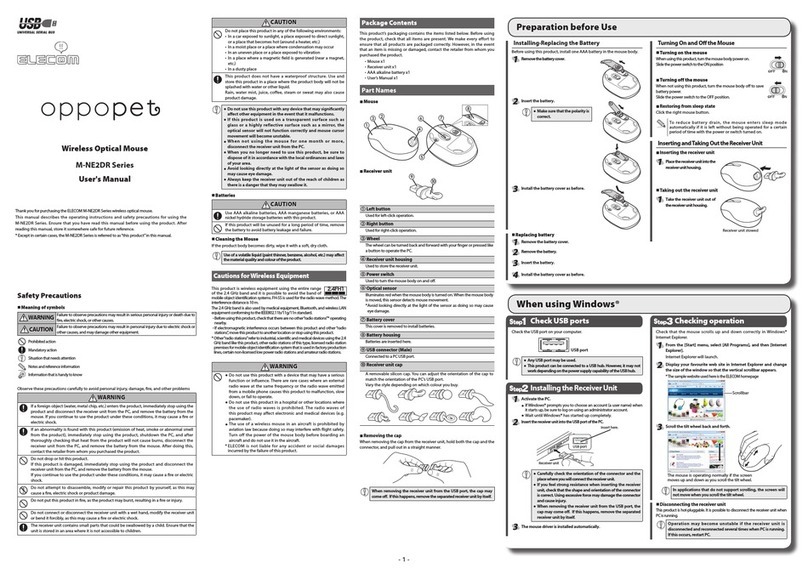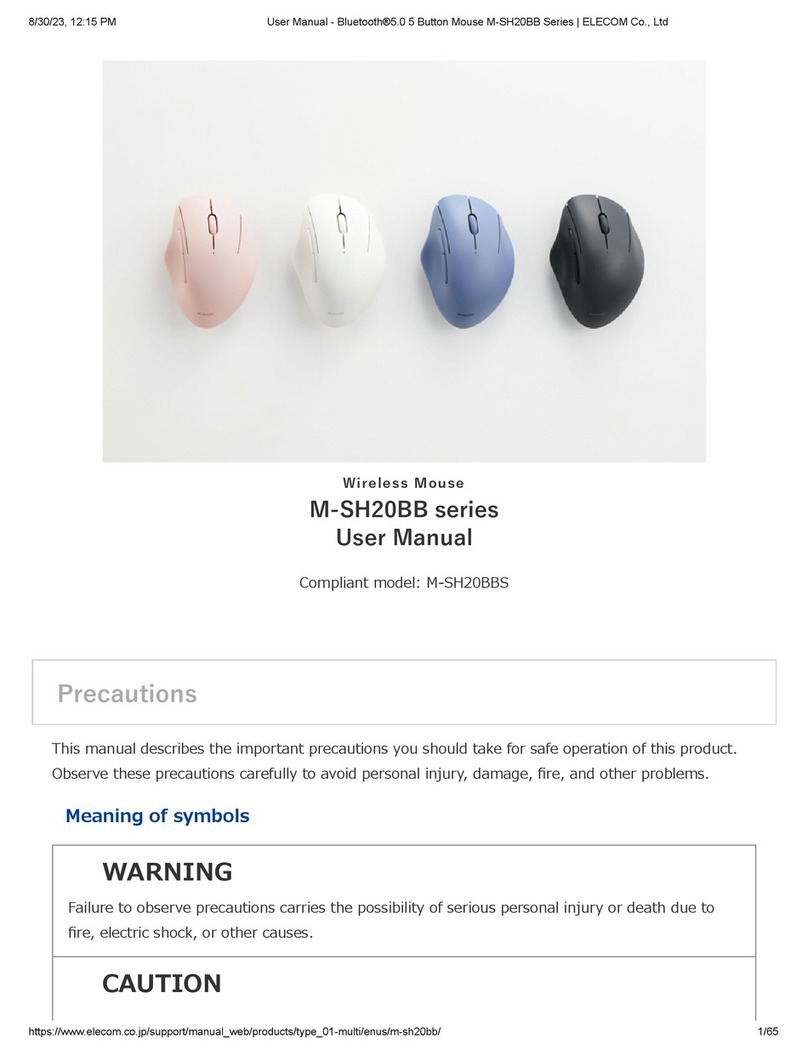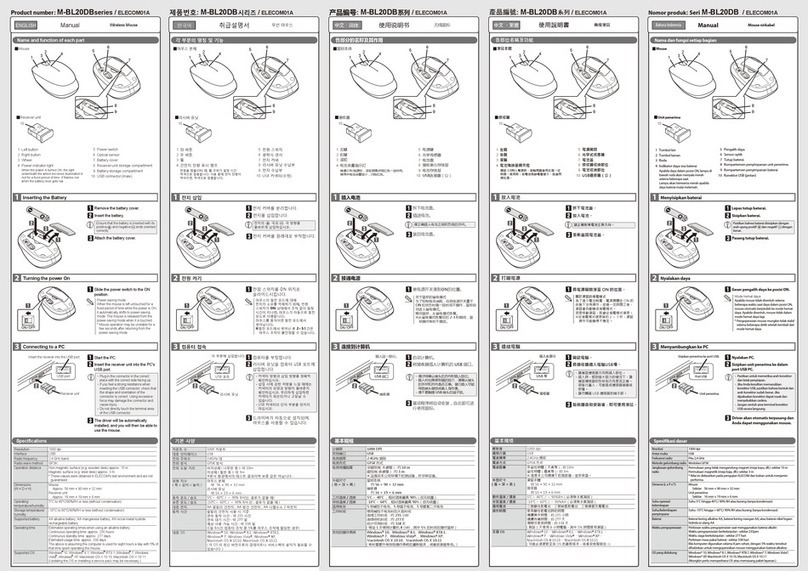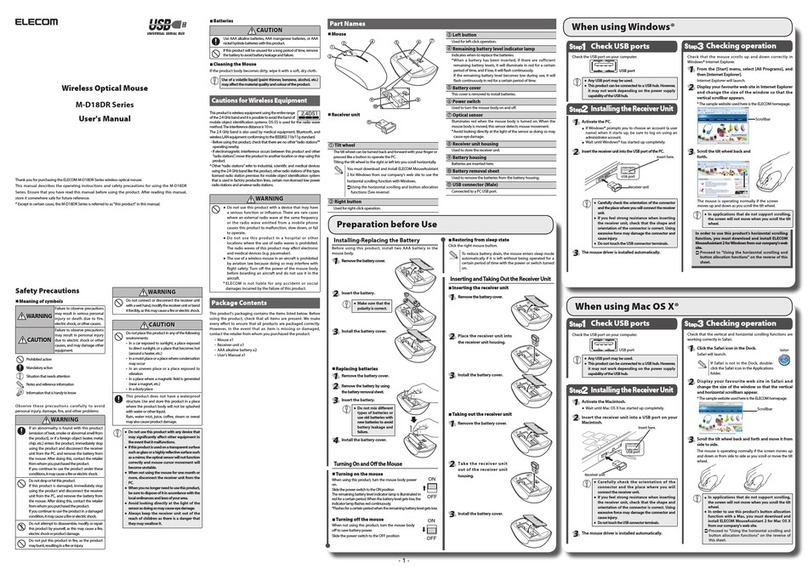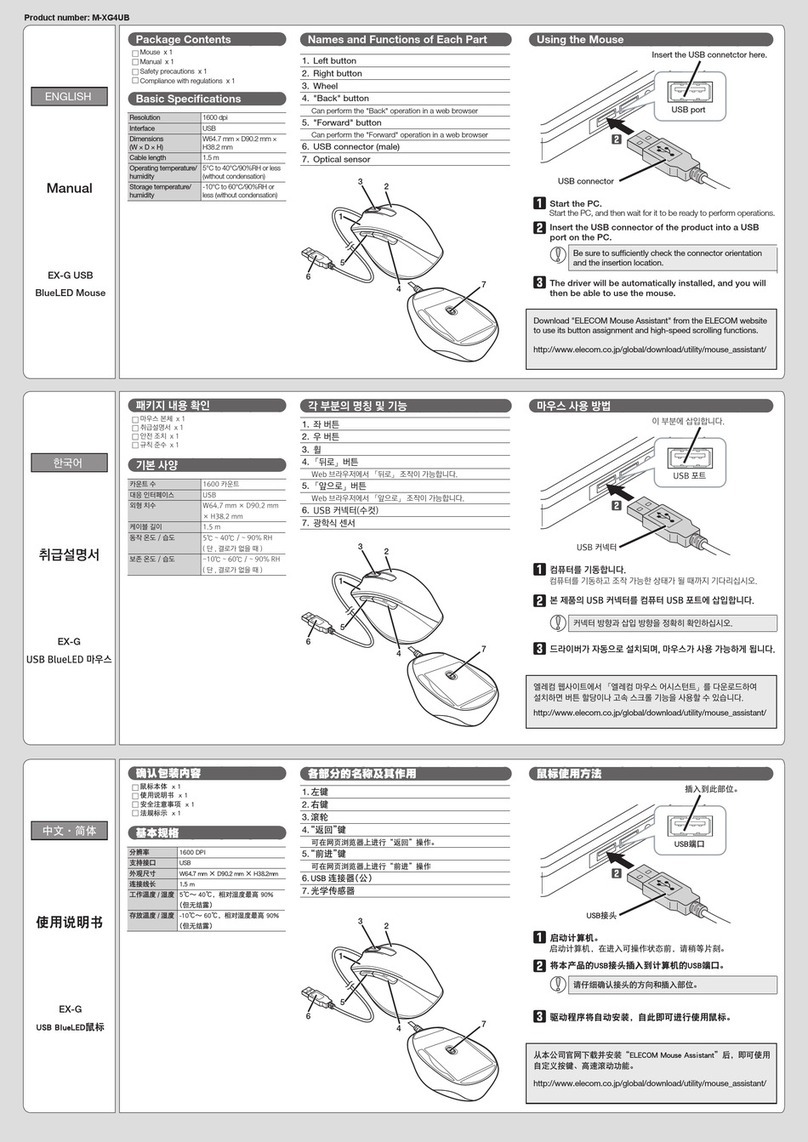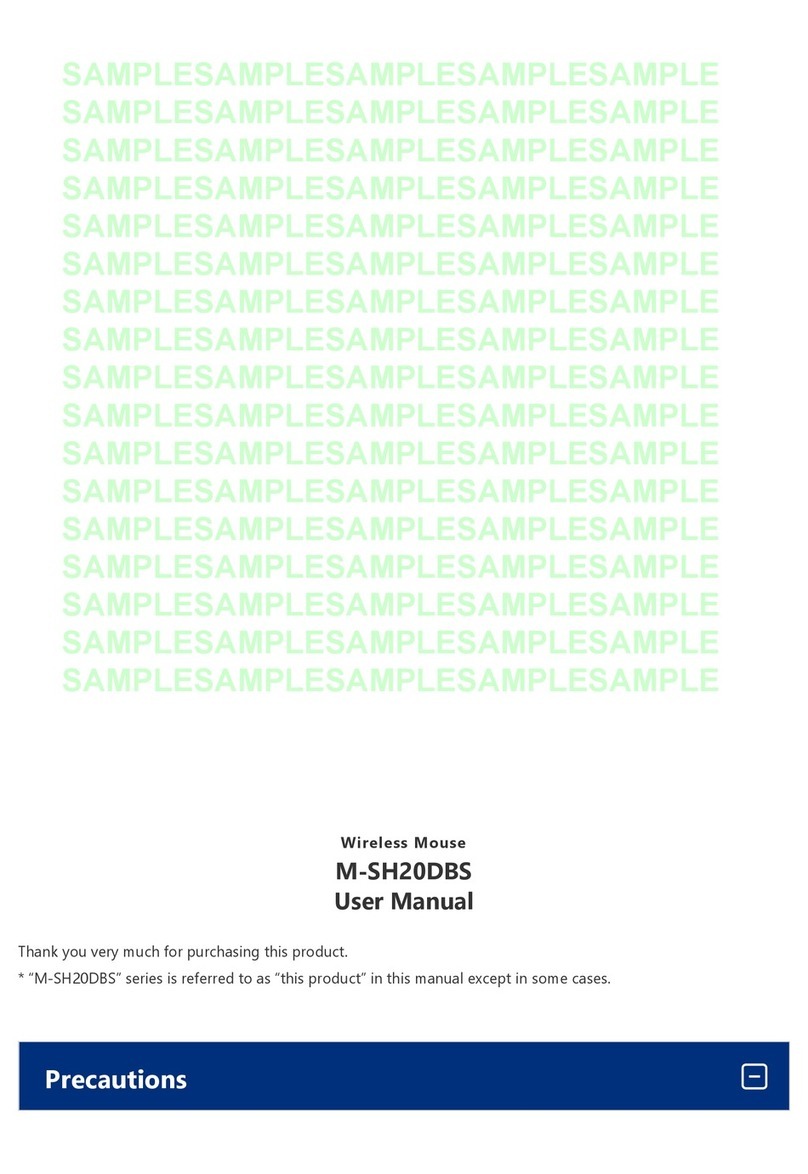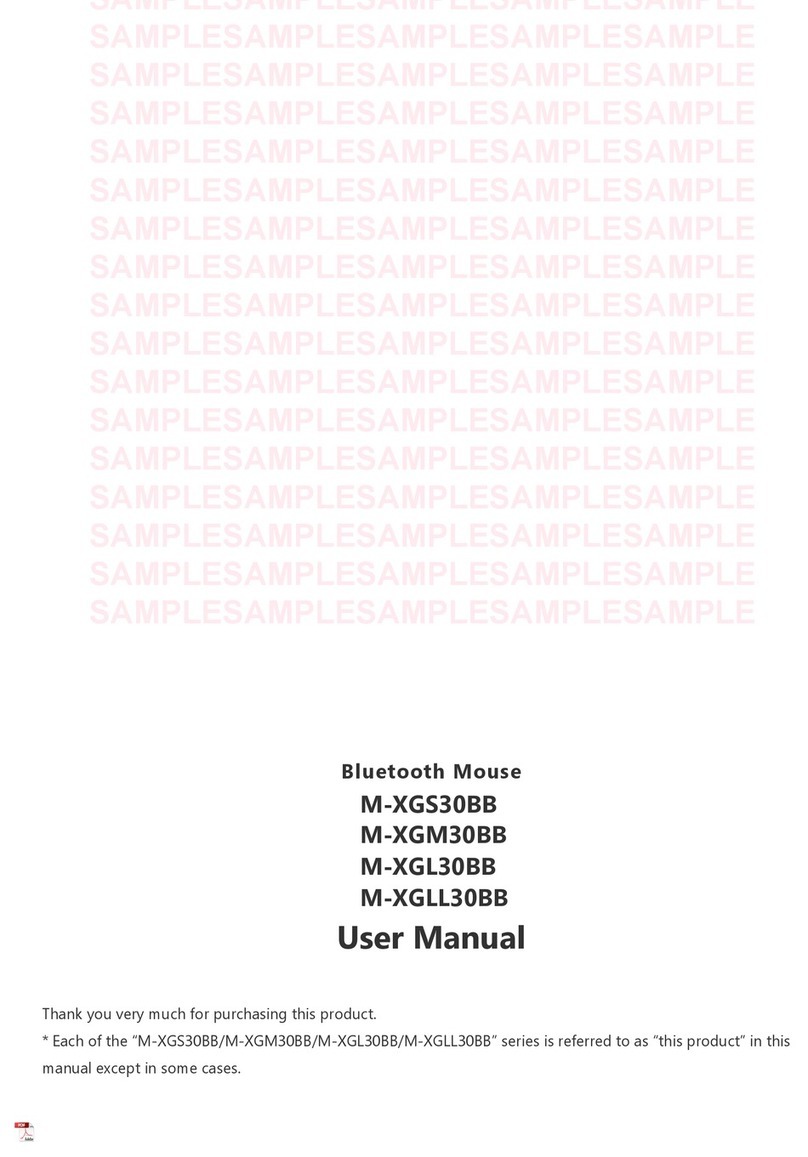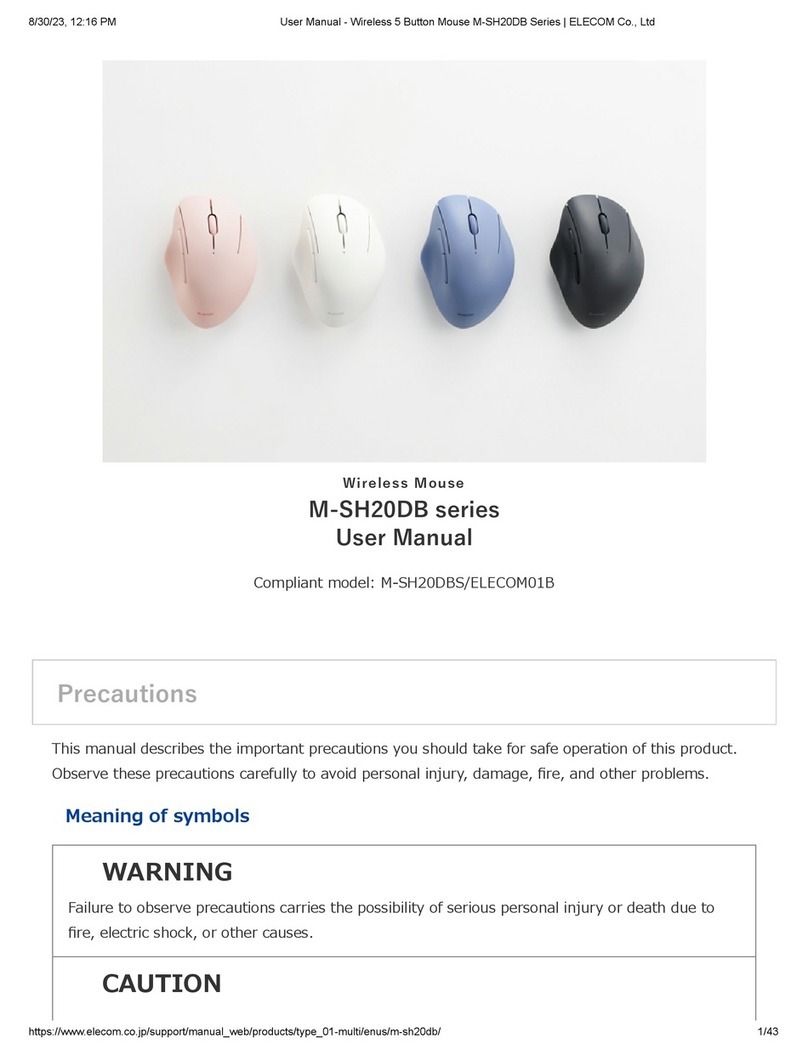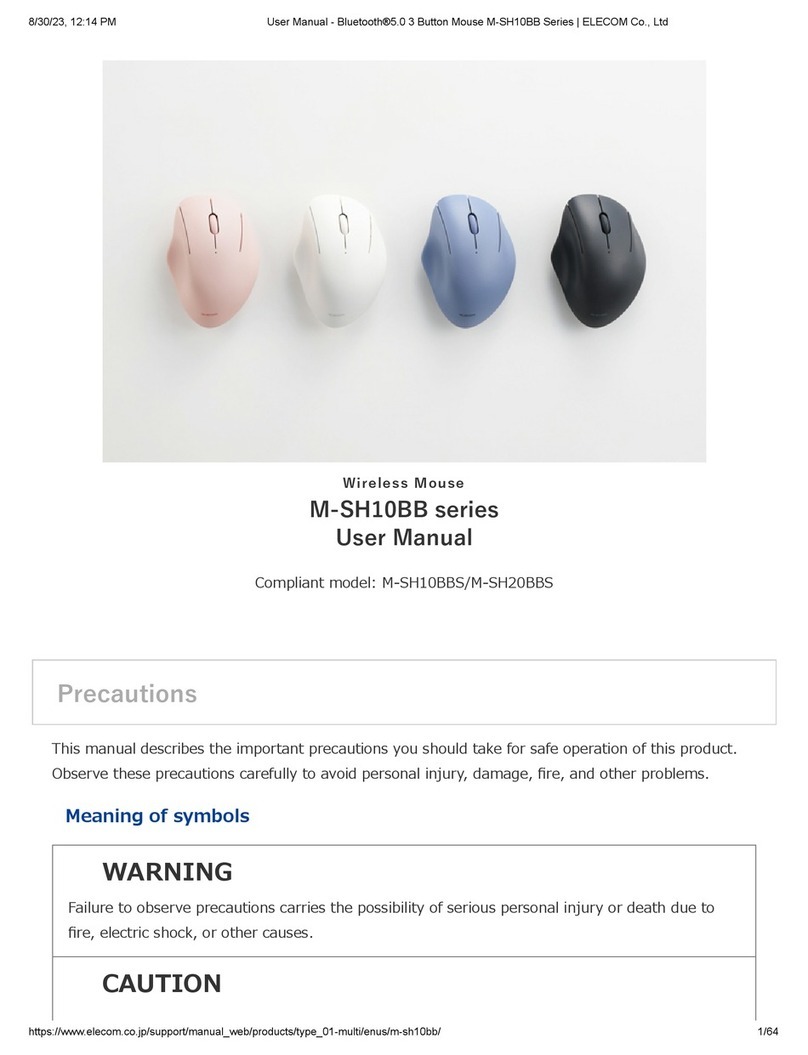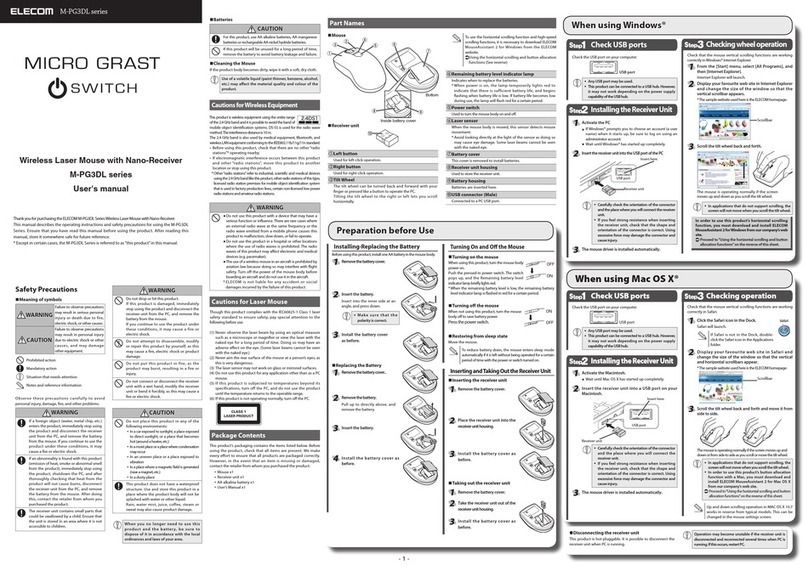- 2 -
Troubleshooting
When the product appears to be malfunctioning
When the mouse pointer on the screen does not move, or moves
unstably, when the mouse is moved
It is possible that the reflectivity of the surface on which this product is being used is not
suitable for an optical mouse. Use this product on a mouse pad that is designed for use with
optical mice.
When the mouse was connected to the USB port, it is possible that the standard Windows
mouse driver did not install correctly and that this product is detected as an unknown device
by Windows®.This product is usually detected as a USB human interface device. If it is detected
as an unknown device, see “Removing an unknown device,”and after removing the device from
Device Manager, repeat“Step 2 - Connecting the Mouse” on the front of this sheet.
It is possible that the driver is conicting with another driver such as that for a laptop touch
pad. To use this product correctly, you must delete the touch pad driver. However, if you delete
this driver, you may not be able to use the touch pad or touch pad functions. Contact the PC
manufacturer for more details.
The wheel moves, but the mouse cursor does not
In certain applications that do not support the scrolling function, the mouse cursor will not
move when you move the wheel.
When the computer is turned o while the mouse is connected, the opti-
cal sensor unit is still illuminated
If a computer uses standby power, an optical sensor may be illuminated depending on the
computer’s specifications. This is due to the design of the computer and does not mean
that the mouse is faulty. Either disconnect the mouse from the computer or disconnect the
computer’s power cable from the power outlet. Contact the computer manufacturer for how to
stop the supply of standby power to the mouse without removing the computer’s power cable
from the power outlet. (With some computers it is not possible to stop the supply of standby
power.)
Removing an unknown device
If the standard Windows mouse driver did not install correctly and this product is detected as an
unknown device, remove the unknown device from Device Manager, and then repeat “Step 2 -
Connecting the Mouse”on the front of this sheet.
If there are multiple unknown devices, before removing a device, check that it is actually
y
this product. Disconnect the receiver unit and check which unknown device disappears.
The device that disappears is this product.
If the unk nown device does not disappear even after you have deleted the driver
y
following the instructions below, it is possible that there is something wrong with the
PC. Contact the PC manufacturer.
Be sure to log on using an administrator account when Windows starts up.
y
With the product connected to the PC, follow the procedure below to remove the unknown device.
Display Device Manager.
Windows Vista®
y
1. From the [Start] menu, right-click [Computer].
2. Click [Properties].
3. Click [Device Manager].
4. When the User Account Control screen is displayed, click the .
Windows® XP
y
1. From the [Start] menu, right-click [My Computer].
2. Click [Properties].
3. Click the [Hardware] tab.
4. Click .
The Device Manager window appears. Right-click the unknown device, and click [Uninstall].
Click .
Disconnect the receiver unit and restart the PC.
Repeat the procedure from "Step 2 - Connecting the Mouse" on the front of this sheet.
Basic specications
Product name Optical Mouse
Article No. M-EG2UR Series
OS
Windows 7 (up to SP1), Windows Vista (up to SP2), Windows
XP (SP3)
Mac OS X (10.5 to 10.5.8, 10.6 to 10.6.8, 10.7 to 10.7.2)
Resolution (dpi) 1000
Interface USB
Dimensions 59.4 (W ) x 95.6 (D) x 35.3 (H) mm
Operating temperature/humidity 5 to 40°C, 90% RH max. (no condensation)
Storing temperature/humidity -10 to 60°C, 90% RH max. (no condensation)
S
tep
1
Check USB ports
Check the USB port on your computer.
USB port
Any USB port may be used.
y
This product can be connected to a USB hub. However, it may not work depending on the
y
power supply capability of the USB hub.
S
tep2
Connecting the Mouse
Activate the Mac.
Wait until Mac OS X has started up completely.
y
Connect the product's USB connector to a USB port on your Mac.
USB Connector
USB port
Insert here.
Carefully check the orientation of the connector and the place where you
will connect the receiver unit.
The driver is installed automatically.
The operation check indicator flashes red for a certain period of time, and then
illuminates in red.
Disconnecting the Mouse
This product is hot-pluggable. It is possible to disconnect the mouse when Mac OS
X is running.
Operation may become unstable if the mouse is disconnected and reconnected
several times when Mac OS X is running. If this occurs, restart Mac OS X.
S
tep3
Checking wheel operation
Check that the mouse vertical scrolling functions are working correctly in Safari.
Click the Safari icon in the Dock.
Safari will launch.
If Safari is not in the Dock, double-click the Safari icon in the
Applications folder.
Display your favourite web site in Safari and change the size of the window so that
the vertical and horizontal scrollbars appear.
* The sample website used here is the ELECOM homepage.
Scrollbar
Scroll the wheel back and forth.
The mouse is operating normally if the
screen moves up and down as you scroll
the wheel.
In applications that do not support scrolling, the screen will not move when
you scroll the wheel.
When using Mac OS X® (10.5 to10.5.7)
Optical mouse
M-EG2UR Series
User's Manual
1st edition, January 10, 2012
ELECOM Co., Ltd.
This manual is copyright of ELECOM Co., Ltd.•
Unauthorised copying and/or reproducing of all or part of this manual is prohibited.•
The specications and appearance of this product may be changed without prior notice for•
product improvement purposes.
ELECOM Co., Ltd. shall bear no responsibility for any and all affects resulting from the use of this product•
regardless of the above reasons.
Export or service transaction permission under the Foreign Exchange and Foreign Trade Control Law•
is required in order to export this product or parts of this product that constitute strategic materials or
services.
Windows and the Windows logo are trademarks of the Microsoft group of companies.•
Mac, Mac OS, and Macintosh are registered trademarks or trademarks of Apple Inc., in the•
United States
Company names, product names, and other names in this manual are generally trademarks or•
registered trademarks.
©2012 ELECOM Co., Ltd. All Rights Reserved.
맑은고딕이 기기는 가정용 (B 급 ) 전자파적합기기로서 주로 가정에서 사용하는 것을 목적으로
하며 , 모든 지역에서 사용할 수 있습니다 .
产品中有毒有害物质或元素的名称及含量
根据中国”电子信息产品污染控制管理办法”
产品中有毒有害物质或元素的名称及含量
分解部位区分
有毒有害物质或元素
铅
(Pb)
汞
(Hg)
镉
(Cd)
六价铬
(Cr (VI))
多溴联苯
(PBB)
多溴二苯醚
(PBDE)
电路板 ×○○○○○
外壳 其他
( 电线等 ) ○○○○○○
○ : 表示该有毒有害物质在该部件所有均质材料中的含量均在 SJ/T 11363-2006 标准规定的限量要求以下。
× : 表示该有毒有害物质至少在该部件的某一均质材料中的含量超出 SJ/T 11363-2006 标准规定的限量要求。
Hereby, ELECOM Co., Ltd., declares that this product is in compliance with the essential requirements and other
relevant provisions of Directive [2004/108/EC].
ELECOM CO., LTD.
1-1 Fushimi-machi 4-Chome Chuoku, Osaka Japan 541-8765
URL: http://www.elecom.co.jp/global/
宜麗客(上海)貿易有限公司
上海市徐匯区肇嘉浜路1065甲号飛雕国際大厦704 号
電話 : 86-21-33680011
FAX : 86-21-64271706
URL : http://www.elecom-china.com/
ELECOM Korea Co., Ltd.
5F Suam Bldg. 1358-17, Seocho2-dong, Seocho-gu, Seoul 137-862, Korea
TEL : 1588-9514
FAX : (02)3472-5533
URL : www.elecom.co.kr
ELECOM Singapore Pte. Ltd
33 UBI AVENUE 3 # 03-56.VERTEX SINGAPORE (408868)
TEL : (65)-6347-7747
FAX : (65)-6753-1791
ELECOM India Pvt. Ltd.
408-Deepali Building, 92- Nehru Place, New Delhi-110 019, India
TEL: 011-40574543
URL: http://www.elecom-india.com/