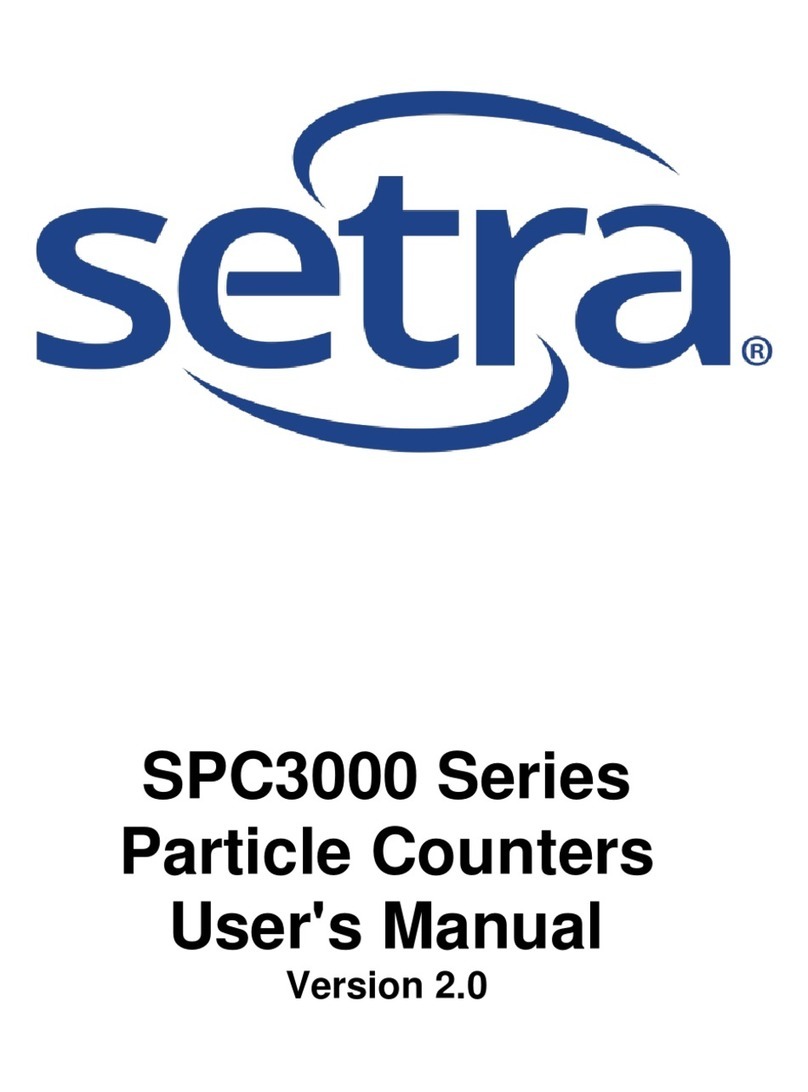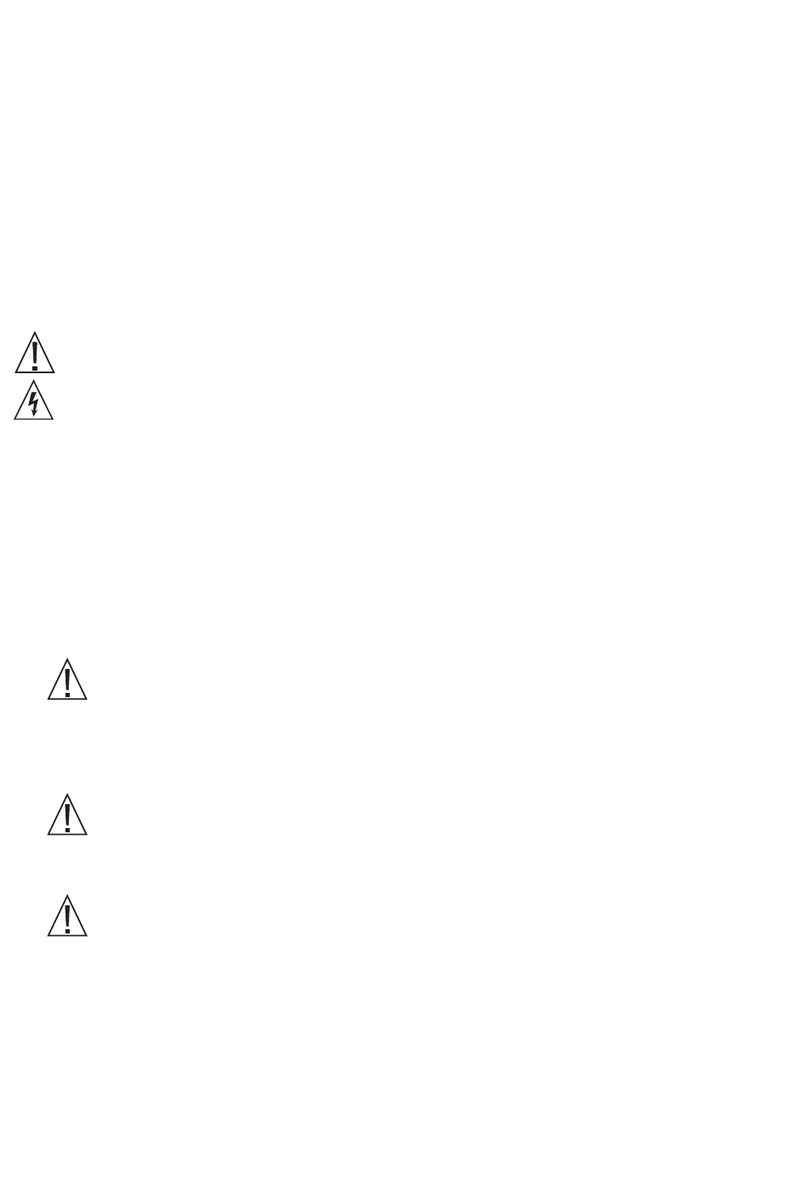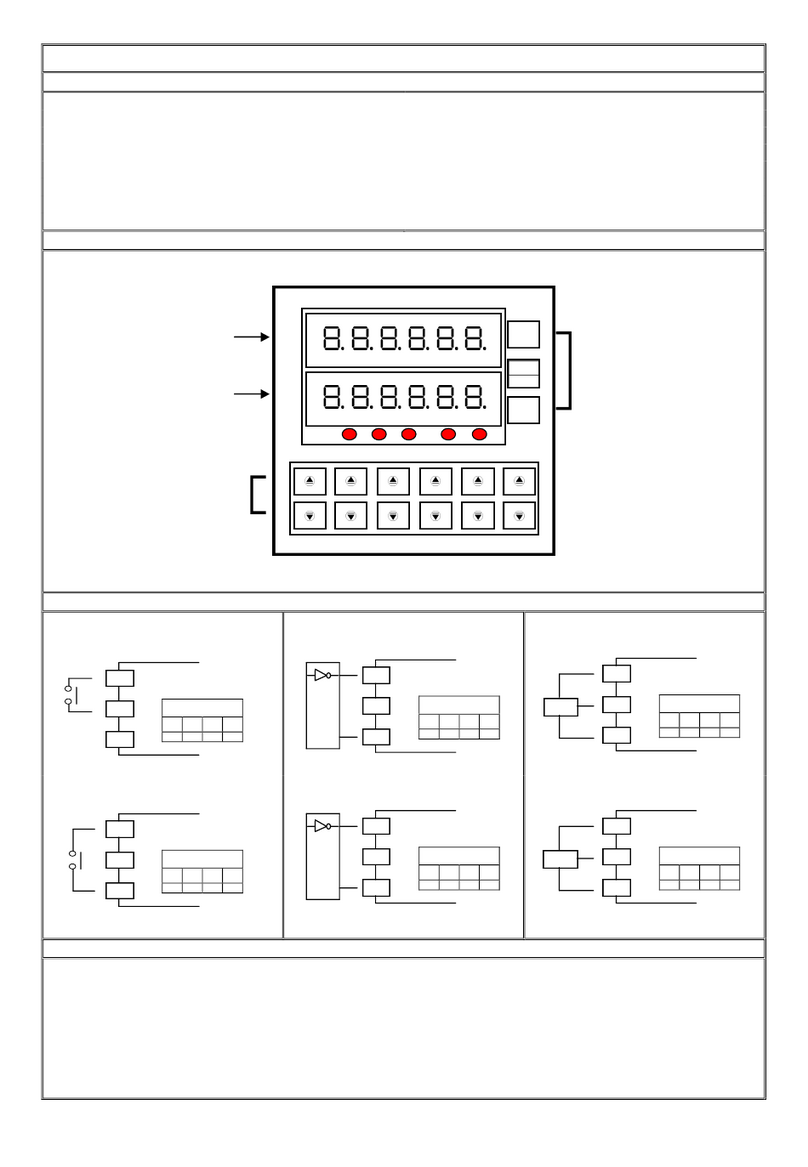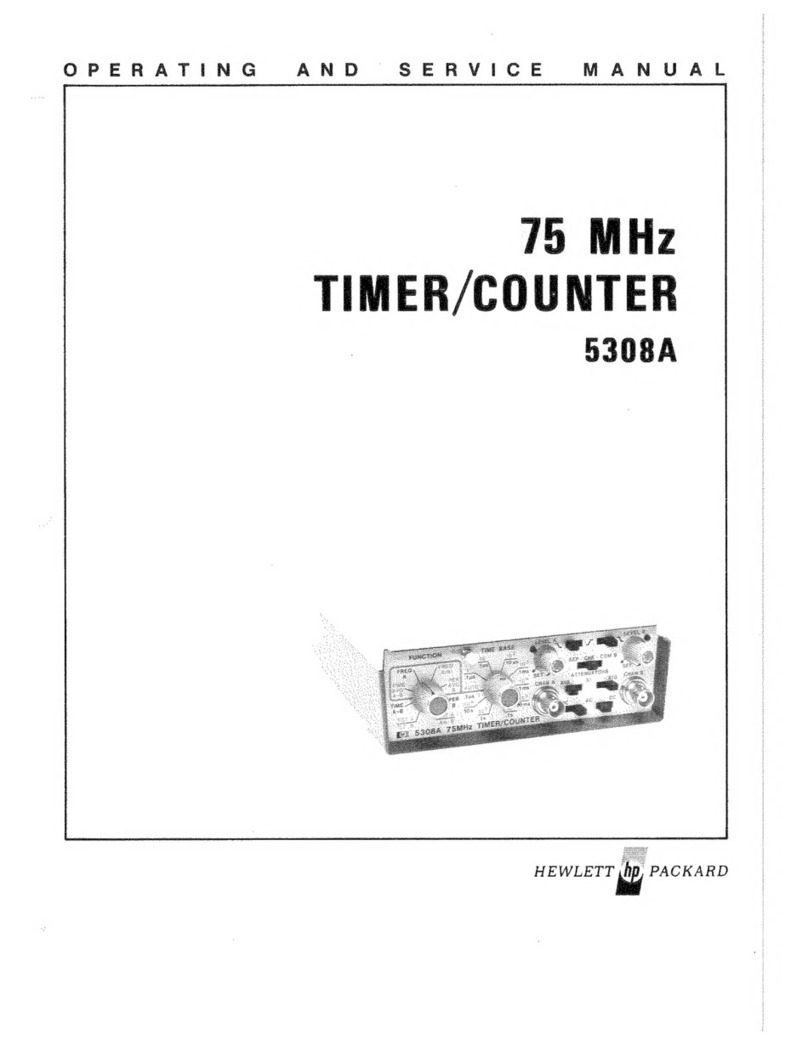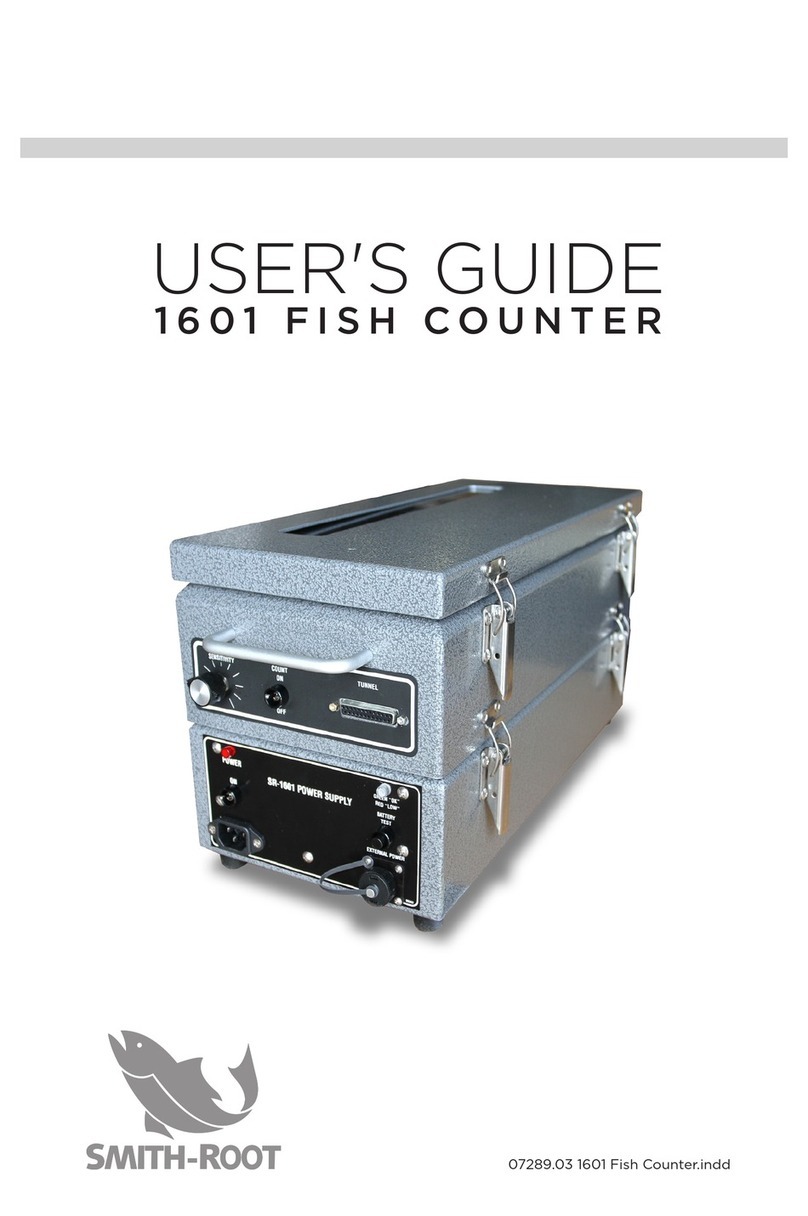Electro Industries/GaugeTech Shark 100B User manual

Doc# E145752 V.1.05 QS - 1
Shark® 100B Quickstart
Electro Industries/GaugeTech
™
Powered by Innovation™
Shark® 100B Meter Quickstart Guide
CAUTION! Installation of the Shark® 100B meter must be performed only by qualified personnel who follow
standard safety precautions during all procedures. Those personnel should have appropriate training and
experience with high voltage devices. Appropriate safety gloves, safety glasses and protective clothing are
recommended.
During normal operation of the Shark® meter, dangerous voltages flow through many parts of the unit, includ-
ing: Terminals and any connected CTs (Current Transformers) and PTs (Potential Transformers), all I/O Modules
and their circuits. All Primary and Secondary circuits can, at times, produce lethal voltages and currents. Avoid
contact with any current-carrying surfaces.
Do not use the meter or any I/O device for primary protection or in an energy-limiting capacity. The meter can
only be used as secondary protection.
IMPORTANT! Refer to your meter’s Installation and Operation Manual for additional safety warnings before
performing installation, wiring, or maintenance of your meter. See the link to the manual, below.
NOTE: This Quickstart Guide gives basic installation, wiring, and programming instructions.For additional meter operation
and programming information, refer to your meter’s Installation and Operation Manual and the Communicator PQATM,
MeterManagerPQATM, and EnergyPQA.comTM Software User Manual on EIG’s website:
User Manual:
https://www.electroind.com/products/shark-100b-bacnet-ip-communicating-multifunction-meter/
From the webpage, click Technical Documents>User Manual.
Software Manual:
https://www.electroind.com/products/communicatorpqa-software-application-5/
From the webpage, click Technical Documents>User Manual.
CommunicatorPQATM Setup Software:
https://www.electroind.com/products/communicatorpqa-software-application-5/
From the webpage, click Download ComPQA Pro. To get a Professional license for the software, email sales@elec-
troind.com or call 516-334-0870.
All EIG’s metering and software products’ literature can be accessed from:
https://www.electroind.com/all-products/
For software and metering integration, EIG’s Technical Support Engineers are available on an hourly or daily basis to help
with typical commissioning assistance, which includes:
• Verifying meter installation and wiring.
• Verifying proper system integration.
• Working with 3rd parties to ensure cross compatibility.
• Advising users on best practices for optimal implementation.
You can reach Technical Support from 8 a.m. to 8 p.m. EST, Monday-Friday, at 516-334-0870.

Doc# E145752 V.1.05 QS - 2
Shark® 100B Quickstart
Electro Industries/GaugeTech
™
Powered by Innovation™
Mechanical Installation
Electrical Installation: Select diagram for your application.
NOTE: Other wiring configurations are available. See the Shark® 100/100B meter User Manual (see
page QS-1 for the download link).
DIN mounting
bracket
Top mounting
bracket groove
Bottom
#8 screw
Remove (unscrew)
ANSI studs for
DIN installation
Meter in
NEMA12
mounting
gasket
DIN Mounting brackets
92mm Square
form
Remove (unscrew) ANSI studs
for DIN installation
DIN Installation
4.0” Round form
ANSI Studs
ANSI Installation
lc
HI
LO
lb
HI
LO
la
HI
LO
Earth Ground
L(+)
Power
Supply
Connection
N(-)
L(+)
GND
N(-)
Vref
Va
Vb
Vc
LINE
LOAD
CT
Shorting
Block
FUSES
3 x 0.1A
FUSE
3A
C
C
B
B
A
A
N
N
lc
HI
LO
lb
HI
LO
la
HI
LO
Earth Ground
Earth Ground
L(+)
Power
Supply
Connection
N(-)
L(+)
GND
N(-)
Vref
Va
Vb
Vc
LINE
LOAD
CT
Shorting
Block
FUSES
3 x 0.1A
FUSE
3A
C
C
B
B
A
A
N
N
lc
HI
LO
lb
HI
LO
la
HI
LO
Earth Ground
Earth Ground
L(+)
Power
Supply
Connection
N(-)
L(+)
GND
N(-)
Vref
Va
Vb
Vc
LINE
LOAD
CT
Shorting
Block
FUSES
2 x 0.1A
FUSE
3A
C
C
B
B
A
A
WYE direct, 3
phase, 4 wire
Delta direct, 3
phase, 3 wire
lc
HI
LO
lb
HI
LO
la
HI
LO
Earth Ground
L(+)
Power
Supply
Connection
N(-)
L(+)
GND
N(-)
Vref
Va
Vb
Vc
LINE
LOAD
CT
Shorting
Block
FUSES
3 x 0.1A
FUSE
3A
C
C
B
B
A
A
NOTE: Do not overtighten nuts. The maximum installation torque is 0.4 Newton-Meter.
WYE with PTs,
3 phase, 4 wire
Delta with PTs, 3
phase, 3 wire

Doc# E145752 V.1.05 QS - 3
Shark® 100B Quickstart
Electro Industries/GaugeTech
™
Powered by Innovation™
Program Settings Using the Faceplate Buttons:
(MENU, ENTER, DOWN ARROW, RIGHT ARROW)
See the figure on the right for the location of the
faceplate buttons.
Access Configuration Mode:
1.Push the MENU button - you will see
the display on the right; rSt will be
blinking.
2.Press the DOWN ARROW once.
CFG (Configuration) moves to the
top of the display.
3.Press the ENTER button. You will
see the Configuration menu, shown
on the right.
4.Press the DOWN ARROW and then press the ENTER button. You will see the CT
numerator setting screen (Ct-n). The current CT numerator is shown in the second
line. To change the setting, press the DOWN ARROW until the value you want is
displayed. Then press the RIGHT ARROW to move to the next digit. Repeat until
the setting is done.
5.Press the ENTER button to go to the CT denominator screen (CT-d). This setting is
display only - it can’t be changed.
6.Press the ENTER button to go to the CT Scaling setting screen (CT-S). The current
Scaling is shown in the second line. Press the DOWN ARROW to choose another
value. You can choose 1, 10, or 100.
7.Press the ENTER button to go to the PT numerator setting screen (Pt-n).The current
PT numerator is shown in the second line. To change the setting, press the DOWN
ARROW until the value you want is displayed. Then press the RIGHT ARROW to
move to the next digit. Repeat until the setting is done.
8.Press the ENTER button to go to the PT-denominator screen (Pt-d). The current
PT denominator is shown in the second line. To change the setting, press the DOWN
ARROW until the value you want is displayed. Then press the RIGHT ARROW to
move to the next digit. Repeat until the setting is done.
9.Press the ENTER button to go to the PT Scaling setting screen (PT-S). The current
Scaling is shown in the second line. Press the DOWN ARROW to choose another
value. You can choose 1, 10, 100, or 1000.
NOTE: See example CT and PT Settings beginning on the next page.
0.659
0000
-
-
-
A
B
C
MENU ENTER
MAX
MIN
LM1
LM2
%THD
PRG
VOLTS L-N
VOLTS L-L
AMPS
W/VAR/PF
VA/ H z
lrDA
Wh
VAR h
VAh
120%-
90%-
60%-
30%-
%LOAD
MEGA
KILO
Wh Pulse
A
B
C
-
-
-
MENU ENTER
A
B
C
-
-
-
MENU ENTER
A
B
C
-
-
-
MENU ENTER
A
B
C
-
-
-
MENU ENTER
A
B
C
-
-
-
MENU ENTER
A
B
C
-
-
-
MENU ENTER
A
B
C
-
-
-
MENU ENTER

Doc# E145752 V.1.05 QS - 4
Shark® 100B Quickstart
Electro Industries/GaugeTech
™
Powered by Innovation™
10.Press the ENTER button to go to the Connection setting screen (Cnct). The current
setting is shown in the second line. Press the DOWN ARROW to choose another
value. You can choose 3 EL (element) WYE, 2 Ct del (Delta), or 2.5 EL WYE.
11.Press the ENTER button four times. (You will pass through the Address, Baud Rate,
and Protocol screens. You DO NOT change any of the settings on these
screens.**You will see the Scroll setting screen (SCrL). The current setting is
shown in the second line. Press the DOWN ARROW to choose another setting.
You can choose YES (the meter readings will scroll on the display) or no (the meter
readings will not scroll on the display).
12.Press the MENU button twice. You will see the Store Settings screen (Stor ALL?).
The default setting is YES. To save the settings you’ve made, press the ENTER
button. You will see the confirmation screen (Stor ALL done) and then the meter
resets.
NOTE: If you do not want to save your settings, press the RIGHT ARROW. YES
changes to no. Press the ENTER button.
Example CT Settings:
200/5 Amps: set the Ct-n value as 200, Ct-S value as 1.
800/5Amps: set the Ct-n value as 800, Ct-S value as 1.
2000/5 Amps: set the Ct-n value as 2000, Ct-S value as 1
10,000/5 Amps: set the Ct-n value as 1000, Ct-S value as 10.
Example PT Settings:
14400/120 Volts: set the Pt-n value as 1440, Pt-d value as 120, Pt-S value as 10.
138000/69 Volts: set the Pt-n value as 1380, Pt-d value as 69, Pt-S value as 100.
345000/115 Volts: set the Pt-n value as 3450, Pt-d value as 115, Pt-S value as 100.
345000/69 Volts: set the Pt-n value as 345, Pt-d value as 69, Pt-S value as 1000.
**The default communication settings are Address 001, Baud Rate 57.6, and Protocol Mod rtU
(Modbus RTU). In the event that the communication settings are accidentally changed, change them
back to these default values.
NOTE: For additional wiring options, meter configuration screens, and instructions on using the
Shark® 100B’s BACnet®*, refer to the Shark® 100/100T/100B Meter Installation and Operation Man-
ual and the CommunicatorPQATM, MeterManagerPQATM, and EnergyPQA.comTM Software User Manual
(see page QS-1 for the download links).
A
B
C
-
-
-
MENU ENTER
A
B
C
-
-
-
MENU ENTER
A
B
C
-
-
-
MENU ENTER
A
B
C
-
-
-
MENU ENTER
Shark® is a registered trademark of Electro Industries/GaugeTech. CommunicatorPQATM, MeterManagerPQATM, and EnergyPQA.comTM are trade-
marks of Electro Industries/GaugeTech.
*BACnet is a registered trademark of ASHRAE.
https://electroind.com/
Popular Cash Counter manuals by other brands
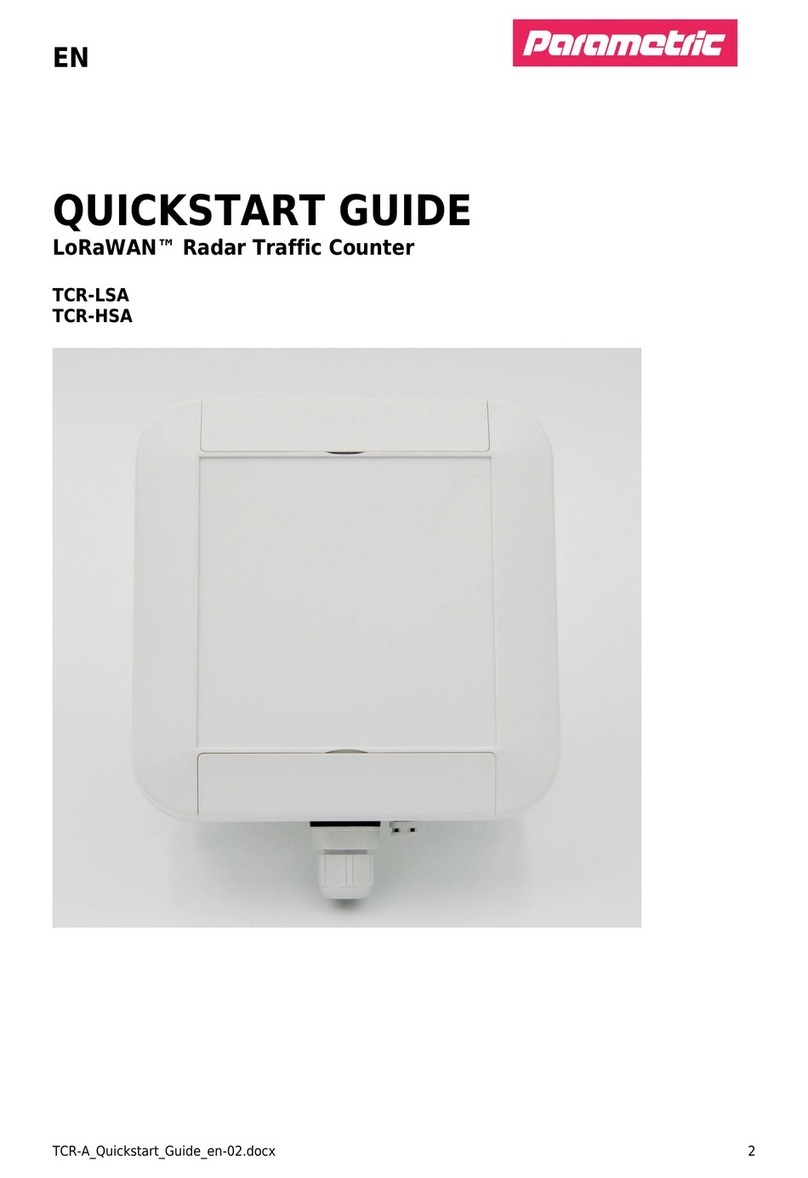
Parametric
Parametric LoRaWAN TCR-LSA quick start guide

Agilent Technologies
Agilent Technologies 53181A operating guide

Ludlum Measurements
Ludlum Measurements 182 manual
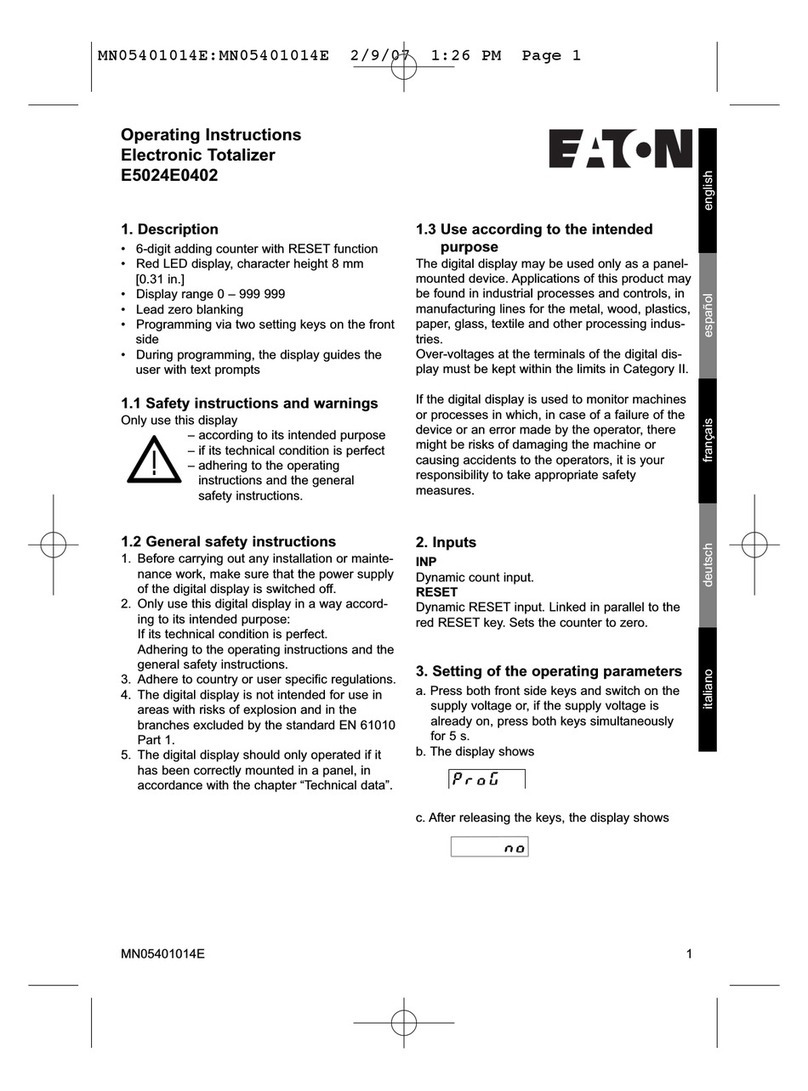
Eaton
Eaton MN05401014E operating instructions

Veeder-Root
Veeder-Root A103-007 Technical manual
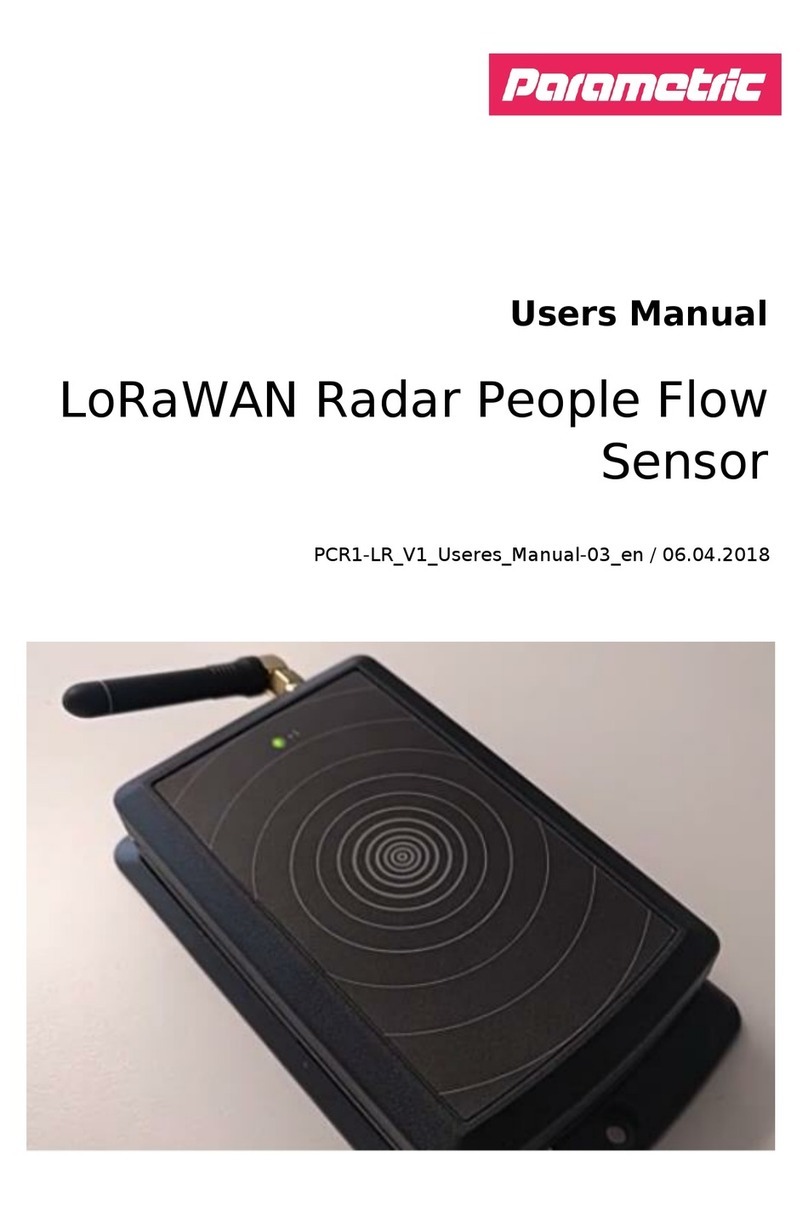
Parametric
Parametric LoRaWAN Radar People Flow Sensor user manual