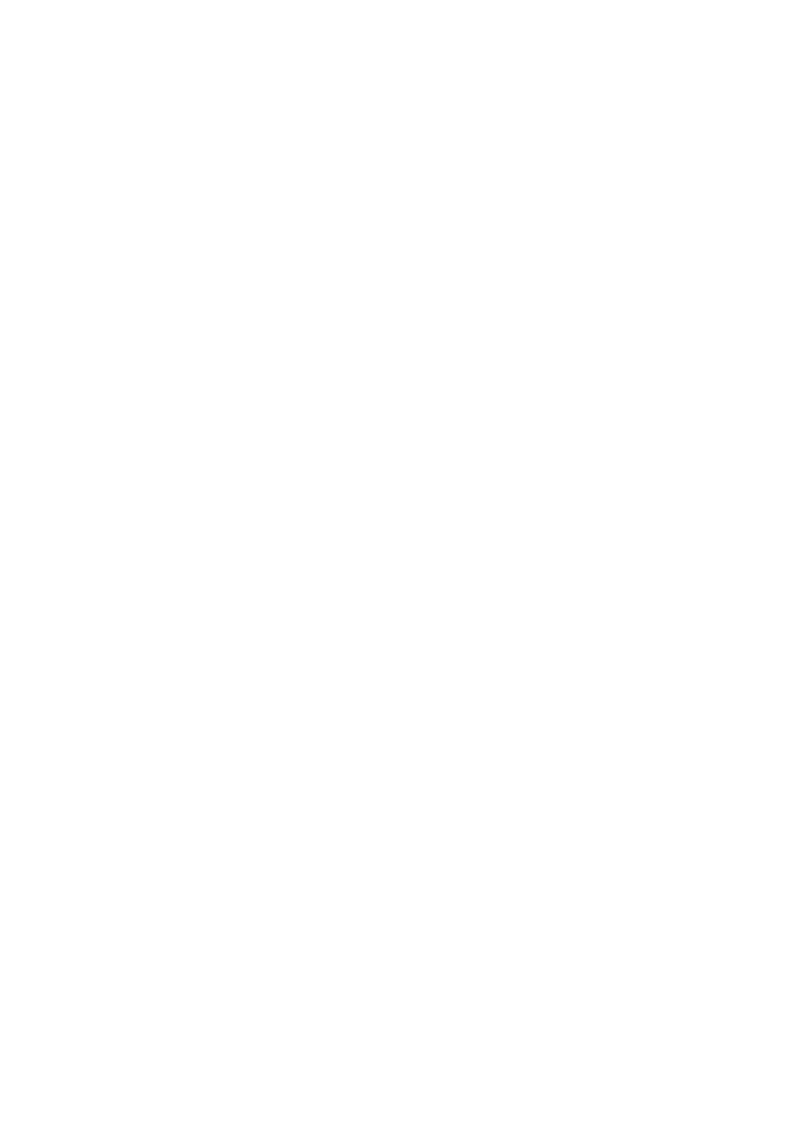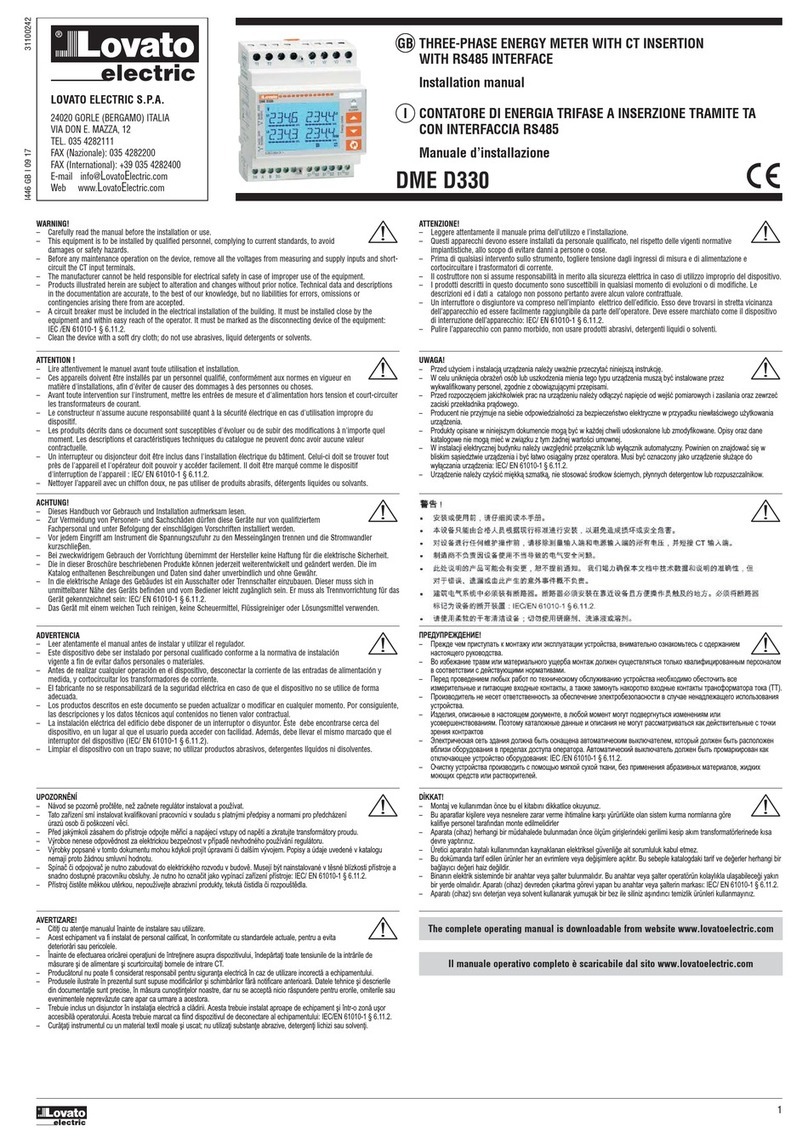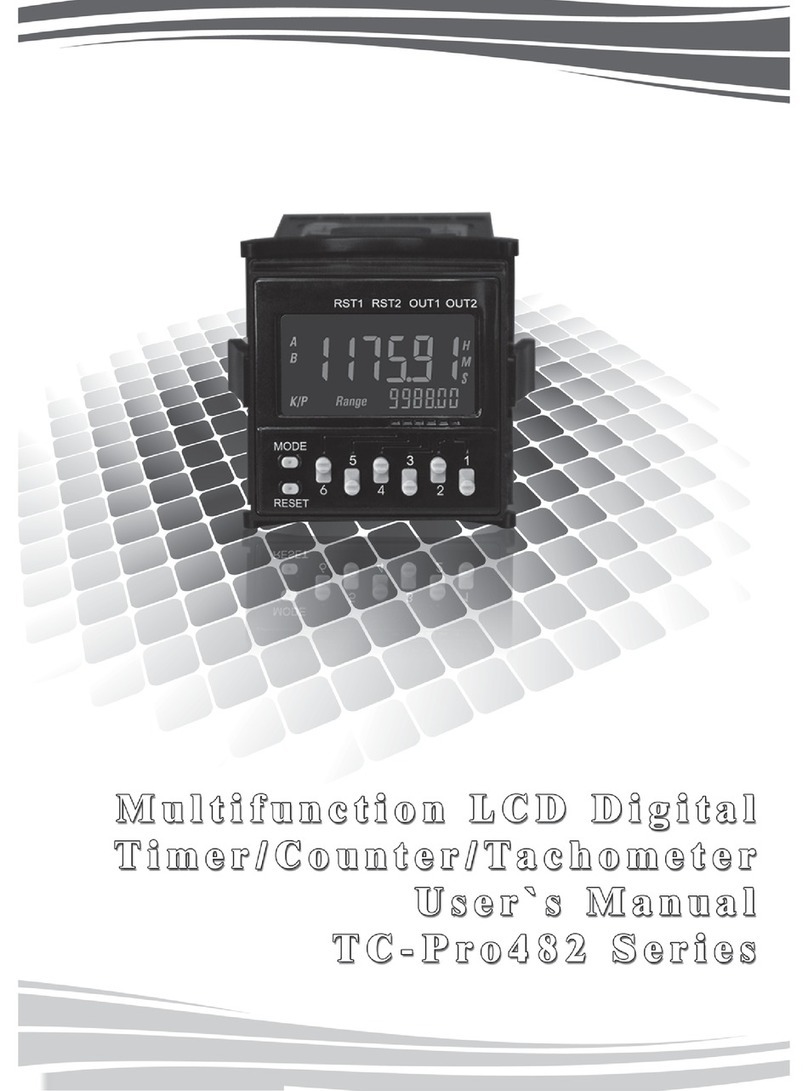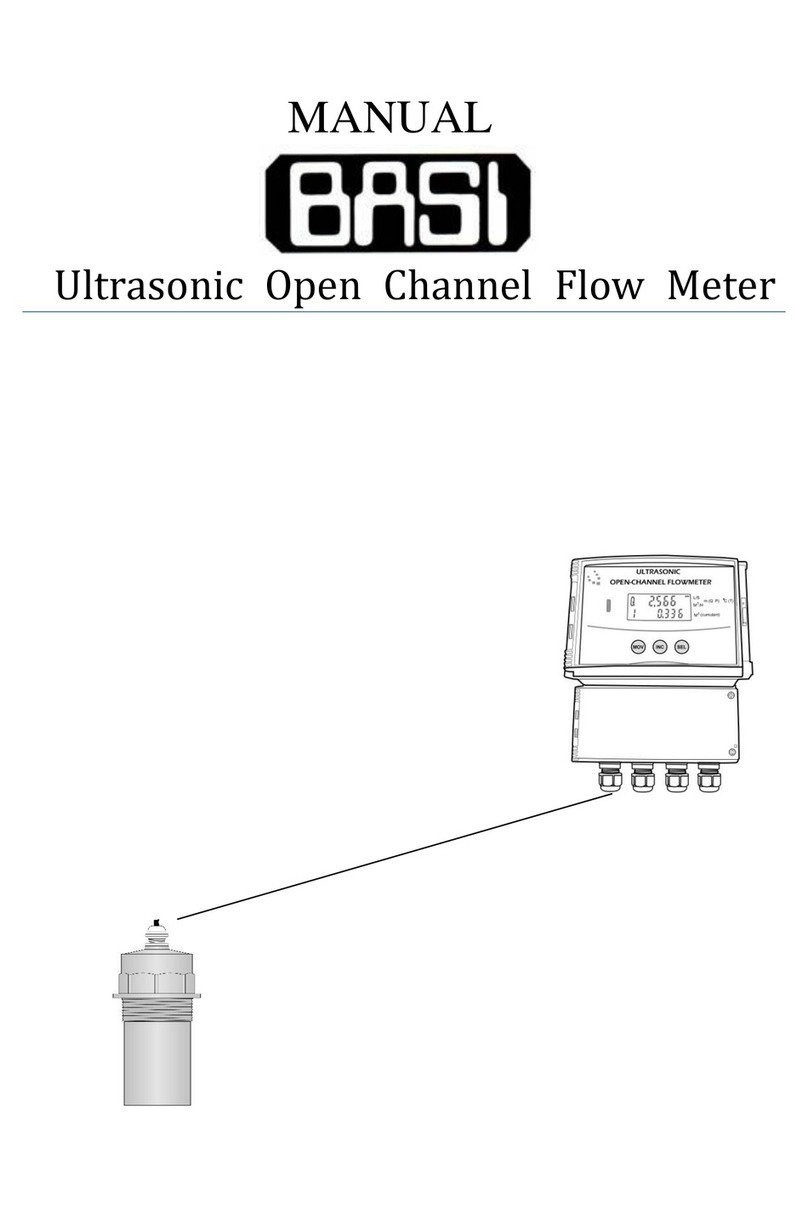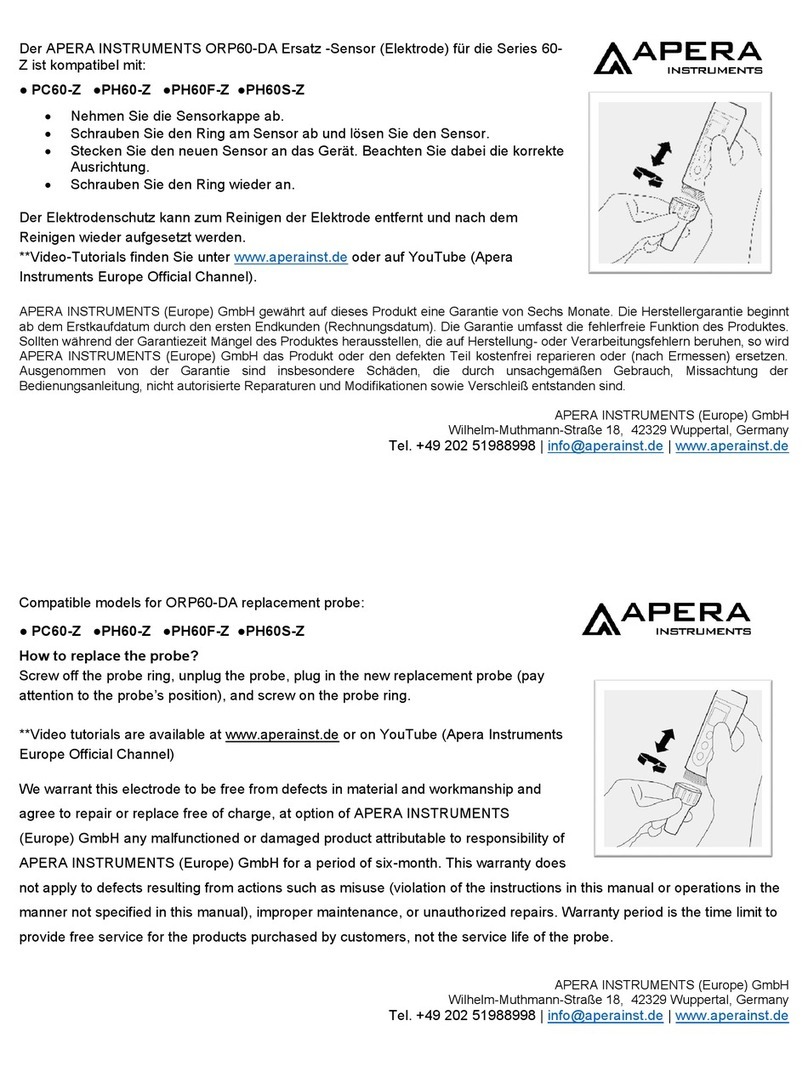Electro Industries Nexus 1262 User manual

“The Leader in Power Monitoring and Control”“The Leader in Power Monitoring and Control”


Nexus®
1262 / 1272
High Performance Socket and Switchboard Meters
Electro Industries/GaugeTech
Installation & Operation Manual
Version 1.10
August 5, 2008
Doc #: E151701 V1.10
1800 Shames Drive
Westbury, New York 11590
Tel: 516-334-0870 Fax: 516-338-4741
“The Leader in Power Monitoring and Control”

Electro Industries/GaugeTech
Doc # E151701

Nexus® 1262 / 1272 Meter
Installation and Operation Manual
Version 1.10
Published by:
Electro Industries/GaugeTech
1800 Shames Drive
Westbury, NY 11590
All rights reserved. No part of this
publication may be reproduced or
transmitted in any form or by any
means, electronic or mechanical,
including photocopying, recording,
or information storage or retrieval
systems or any future forms of
duplication, for any purpose other
than the purchaser’s use, without
the expressed written permission of
Electro Industries/GaugeTech.
© 2008
Electro Industries/GaugeTech
Nexus® is a registered trademark of
Electro Industries/Gauge Tech.
Printed in the United States of
America.
e
Electro Industries/GaugeTech
Doc # E151701 i

e
Electro Industries/GaugeTech
Doc # E151701 ii
Customer
Service
and
Support
Customer support is available 9:00 am to 4:30 pm, eastern standard time, Monday through Friday.
Please have the model, serial number and a detailed problem description available. If the problem
concerns a particular reading, please have all meter readings available. When returning any merchandise
to EIG, a return materials authorization number is required. For customer or technical assistance, repair
or calibration, phone 516-334-0870 or fax 516-338-4741.
Product
Warranty
Electro Industries/GaugeTech warrants all products to be free from defects in material and workmanship
for a period of four years from the date of shipment. During the warranty period, we will, at our option,
either repair or replace any product that proves to be defective.
To exercise this warranty, fax or call our customer-support department. You will receive prompt
assistance and return instructions. Send the instrument, transportation prepaid, to EIG at 1800 Shames
Drive, Westbury, NY 11590. Repairs will be made and the instrument will be returned.
Limitation
of
Warranty
This warranty does not apply to defects resulting from unauthorized modification, misuse, or use for any
reason other than electrical power monitoring. The Nexus Monitor is not a user-serviceable product.
Our products are not to be used for primary over-current protection. Any protection feature in our
products is to be used for alarm or secondary protection only.
THIS WARRANTY IS IN LIEU OF ALL OTHER WARRANTIES, EXPRESSED OR IMPLIED,
INCLUDING ANY IMPLIED WARRANTY OF MERCHANTABILITY OR FITNESS FOR A
PARTICULAR PURPOSE. ELECTRO INDUSTRIES/GAUGETECH SHALL NOT BE LIABLE FOR
ANY INDIRECT, SPECIAL OR CONSEQUENTIAL DAMAGES ARISING FROM ANY AUTHO-
RIZED OR UNAUTHORIZED USE OF ANY ELECTRO INDUSTRIES/GAUGETECH PRODUCT.
LIABILITY SHALL BE LIMITED TO THE ORIGINAL COST OF THE PRODUCT SOLD.
Statement
of
Calibration
Our instruments are inspected and tested in accordance with specifications published by Electro
Industries/GaugeTech. The accuracy and a calibration of our instruments are traceable to the National
Institute of Standards and Technology through equipment that is calibrated at planned intervals by
comparison to certified standards.
Disclaimer
The information presented in this publication has been carefully checked for reliability; however, no
responsibility is assumed for inaccuracies. The information contained in this document is subject to
change without notice.
This symbol indicates that the operator must refer to an explanation in the operating
instructions. Please see Chapter 3, Hardware Installation, for important safety
information regarding installation and hookup of the Nexus® 1262/1272 meter.

e
Electro Industries/GaugeTech
Doc # E151701 iii
About
Electro
Industries/GaugeTech
History
Founded in 1973 by engineer and inventor Dr. Samuel Kagan, Electro Industries/GaugeTech changed the
face of power monitoring forever with its first breakthrough innovation: an affordable, easy-to-use AC
power meter. A few of our many Technology Firsts include:
1978: First microprocessor-based power monitor
1986: First PC-based power monitoring software for plant-wide power distribution analysis
1994: First 1 Meg Memory high performance power monitor for data analysis and recording
1999: Nexus® series generation power monitoring with industry-leading accuracy
2000: First low profile socket meter with advanced features for utility deregulation
Today
Over thirty years later, Electro Industries/GaugeTech, the leader in Web-Accessed Power Monitoring,
continues to revolutionize the industry with the highest quality, cutting edge power monitoring and
control technology on the market today. An ISO 9001:2000 certified company, EIG sets the standard for
web-accessed power monitoring, advanced power quality, revenue metering, artificial intelligence
reporting, industrial submetering and substation data acquisition and control. EIG’s products can be
found on site at virtually all of today’s leading manufacturers, industrial giants and utilities.
World Leader
In fact, EIG products are used globally and EIG is accepted as the world leader in power monitoring and
metering technology. With direct offices in the United States, Turkey, Brazil, Mexico, Guatemala,
Croatia and the Phillipines, EIG support is available in most regions around the world. Our worldwide
support, advanced technology and quality manufacturing standards make EIG the superior choice when
dependable, reliable service is paramount..
In recent years, General Electric has become the single largest corporate shareholder, with a 30+% share
of EIG corporate holdings. All EIG products are designed, manufactured, tested and calibrated at our
facility in Westbury, New York.
Applications:
QMultifunction power monitoring
QSingle and multifunction power monitoring
QPower quality monitoring
QOn board data logging for trending power usage and quality
QDisturbance analysis
Portable Analyzers:
QPower quality analysis
QEnergy analysis

e
Electro Industries/GaugeTech
Doc # E151701 iv

Table
of
Contents
Quick Start Guide for Nexus® Type S Meters Q-1
Chapter 1: Quick Start Up for Nexus® S Type Meters
1.1: Start-Up and Bench Check . . . . . . . . . . . . . . . . . . . . . . . . 1-1
1.1.1: Meters with Auxiliary Power . . . . . . . . . . . . . . . . . . . . . . . 1-1
1.1.2: Meters without Auxiliary Power . . . . . . . . . . . . . . . . . . . . . . 1-1
1.2: PC to Nexus® Meter Serial Communications . . . . . . . . . . . . . . . . 1-2
1.2.1: Optical Port . . . . . . . . . . . . . . . . . . . . . . . . . . . . . . 1-2
1.2.2: Serial Communications . . . . . . . . . . . . . . . . . . . . . . . . . . 1-2
1.3: Program the Nexus® Meter . . . . . . . . . . . . . . . . . . . . . . . . 1-2
1.3.1: Install Communicator EXT Software & Connect . . . . . . . . . . . . . . . 1-2
1.4: Configure Programmable Settings . . . . . . . . . . . . . . . . . . . . . 1-3
1.5: Device Profile Screens . . . . . . . . . . . . . . . . . . . . . . . . . . 1-3
1.5.1: Save the New Program . . . . . . . . . . . . . . . . . . . . . . . . . . 1-6
1.6: Field Installation . . . . . . . . . . . . . . . . . . . . . . . . . . . . 1-6
Chapter 2: Nexus® 1262/1272 Meter Overview
2.1: The Nexus® 1262/1272 Multiparameter Power Meter . . . . . . . . . . . . 2-1
2.2: Accu-MeasureTM Technology - Theory of Operation . . . . . . . . . . . . . 2-1
2.3: Advanced Measurement Functionality . . . . . . . . . . . . . . . . . . . 2-4
2.3.1: Advanced Revenue Billing Capability . . . . . . . . . . . . . . . . . . . 2-4
2.3.2: Advanced Communications and I/O Capabilities . . . . . . . . . . . . . . . 2-5
2.3.3: EN50160 Flicker . . . . . . . . . . . . . . . . . . . . . . . . . . . . 2-6
2.3.4: Display Screens . . . . . . . . . . . . . . . . . . . . . . . . . . . . . 2-6
2.3.5: Additional Switches . . . . . . . . . . . . . . . . . . . . . . . . . . . 2-6
2.3.6: Nexus® External Output Modules . . . . . . . . . . . . . . . . . . . . . 2-6
2.3.6.1: Optional P40N, P41N and P43N LED Remote Displays . . . . . . . . . . . 2-6
2.3.6.2: Optional P60N Touch Screen Remote Display . . . . . . . . . . . . . . . 2-6
2.4: Nexus® 1262/1272 Meter Forms . . . . . . . . . . . . . . . . . . . . . . 2-7
2.5: Nexus® 1262/1272 Meter Specifications Overview . . . . . . . . . . . . . . 2-8
2.6: Nexus® 1262/1272 Meter Logging Specifications . . . . . . . . . . . . . . 2-10
2.7: DNP V3.00 Level 2 . . . . . . . . . . . . . . . . . . . . . . . . . . . 2-10
Chapter 3: Operating Instructions for the Nexus® 1262/1272 Meter
3.1: Nameplate Information . . . . . . . . . . . . . . . . . . . . . . . . . . 3-1
3.2: Basic Operations . . . . . . . . . . . . . . . . . . . . . . . . . . . . . 3-3
3.3: Display Information . . . . . . . . . . . . . . . . . . . . . . . . . . . . 3-4
3.4: Nexus® 1262/1272 Programmable Display Navigation Map . . . . . . . . . . 3-5
3.5: Programmable Display Overview . . . . . . . . . . . . . . . . . . . . . . 3-6
3.6: Programmable Display Setup . . . . . . . . . . . . . . . . . . . . . . . . 3-7
3.7: Programmable Display Screens . . . . . . . . . . . . . . . . . . . . . . . 3-9
Chapter 4: Testing for the Nexus® 1262/1272 Meter
4.1: Testing Tools . . . . . . . . . . . . . . . . . . . . . . . . . . . . . . . 4-1
4.1.1: Test Pulse LED . . . . . . . . . . . . . . . . . . . . . . . . . . . . . 4-1
e
Electro Industries/GaugeTech
Doc # E151701 v

4.1.2: LCD Display . . . . . . . . . . . . . . . . . . . . . . . . . . . . . . 4-2
4.2: Test Mode . . . . . . . . . . . . . . . . . . . . . . . . . . . . . . . . 4-2
4.2.1: Entering Test Mode . . . . . . . . . . . . . . . . . . . . . . . . . . . 4-2
4.2.2: Using Test Mode . . . . . . . . . . . . . . . . . . . . . . . . . . . . 4-4
4.2.3: Test Mode Preset Accumulators . . . . . . . . . . . . . . . . . . . . . . 4-5
4.2.4: Exiting Test Mode . . . . . . . . . . . . . . . . . . . . . . . . . . . . 4-6
Chapter 5: Serial Communication Wiring
5.1: Communication Overview . . . . . . . . . . . . . . . . . . . . . . . . . 5-1
5.2: Communicating to the Nexus® meter through the ANSI Type II Optical Port . . . 5-2
5.3: RS485 Serial Communication . . . . . . . . . . . . . . . . . . . . . . . . 5-3
5.3.1: RS485 Wiring Fundamentals (Port 1 & Port 4) . . . . . . . . . . . . . . . 5-3
5.3.2: Using the Unicom 2500 . . . . . . . . . . . . . . . . . . . . . . . . . 5-7
5.3.3: RS485 Connection - Meter to a Computer or PLC . . . . . . . . . . . . . . 5-8
5.3.4: RJ-11 (Telephone Line) Connection- Meter with INP2 Option to PC . . . . . . 5-8
5.3.5: RJ-45 Connection- Meter with INP200 (10/100BaseT) Option . . . . . . . . . 5-8
5.3.6: Modem/Ethernet Connection- Meter with INP202 (Combo Card) Option . . . . 5-8
5.3.7: RS485 Connection- Meter to the P40N, P41N or P43N LED Display . . . . . . 5-9
5.3.8: RS485 Connection- Meter to the P60N Touch Screen External Display . . . . 5-10
5.3.9: Communication Ports on the Output Modules . . . . . . . . . . . . . . . 5-11
5.3.10: RS485 Connection—Meter to Output Modules . . . . . . . . . . . . . . 5-12
5.3.11: Steps to Determine Power Needed . . . . . . . . . . . . . . . . . . . . 5-13
5.3.12: Output Modules’ Factory Settings and VA Ratings . . . . . . . . . . . . . 5-13
5.3.13: Remote Communication Over Telephone Lines Using the RS485 Port . . . . 5-14
5.3.14: Programming Modems for Remote Communication . . . . . . . . . . . . 5-16
5.3.15: Selected Modem Strings . . . . . . . . . . . . . . . . . . . . . . . . 5-17
5.3.16: High Speed Inputs Connection . . . . . . . . . . . . . . . . . . . . . 5-17
5.3.17: IRIG-B Connections . . . . . . . . . . . . . . . . . . . . . . . . . . 5-18
5.3.18: Time Synchronization Alternatives . . . . . . . . . . . . . . . . . . . . 5-19
5.4: INP2 Internal Modem with Dial In/Dial Out Option
5.4.1: Hardware Overview . . . . . . . . . . . . . . . . . . . . . . . . . . 5-20
5.4.2: Hardware Connection . . . . . . . . . . . . . . . . . . . . . . . . . . 5-20
5.4.3: Dial-In Function . . . . . . . . . . . . . . . . . . . . . . . . . . . . 5-20
5.4.4: Dial-Out Function . . . . . . . . . . . . . . . . . . . . . . . . . . . 5-21
5.5: INP200 Onboard Ethernet
5.5.1: Hardware Overview . . . . . . . . . . . . . . . . . . . . . . . . . . 5-22
5.5.2: Hardware Connection . . . . . . . . . . . . . . . . . . . . . . . . . . 5-22
5.6: INP202 Ethernet/Modem Combination
5.6.1: Hardware Overview . . . . . . . . . . . . . . . . . . . . . . . . . . 5-23
5.6.2: Hardware Connection . . . . . . . . . . . . . . . . . . . . . . . . . . 5-24
Chapter 6: Hardware Installation
6.1: Mounting the Nexus® Socket Meter . . . . . . . . . . . . . . . . . . . . . 6-1
6.1.1: Cable Color Key . . . . . . . . . . . . . . . . . . . . . . . . . . . . 6-4
6.2: Internal Battery Installation and Maintenance . . . . . . . . . . . . . . . . . 6-5
6.2.1: Battery Holder Detail . . . . . . . . . . . . . . . . . . . . . . . . . . 6-6
6.2.2: Battery Safety and Disposal . . . . . . . . . . . . . . . . . . . . . . . . 6-6
6.3: Mounting the Optional Nexus® P40N, P41N or P43N LED External Display . . . 6-7
e
Electro Industries/GaugeTech
Doc # E151701 vi

6.4: Mounting the Optional Nexus® P60N Touch Screen External Display . . . . . . 6-8
6.5: Daisy Chain Meters with the P60N . . . . . . . . . . . . . . . . . . . . . 6-9
6.6: Mounting the Nexus® External Output Modules . . . . . . . . . . . . . . . 6-10
Chapter 7: Nexus® Meter’s Time of Use Feature
7.1: Introduction . . . . . . . . . . . . . . . . . . . . . . . . . . . . . . . 7-1
7.2: The Nexus® Meter’s TOU Calendar . . . . . . . . . . . . . . . . . . . . . 7-1
7.3: TOU Frozen & Active Registers . . . . . . . . . . . . . . . . . . . . . . 7-2
7.4: Updating, Retrieving and Replacing TOU Calendars . . . . . . . . . . . . . . 7-2
7.5: Daylight Savings and Demand . . . . . . . . . . . . . . . . . . . . . . . 7-2
Chapter 8: Transformer Loss Compensation
8.1: Introduction . . . . . . . . . . . . . . . . . . . . . . . . . . . . . . . 8-1
8.2: Nexus® 1262/1272 Meter’s Transformer Loss Compensation . . . . . . . . . . 8-3
8.2.1: Loss Compensation in Three Element Installations . . . . . . . . . . . . . . 8-4
8.2.1.1: Three Element Loss Compensation Worksheet . . . . . . . . . . . . . . . 8-5
Chapter 9: Using the Nexus® External Displays
9.1: Overview . . . . . . . . . . . . . . . . . . . . . . . . . . . . . . . . 9-1
9.2: Nexus® P40N, P41N and P43N LED External Displays . . . . . . . . . . . . 9-1
9.2.1: Connect Multiple Displays . . . . . . . . . . . . . . . . . . . . . . . . 9-2
9.2.2: Nexus® P40N Display Modes . . . . . . . . . . . . . . . . . . . . . . 9-2
9.3: Dynamic Readings Mode . . . . . . . . . . . . . . . . . . . . . . . . . 9-3
9.4: Navigational Map of Dynamic Readings Mode . . . . . . . . . . . . . . . . 9-5
9.5: Nexus® Information Mode . . . . . . . . . . . . . . . . . . . . . . . . . 9-6
9.6: Navigational Map of Nexus® Information Mode . . . . . . . . . . . . . . . 9-7
9.7: Display Features Mode . . . . . . . . . . . . . . . . . . . . . . . . . . 9-8
9.8: Navigational Map of Display Features Mode . . . . . . . . . . . . . . . . . 9-9
9.9: Nexus® P60N Touch Screen External Display and Screens . . . . . . . . . . 9-10
9.10: Navigational Map for P60N Touch Screen External Display . . . . . . . . . 9-18
9.11: Optional P40N, P41N, P43N LED External Display Specifications . . . . . . 9-19
9.12: Optional P60N Touch Screen Remote Display Specifications . . . . . . . . . 9-19
Chapter 10: Nexus® External Output Modules
10.1: Hardware Overview . . . . . . . . . . . . . . . . . . . . . . . . . . 10-1
10.1.1: Port Overview . . . . . . . . . . . . . . . . . . . . . . . . . . . . 10-2
10.2: Installing Nexus® External Output Modules . . . . . . . . . . . . . . . . 10-3
10.2.1: Power Source for Output Modules . . . . . . . . . . . . . . . . . . . 10-4
10.3: Using Multiple Output Modules . . . . . . . . . . . . . . . . . . . . . 10-5
10.3.1: Steps for Attaching Multiple Output Modules . . . . . . . . . . . . . . . 10-5
10.4: Factory Settings and Reset Button . . . . . . . . . . . . . . . . . . . . 10-6
10.5: Analog Transducer Signal Output Modules . . . . . . . . . . . . . . . . . 10-7
10.5.1: Overview . . . . . . . . . . . . . . . . . . . . . . . . . . . . . . 10-7
10.5.2: Normal Mode . . . . . . . . . . . . . . . . . . . . . . . . . . . . 10-8
e
Electro Industries/GaugeTech
Doc # E151701 vii

e
Electro Industries/GaugeTech
Doc # E151701 viii
10.6: Digital Dry Contact Relay Output (Form C) Module . . . . . . . . . . . . 10-9
10.6.1: Overview . . . . . . . . . . . . . . . . . . . . . . . . . . . . . . 10-9
10.6.2: Communication . . . . . . . . . . . . . . . . . . . . . . . . . . . 10-10
10.6.3: Normal Mode . . . . . . . . . . . . . . . . . . . . . . . . . . . . 10-10
10.7: Digital Solid State Pulse Output (KYZ) Module . . . . . . . . . . . . . . 10-11
10.7.1: Overview . . . . . . . . . . . . . . . . . . . . . . . . . . . . . . 10-11
10.7.2: Communication . . . . . . . . . . . . . . . . . . . . . . . . . . . 10-12
10.7.3: Normal Mode . . . . . . . . . . . . . . . . . . . . . . . . . . . . 10-12
10.8: Specifications . . . . . . . . . . . . . . . . . . . . . . . . . . . . . 10-14
Chapter 11: Electrical Installation for Nexus® 1262/1272 Meter (Type S)
11.1: Wiring Diagrams (Forms 9S, 36S and 45S) . . . . . . . . . . . . . . . . 11-1
11.2: 9S Meter Mounted in S/A Adapter . . . . . . . . . . . . . . . . . . . . 11-19
Chapter 12: Nexus® 1262/1272 Switchboard Meter (Type Z)
12.1: Introduction . . . . . . . . . . . . . . . . . . . . . . . . . . . . . . 12-1
12.2: Labels . . . . . . . . . . . . . . . . . . . . . . . . . . . . . . . . 12-2
12.3: Specifications and Dimensions . . . . . . . . . . . . . . . . . . . . . . 12-3
12.4: Installation . . . . . . . . . . . . . . . . . . . . . . . . . . . . . . 12-6
12.5: Wiring Diagrams (Forms 9Z and 36Z) . . . . . . . . . . . . . . . . . . . 12-7
Chapter 13: Nexus® Meter Calculations
13.1: Measurements and Calculations . . . . . . . . . . . . . . . . . . . . . 13-1
13.2: Demand Integrators . . . . . . . . . . . . . . . . . . . . . . . . . . . 13-6
Chapter 14: EN50160 Flicker
14.1: Overview . . . . . . . . . . . . . . . . . . . . . . . . . . . . . . . 14-1
14.2: Theory of Operation . . . . . . . . . . . . . . . . . . . . . . . . . . 14-1
14.3: Setup . . . . . . . . . . . . . . . . . . . . . . . . . . . . . . . . . 14-3
14.4: Software - User Interface . . . . . . . . . . . . . . . . . . . . . . . . 14-4
14.5: Logging . . . . . . . . . . . . . . . . . . . . . . . . . . . . . . . . 14-7
14.6: Polling . . . . . . . . . . . . . . . . . . . . . . . . . . . . . . . . 14-7
14.7: Log Viewer . . . . . . . . . . . . . . . . . . . . . . . . . . . . . . 14-7
14.8: Performance Notes . . . . . . . . . . . . . . . . . . . . . . . . . . . 14-8

e
Electro Industries/GaugeTech
Doc # E151701 ix
Appendix A: Transformer Loss Compensation Excel Spreadsheet with Examples
A.1: Calculating Values . . . . . . . . . . . . . . . . . . . . . . . . . . . . A-1
A.2: Excel Spreadsheet with Example Numbers . . . . . . . . . . . . . . . . . A-1
Appendix B: Blade Configuration for Forms 9S, 36S and 45S
B.1: 1262/1272 Forms . . . . . . . . . . . . . . . . . . . . . . . . . . . . . B-1
B.2: Blade Configuration Drawings . . . . . . . . . . . . . . . . . . . . . . . B-1
Appendix C: Three-Phase Power Measurement
C.1: Three-Phase System Configurations . . . . . . . . . . . . . . . . . . . . . C-1
C.1.1: Wye Connection . . . . . . . . . . . . . . . . . . . . . . . . . . . . C-1
C.1.2: Delta Connection . . . . . . . . . . . . . . . . . . . . . . . . . . . . C-3
C.1.3: Blondell’s Theorem and Three-Phase Measurement . . . . . . . . . . . . . C-4
C.2: Power, Energy and Demand . . . . . . . . . . . . . . . . . . . . . . . . C-6
C.3: Reactive Energy and Power Factor . . . . . . . . . . . . . . . . . . . . . C-8
C.4: Harmonic Distortion . . . . . . . . . . . . . . . . . . . . . . . . . . . C-10
C.5: Power Quality . . . . . . . . . . . . . . . . . . . . . . . . . . . . . C-13
Glossary of Terms
List
of
Figures
Chapter 1: Quick Start Up for Nexus® Type S Meters
Figure 1.1: The Nexus® 1272 Meter . . . . . . . . . . . . . . . . . . . . . . . . . 1-1
Figure 1.2: The Nexus® 1272 Meter Rear View Diagram . . . . . . . . . . . . . . . 1-1
Figure 1.3: Form 9S & 36S Aux Terminals . . . . . . . . . . . . . . . . . . . . . . 1-1
Figure 1.4: Form 45S Aux Terminals . . . . . . . . . . . . . . . . . . . . . . . . 1-1
Figure 1.5: A7Z Communication Interface . . . . . . . . . . . . . . . . . . . . . . 1-2
Chapter 2: Nexus® 1262/1272 Meter Overview
Figure 2.1: The Nexus® 1272 Meter . . . . . . . . . . . . . . . . . . . . . . . . . 2-1
Figure 2.2: How the Nexus® 1272 Meter Processes Inputs . . . . . . . . . . . . . . . 2-2
Figure 2.3: How the Nexus® 1262 Meter Processes Inputs . . . . . . . . . . . . . . . 2-3
Chapter 3: Operating Instructions
Figure 3.1: Nexus® 1272 Meter Nameplate . . . . . . . . . . . . . . . . . . . . . . 3-1
Figure 3.2: Nexus® 1262/1272 Meter Switches and Indicators . . . . . . . . . . . . . 3-3
Chapter 4: Testing for the Nexus® 1262/1272 Meter
Figure 4.1: The Nexus® 1272 Meter . . . . . . . . . . . . . . . . . . . . . . . . . 4-1
Chapter 5: Serial Communication Wiring
Figure 5.1: Communication Overview . . . . . . . . . . . . . . . . . . . . . . . . 5-1
Figure 5.2: Nexus® 1272 Meter Optical Port . . . . . . . . . . . . . . . . . . . . . 5-2
Figure 5.3: A7Z Communication Interface . . . . . . . . . . . . . . . . . . . . . . 5-3
Figure 5.4: 1262/1272 2-Wire RS-485 Port Detail . . . . . . . . . . . . . . . . . . . 5-4
Figure 5.5: RS485 Daisy Chain Connection . . . . . . . . . . . . . . . . . . . . . . 5-5

Figure 5.6: Incorrect “T” and “Star” Topologies . . . . . . . . . . . . . . . . . . . . 5-6
Figure 5.7: Unicom 2500 with Connections . . . . . . . . . . . . . . . . . . . . . . 5-7
Figure 5.8: Detail of “Jumpers” . . . . . . . . . . . . . . . . . . . . . . . . . . . 5-7
Figure 5.9: Meter Connected to P40N, P41N or P43N LED External Display . . . . . . . 5-9
Figure 5.10: P60N Touch Screen Display Port . . . . . . . . . . . . . . . . . . . . 5-10
Figure 5.11: Communication Ports on the I/O Modules . . . . . . . . . . . . . . . . 5-11
Figure 5.12: Meter Connected to I/O Module . . . . . . . . . . . . . . . . . . . . 5-12
Figure 5.13: Remote Connections-RS485 . . . . . . . . . . . . . . . . . . . . . . 5-14
Figure 5.14: High Speed Inputs Connection . . . . . . . . . . . . . . . . . . . . . 5-17
Figure 5.15: IRIG-B Connection . . . . . . . . . . . . . . . . . . . . . . . . . . 5-18
Chapter 6: Hardware Installation
Figure 6.1: Nexus® 1262/1272 Meter Mounting Dimensions . . . . . . . . . . . . . . 6-1
Figure 6.2: Nexus® 1272 Meter Rear View Diagram . . . . . . . . . . . . . . . . . . 6-2
Figure 6.3: Nexus® 1262/1272 MeterMounted in A-Base Bottom . . . . . . . . . . . . 6-3
Figure 6.4: Nexus® 1262/1272 Meter Mounted (Side View) . . . . . . . . . . . . . . 6-3
Figure 6.5: Nexus® 1272 Meter without Internal Shroud . . . . . . . . . . . . . . . . 6-5
Figure 6.6: Battery Holder Detail . . . . . . . . . . . . . . . . . . . . . . . . . . 6-6
Figure 6.7: Nexus® P40N, P41N and P43N LED External Display Mounting Diagrams . . 6-7
Figure 6.8: Nexus® P60N Touch Screen Display Mounting Diagram . . . . . . . . . . . 6-8
Figure 6.9: Nexus® P60N Display Back Detail . . . . . . . . . . . . . . . . . . . . 6-8
Figure 6.10: Cutout for Nexus® P60N Touch Screen Display . . . . . . . . . . . . . . 6-9
Figure 6.11: Daisy Chain Meters with the P60N Touch Screen Display . . . . . . . . . . 6-9
Figure 6.12: Nexus® Output Modules Mounting Diagram, Overhead View . . . . . . . 6-10
Figure 6.13: Nexus® Output Module Communication Ports . . . . . . . . . . . . . . 6-10
Figure 6.14: Nexus® Output Modules Mounting Diagram, Front View . . . . . . . . . 6-11
Figure 6.15: Nexus® Output Modules with PSIO Mounting Diagram . . . . . . . . . . 6-11
Figure 6.16: Output Wiring Detail . . . . . . . . . . . . . . . . . . . . . . . . . 6-12
Chapter 8: Transformer Loss Compensation
Figure 8.1: Low Voltage Metering Installation Requiring Loss Compensation . . . . . . . 8-1
Figure 8.2: Joint Ownership Line Metering Requiring Loss Compensation . . . . . . . . 8-1
Chapter 9: Using the Nexus® External Displays
Figure 9.1: Nexus® P40N LED External Display . . . . . . . . . . . . . . . . . . . 9-1
Figure 9.2: Nexus® P40N Display Daisy Chain . . . . . . . . . . . . . . . . . . . . 9-2
Figure 9.3: Nexus® P41N LED External Display . . . . . . . . . . . . . . . . . . . 9-2
Figure 9.4: Nexus® P43N LED External Display . . . . . . . . . . . . . . . . . . . 9-2
Figure 9.5: Nexus® P60N Touch Screen External Display . . . . . . . . . . . . . . . 9-10
Screen Captures for All Readings . . . . . . . . . . . . . . . 9-10 - 9-17
Chapter 10: Nexus® External Output Modules
Figure 10.1: Output Module Components . . . . . . . . . . . . . . . . . . . . . . 10-1
Figure 10.2: Nexus® Meter Connected to Output Module . . . . . . . . . . . . . . . 10-3
Figure 10.3: PSIO Power Source (Side View) . . . . . . . . . . . . . . . . . . . . 10-4
Figure 10.4: Power flow from PSIO to Output Module . . . . . . . . . . . . . . . . 10-4
Figure 10.5: Labels for the PSIO Power Source . . . . . . . . . . . . . . . . . . . 10-4
Figure 10.6: Multiple Output Modules . . . . . . . . . . . . . . . . . . . . . . . 10-5
e
Electro Industries/GaugeTech
Doc # E151701 x

Chapter 11: Electrical Installation
Figure 11.1: Form 9S Wye, no PTs, 3 CTs . . . . . . . . . . . . . . . . . . . . . . 11-3
Figure 11.2: Form 9S Wye, 3 PTs, 3 CTs . . . . . . . . . . . . . . . . . . . . . . 11-4
Figure 11.3: Form 9S 4-Wire Delta, no PTs, 3 CTs . . . . . . . . . . . . . . . . . . 11-5
Figure 11.4: Form 9S 4-Wire Delta, 3 PTs, 3 CTs . . . . . . . . . . . . . . . . . . 11-6
Figure 11.5: Form 9S 4-Wire Delta, no PTs, 2 CTs . . . . . . . . . . . . . . . . . . 11-7
Figure 11.6: Form 9S 4-Wire Delta, 2 PTs, 2 CTs . . . . . . . . . . . . . . . . . . 11-8
Figure 11.7: Form 9S 3-Wire Delta, no PTs, 2 CTs . . . . . . . . . . . . . . . . . . 11-9
Figure 11.8: Form 9S 3-Wire Delta, 2 PTs, 2 CTs . . . . . . . . . . . . . . . . . . 11-10
Figure 11.9: Form 36S 2.5 Element Wye, no PTs, 3 CTs . . . . . . . . . . . . . . . 11-11
Figure 11.10: Form 36S 2.5 Element Wye, 2 PTs, 3 CTs . . . . . . . . . . . . . . . 11-12
Figure 11.11: Form 45S Wye, no PTs, 3 CTs . . . . . . . . . . . . . . . . . . . . 11-13
Figure 11.12: Form 45S Wye, 2 PTs, 3 CTs . . . . . . . . . . . . . . . . . . . . 11-14
Figure 11.13: Form 45S 3-Wire Delta, no PTs, 2 CTs . . . . . . . . . . . . . . . . 11-15
Figure 11.14: Form 45S 3-Wire Delta, 2 PTs, 2 CTs . . . . . . . . . . . . . . . . . 11-16
Figure 11.15: Form 45S 4-Wire Delta, no PTs, 2 CTs . . . . . . . . . . . . . . . . 11-17
Figure 11.16: Form 45S 4-Wire Delta, 2 PTs, 2 CTs . . . . . . . . . . . . . . . . . 11-18
Figure 11.17: Form 9S mounted in an S/A Adapter . . . . . . . . . . . . . . . . . 11-19
Chapter 12: Nexus® 1262/1272 Meter Switchboard Meter
Figure 12.1: 1262/1272 Switchboard Meter, Front View . . . . . . . . . . . . . . . 12-1
Figure 12.2: Front View of the 1262/1272 Switchboard Meter . . . . . . . . . . . . . 12-2
Figure 12.3: Options Label for the 1262/1272 Switchboard Meter . . . . . . . . . . . 12-2
Figure 12.4: Switchboard Meter, Back View . . . . . . . . . . . . . . . . . . . . . 12-3
Figure 12.5: Switchboard Meter, Side View . . . . . . . . . . . . . . . . . . . . . 12-4
Figure 12.6: Switchboard Meter Cutout with Tolerance . . . . . . . . . . . . . . . . 12-5
Figure 12.7: Front Case showing Built-In Screws . . . . . . . . . . . . . . . . . . 12-6
Figure 12.8: Back Angle View of Switchboard Meter . . . . . . . . . . . . . . . . . 12-7
Figure 12.9: Form 9Z Wye, no PTs, 3 CTs . . . . . . . . . . . . . . . . . . . . . 12-8
Figure 12.10: Form 9Z Wye, 3 PTs, 3 CTs . . . . . . . . . . . . . . . . . . . . . 12-9
Figure 12.11: Form 9Z 4-Wire Delta, no PTs, 3 CTs . . . . . . . . . . . . . . . . . 12-10
Figure 12.12: Form 9Z 4-Wire Delta, 3 PTs, 3 CTs . . . . . . . . . . . . . . . . . 12-11
Figure 12.13: Form 9Z 4-Wire Delta, no PTs, 2 CTs . . . . . . . . . . . . . . . . . 12-12
Figure 12.14: Form 9Z 4-Wire Delta, 2 PTs, 2 CTs . . . . . . . . . . . . . . . . . 12-13
Figure 12.15: Form 9Z 3-Wire Delta, no PTs, 2 CTs . . . . . . . . . . . . . . . . . 12-14
Figure 12.16: Form 9Z 3-Wire Delta, 2 PTs, 2 CTs . . . . . . . . . . . . . . . . . 12-15
Figure 12.17: Form 36Z 2.5 Element Wye, no PTs, 3 CTs . . . . . . . . . . . . . . 12-16
Figure 12.18: Form 36Z 2.5 Element Wye, 2 PTs, 3 CTs . . . . . . . . . . . . . . . 12-17
Chapter 14: Flicker
Figure 14.1: Simulation of Eye Brain Response . . . . . . . . . . . . . . . . . . . 14-3
e
Electro Industries/GaugeTech
Doc # E151701 xi

e
Electro Industries/GaugeTech
Doc # E151701 xii
Appendix B: Blade Configuration
Figure B.1: Form 9S & 36S Base with Knock Out Holes . . . . . . . . . . . . . . . B-2
Figure B.2: Form 45S Base with Knock Out Holes . . . . . . . . . . . . . . . . . . B-2
Appendix C: Three-Phase Power Measurement
Figure C.1: Three-Phase Wye Winding . . . . . . . . . . . . . . . . . . . . . . . C-1
Figure C.2: Phasor diagram showing Three-phase Voltages and Currents . . . . . . . . . C-2
Figure C.3: Three-Phase Delta Winding Relationship . . . . . . . . . . . . . . . . . C-3
Figure C.4: Phasor diagram showing Three-phase Voltages, Currents, Delta Connected . . C-3
Figure C.5: Phasor diagram showing Three-phase, 4-wire Delta Connected System . . . . C-4
Figure D.6: Three-Phase Wye Load . . . . . . . . . . . . . . . . . . . . . . . . . C-5
Figure C.7: Power Use Over Time . . . . . . . . . . . . . . . . . . . . . . . . . C-6
Figure C.8: Energy Use and Demand . . . . . . . . . . . . . . . . . . . . . . . . C-8
Figure C.9: Voltage and Complex Current . . . . . . . . . . . . . . . . . . . . . . C-9
Figure C.10: Nondistorted Current Waveform . . . . . . . . . . . . . . . . . . . . C-10
Figure C.11: Distorted current wave . . . . . . . . . . . . . . . . . . . . . . . . C-11
Figure C.12: Waveforms of the Harmonics . . . . . . . . . . . . . . . . . . . . . C-11
Tables
Table 6.1: Cable Color Key . . . . . . . . . . . . . . . . . . . . . . . . . . . . 6-4
Table 11.1: Nexus® 1262/1272 Meter Forms (Type S) . . . . . . . . . . . . . . . . 11-1
Table 12.1: 1262/1272 Switchboard Meter Forms (Type Z) . . . . . . . . . . . . . . 12-7
Table C.1: Common Phase Voltages on Wye Services . . . . . . . . . . . . . . . . . C-2
Table C.2: Power and Energy Relationship Over Time . . . . . . . . . . . . . . . . C-7
Table C.3: Typical Power Quality Problems and Sources . . . . . . . . . . . . . . . C-13

Electro Industries/Gauge Tech
Doc # E151701 Q-1
Quick
Start
Guide
for
Nexus®Type
S
Meters
Q.1:
Bench
Check Bench Check saves field time.
Q.1.1:
Meters
with
Auxiliary
Power
Apply appropriate power to Auxiliary power cable.
Display information scrolls. See Fig. 1.2.
Q.1.2:
Meters
without
Auxiliary
Power
Apply appropriate power to voltage terminals.
Terminals are determined by Meter Form (on the
front plate of the meter). For Forms 9S and 36S,
connect power source to one of the three left most
and to the right most voltage terminals (center
row of smaller terminals). See Fig. 1.3 & 1.4.
Q.2:
PC
to
Meter
Communications
Q.2.1:
Optical
Port
Connect with Modbus RTU, 9600.
Connect SC-3 Smart Coupler (RS232) from Nexus®
meter’s Optical Port to a PC’s (9- or 25-pin) serial port
(or)
Q.2.2:
Serial
Communications
Connect with Modbus RTU, 57600.
Connect meter’s Port 1 (or 4) (RS485) to PC's RS232
serial port via a Unicom RS485/ RS232 Converter.
Q.3:
Install
Communicator
EXT
Software
&
Connect
Ethernet: Connect with Network, Modbus TCP, 57600.
Modem: Connection Manager, Modbus ASCII, 57600.
Q.4: Configure Programmable Settings
From Main Screen, click the Profile Icon. Communicator EXT
displays the Meter's Initial Profile for editing.
Before making changes, click SAVE to Save the Initial Settings
as Initial Settings.NPS* on hard drive.
Click on the (+/-) icon, double-click on the selected parameter.
The screen appears. Make changes. Click OK. Then use buttons
at the bottom of the screen to UPDATE DEVICE, SAVE, LOAD,
print a REPORT or CANCEL. Section 1.5 reviews screens.
SAVE the new NPS File as Modified Settings.NPS or as a unique
identifying name (Example: Unique System ID or Customer’s Name).
To implement changes, click UPDATE DEVICE.
To LOAD a new or different file, select a file name.
RESET ALL LOGS in Communicator EXT Main screen > Tools > Reset.
Q.5:
Device
Profile
Screens
General
Settings
Site
Information
(CT,
PT
Ratios)
If you are using Block Demand, Transformer Loss Compensation, other than
15 minute demand, or Load Profile Recording (Trending in Communicator EXT)
the Initial Settings should be changed. NOTE: Any change to CT settings will
automatically update the corresponding Full Scale value in the Limit and
Waveform Full Scales settings and will effect all other settings.
NOTE: Make sure settings are correct for installation site.
Optional
Aux
Power
Cable
Fig. Q.1: The Nexus®1272 Meter Fig. Q.2: 1272 Rear Diagram
Fig. Q.3: 9S, 36S Aux Terminals Fig. Q.4: 45S Aux Terminals
Fig. Q.5: 1262/1272 Device Profile
Fig. Q.6: CT & PT Settings
Voltage
Terminals
Common
Modem/
Ethernet
Hanger

Electro Industries/Gauge Tech
Doc # E151701 Q-2
Limit
&
Waveform
Full
Scales
These settings are based on a percentage of Full
Scales, which are derived from the CT Ratios and
can be changed without effecting accuracy. Be
sure to set the CT Ratios first.
Time
Settings (not shown)
(Initial Setting is - 5:00 Eastern Time)
- 6:00 = Central Time - 9:00 Pacific Time
- 7:00 = Mountain Time -10:00 Hawaii
- 8:00 = Pacific Time -11:00 Midway Island
Daylight Savings Time: choose from Disabled; Auto DST to
enable pre-2007 Daylight Savings Time; User Defined, and
Auto DST U.S. EPA 2005 to enable the standard U.S. DST schedule.
Line Synchronization: Enable/Disable and choose Frequency.
Communications
Settings
Ports 1 & 4 are programmable. Port 4 is INITIALLY
SET for External Devices and can be changed. For
Internal Modem & Network Options, set Advanced
Settings & Dial Out Profile.
Revenue
&
Energy
Settings
Block
Average
Demand
Input settings for Demand Integration. Click OK.
Display
Configuration
-
Screen
Assignments
Use pull down windows to set up Display Modes & Screens.
Power
Quality
&
Alarm
Settings
Limits
Double-click on a column or setting, change setting. Click OK.
Waveform
-
CBEMA
Profile
(PQ
Thresholds)
Triggers for waveforms are set here based on a percentage of Full
Scales (set on the Limit & Waveform Full Scales screen).
Set Sampling Rate and Total Captures. Click OK.
Trending
Profile
Settings
Log
Time
Intervals (not shown)
Set Intervals for Time Stamps from 1 second to 18 Hours. Based on
Nexus time. Click OK. Time is set in the Tools Menu.
Trending
Setup
for
Historical
Logs (not shown)
Using pull down menus, select Type of Snapshot and Channel.
Click Add or Remove. A running Total of Bytes Used appears on
the screen. Click OK.
NOTE: This guide is intended to be a brief tutorial for the Installation
and Configuration of the Nexus®1262/1272 Power Meter. This guide
does not purport to cover all details or variations in equipment. All
work should be done by appropriate qualified personnel. For details,
refer to later chapters & Communicator EXT User Manual.

Electro Industries/Gauge Tech
Doc # E151701 1-1
Chapter
1
Quick
Start
Up
for
Nexus®Type
S
Meters
QThe Nexus® 1262/1272 Multiparameter Socket Meter can be
installed in three ways: Type S Meter, Type A Meter (on
an A Base) and Type Z Meter (in a Switchboard case).
This Quick Start Guide is meant to give the field technician
the basic steps for installation of the Type S Meter. Steps are
detailed in later chapters of this manual.
1.1:
Start-UUp
and
Bench
Check
Power Up and Bench Check saves field time.
1.1.1:
Meters
with
Auxiliary
Power
If the meter has an Auxiliary Power cable
(Fig. 1.2), apply appropriate power to the
2 leads of the power cable.
Meter information scrolls on the display.
1.1.2: Meters without Auxiliary Power
To energize meters without Auxiliary Power,
apply appropriate power to the voltage
terminals of the meter. Terminals vary by
Meter Form. The Nexus® 1272 Meter Form
(FM 9S, 36S, 39S or 45S) is shown in the
white block under the display (Fig. 1.1).
See Figures 1.3 & 1.4 to determine terminals.
For Form 9S, 36S and 39S meters, connect
appropriate power to the one of the three
left most and to the right most voltage
terminals (center row of smaller terminals).
They are small, bold terminals in Figure 1.3.
(The large terminals are current
terminals for these Forms.)
NOTE: Form 39S uses the
same voltage terminals but
the current terminals differ.
Form 45S uses large terminals.
When the meter is energized,
the display lights up and
meter information scrolls on
the display. This completes a
95% test of meter functionality.
Optional
Aux
Power
Cable
Cable 1
Port 1
Port 4
IRIG-B
Cable 3
Optional KYZ Cable Cable 2
Cable to High Speed
Inputs
RJ-45 Ethernet
Modem
Cable 4
RS-485 Gateway
Cable 5
RJ-11 Modem
Cable 7
Battery
Ethernet
Cable 6
RJ-45 Ethernet
OPTIONAL COMMUNICATION
Combo Modem / Ethernet
Cable 4
RS-485 Gateway
Cable 5
RJ-11 Modem
Cable 6
Figure 1.1: The Nexus® 1272 Meter
Figure 1.2: The Nexus® 1272 Meter Rear View Diagram
Fig 1.3: Form 9S & 36S Aux Terminals Fig 1.4: Form 45S Aux Terminals
Voltage
Terminals
Common

Electro Industries/Gauge Tech
Doc # E151701 1-2
1.2:
PC
to
Nexus®
Meter
Serial
Communications
Use either of the two following methods:
1.2.1:
Optical
Port
Connect with Modbus RTU, 9600 Baud Rate (Initial setting).
The A7Z uses no power supply. All power is received from the
host PC serial port via TX/RX circuits in the probe. Connect the
A7Z at one end to the meter’s Optical Port. At the other end,
connect to a PC’s RS232 serial port (9- or 25-pin).
1.2.2:
Serial
Communications
Connect with Modbus RTU, 57600 Baud Rate.
Connect meter’s Port 1 (or 4) (RS485) serial
communications port to PC's RS232 serial
port via a Unicom RS485/RS232 Converter.
QProgramming
the
Nexus®Meter
Programming the Nexus® meter is much simpler than other high function meters. Here are some
things you may find different about the Nexus® meter:
•All functions operate simultaneously in the Nexus® meter. You don’t need to select which
subset of functionality is needed for a particular application.
•The Nexus® meter is shipped with Initial settings that allow it to operate. Programming
consists primarily of modifying the Initial settings (Device Profile), as necessary.
•The key steps to programming a Nexus® meter are:
1. Setting up communications.
2. Entering site information (CT and PT ratios).
3. Setting limits.
4. Selecting items to be displayed.
1.3:
Install
Communicator
EXT
Software
&
Connect
See section 1.2 of Communicator EXT Manual for details. The setup process is simple - just insert a
Communicator EXT CD into the disc drive; the software walks you through the installation process.
If auto-start doesn't begin, use Windows Explorer:
1. Right-click Start Button and select Explorer.
2. Then select the drive with the Communicator EXT CD.
3. To start installation, double click "Communicator Setup.exe".
Use Communicator EXT's Quick Connect (or Connect) function to set up the Communication link.
The Command is: Connection > Quick Connect (or Connect).
Ethernet Connection: Connect with Network, Modbus TCP, 57600.
Modem: Connection Manager, Modbus ASCII, 57600.
The Device Status Screen appears when the connection is complete.
Fig 1.5: A7Z Communication Interface
This manual suits for next models
1
Table of contents
Other Electro Industries Measuring Instrument manuals

Electro Industries
Electro Industries Shark ST40 User manual
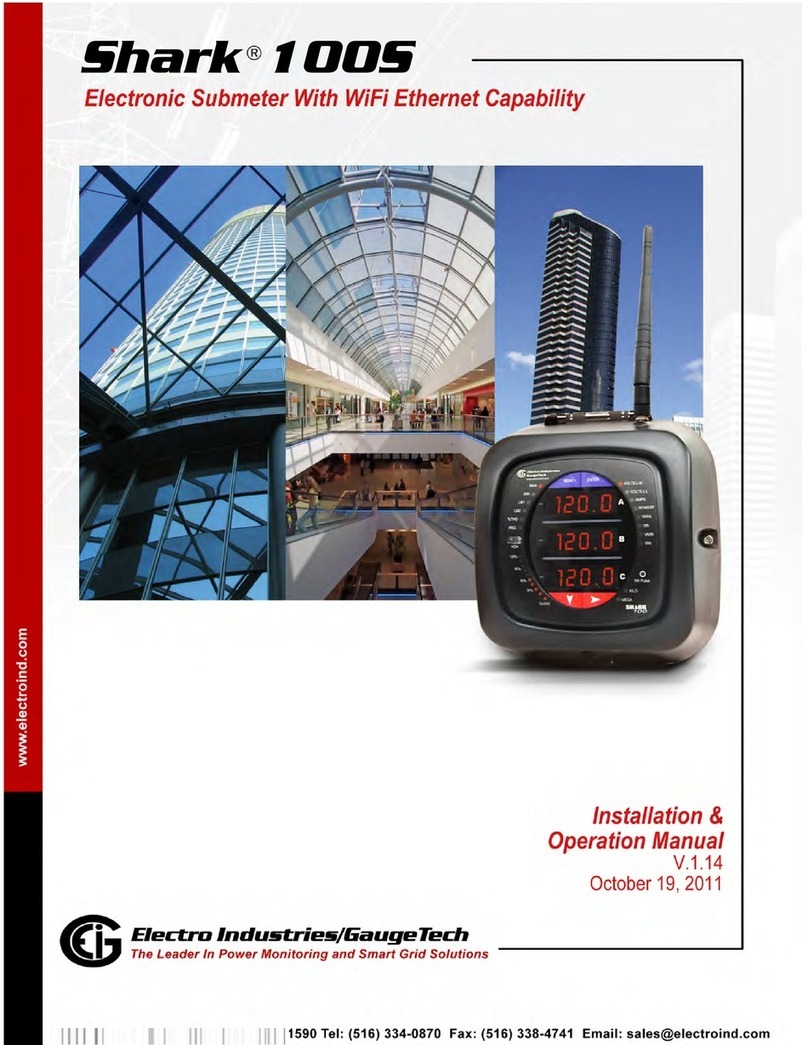
Electro Industries
Electro Industries Shark 100S User manual

Electro Industries
Electro Industries Shark 200 User manual
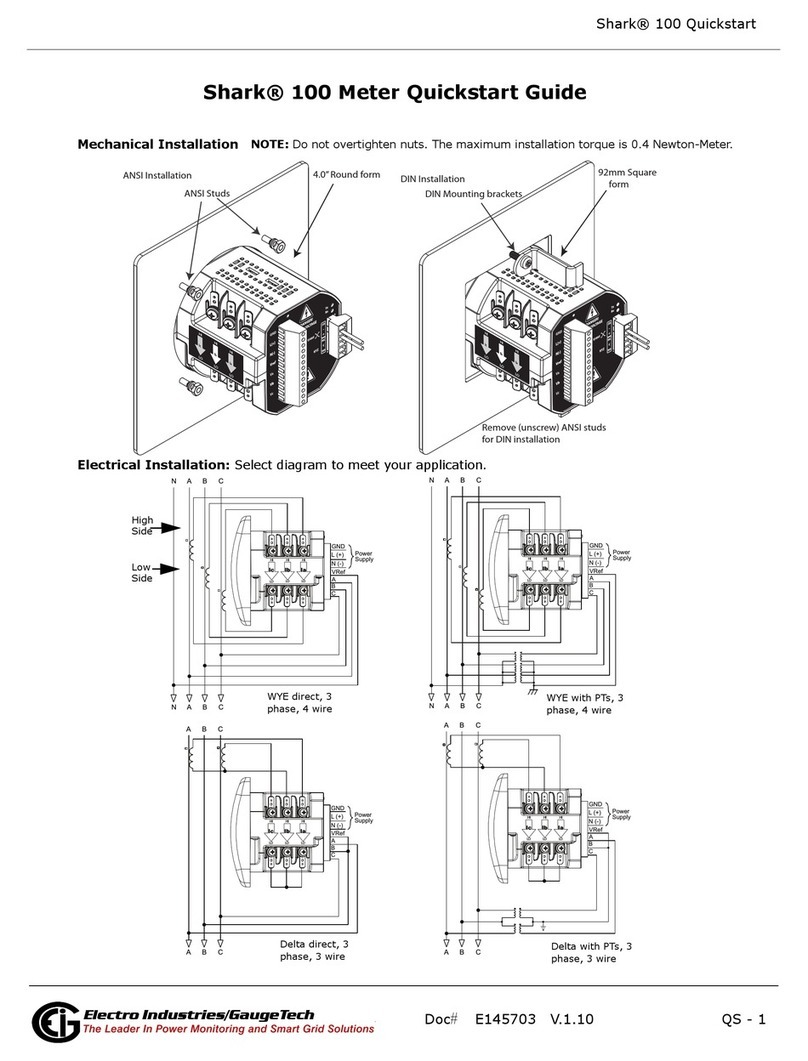
Electro Industries
Electro Industries Shark 100 User manual

Electro Industries
Electro Industries Shark 100 User manual

Electro Industries
Electro Industries Shark 200 User manual

Electro Industries
Electro Industries Shark 100S User manual
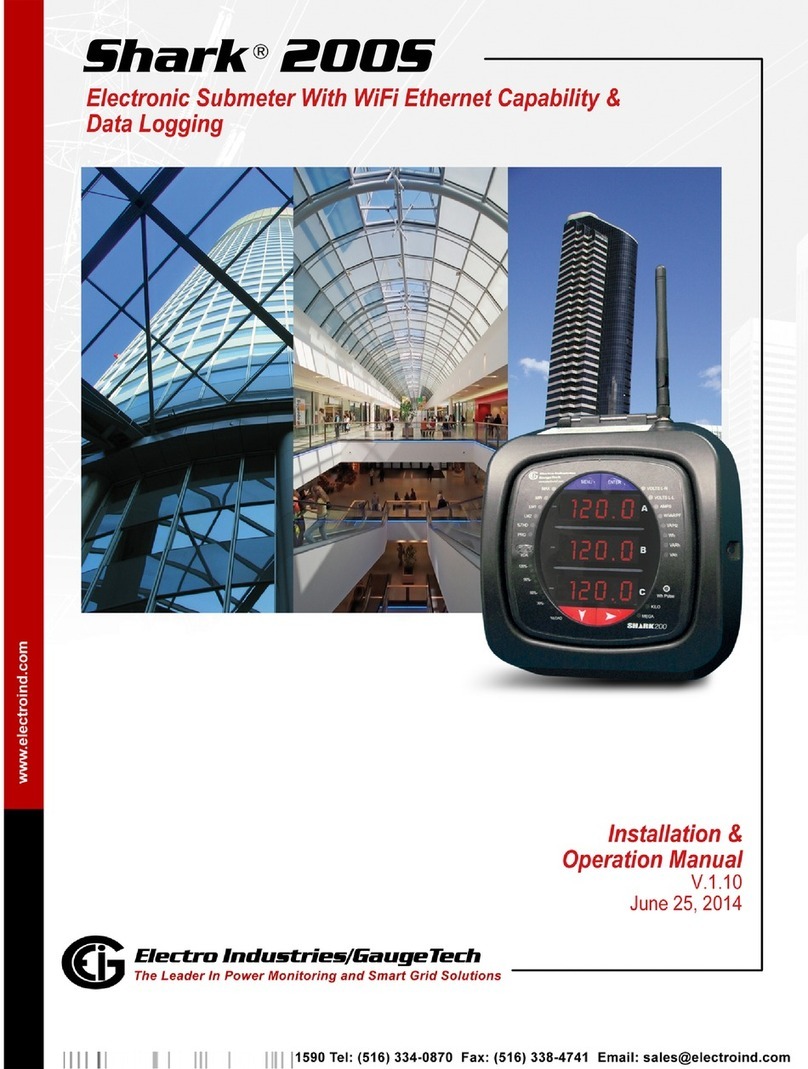
Electro Industries
Electro Industries Shark 200S Administrator Guide

Electro Industries
Electro Industries WARMFLO WF-ANZ7 User manual

Electro Industries
Electro Industries 1252 User manual