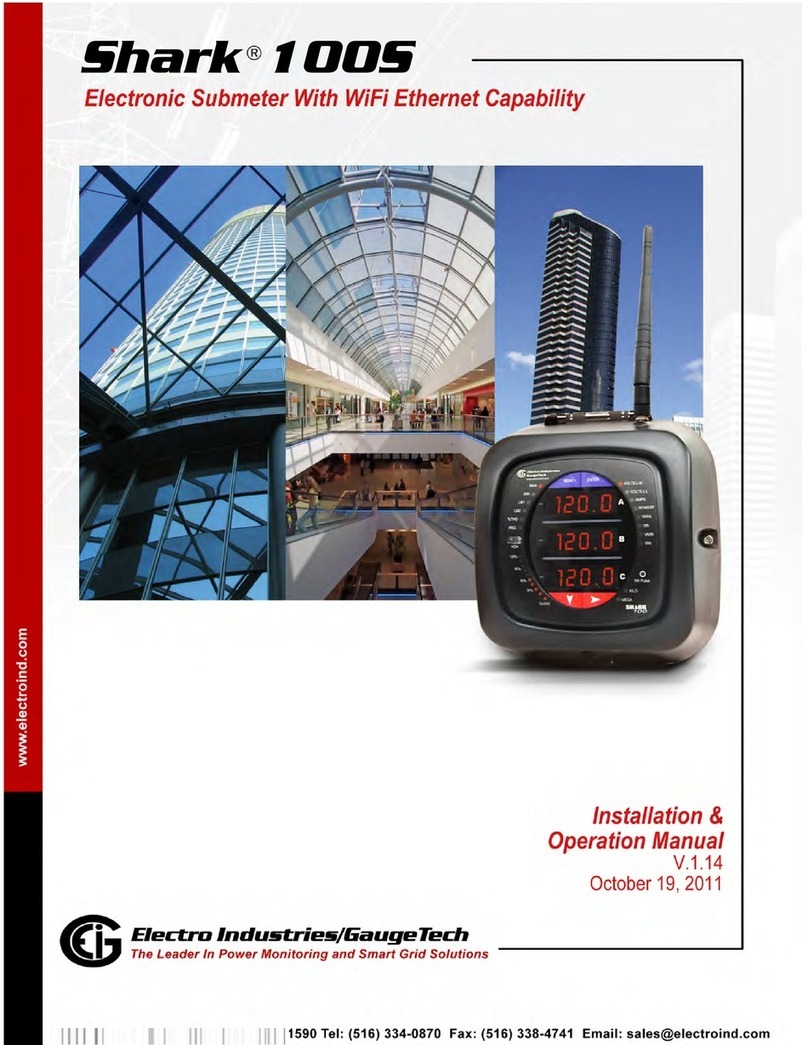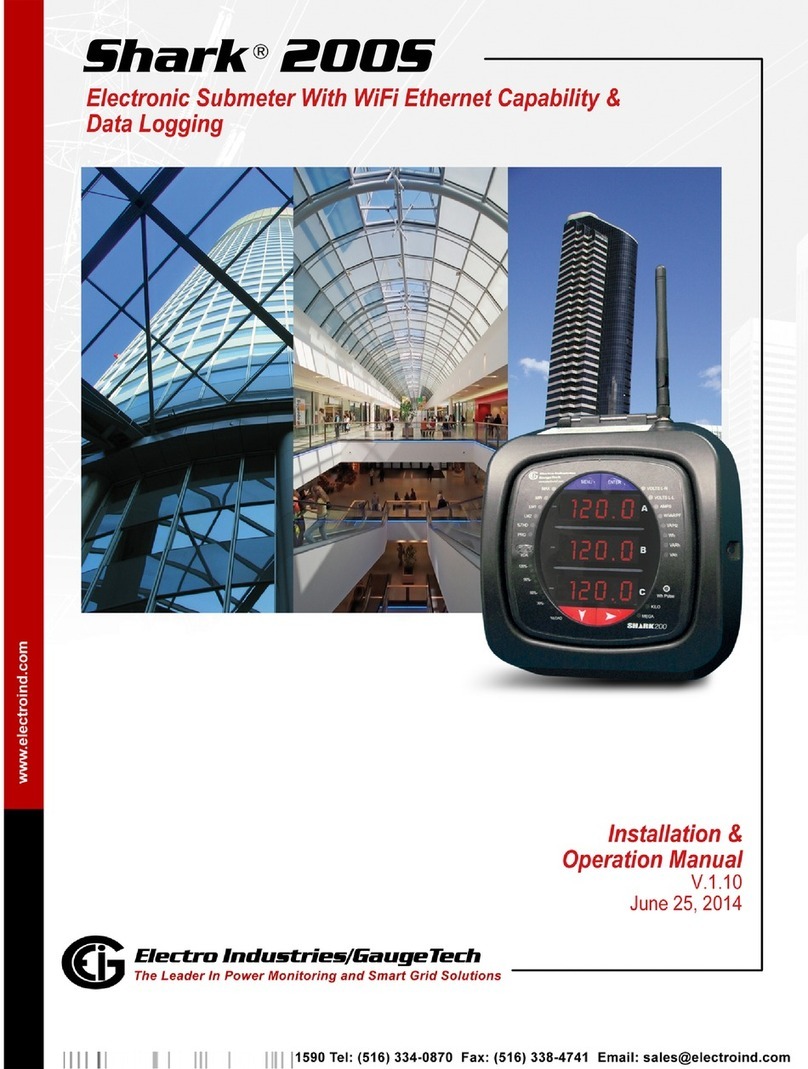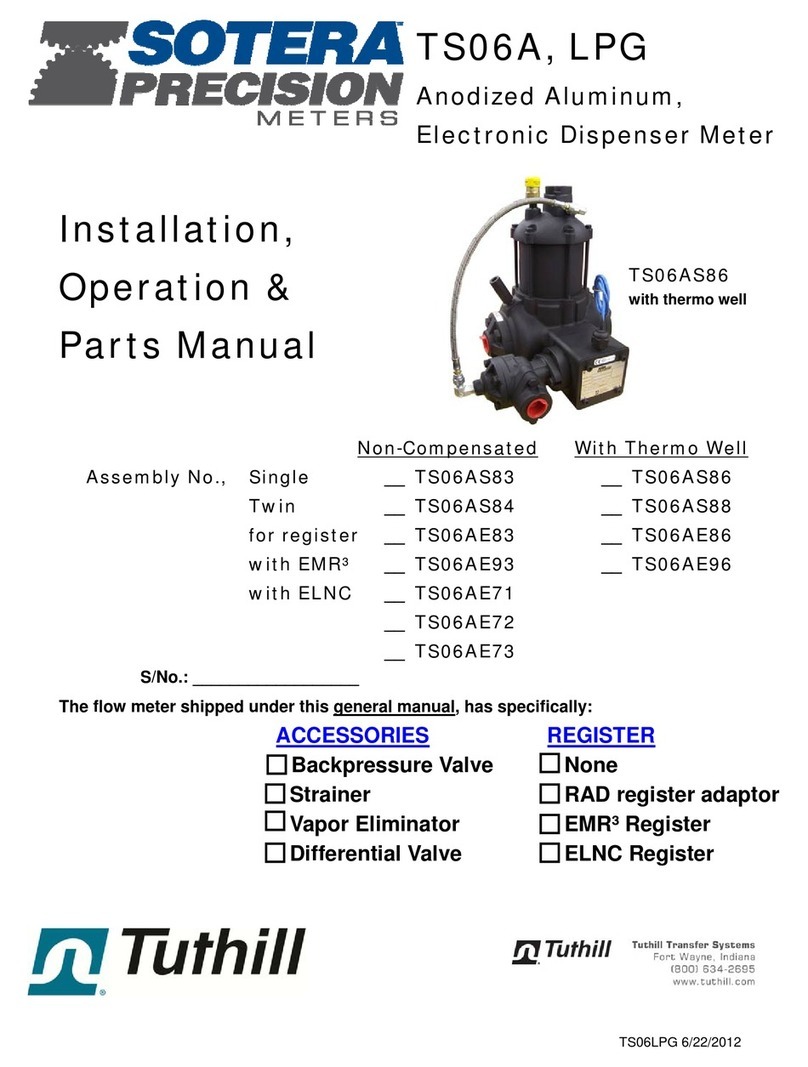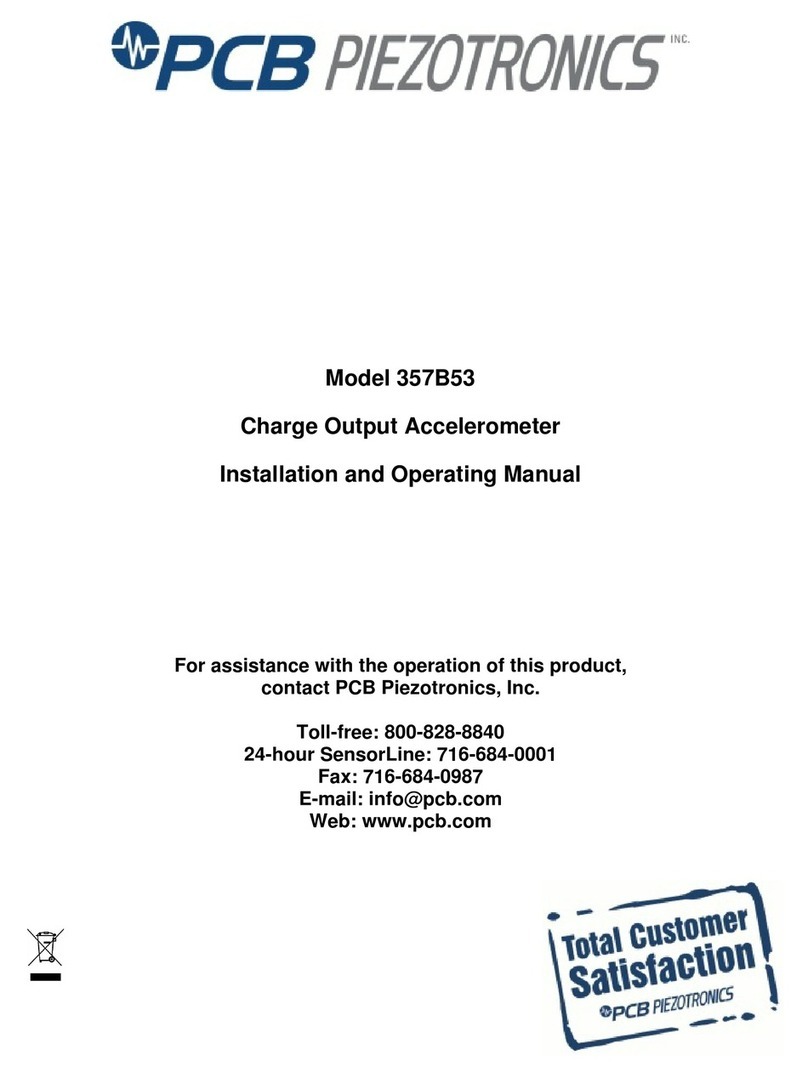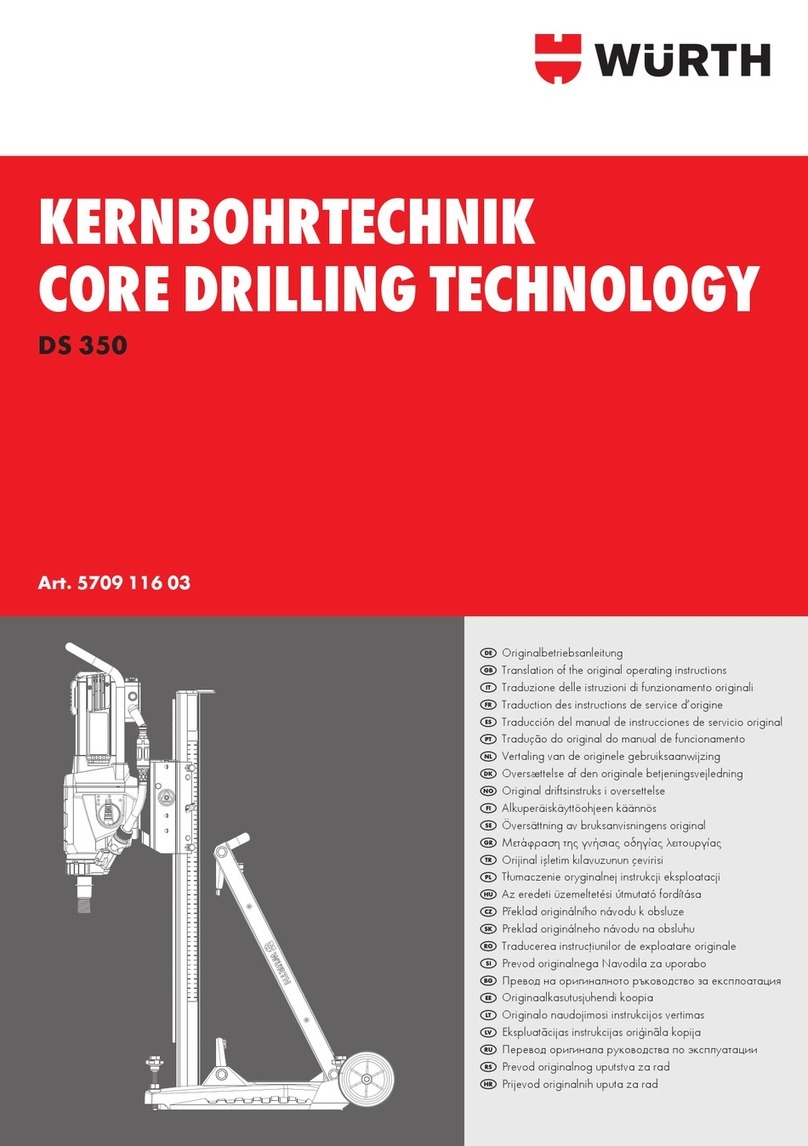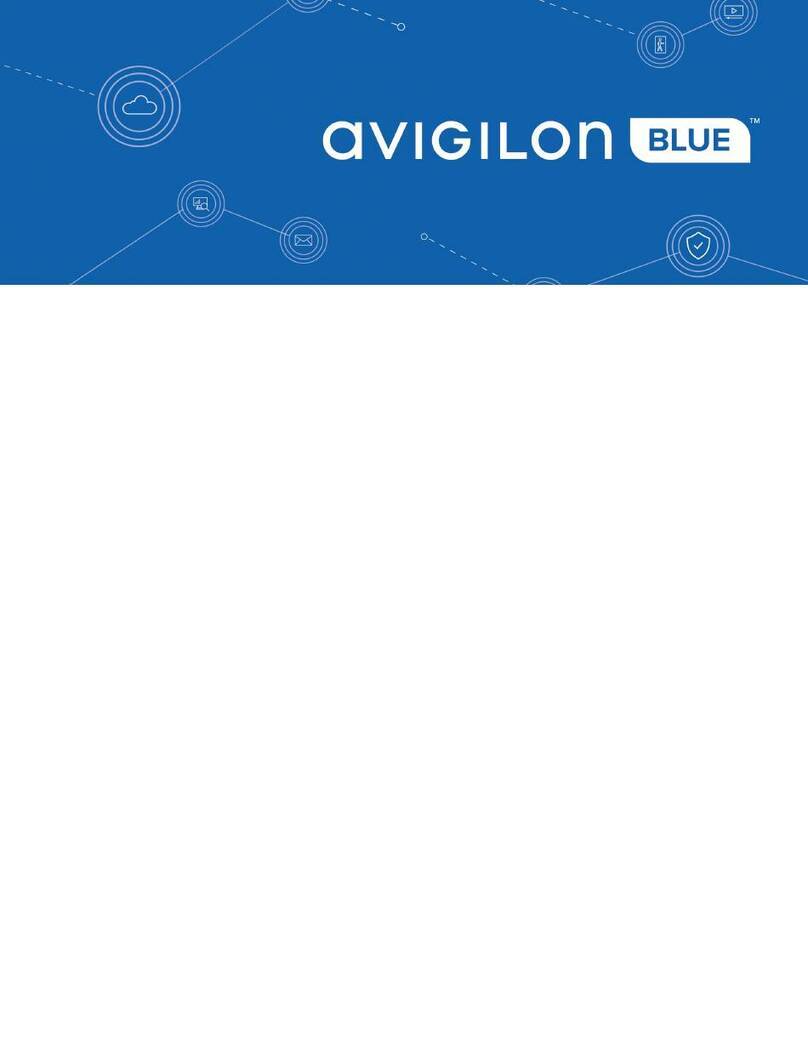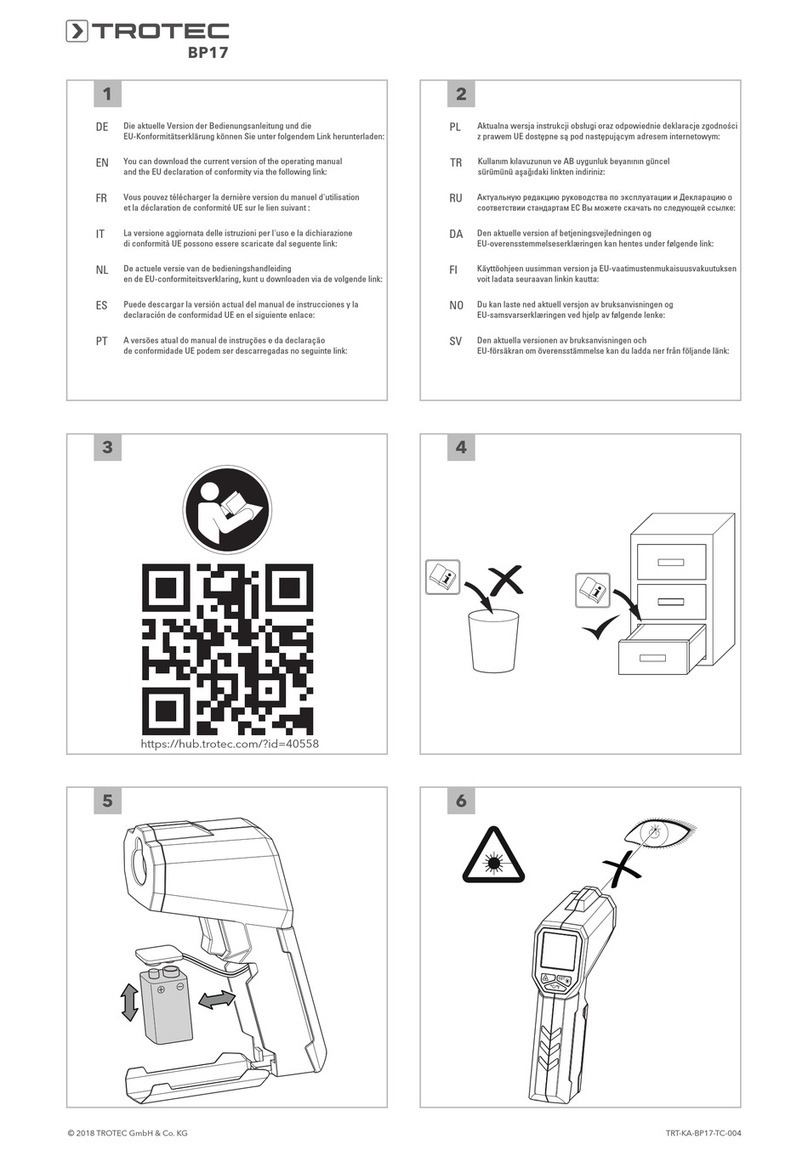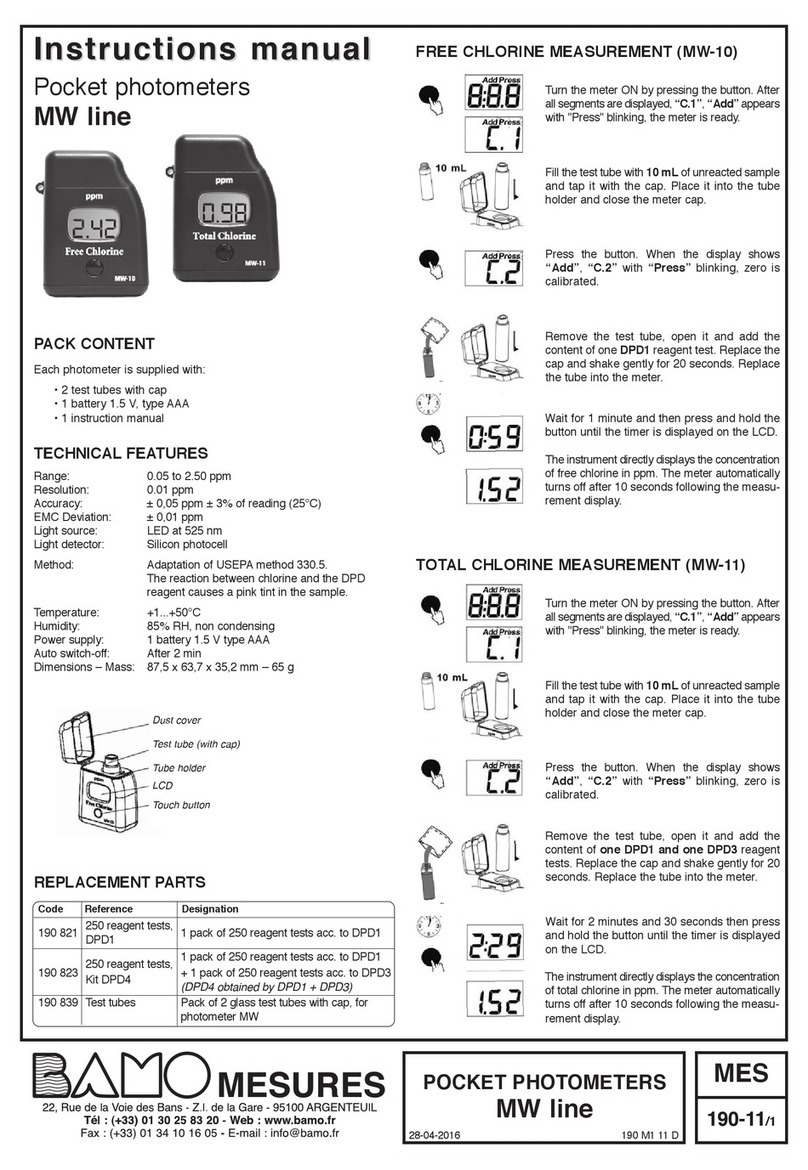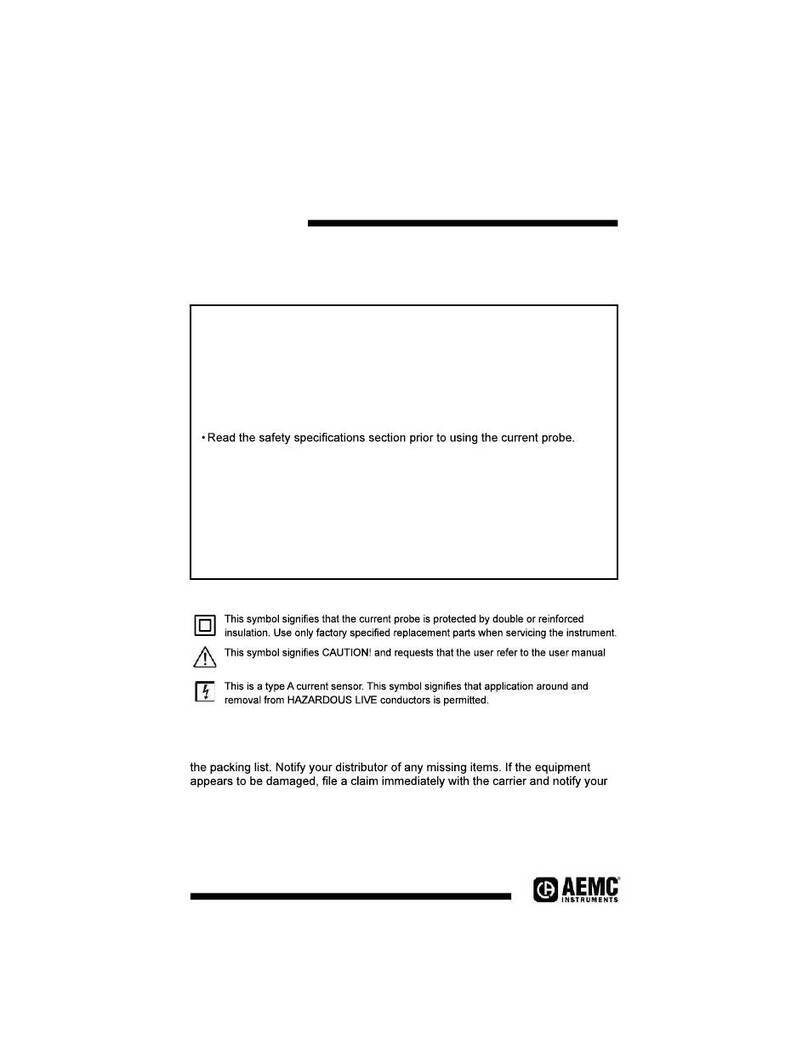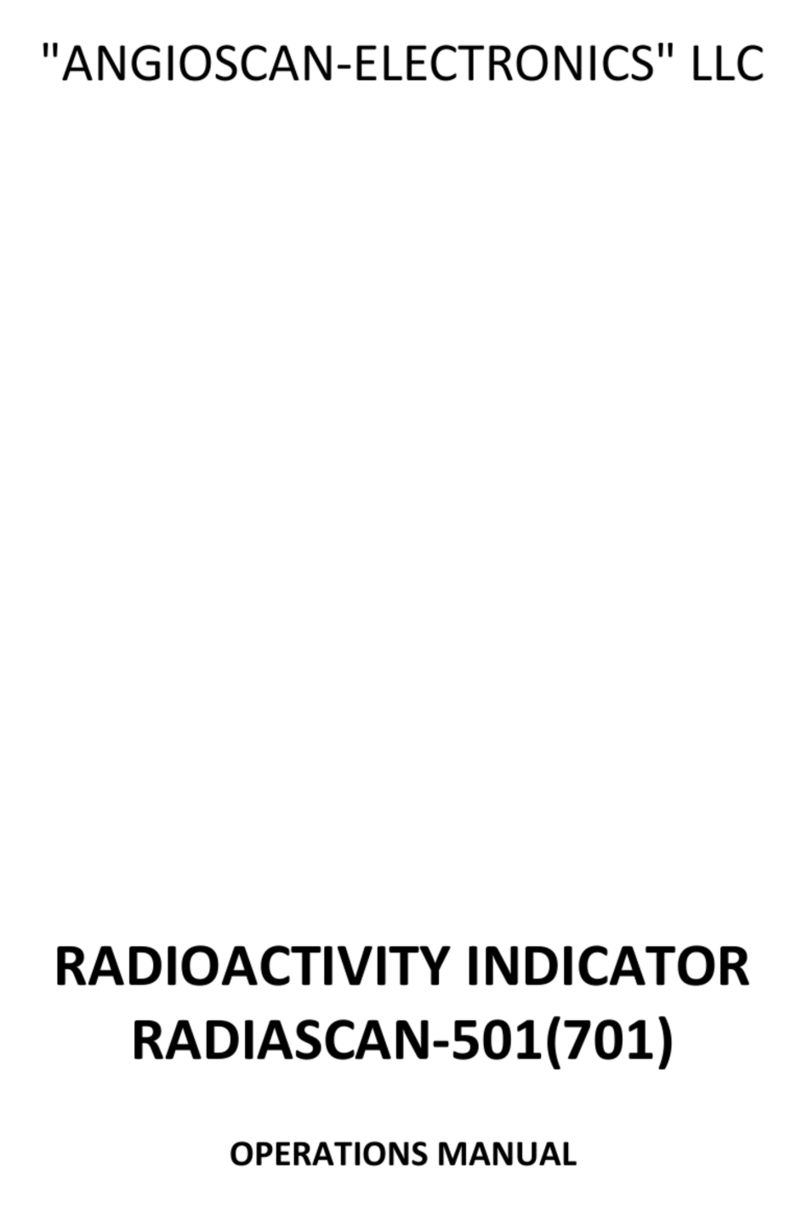Doc# E145703 V.1.10 QS - 3
Shark® 100 Quickstart
Electro Industries/GaugeTech
The Leader In Power Monitoring and Smart Grid Solutions
Electro Industries/GaugeTech
The Leader In Power Monitoring and Smart Grid Solutions
10.Press the ENTER button to go to the Connection setting screen (Cnct). The current
setting is shown in the second line. Press the DOWN ARROW to choose another
value. You can choose 3 EL (element) WYE, 2 Ct del (Delta), or 2.5 EL WYE.
11.Press the ENTER button to go to the meter Address setting screen (Adr). The
meter’s current address is shown in the second line. To change the setting, press
the DOWN ARROW until the value you want is displayed. Then press the RIGHT
ARROW to move to the next digit. Repeat until the setting is done. Valid address-
es are from 001 through 247. If you are using the Ethernet option (INP10),
do NOT change anything on this screen.
12.Press the ENTER button to go to the meter Baud Rate setting screen (bAUd). The
meter’s current Baud Rate is shown in the second line. Press the DOWN ARROW
to choose another Baud Rate. You can choose 9600 (choose this for RS485
connection), 19.2 (19200), 38.4 (38400) or 57.6 (57600). If you are using the
Ethernet option, do NOT change anything on this screen.
13.Press the ENTER button to go to the meter Protocol setting screen (Prot). The
meter’s current Protocol is shown in the second and third lines. Press the DOWN
ARROW to choose another communication Protocol. You can choose Mod rtU
(Modbus RTU; choose this for RS485 connection), Mod ASCI (Modbus ASCII), or
dnp (DNP 3.0). If you are using the Ethernet option, do NOT change anything
on this screen.
14.Press the ENTER button to go to the Scroll setting screen (SCrL). The current
setting is shown in the second line. Press the DOWN ARROW to choose another
setting. You can choose YES (the meter readings will scroll on the display) or no
(the meter readings will not scroll on the display).
15.Press the MENU button twice. You will see the Store Settings screen (Stor ALL?)
The default setting is YES. To save the settings you’ve made, press the ENTER
button. You will see the confirmation screen (Stor ALL done) and then the meter
resets.
NOTE: If you do not want to save your settings, press the RIGHT ARROW. YES
changes to no. Press the ENTER button.
Example CT Settings:
200/5 Amps: set the Ct-n value as 200, Ct-S value as 1.
800/5Amps: set the Ct-n value as 800, Ct-S value as 1.
2000/5 Amps: set the Ct-n value as 2000, Ct-S value as 1
10,000/5 Amps: set the Ct-n value as 1000, Ct-S value as 10.
A
B
C
-
-
-
MENU ENTER
A
B
C
-
-
-
MENU ENTER
A
B
C
-
-
-
MENU ENTER
A
B
C
-
-
-
MENU ENTER
A
B
C
-
-
-
MENU ENTER
A
B
C
-
-
-
MENU ENTER