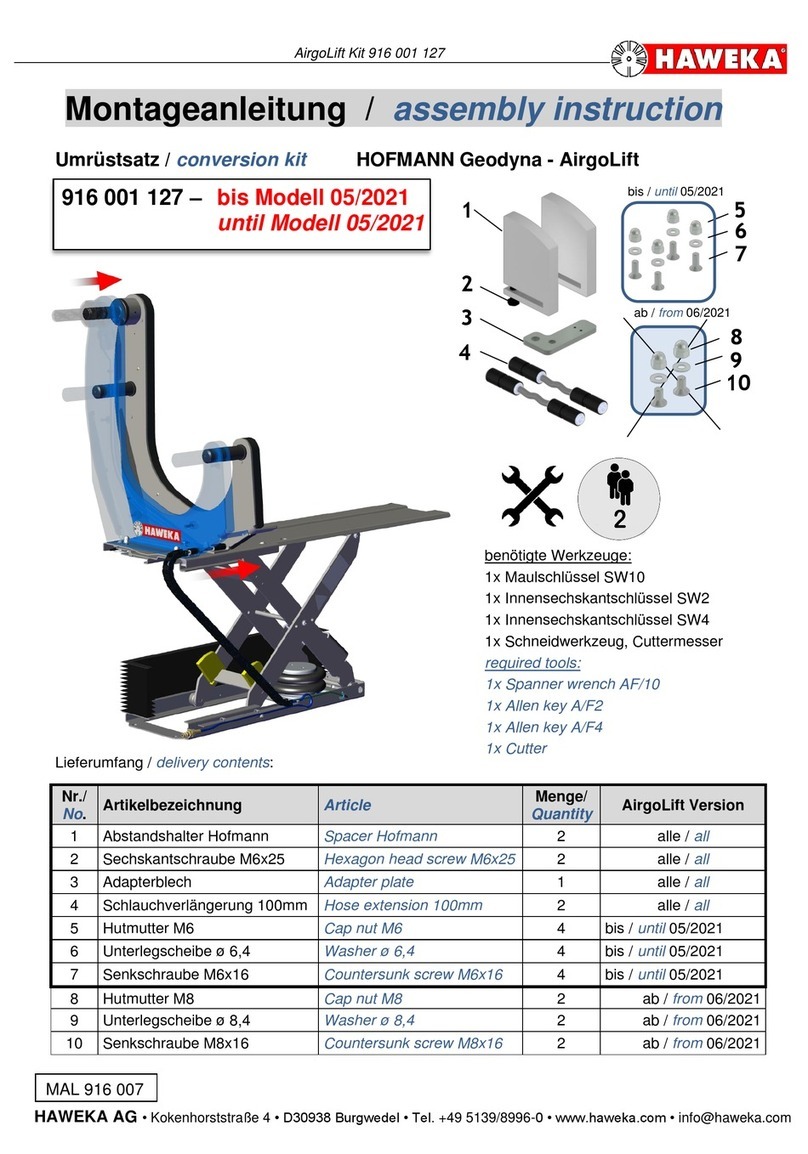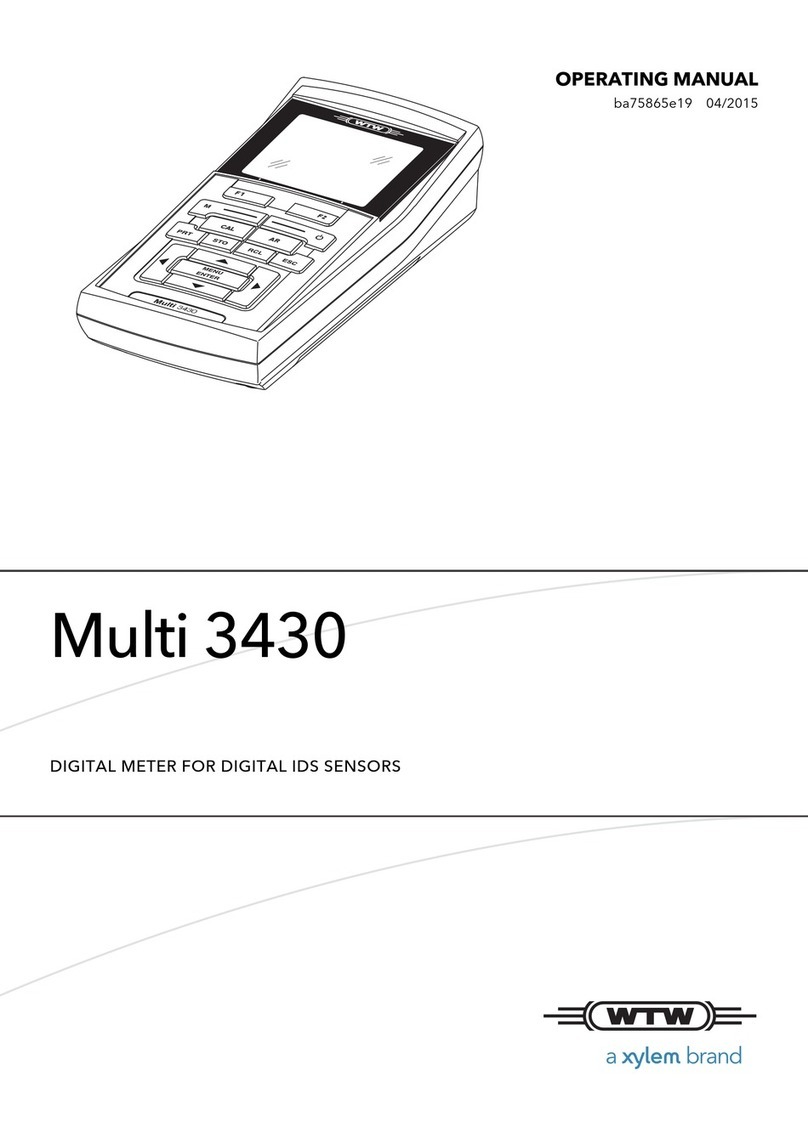Electro Industries Shark 100S User manual








Other manuals for Shark 100S
1
This manual suits for next models
1
Other Electro Industries Measuring Instrument manuals

Electro Industries
Electro Industries Shark 200 User manual

Electro Industries
Electro Industries Shark 100 User manual
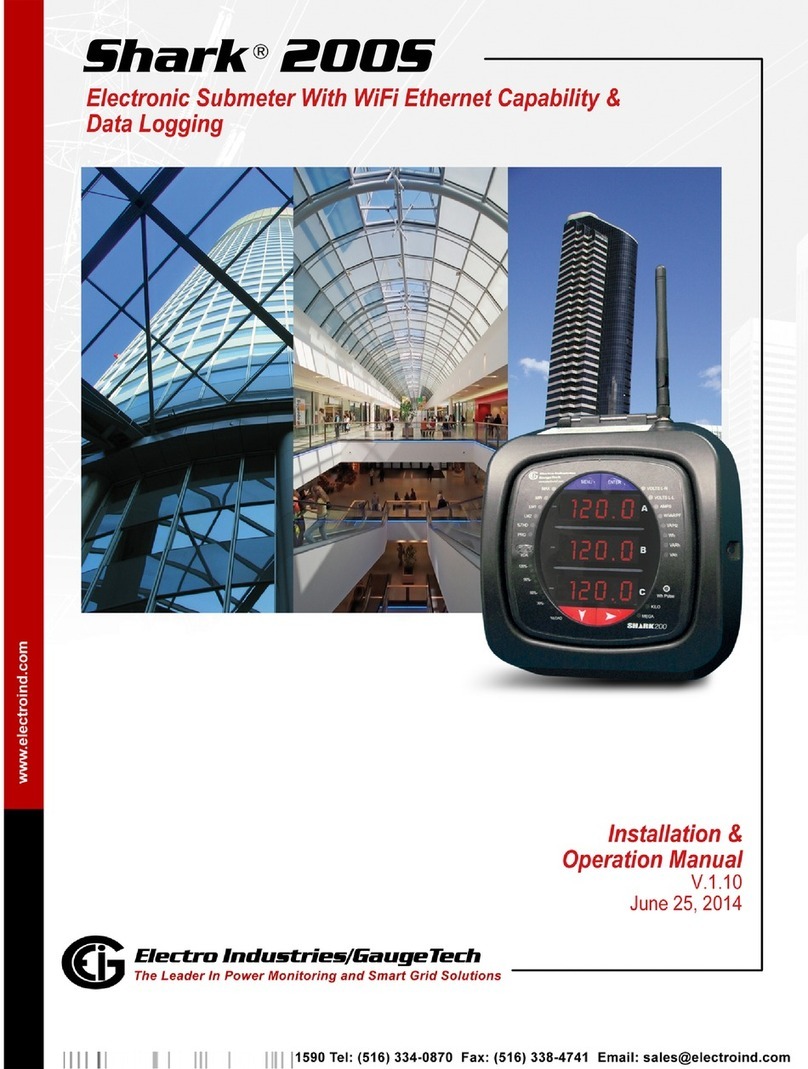
Electro Industries
Electro Industries Shark 200S Administrator Guide

Electro Industries
Electro Industries Nexus 1262 User manual

Electro Industries
Electro Industries 1252 User manual

Electro Industries
Electro Industries Shark 200 User manual

Electro Industries
Electro Industries WARMFLO WF-ANZ7 User manual

Electro Industries
Electro Industries Shark ST40 User manual
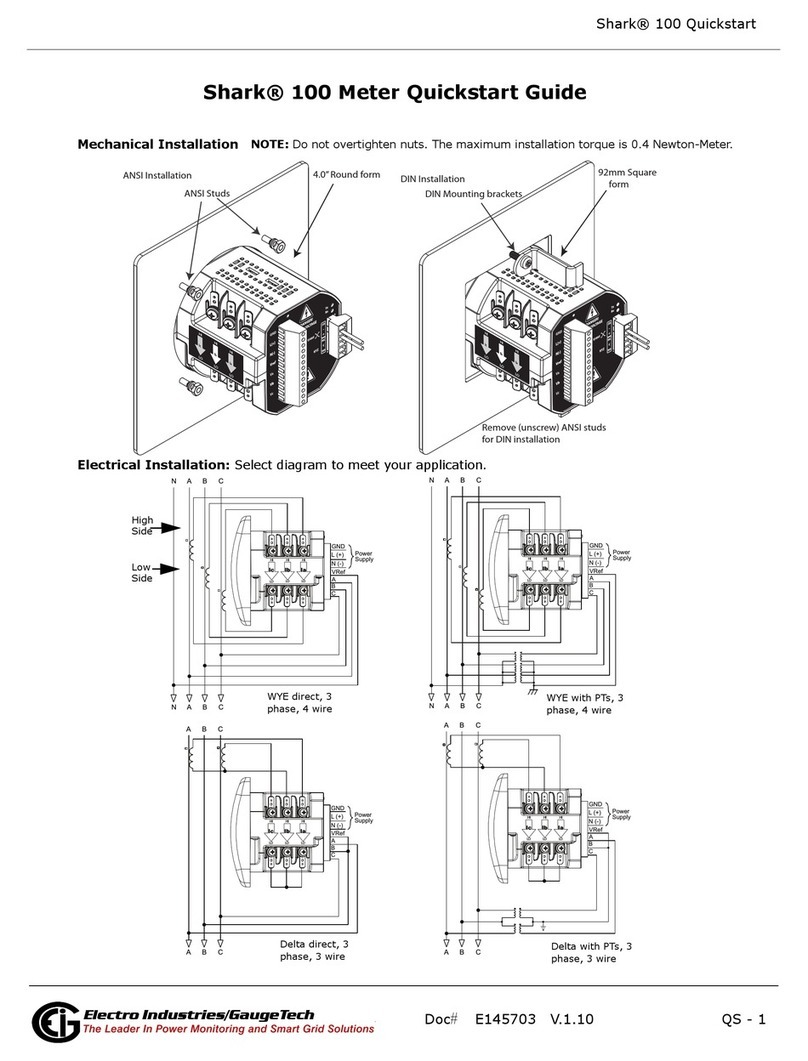
Electro Industries
Electro Industries Shark 100 User manual
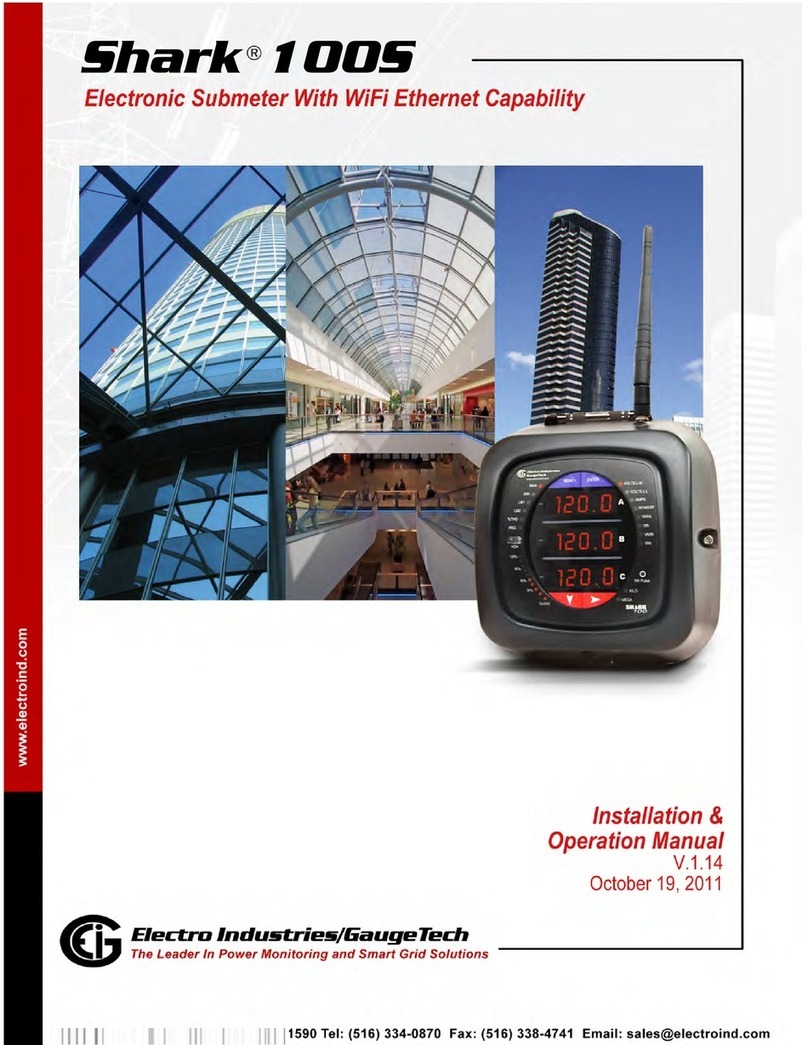
Electro Industries
Electro Industries Shark 100S User manual
Popular Measuring Instrument manuals by other brands

DAKOTA ULTRASONICS
DAKOTA ULTRASONICS ZX-3 Operation manual

Extech Instruments
Extech Instruments ExStik DO600 user manual

BRUEL & KJAER
BRUEL & KJAER 4448 Field guide

Sperry instruments
Sperry instruments DSA2009TRMS operating instructions

Triplett
Triplett EM400 user manual

BRUEL & KJAER
BRUEL & KJAER 4152 Instructions and applications

EUTECH INSTRUMENTS
EUTECH INSTRUMENTS TURBIDIMETER TN-100 WATERPROOF PORTABLE... instruction manual

ABB
ABB COPA-XM 3000 Series instruction manual

Siemens
Siemens sitrans PROBE LU Quick start manual

Perel
Perel E305EM5 quick start guide

VOLTCRAFT
VOLTCRAFT 2109292 operating instructions

La Crosse Technology
La Crosse Technology WS9501 Operation manual