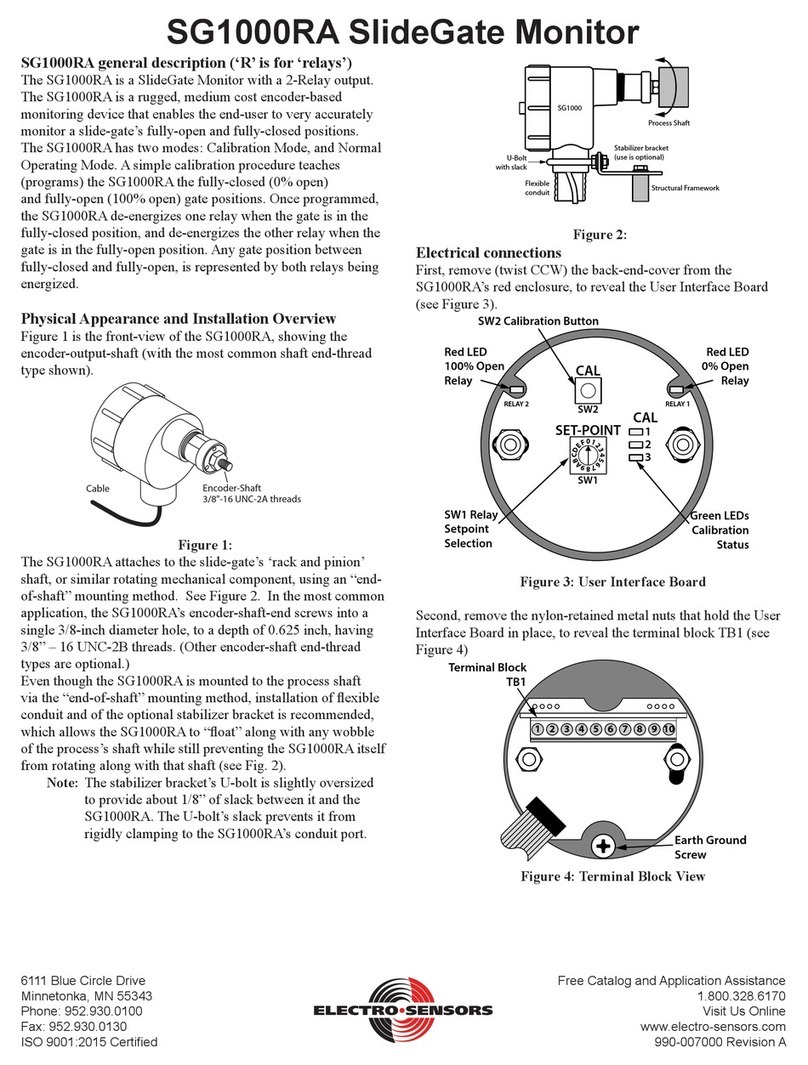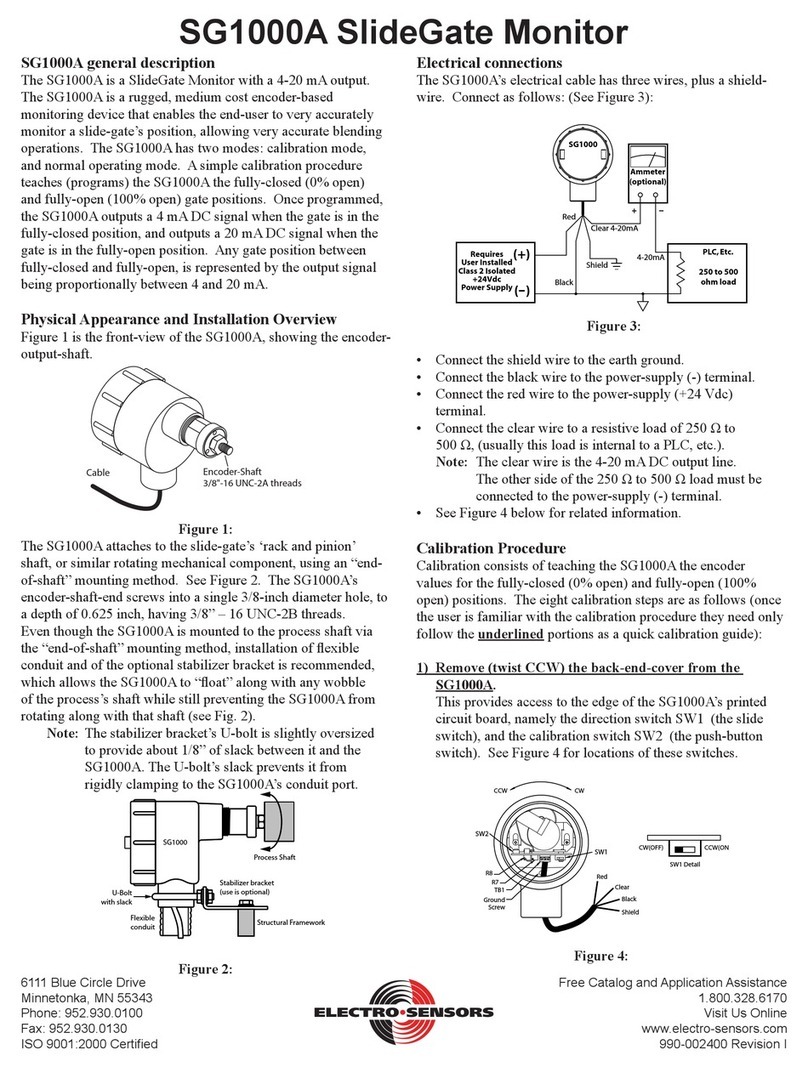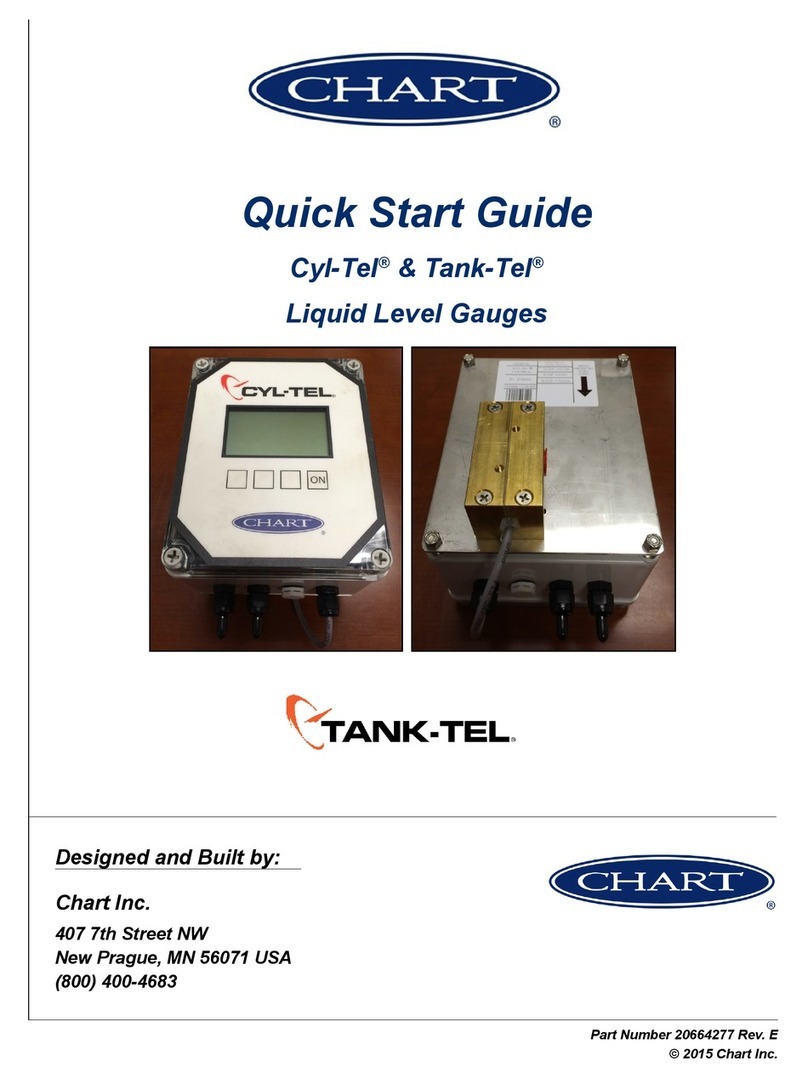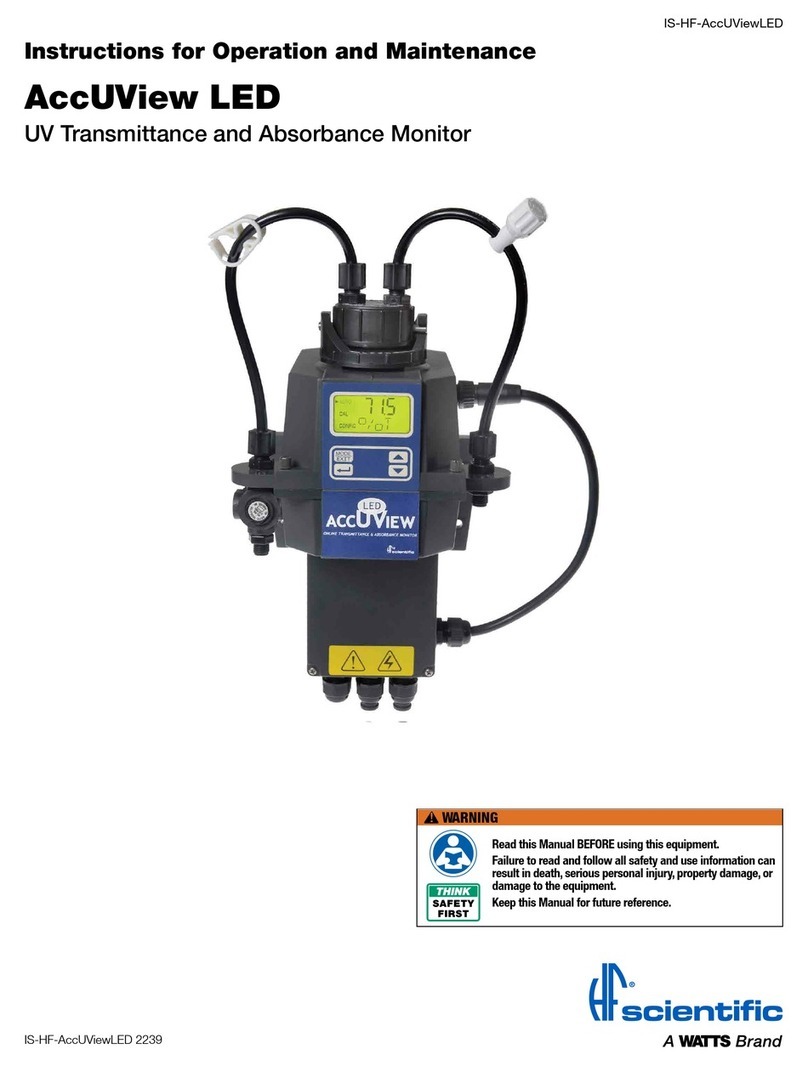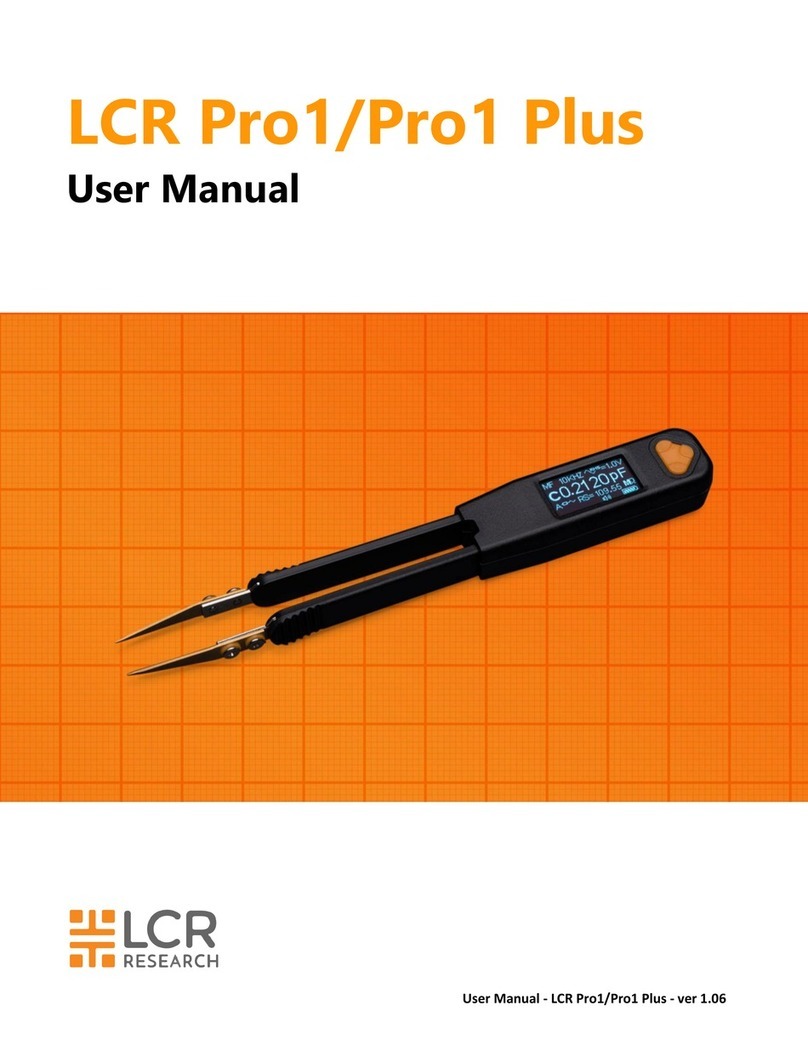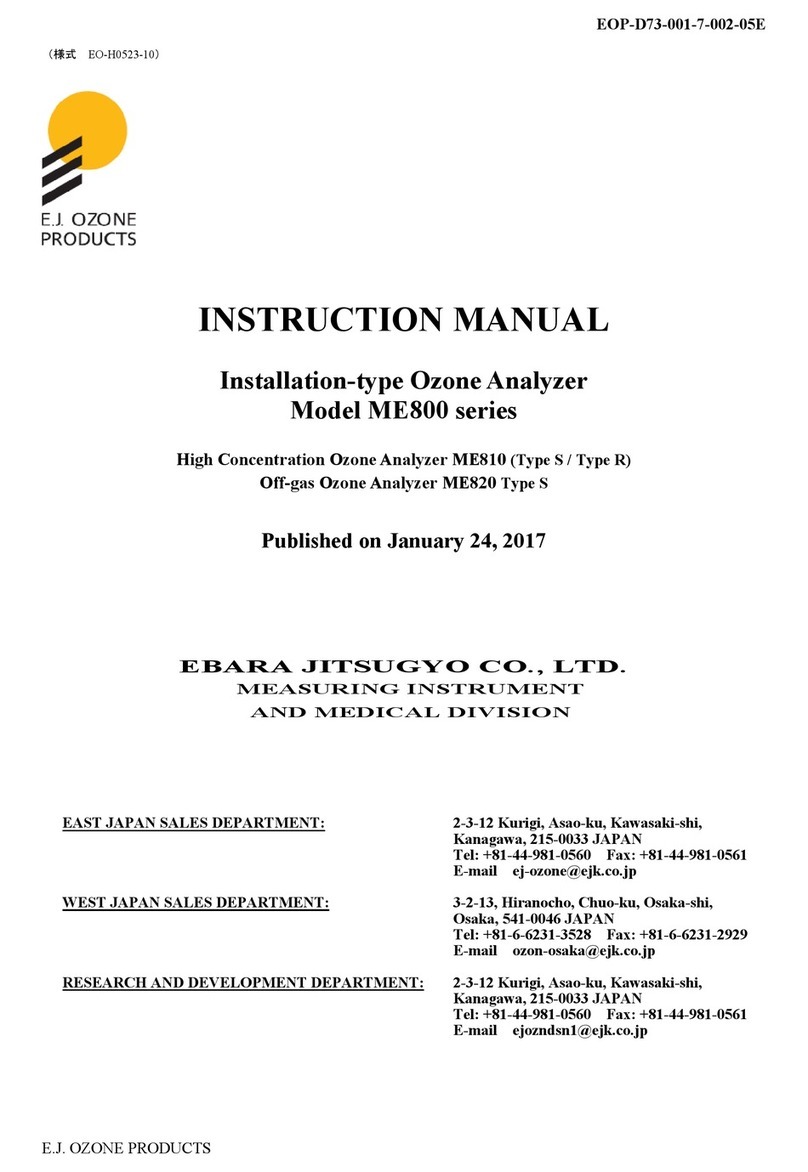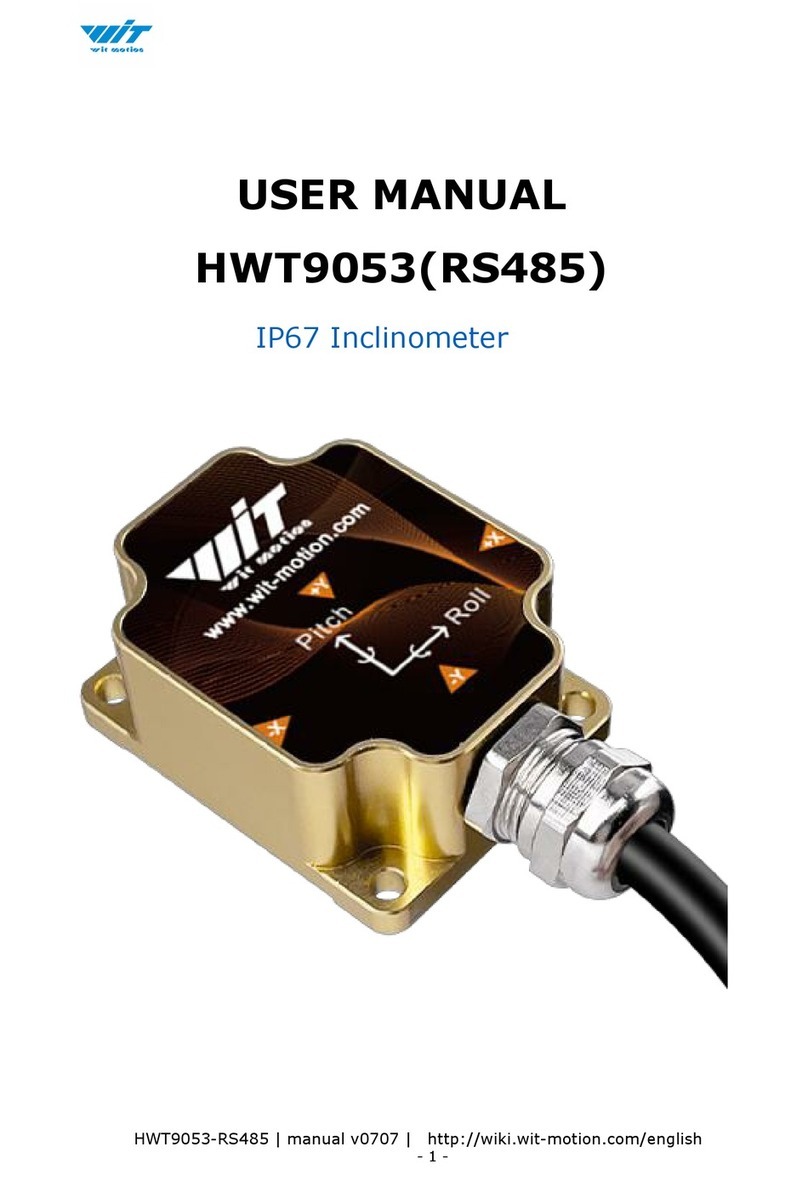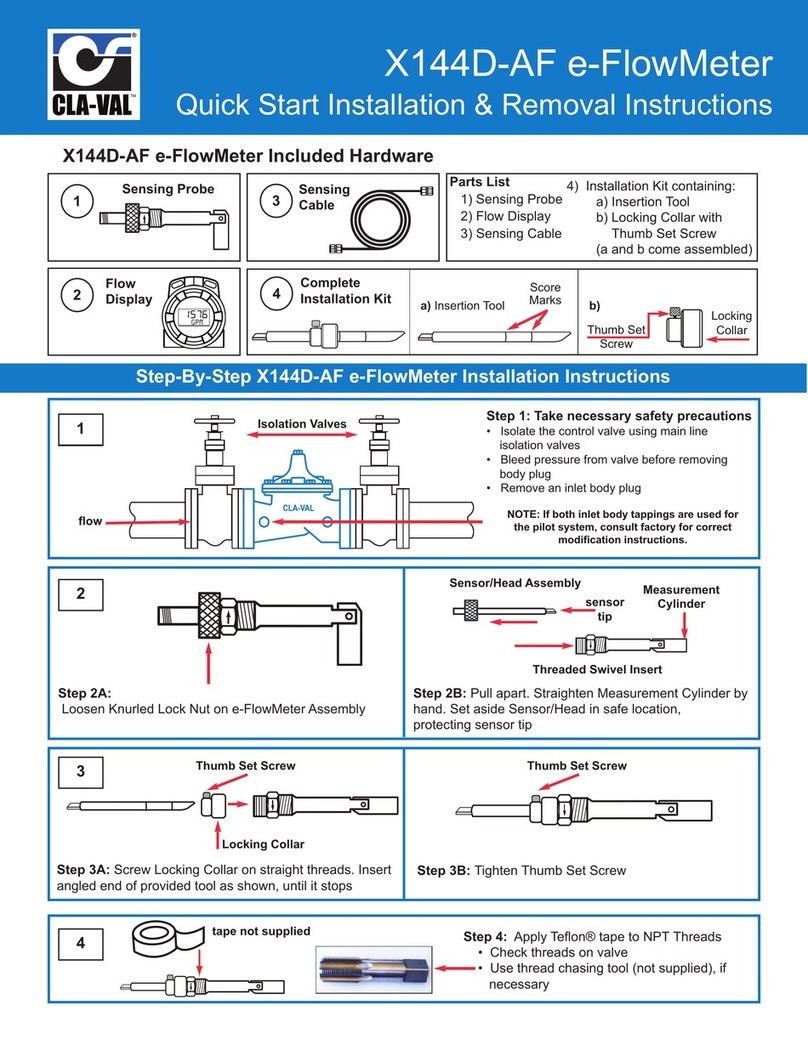Electro-Sensors PM500 User manual

PM500 User’s Manual

ii
Part Number: 990-005700 REV E
Electro-Sensors, Inc.
6111 BLUE CIRCLE DRIVE
MINNETONKA, MN 55343–9108
www.electro-sensors.com
Local: 952.930.0100
Toll-Free: 800.328.6170
Fax: 952.930.0130
Copyright © 2014 Electro-Sensors, Inc. All rights reserved. No part of this document can be duplicated or distributed
without the express written permission of Electro-Sensors, Inc.
While the information in this manual has been carefully reviewed for accuracy, Electro-Sensors, Inc. assumes no
liability for any errors or omissions in the information. Electro-Sensors, Inc. reserves the right to make changes
without further notice to any part of this manual or to any product described in this manual.

iii
Table of Contents
Table of Contents ........................................................................................................................................................ iii
List of Figures ............................................................................................................................................................. iv
List of Tables .............................................................................................................................................................. iv
Introduction to this Manual .............................................................................................................................................. v
Introduction to this Product ............................................................................................................................................ vi
The User Interface ........................................................................................................................................................... 1
The User Interface Tables ................................................................................................................................................ 2
(DIAG Menu) How to Perform the Diagnostic Functions ........................................................................................... 2
(SECR Menu) How to Change the Security Settings ................................................................................................... 2
(VAR Menu) How to Change a User Variable ............................................................................................................ 2
Diagnostics Neumonics ............................................................................................................................................... 3
(SECR Menu) The Security Variables ............................................................................................................................. 4
User Variable Descriptions and Formats ......................................................................................................................... 5
(Var 01 to Var 04) Relay Output Setpoints .................................................................................................................. 5
(Var 07) Relay ADC Select ......................................................................................................................................... 5
(Var 08) Relay Output Function .................................................................................................................................. 5
(Var 09) Switch Input Function ................................................................................................................................... 7
(Var 10 & Var 12) Analog Input A& B User Units at Lower Calibration Point .......................................................... 8
(Var 11 & Var 13) Analog Input A & B User Units at Upper Calibration Point ......................................................... 8
(Var 14) ADC Averaging ............................................................................................................................................. 8
(Var 15) Analog Input Enable ...................................................................................................................................... 8
(Var 16) Factory Calibration Selection ........................................................................................................................ 8
(Var 17) Display Function Select ................................................................................................................................. 9
(Var 20 & 22) Analog Output Minimum Rate in User Units ..................................................................................... 10
(Var 21 & 23) Analog Output Maximum Rate in User Units .................................................................................... 10
(Var 24) Analog Selection ......................................................................................................................................... 10
(Var 25) Analog Output Response ............................................................................................................................. 10
(Var 30) Modbus Node Address ................................................................................................................................ 10
(Var 31) Modbus Baud Rate ...................................................................................................................................... 10
(Var 32) Modbus Parity ............................................................................................................................................. 10
(Var 33) Modbus Data Type ...................................................................................................................................... 10
(Var 34) Modbus Integer Encoding ........................................................................................................................... 11
(Var 35 & Var 36) Modbus Faulted Sensor Value ..................................................................................................... 11
Modbus Wiring Diagram ............................................................................................................................................... 12
Programming the Analog Inputs .................................................................................................................................... 13
Programming the Relay Outputs .................................................................................................................................... 13
Programming the Analog Outputs ................................................................................................................................. 13
The LRC Non-volatile Memory Check Feature ............................................................................................................. 13
(DIAG Menu) The Diagnostic Functions ...................................................................................................................... 14
(Anou) How to Check the Analog Output ................................................................................................................. 14
(SIn) How to Check the Switched Inputs ................................................................................................................... 14
(rELY) How to Test the Relay Outputs ..................................................................................................................... 14
(HEyP) How to Verify that the Keypad is Working .................................................................................................. 14
(UEr) How to Find out the Firmware Version Number ............................................................................................. 14
(rESE) How to Reset the User Variables to their Factory Default Values ................................................................. 14
(OFFS)How to Calibrate the Analog Input Offset ..................................................................................................... 15
(SCAL) How to Calibrate the Analog Input Scale ..................................................................................................... 15
Application Examples .................................................................................................................................................... 16
Appendix A—Panel Cutout Dimensions ....................................................................................................................... 17
Wiring Practices for Industrial Equipment .................................................................................................................... 18
Appendix B—Wiring the PM500 .................................................................................................................................. 19
AC Input Power Supply (TB1-1, TB1-2) ................................................................................................................... 19
485 communications (TB1-4 to TB1-6) ..................................................................................................................... 19
Switch inputs (T1-7 to TB1-9) ................................................................................................................................... 19
4/20 mA Analog Input (TB2-10 to TB2-15) .............................................................................................................. 19
4/20 mA Analog Output (TB1-16 to TB1-18) ........................................................................................................... 19

iv
Relay Outputs (TB3-1 to TB3-18) ............................................................................................................................. 19
Wiring Diagrams ........................................................................................................................................................ 20
Wiring Diagrams continued. ...................................................................................................................................... 21
Appendix C—PM500 Specifications ............................................................................................................................. 22
Variable Logs ................................................................................................................................................................. 23
User Variables Log .................................................................................................................................................... 23
Communication Variables Log .................................................................................................................................. 24
Calibration Variables Log .......................................................................................................................................... 24
Security Variable Log ................................................................................................................................................ 25
Index .............................................................................................................................................................................. 26
PM500 User’s Manual Back Cover................................................................................................................................ 30
List of Figures
Figure 1; key assignments for Keypad control of the relay outputs ................................................................................. 6
Figure 2; PM500 Modbus wiring diagram ..................................................................................................................... 12
Figure 3; PM500 Wiring diagram .................................................................................................................................. 20
Figure 4; 2 Relay outputs wiring diagram ...................................................................................................................... 21
Figure 5; 6 Relay outputs wiring diagram ...................................................................................................................... 21
List of Tables
Table 1; Associations Between Keys, LEDs, and Menus ................................................................................................ 1
Table 2; How to perform diagnostic functions ................................................................................................................. 3
Table 3; Security Variable “SdEF”, Security Definition .................................................................................................. 4
Table 4; Var 07, ADC select Variable ............................................................................................................................. 5
Table 5; Var 08, Relay Output Function Codes ............................................................................................................... 5
Table 6; Var 17, Display Function Codes ........................................................................................................................ 9
Table 7; Var 17, Display Function Code 4, Relay Output Status ..................................................................................... 9
Table 8; S codes (sign) ................................................................................................................................................... 11
Table 9; D codes (decimal weight)................................................................................................................................. 11
Table 10; Integer encoding for Var 43 option (2) using various values ......................................................................... 11
Table 11; User Variable Log .......................................................................................................................................... 23
Table 12; Communications Variables Log ..................................................................................................................... 24
Table 13; Calibration Variables Log .............................................................................................................................. 24
Table 14; Security Variables Log ................................................................................................................................... 25

v
Introduction to this Manual
What is in this
manual?
This installation and operation manual provides detailed technical information about the
PM500 Programmable Process Ratemeter. It should serve as your technical resource to
install, set up, operate, and test the PM500.
Who should
use this manual
(audience)
Keep in mind that the function of the PM500 installed in a mechanical process is to monitor
position, capacity, speed, etc; therefore, it must be installed by qualified personnel only. This
manual is designed for persons who have the primary responsibility to install, set up, operate,
and test the PM500.
The secondary audience would be those persons seeking technical information about the
electrical concepts and operation of the PM500.
Knowledge
level
Persons installing, setting up, and operating the PM500 should have good knowledge and
understanding of electrical and mechanical concepts and principles pertaining to
Programmable Process Ratemeters. Again, the PM500 should be installed by qualified
personnel only.
Notices
Installing Electro-Sensors, Inc., products is the responsibility of the purchaser, and is in no
way guaranteed by Electro-Sensors, Inc.
While the information in this manual has been carefully reviewed, Electro-Sensors, Inc.,
assumes no liability for any errors or omissions in this manual. Additionally, Electro-
Sensors, Inc., reserves the right to make changes to any part of the information in this
manual or the product described herein without further notices.
No part of this manual may be photocopied, reproduced, or translated to another language
without the prior written consent of Electro-Sensors, Inc.

vi
Introduction to this Product
The PM500 is a stand-alone display device that accepts up to two 4–20 mA DC analog input signals.
The display has four 7-segment LED digits with decimal points.
The PM500 can be programmed to display any value of user units from ’00.00’ to ‘9999’ and from ‘-0.00 to -
999’.
The PM500 has either two SPDT relay outputs or four SPDT with programmable functions (UNUSED,
UNDER and OVER).
The PM500 has an option for 2 16 bit 4 to 20 mA output signals, which are isolated from the 4 to 20 mA input
signals.
The PM500 display has 5 status LED’s so you can determine which input you are viewing, as well as for
indicating when the PM500 is in the programming, or diagnostics modes. It also signals the user when there is a
sensor failure.
The PM500 has 2 regulated +24 VDC outputs that can each supply 50 mA maximum. (This supply can be used
to power sensors, etc.).

1
The User Interface
The user interface consists of a keypad, the four character display, five discrete LEDs, several user variables, and
three menus—the user variable menu, the security menu, and the diagnostic menu. The three menus are each accessed
by a menu key; the VAR key accesses the user variable menu, the DECIMAL POINT key accesses the security menu,
and the DIAG key accesses the diagnostic menu. In each of these menus there is an intermediate level (level 2)
enabling you to select a menu item and a final level (level 3) enabling you to change or edit the selected menu item.
The method for selecting which menu item to edit depends on what menu you are in. In the VAR menu use the up,
down, left, and right arrow keys to edit the two digits of the user variable number. In the security menu and in the
DIAG menu use the up and down arrow keys to scroll through menu item prompts.
Once a menu item has been chosen, press the ENTER key to move to the final level (level 3) to edit the variable value
or perform the diagnostic action.
To edit a user variable value, use the left and right arrow keys to move the cursor (the flashing digit) to the digit
whose value you want to change, then use the up and down arrow keys to change the value of the digit. Press the
ENTER key to accept the value or press the ‘abort’ key to throw away the changes that you have made. (The ‘abort’
key depends on which menu you are in, i.e. the VAR key enters the user variable menu and the VAR key aborts the
user variable menu.)
For example, to change a user variable value, press the VAR key to go to level 2—select user variable number. While
in level 2, edit the display so that it shows the user variable number whose value that you want to change. Then, press
the ENTER key to accept the user variable number and go to level 3—change user variable value. While in level 3,
edit the display so that it shows the new user variable value. Then, press the ENTER key to accept that value and
return to level 1—the user units display level. When the user accepts a value the PM500 will test it and will not allow
an out-of-range or illegal value. If at any time you don’t like the changes that you have made while you are in a
particular level, press the abort key to discard the changes and go back to level 1—the user units display level.
The SECR menu works in a similar way to allow you to change the security variable values. The diagnostic menu will
allow you to perform a diagnostic test, to perform calibration actions, or to observe the state of the system, thereby
enabling you to set up your system or to troubleshoot your system installation.
The five front panel LEDs are used to indicate which menu you are in or to indicate status information about the
PM500. There are five LEDs: Sensor Error, PROG, INPUT A, INPUT B, and KEY ERR. When a menu key is
pressed the LED associated with that menu turns on to indicate which menu you are in.
Key
LED
Menu
Decimal Point key
PROG LED on & Disp reads “ SEC”
Change Security Variable
VAR key
PROG LED & Disp reads “Prxx”
Change User Variable
DIAG key
PROG LED & disp reads “dIAG”
Perform Diagnostic Action
Table 1; Associations Between Keys, LEDs, and Menus
The Input “A” LED is associated with input channel A. The Input “B” LED is associated with input channel B.
The Input LED that is illuminated shows the user which input channel is being displayed.l
The KEY ERR LED is used to indicate an invalid key press, an invalid user variable number, or an invalid user
variable value. It shuts off after a timeout period of 500 ms.
The PROG LED is ‘OFF’ when the display is showing a real-time value selected by the display function variable.

2
The User Interface Tables
(DIAG Menu) How to Perform the Diagnostic Functions
1. Press the DIAG key
2. Use the arrow keys to select desired variable and press ENTER
a. When finished hit DIAG key to exit menu
3. Press DIAG key one more time to exit the DIAG Menu
Note: See table on next page for Diagnostics description
(SECR Menu) How to Change the Security Settings
1. Select the Security menu by pressing the Decimal Point Key.
2. Use up and down arrows to select the desired variable
a. Press Enter
b. Change variable and accept by pressing Enter Key or aborting change by hitting Decimal Point
Key
3. Press Decimal Point Key to exit Security Menu
(VAR Menu) How to Change a User Variable
1. Press the VAR key
2. Use the Arrow Keys to navigate to desired parameter
a. Press enter key to select or abort by hitting Var Key
b. Change variable using arrow keys and press ENTER key to accept or Var Key to abort
3. Press Var Key to exit Variable Menu.
Note: Access to the VAR menu is still permitted during an LRC error in the PM500’s non-volatile memory

3
Diagnostics Neumonics
Diagnostic
Display Value
Function
dIAG
Diagnostics
dIAG
You have Entered Diagnostic Mode
Anou
Analog Output
Output percent “0XXX”.
Verify your analog out by scrolling
from 0 to 100% 0 = 4 mA
100 = 20mA
SIn
Switch Input
Read current Switch state
Read current switch state
rELY
Relay Test
“0000”
(When relays are off, 1 value denotes
on)
Relay states. “XXXX”
Relay one–1’s.
Relay two–10’s.
Relay one–100’s.
Relay two–1000’s.
HeyP
Keypad Test
VAR key–“1111.”.
Up arrow key–“222.2”.
REV key–“33.33”.
Left arrow key–“4.444”.
ENTER key–“5555.”.
Right arrow key–“666.6”.
Decimal point key–“77.77”.
Down arrow key–“8.888”.
Tests individual buttons on keypad
UEr
Firmware Version
“XX.XX”
Displays Firmware Version
rESE
Reset Unit
“dOnE”
Resets Unit to Factory Defaults
OFFS
ADC Offset Calibration
ADC value in hexadecimal of the
actively displayed ADC input.
SPAN
ADC Span Calibration
ADC value in hexadecimal of the
actively displayed ADC input.
Table 2; How to perform diagnostic functions

4
(SECR Menu) The Security Variables
The SECURITY menu is accessed by pressing the DECIMAL POINT key.
In the security menu the user has access to three variables. The input password variable (PIn), the password definition
variable (PdEF), and the security definition variable (SdEF).
The security features defined by the security definition variable ‘SdEF’ are enabled anytime the input password ‘PIn’
is different from the password definition ‘PdEF’.
In other words, in order to access locked-out functions the user has to enter an input password that matches the
password definition (PIn = PdEF).
In order to lock out unauthorized changes to user variables the user must enter a password definition that is unknown
to unauthorized users (PIn ≠ PdEF). Any attempt to access the password definition by an unauthorized user will result
in a display of “HIdn” (hidden).
The following table indicates how menu access is controlled by the digits of the security definition variable.
Display Digits
Digit Function
Function Codes
Digit 1
VAR Menu
When this menu is locked the user
variables can be viewed but not changed.
0–Menu Unlocked
1–Menu Locked
Digit 2
DIAG Menu
When this menu is locked, access to the
diagnostic functions are denied.
Digit 3
Not used
Digit 4
Not used
Table 3; Security Variable “SdEF”, Security Definition

5
User Variable Descriptions and Formats
(Var 01 to Var 04) Relay Output Setpoints
User Variable 01— Variable 04 These variables contains the trip point levels for relays. It is a value entered as user
units. They can have decimal places and be positive or negative.
(Var 07) Relay ADC Select
User Variable 07—Relay ADC select.
Var07 allows the user to select the ADC input that is assigned to the given relay output. The user can choose from
three function codes (one is unused). The following table gives the relay output function codes and shows which
Var07 digit corresponds to which relay output.
Display Digits
Digit Function
Function Codes
Digit 1
Relay Output 1
0–Unused
1–Analog input A
2–Analog input B
Digit 2
Relay Output 2
Digit 3
Relay Output 3
Digit 4
Relay Output 4
Table 4; Var 07, ADC select Variable
(Var 08) Relay Output Function
Allows the user to select the relay output function(s). The user can choose from three function codes (one is unused).
The following table gives the relay output function codes and shows which Var08 digit corresponds to an individual
relay output.
Display Digits
Digit Function
Function Codes
Digit 1
Relay Output 1
0–Unused
1–Under setpoint
2–Over setpoint
3–Keypad control
Digit 2
Relay Output 2
Digit 3
Relay Output 3
Digit 4
Relay Output 4
Table 5; Var 08, Relay Output Function Codes

6
Output
Key assignment for keypad control
Relay state
Relay 1
Up key
Only 1 relay programmed for Keypad control
can be active at a time. It is the relay that is
associated with the currently pressed key.
Relay 2
Down key
Relay 3
Left key
Relay 4
Right key
Figure 1; key assignments for Keypad control of the relay outputs
The unused function keeps the respective relay permanently dropped-out.
The Under setpoint function pulls-in the relay when the 4/20 mA input signal rises to the trip point level, and drops-
out the relay when the 4/20 mA input signal falls below the trip point level by 2%.
The Over setpoint function pulls-in the relay when the 4/20 mA input signal falls to the trip point level, and drops-out
the relay when the 4/20 mA input signal rises above the trip-point level by 2%.
The Keypad control function pulls-in the relay when the associated key is depressed, and drops-out the relay when
the associated key is not depressed. Only one of all the relays under keypad control can be active at a time.
Note: The relay hysteresis is fixed at 2% of the “Maximum Rate in User Units” value.

7
(Var 09) Switch Input Function
This is not implemented at this time

8
(Var 10 & Var 12) Analog Input A& B User Units at Lower Calibration Point
User Variable 10—Analog Input A User Units at lower calibration point (typically at 4 mA input).
User Variable 12—Analog Input B User Units at lower calibration point (typically at 4 mA input).
This variable (a.k.a. “Minimum Rate in User Units”) is used to scale a 4 mA signal into a displayed maximum value
in user units. The value entered into Var 10 & 12 is the number of user defined units (position, capacity, speed, etc,)
processed by the system when the analog input signal is at its lowest calibration point. The lowest calibration point is
usually at 4 mA, but that is not a requirement.
Notes:
1. When used with TT420’s this value would typically be -40.
2. When used with ST420’s this would be the min value in RPM’s the ST420 was programed for.
3. When used as a percentage meter the value in Var 10 and Var 12 should be 0.
(Var 11 & Var 13) Analog Input A & B User Units at Upper Calibration Point
User Variable 11—Analog Input A User Units at upper calibration point (typically at 20 mA input).
User Variable 13—Analog Input B User Units at upper calibration point (typically at 20 mA input).
This variable (a.k.a. “Maximum Rate in User Units”) is used to scale a 20 mA signal into a displayed maximum value
in user units.
The values entered into Var 11& 13 is the number of user defined units (position, capacity, speed, etc,) processed by
the system when the analog input signal is at its upper calibration point. The upper calibration point is usually set to
20mA, but that is not a requirement.
Notes:
1. When used with TT420’s this value would typically be 248.
2. When used with ST420’s this would be the max value in RPM’s the ST420 was programmed for.
3. When used as percentage meter the value in Variable 11 and 13 should be 100.
(Var 14) ADC Averaging
Is not implemented at this time.
(Var 15) Analog Input Enable
Analog enable is used to enable or disable inputs individually. The outputs can be disabled to prevent a sensor error
signal when only one sensor is being monitored.
Var 15 selections are:
“0000” disables both inputs.
“0001” enables input ‘A’.
“0010” enables input ‘B’
“0011” enables both the ‘A’ & ‘B’ inputs.
The default is “0001”.
(Var 16) Factory Calibration Selection
When factory calibration select is set to ”0001”, it makes the ADC inputs use factory calibrated ADC values, not the
default/user calibration value. These value are not cleared when resetting the unit. They can however be set using the
485 communications. When cleared variable 16 is resets to “0000” and the unit uses the default values/user set values.

9
(Var 17) Display Function Select
Controls which real-time value is displayed by the user interface. The default function code is 0 (display in User
Units). The following table gives the display function codes and a description of their meanings. If both inputs are
enabled pressing the rate key will toggle between the inputs. So pressing the rate key will toggle the rate code between
0 and 1. It also will allow toggling between rate code 2 and 3. .
Function Code
Function Description
Display Units
Modbus Address
0
ADC A Process position, capacity,
speed, etc.
User Units1
31000
1
ADC B Process position, capacity,
speed, etc.
User Units2
31010
2
ADC A current value
ADC 1 Bits, 0 to FFFF
31020
3
ADC B current value
ADC 2 Bits, 0 to FFFF
31030
4
Analog A output DAC value
0-FFFF (0-65535)
31040
5
Analog B output DAC value
0-FFFF (0-65535)
31050
6
Relay Status
Boolean State (0 or 1)
see Table 7 for more detail
31060
7
Switch Inputs
00XX
31070
Table 6; Var 17, Display Function Codes
Table 7; Var 17, Display Function Code 4, Relay Output Status
1
Var11 “Maximum Rate in User Units” scales the 4/20 mA analog input signal into user units for display function 0.
2
Var13 “Maximum Rate in User Units” scales the 4/20 mA analog input signal into user units for display function 1.
Display Digits
Digit Function
Status Code
Digit 1
Relay Output 1
0–Dropped Out
1–Pulled In
Digit 2
Relay Output 2
Digit 3
Relay Output 3
Digit 4
Relay Output 4

10
(Var 20 & 22) Analog Output Minimum Rate in User Units
Analog Output Minimum Rate in User Units: (4 mA output setpoint).
Var20 is used to set the point where the PM500 will output 4 mA on channel “A” when the display is at this value.
Var22 is used to set the point where the PM500 will output 4 mA on channel “B” when the display is at this value
(Var 21 & 23) Analog Output Maximum Rate in User Units
Analog Output Maximum Rate in User Units: (20 mA output setpoint).
Var21 is used to set the point where the PM500 will output 20 mA on channel “A” when the display is at this value.
Var23 is used to set the point where the PM500 will output 20 mA on channel “B” when the display is at this value
(Var 24) Analog Selection
When analog selection is set to (0001), it makes the analog output user units track the analog input user units. You
will not set variables 20-23, as they are ignored. When variable 24 is cleared (0000) 20-23 again have authority over
analog outputs.
(Var 25) Analog Output Response
Sets the analog output response time. This is the time it takes to change from 10-90% out. Time is listed below in
seconds. This can be used to smooth the output or to filter out slight deviations.
1 = 0.00
2 = 0.020
3 = 0.040
4 = 0.080
5 = 1.7
6 = 0.57
7 = 1.3
8 = 2.5
9 = 4.8
10 = 9.5
11 = 20.0
(Var 30) Modbus Node Address
Modbus Node Address sets the address for Modbus communications values 1 to 247 are valid..
(Var 31) Modbus Baud Rate
Modbus baud rate sets the baud rate for Modbus communications values 0-4 are valid.
0 - 1200 BAUD
1 - 2400 BAUD
2 - 4800 BAUD
3 - 9600 BAUD
4 - 19200 BAUD
(Var 32) Modbus Parity
Modbus Parity: sets the parity for Modbus communications values 0-2 are valid.
0 – No Parity, 2 stop bits (default)
1 – Odd Parity, 1 stop bit
2 – Even Parity, 1 stop bit
(Var 33) Modbus Data Type
Modbus data type: the slave must use the same data type as the master. Different slaves can use different data types, as
long as the data type of the slave’s response is the same as the data type of the master’s query. Values 0 to 5 are valid.
0 - Float High Low 32 bit Transmit Most Significant word First
1 - Float Low High 32 bit Transmit Most Significant word Last
2 - Long High Low 32 bit Transmit Most Significant word First
3 - Long Low High 32 bit Transmit Most Significant word Last
4 - Signed Integer (default) 16 bit
5 - Unsigned Integer 16 bit

11
(Var 34) Modbus Integer Encoding
Modbus integer encoding: sets how the integer is returned. Values 0-2 are valid.
0. Integer only output (default)
1. Entire display output.
2. Decimal encoded.
Option zero (0) only shows the integer portion of the number and cannot show the sign value if using unsigned type.
This applies to all variables.
Option one (1) will show all significant digits. The sign value will be absent for unsigned type. This applies to all
variables.
Option (2) shows all significant digits and encodes the decimal in the 10K positon. For negative unsigned types it also
encodes the sign. Compare in the tables below. Encoding only occurs on user units. All other values are untouched
and come out as is. Reading certain values in 16 bit signed integers may result in reading errant numbers which are
positive (greater than 32768) but show up as negative. Using 5 digits for display values allows for easier visual
understanding of the encoding. Break your number down with the tables below and encoding becomes apparent. This
applies to all variables with user units, see variable logs tables 11-13.
Table 8; S codes (sign)
Table 9; D codes (decimal weight)
(Var 35 & Var 36) Modbus Faulted Sensor Value
Modbus Faulted sensor value: sets the value the PLC or other Modbus device gets when the sensor reads out of range.
Var 35 is for input A and Var 36 is for input B. All user unit values are valid. Values used would typically be an alarm
value.
S code (sign of display)
Signed type
Unsigned type
- Negative number
-00000
30000
+ positive number
00000
00000
Display value with decimal
1234 (0 DP)
123.4 (1 DP)
12.34 (2 DP)
D Code
00000
10000
20000
Display value
-12.3
9876
-65.0
99.99
Type of integer
signed
unsigned
signed
unsigned
signed
unsigned
signed
unsigned
Sign S Code
-00000
30000
00000
00000
-00000
30000
00000
00000
D code
10000
10000
00000
00000
10000
10000
20000
20000
Display use 5 digits
00123
00123
09876
09876
00650
00650
09999
09999
Encoded value (sum)
-10123
40123
09876
09876
-10650
40650
29999
29999
Table 10; Integer encoding for Var 43 option (2) using various values

12
Modbus Wiring Diagram
Figure 2; PM500 Modbus wiring diagram

13
Programming the Analog Inputs
The ways to get the display and analog output you desire from the PM500 are presented below:
1. Input is calibrated. (default is typically accurate enough for temp probes, otherwise you will need to go to
diagnostics and perform the offset and scale calibrations)
2. Verify Input is properly programmed.
a. If channel A is used: Variables 10 & 11 must be programmed (lower and upper setpoints).
b. If channel B is used: Variables 12 & 13 must be programmed (lower and upper setpoints).
c. Variable 15 must be set appropriately for your input configuration.
3. Verify output is programmed.
Programming the Relay Outputs
In order for the relays to operate you must do the following:
1. Enter the setpoints for the relays by setting the variables 1 through 4.
2. Set the relays to trigger on the right input by using variable 7.
3. Turn on the relay to over or under setpoint tripping.in variable 8.
Programming the Analog Outputs
There are several aspects to getting the display and analog output you desire from the PM500. They are as follows:
1. Calibrate inputs. (Default is typically accurate enough for temp probes, otherwise you will need to go to
diagnostics and preform the offset and scale calibrations)
2. Verify input is properly programmed.
3. Verify Program output is properly programmed.
a. If channel A is used: Variables 20 & 21 must be programmed (lower and upper setpoints).
b. If channel B is used: Variables 22 & 23 must be programmed (lower and upper setpoints).
c. If you want to use the input setpoints to also be the output setpoints, set variable 24 (analog
selection) to 0001. This is an easy way to make sure any changes to the inputs will always be
reflected in the outputs (mirror), otherwise leave variable 24 to 0000 and set your outputs
independent of the inputs.
The LRC Non-volatile Memory Check Feature
The LRC feature is a self-check the PM500 performs on its non-volatile memory upon power-up. User variables are
stored in the non-volatile memory.
If upon a power-up, the new LRC sum matches the previous LRC sum from the non-volatile memory, then the LRC
self-check passes. But, if the new LRC sum does not match the previous LRC sum, then the LRC self-check flags an
error. An LRC error means the values of at least one variable have been corrupted in the non-volatile memory (i.e.,
they don’t contain all the user’s previous values).
During an LRC error the PM500 goes into a ‘fail-safe’ mode. It does not show the real-time display, but rather shows
the message “LrC”. Also for an LRC error the relay outputs drop-out and the 4-20 mA analog output holds at 4.00 mA
due to the corruption of the user variables. To prevent the PM500 from performing abnormally, the PM500 essentially
stops performing (because any inadvertent change to the user variables may have changed its performance). The user
then obviously knows something is wrong with the PM500’s user variables.
Note: It is important the user fills in their application’s values in the ‘User Variable Log’ near the back of this
PM500 User Manual. Because if an LRC error does occur, then there will be a correct list of variable
values to compare to, when attempting to fix a corrupted variable situation.
During a LRC error:
Access to the Diagnostic Menu is allowed.
Access and changes to the Security Menu are allowed (having no effect on the LRC error).
Access to the Var Menu is allowed for read only. Changes to the Var Menu are not allowed.
The unit can be reset to factory defaults.
485 communications will continue to work.

14
(DIAG Menu) The Diagnostic Functions
The DIAGNOSTIC menu is accessed by pressing the DIAG key. Once inside the Diagnostics Menu, press the UP and
DOWN arrow keys to scroll through the list of diagnostic functions. Each of the diagnostic functions is explained
below.
(Anou) How to Check the Analog Output
At this time the 4-20 mA outputs are a fixed calibration. This diagnostic allows you to force the outputs to a
given % out.
This can be useful for trouble shooting..
(SIn) How to Check the Switched Inputs
Select “ SIn” from the diagnostics menu. The display will show the status of the switch inputs.
- The right most digit represents the first switch input (000X).
- The digit that is the second most right represents the second switch input (00X0).
- The DIAG key exits the “SIn” switch input test.
(rELY) How to Test the Relay Outputs
Select “ rELY” from the diagnostics menu. The display will show the status of the relay outputs.
- The right arrow key pulls-in relay output 1 & 3, and sets the corresponding digit of the display to a 1.
- The left arrow key pulls-in relay output 2 & 4, sets the corresponding digit of the display to a 1.
- The ENTER key drops-out all relays, clears the corresponding digits of the display to 0.
- The DIAG key exits the “rELY” Relay Output test.
(HEyP) How to Verify that the Keypad is Working
Select “HEyP” from the diagnostics menu.
Each key corresponds to a unique display. Press each key to test its response.
The DIAG key exits the test.
(UEr) How to Find out the Firmware Version Number
Select “ Uer” from the diagnostics menu. The firmware version and revision are displayed in “XX.XX”
format.
The two digits before the decimal point reflect the version number.
The two digits after the decimal point reflect the revision number.
The DIAG key exits the test.
(rESE) How to Reset the User Variables to their Factory Default Values
1. Select “rESE” from the diagnostics menu. Then press the ENTER key. This does not reset the
processor, it only resets the user variables Var01 through Var08 in both the RAM memory and the non-
volatile FRAM memory. When the display shows “done”, press the DIAG key to exit.
2. Or, hold down the DIAG key on power-up. When the display shows “rESE” then release the DIAG key.
This does everything the “rESE” diagnostic does, but also resets the processor.
Note: After doing a “reset-to-factory-defaults”, the analog inputs may need recalibration.
Table of contents
Other Electro-Sensors Measuring Instrument manuals
Popular Measuring Instrument manuals by other brands

IFM
IFM SM9x04 Series operating instructions
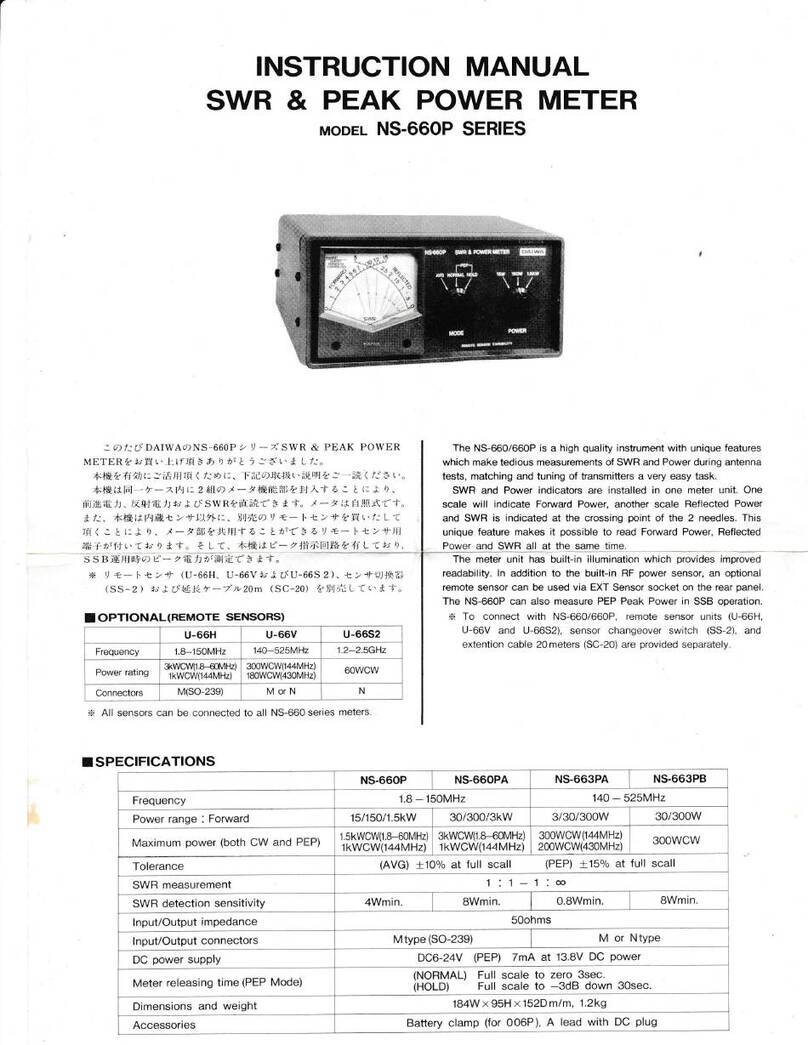
Hobby Electronics
Hobby Electronics NS-660P Series instruction manual
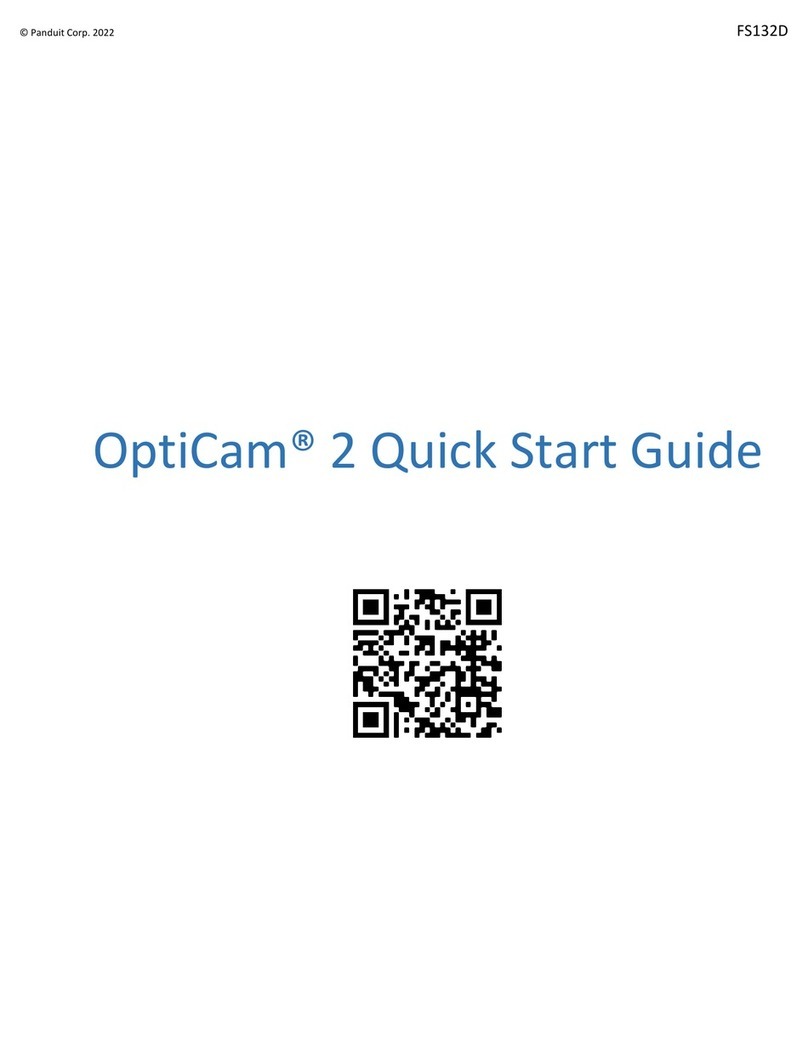
Panduit
Panduit OPTICAM 2 quick start guide
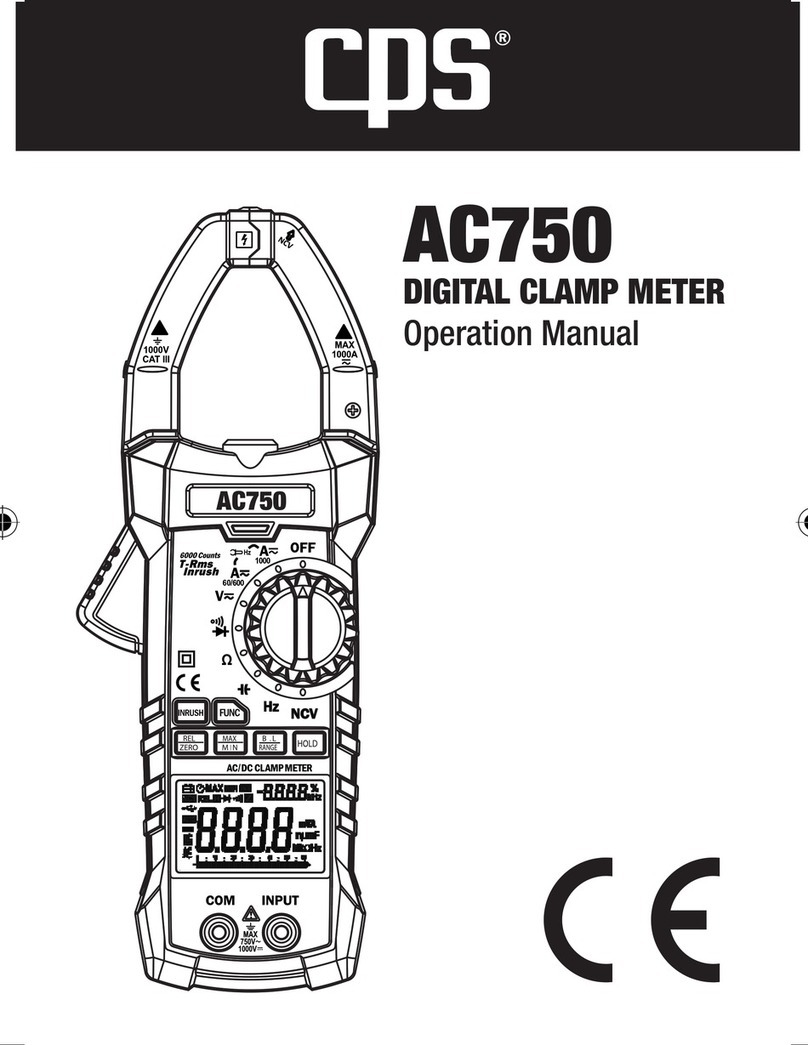
CPS
CPS AC750 Operation manual

MADDALENA
MADDALENA microCLIMA/SENSOSTAR 2+ MSH Installation and operating instructions

Matis
Matis matismart MTAF1-32 Manual instruction