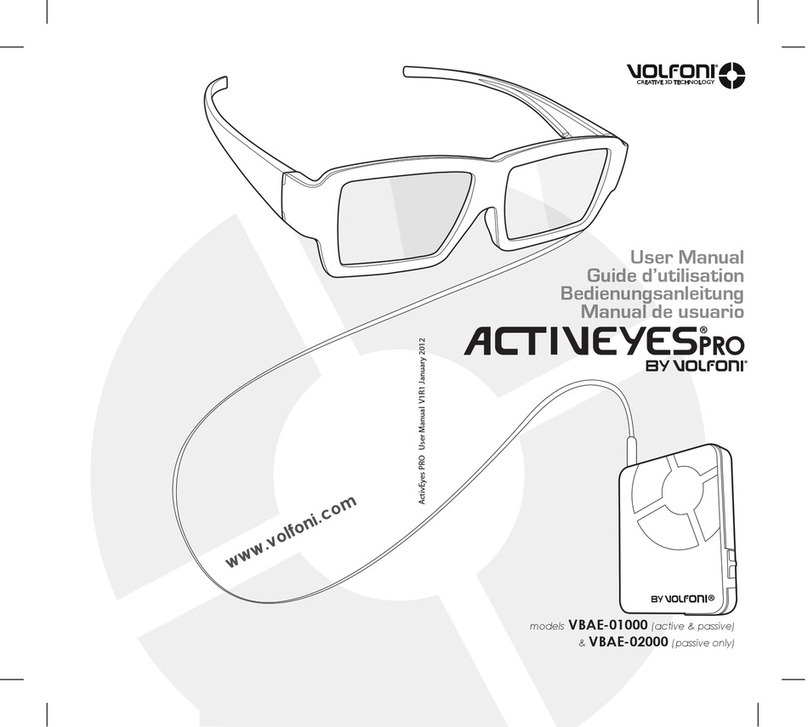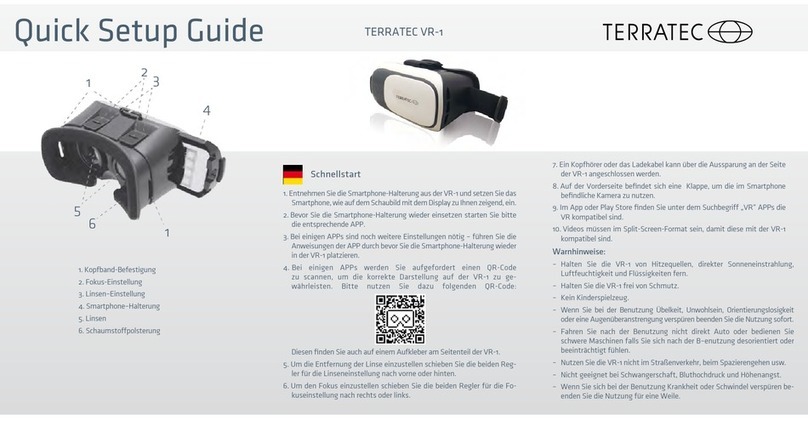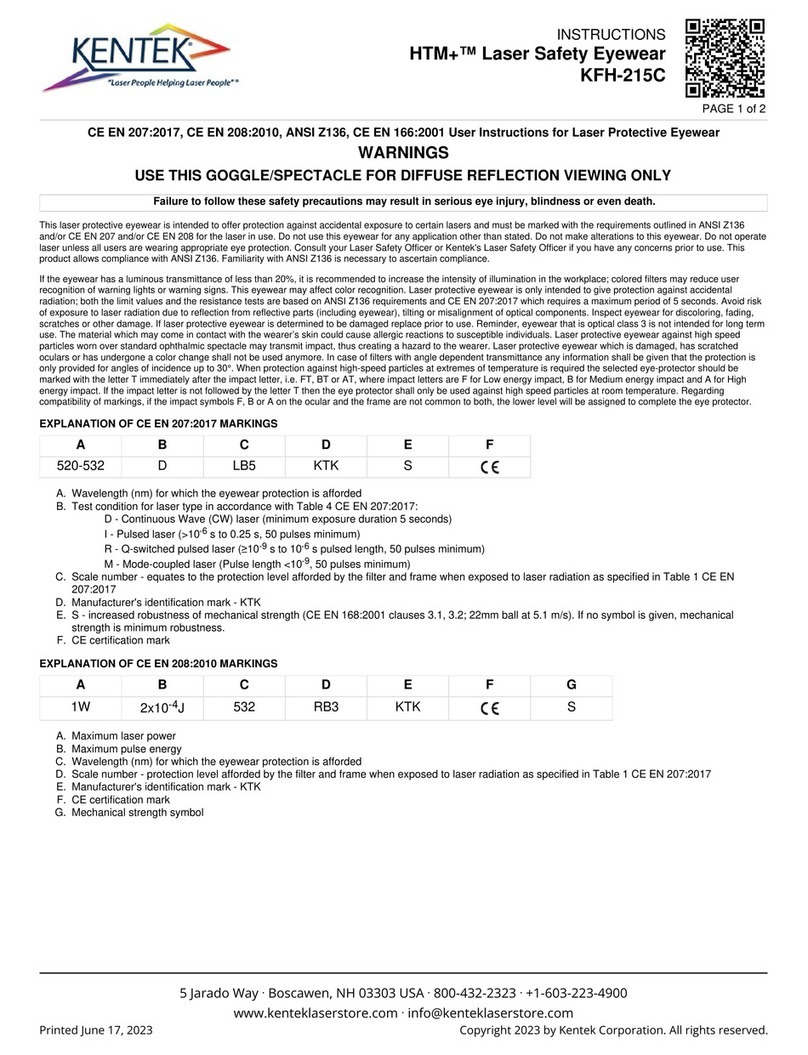ElectroFlip iSee User manual

This document is a property of ElectroFlip LLC (www.ElectroFlip.com).
No unauthorized reproduction is allowed.
1
iSee
USER GUIDE
The iSee device has features designed to enhance your video recording experience while enjoying the
activities you have. You can now take advantage of this great, new technology in order to record your kids
unforgettable games hands-free or your fishing moments.
All information and instructions included in this manual are current as of July 10, 2015. However, due to
the fluid nature of advancing technology, some characteristics may change or need modifications in the
future. Should you encounter any problems or have any further questions about your purchase, please visit
our website www.ElectroFlip.com and contact us through our Contact Us page.

This document is a property of ElectroFlip LLC (www.ElectroFlip.com).
No unauthorized reproduction is allowed.
2
Table of Contents
SAFETY PRECAUTION................................................................................................................... 3
PRODUCT INFORMATION............................................................................................................. 3
Hardware Parts................................................................................................................................3
Inside the Package...........................................................................................................................4
GETTING STARTED....................................................................................................................... 4
Charging the Battery ........................................................................................................................4
Inserting a Memory Card ..................................................................................................................4
Turning On the Device......................................................................................................................4
Turning Off the Device......................................................................................................................4
Recording a Video............................................................................................................................5
To Stop A Recording.........................................................................................................................5
Video Playback.................................................................................................................................5
Time and Date Watermark................................................................................................................6
Storage ...........................................................................................................................................8
TROUBLESHOOTING..................................................................................................................... 8

This document is a property of ElectroFlip LLC (www.ElectroFlip.com).
No unauthorized reproduction is allowed.
3
SAFETY PRECAUTION
•Do not charge the batteries for more than 24 hours. Charging the batteries for more than 24 hours
could damage the lithium-polymer batteries. (overnight is ok)
•Only use the data and charging cable that came with the device to avoid damaging the batteries
and/or the device.
PRODUCT INFORMATION
HARDWARE PARTS

This document is a property of ElectroFlip LLC (www.ElectroFlip.com).
No unauthorized reproduction is allowed.
4
INSIDE THE PACKAGE
•Retail iSee unit (MicroSD card not included)
•USB Data and Charging Cable
•Hard Shell Sunglasses Case
•Lens Cleaning Cloth
•Online User Guide
GETTING STARTED
CHARGING THE BATTERY
The batteries of this device can be charged by plugging the USB cable into a computer. The device would
require 3 – 4 hours of charging (fully charge). For the initial charge or the first 3 uses of the device, make
sure to charge the batteries for at least 12 hours but not more than 24 hours. When charging the batteries,
a red LED light will lit up and it will extinguish once the device is fully charged.
NOTE: It is suggested to charge the batteries before use if the device has not been used for awhile.
Batteries will charge faster when the device is powered down.
INSERTING A MEMORY CARD
The device is equipped with a Micro SD card slot for expanded memory. Please follow the steps below on
how to insert the memory card to the device.
1. Format the memory card before inserting it to the device.
2. Locate the memory card slot on the device.
3. It's a spring loaded slot which requires the memory card to be pushed down until it locks into
place. Do not exert too much force when you push down the memory card.
4. To remove the memory card, softly push down the memory card to unlock it.

This document is a property of ElectroFlip LLC (www.ElectroFlip.com).
No unauthorized reproduction is allowed.
5
TURNING ON THE DEVICE
1. Press and hold the On/Off button for 3 seconds the Red LED illuminates (device is powered up).
2. Wait 5 seconds for complete bootup and you are now in standby mode.
TURNING OFF THE DEVICE
1. Press and hold the On/Off button for 3 seconds to turn the device Off.
NOTE: The device will automatically turn off if you do not use it for more than 20 seconds.
RECORDING A VIDEO
To start recording a video, follow the steps below:
1. Turn on the device then press and hold the “RECORD/STOP” (camera icon) button for 4 seconds
to start recording.
2. The blue LED light will be blinking while in recording mode. The lights can be seen in your
peripheral vision while wearing the glasses. So you’ll know when recording.
NOTE: To take a simple photo, just press the “RECORD/STOP” once without holding.
TO STOP A RECORDING
1. Press once the “RECORD/STOP” (camera icon) button.
2. Once you stop recording the device will automatically save the file the memory card. Please give
the device a couple seconds to save the file before trying to record again or power off.
3. Once the blinking blue LED light stops that would mean that the device is back in standby mode
and is ready to record another video or be powered off.
NOTE: The device will automatically turn off if you do not use it for more than 20 seconds.
VIDEO PLAYBACK
You can download and view videos through your computer in two ways with the days – USB Connection
and through the Memory Card.
Device Connected via USB
1. Turn on the device.
2. Connect the device to the USB port of your computer using the USB cable that came with
the package. The device will be recognized as an external storage device of the computer
which will be labeled either D:, E: or F: under My Computer.
3. Open the storage drive pertaining to your device then drag the video clips and drop them
to your desktop (or whichever location you prefer to save the files). You can also do copy

This document is a property of ElectroFlip LLC (www.ElectroFlip.com).
No unauthorized reproduction is allowed.
6
and paste.
4. Once you have drag and drop (or copy and paste) the video files, you may play them using
QuickTime, RealPlayer or any video player that supports the video format of the device
(AVI).
5. After you are finished uploading the files, make sure that you use the hardware removal
tool located on the browsers tool bar. Failure to do so can corrupt or damage the devices
data storage.

This document is a property of ElectroFlip LLC (www.ElectroFlip.com).
No unauthorized reproduction is allowed.
7
Using the Memory Card
1. Insert the memory card of your iSee to a card reader then connect the card reader to your
computer.
2. Open My Computer and locate the removable disk pertaining to your memory card. It
may be labeled as D:, E:, or F:.
3. Open the removable disk drive and drag and drop the video clips from the memory card to
your desktop (or whichever location you prefer to save the files). You can also do copy and
paste.
4. Play the video files using QuickTime, RealPlayer or any video player that supports the video
format of the device. It is recommended to playback video files directly from the hard drive
of your computer to ensure a smooth playback.
5. After you are finished uploading the files, make sure that you use the hardware removal
tool located on the browsers tool bar. Failure to do so can corrupt or damage the devices
data storage.
TIME AND DATE WATERMARK
To watermarked your video with the current time and date, follow the steps below:
1. Open Microsoft NotePad (or equivalent) and type:
[date]
2015/10/11
13:29:15
2. Adjust the date and military time accordingly then save the file on the root directory of the memory
card with the name “TAG.txt”
3. Turn the device on and record a short clip then turn off the device. Repeat the same steps once
more and the second video clip recorded and all videos going forward will have a time and date
watermarked on them.
Please see screen shots on the next page.
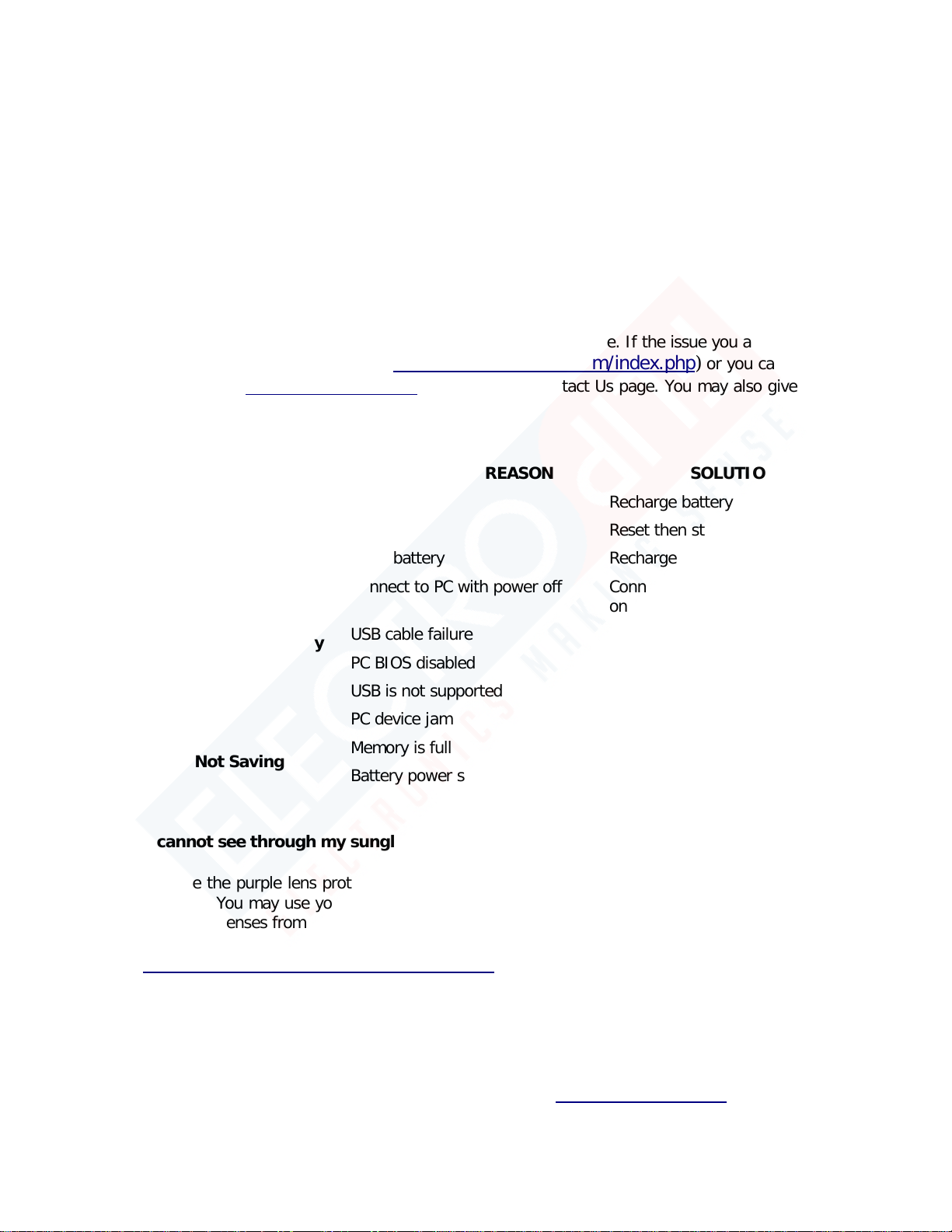
This document is a property of ElectroFlip LLC (www.ElectroFlip.com).
No unauthorized reproduction is allowed.
9
STORAGE
When all storage space has been used, the LED light will stop blinking and the device will automatically go
into data saving mode then will automatically shut off after data has been saved.
NOTE: Do not remove Micro SD card while the device is turned on, this could lead to data corruption or
loss.
TROUBLESHOOTING
Below are possible issues that you may encounter when using the device. If the issue you are having is not
on the list you may visit our FAQ section (http://help.electroflip.com/index.php) or you can contact us
through our website, www.ElectroFlip.com, and go to our Contact Us page. You may also give us a call
at our Customer Support number 1-877-686-7495.
SYMPTOM POSSIBLE REASON SOLUTION
Fails to Start
Dead battery
Recharge battery
Device jam
Reset then start again
Auto Shut-off
Dead battery Recharge battery
Device Not Recognized by
PC/Laptop
Connect to PC with power off
Connect to PC with device power
on
USB cable failure Replace with new USB cable
PC BIOS disabled Enable USB in BIOS
USB is not supported Update motherboard driver
PC device jam Reboot/Restart PC
Data Not Saving
Memory is full
Delete unwanted files
Battery power shortage
Recharge
1. I cannot see through my sunglasses?
Remove the purple lens protection from the lenses. Both front and back for each lens needs to be
removed. You may use your fingernails to pick at the edge. This protection comes from the factory
to prevent lenses from scratching upon delivery to us then from us to our customers.
http://help.electroflip.com/article-112.html

This document is a property of ElectroFlip LLC (www.ElectroFlip.com).
No unauthorized reproduction is allowed.
10
2. When plugged into the USB port, it goes on and off and won't download anything off of
it?
The device just needs to be charged from your computer's USB port (fully charged) The way it
downloads is only when the power state is on. If it does not have enough charge, it will not allow
you to download anything and will simply turn off on you.
http://help.electroflip.com/article-138.html
3. What happens when the memory card is full?
If the device is in default saving mode and the Micro SD card is already full, the device would save
the data on the internal memory of the device which serves as back-up.
http://help.electroflip.com/article-203.html
All information and instructions included in this manual are current as of July 10, 2015. However, due to
the fluid nature of advancing technology, some characteristics may change or need modifications in the
future. Should you encounter any problems or have any further questions about your purchase, please visit
our website www.ElectroFlip.com and contact us through our Contact Us page
Other manuals for iSee
1
Table of contents
Other ElectroFlip 3D Glasses manuals