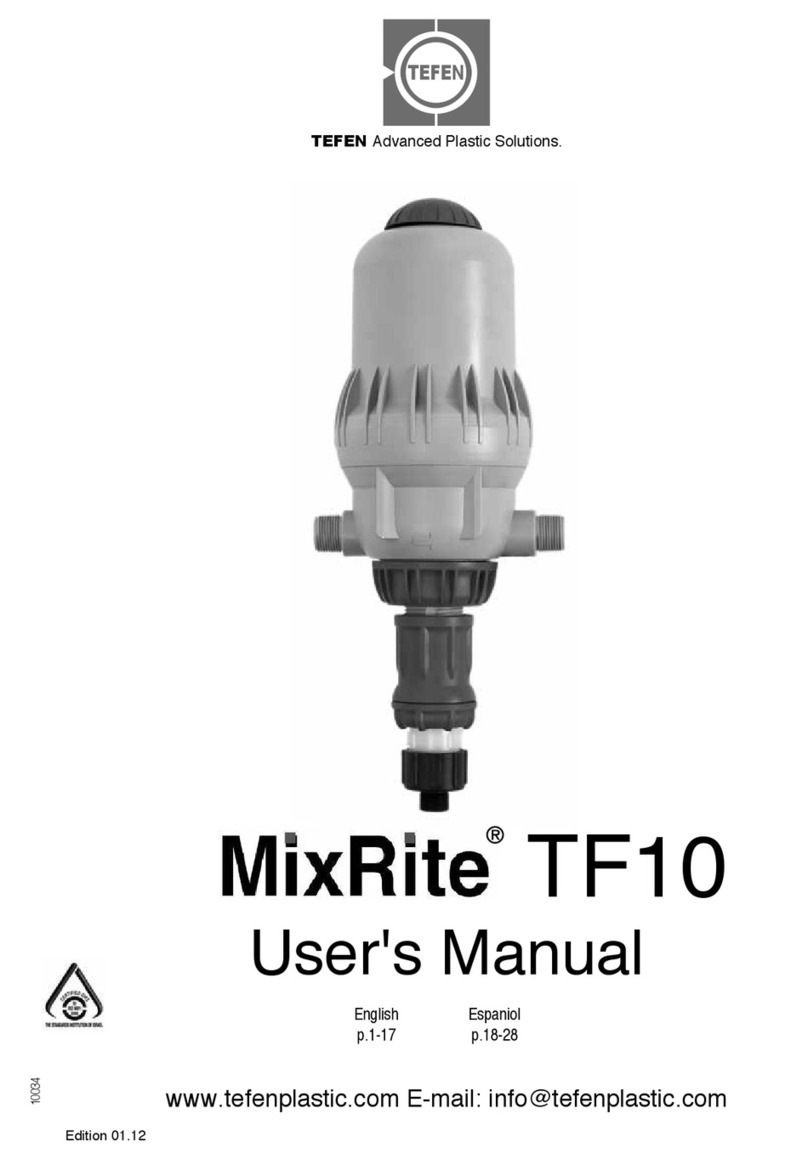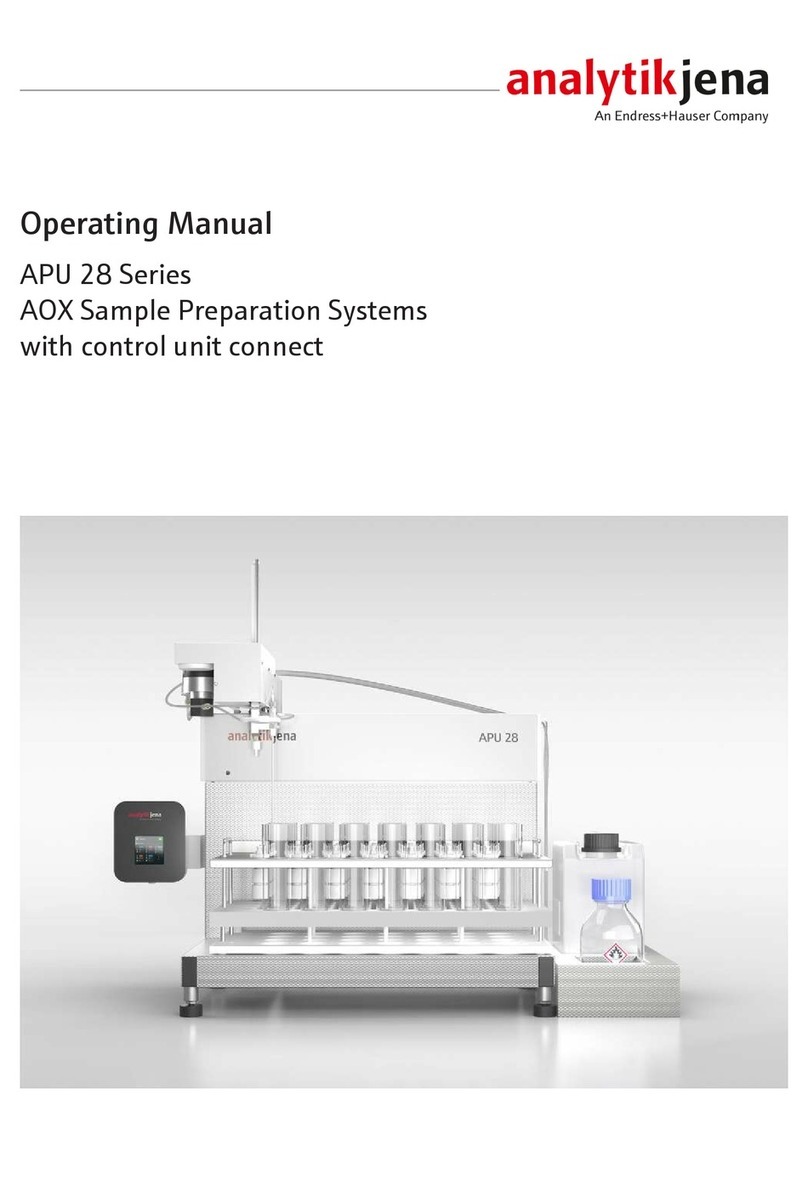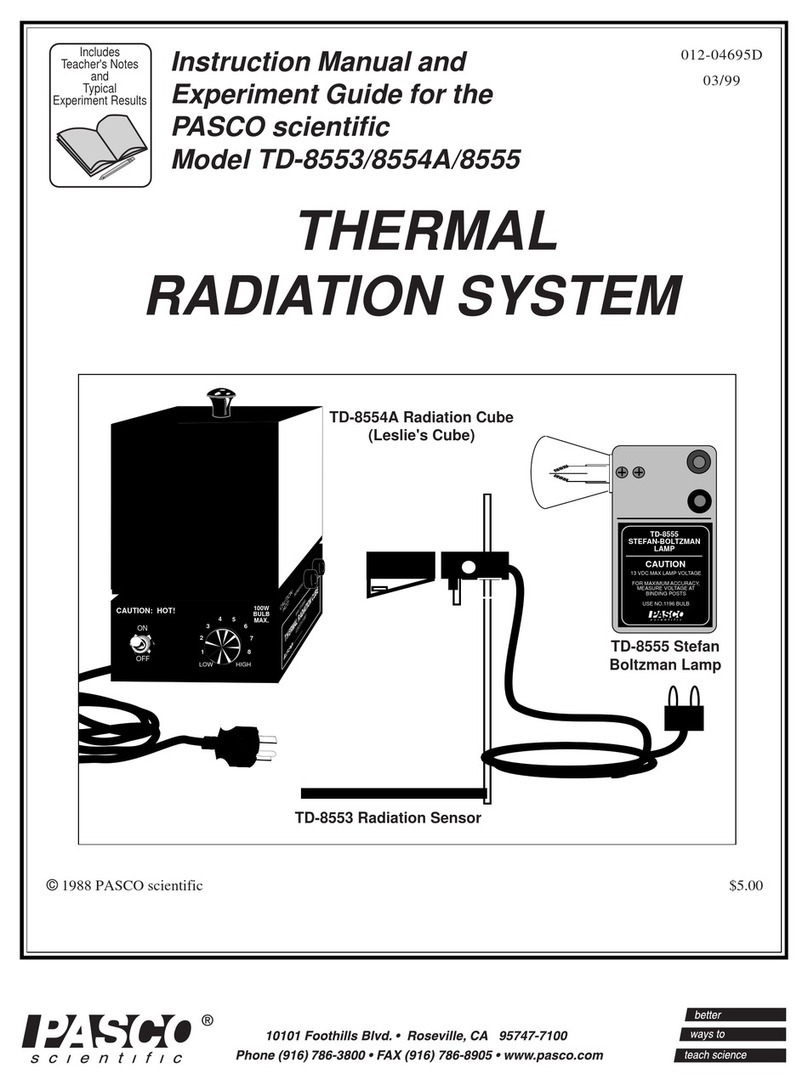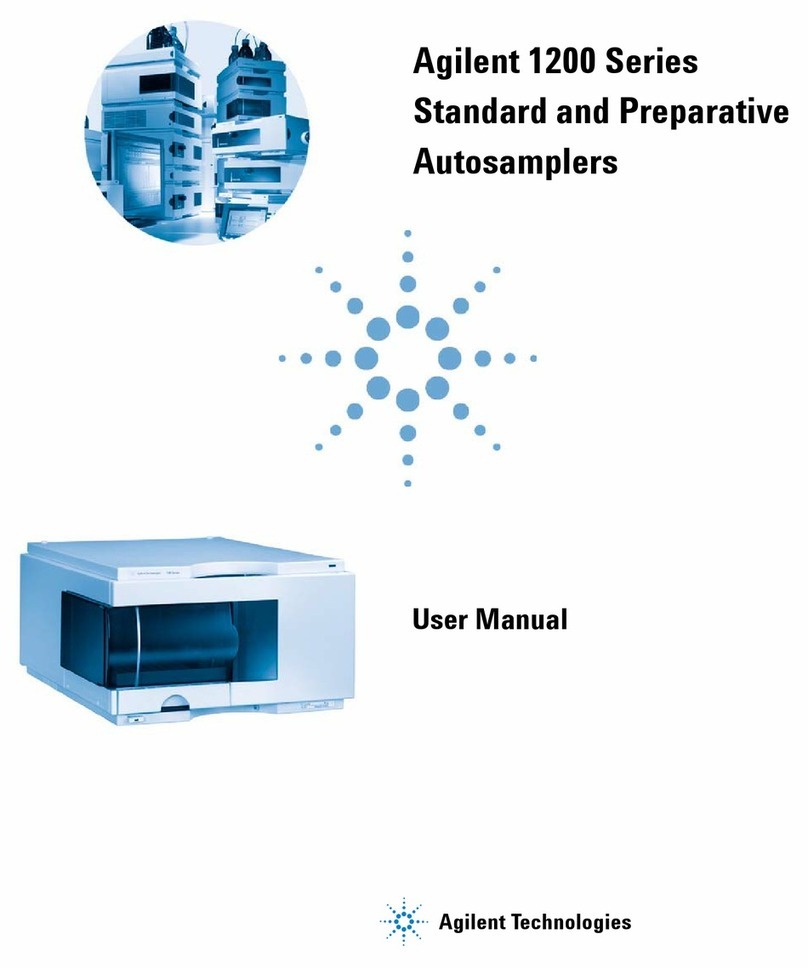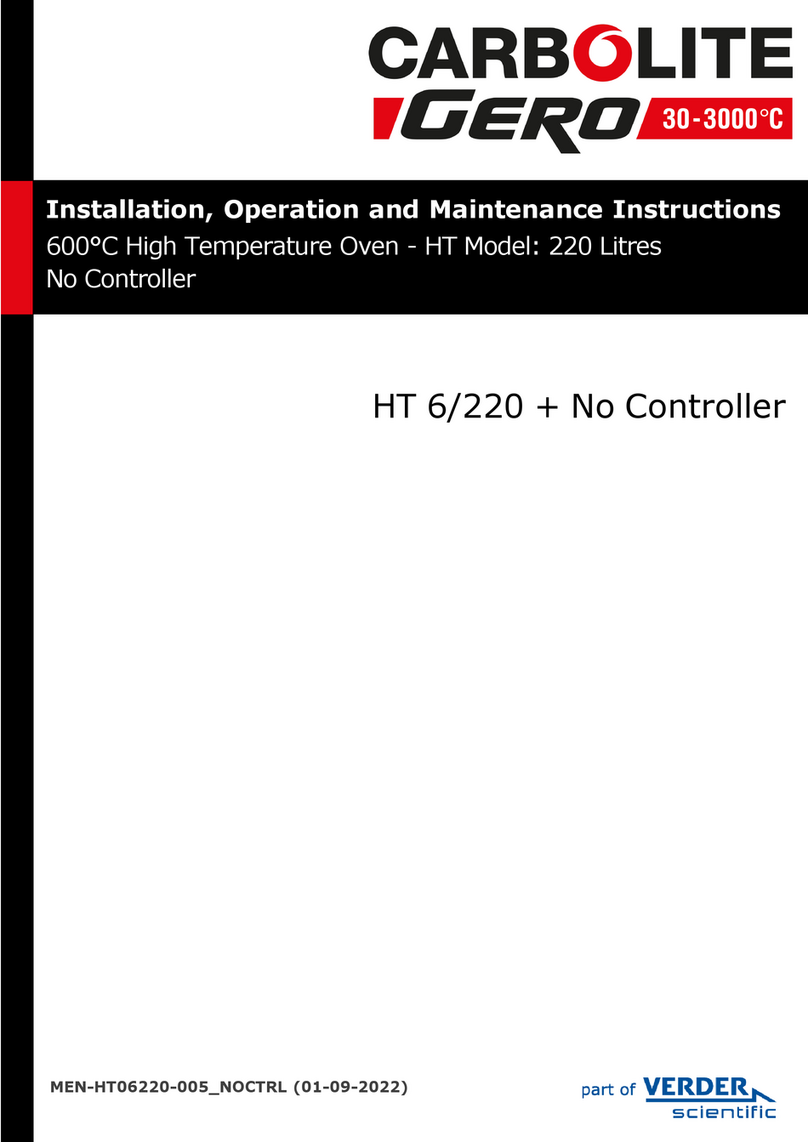14
Electron Microscopy Sciences
1560 Industry Road Hatfield, PA 19440
P.O. Box 550
TEL: 215-412-8400 TOLL FREE: 1-800-523-5874
FAX: 215-412-8450
EMAIL: sgkcck@aol.com WEB: www.emsdiasum.com
Unsharpen: Sharpens the edges in an image to remove the blurriness.
This is the best setting to select for scanning the tissue slide glass.
Brightness: This is the amount of light that is concentrated onto a document while it
is being scanned.
Contrast: Contrast adjusts the tonal range of an image by lowering mid-tone values
and increasing values for high and low tones.
Image Gamma: Used to adjust the colors in the image that will be
scanned into the computer. By adjusting the gamma, you can change the
tonal range of the selected color channel. Gamma values are primarily a
measure of the brightness of a color. The larger the gamma value, the
brighter the color becomes. The best setting to select for scanning the
tissue slide glass is an image gamma of 1.35.
NOTE: By changing the gamma value you are affecting the image data,
and influence how the image displays on your computer’s monitor and
printer.
Purpose: This menu includes FILE, PAGE MANAGER, PHOTOSHOP, IMAGE
FOLIO FUNCTIONS, which allows you to determine which software you
would like to use for the post-processing of the scanned tissue slide(s).
Auto density: Checking this box automatically adjusts the histogram to make the
scanned image clearer. It does this by increasing the difference between
color tones. This feature is available in tissue slide mode.
Color matching: This feature provides a particular color matching technique to maintain
color consistency between your output and the original image. This
feature is available in tissue slide mode only.
ATTENTION: Due to different color processing method, auto density feature and color
matching feature cannot be applied simultaneously. If auto density is
checked, then color matching feature will be in gray-out status and
unavailable. Likewise, if color matching is checked, then auto density
feature will be in gray-out status and unavailable.
Color
enhancement: This feature is to compensate negative’s underexposed green and blue
channels. If this feature is checked, pre-scan and scan time will
noticeably increase.
Auto crop: When this box is checked, the QuickScan program will identify the
dimensions of the image you scanned and crop around the edges. The
crop shape will be a square or rectangle and it will not trace the edges of
oddly-shaped images.