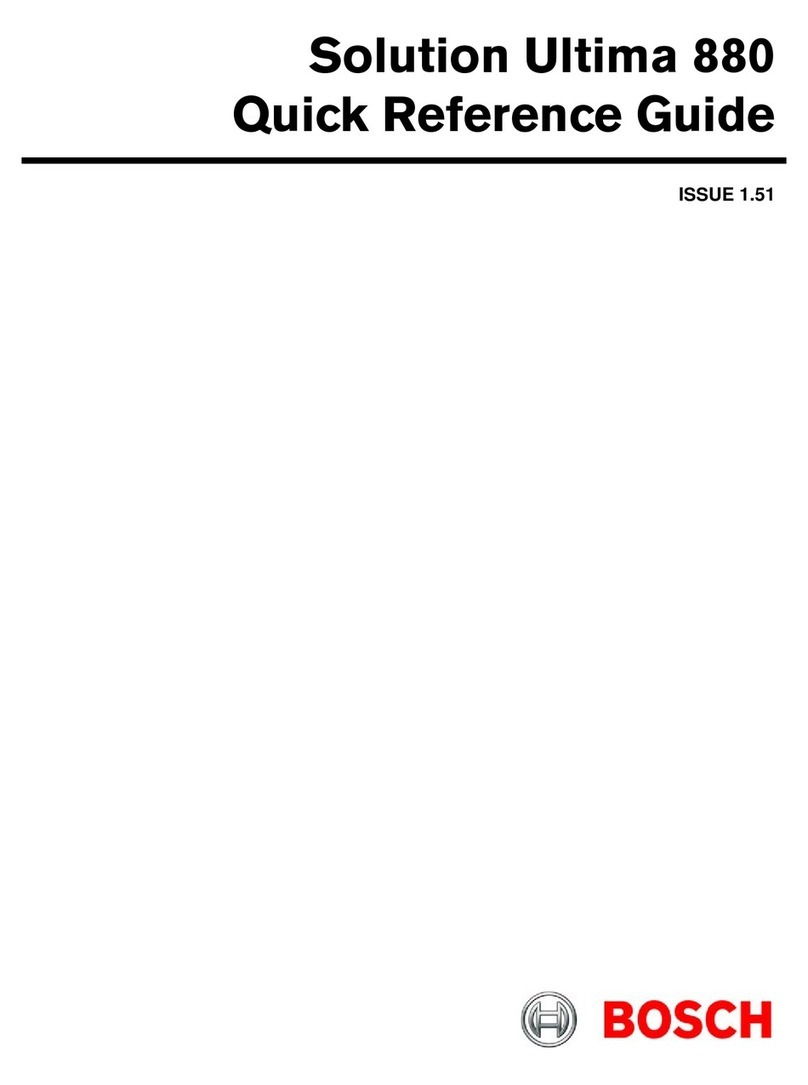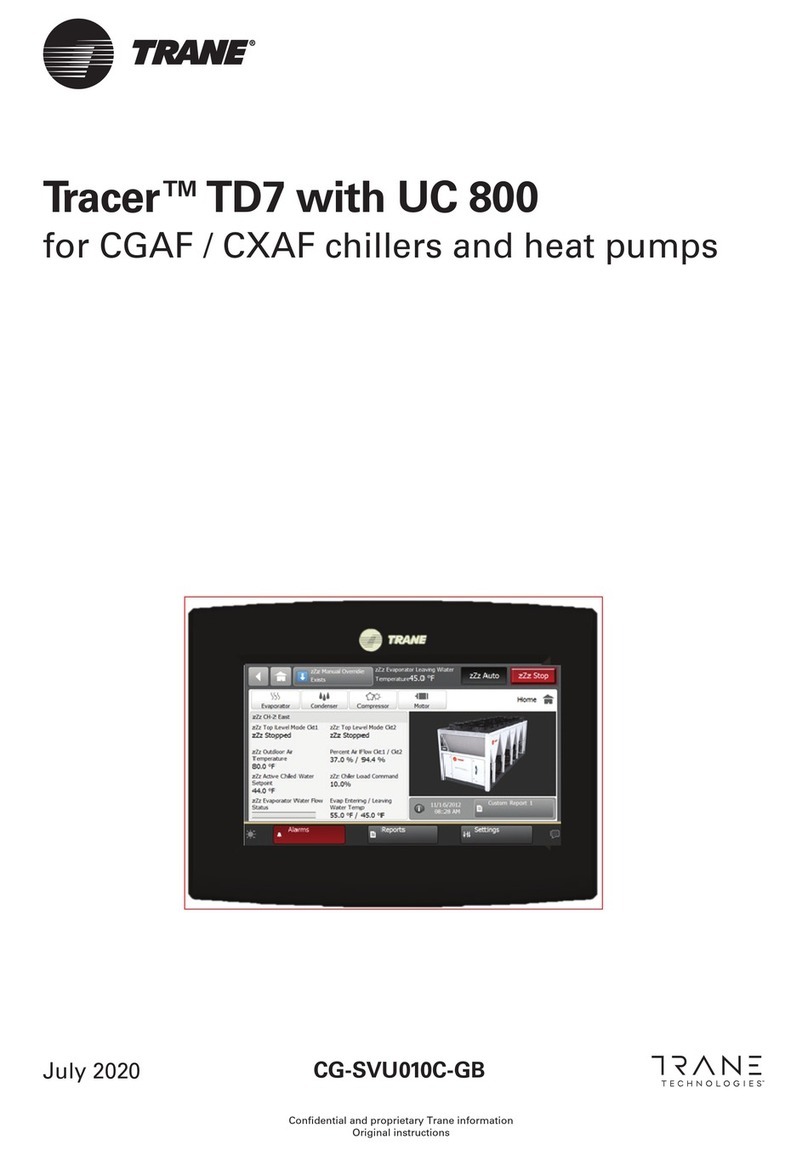ELECTRONIC ASSEMBLY EA KIT129-6 User manual

ZEPPELINSTRASSE 19
·
D- 82205 GILCHING
PHONE +49-8105-778090
·
FAX +49-8105-778099
·
http://www.lcd-module.de
EA KIT129-6
6.2005
TECHNICALDATA
*LCDGRAPHIC DISPLAYWITHVARIOUSGRAPHIC FUNCTIONSAND BUILTIN FONTS
*128x64PIXELSWITH LEDILLUMINATION,BLUE NEGATIVE OR
*BLACK ANDWHITEWITHWHITE LED-BACKLIGHT
*POWERSUPPLY5V/170mA OR9~35V OPTIONALLY
*RS-232WITH BAUDRATES 1,200..115,200 BD
*5 FONTS BUILT IN, EVENWITH 90° ROTATION FORVERTICALLY USE
*FONT ZOOM(double sizeto 8-times) UP TO 35mmCHARACTER SIZE
*POSITIONINGACCURATETOTHE PIXELWITHALLFUNCTIONS
*PROGRAMMINGBYMEANSOFHIGH-LEVELLANGUAGE-TYPECOMMANDS:
*STRAIGHTLINE,POINT,AREA,AND/OR/EXOR,BAR GRAPH...
*UPTO256MACROSPROGRAMMABLE
*COMBINATION OFTEXTAND GRAPHICS ALLTHETIME
*BUILTINSOFTWARESUPPORTSTOUCHPANEL
*OPERATINGTEMPERATURERANGE -20..+70°C,STORAGE-30..+70°C
ACCESSORIES
*WITHTOUCH PANEL5x3 AREAS(ANTI-GLAREANDSCRATCH-PROOF)
*FLOPPYDISK FOR MACROPROGRAMMING (PC DOS/WIN) EADISK240
*CABLE (1.5m) FOR CONNECTIONTO 9-PINSUB-D (RS-232FEMALE) EAKV24-9B
ORDERINGINFORMATION
128x64WITH TOUCH PANEL5x3,LED-B./L. BLUE-WHITE EA KIT129-6LWTP
128x64DOTSWITHOUTTOUCHPANEL EA KIT129-6LW
128X64 DOTS BLACK ANDWHITEWITHTOUCH PANEL EAKIT129J-6LWTP
SUPPLYVOLTAGE 9~35VDC INSTEAD OF 5V EA OPT-9/35V
MOUNTINGBEZEL,MADEOFBLACKANODIZEDALUMINIUM EA0FP129-6SW
CONTROL PANEL WITH FONTS,
GRAPHICS COMMANDS AND MACROS
with and w./o.
Touch Panel
EA KIT129-6LWTP
Dimensions 75x60x24mm
Viewing area 61x 38 mm
EA KIT129J-6LWTP

2
EA KIT129-6
GENERAL
The EA KIT129 graphics kit is a fully assembled control and operating unit with a variety of integrated
functions. The display has very compact dimensions and offers excellent super-twist contrast, which
means the unit can be put into operation immediately. It is controlled via the standard RS-232 or RS-422
interface. In addition to complete graphics routines for display output, the graphics kit also contains a
wide variety of fonts. Graphics command similar to those used in high-level programming languages are
used for programming. There is thus no longer any need for the time-consuming programming of
character sets and graphics routines. The ease of use offered by macros and input via touch panel make
it a real power display.
HARDWARE
The graphics kit is designed for an operating voltage of +5V. A supply voltage of 9..35V is also possible.
Serial asynchronous data transfer is carried out in RS-232 format. The transmission format is set
permanently to 8 data bits, 1 stop bits, and no parity. A transimssion rate of between 1,200 and 115,200
baud can be selected by means of DIP switches. RTS and CTS handshake lines are available.
Data format:
TOUCH PANEL
The EA KIT129 versions are equipped with an integrated touch panel. You can make entries and choose
menu settings by touching the display. The labeling of the "keys" is flexible and can also be changed
during runtime (different languages, icons). The drawing of the individual "keys" and the labeling or
grouping of several fields is handled by the integrated software.
SOFTWARE
The graphic kits are programmed by means of commands such as
Draw a rectangle from (0,0) to
(64,15)
. No additional software or drivers are required. Strings can be placed withpixel accuracy. Text
and graphics can be combined at any time. Up to 16 different character sets can be used. Thus, when
the 8-times zoom is used with the largest character set (8x16), the words and numbers fill the screen
(128x64).
CONTRASTADJUSTMENT
Contrast will be adjusted via built in potentiometer. Thanks to the onboard special temperature
compensation circuit there's no need for any further adjustment, even temperature changes over the
whole range of -20~+70°C.
BLUE-WHITE AND BLACK&WHITE (DIFFERENCE)
The blue-white version EA KIT129-6LWTP is recommanded for all indoor-applications with and without
any room illumination.
The black&white FSTN-version EA KIT129J-6LWTP was specially developed for outdoor-applications.
This kind of display can be read even under extrem bright sunlight conditions. It can be used without
backlight also (even in direct sunlight !).
ACCESSORIES
Floppy disk for creating macros
A floppy disk (EA DISK240) is required for macro programming*). This converts the commands entered
in a text file into a code that can be read by the graphics kit, and programs them into the EEPROM.
Cable for PC
To enable simple connection to PCs (macro programming), we provide a 1.5m cable and a 9-pin SUB-D
female connector (EA KV24-9B). Simply insert it into COM 1 or COM 2 and get started.
*) Also on the Internet: http://www.lcd-module.de/deu/disk/disk240.zip

3
EA KIT129-6
EXTERNLA KEYBOARD(EA KIT129-6LW ONLY)
A keyboard (anything from individual keys to a 3x5 matrix keyboard, J4)
can be connected at the plug-in connection. The connected keys are
debounced by means of software. Please note that it is only possible to
connect an external keyboard to versions without an integrated touch
panel.
Each key is switched between an output and an input. Each input has a
100kΩpullup. Up to 5 keys can be connected at each output.
To find out double-key-strokes all outputs must be decoupled by a
Schottky-Diode (e.g. BAT 46).
Transmitting the keystrokes
At each keystroke, the associated key number (1..15) is transmitted or an
internal Touch Makro (only if defined) will be started. The release of the key
is not transmitted. If the release of the key is to be transmitted as well, this
can be done by defining touch macro no. 0. The automatic keyboard scan
can be deactivated by means of the command "ESC T A 0". If the
handshake line (e.g. CTS) does not permit transmission, keystrokes can
be lost.
The key number can be determined as follows:
Key number = (output -1) * 5 +input
(output: a number between 1 and 3; input: a number between 1 and 5).
TOUCH PANEL(EA KIT129X-LWTP ONLY)
Versions EA KIT129-6LWTP and KIT129J-6LWTP are supplied with an integrated touch panel with 15
fields. The graphics kit offers convenient commands supporting this touch panel. It is possible, for
example, to group a number of touch fields to form a single large key and then draw and label the key.
You can also assign a record code (1..255) to the key you have defined. If a return code of 0 is assigned,
the key is disabled and has no effect when it is pressed.
When the touch keys are touched, they can be automatically inverted and a tone can sound, indicating
they have been touched. At the same time, the defined return code of the key is transmitted via the serial
interface, or an internal touch macro with the number of the return code is started.
Example:
Definition of a key from field 3 to 9 with the return code 65=´A´ and the text
"STOP". Note: Before individual keys are defined, all fields should be disabled
by means of "ESC T R".
Example Codes to be output Note
For compiler #TH 11, 21, ´A´, 2, "STOP" The end code 0 is not specified
here
As ASC II ESC T H . . A . S T O P .
The dots ´.´ stand for ASCII
characters that are not to be
displayed
In hex $1B $54 $48 $0B $15 $41 $02 $53 $54 $4F $50 $00
In decimal 27 84 72 11 21 65 283 84 79 80 0
ESC code
command for
"define touch"
horizontal
direction
touch count
top left
touch count
bottom right
return
code
draw field
with border
end of text
Matrix Keypad Connector
J4
Pin Symbol Function
1IN 1 Input Column 1
2OUT 1 Output Line 1
3IN 2 Input Column 2
4OUT 2 Output Line 2
5IN 3 Input Column 3
6OUT 3 Output Line 3
7IN 4 Input Column 4
8NC not connected
9IN 5 Input Columne 5
10 NC not connected
Example

4
EA KIT129-6
SUPPLYVOLTAGE / EA OPT-9/35V
Inthestandardmodel,thesupplyvoltageof+5Visfedinviascrew-type terminal J1. In the case oftheversion
for 9..35V= (EA OPT-9/35V), the power is supplied via J1 also.
Important: Itisimperativethatthepolarity iscorrect.Polarityreversal, evenfora veryshort time,can causethe
immediate destruction of the entire display.
RS-232CONNECTION
The graphics kit is shipped with an RS-232 interface as standard. The pin assignment of the plug
connector (J3) is as shown in the table on the left. The J3 has a 2.54mm
grid.
The same serial data with 5V levels and CMOS logic is available at the
J5 eyelet strip. These levels are suitable for direct connection to a µC.
However, if these signals are used, solder link RxD and CTS must be
cut or opened.
Please note that the internal data buffer only holds 16 bytes. It is
therefore imperative that the RTS handshake line be queried (a level of
+10V means data can be accepted; a level of -10V means the display
is busy). The data format is fixed at 8 data bits, 1 stop bit and no parity.
*) Also on the Internet: http://www.lcd-module.de/deu/disk/disk240.zip
BAUD RATES
The baud rate can be set by means of the 3 DIP switches on the left. 9,600 baud
is set at the factory (DIP 3 ON). Please note that the internal data buffer only holds
16 bytes. It is therefore imperative that the RTS handshake line be queried (a level
of +10V means data can be accepted; a level of -10V means the display is busy).
The data format is fixed at 8 data bits, 1 stop bit and no parity.
WRITEPROTECTIONFORPROGRAMMEDMACROS
You can use DIP switch 6 to prevent the programmed
macros, images and fonts from being inadvertently
overwritten.
Baud rates
DIP switches Data format
8,N,1
123
ON ON ON 1200
ON ON 2400
OFF
ON ON 4800
OFF
ON 9600
OFF OFF
ON ON 19200
OFF
ON 38400
OFF OFF
ON 57600
OFF OFF
115200
OFF OFF OFF
Write protection
DIP Write protection
for
EEPROM
6
ON On
No macro progr. possible
Off
OFF Macro progr. possible
RS-232 J3 connection
Pin Symbo In/Out Function
1VDD -+ 5V supply
2DCD -StraptoDTR
3DSR -StraptoDTR
4TxD Out Transmit data
5CTS In Clear to send
6RxD In Receive data
7RTS Out Request to send
8DTR -See pin 2, pin 3
9 - - NC
10 GND -0V ground
AddonJ5
Pin Symbol In/Out Function
1VDD -+5V Supply
2GND -0V, Ground
3TxD5 Out Transmit Data (5V)
4RxD5 In ReceiveData(5V)
5RTS5 Out Request To Send (5V)
6CTS5 In Clear To Send (5V)
7RESET In H: Reset

5
EA KIT129-6
DEFAULT SETTINGS
After power-on or a manual reset, the registers shown here are
set to a specific value.
Please note that all the settings can be overwritten by creating
a power-on macro (normal macro no. 0).
DIGITL INPUTS AND OUTPUTS
EA KIT129 provides 8 digital in- or outputs (5V
CMOS level, grounded). Definition for each line as an
In- or Output can be done at any time. Connection will
be done via J120 as a 2x5 double row pin header.
8 inputs
Factory-set all lines are set to input (internally pulled-up). However, the inputs will
be queried and evaluated directly via the serial interface ("ESC Y R"). Additionally
to that a voltage of >4V starts an internal port macro (if defined). When the 8 lines
are combined, up to 256 port macros can thus be addressed. Each of these port
macros can change the contents of the screen or switch an output, thus enabling
a wide range of control functions. To create the port macros you need a PC and
the EA DISK240*) floppy disk. You will find a more detailed description on page 6.
The automatic port query can be disabled by means of the "ESC Y A 0" command.
Note: The logic circuitry is designed for slow operations; in other words, more than
3 changes per second cannot be easily executed. If an input is left open, it is logical
high (internaly pulled-up via 100 kOhm).
8 outputs
Writing the command "ESC Y M anz" will redefine one or more line as an output. Upper lines will be
outputs and lower lines stay as inputs. Command "ESC Y M 2" for example
defines IO8 and IO7 as output lines and IO1~6 will stay as inputs.
Each (re-defined) line can be controlled individually using the "ESC Y W"
command. A maximum current of 10mA can be switched per line. Please
note that these 10mA are valid for L-level; H-level will drive some hundrets
ofµA only. For more power use an external transistor or MOSFET.
In- and Output J120
Pin Symbol Function Pin Symbol Function
1VDD +5V Supply 2IO 1 Port 1
3IO 2 Port 2 4IO 3 Port 3
5IO 4 Port 4 6IO 5 Port 5
7IO 6 Port 6 8IO 7 Port 7
9IO 8 Port 8 10 GND 0V, Ground
Default settings
Register Command after
power-on / reset
Text mode ESC L set, black
Terminal font ESC FT Font 3, no zoom
Cursor ESC QC on
Flashing frequ. ESC QZ 0.6 sec.
Graphics
mode ESC V set
Graphics font ESC F Font 3, no zoom
Last xy ESC W (0;0)
Bargraph 1/2 ESC B undefined / unchanged
Selekt/deselekt ESC K selected
I/O 1..8 ESC Y 8 inputs
ATTENTION
handling precautions!

6
EA KIT129-6
MACROPROGRAMMING
Single or multiple command sequences can be grouped together in macros and stored in the EEPROM.
You can then start them by using the
Execute macro
commands. There are 4 different types of macros:
Touch macros (1..255)
These are started when you touch a touch field (in versions with a touch panel - TP) or when you operate
an external key/matrix keyboard. Touch macro no. 0 is different: It is started when you release any key.
Port macros (0..255)
These are started when voltage is applied to IN 1..8.
Normal macros (1..255)
These are started by means of a command via the serial interface or from another macro. A series of
macros occurring one after the other can be called cyclically (movie, hourglass, multi-page help text).
Power-on macro
Normal macro no. 0 is different: It is executed automatically after power-on. It allows you to switch off the
cursor and define an opening screen, for example.
Note: Programming an endless loop in Power-On-Macro makes the display non-accessible. In that case
switch DIP 5 to ON position, power off, and then power on again and DIP 5 back to off position. Now all
fonts and macro must be downloaded again.
STORING 256 IMAGES IN THE EEPROM
To reduce the transmission times of the serial interface or to save storage space in the processor system,
up to 256 images can be stored in the internal EEPROM. They can be called using the "ESC U E"
command via the serial interface or from within a touch/port/normal macro. All the images can be used
in the Windows BMP format. They can be created and edit using widely available software such as
Windows Paint or Photoshop.
CREATINGINDIVIDUAL MACROS
To create your own macros, you need the following:
- the EA DISK240*)
floppy disk, which contains the
compiler, examples and fonts
- a PC with a COM1 or COM2 serial interface and
approximately 500KB hard disk space
- a text editor such as WordPad or Norton Editor
To define a sequence of commands as a macro, all
the commands are written to a file on the PC (e.g.
DEMO.KMC). You specify which character sets are
to be integrated and which command sequences are
to be in which macros.
Once the macros are defined, you start the program
KITCOMPILER.EXE. This creates an EEPROM file
called DEMO.EEP, which is then automatically
stored in the display EEPROM with the baud rate
entered. This only takes a few seconds, and you can
then use your user-defined macros immediately. You will find a detailed description of how to program
macros, together with a large number of examples, in the files DOKU.DOC (for WORD) and DOKU.TXT
(DOS) on the EA DISK240*) floppy disk.
WRITE PROTECTION FOR PROGRAMMED MACROS
You can use DIP switch 6 to prevent the programmed macros, images and fonts from being inadvertently
overwritten (see page 4).
*) Also on the Internet: http://www.lcd-module.de/deu/disk/disk240.zip
;Macro Demo
KIT129-6 ; KIT type
COM2: 115200 ; connected to COM2,
; baud rate 115,200 baud
;----------------------------------------------------------
;define constants
OFF = 0
ON = 1
FONT4x6 = 1
FONT5x6 = 2
FONT6x8 = 3
FONT8x8 = 4
FONT8x16= 5
;----------------------------------------------------------
;include fonts
Font: FONT4x6, 32, 95 INTERN4x6
Font: FONT5x6, 32,158 INTERN5x6
Font: FONT6x8, 32,158 INTERN6x8
Font: FONT8x8, 32,158 INTERN8x8
Font: FONT8x16, 32,158 INTERN8x16
;----------------------------------------------------------
Makro: 0;power-on/reset macro
#QC ON ; visible cursor
#FT FONT8x16 ; set terminal font
#UL 0,20,<EA2.BMP> ; ELECTRONIC ASSEMBLY logo

7
EA KIT129-6
Font 1: 4x6
INTEGRATEDFONTS
5 character sets are integrated in each graphics
unit as standard. Each character set can be
used at its normal height or at up to 8 times this
height. Independently of the height, the width can
also be increased two to eight times.
Each character can be positioned with pixel
accuracy. Text and graphics can be combined
as required. Several different font sizes can
also be displayed together.
Each text can be output left justified, right
justified or centered. 90° rotation (for vertical
installation of the display) is also possible.
Macro programming permits the inclusion of
up to 11 additional fonts and the complete
redesign of the individual characters. A font
editor on the EA DISKFONT1520 floppy disk
allows you to create and program in any font
you like with a size of up to 16x16 pixels.
Font 5: 8x16
Font 3: 6x8
Nr. Char.
Height
Lines x
Chars.
Size in
pixels
ASCII-
area Note
12,6 mm 13 x 40 4x6 32 - 95 Micro
22,6 mm 13 x 32 5x6 32 - 158 Mini
33,6 mm 10 x 26 6x8 32 - 158 Normal
43,6 mm 10 x 20 8x8 32 - 158 Bold
57,2 mm 5x20 8x16 32 - 158 Big
TIP: FONT EFFECTS
With large fonts, you can use the command ESC L TEXT mode (link,
pattern) to produce interesting effects through overlaying (writing and
offsetting a word several times).
Original font 8x16 with ZOOM 3
at position 0,0 with black pattern
"Outline font" produced by
overlaying (EXOR) at pos. 1,1
Overlaying (EXOR) of the "outline font" at
pos. 2,2. results in an "outline font with fill"
Overlaying (OR) with 50% gray pattern of
the "outline font" at pos. 0,0. results in a
"font with pattern fill"

8
EA KIT129-6
Command table for the EA KIT129-6
Command Codes Note
Commands for terminal operation
Form feed FF (dec:12) ^L Deletes the screen and sets the cursor at position (1,1)
Carriage return CR(13) ^M Positions the cursor on the left at the beginning of the line
Line feed LF (dec:10) ^J Positions the cursor in the line below the current one. If the cursor is in the last
line, positions it in the 1st line
Cursor on/off ESC Q C n1 n1=0: cursor is not visible; n1=1: cursor flashes (inverse 6/10s)
Position cursor ESC On1 n2 n1=column; n2=line; upper left origin is (1,1)
Set terminal font ESC F T n1 n1=1: sets font no. n1 (1..16) for terminal operation
Text output commands
Text mode ESC Ln1 pat Mode n1: 1=set; 2=delete; 3=inverse 4=replace; 5=inverse replace;
pat: pattern no. 0..7
Set font ESC Fn1 n2 n3 Sets font with the number n1 (1..16); n2=X- n3=Y-zoom factor (1x..8x)
Output string
horizontally ESC Z
L
x1 y1 Text
... NUL
Outputs a string (...) at x1,y1. ´NUL´ ($00)=end of string;
lines are separated by the character '|' ($7C, dec:124);
'L':= left justified at x1; 'Z':= centered at x1; 'R':= right justified at x1;
y1 is always the upper edge of the string
Z
R
Output string rotated
by
90° (vertically)
ESC Z
O
x1 y1 Text
... NUL
Outputs a string (...) rotated by 90° at x1,y1; ´NUL´ ($00)=end;
lines are separated by the character '|' ($7C, dec: 124);
'O':= top justified at y1; 'M':= vertically centered at y1; 'U':= bottom justified at y1;
x1 is always the right edge of the string
M
U
Drawing commands
Graphics mode ESC Vn1
Sets the drawing mode for the commands 'Set point', 'Draw straight line',
'Rectangle', 'Rouded rectangle' and 'Fill area with pattern'
n1: 1=set; 2=delete; 3=inverse; 4=replace; 5=inverse replace
Set point ESC Px1 y1 Sets a pixel at position x1, y1
Draw straight line ESC Gx1 y1 x2 y2 Draws a straight line from x1,y1 to x2,y2
Continue straight line ESC Wx1 y1 Draws a straight line from the last end point to x1, y1
Rectangle commands
Draw rectangle
ESC R
Rx1 y1 x2 y2 Draws a rectangle (frame) from x1,y1 to x2,y2
Draw rounded
rectangle Nx1 y1 x2 y2 Draws a rectangle with rounded corners from x1,y1 to x2,y2
Delete area Lx1 y1 x2 y2 Deletes an area from x1,y1 to x2,y2 (all pixels off)
Invert area Ix1 y1 x2 y2 Inverts an area from x1,y1 to x2,y2 (inverts all pixels)
Fill area Sx1 y1 x2 y2 Fills an area from x1,y1 to x2,y2 (all pixels on)
Fill area with pattern Mx1 y1 x2 y2 pat Fills an area from x1,y1 to x2,y2 with the pattern pat (0..7)
Draw box Ox1 y1 x2 y2 pat Draws a rectangle with the fill pattern pat (0..7); (always replace)
Draw rounded box Jx1 y1 x2 y2 pat Draws a rectangle with the fill pattern pat (0..7); (always replace)
Bitmap image commands
Image from EEPROM
ESC
UEx1 y1 no Loads an internal image with the number (0..255) from the EEPROM to x1,y1
Load image Lx1 y1 data ... Loads an image to x1,y1; see image structure for the data of the image
Send hard copy Hx1 y1 x2 y2 Requests an image. Sends the width and height in pixels followed by the actual
image data via RS232
ALL COMMANDS AT A GLANCE
After power-on cursor flashes at the top left of display. It is ready for some commands. All received
characters will be displayed as ASCII codes (see page 7: Font 1..Font 5). Exceptions are: CR, LF, FF,
ESC. Line Feed is done by code ´LF´. After sreen is full, cursor will jump to top left corner again. Code
´FF´ (Formfeed) will clear display.
All other commands (place cursor, set font, graphic functions, ...) will be startet by ESCAPE-code (27dec.
/ $1B hex).

9
EA KIT129-6
Bar graph commands
Define bar graph
ESC B
R
L
O
U
no x1 y1 x2 y2 sv ev pat
Defines a bar graph to the left (L), right (R), top (O) or bottom (U)
with the number no (1..16). x1,y1,x2,y2 define the rectangle
enclosing the bar graph. sv,ev are the values for 0% and 100%.
pat=pattern (0..7)
Draw bar graph no value Sets the bar graph with the number no (1..2) to the new user
'value'
Keyboard/touch panel commands
Define touch key with
horizontal label
ESC T
H
f1 f2 Ret
code For Text
... NUL
Groups touch fields f1 to f2 (diametrically opposite corner fields) together to
form a touch key with the return value ´Ret. code´ (=1..255) (Ret. code=0
means the touch key is inactive).
´Form´: Draws touch key (=0 nothing; =1 delete; =2 with frame)
´Text´: Positions a string on the touch key (centered) using the current font;
lines are separated by the character '|' ($7C, dec: 124); NUL character ($00)
= end of string
Define touch key with
vertical label (rotated
by 90°)
V
(P)reset touch keys PActivates all touch keys in ascending order (fields with code 1..15)
RDeactivates all touch keys (all fields with code 0)
Touch key response
In1 n1=0: Touch key is not inverted when touched
n1=1: Touch key is automatically inverted when touched
Sn1 n1=0: No tone sounds when (touch) key is touched
n1=1: Tone sounds briefly when (touch) key is touched
Invert touch key Mn1 The touch key assigned the return code n1 is inverted manually
Query key manually WSends the currently depressed (touch) key at the RS-232/RS-422 interface
Key query on/off An1
The keyboard query is n1=0:deactivated;
n1=1:activated, keystrokes are sent automatically;
n1=2:activated, keystrokes are not sent (query with ESC T W)
Control/definition commands
Automatic flashing
area
(cursor function)
ESC Q
Dx1 y1 x2 y2 Defines a flashing area from x1,y1 to x2,y2; activates the flashing function
Zn1 Sets the flashing time n1= 1..15 in 1/10s; 0=deactivates the flashing function
Cn1
Automatically flashing area as cursor for terminal operation
n1=0: deactivates flashing function; n1=1: activates flashing function (inverse,
6/10s)
Select/deselect ESC K
Sadd Activates the kit with the address n1 (n1=255: all)
Dadd Deactivates the kit with the address n1 (n1=255: all)
Aadd Assigns a new address (add) (in the power-on macro, for example)
Wait (pause) ESC Xn1 Wait n1 tenths of a second before the next command is executed
Buzzer on/off ESC Jn1 n1=0:tone off; n1=1:tone on; n1=2..255:for n1 1/10s long on
Send bytes ESC Snum data ... Sends num (1..255; 0=256) bytes at the RS-232/RS-422 interface;
data ... = num bytes (e.g. control of an external serial printer)
Reset display ESC D R Resets and re-initializes the display controller
Port commands
Define as In- or Ouput
ESC Y
Mn1 n1=0: I/O1..8 set to input (=default after power-on / reset)
n1=1..8: n1 I/O-lines will be set to output (beginning at I/O8 downwards)
Write output port Wn1 n2 n1=0: Sets all 8 output ports in accordance with n2 (=8-bit binary value)
n1=1..8: Resets (n2=0), sets (n2=1) or inverts (n2=2) output port n1
Read input port Rn1 n1=0: Reads in all 8 input ports as 8-bit binary value
n1=1..8: Reads in input port <n1> (1=high level=5V, 0=low level=0V)
Port scan on/off An1 Deactivates (n1=0) or activates (n1=1) automatic scanning of the input port
Input port inverse In1 Evaluates the input port (n1=0: normal; n1=1: inverted)
Switch backlight on/off Ln1 CFL/LED backlight n1=0: off; n1=1: on; n1=2: invert;
n1=3..255: backlight for n1/10 sec. switched on and then automat. turn off
Macro commands
Execute macro
ESC M
Nn1 Calls the (normal) macro with the number n1 (max. 7 levels)
Execute touch macro Tn1 Calls the touch macro with the number n1 (max. 7 levels)
Execute port macro Pn1 Calls the port macro with the number n1 (max. 7 levels)
Macros autom. cyclical An1 n2 n3 Processes macros n1..n2 automatically cyclically; n3=pause in 1/10s
Macros autom.
ping-pong Jn1 n2 n3 Processes macros n1..n2..n1 automatically (ping-pong); n3=pause in 1/10s
Display commands (which apply to the whole display)
Delete display
ESC D
LDeletes the contents of the display (all pixels off)
Invert display IInverts the contents of the display (inverts all pixels)
Fill display SFills the contents of the display (all pixels on)
Switch display off AMakes the contents of the display invisible, but they remain there and further
commands are possible
Switch display on EMakes the contents of the display visible again

10
EA KIT129-6
PARAMETERS
The graphics kit can be programmed by means of various integrated commands. Each command
begins with ESC followed by one or two command letters and then parameters. All the commands and
their parameters, such as coordinates and other transfer values, are always expected as bytes. No
separating characters, such spaces or commas, must be used between them. The commands require
no final byte such as a carriage return (except for the string $00).
A..Z, L/R/O/U .................................... All commands are transferred as ASCII characters.
Example: G= 71 (dec.) = $47 initiates the straight-line
command.
x1, x2, y1, y2 .................................... Coordinates are transferred with 1 byte.
Example: x1= 10 (dec.) = $0A
ESC .................................................. 1 byte: 27(dec.) = $1B
n1,n2,no,sv,ev,value,pat,ret,
frm,data ........................................... Numerical values are transferred with 1 byte.
Example: n1=15(dec.) = $0F
PROGRAMMINGEXAMPLE
The following table shows an example in which the string "Test" is output left justified at coordinate 7,3.
Example Codes to be output
In ASCII ESC Z L BEL ETX T e s t NUL
In hex $1B $5A $4C $07 $03 $54 $65 $73 $74 $00
In decimal 27 90 76 7 3 84 101 115 116 0
For Turbo Pascal write(aux, chr(27), 'Z', 'L', chr(7), chr(3), 'Test', chr(0));
For C fprintf(stdaux, "\x1BZL%c%c%s\x00", 7, 3, "Test");
For Q Basic OPEN "COM1:9600,N,8,1,BIN" FOR RANDOM AS #1
PRINT #1,CHR$(27)+"ZL"+CHR$(7)+CHR$(3)+"Test"+CHR$(0)
PATTERN
A pattern type (mst = 0..7) can be set as a parameter with some commands. In this way, rectangular
areas, bar graphs and even texts can be linked to different patterns and displayed.
The following fill patterns are available:
pat=0 pat=1 pat=2 pat=3 pat=4 pat=5 pat=6 pat=7
White Black 25% gray 50% gray 75% gray 45° right 45° left 45° cross

11
EA KIT129-6
DESCRIPTIONS OFTHEVARIOUS GRAPHICS FUNCTIONS
On the following pages you will find detailed descriptions of all of the functions in alphabetical order. In
each case, an enlarged section of the image, 50x32 pixels in size, is shown as a hard copy example,
indicating the contents of the display after the command is executed. The bytes to be transferred are
shown as hex values in the examples.
ESC B L/R/O/U no x1 y1 x2 y2 sv ev pat Define bar graph
Up to 2 bar graphs (no=1..2) can be defined. These can extend to the left (L), right
(R), up (O) or down (U). At its full extent, the bar graph occupies an area from x1,y1 to
x2,y2. It is scaled with the start value (no extension) sv (=0..254) and the end value
(full extension) ev (=0..254). The bar graph is always drawn in inverse mode with the
pattern (pat): The background is thus always retained. (Note: When this command is
executed, it defines the bar graph but does not display it).
Example: $1B $42 $4F $01 $04 $02 $09 $1E $04 $14 $01
Bar graph no. 1, which extends upwards, is defined. When it is fully extended, it takes up an area from 4,2 to
9,30. The start and end values correspond to a 4..20 mA display. (The diagram shows the bar graph fully
extended, as represented with $42 $01 $14.)
ESC B no value Draw bar graph
The bar graph with the number n1 (1..2) is set to the new value (sv <= value <= ev). If
value > ev, the end value (ev) is displayed. The bar graph must be defined first (see
above).
Example: $1B $42 $01 $0A
Bar graph no. 1 defined in the above example is set to a value of 10.
ESC D L/I/S Change contents of display
The entire contents of the display are deleted (L- white), inverted (I) or filled (S- black).
Example: $1B $44 $49
Inverts the entire contents of the display.
ESC D A/E Switch display on/off
Switches the contents of the display off (A- not visible) or on (E- visible). Outputs are still possible when it is
switched off.
Example: $1B $44 $41
The contents of the display are no longer visible after this command.
Note: This does not mean that power supply current is reduced.

12
EA KIT129-6
ESC F n1 n2 n3 Set font
Sets the font with the number n1 (1=4x6 uppercase letters only !). In addition, an
enlargement factor (1..8 times) is set for the width (n2) and height (n3) separately.
Example: $1B $46 $02 $03 $04
The 6x8 with 3 times the width and 4 times the height is set with immediate effect.
In the adjacent figure, the character 'E' is shown in the 6x8 font and with various
enlargement factors.
ESC F T n1 Set terminal font
Sets the font with the number n1 for terminal operation. The font for the terminal is always used without zoom
and in REPLACE mode.
Example: $1B $46 $54 $03
The 6x8 font is set as the terminal font with immediate effect.
ESC G x1 y1 x2 y2 Draw straight line
A straight line is drawn from x1,y1 to x2,y2 taking into account the graphics mode set
'V' (set/delete/inverse).
Example: $1B $47 $03 $14 $28 $06
A straight line is drawn from 3,20 to 50,6.
ESC H x1 y1 x2 y2 Create hard copy of display contents
Requests the area from the upper left corner (x1,y1) to the lower right corner (x2,y2). The graphics chip then
immediately sends the width and height of the image section followed by the image data. See the upload image
command ('U') for the structure of the image data.
Example: $1B $48 $00 $00 $1F $0F
The upper left part of the screen (32 x 16 pixels) is sent via RS-232.
ESC J n1 Switch beep on/off manually
Switches the tone off (n1=0), on for an undefined period (n1=1) or on for n1/10 seconds (n1=2..255).
Example: $1B $4A $0A
The tone sounds for 1 second after this command.
ESC K A add Assign address
Assigns an address to the EA KIT129 (add=0..254). The best place for this command is in the power-on macro.
Example: $1B $4B $41 $01
The EA KIT129 is assigned the address $01 with immediate effect.
ESC K S/Dadd (De)select KIT129
Selects (S) or deselects (D) the EA KIT129 with the address add (0..254); the address 255=$FF is a master
address for all EA KIT129 units.
Example: $1B $4B $44 $01
All commands for the EA KIT129 with the address $01 are ignored with immediate effect.

13
EA KIT129-6
ESC L n1 pat Set text mode
Sets the link mode (n1) and pattern (pat) for the string
output text function (ESC Z).
Example: $1B $4C $03 $03
Sets the link mode for all subsequent text functions to
gray characters (pattern 3 = 50% gray) inverted with the
background.
Link mode n1:
1 = set: black pixels irrespective of the previous value (OR)
2 = delete: white pixels irrespective of the previous value
3 = inverse: changes black pixels to white pixels and vice versa (EXOR)
4 = replace: deletes the background and sets black pixels
5 = inverse replace: fills the background and sets white pixels
ESC M N n1 Call macro
Calls the normal macro with the number n1 (0..255).
Example: $1B $4D $4E $0F
The (normal) macro with the number 15 is executed.
ESC M T n1 Call touch macro
Calls the touch macro with the number n1 (0..255).
Example: $1B $4D $54 $03
The (normal) macro with the number 3 is executed.
ESC M P n1 Call port macro
Calls the port macro with the number n1 (0..255).
Example: $1B $4D $50 $01
The (normal) macro with the number 1 is executed.
ESC M A/J n1 n2 n3 Execute macros automatically
Calls the normal macros with the numbers n1 to n2 automatically every n3/10 seconds. A=cyclical call (e.g.
1,2,3,4,1,2,3,4, etc.); J=ping-pong call (e.g. 1,2,3,4,3,2,1,2,3,4, etc.).
Automatic execution is terminated: - When a character is received from the RS-232 interface
- When a touch automatically executes a touch macro
- When an input change executes a port macro
Example: $1B $4D $41 $01 $03 $05
The macros with the numbers 1, 2 and 3 are executed automatically with a break of 1/2 second.

14
EA KIT129-6
ESC O n1 n2 Position cursor
Sets the cursor to column n1 and row n2 for terminal operation. The origin in the upper left corner is 1,1.
Example: $1B $4F $03 $05
Sets the cursor to the 3rd column in row 5.
ESC P x1 y1 Set dot
Sets a pixel at x1,y1 taking into account the graphics set mode 'ESC V' (set/delete/
invert).
Example: $50 $11 $0D
Sets the pixel at 17,13.
ESC Q C n1 Cursor on/off
n1=1: Switches the cursor on; it flashes at the current position on the terminal.
n1=0: Switches the cursor off.
Example: $1B $51 $43 $01
Switches the cursor off.
ESC Q D x1 y1 x2 y2 Define flashing area
Defines the area from the upper left corner (x1,y1) to the lower right corner (x2,y2) as an automatically flashing
area. The flashing function is started at the same time. This deactivates the terminal cursor.
Example: $1B $51 $44 $00 $0F $07 $10
Defines the flashing area from 0,15 to 7,16.
ESC Q Z n1 Set flashing time
Sets the flashing time to n1 (=1..15) tenths of a second. When n1= 0, the flashing function is deactivated and the
original screen restored.
Example: $1B $51 $5A $03
Sets the flashing time to 0.3 seconds.
ESC R R x1 y1 x2 y2 Draw rectangle
Draws a rectangle from the upper left corner (x1,y1) to the lower right corner (x2,y2)
taking into account the set graphics mode 'V' (set/delete/inverse). The contents of the
rectangle are not changed. See 'ESC R O' (Draw box).
Example: $1B $52 $52 $15 $08 $30 $25
Draws a rectangle from 21,8 to 48,37.
ESC R N x1 y1 x2 y2 Draw rounded rectangle
Draws a rectangle with rounded corners from the upper left corner (x1,y1) to the lower
right corner (x2,y2) taking into account the set graphics mode 'V' (set/delete/inverse).
The contents of the rounded rectangle are not changed. See 'ESC R J' (Draw rounded
box).
Example: $1B $52 $4E $06 $02 $26 $13
Draws a rounded rectangle from 6,2 to 38,19.

15
EA KIT129-6
ESC R L x1 y1 x2 y2 Delete area
Deletes the area from the upper left corner (x1,y1) to the lower right corner (x2,y2).
Example: $1B $44 $53 $1B $52 $4C $06 $04 $28 $19
The display is filled with ESC D S and then deleted from 6,4 to 40,25.
ESC R I x1 y1 x2 y2 Invert area
Inverts the area from the upper left corner (x1,y1) to the lower right corner (x2,y2)
(black pixels turn white and vice versa).
Example: $1B $52 $49 $00 $00 $17 $1B
Inverts the area from 0,0 to 23,27 with the display contents from the "Set font"
example.
ESC R S x1 y1 x2 y2 Fill area
Fills the area from the upper left corner (x1,y1) to the lower right corner (x2,y2) (sets
the pixels to black).
Example: $1B $52 $53 $09 $05 $16 $16
Sets the area from 9,5 to 22,22 black.
ESC R M x1 y1 x2 y2 pat Fill area with pattern
Fills a rectangular area from the upper left corner (x1,y1) to the lower right corner
(x2,y2) with the pattern pat taking into account the set graphics mode "ESC V' (set/
delete/invert/replace/inverse replace).
Example: $1B $52 $4D $05 $01 $2D $1A $07
Fills the area with the pattern 7=45°cross from 5,1 to 45,26.
ESC R O x1 y1 x2 y2 pat Draw box
Draws a rectangle from the upper left corner (x1,y1) to the lower right corner (x2,y2)
with the pattern pat. The background of the box is deleted. See 'ESC R R' (Draw
rectangle).
Example: $1B $52 $4F $02 $05 $12 $1E $02
Draws a box from 2,5 to 18,30 with the pattern 2=25%gray.
ESC R J x1 y1 x2 y2 pat Draw rounded box
Draws a rectangle with rounded corners from the upper left corner (x1,y1) to the lower
right corner (x2,y2) with the pattern pat. The background is deleted. See 'ESC R N'
(Draw rounded rectangle).
Example: $1B $52 $4A $07 $03 $23 $16 $03
Draws a rounded box from 7,3 to 35,22 with the pattern 3=50%gray.
ESC S num data... Send bytes via RS-232
Outputs the next num (1..255, 0=256) bytes at the serial interface.
Example: $1B $53 $04 $54 $45 $53 $54
Transmits the word 'TEST' via the RS-232C interface.

16
EA KIT129-6
ESC T H/Vf1 f2 ret frm text... NUL Define touch key
Defines a touch key and labels it with the current font. H=horizontal orV=vertical labeling (rotated 90°). Several
touch fields can be grouped together to form a single touch key (f1=upper left touch field; f2=lower right touch field
of the new touch key). This touch key is assigned a return code with ret (1..255). When the touch key is touched,
the touch macro with the number ret is called or, if no touch macro is defined, this return code is sent via the
RS232. You use frm to define the format of the touch key (frm=0: don't draw anything;
frm=1: delete touch key; frm=2: delete touch key and draw with frame). text...=string
with the label (which is always centered on the touch key). The label can also have
more than one line; in this case, the lines are separated by the pipe-character '|'
(=$7C). The string must be concluded with NUL= $00. See example on page 3.
Example 1: Horizontal touch key:
$1B $54 $48 $01 $01 $41 $02 $54 $45 $53 $54 $00
Defines a horizontal touch key (field no. 1 only) with the return code 65='A'. The touch
key is drawn with a frame and labeled with the word 'TEST'.
Example 2: Vertical touch key:
$1B $54 $56 $02 $02 $42 $02 $54 $45 $53 $54 $00
Defines a vertical touch key (touch field no. 2 only) with the return code 66='B'. The
touch key is drawn with a frame and labeled with the word 'TEST'.
ESC T P/R Preset/reset touch fields
Assigns P (=ascending return code: 1..60) or R(=reset all touch fields) to all 60 touch fields. In the latter case all
touch fields receive the return code 0 (i.e. they are deactivated).
Example: $1B $54 $52
All touch fields are deactivated by this command and no longer recognized.
ESC T I/S n1 Touch key response
These commands set the automatic response of the touch panel to touching. Both responses can be activated
simultaneously.
I=automatic inversion when the touch key is touched (n1=0: off or n1=1: on)
S=automatic signal tone when the touch key is touched (n1=0: off or n1=1: on)
Example: $1B $54 $49 $01
After this command the tone sounds when a touch key is touched.
ESC T M ret Invert touch key manually
This command manually inverts the touch key with the return code ret.
Example: $1B $54 $4D $41
Inverts the touch key from the above example with the return code 65='A'.
ESC T A n1 (Touch) key query on/off
This command sets the (touch) key query:
n1=0: Switches the key query off - no touch macros or manual key query possible.
n1=1: Activates the key query - keystrokes trigger touch macros or are sent via RS232.
n1=2: Activates the key query - keystrokes trigger touch macros; must be queried manually.
Example: $1B $54 $41 $02
Activates the (touch) key query. The keystrokes are not sent automatically via RS232; they have to be requested
manually by means of the command ESC T W.
ESC T W Query touch key manually
Sends the return code of the currently depressed touch key at the RS232.
Example: $1B $54 $57

17
EA KIT129-6
ESC U E x1 y1 n1 Load image from EEPROM
Displays the image saved in the EEPROM with the number n1 (0..255) at position x1,y1.
Example: $1B $55 $45 $02 $03 $0E
Displays image number 14 from the EEPROM at position 2,3.
ESC U L x1 y1 data... Upload image
Displays an image at position x1,y1.
data..:
- 1 byte for the image width in pixels
- 1 byte for the image height in pixels
- Image data: number = ((height+7) / 8) * width bytes
1 byte stands for 8 horizontal pixels on the screen; 0=white, 1=black;
LSB: top, MSB: bottom; the image is stored from left to right.
The BMP2BLV.EXE program on the EA DISK240 floppy disk available as an
accessory creates the image data, including the width and height, from monochrome
Windows bitmap graphics (*.BMP).
Example:
$1B $55 $4C $09 $04 $0C $0C
$F0 $FC $FE $FE $F7 $BF $BF $F7 $FE $FE $FC $F0
$00 $03 $07 $06 $0D $0D $0D $0D $06 $07 $03 $00
Loads the adjacent image at position 9,4.
ESC V n1 Set graphics mode
Sets the link mode n1 for the following graphics functions: ESC P (Set point), ESC G (Draw straight line), ESC W
(Continue straight line), ESC R R (Draw rectangle), ESC R N (Draw rounded rectangle), ESC R M (Fill area with
pattern).
Example: $1B $56 $03
Sets the link mode to inverse.
By way of example, a rectangle is drawn alongside with
the link modes set, delete and inverse on an existing
background.
Link mode n1:
1 = set: black pixels irrespective of the previous value (OR)
2 = delete: white pixels irrespective of the previous value
3 = inverse: changes black pixels to white pixels and vice versa (EXOR)
4 = replace: deletes the background and sets black dots;only area with fill pattern 'pat'
5 = inverse replace: fills the background and sets white pixels; only area with fill
pattern 'pat'
ESC W x1 y1 Continue straight line
Continues a straight line from the last end or point drawn to x1,y1 taking into account
the set graphics mode 'V'.
Example:
$1B $47 $00 $00 $10 $04
$1B $57 $16 $1B
$1B $57 $30 $0F
A straight line is drawn from 0,0 to 16,4.It is then continued to 22,27 and to 48,15.
BY TE NR.
12345678910 11 12
Bit 0
Bit 1
Bit 2
Bit 3
Bit 4
Bit 5
Bit 6
Bit 7
Bit 0
Bit 1
Bit 2
Bit 3
Bit 4
Bit 5
Bit 6
Bit 7
13 14 15 16 17 18 19 20 21 22 23 24
BY TE NR.

18
EA KIT129-6
ESC X n1 Wait/pause
This command suspends the EA KIT129 for n1/10 seconds.
Example: $1B $58 $0A
After this command the EA KIT129 waits for a second before the next command is processed.
ESC Y M n1 Define as an output
n1=count of I/O lines will be defined as an output (starting at I/O8 downwards).
If n1=0, all lines I/O1~I/O8 are switched as input lines (=default after power-on and after reset); see also
application page 5.
Example: $1B $59 $4D $03
sets I/O lines 6, 7 and 8 as output. I/O lines 1,2,3,4,5 stay as input lines.
ESC Y R n1 Read input port
Reads in the input port (n1=1..8 = I/O1 ... I/O8). When n1=0, all the inputs are read in as 8-bit binary values
(MSB:I/O8 ... I/O1:LSB); see application on page 5. Important: External optocoupler device usually invert the input
logic (input open: 1). The command "ESC Y I 1" puts this right (input open: 0).
Example: $1B $59 $52 $03
Reads in port I/O3. The result is sent via RS232.
ESC Y W n1 n2 Write output port
Changes the output port (n1=1..8 = I/O1..I/O8) to the value n2 (0=low level; 1=high level; 2=invert port). When
n1=0, all the outputs are output as a binary value n2 (MSB:I/O8 ... I/O1:LSB); see application on page 5.
Example: $1B $59 $57 $02 $01
Switches the output port I/O2 to high level.
ESC Y A n1 Automatic port query on/off
Each change at the input port (8-bit binary value I/O8 ... I/O1) can call a port macro (0..255). This command
activates (n1=1) or deactivates (n1=0) the automatic port query. After power-on, the current port status is read
and the associated port macro executed immediately.
Example: $1B $59 $41 $01
Activates the automatic port query and executes the associated port macro.
ESC Y I n1 Invert input port logic
This command allows the logic of the input port to be inverted (n1=0 for normal orn1=1 for inverse). This is useful
with the external optocoupler devices, for example.
Example: $1B $59 $49 $01
Inverts the input port logic.
ESC Y L n1 Switch LED-Backlight on/off
n1=0 will switch off LED backlight, n1=1 will switch on backlight; n1=2 inverts: ON->OFF or OFF->ON;
n1=3..255 LED backlight switched on for the time of n1/10 seconds.
Example:
$1B $4A $64
will switch on backlight for 10 seconds.
Note: In blue version EA KIT129-LW(TP) backlight will be driven with 7mA even in "backlight-off" state. This is
necessary to keep a minimum of contrast. If required, these stand-by backlight can be switched to real zero when
resistor Roff (240Ω, SMD type) is removed.
Black&white-version EA KIT129J-LW(TP) do not have this LED stand-by current.

19
EA KIT129-6
ESC Z L/Z/R x1 y1 text... NUL Horizontal string
Writes the string text... left justified (L), centered (Z) or right justified (R) at position
x1 taking into account the set text mode (ESC L). Multi-line text can also be output,
with the lines separated by the character '|' (=$7C). The string must be concluded with
NUL= $00. Position y1 is the upper edge of the 1st line.
Example 1: Writes the text "Left|Ok" left justified at 0,0.
$1B $5A $4C $00 $00 $4C $65 $66 $74 $7C $4F $6B $00
Example 2: Writes the text "Center|Ok" centered at 25,0.
$1B $5A $5A $19 $00 $43 $65 $6E $74 $65 $72 $7C $4F $6B $00
Example 3: Writes the text "Right|Ok" right justified at 49,0.
$1B $5A $52 $31 $00 $52 $69 $67 $68 $74 $7C $4F $6B $00
ESC Z O/M/U x1 y1 text... NUL Vertical string
Writes the string text... rotated by 90° degrees top justified (O), vertically centered (M)
or bottom justified (U) at position y1 taking into account the text mode (ESC L). Multi-
line text can also be output, with the lines separated by the character '|' (=$7C). The
string must be concluded with NUL= $00. Position x1 is the right edge of the 1st line.
Example 1: Writes the text "Top|Ok" top justified at 49,0.
$1B $5A $4F $31 $00 $54 $6F $70 $7C $4F $6B $00
Example 2: Writes the text "Mid|Ok" vertically centered at 49,15.
$1B $5A $4D $31 $0F $4D $69 $64 $7C $4F $6B $00
Example 3: Writes the text "Bot|Ok" bottom justified at 49,31.
$1B $5A $55 $31 $1F $42 $6F $74 $7C $4F $6B $00

ZEPPELINSTRASSE 19
·
D- 82205 GILCHING
PHONE +49-8105-778090
·
FAX +49-8105-778099
·
http://www.lcd-module.de
EA KIT129-6
ATTENTION
handling precautions!
DIMENSIONS
HINTS FOR HANDLING AND OPERATING
- The module can be destroyed electrically by mispoled or overvoltaged power supply, wrong polarity, overvoltage or static
discharge on inputs or shortened outputs.
- Before disassembling the module, the power supply must be switched off. Also all inputs must not carry any current.
- Display, touch screen and cover glass are scratch- sensitive plastic materials and should not be touched with hard
objects.
- Surfaces should be cleaned with soft fabric without using of chemical solvents.
- The module is designed for indoor use only. For operating in outside enviroment adequate precautions
must be undertaken. Maximum operating temperature range from -20..+70°C should be not exceeded.
Please note that ambient temperature range is different because of self-heating of module. In humid
atmosphere or in condensing situations the module functions may drop out. Direct sun exposure to the
display should be avoided. Storage temperature range is -30..+70°C.
0,52
0,50
0,44
0,42
75,0
69,0
56,30
61,0
38,0 31,0 11,3 10,8
with touch panel
EA KIT129-6LWTP
with touch panel
EA KIT129-6LWTP
w./.o. touch panel
EA KIT129-6LW
w./.o. touch panel
EA KIT129-6LW
1,6
11,5
max.
11,5
max.
54,0
33,26
38,0
45,8
60,0
4x 2,7
4x 2,7
128x64
blue-white
128x64
blue-white
all dimensions are in mm
MOUNTINGBEZEL CUT OUT
all dimensions are in mm
Table of contents
Other ELECTRONIC ASSEMBLY Control Panel manuals
Popular Control Panel manuals by other brands

Fike
Fike Twinflex pro2 Engineering and Commissioning Manual
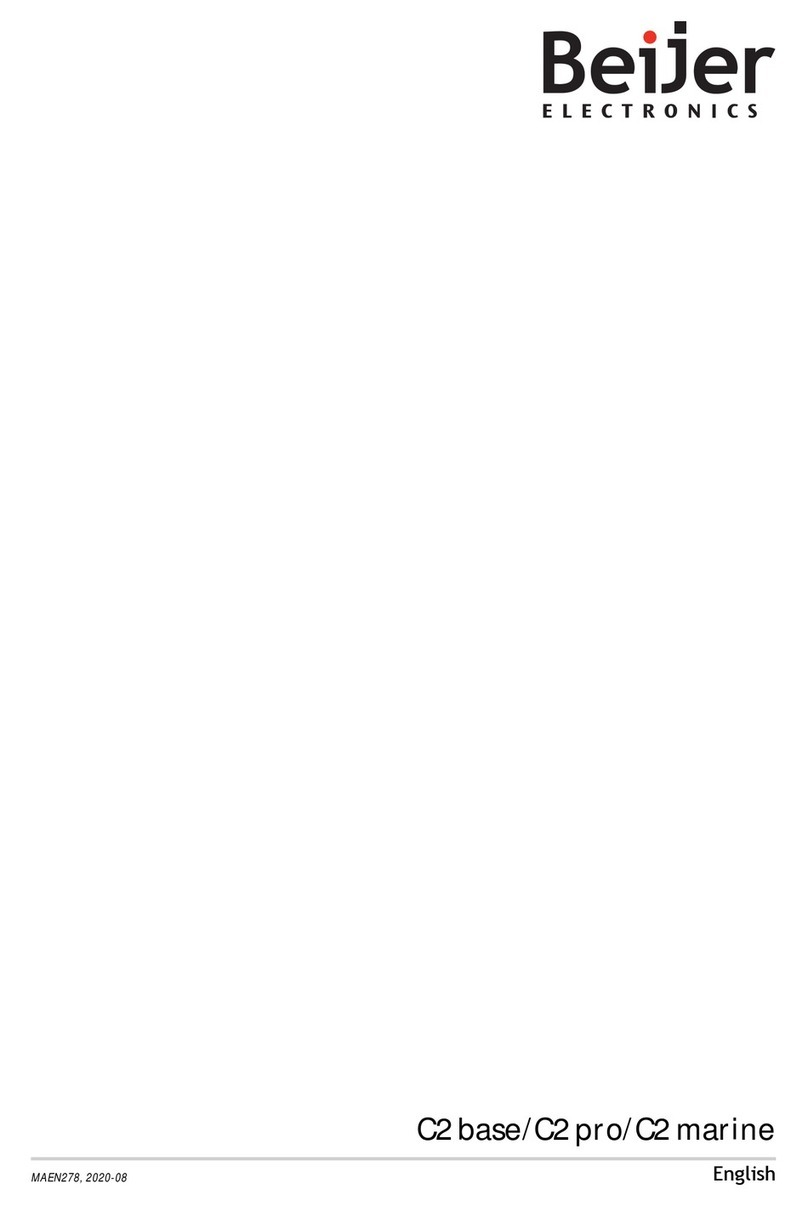
Beijer Electronics
Beijer Electronics C2 base manual
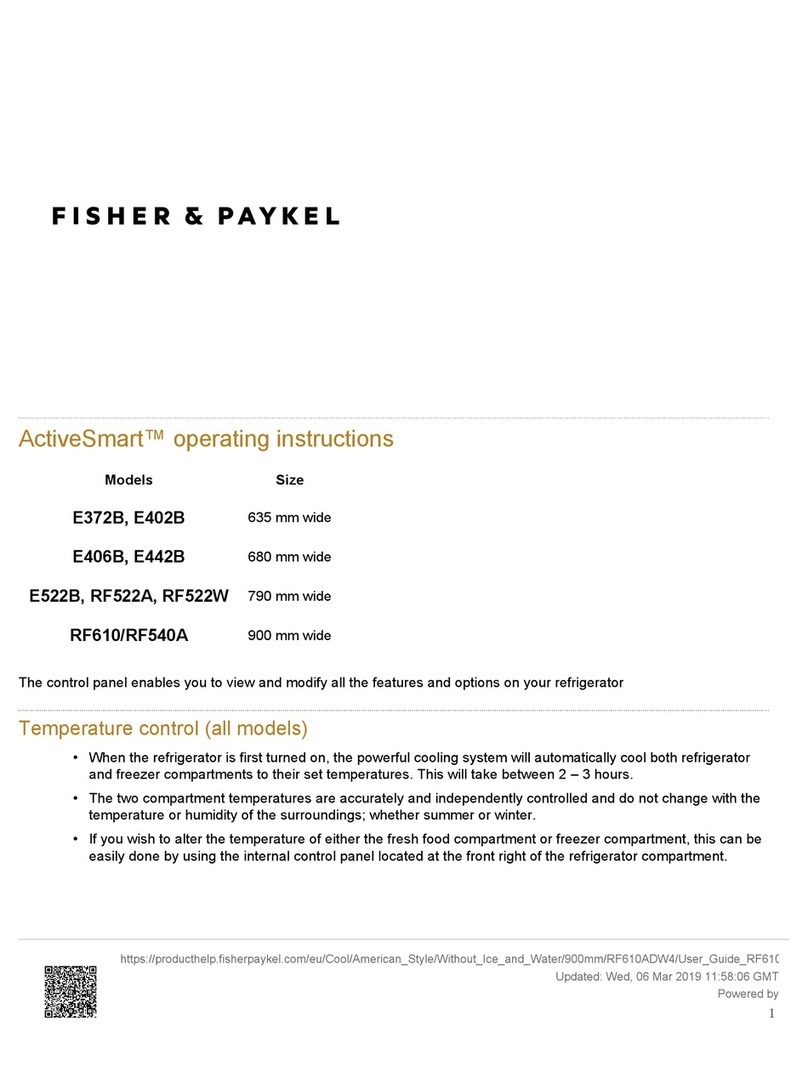
Fisher & Paykel
Fisher & Paykel ActiveSmart E372B operating instructions
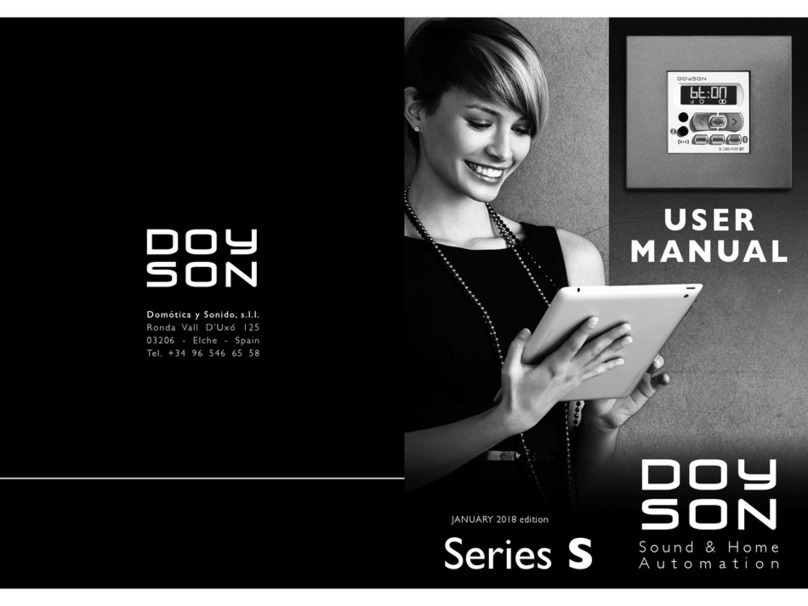
Doyson
Doyson S series user manual

HotSpring
HotSpring IQ 2020 Quick reference guide
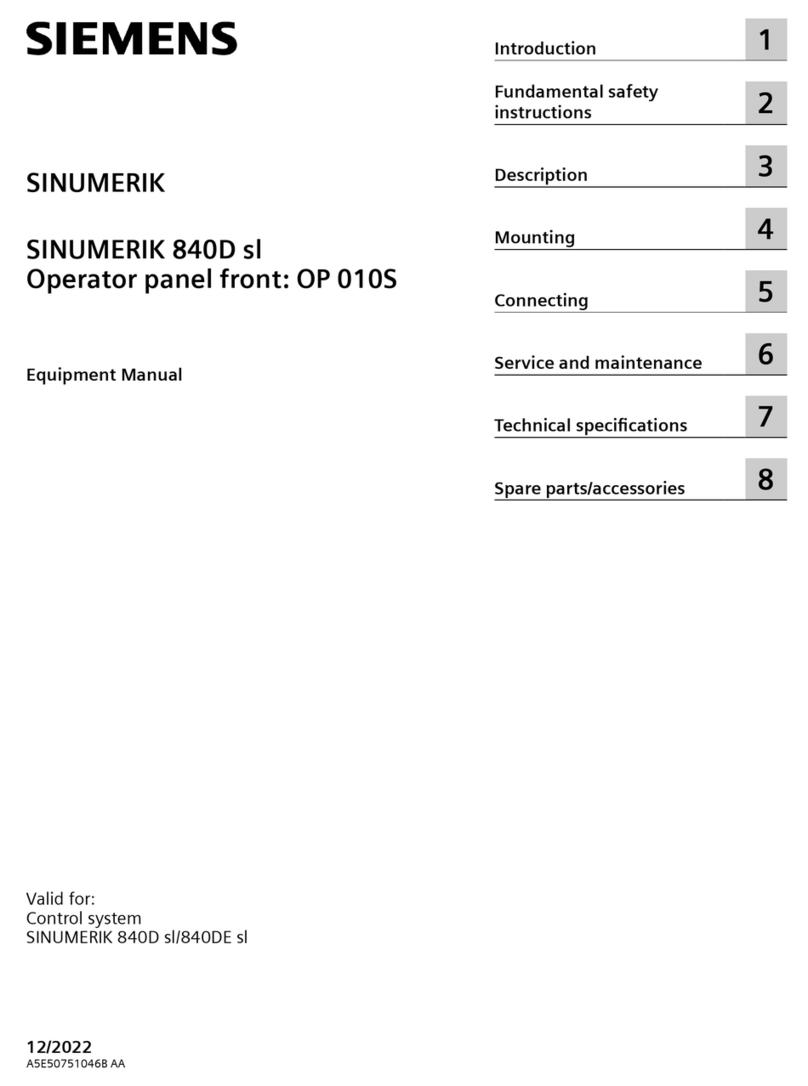
Siemens
Siemens SINUMERIK 840D sl Equipment manual
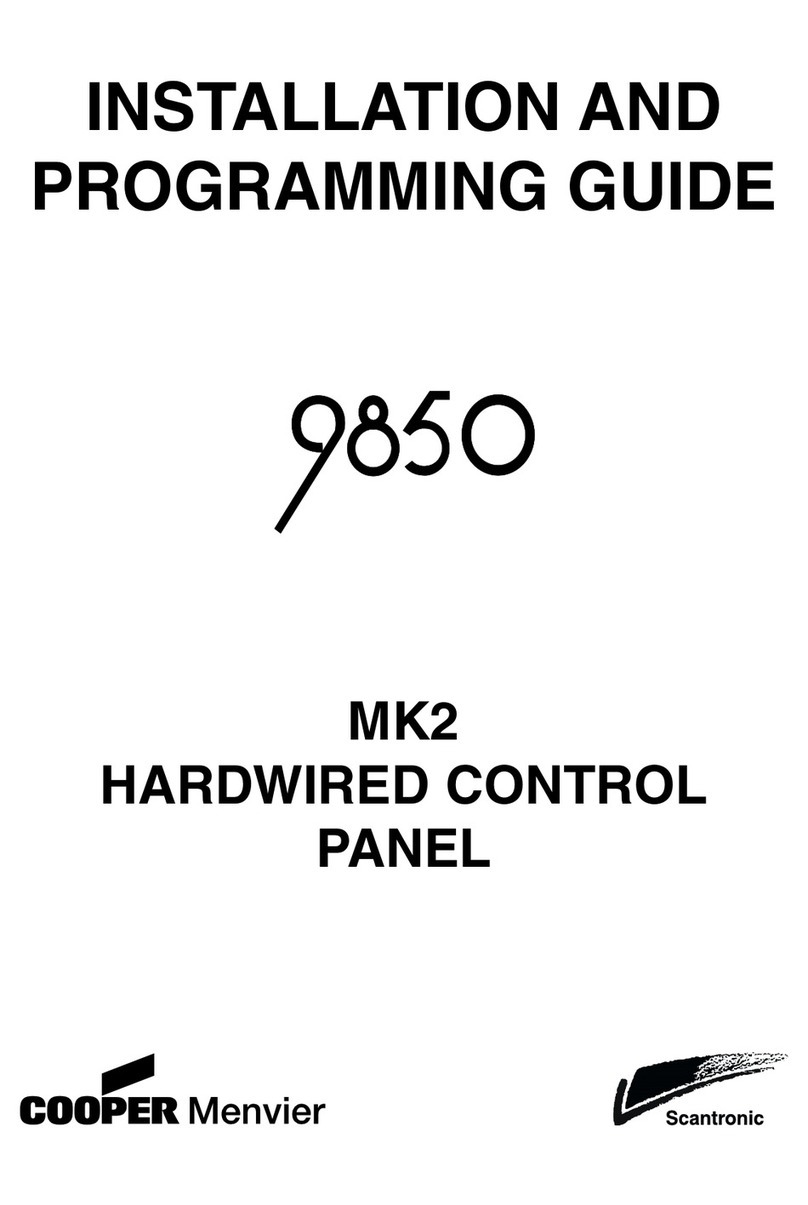
Cooper
Cooper Scantronic 9850 Installation and programming guide
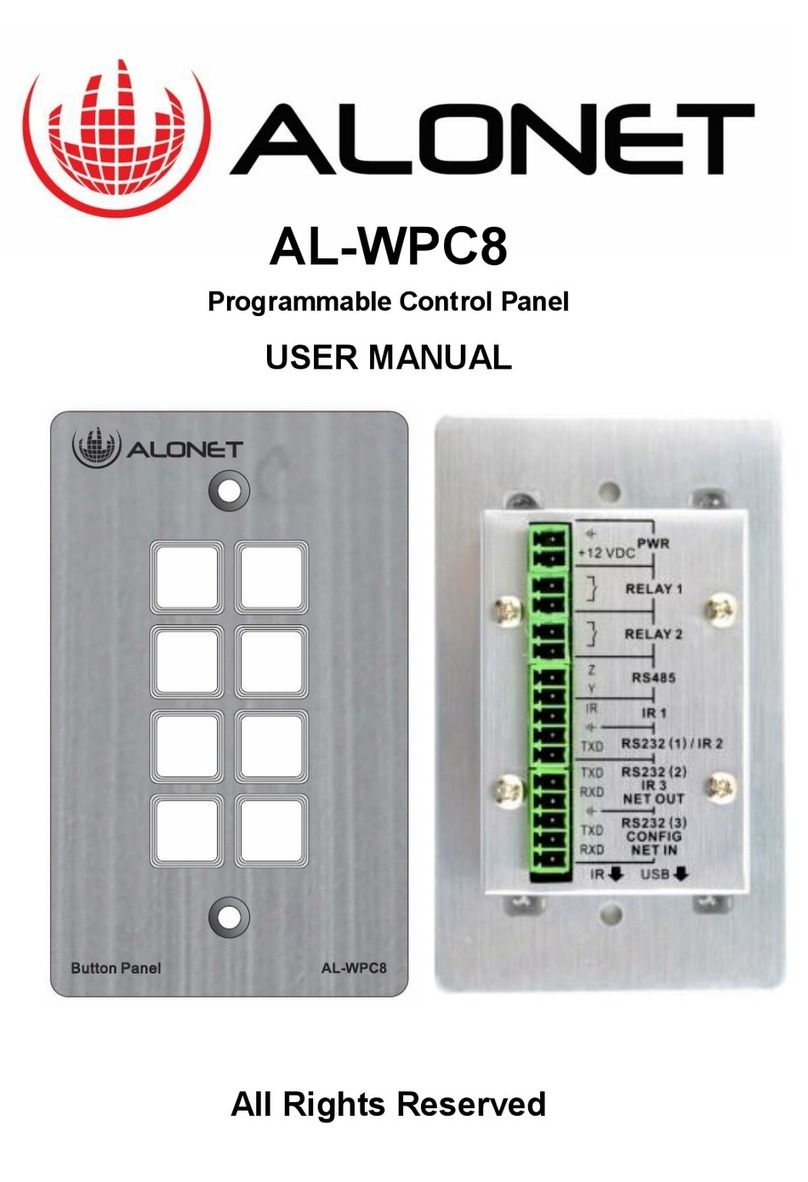
ALONET
ALONET AL-WPC8 user manual
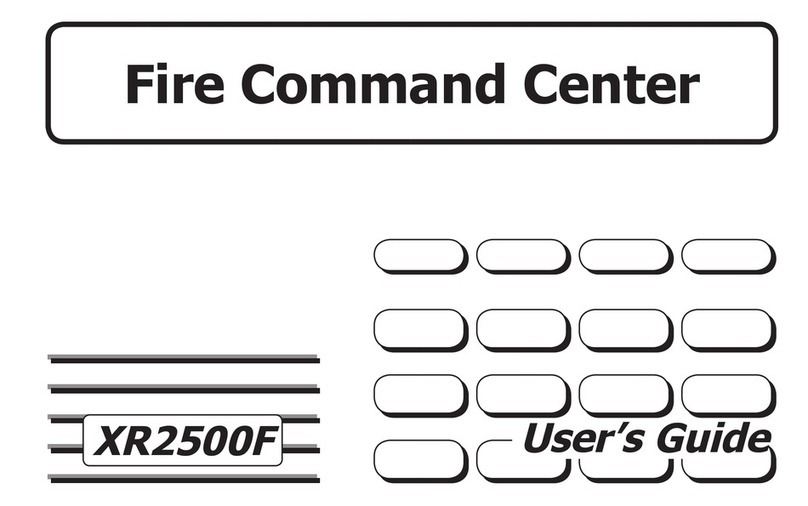
Digital Monitoring Products
Digital Monitoring Products XR2500F user guide

Securiton
Securiton SecuriFire 1000 Mounting and installation guide

NAPCO
NAPCO Gemini GEM-X255 Programming instructions

Fancom
Fancom AURA 37 manual