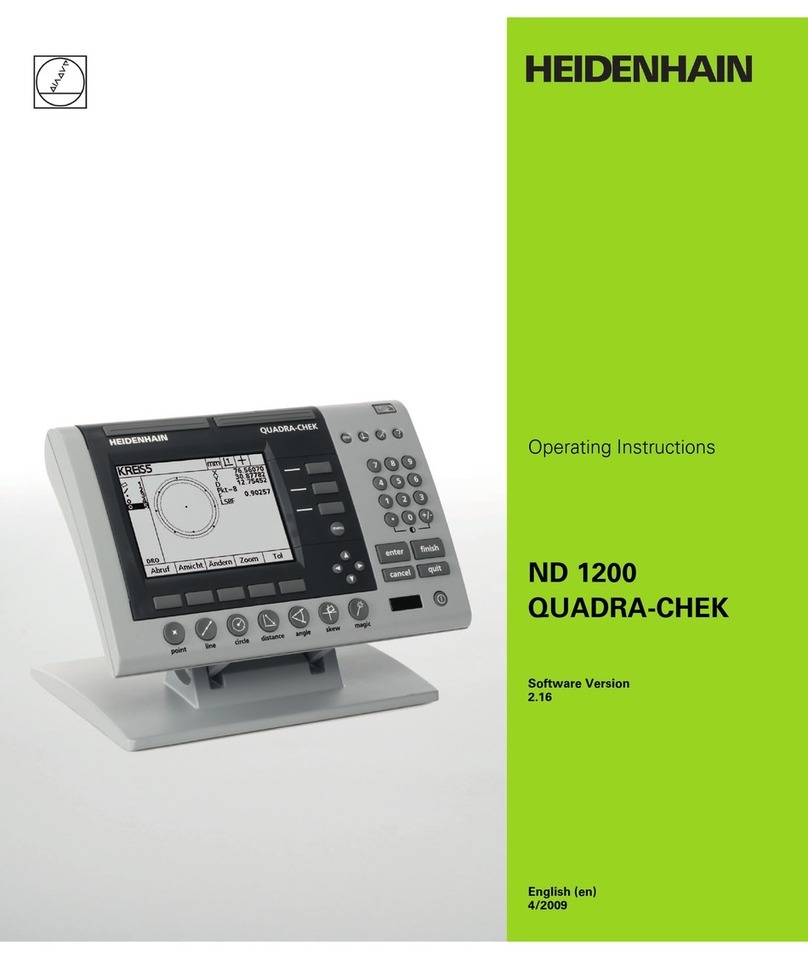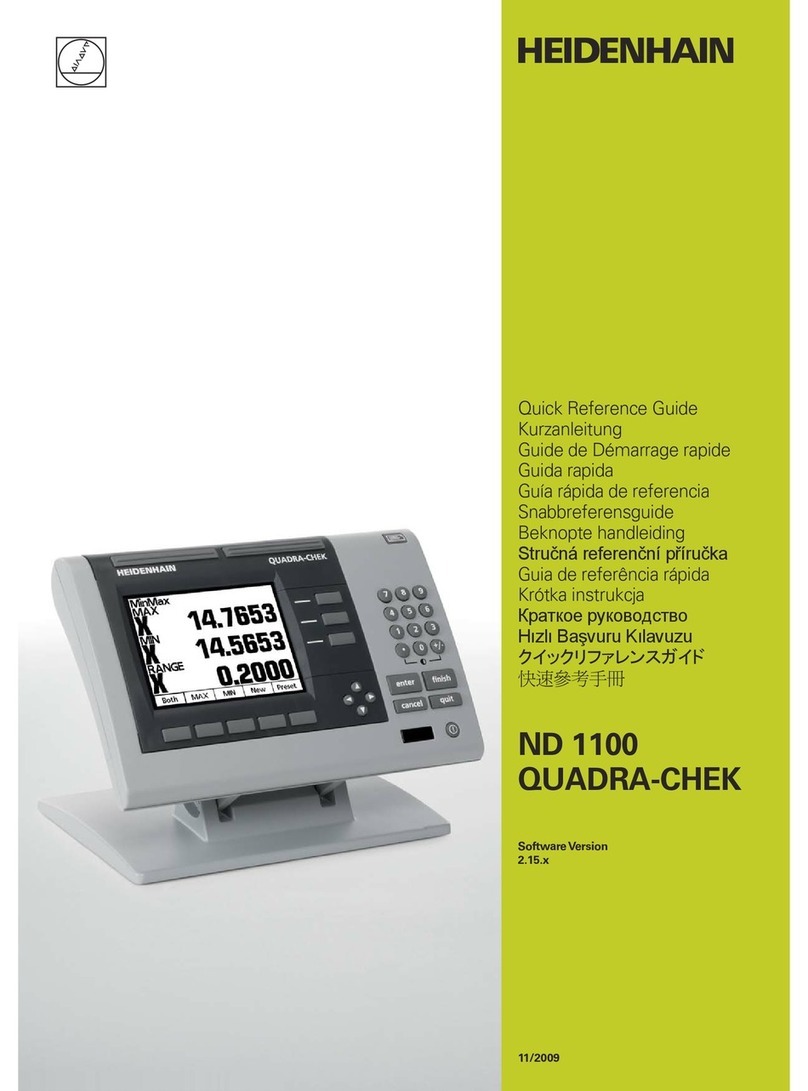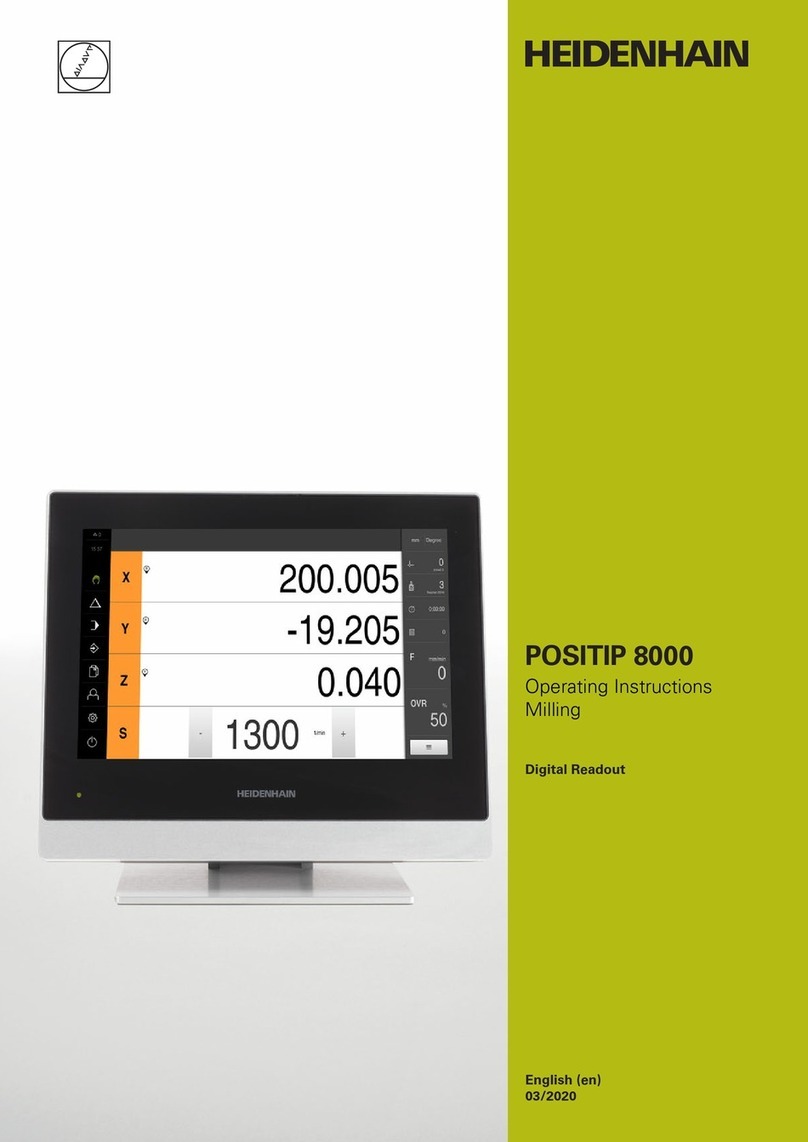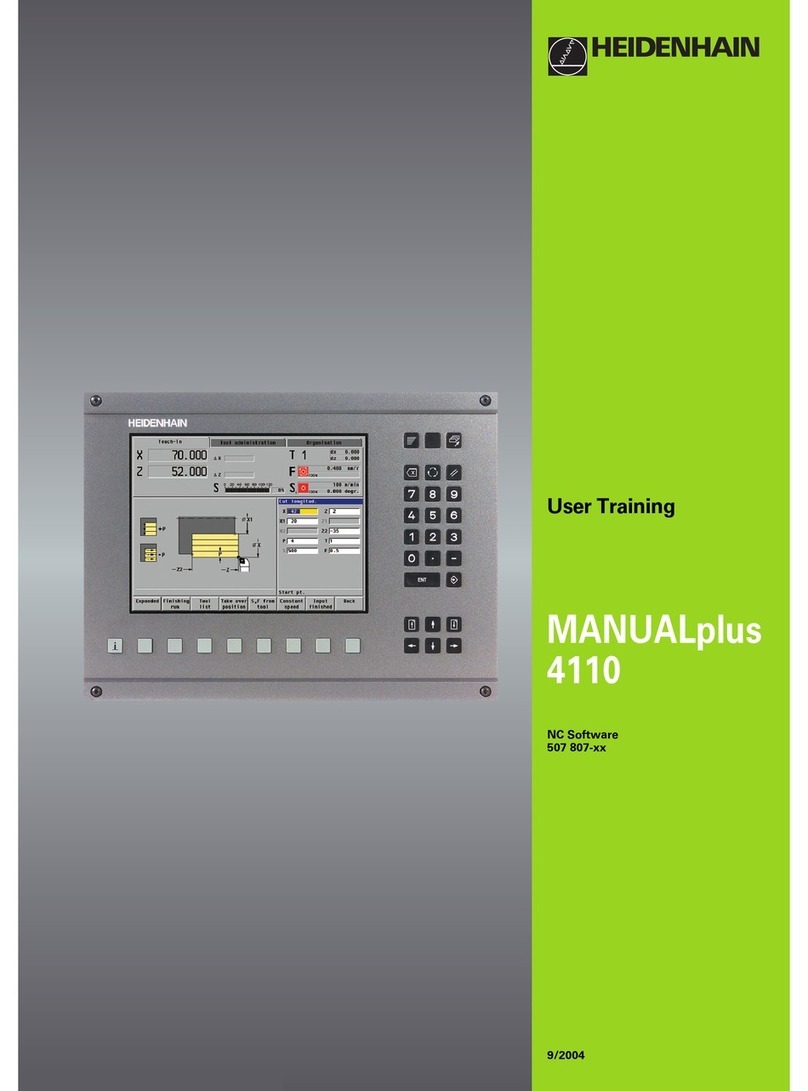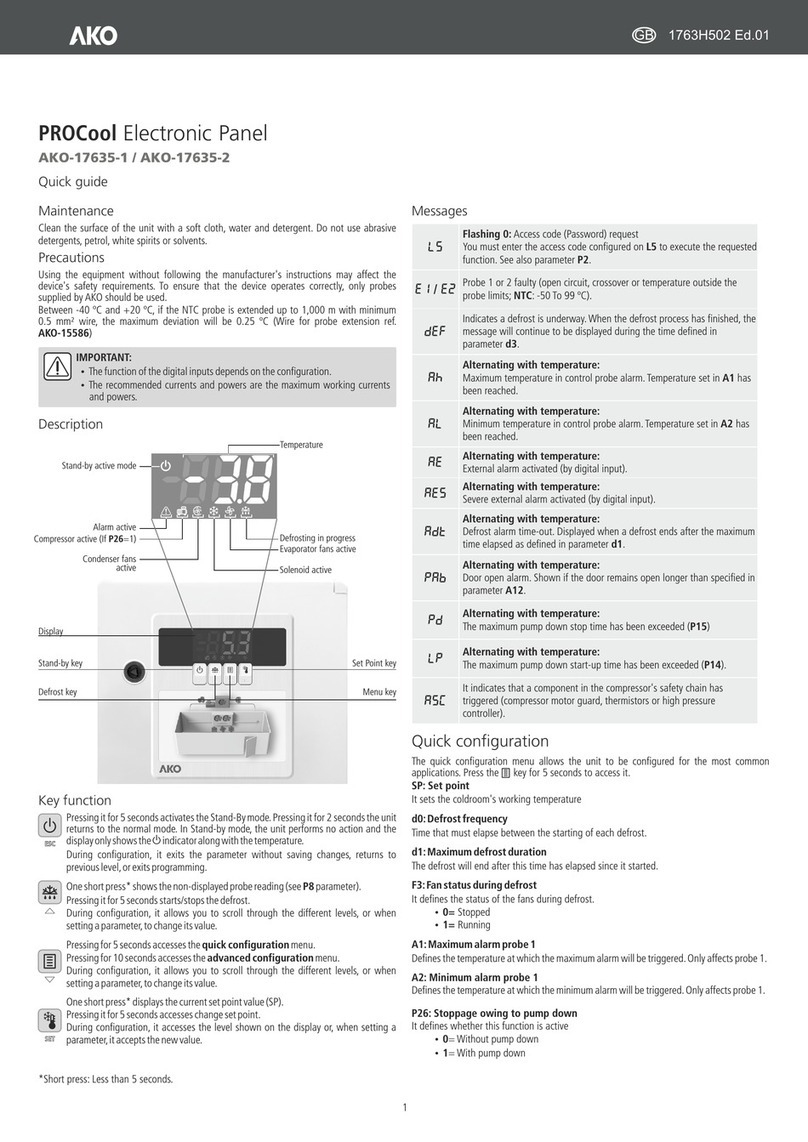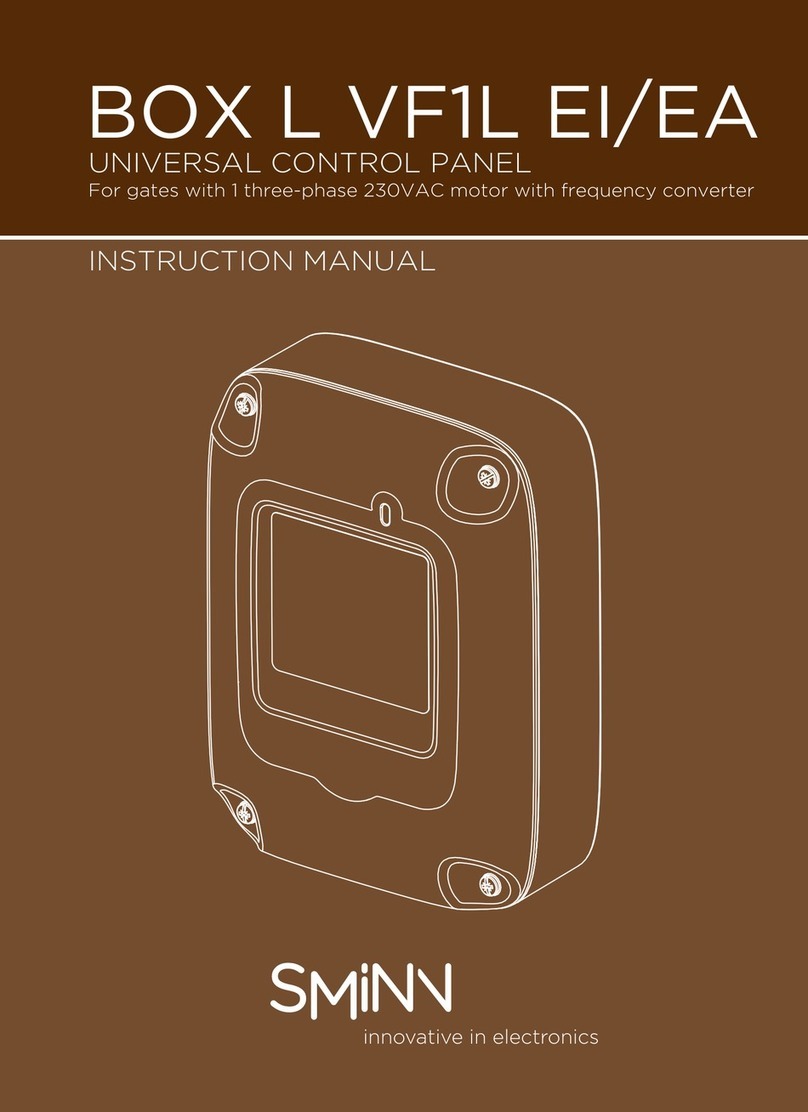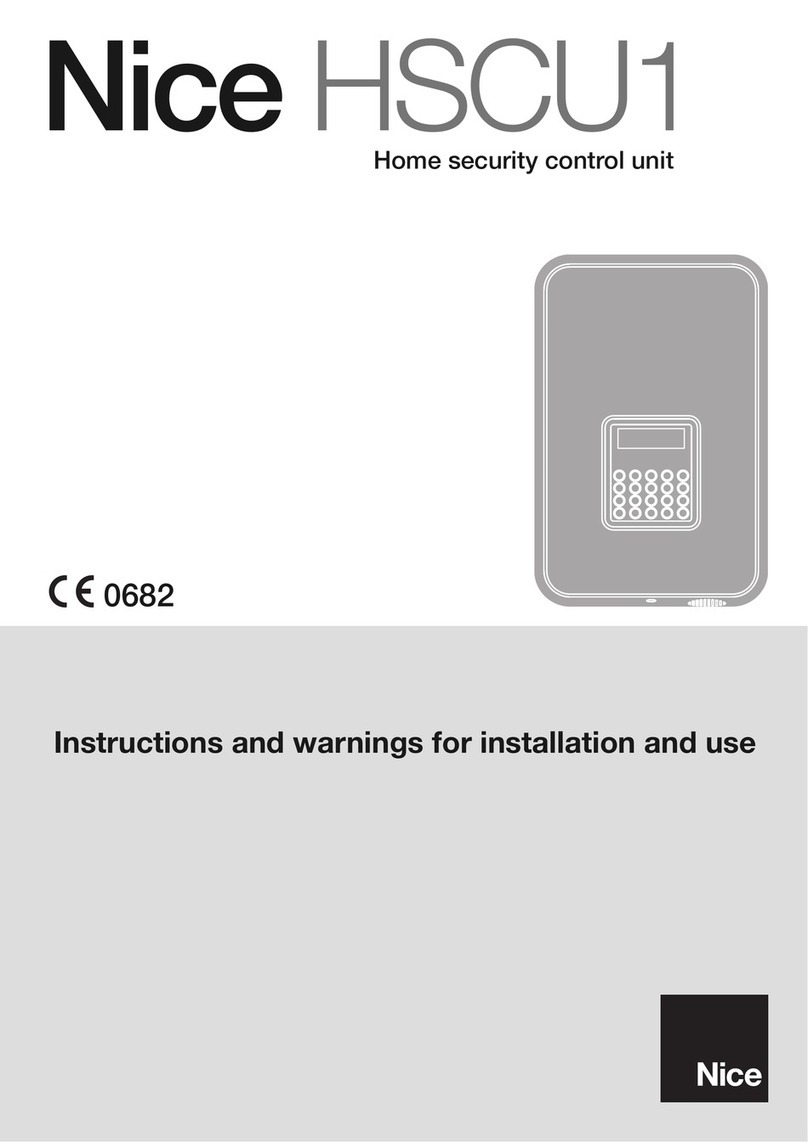Fundamentals | Software and features
10 HEIDENHAIN | MANUALplus 620 | User's Manual | 12/2017
Software and features
This manual describes functions that are available in the control
with NC software number 548431-05.
The programming of smart.Turn and DIN PLUS are not included in
this manual. These functions are described in the User's Manual
for smart.Turn and DIN PLUS Programming (ID 685556-xx). Please
contact HEIDENHAIN if you need this user's manual.
The machine manufacturer adapts the usable features of the
control to his machine by setting the machine parameters. Some
of the functions described in this manual may not be among the
features possible on your machine tool.
Control functions that may not be available on your machine
include:
Positioning of spindle (M19) and driven tool
Machining with the C or Y axis
Machining with the B axis
In order to find out about the specific support for your machine,
please contact the machine manufacturer.
Many machine manufacturers and HEIDENHAIN offer programming
courses. We recommend these courses as an effective way of
improving your programming skill and sharing information and ideas
with other users of the control.
HEIDENHAIN also offers the DataPilot MP 620 or DataPilot CP 640
software for PCs, which is designed for use with the respective
control. The DataPilot is suitable for both shop-floor programming
as well as off-location program creation and testing. It is also
ideal for training purposes. The DataPilot can be run on PCs with
WINDOWS operating systems.
Intended place of operation
The control complies with the limits for a Class A device in
accordance with the specifications in EN 55022, and is intended for
use primarily in industrially-zoned areas.
Legal information
This product uses open-source software. Further information is
available on the control under:
Organization mode of operation
LICENSE INFO soft key