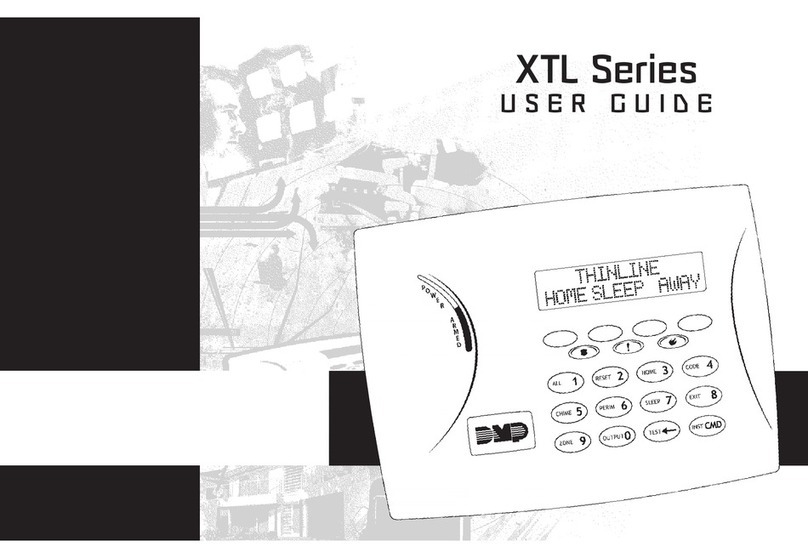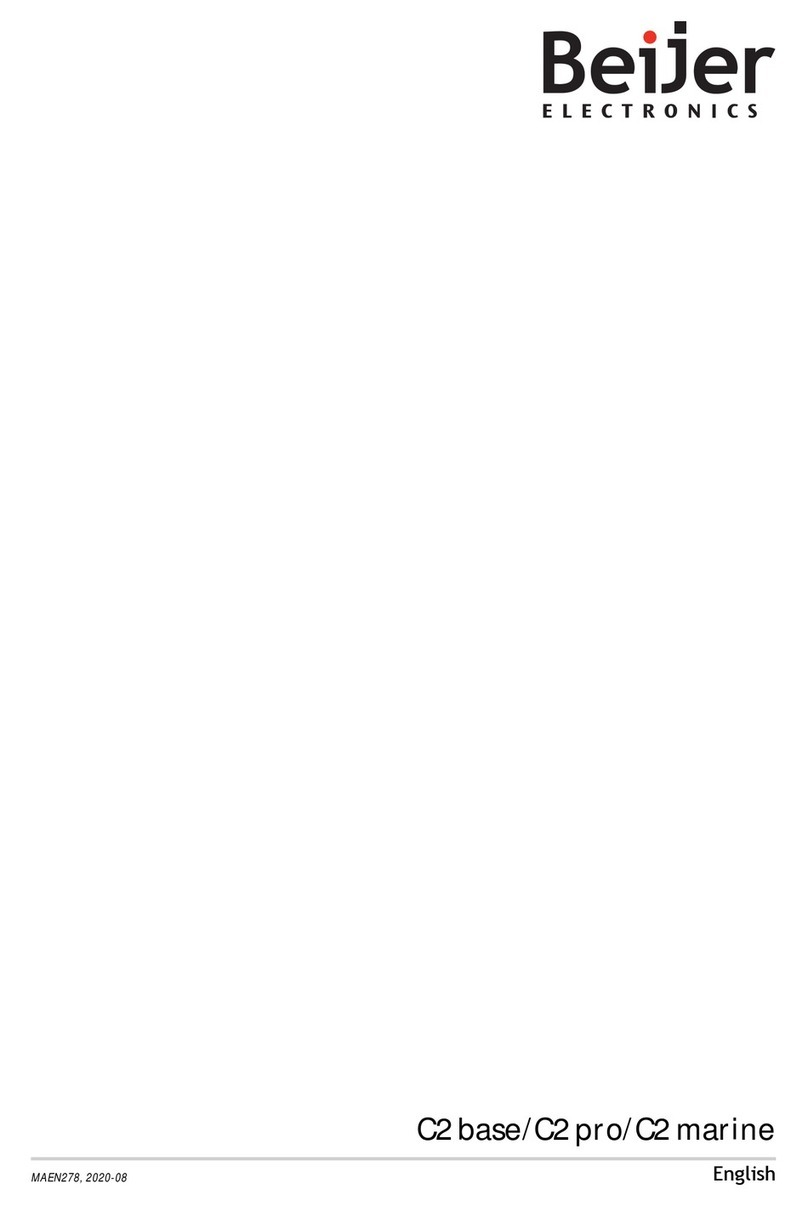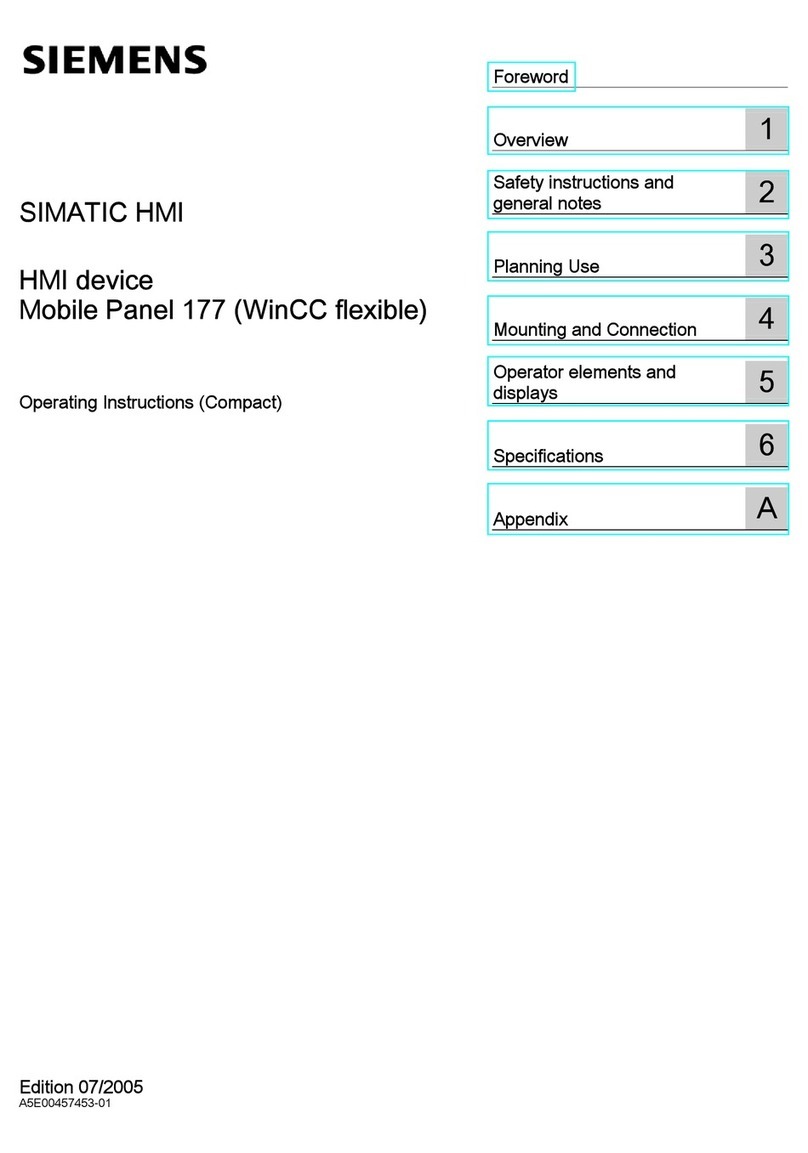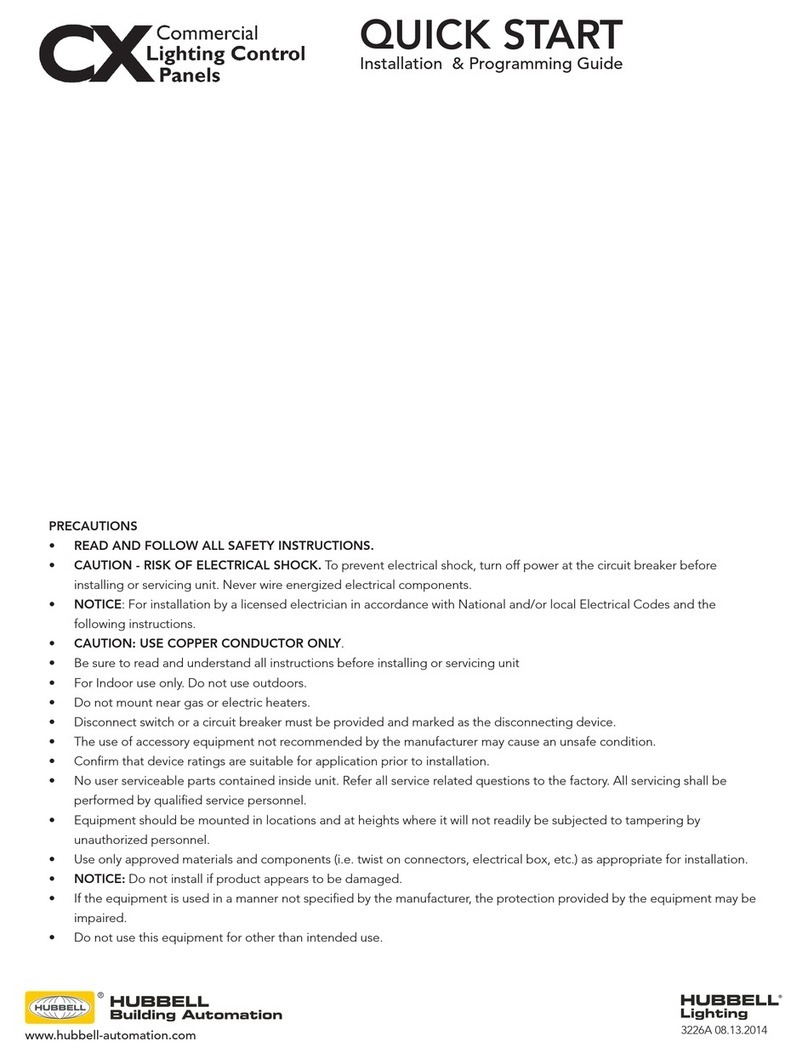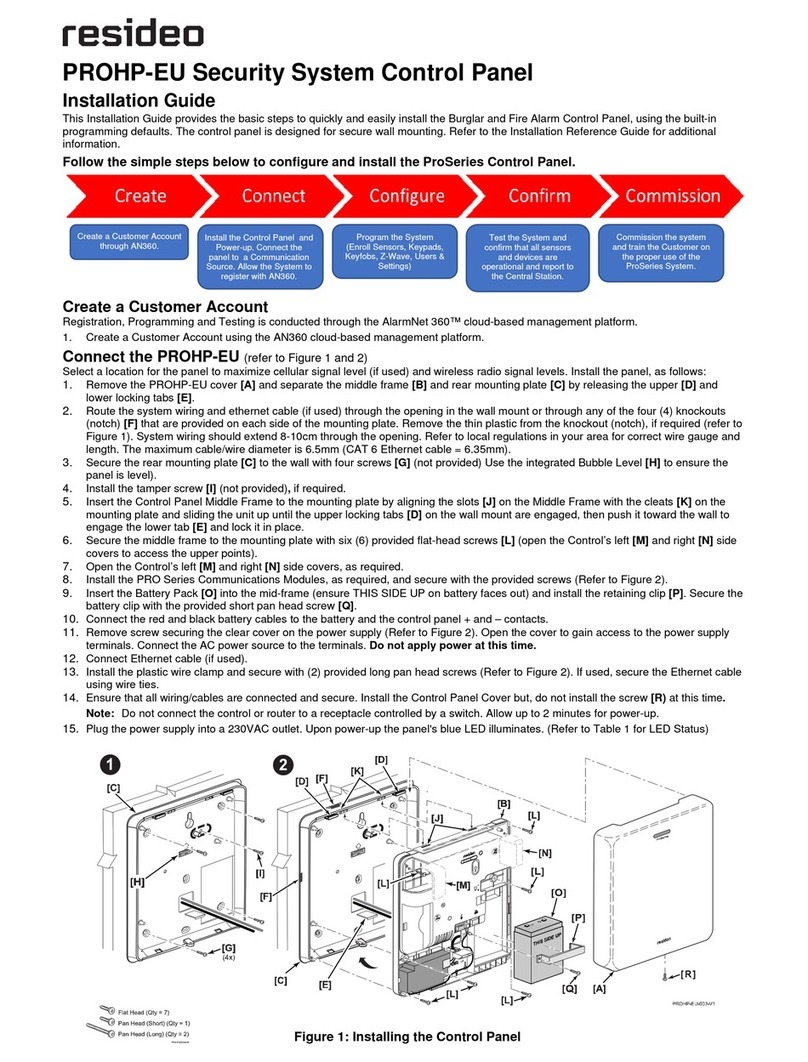Two-wire fire (smoke) detector reset
To send emergency message to your security
service:
Police –hold [1] button pressed for 3 sec.
Medical Aid –hold [4] button pressed for
3 sec.
Fire Service –hold [7] button pressed for 3
sec.
To reset two-wire fire (smoke) detectors:
Hold button [ ] pressed for 3 seconds.
Note. Two-wire fire detectors do not reset
automatically after fire emergency detection.
They can be reset only manually.
Illumination brightness and indication sound
adjustment
Temporary zone monitoring deactivation
To adjust keyboard illumination brightness
and indication sound:
1. Hold [C] button pressed for 3 sec.
2. Select the preferred illumination
brightness of zone indication using [1] and
[4] buttons.
3. Select the preferred illumination
brightness of bottom row keys using [2]
and [5] buttons.
4. Select the preferred sound indication level
using [3] and [6] buttons.
5. Having set, press [ ] one more time.
BYPASS function activation:
1. Press [BYP] button.
2. Enter the alarm control code. The [BYP]
indicator starts flashing.
3. Enter a double-digit sequence number of a
particular zone to disable its monitoring. To
disable the monitoring of several zones,
enter double-digit numbers of such several
zones.
4. Press [ ] button. The [BYP] indicator starts
illuminating.
BYPASS function deactivation:
Repeat the same actions as in deactivation of
particular zone monitoring.
To enter a new or change the existing User
code:
1. Press [ ] button.
2. Enter Master code, default code –1234.
Zone indicators, showing the sequence
numbers of those Users, whose codes
have been already entered, will illuminate.
3. Enter User's double-digit sequence
number, e.g., [02].
Note. Sequence number of Master code - [01].
4. Enter a new User code twice.
5. Press the sequence numbers of areas
which should be controlled by User.
6. Press [ ] button. To exit, press [C] button
twice.
1. Press [ ] button.
2. Enter Master code. Zone indicators, showing
the sequence numbers of those Users,
whose codes have been already entered, will
illuminate.
3. Enter User's double-digit sequence number,
e.g., [02].
4. Press [SLEEP] keyboard button. A sound
signal will be heard and the button,
indicating the sequence number of User,
whose code was deleted from memory, will
extinguish.
5. Press [ ] button twice.