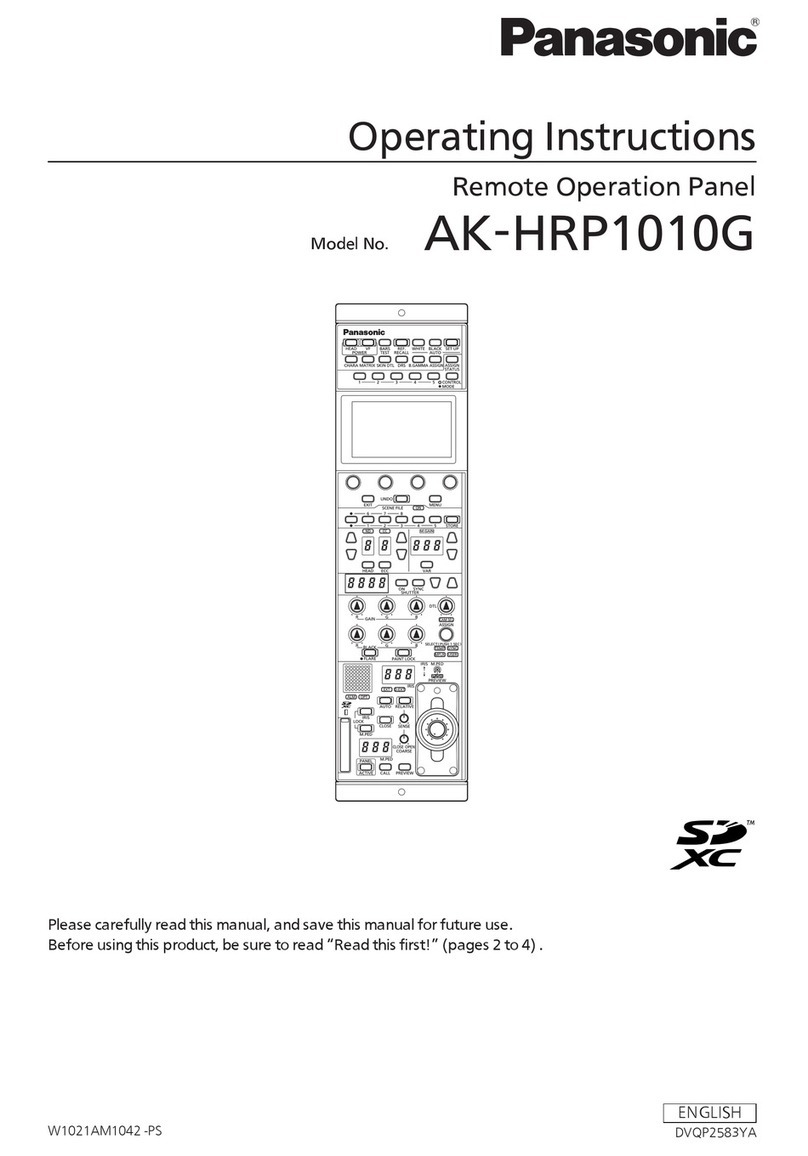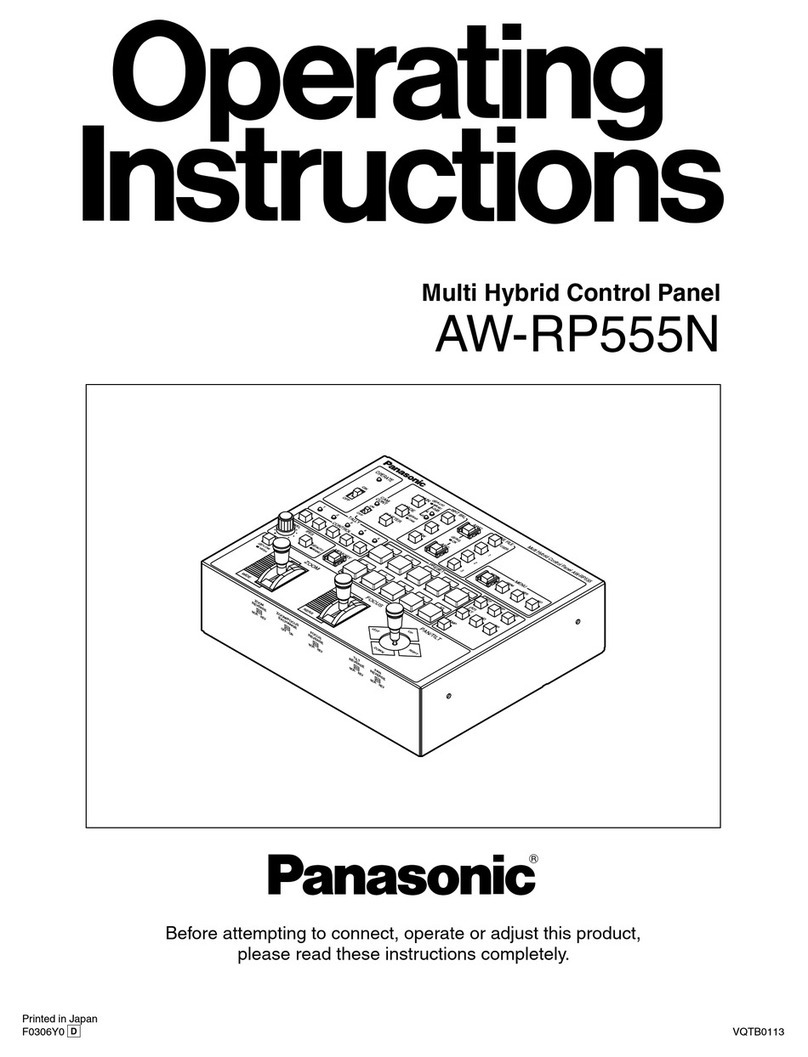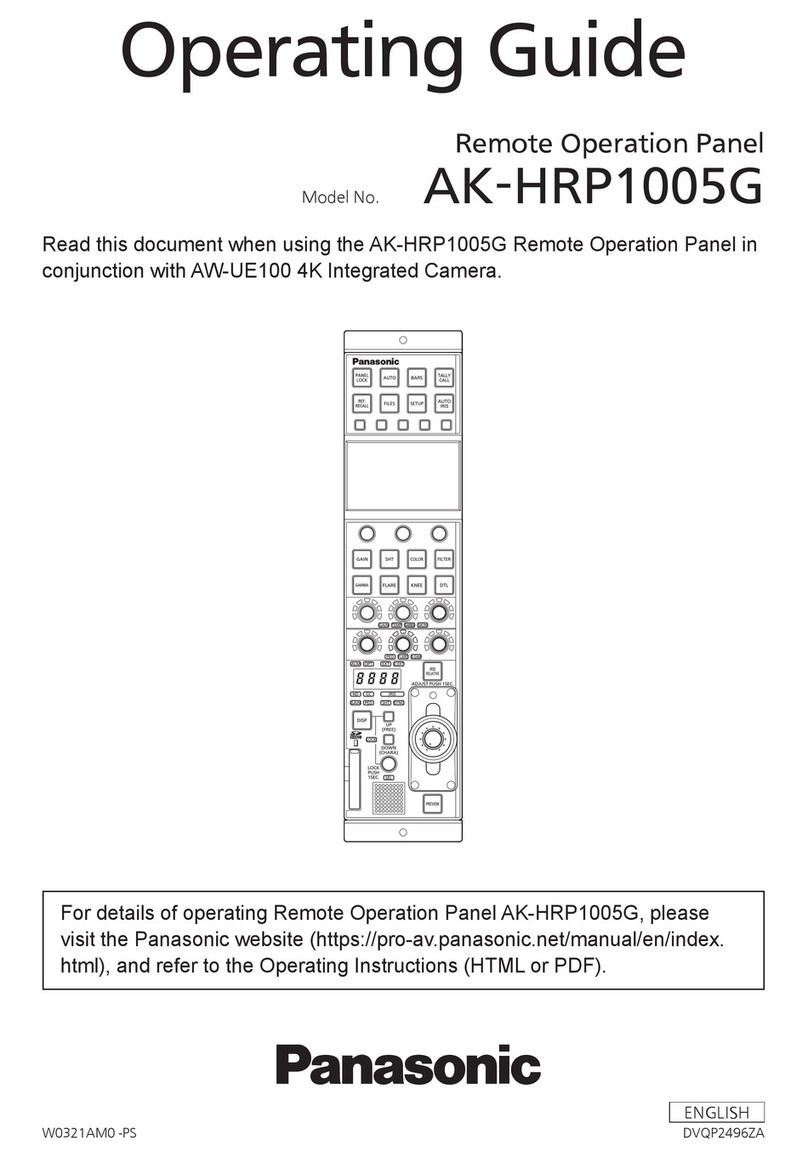1
WV-CU980 software update procedure
This manual describes the software update procedures for WV-CU980 (hereafter also referred to as this product).
Use the i-PRO Configuration Tool to update the software.
First, read ‘Installing the i-PRO Configuration Tool’ on page 3 of this manual, and install the Configuration Tool on your
PC. Also, connect this product and the PC to the network.
Note
•In this manual, ‘This product software’ is called ‘software’ or ‘firmware’.
1Insert the power supply plug of the AC adapter
into a power socket while simultaneously
pressing + +
The administrator ID input screen is displayed.
2Enter the administrator ID using the numeric
buttons
The administrator ID that has been input is displayed on
the screen.
3Press
The password input screen is displayed.
4Enter the administrator password using the
numeric buttons
5Press
When a wrong administrator ID or password has been
input, the blinking message ‘Invalid’ will be displayed for a
few seconds, and then the display returns to the
administrator ID input screen. Input again the correct
administrator ID and password. If the admin ID and
password are entered correctly, the software reception
waiting screen will be displayed.
6Use the i-PRO Configuration Tool to update the
software of this product
Run ‘Software Update by i-PRO Configuration Tool’ on
page 4 of this manual.
The software receiving screen is displayed.
Note
•Software update may take up to 1 minute while the
software receiving screen remains displayed.
•Do not turn off the power of this product or perform
other operations while updating the software.
•If an error occurs in communication with the i-PRO
Configuration Tool, the software receiving screen
may not be displayed and the software update
failure (download error) screen (described later) may
be displayed.
•Contact your dealer for further information about
the firmware update.
When the software update is completed, the software
update completion screen is displayed.
<Software update completed normally>
Software update complete (normal) screen is displayed.
The next time you turn on this product, the updated
software will start.
WV-CU980 side operation
Operation procedure