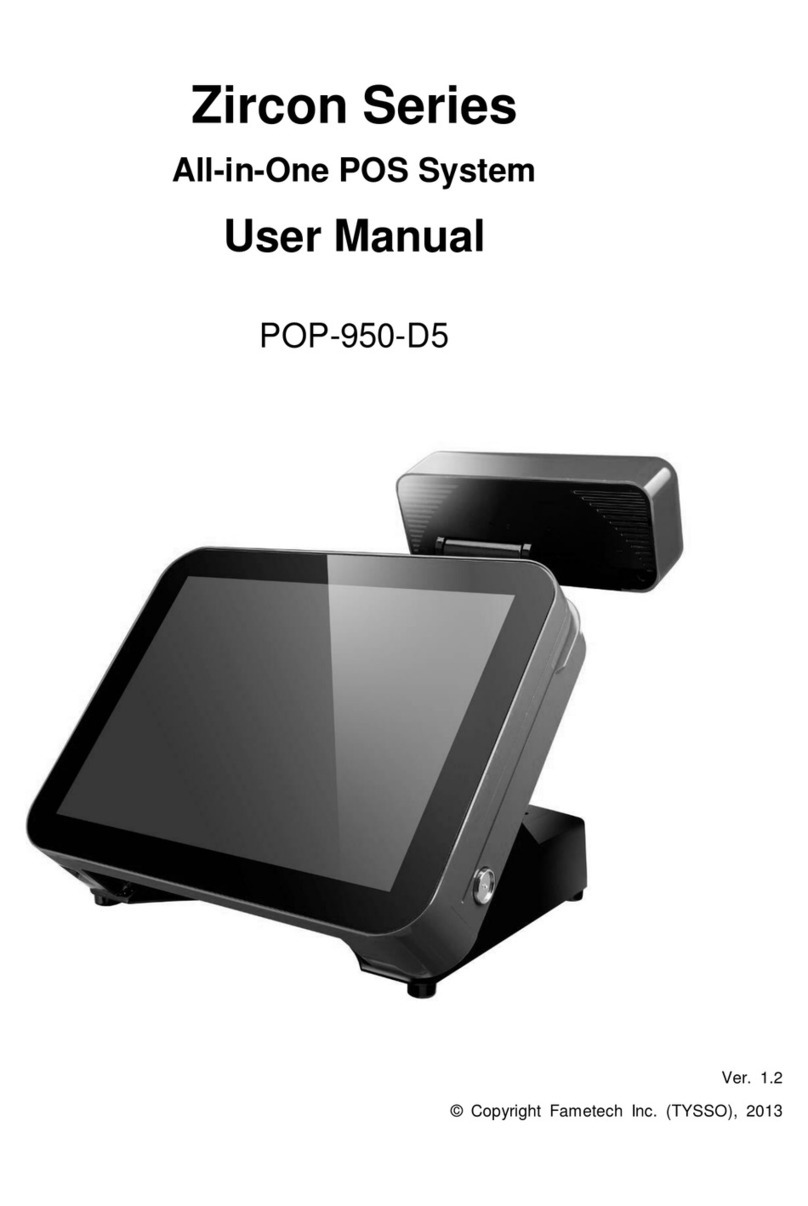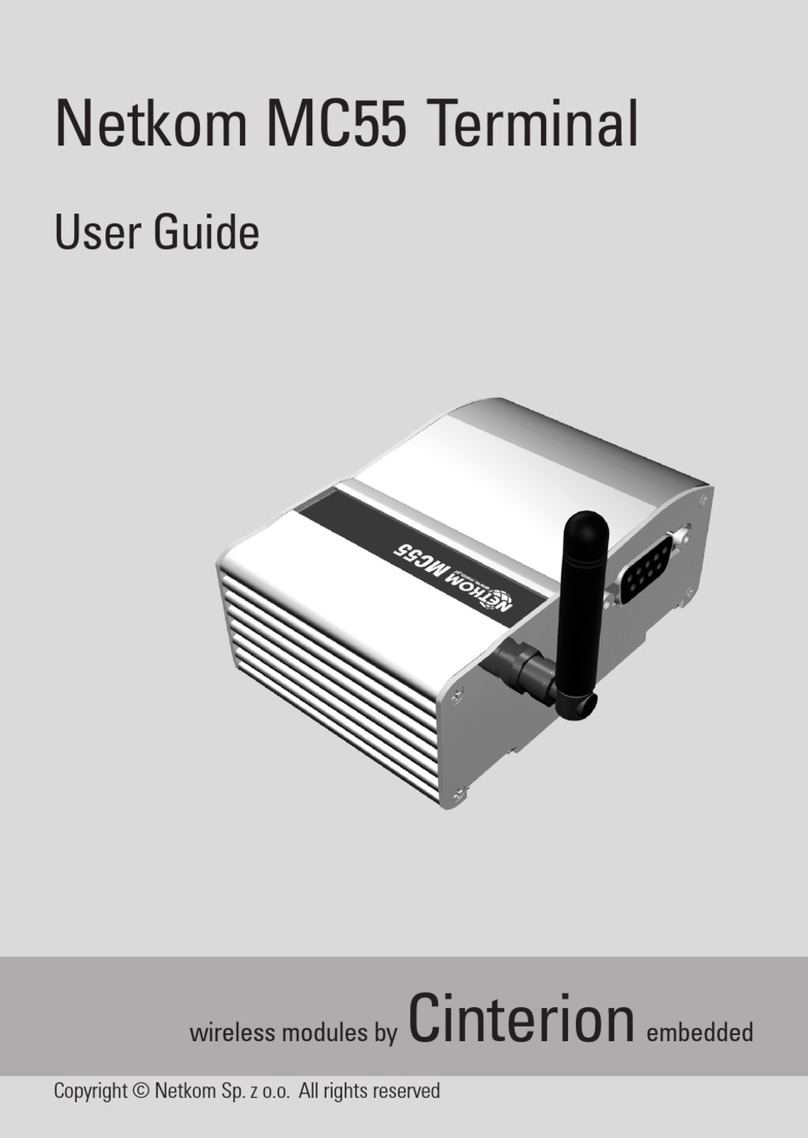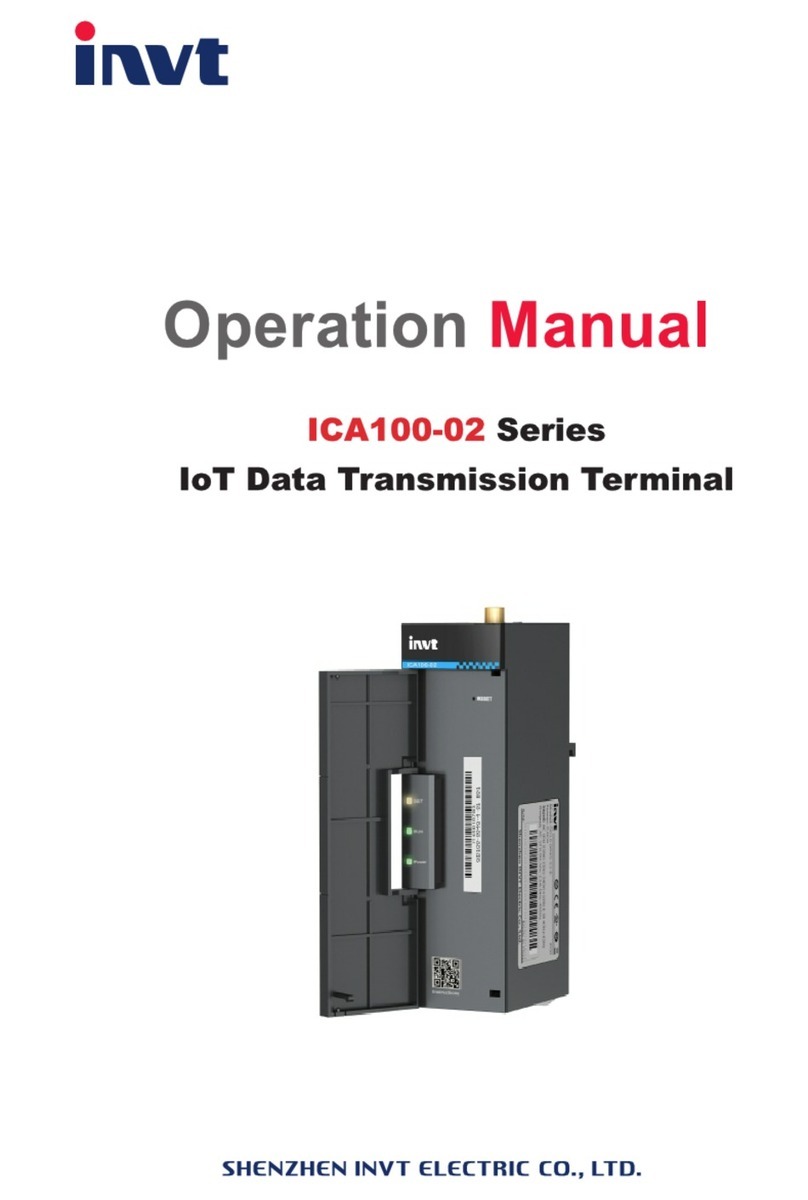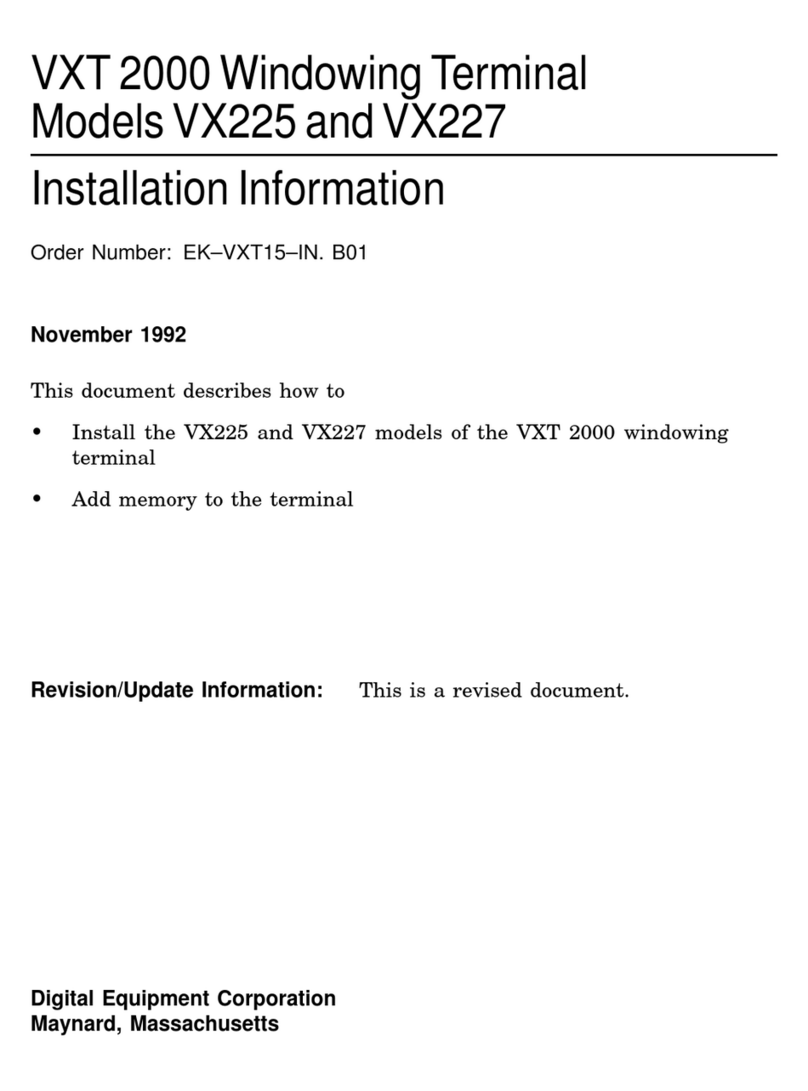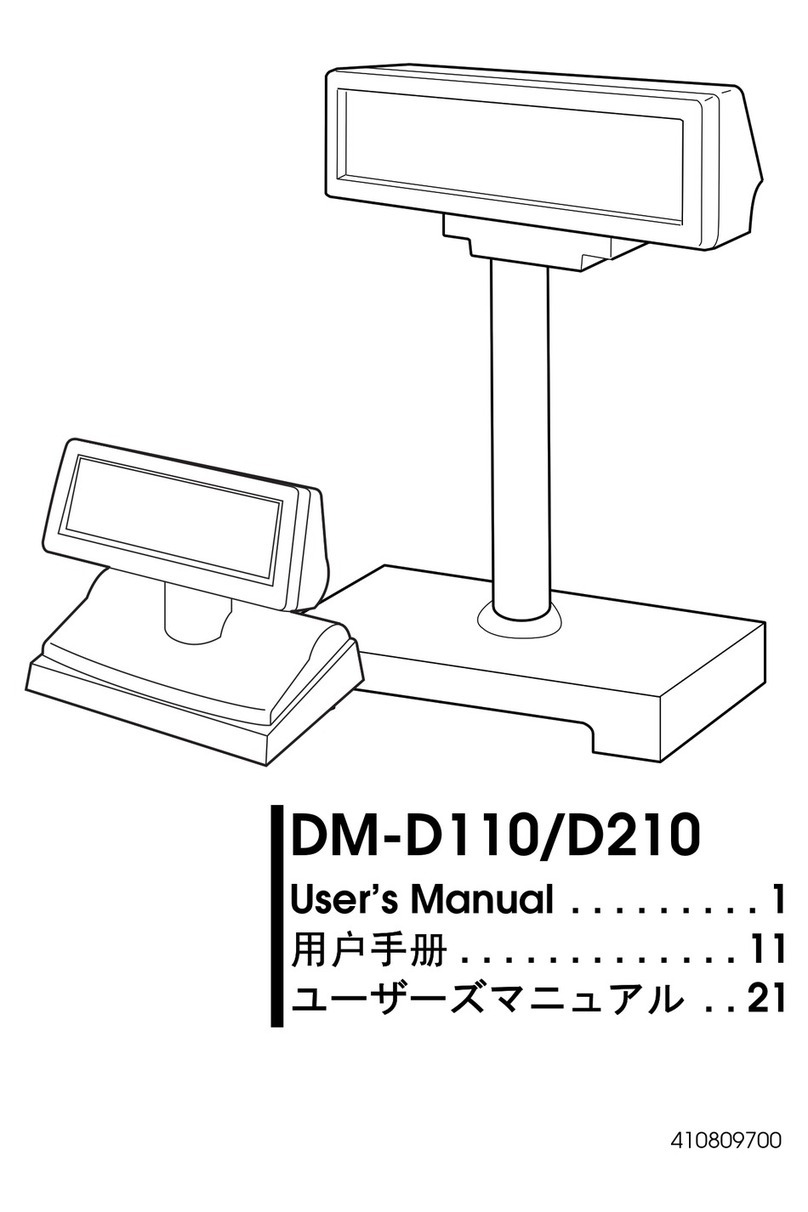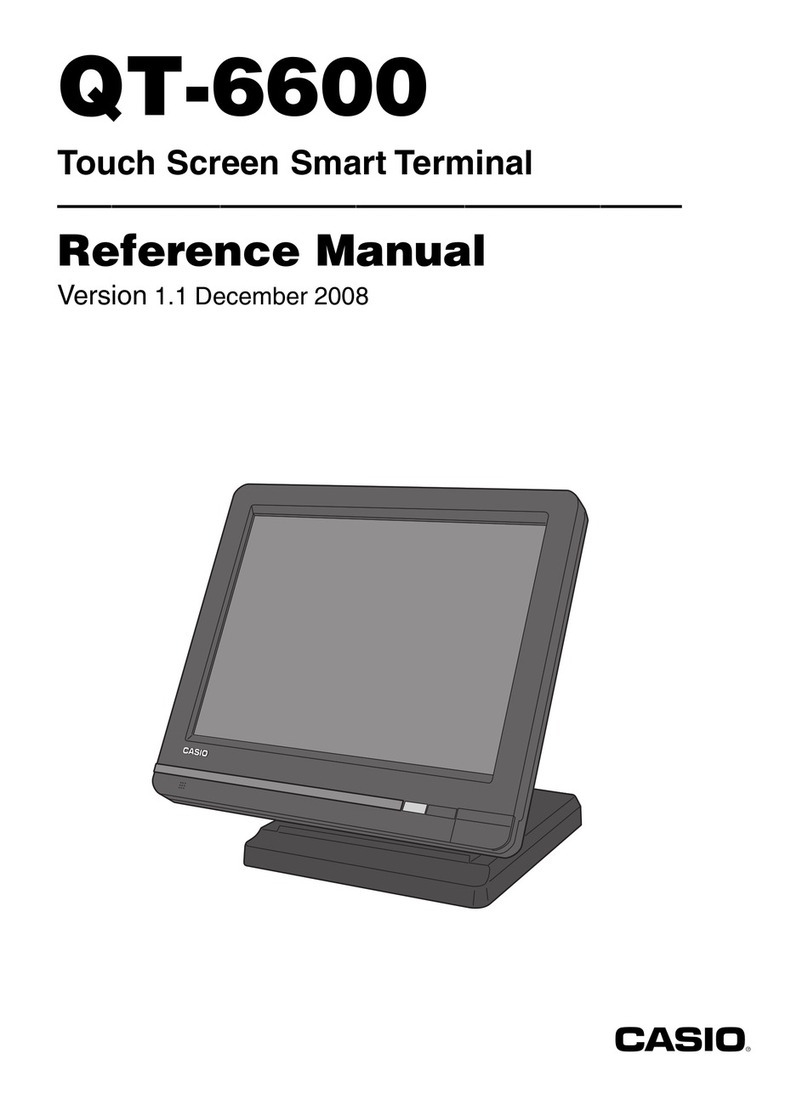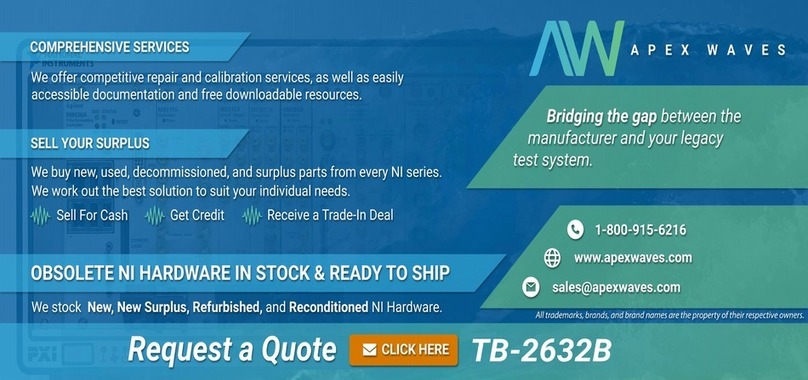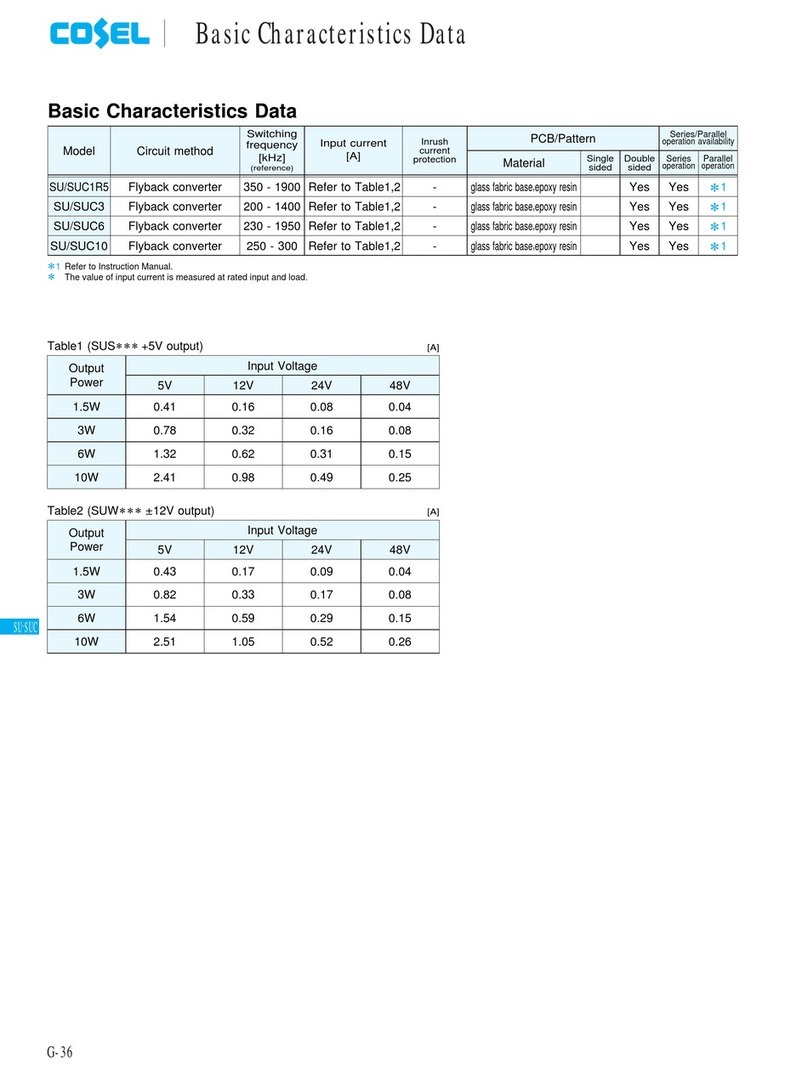Electronic OMNI V-570 Series User manual

Tech. Support: 1-800-966-5520 - Option 3
Customer Service: 1-800-966-5520 - Option 4
www.electronicpayments.com
OMNI Vx570
RETAIL
QUICK REFERENCE GUIDE
Merchant Name / Merchant Number:

Ticket Only (Offline) Sale Manually Keyed In Sale
SCREEN DISPLAY ACTION SCREEN DISPLAY ACTION
Tech. Support: 1-800-966-5520 - Option 3 Customer Service: 1-800-966-5520 - Option 4
www.electronicpayments.com
1. Press the <F2> key on the right hand side
of the screen.
DATE TIME
SALE
REFUND
VOID
2. Type in the card number, and then press
the <>enter key.
Sale
Swipe or Enter
Account #:
6. If you chose NO: Enter amount of sale (no
need to press decimal).Then press the <>
enter key. The terminal will dial out for an
authorization, and print the merchant’s
receipt. *Skip to last step*
(Card Type)
Amount: $0.00
7. If you chose YES: Enter an order # if
prompted, this is a unique number that you
can use to identify the sale at a later time
such as a“purchase order #” or “customer #”.
Then press the <>enter key.
(Card Type)
Order Number:
8. If you chose YES: Enter the House or P.O.
Box number that the credit card is billed to.
Then press the <>enter key. ** Not
Available On All Terminals **
(Card Type)
Order Number: ###
Address:
9. If you chose YES: Enter the zip code that the
credit card is billed to.Then press the <>
enter key. ** Not Available On All Terminals **
(Card Type)
Order Number:
Address: ####
Zip Code: #####
10.If you chose YES: Enter amount of sale (no
need to press decimal).Then press the <>
enter key. The terminal will dial out for an
authorization, and print the merchant’s
receipt.
(Card Type)
###
Address: ####
Zip Code: #####
Amount: $0.00
11.You will be prompted to print a customer
copy, select your choice by using the <F>
keys located at the right hand side of the
screen. *Screen only available when
Automatic 2nd receipt print is Disabled.*
(Card Type) YES
Prnt Cust Copy? NO
3. Choose type of card you wish to process by
using the appropriate <F> key located at the
right hand side of the screen. *EBT cards cannot
be manually entered in all states.* *Options will
vary based on accepted transaction types.*
Sale Credit
Choose Card EBT
4. Enter the cards expiration date following
the format of MMYY, and then press the
<>enter key.
Sale
Exp Date (MMYY):
5. Terminal will ask you to confirm if this is a
phone order. Press <F1> for YES if the card is
not in your hand. Press <F2> for NO if the
card is in your hand.
(Card Type) YES
NO
Phone Order
1. Press the purple <MORE> key. (The key is
located on top of number pad on the left
hand side).
DATE TIME
SALE
REFUND
VOID
2. Select the TICKET ONLY function by
pressing the <F1> button located on the
right hand side of the screen.
TICKET ONLY
SETTLEMENT
AUTH ONLY
SETUP
3. Swipe card or key the card number and
press the <>enter key.
Ticket Only
Swipe or Enter
Account #: 4. Choose type of card you wish to process by
using the appropriate <F> key located at the
right hand side of the screen. If card was key
entered you must enter the expiration date
at this time, then press the <>enter key.
*Options will vary based on accepted
transaction types.*
Ticket Only Credit
Choose Card Debit
EBT
5. If credit card number was keyed in, then
enter the exp date here.Then press the <>
enter key to continue.*Only will prompt when
card number was keyed in*
Ticket Only
Exp Date (MMYY):
6. Enter an order # if prompted, this is a unique
number that you can use to identify the sale
at a later time such as a“purchase order #”or
“customer #”. Then press the <>enter key.
(Card Type)
Order Number:
Account #::**********
Order Number: ####
7. Enter sale amount, press the <>enter key.
Total sale amount shows on the bottom.
(Card Type)
Account #:
5456180169697734
Order Number: ####
Amount:$ $0.00
8. Enter the six digit authorization code given to
you by the voice authorization center. Press
the <>enter key. The terminal will then
print the merchant’s receipt.
(Card Type)
Order Number: ####
Amount:$ $0.00
Total:$ $0.00
Appr Code: XXXXXX
9. You will be prompted to print a customer
copy, select your choice by using the <F>
keys located at the right hand side of the
screen. *Screen only available when Automatic
2nd receipt print is Disabled.*
(Card Type) YES
Prnt Cust Copy? NO

Voiding a Transaction
SCREEN DISPLAY ACTION
1. Press the <F4> key.
DATE TIME
SALE
REFUND
VOID
PIN Debit & EBT Sales
SCREEN DISPLAY ACTION
2. Select <F1> to void the last successful
transaction, or select <F2> to void a
previously run transaction from the current
batch.
Void YES
Void Last Trans NO
3. If you chose YES: The transactional data is
displayed. By using the function keys you can
void the transaction that is on screen or move
to the next one in the batch. *Skip to last step*
Void
(Card Type)
Trans Type
Inv # $0.00
5456180169697734
Exp Date
Appr Code
YES
NO
NEXT
End of Day Settlement
SCREEN DISPLAY ACTION
1. Press the purple <MORE> key. (The key is
located on top of number pad on the left
hand side.)
DATE TIME
SALE
REFUND
VOID
2. Press <F2> key to choose the settlement
option. *Use manager password on last page if
prompted*
TICKET ONLY
SETTLEMENT
AUTH ONLY
SRVR SETUP
3. Verify totals and press the <>enter key.
Terminal will dial out and close the day’s
transactions. *Some terminals may require
the total sales dollar amount to be entered
before you press the <>enter key.*
Settlement
Sales: $ 000.00
Refunds $ 000.00
Totals: $ 000.00
Enter to Confirm
4. If you chose NO: You can search for the
transaction by Inv# or Acct#.The information
can be found on the merchant’s copy of the
receipt.The next 2 screen shots show what
each option will display.
Void Inv#:
Acct#:
Retrieve By:
5. If INV# is selected: Enter the Invoice
number, and then press the <>enter key.
Void
Invoice Number:
6. If ACCT# is selected: Enter the last 4 digits
of the card number, and then press the
<>enter key.
Void
Last 4 Digits:
7. Screen displays the transaction information.
By using the <F1> key you can select to void
the transaction that is presently being
displayed, the terminal will then print out a
receipt for the voided transaction.
Void
(Card Type)
Trans Type
Inv # $0.00
5456180169697734
Exp Date
Appr Code
8. You will be prompted to print a customer
copy, select your choice by using the <F>
keys located at the right hand side of the
screen. *Screen only available when
Automatic 2nd receipt print is Disabled.*
Void YES
Prnt Cust Copy? NO
YES
NO
YES
NO
NEXT
1. Swipe customer card.
Swiped Sale Transaction
SCREEN DISPLAY ACTION
DATE TIME
SALE
REFUND
VOID
2. Choose type of card you wish to process
by using the appropriate <F> key located
at the right hand side of the screen.
*Prompt will vary based on accepted card
types*
Sale Credit
Choose Card Debit
EBT
3. Enter the sale amount (you do not need a
decimal point), and then press the <>
enter key.
(Card Type)
Account #:
5456180169697734
Amount: $0.00
4. Terminal will display sales total and dial out
to get an authorization. The approval
number will be displayed and the merchant’s
copy will print for your customer to sign.
(Card Type)
Account #:
5456180169697734
Amount: $0.00
Total: $0.00
Approved #####
5. To print a customer copy of the receipt, select
yes or no by using the appropriate <F> key
located at the right hand side of the screen.
*Screen available when automatic 2nd receipt
print is feature disabled.*
1. Swipe customer card.
DATE TIME
SALE
REFUND
VOID
2. Choose type of card you wish to process by
using the appropriate <F> key located at the
right hand side of the screen. *Prompt will
vary based on accepted card types*
Sale Credit
Choose Card Debit
EBT
3. Enter amount of sale (you do not need to
enter a decimal), and then press the <>
enter key.
(Card Type)
Account #:
5456180169697734
Amount:$ $0.00
4. Screen will display the amount of sale and
prompt you to have the customer enter their
PIN on the pin pad.The customer must then
press the enter key on the pin pad to continue.
(Card Type)
Account #:
5456180169697734
Amount: $ $0.00
Total: $ $0.00
Enter PIN on Pinpad
5. You will be prompted to print a customer
copy, select your choice by using the <F>
keys located at the right hand side of the
screen. *Screen only available when
automatic 2nd receipt print is disabled.*
Debit YES
Prnt Cust Copy? NO
Tech. Support: 1-800-966-5520 - Option 3 Customer Service: 1-800-966-5520 - Option 4
www.electronicpayments.com
(Card Type) YES
Prnt Cust Copy? NO

4062 Grumman Blvd. | Building 81B | Calverton, NY 11933
Phone: 1-800-966-5520 | Fax: 1-866-780-7587
©1998-2008 (EPI) Electronic Payments, Inc. All Rights Reserved.
Electronic Payments (EPI) is a Registered ISO/MSP of BancorpSouth Bank,Tupelo, MS - Member FDIC
www.electronicpayments.com
Tech. Support: 1-800-966-5520 - Option 3 Customer Service: 1-800-966-5520 - Option 4
Running Reports Refund Transactions
SCREEN DISPLAY ACTION SCREEN DISPLAY ACTION
1. Press the purple <REPORTS> key. (The key
is located on top of number pad on right
hand side.)
DATE TIME
SALE
REFUND
VOID
REPORTS
Totals Report
Detail Report
Batch Auth Ret
Reprint Receipt
SCREEN DISPLAY ACTION
1. Press the purple <REPRINT> key. (The key
is located on top of number pad, 2ND from
the right.)
DATE TIME
SALE
REFUND
VOID
2. Press <F2> to reprint the last receipt. Press
<F3> to reprint any receipt. If printing any
receipt, enter the invoice number when
prompted and the corresponding receipt
will print.
REPRINT
LAST RECEIPT
ANY RECEIPT
3. Enter the invoice number, found on the
merchant copy of the receipt you wish to
reprint. *You can print a detail report to get
the invoice number if needed *
Reprint Any Rcpt
Invoice Number:
MANAGER PASSWORD IS:
1, [ALPHA], [ALPHA], 6, 6, 8, 3, 1
2. Select the report you want by using the
<F> keys located on the right hand side of
the screen. Total: shows dollar amounts
only. Detail: shows card & transactional info
with amounts. *Additional reports available
by pressing the <MORE> key.*
Server Reports
Shift Reports
Unadjust Report
Batch History
3. Select the report you want by using the
<F> keys located on the right hand side of
the screen. Batch: shows totals from closed
batches on previous days.
1. Press the <F3> key on the right hand side
of the screen. *Use password on last page if
prompted*
DATE TIME
SALE
REFUND
VOID
2. Swipe or key in the credit card number and
expiration date, then press the <>enter
key.
Refund
Swipe or Enter
Acct #:
3. Choose type of card you wish to process by
using the appropriate <F> key located at the
right hand side of the screen. * All returns are
run as credit card type.*Options will vary based
on accepted transaction types.*
Refund Credit
Choose Card Debit
EBT
4. If credit card number was keyed in, then
enter the expiration date here.Then press
the <>enter key to continue. *Only will
prompt when card number was keyed in*
Refund
Exp Date (MMYY):
5. Then enter the amount to be given back to the
customer.Then press the <>enter key to
continue.The terminal will print the merchant’s
receipt.
(Card Type)
Account #:
5456180169697734
Amount: $0.00
6. You will be prompted to print a customer
copy, select your choice by using the <F>
keys located at the right hand side of the
screen. *Screen only available when Automatic
2nd receipt print is Disabled.*
(Card Type) YES
Prnt Cust Copy? NO
EPI QRG Vx570 Retail 7/08