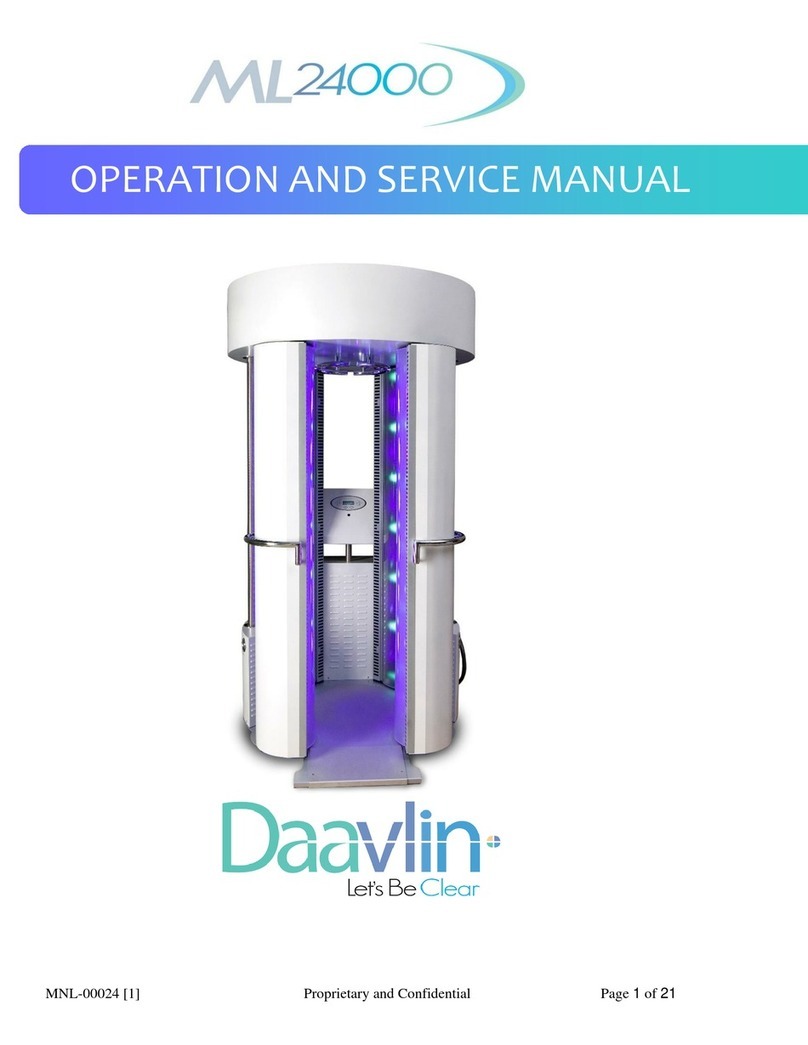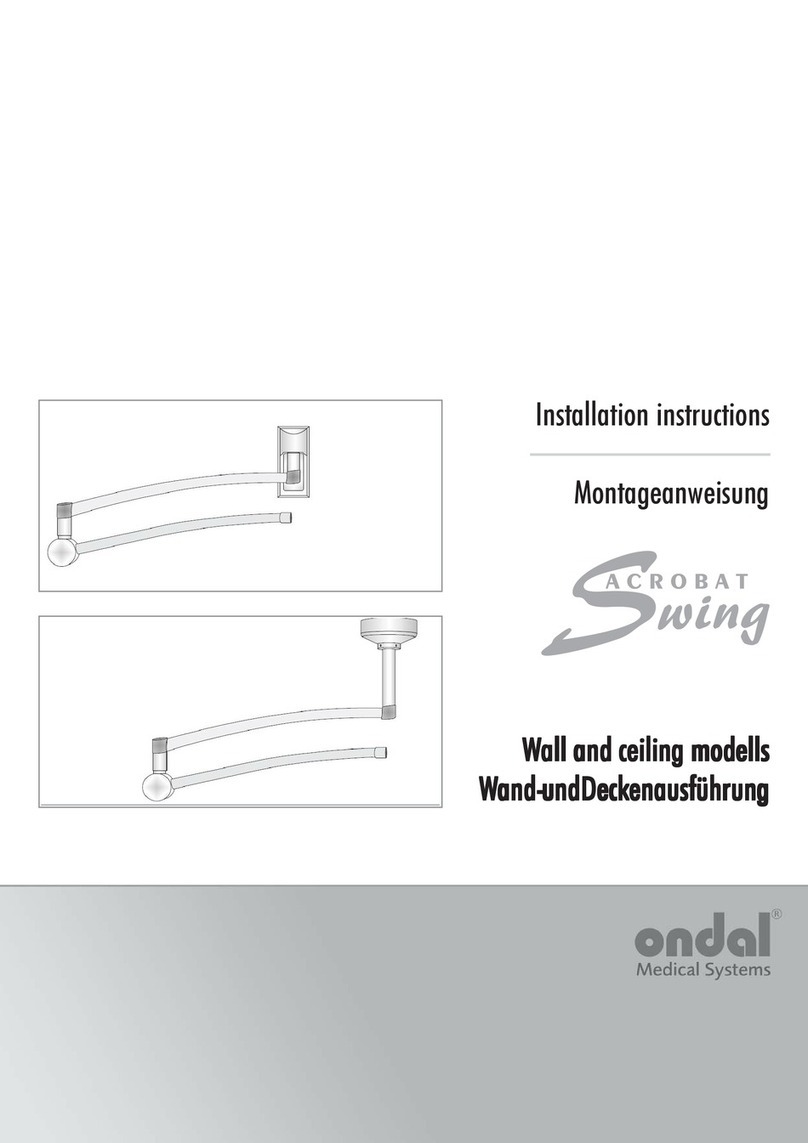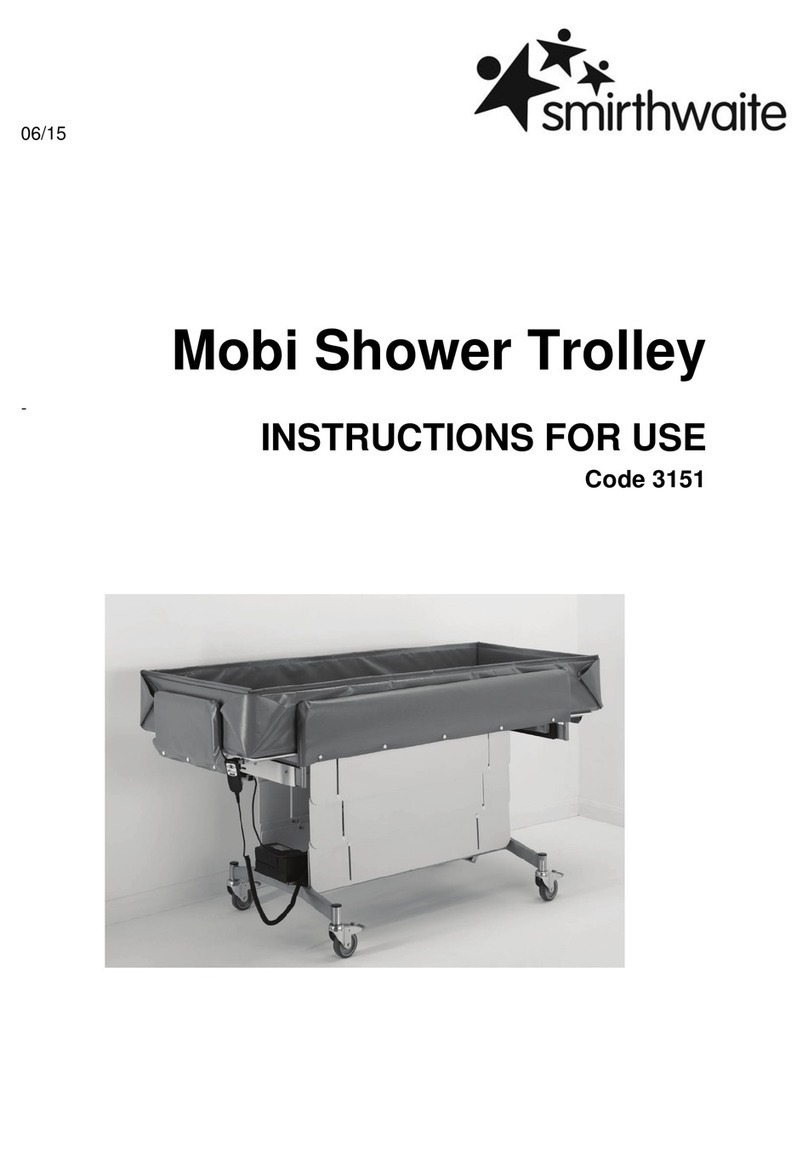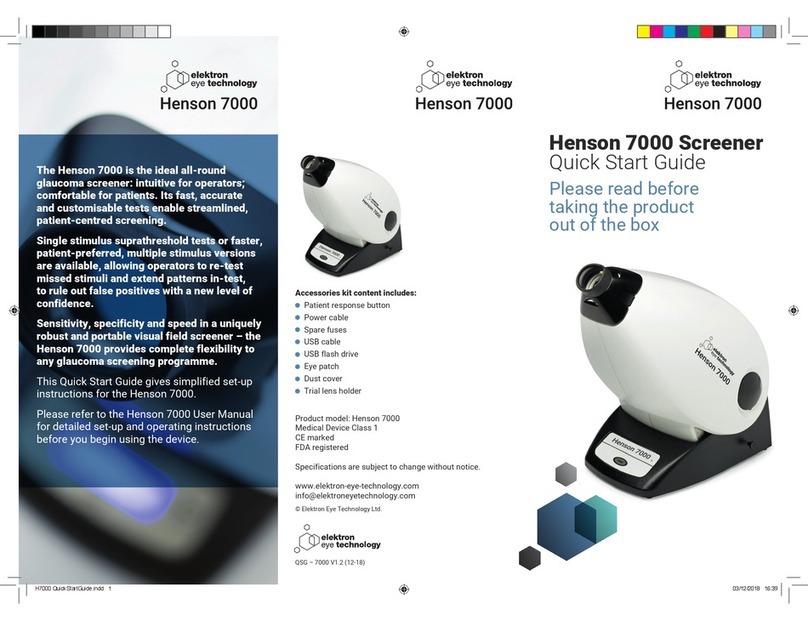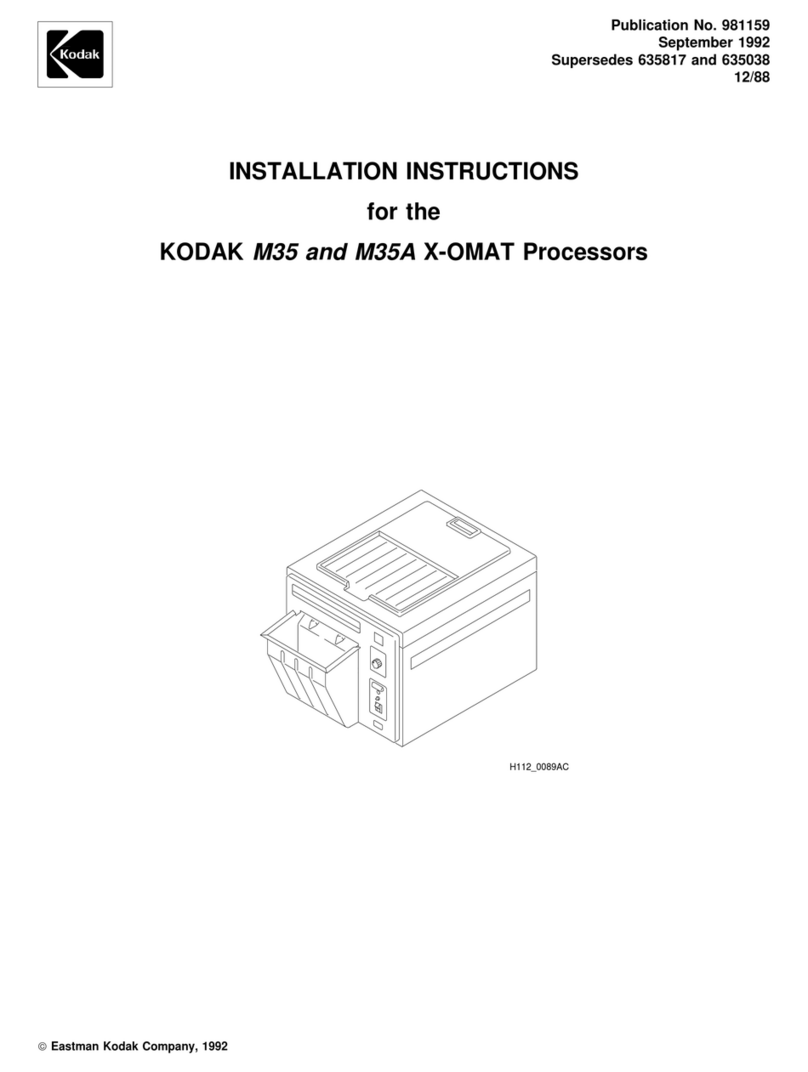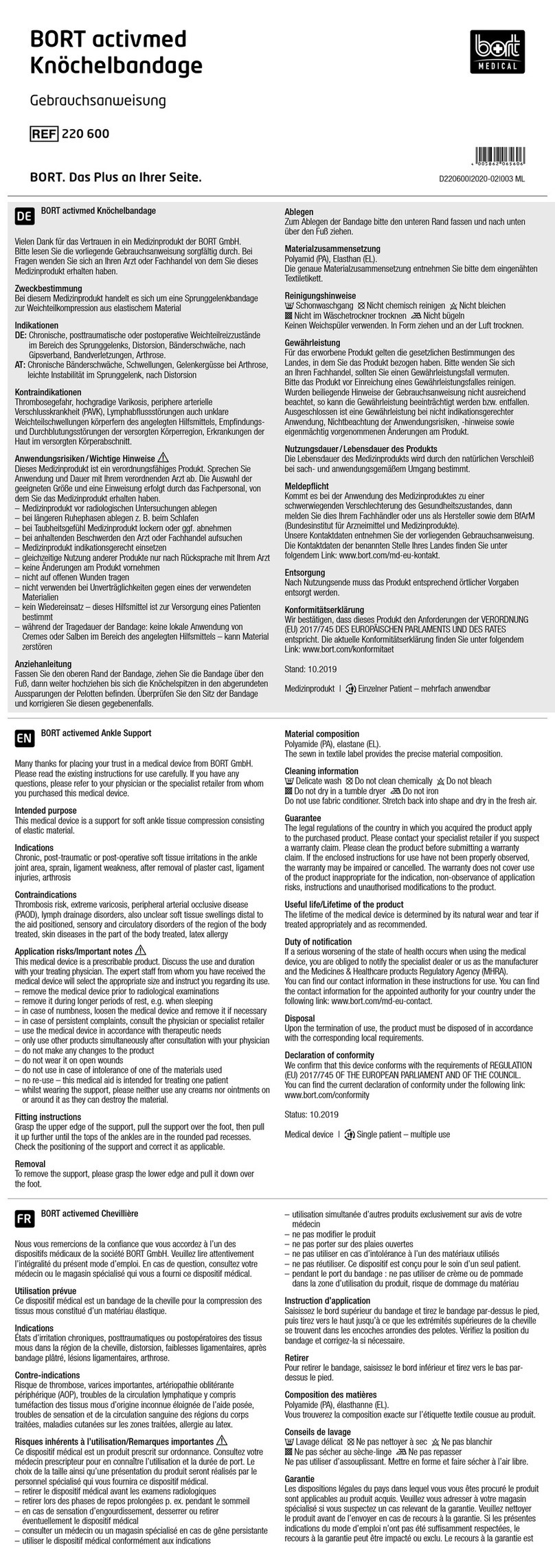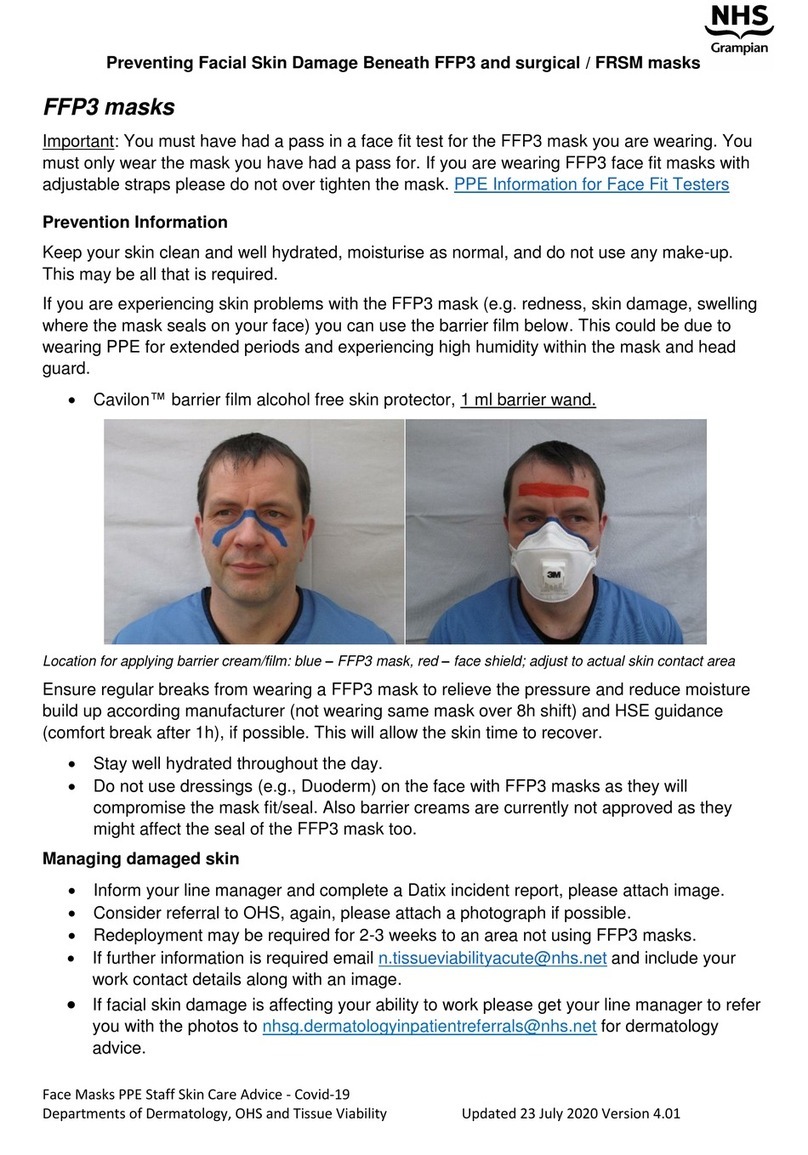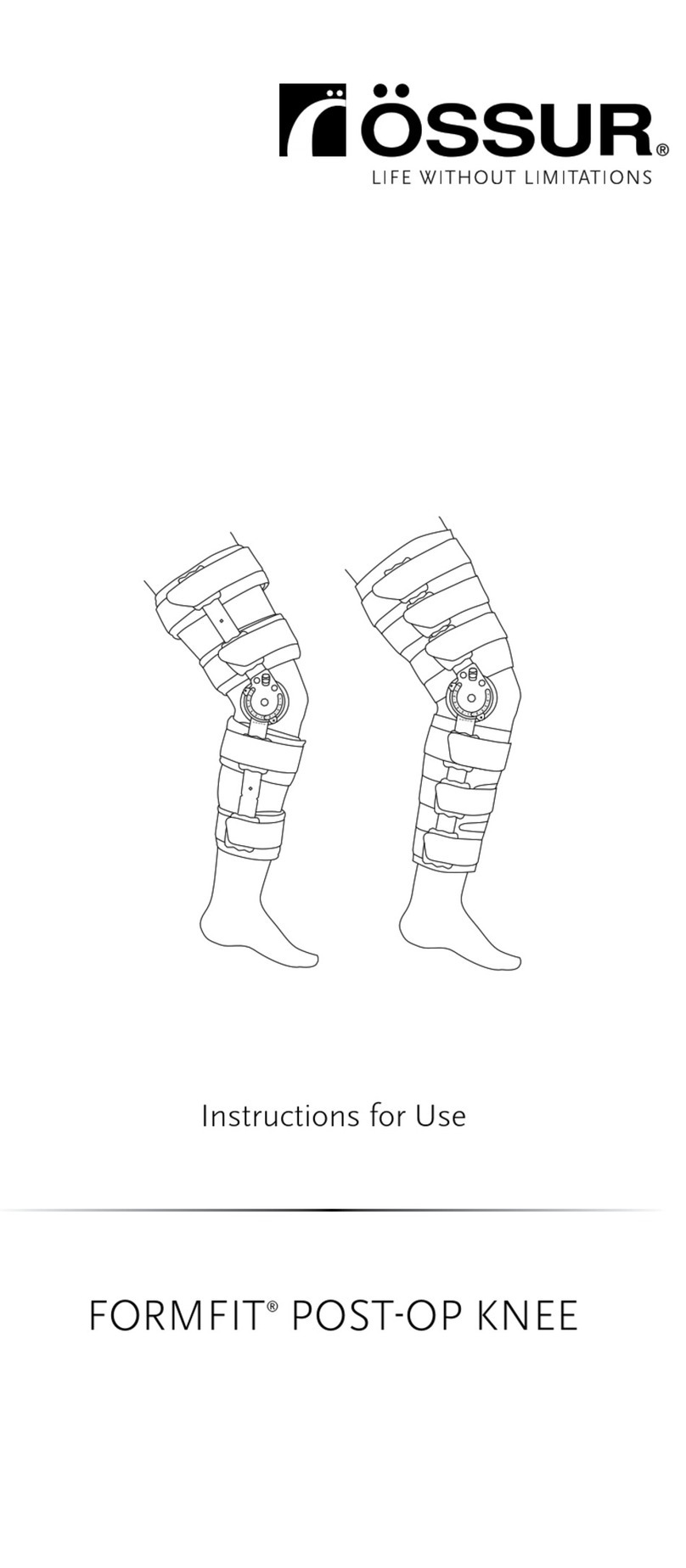Product handling and
set-up
Open the box
If the shock label is
red, please inform the
distributor of this fact.
1
2
3
4
1
3
4
Take the
Henson 9000 out
of the box
Always lift and move the
device from the base.
Take care when lifting.
Setup the Henson
9000
Connect the dual USB
cable, the Patient
Response Button and
the power cable to the
Henson 9000.
NOTE: Do not connect the dual USB cable to the
computer until after you have installed the software.
Switch on the
Henson 9000
Software installation
Install the software before plugging in the dual
USB cable connecting the Henson 9000 and the
computer.
Plug in the USB
cables
• Once the software is
installed, plug in the dual
USB cable between the
Henson 9000 and the
computer.
• Also plug in the USB
device you will use for
database backups (if
required).
Open the Henson 9000
Options program
• Double click the ‘Henson Options’ icon
on the Desktop.
• Wait for the program to detect the
Henson 9000 and start up.
• Click the ‘Computer’ tab and check
there is a device listed.
• Click the ‘Address’ tab and fill in your practice
address details.
• Click the ‘Backup’ tab and make sure the USB flash drive
letter is selected.
• Click the ‘Video’ tab and ensure there is a message saying
“Defaults have been downloaded from the Henson 9000…”
• If a built in webcam picture is displayed, select the Henson
camera from the drop-down device list.
• Click ‘Save’.
2
Insert the supplied USB
flash drive into a PC*
• Remove all USB devices from
the computer.
• Insert the supplied USB flash drive into the computer
and wait for the prompt.
• Select ‘Open folder to view files’.
• Open the folder called ‘Software’ and double-click on the
software EXE file.
• Follow the on-screen instructions to install the software.
Open the Henson 9000 software
Double click the ‘Henson 9000’ icon on the Desktop. (To make
the Henson 9000 software start up automatically when the
computer is started add it to your Startup folder.)
You will now see the Henson 9000 main menu.
For further information on the Henson 9000 and
other Elektron Eye Technology products visit:
www.elektron-eye-technology.com
Contact us for further information, service and
Further information
* System requirements
MS Windows®Professional, v. 7, and above.
Microsoft®and Windows®are either registered trademarks or trademarks of Microsoft
Corporation in the United States and/or other countries.