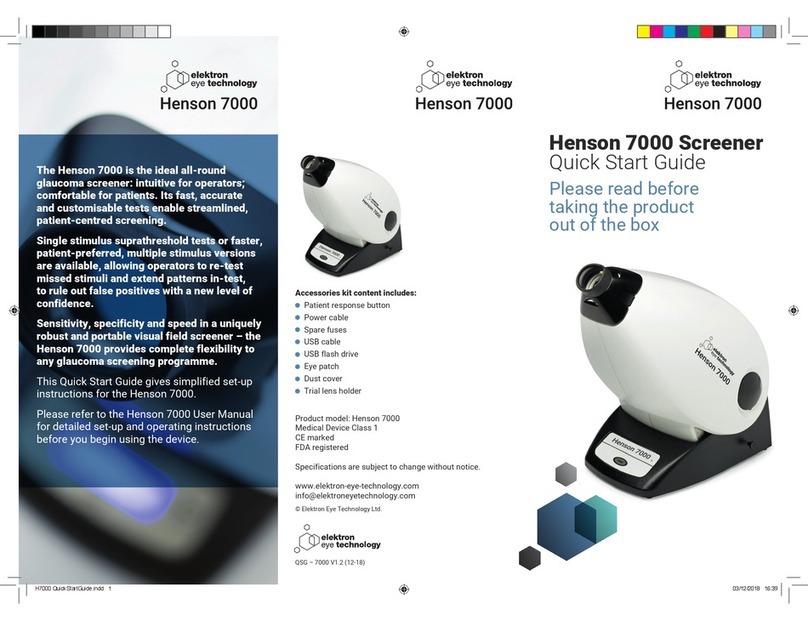Product handling
and set-up
Open the box
1
2
3
4
1
3
4
Ta e the Henson
7000 out of the
box
Always li t and move the
device rom the base and
never the neck.
Connect the
Henson 7000
Connect the USB cable
to the Henson 7000, the
patient response button
and the mains cable.
NOTE: Do not connect the USB cable to the Pc/Laptop
until a ter you have installed the So tware.
Switch on the
Henson 7000
Software installation
Install the software before plugging in the
USB lead between the Henson 7000 and
the computer.
Plug in the USB
cable
Once the so tware is
installed plug in the USB
cable between the
Henson 7000 and the
computer.
Further Information
For urther in ormation on the Henson 7000 and
other ophthalmics products visit:
www.ele tron-healthcare.com
Contact us or urther in ormation, service and
support on info@ele tron-healthcare.com
Open the Henson 7000
Options program
Double click the Henson 7000 Options
icon on the desktop
Click on the Computer tab and check
that there is a Device listed in the list
box on the page.
Click the Address tab and ill in the practice address details.
Click the Backup tab and make sure the USB lash drive
letter is selected.
Click the Save button.
2
*System requirements
Windows XP Home Edition.
Windows Pro essional Service Pack 3
Windows 7 Pro essional.
Windows Vista
Insert the supplied USB
flash drive
Insert the lash drive into the
computer and wait or the prompt.
Select Open older to view iles
Open the older called so tware and double click on the
so tware EXE ile.
Follow the on screen instructions to install the so tware.
Open the Henson 7000 software
Double click the Henson 7000 icon on the desktop. (in
uture the Henson 7000 so tware will start up when the
computer is started as it has already been installed)
You will see this image showing the single and Multiple
Stimulus Supra threshold tests.
5The software is successfully installed.
Note: to save records and use the database you will need to have
the ree AdobeTM reader installed. This can be obtained rom the
website www.adobe.com