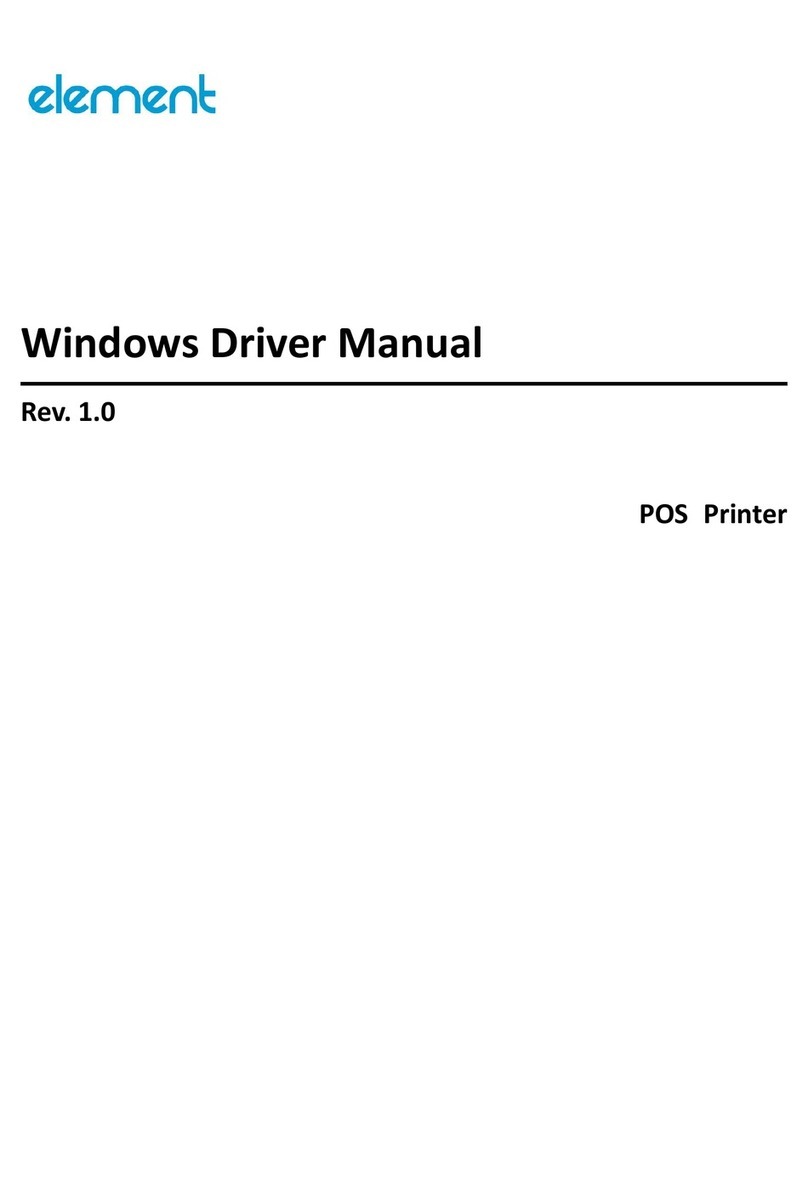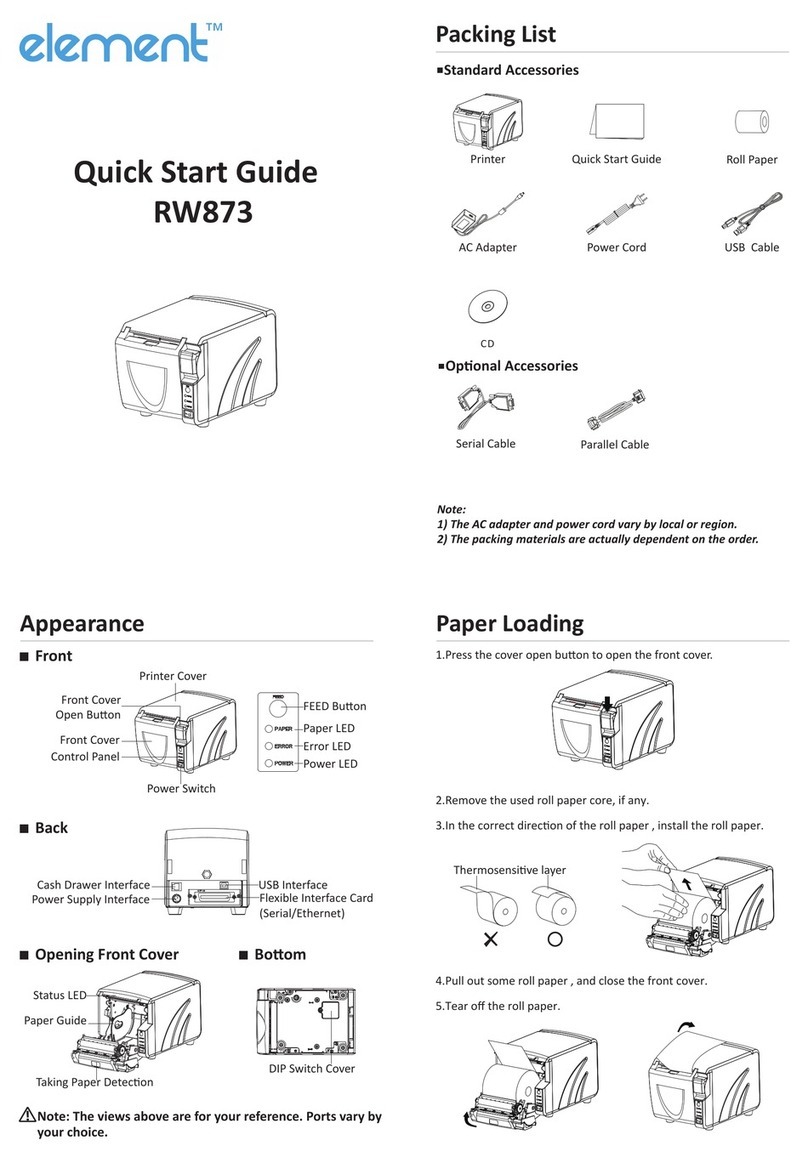➢Paper width: 80±0.5/ 76±0.5/ 69.5±0.5/ 57.5±0.5 mm
➢Paper type: Continuous paper, marked paper
➢Single-layer paper thickness: 0.06—0.085mm
➢Multi-layer paper thickness: single layer thickness: 0.05—0.08mm, total thickness: ≤0.14 mm
➢Ribbon specification: ERC-38
➢Power parameters: AC 100-240V~1.0A Max.50-60Hz
➢Paper roll diameter: Max.Φ83mm
Caution
➢Recommended paper: Oji paper mfg. Co.,Ltd.: Register paper;
➢Please use recommended paper or its equivalent to
ensure the print quality and lifetime of print head
and printer.
ⅢPrinter installation
1. Printer connecting
Ensure the power switch of the printer is at the OFF position,
and then connect the printer as shown in the figure.
2. Paper loading
1) Pull upward the bulges on both sides of front cover
to open it;
2) Rotate the ribbon knob for 2-3 times in the arrow
direction shown on the ribbon cassette to tighten
the ribbon;
3) Vertically install the ribbon onto the
print mechanism, and rotate the
ribbon knob for 2-3 times in the
arrow direction shown on the ribbon
cassette to tighten the ribbon. Close
the front cover of printer to
complete the ribbon installation;
4) Open the rear cover of printer, hold the hole on
paper guide and move the paper guide upward to
offload it; when using 80mm width paper, please
offload the paper guide and keep it safely in case of
using it in the future; when using other width
paper, please insert the paper guide vertically into a
suitable location;
offload: 80±0.5mm A: 76±0.5mm
B: 69.5±0.5mm C: 57.5±0.5mm
5) Ensure the paper head is trimmed and drop the
paper roll into the paper cabinet as shown in the
figure;
6) Close the rear cover of printer, and the paper installation is
completed.
ⅣPrint self-test page
1) Ensure the ribbon and paper roll have been loaded, and the front cover and rear cover have
been closed;
2) Hold FEED button while turning on the power, and release the FEED button after ERROR LED
flashes once, the printer will print out configuration information and print prompt messages:
“Press and Release FEED key to print characters” and “Press and Hold FEED key to config the
printer”. The PAPER LED flashes while the printer is in pause status;
3) Press the FEED button for a short time, the printer will print out the character test sample;
press the FEED button for a long time, the printer will enter button configuration mode. For
detail function and operation method of button configuration mode, please contact your
distributor.
ⅤButton, LED and Buzzer