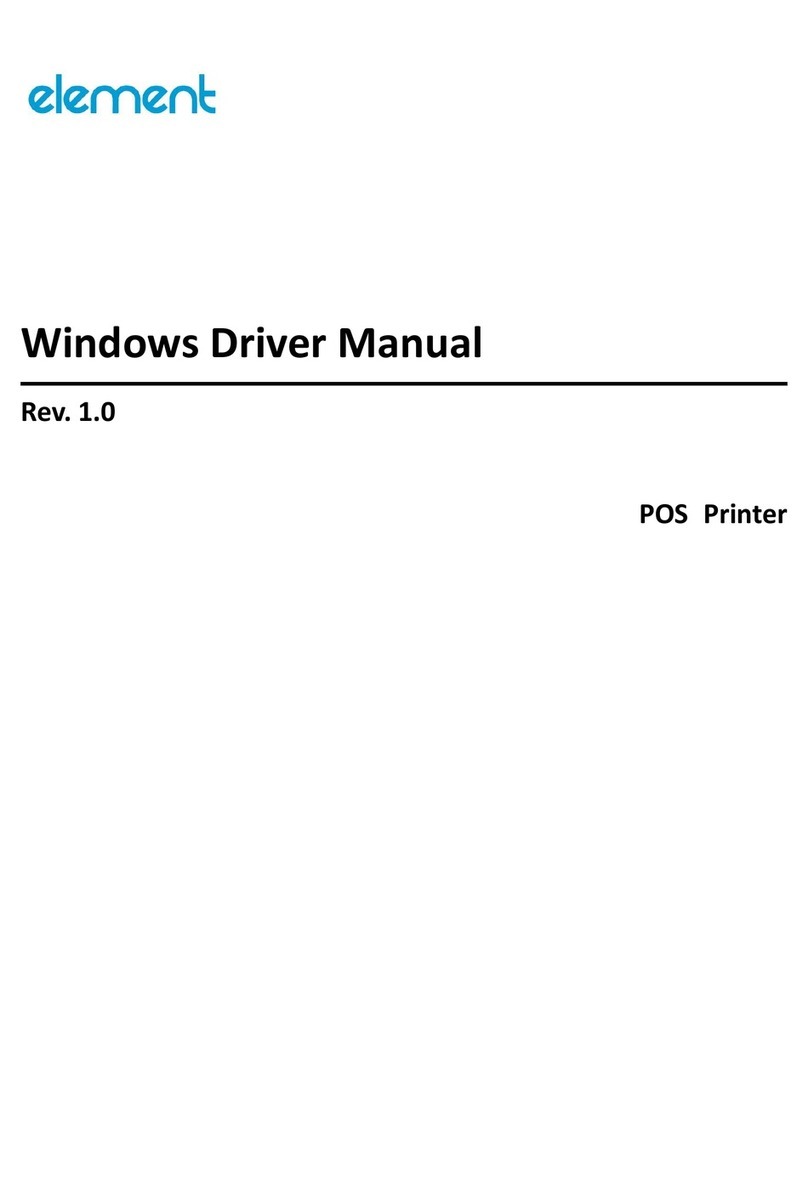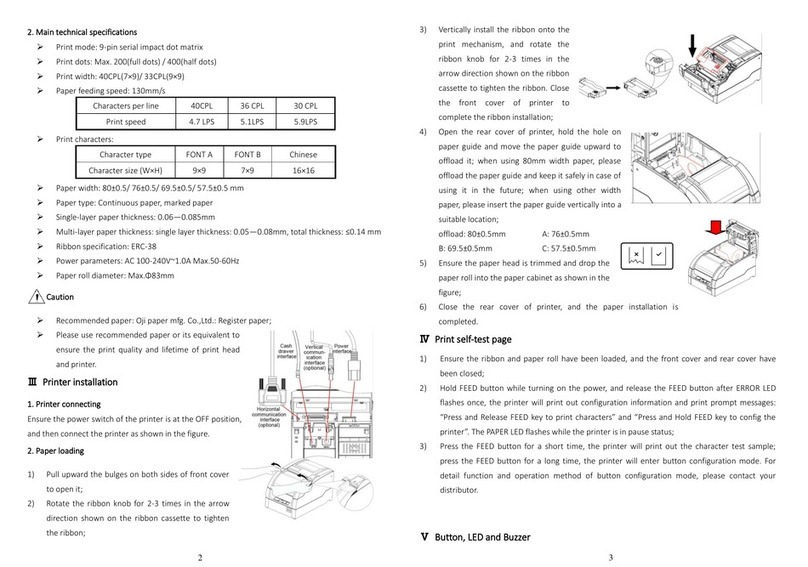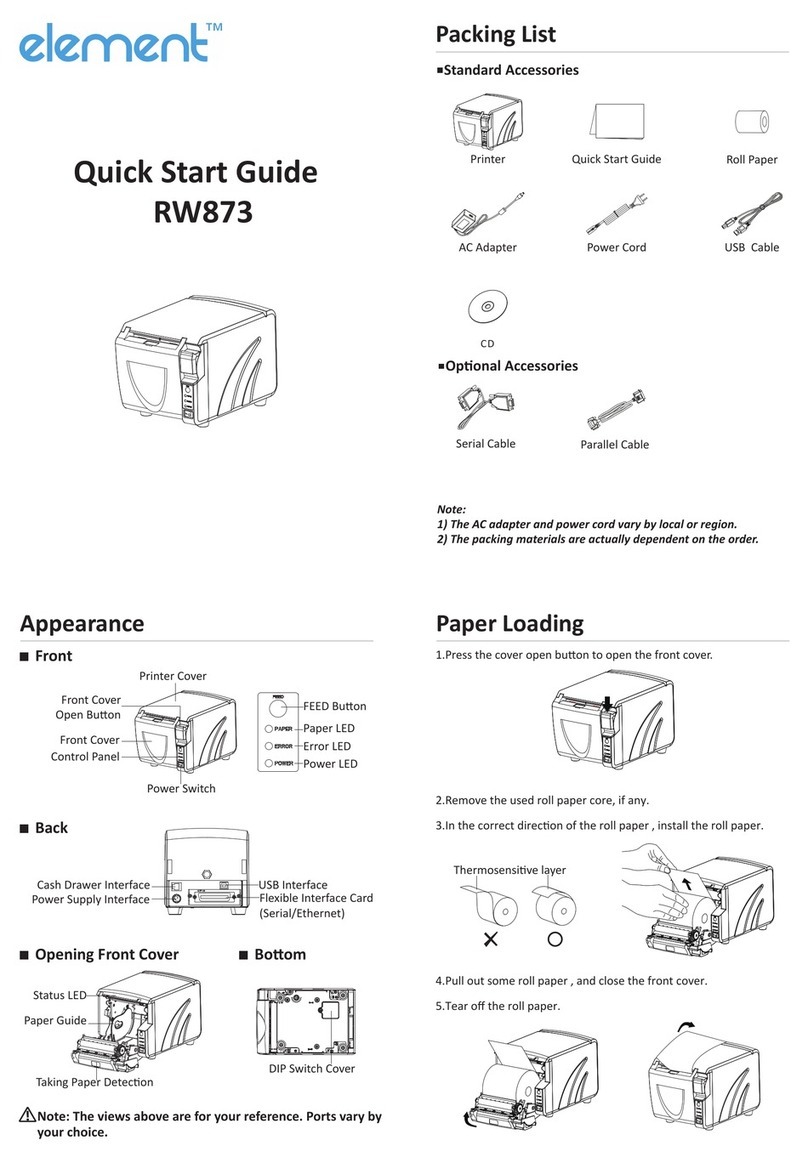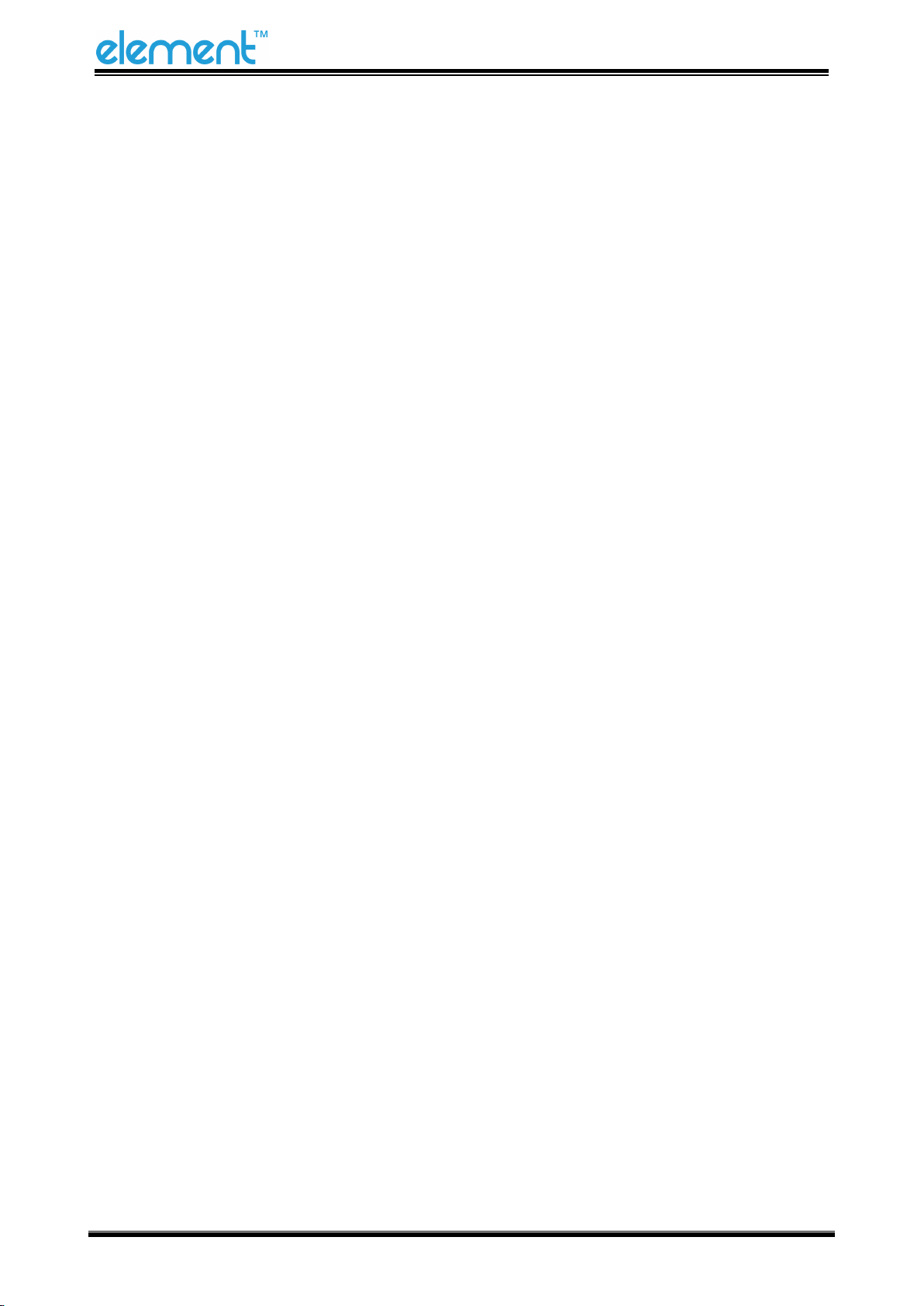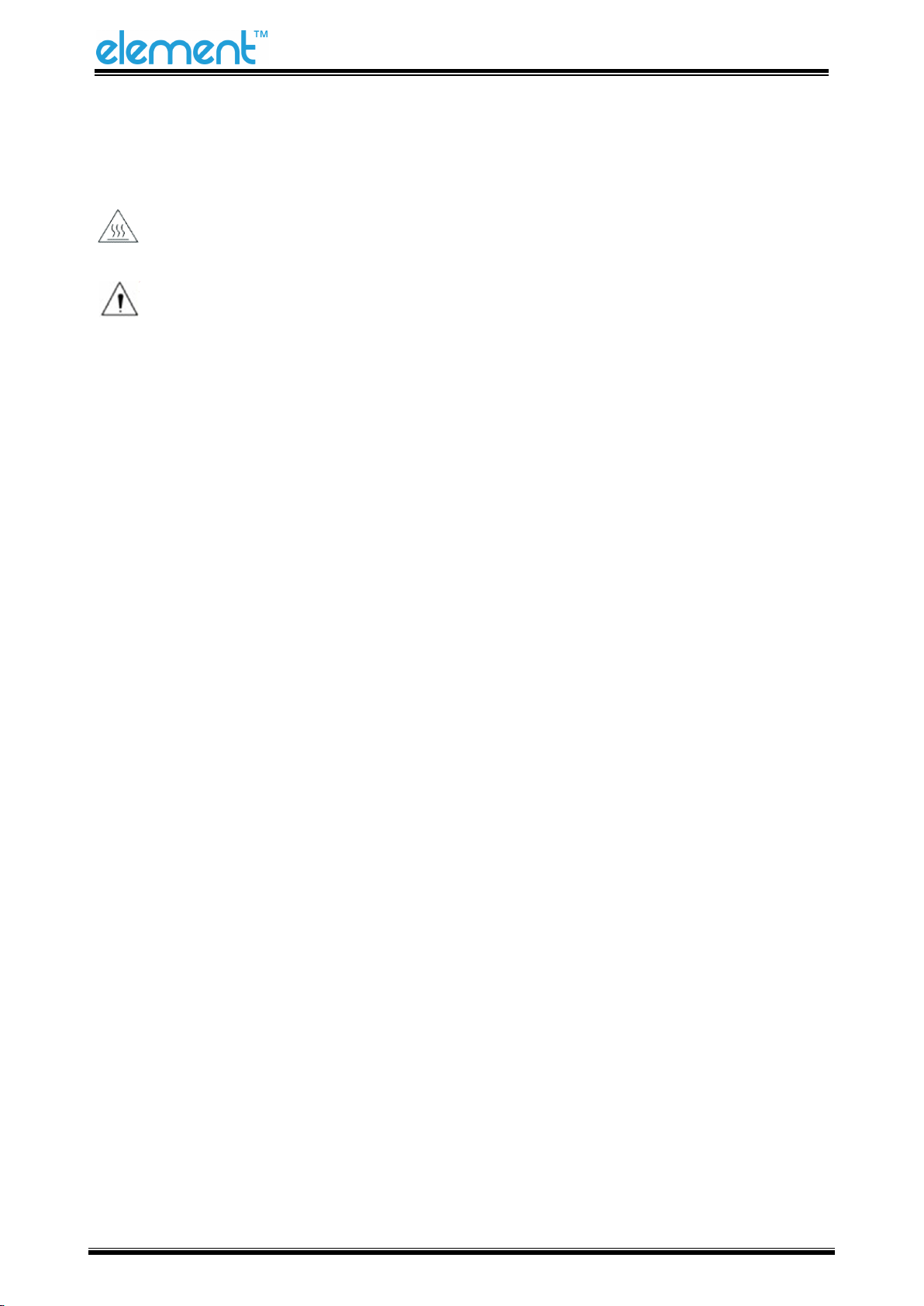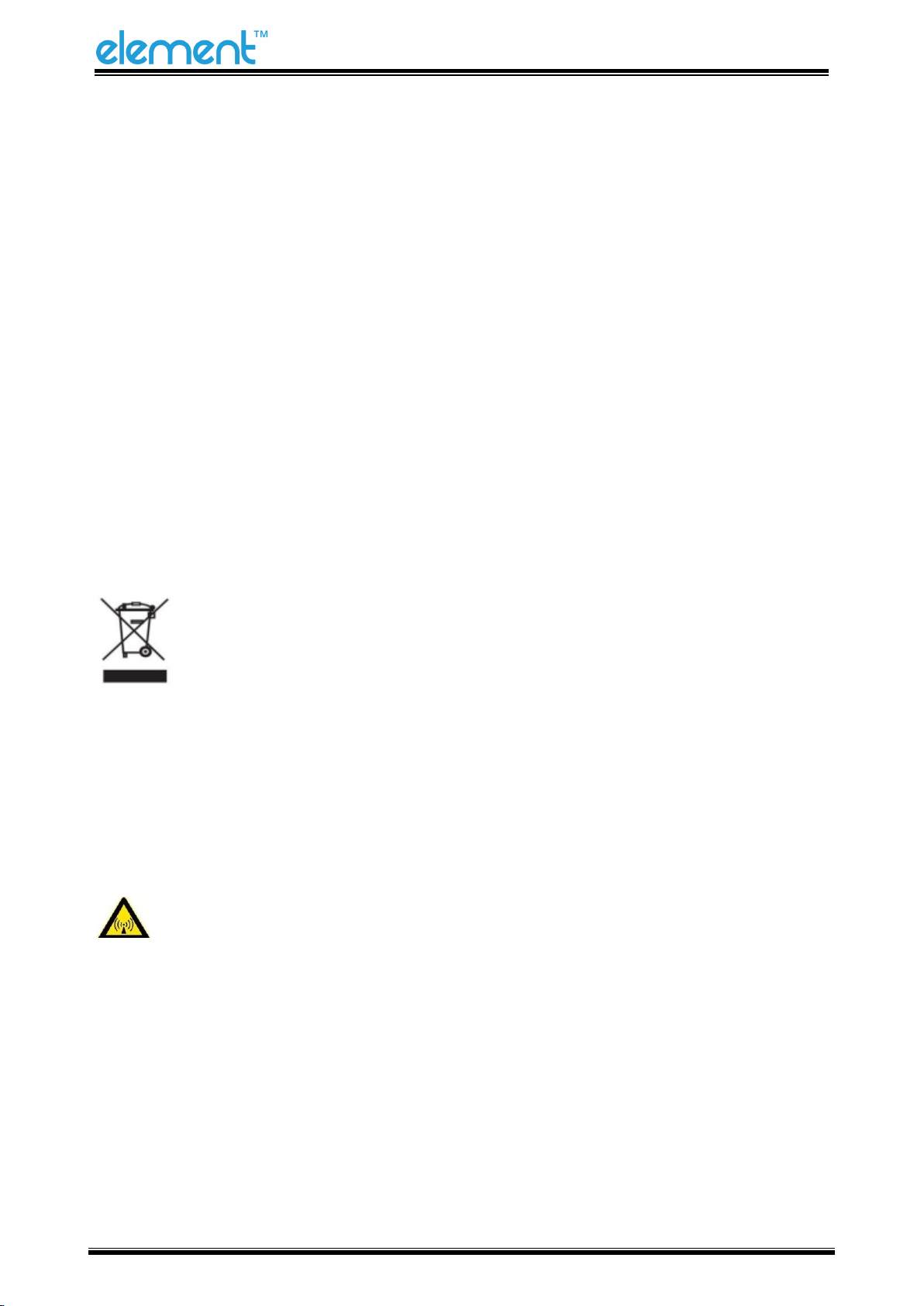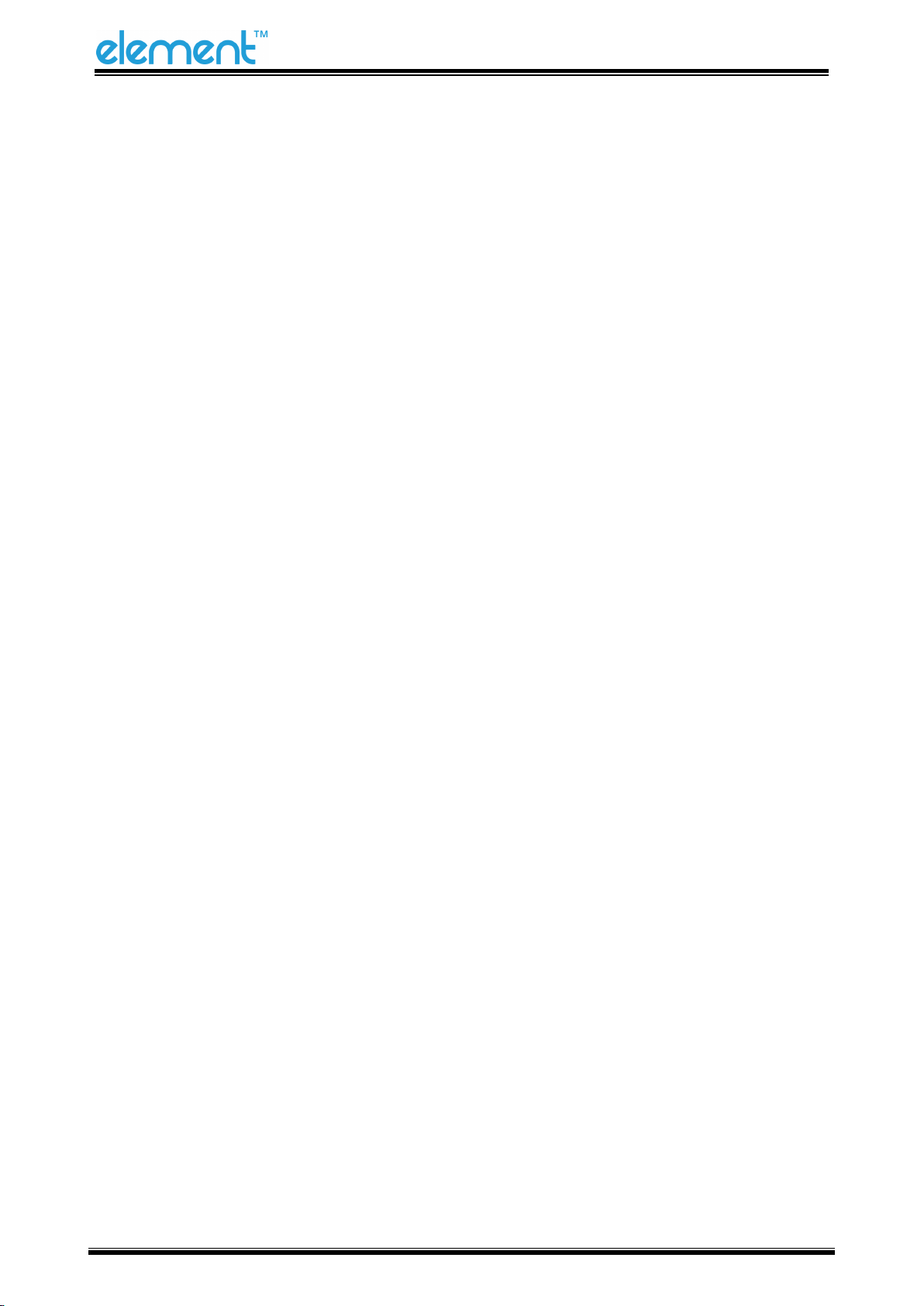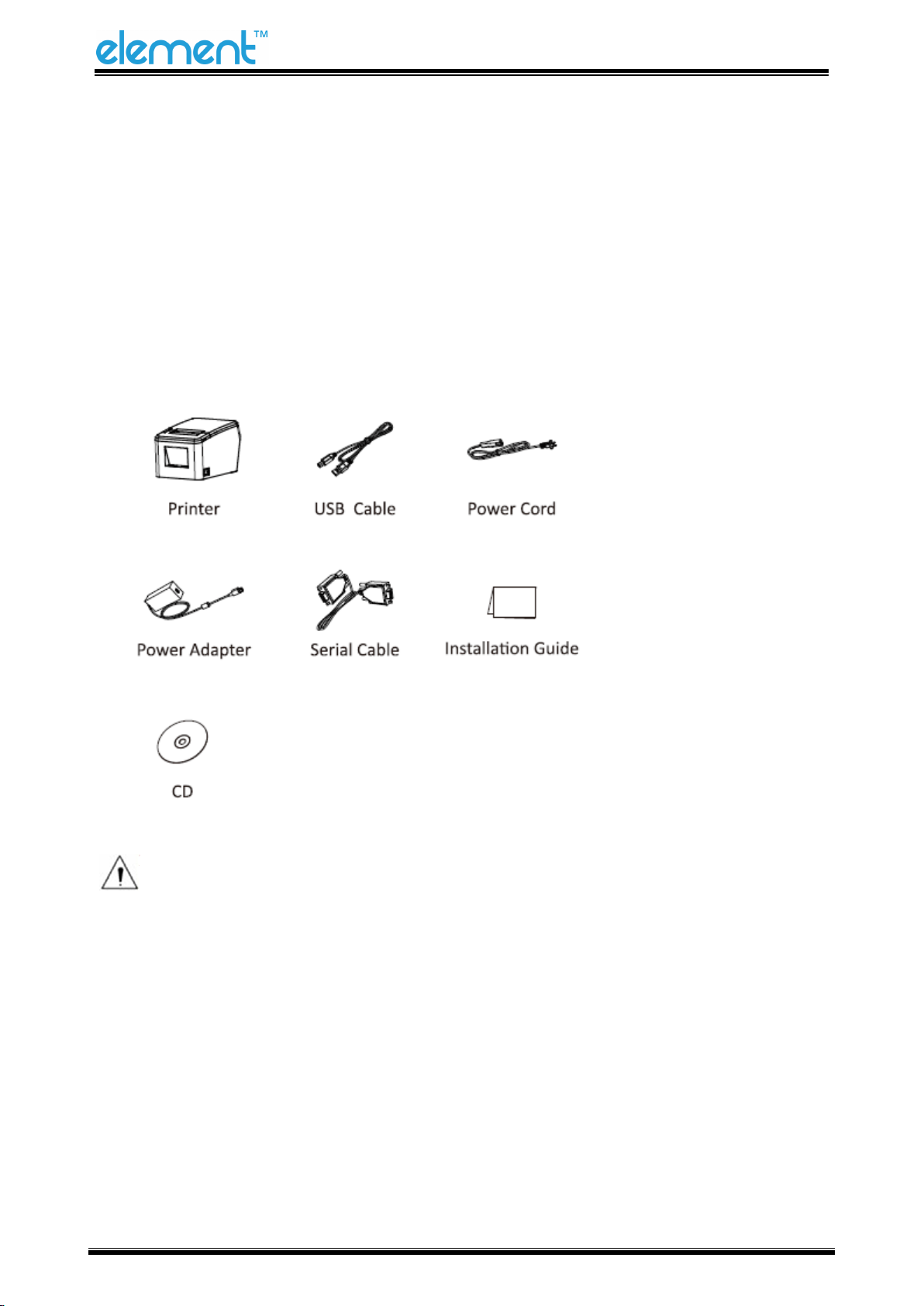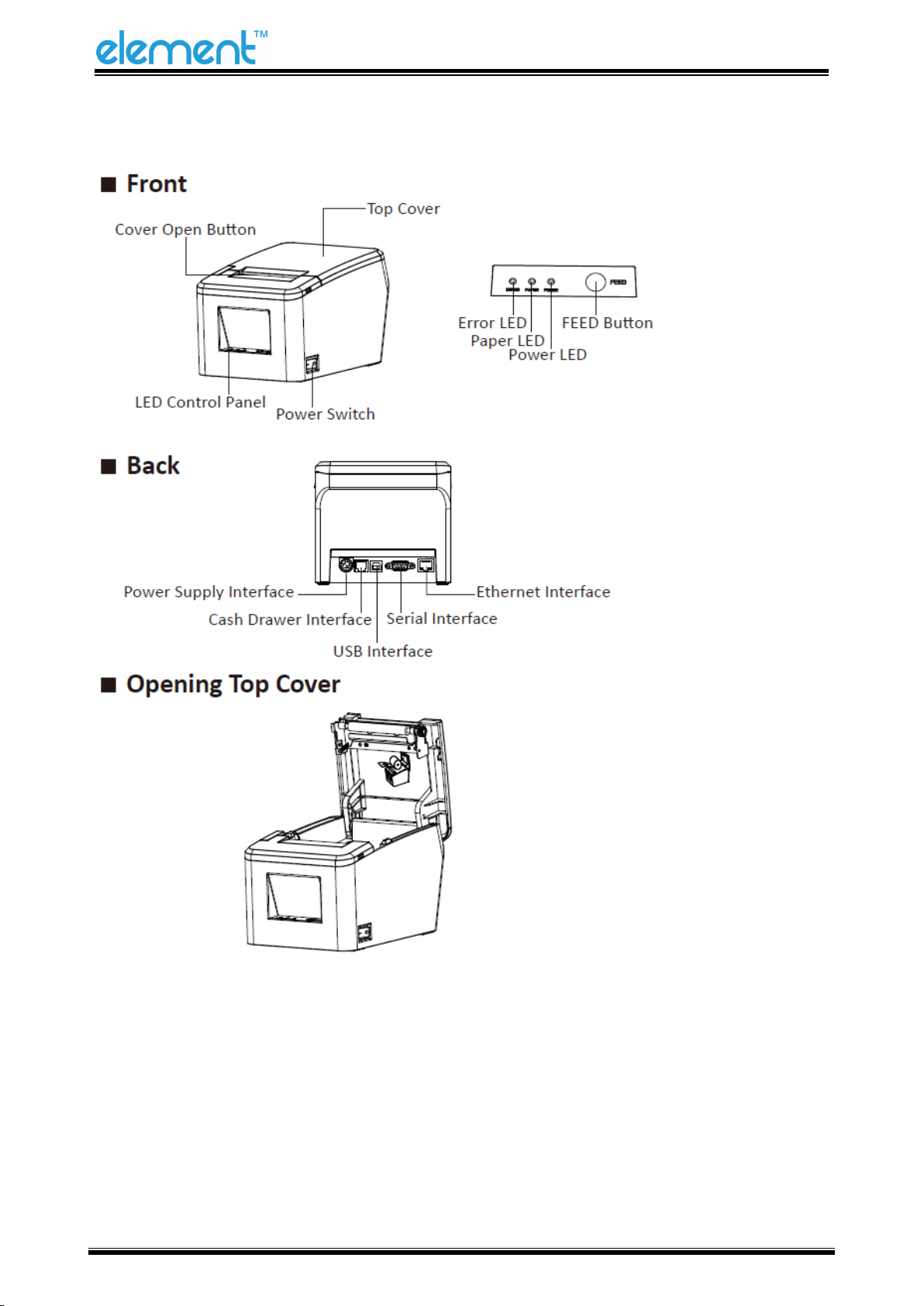4.5.2 Printing of Windows Driver Program ....................................................................20
5 INTERFACES .................................................................................................................................21
5.1 USB ...................................................................................................................................21
5.2 Cash Drawer Interface......................................................................................................21
5.3 Power Port Connector......................................................................................................22
5.4 Serial Interface .................................................................................................................22
5.5 Ethernet Interface ............................................................................................................23
6 TROUBLESHOOTING ....................................................................................................................24
6.1 Printer Not Working.........................................................................................................24
6.2 LED Indicator and Beeper Alarm......................................................................................24
6.3 Troubles Occur During Printing........................................................................................25
6.4 Problems Emerge During the Paper Cutting....................................................................25
6.5 Troubleshooting for Cutter Jam.......................................................................................26
7 PRINTER CLEANING AND MAINTENANCE ...................................................................................28
7.1 Cleaning Head ..................................................................................................................28
7.2 Cleaning Sensors, Roller and/or Paper Path.....................................................................28
8. UTILITY TOOL FOR POS INSTRUCTION........................................................................................29
8.1 Utility Tool Installation .....................................................................................................30
8.2 Using Utility Tool ..............................................................................................................33
8.2.1 Add/Modify/Delete/Connect Printer....................................................................33
8.2.1.1 Add printer.................................................................................................33
8.2.1.2 Modify printer............................................................................................34
8.2.1.3 Delete printer.............................................................................................36
8.2.1.4 Connection Test..........................................................................................37
8.2.2 Functions...............................................................................................................39
8.2.2.1 Printer Test .................................................................................................39