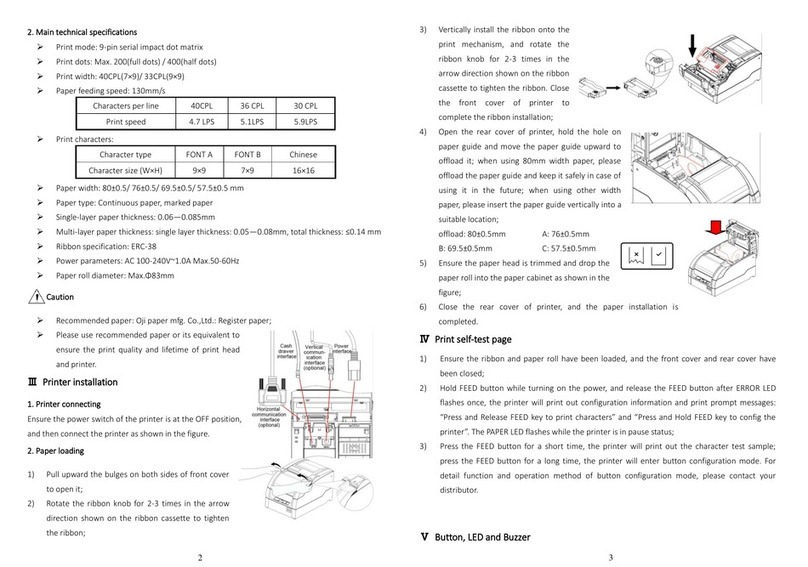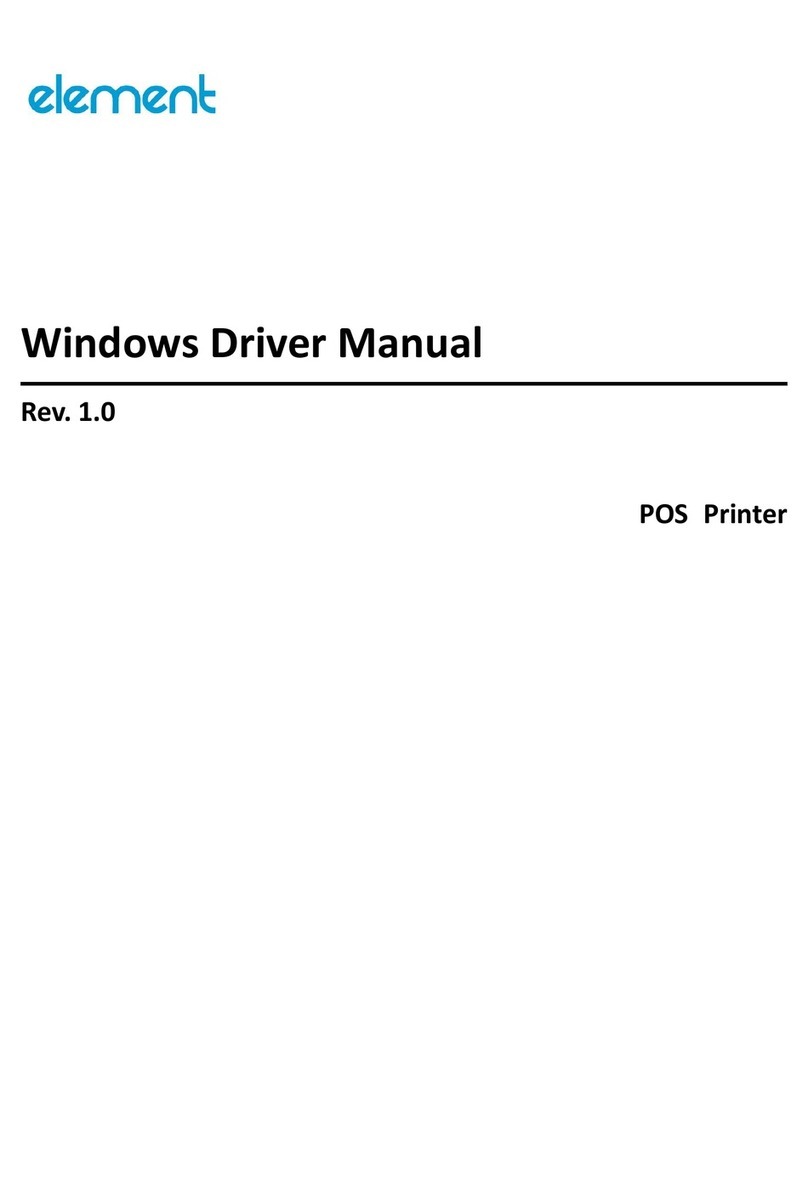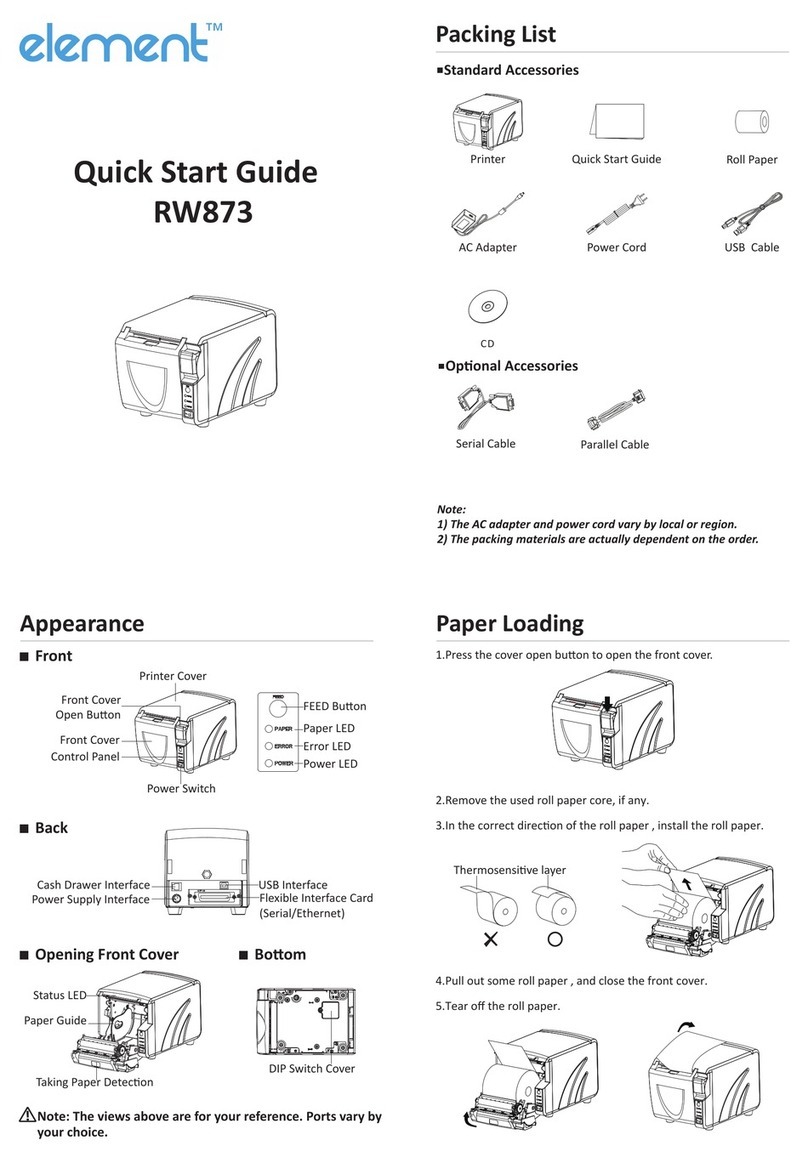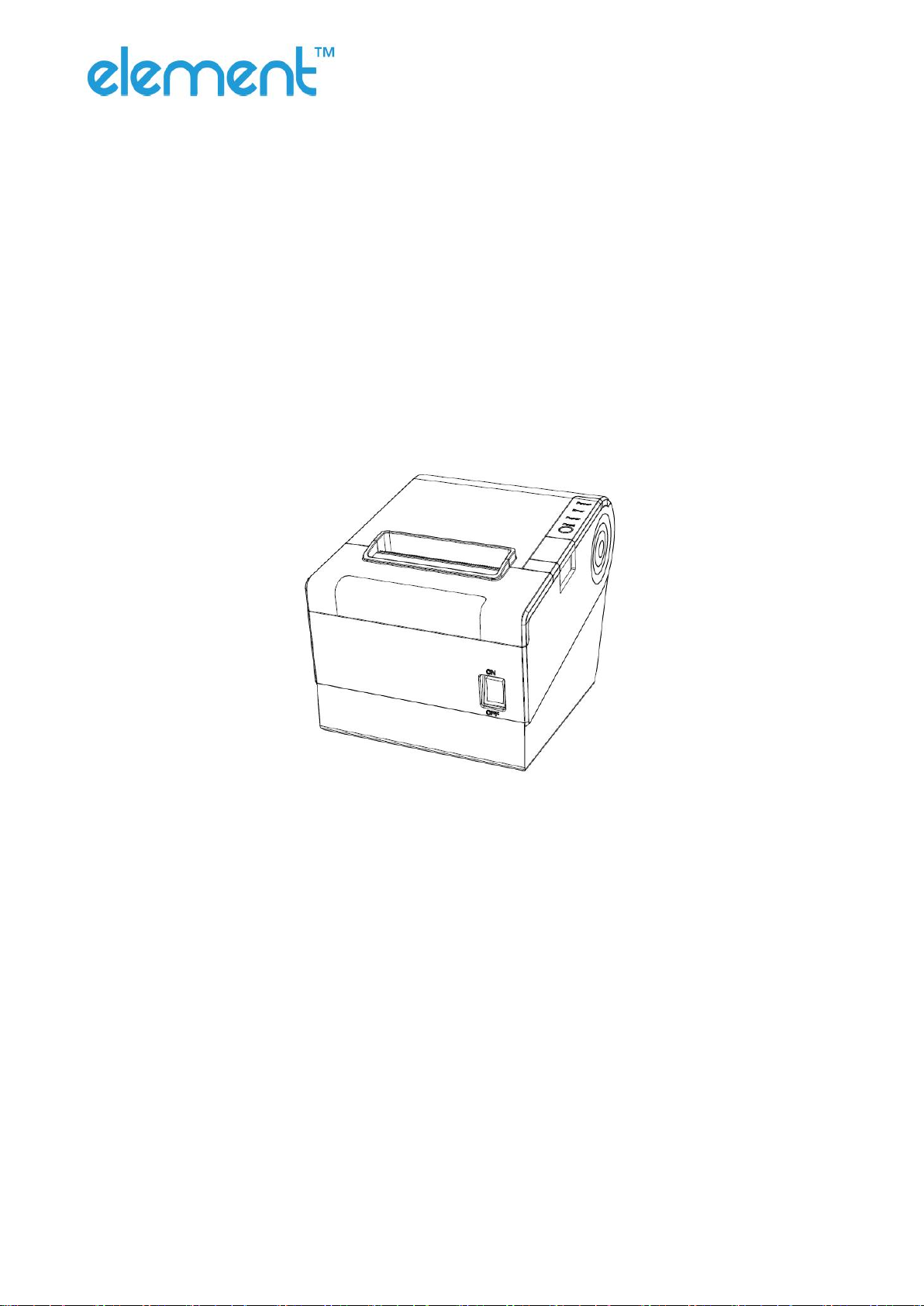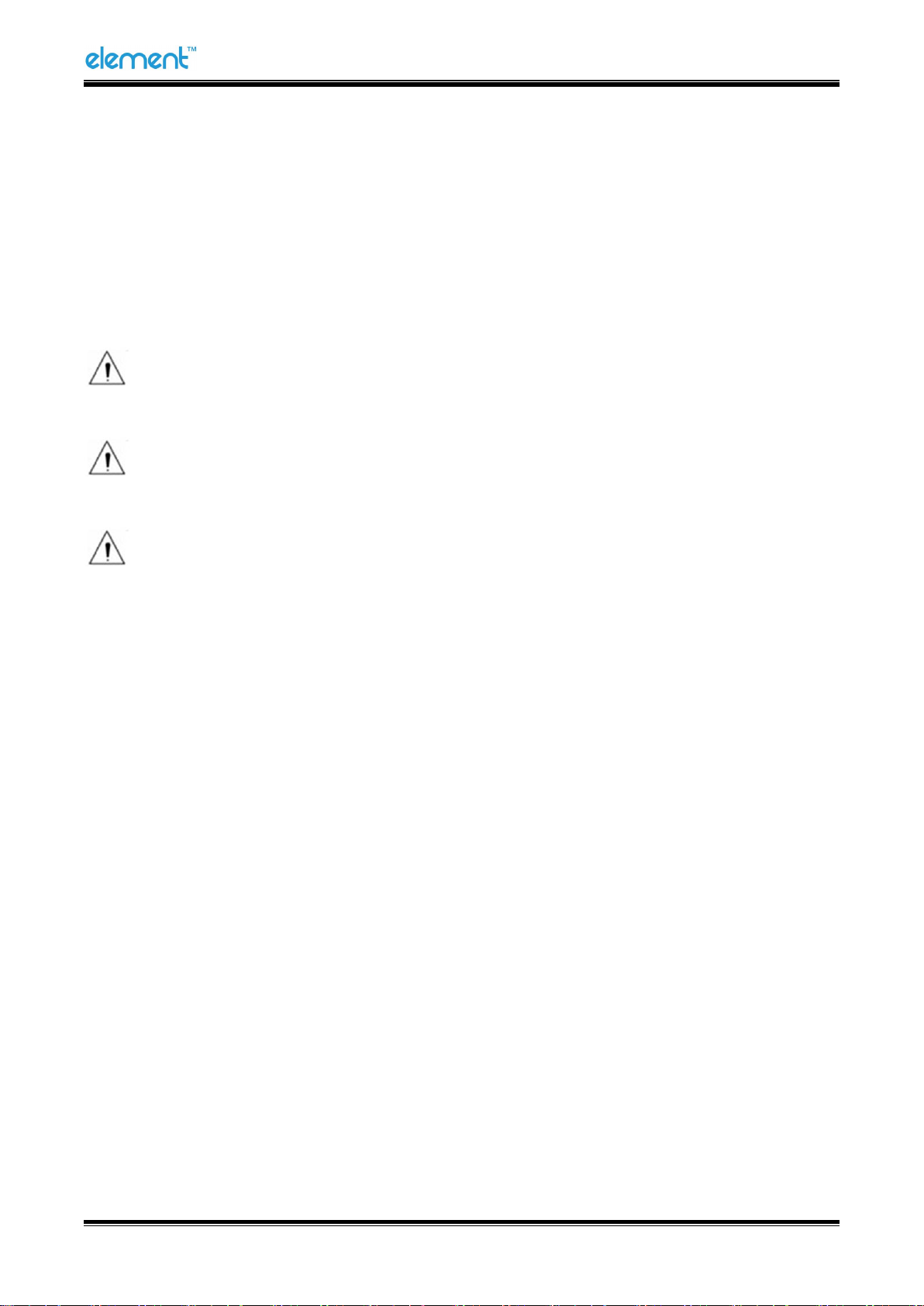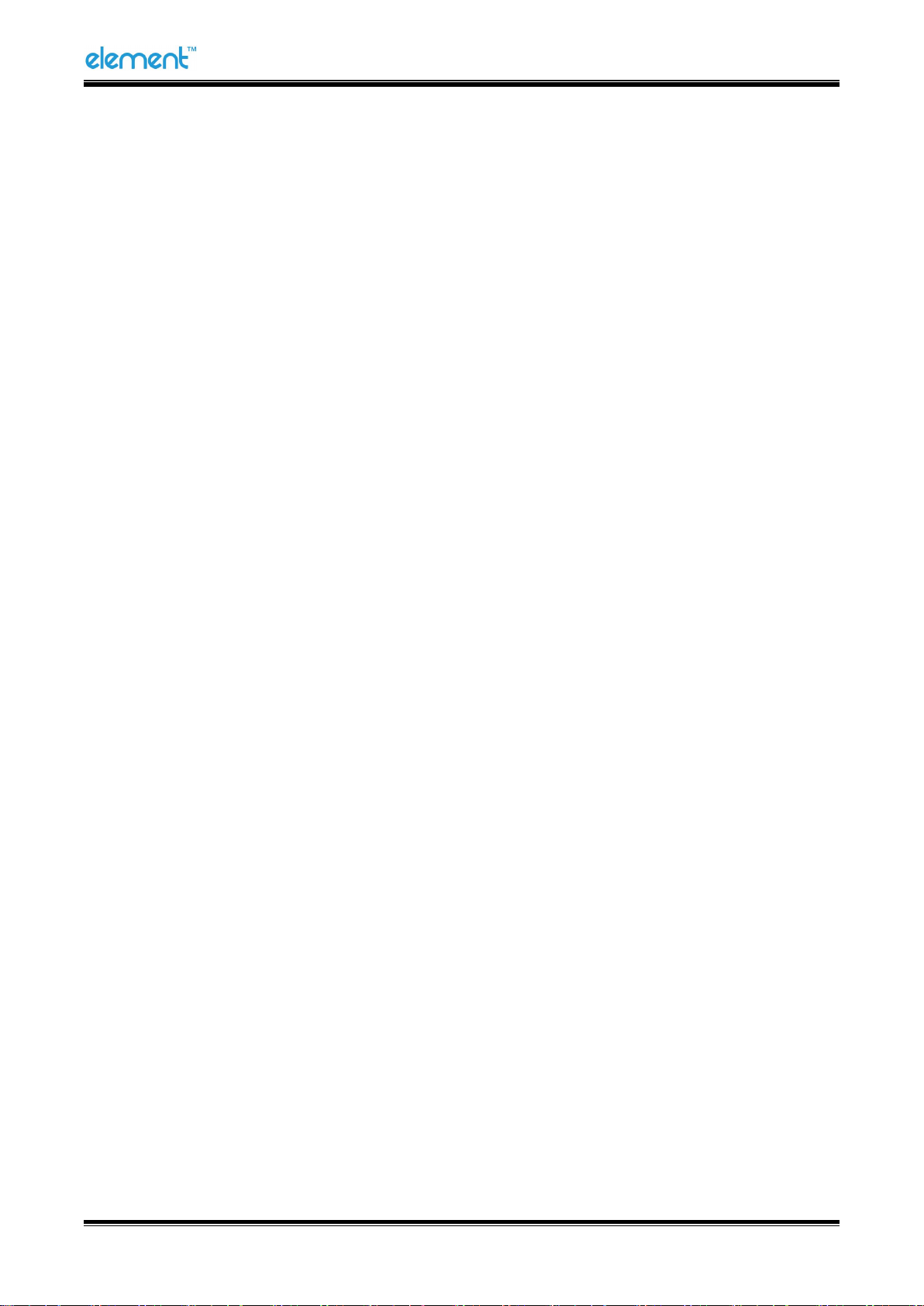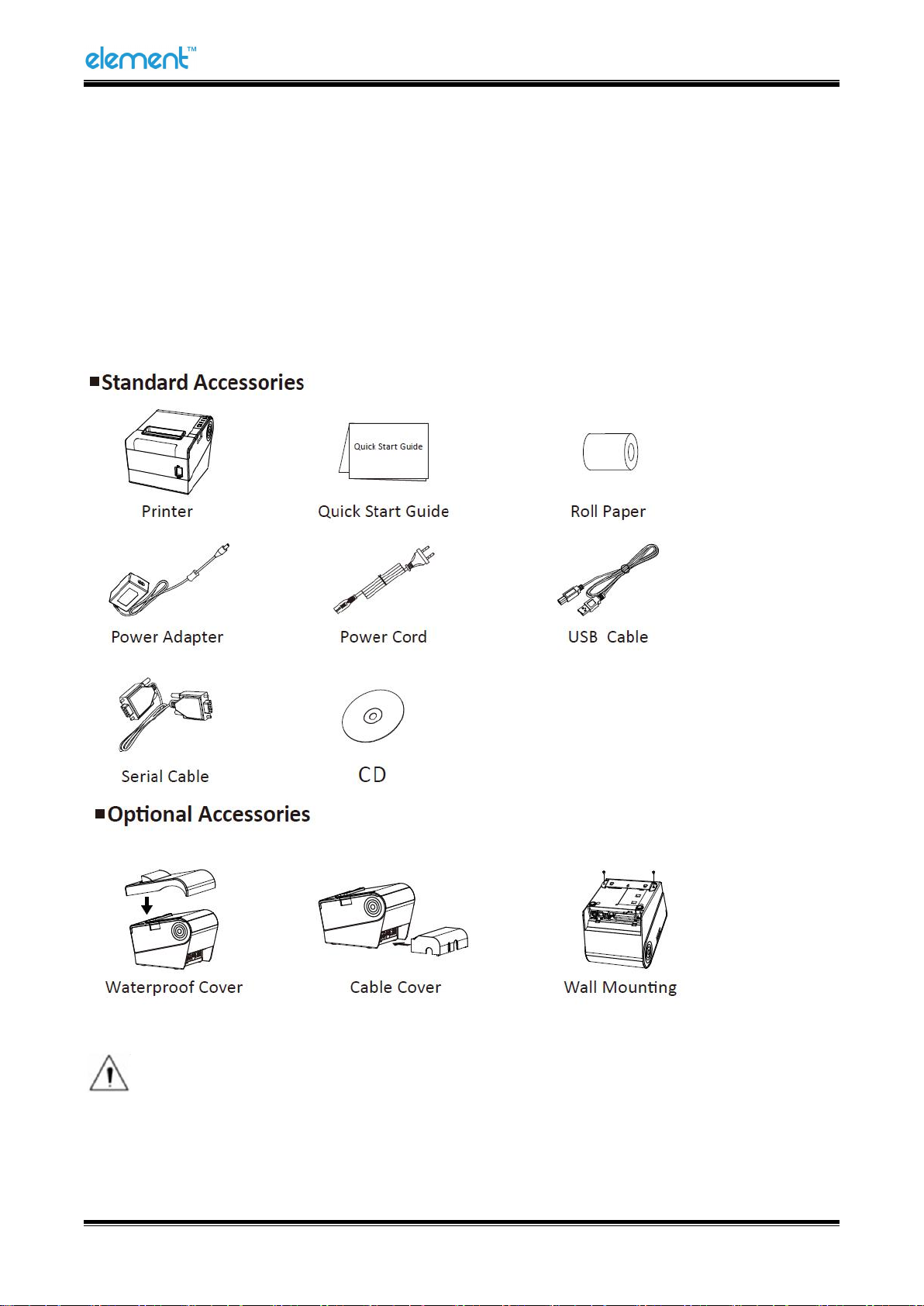RW973 MkⅡ User Manual
Content
Statement............................................................................................................................................... 1
Important Safety Instructions.................................................................................................................2
1 OVERVIEW........................................................................................................................................... 4
1.1 Introductions............................................................................................................................ 4
1.2 The Main Features....................................................................................................................4
2 GETTING STARTED............................................................................................................................... 5
2.1 Packing List............................................................................................................................... 5
2.2 Appearance and Components.................................................................................................. 6
3 SPECIFICATION..................................................................................................................................... 7
3.1 Printer Specification................................................................................................................. 7
3.2 Printing Media Specification.................................................................................................... 9
3.2.1 Continuous Thermal Paper Specification...................................................................... 9
3.2.2 Notices...........................................................................................................................9
3.3 Printing and Cutting Position..................................................................................................10
3.3.1 Printing position.......................................................................................................... 10
3.3.2 Cutting Position........................................................................................................... 10
4 INSTALLATION AND USAGE................................................................................................................11
4.1 Unpacking...............................................................................................................................11
4.2 Installation Site and Direction of Printer................................................................................ 11
4.3 Media Loading........................................................................................................................ 12
4.3.1 Paper Confirmation..................................................................................................... 12
4.3.2 Paper Installation.........................................................................................................12
4.4 LED Indication and Beeper..................................................................................................... 14
4.4.1 Specification of LED Indicator......................................................................................14
4.4.2 Beeper......................................................................................................................... 14
4.5 Power Connection.................................................................................................................. 15
4.6 Interface Cable Connection.................................................................................................... 16
4.7 Cash Drawer Connection........................................................................................................ 17
4.8 Setting DIP switch................................................................................................................... 17
4.8.1 Serial interface (RS-232C)............................................................................................ 17
4.8.2 Interfaces of USB and Ethernet................................................................................... 18
4.8.3 Auto Cutter Enable/Disable Selection......................................................................... 20
4.9 Print Test.................................................................................................................................20
4.9.1 Print Self-Test...............................................................................................................20
4.9.2 Printing of Windows Driver Program.......................................................................... 20
4.10 Hexadecimal Dumping..........................................................................................................21
5 INTERFACES........................................................................................................................................22
5.1 USB......................................................................................................................................... 22
5.2 Serial Interface........................................................................................................................22
5.3 Ethernet Interface.................................................................................................................. 23
5.4 Cash Drawer Interface............................................................................................................ 24
5.5 Power Supply Interface.......................................................................................................... 24