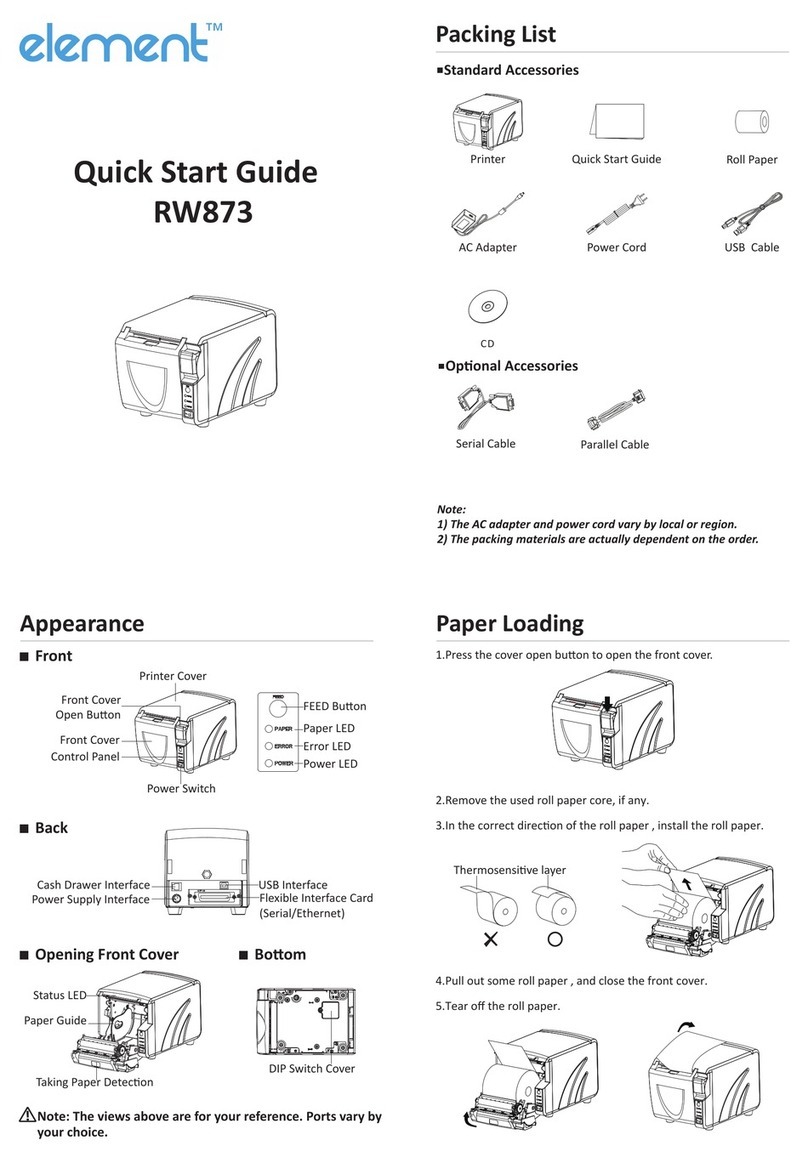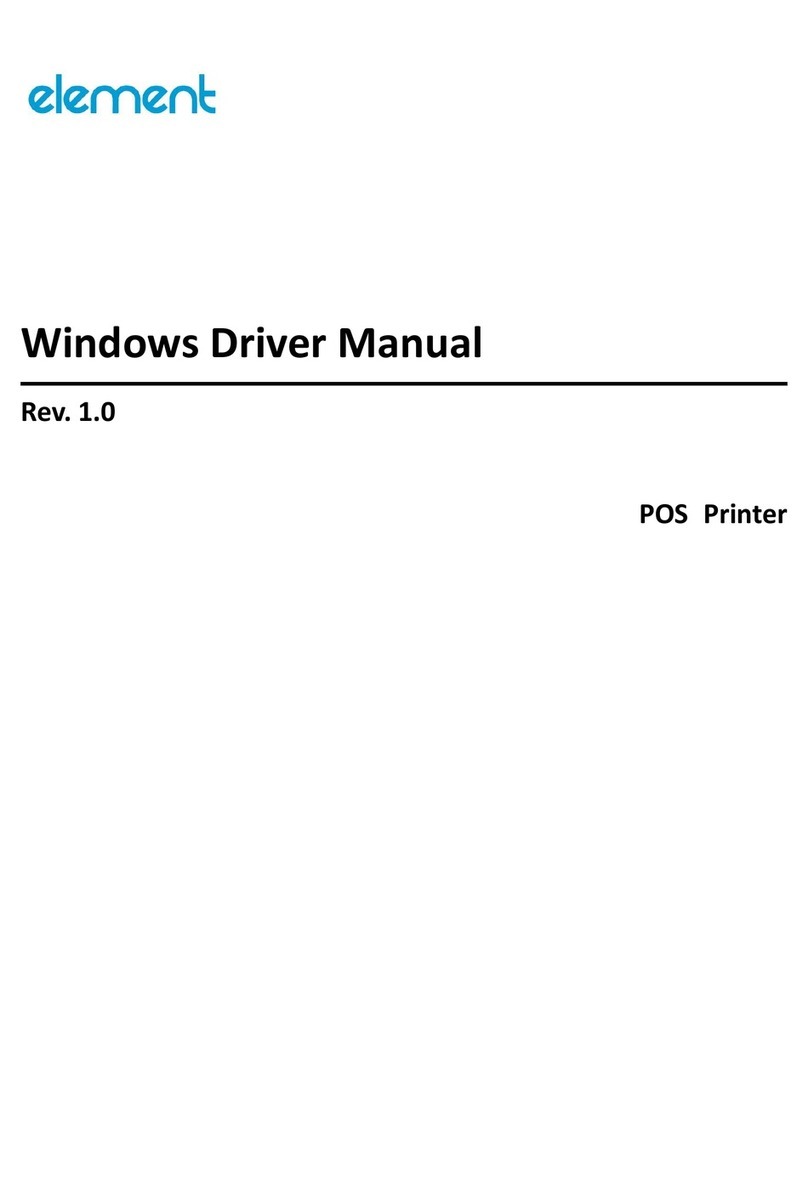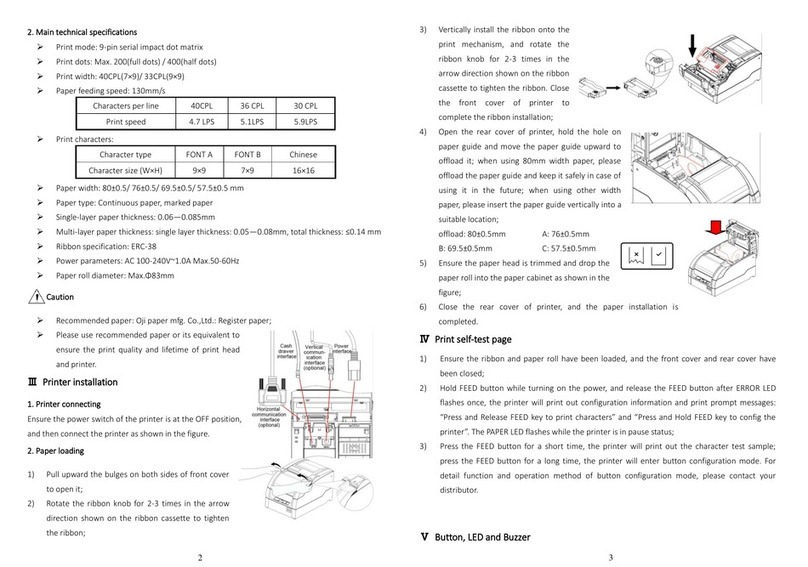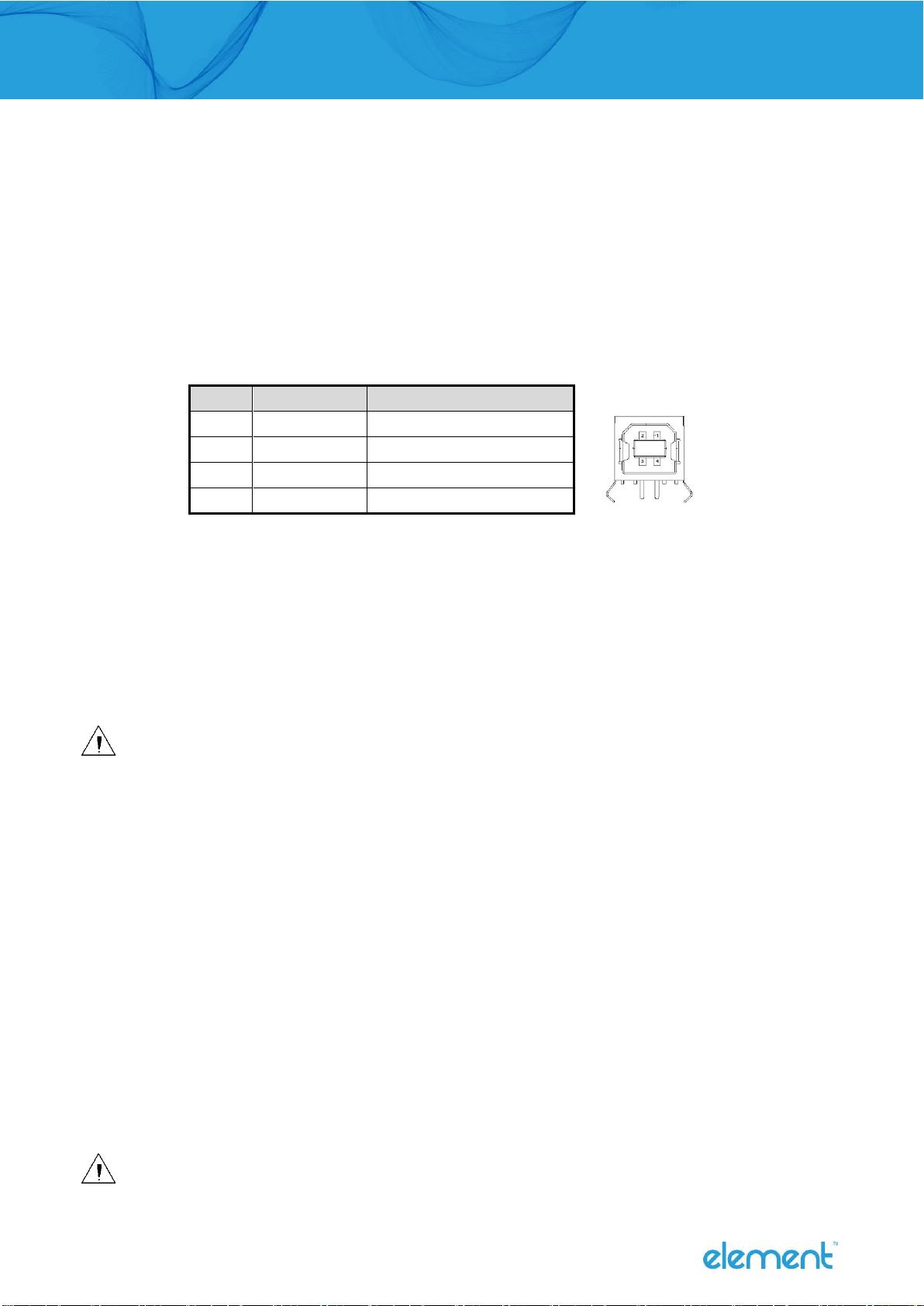RW-337D Service Manual I Page 5of 61
4.2.3 Disassemble the stationary blade cutter module........................................................................................14
4.2.4 Disassemble the non-retraction platen roller module ................................................................................15
4.2.5 Disassemble the paper cabinet module.......................................................................................................17
4.2.6 Disassemble the print module......................................................................................................................20
4.3 Assemble the printer............................................................................................................................................24
5 Printer maintenance ....................................................................................................................................................25
5.1 Main part replacement ........................................................................................................................................25
5.1.1 Print head replacement................................................................................................................................25
5.1.2 Cutter replacement ......................................................................................................................................26
5.1.3 Main control board replacement.................................................................................................................28
5.1.4 Paper feed motor replacement....................................................................................................................28
5.1.5 CR motor replacement .................................................................................................................................29
5.1.6 Upper mark sensor replacement..................................................................................................................30
5.1.7 Lower mark sensor replacement..................................................................................................................31
5.1.8 HP sensor replacement.................................................................................................................................32
5.1.9 Paper sensor replacement............................................................................................................................32
5.2 Printer adjustment ...............................................................................................................................................33
5.2.1 Print spacing adjustment..............................................................................................................................33
5.2.2 Tighten transmission belt of carriage...........................................................................................................34
6 Error Types and Processing..........................................................................................................................................35
7 Troubleshooting ...........................................................................................................................................................36
7.1 Abnormal print effect...........................................................................................................................................36
7.2 Abnormal paper detection...................................................................................................................................36
7.3 Printing with noise................................................................................................................................................36
7.4 Abnormal ribbon action .......................................................................................................................................37
7.5 Abnormal cutter action ........................................................................................................................................37
7.6 Printer doesn’t work.............................................................................................................................................38
7.7 Problem during the printing process ...................................................................................................................38
Appendix .........................................................................................................................................................................39
Appendix 1 Hexadecimal Dump Mode.......................................................................................................................39
Appendix 2 Command list ..........................................................................................................................................40
Appendix 3 EEPROM setting table .............................................................................................................................42
Appendix 4 Spare part list ..........................................................................................................................................43