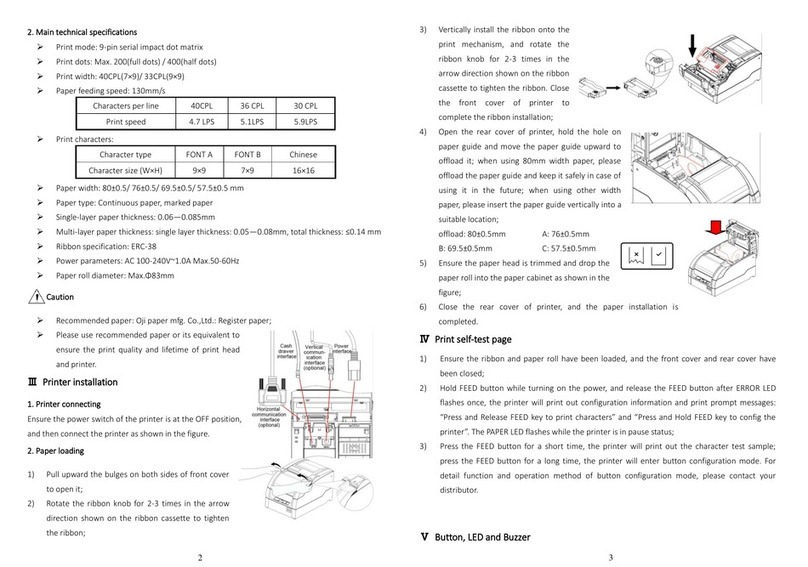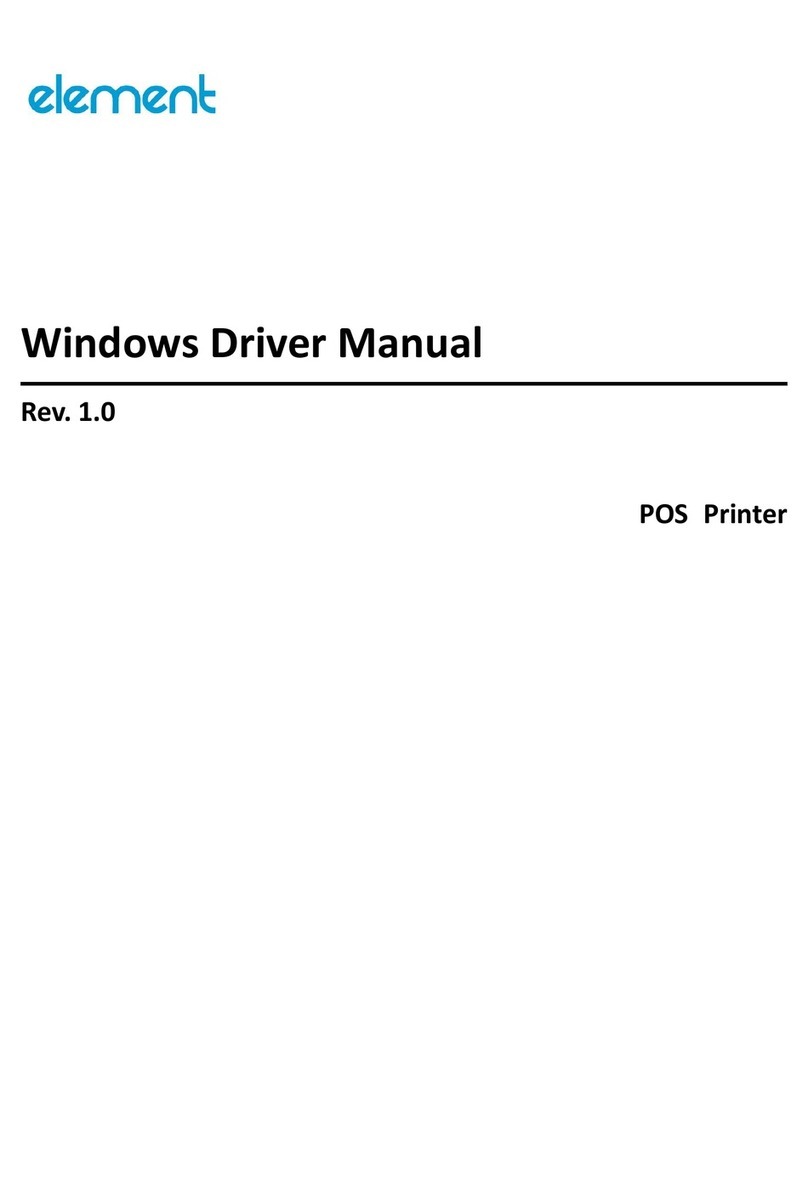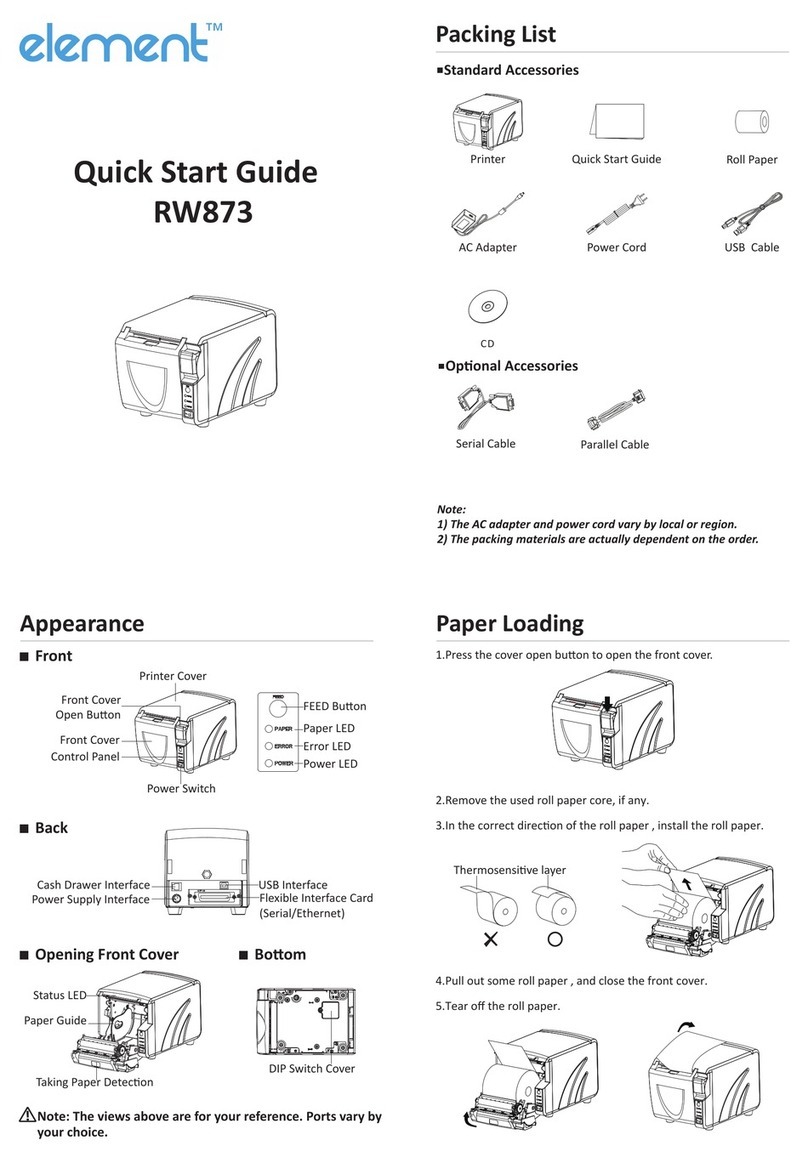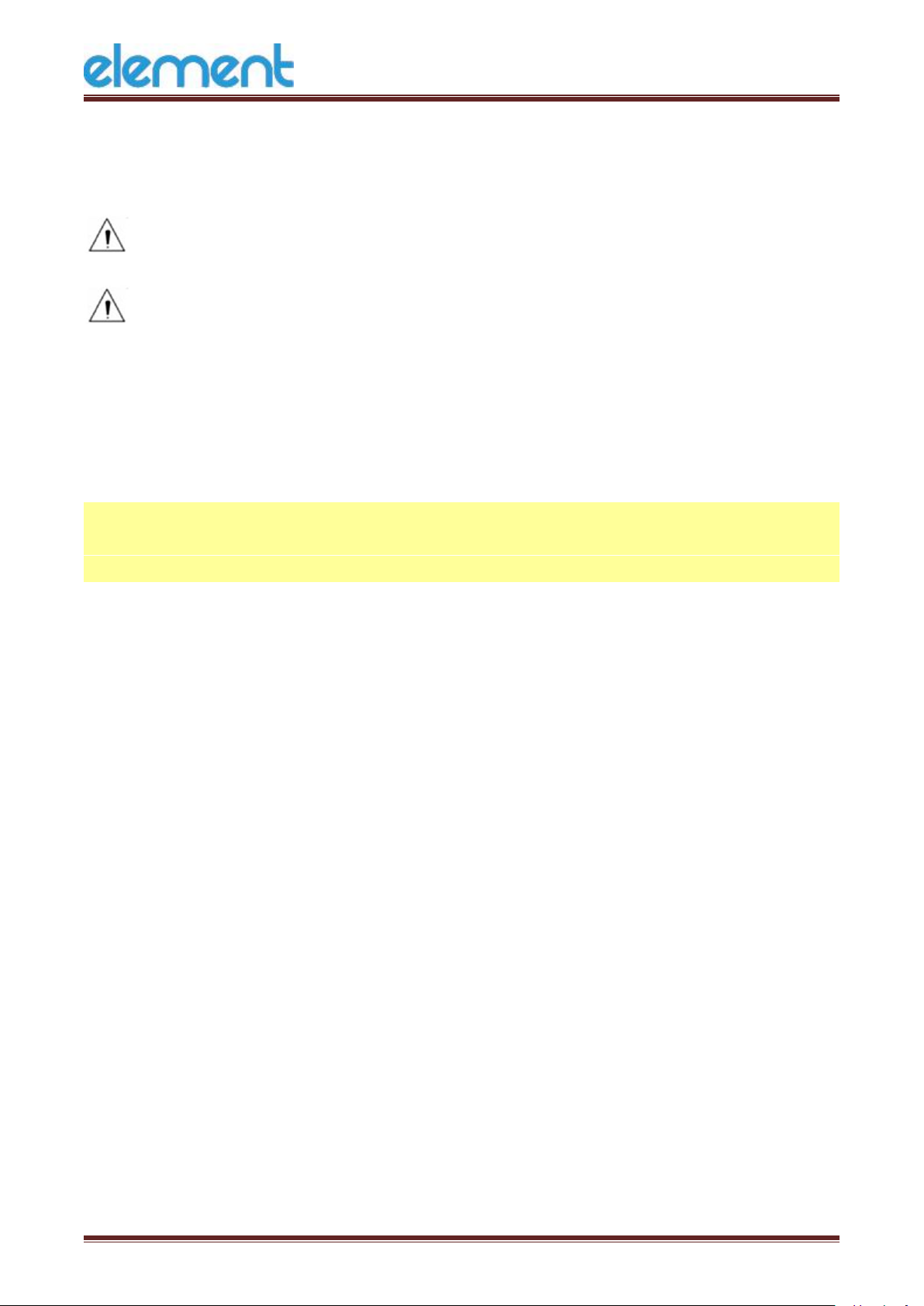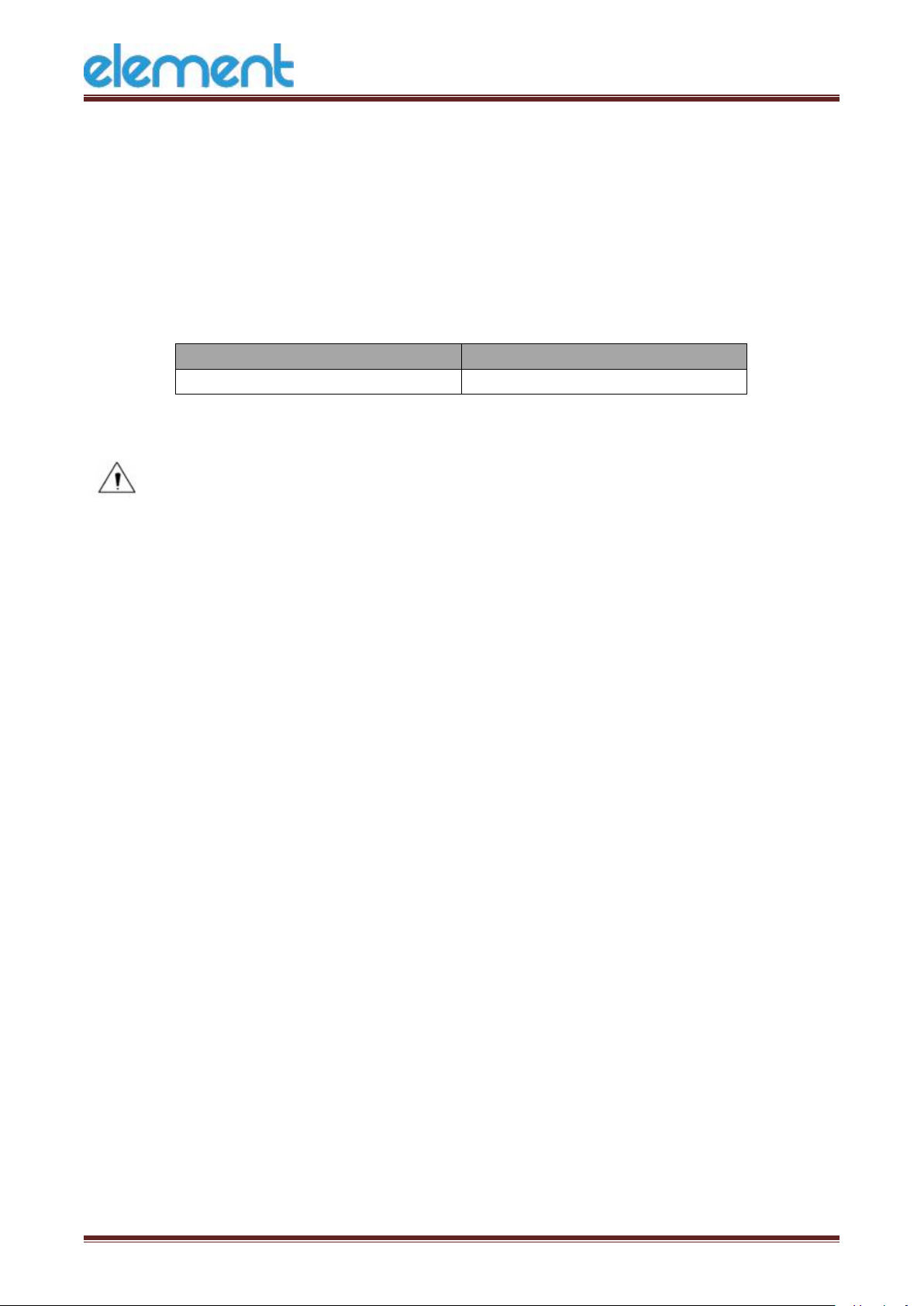RW973 User Manual
CONTENTS
CAUTIONS......................................................................................................................... 4
Important Safety Instructions...........................................................................................1
POS printer packing-case..................................................................................................2
1 Overview........................................................................................................................ 3
1.1 Introductions...................................................................................................... 3
1.2 The main features...............................................................................................3
2 Specifications................................................................................................................. 4
2.1 Printer specification............................................................................................4
2.2 Printing media specification...............................................................................6
2.2.1 Continuous thermal paper specification................................................ 6
2.2.2 Notices..................................................................................................... 6
2.3 Printing and cutting position..............................................................................7
2.3.1 Printing position...................................................................................... 7
2.3.2 Cutting position....................................................................................... 7
3 Printer Components...................................................................................................... 8
3.1 Appearance and component..............................................................................8
3.2 Specification of Indicated light and beeper.....................................................10
4 Printer Packing.............................................................................................................11
4.1 Open packing.................................................................................................... 11
4.2 Choice installation site and direction of printer.............................................. 11
4.3 Connect the printer power adapter.................................................................11
4.4 Connecting the Interface Cable........................................................................13
4.5 Connecting the Cash Drawer............................................................................13
4.6 Paper roll installation....................................................................................... 14
4.6.1 Confirmation of printing paper............................................................. 14
4.6.2 RW973 installation/change Paper........................................................ 15
4.7 Setting DIP switch.............................................................................................17
4.7.1 Serial Interface (RS-232C)......................................................................17
4.7.2 Interfaces of USB and Ethernet.............................................................18
4.7.3 Auto cutter enable/disable selection................................................... 19
4.8 Print self-testing............................................................................................... 19
5 Interfaces Signal...........................................................................................................20
5.1 USB interface.................................................................................................... 20
5.2 Power Supply interface definition................................................................... 20
5.3 Cash Drawer interface signal........................................................................... 21
5.4 Serial interface and Ethernet interface............................................................22
6 Troubleshooting...........................................................................................................23