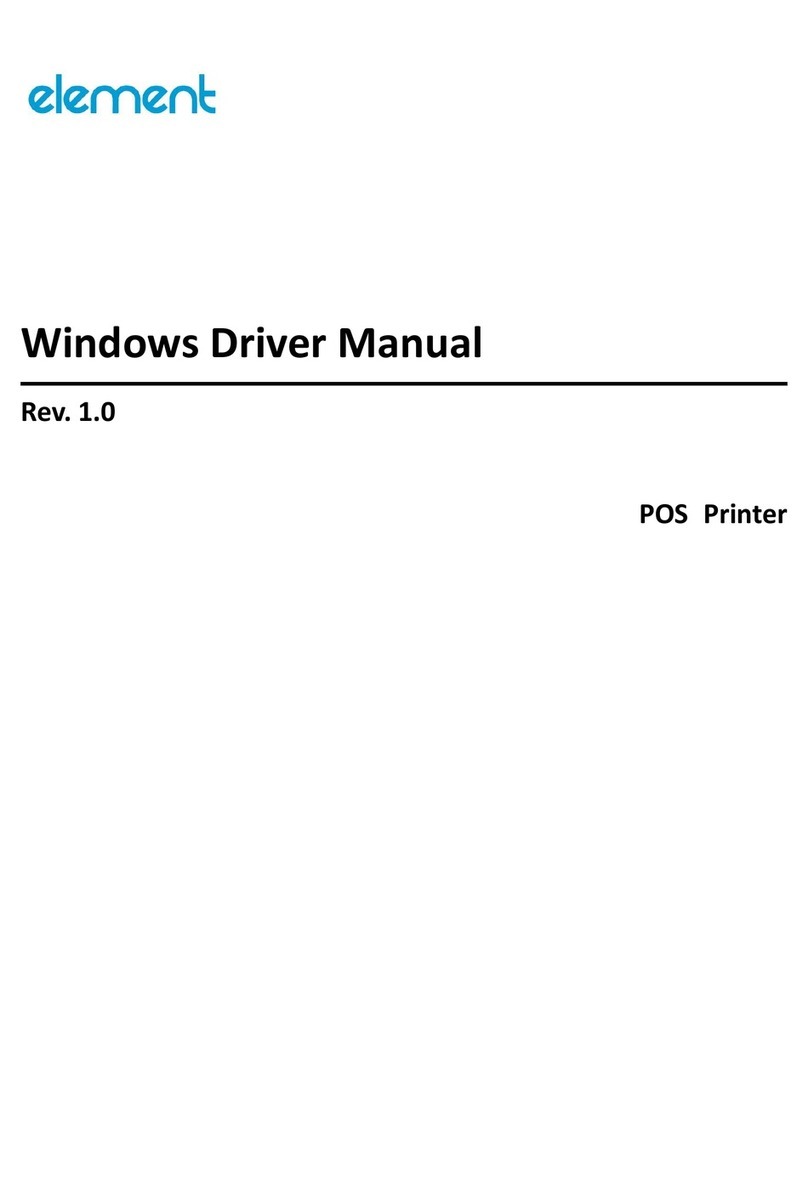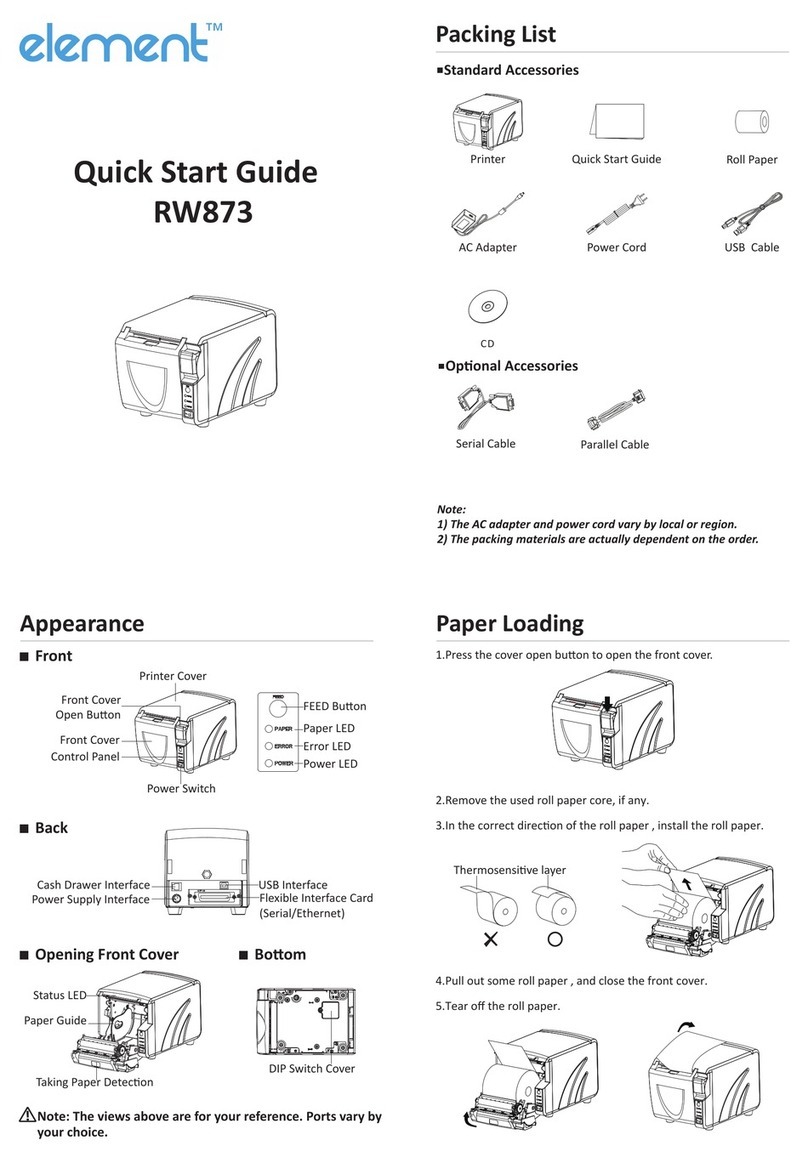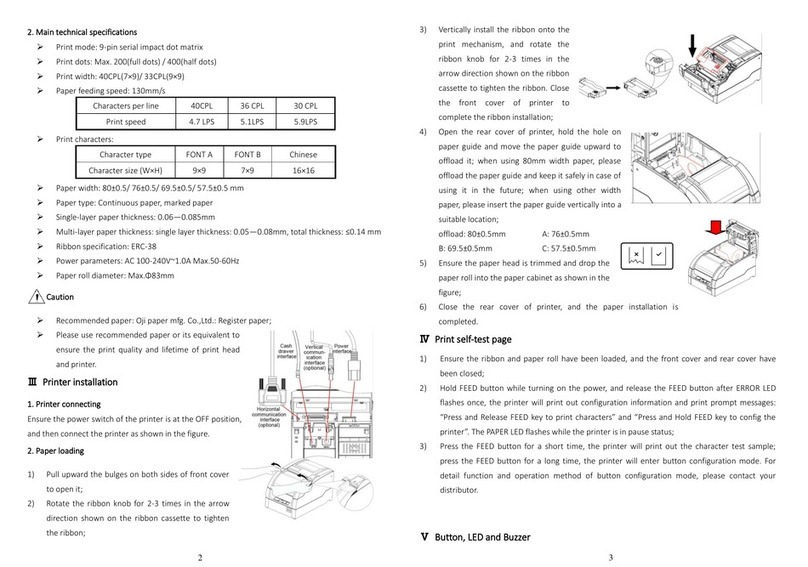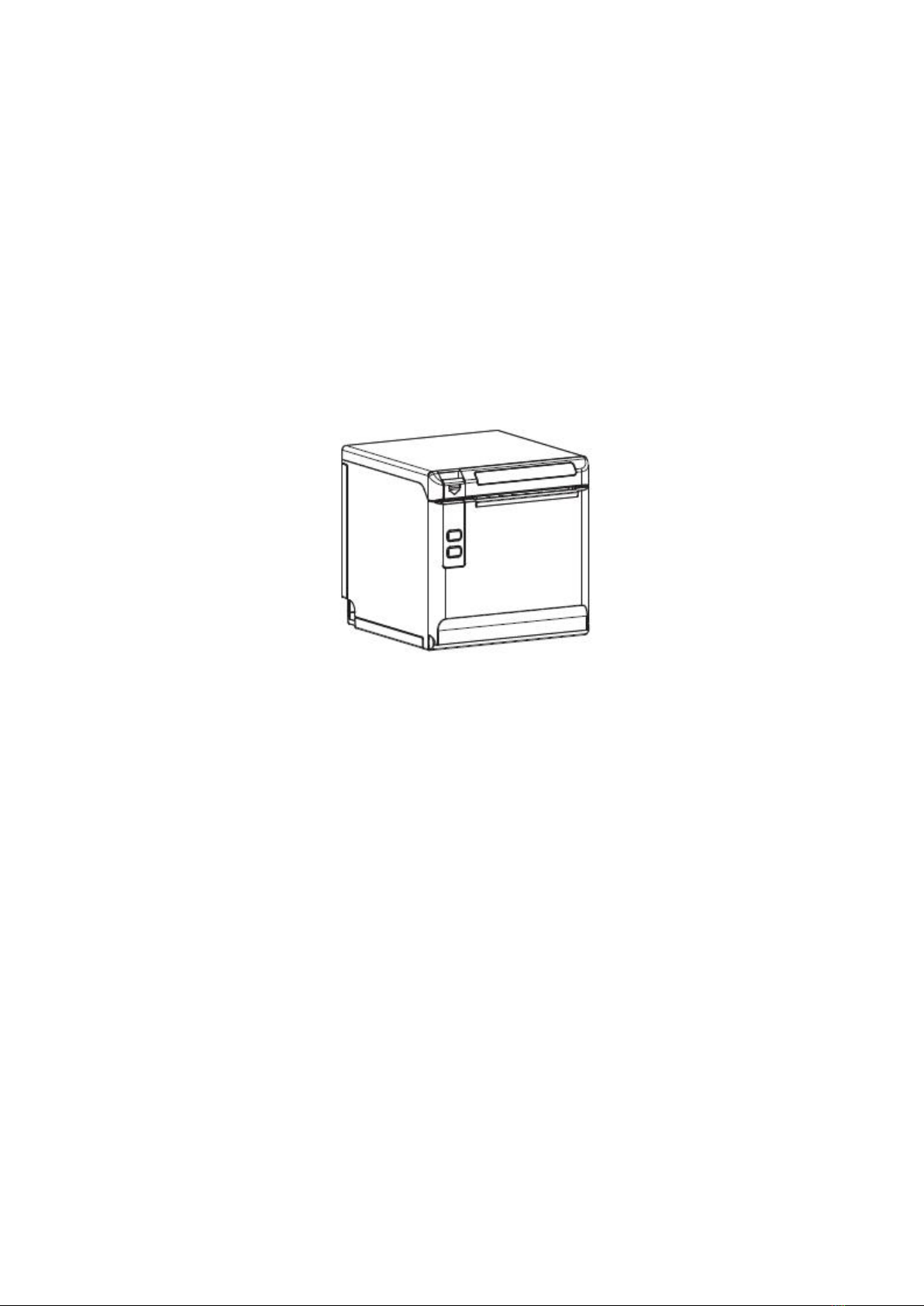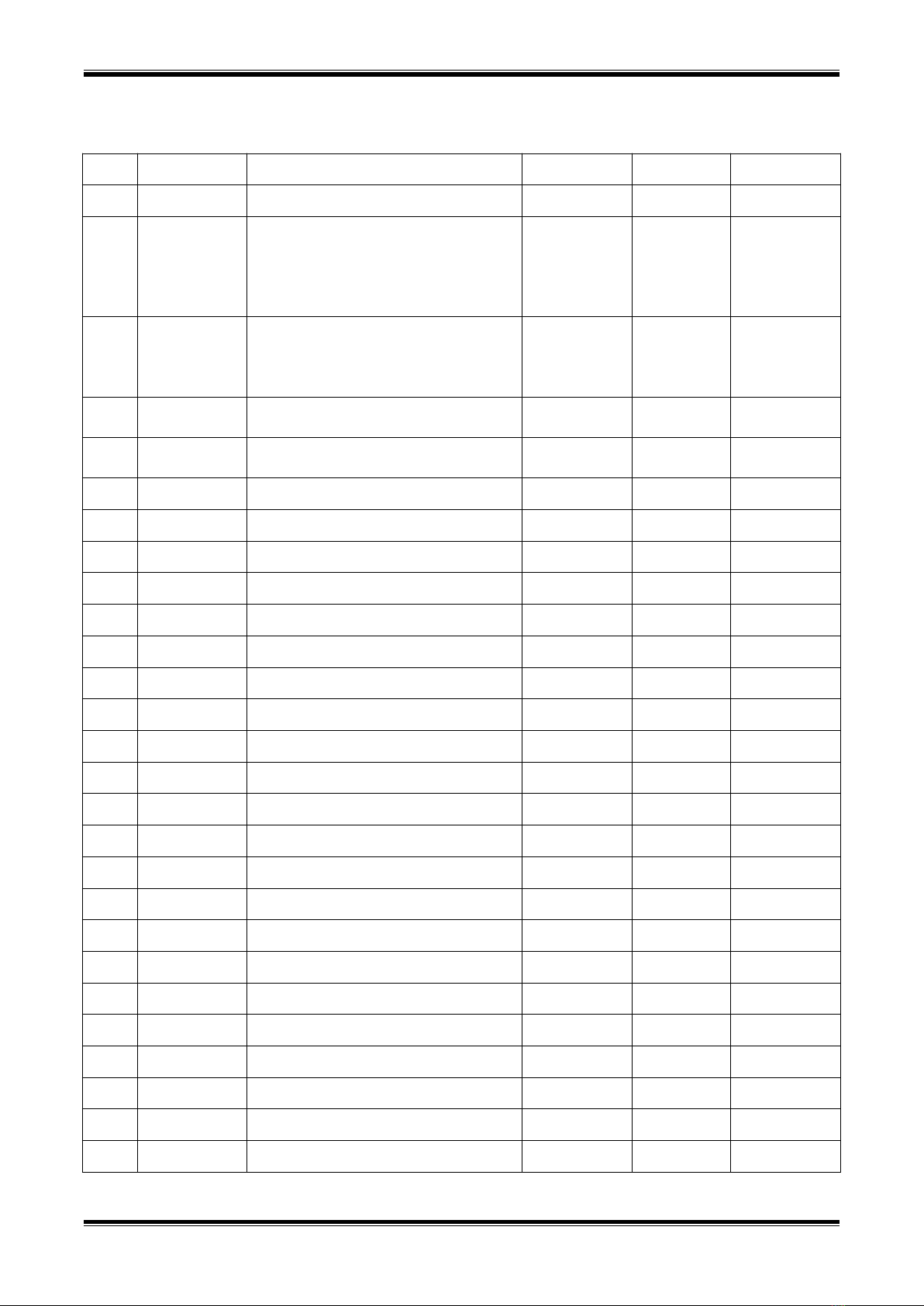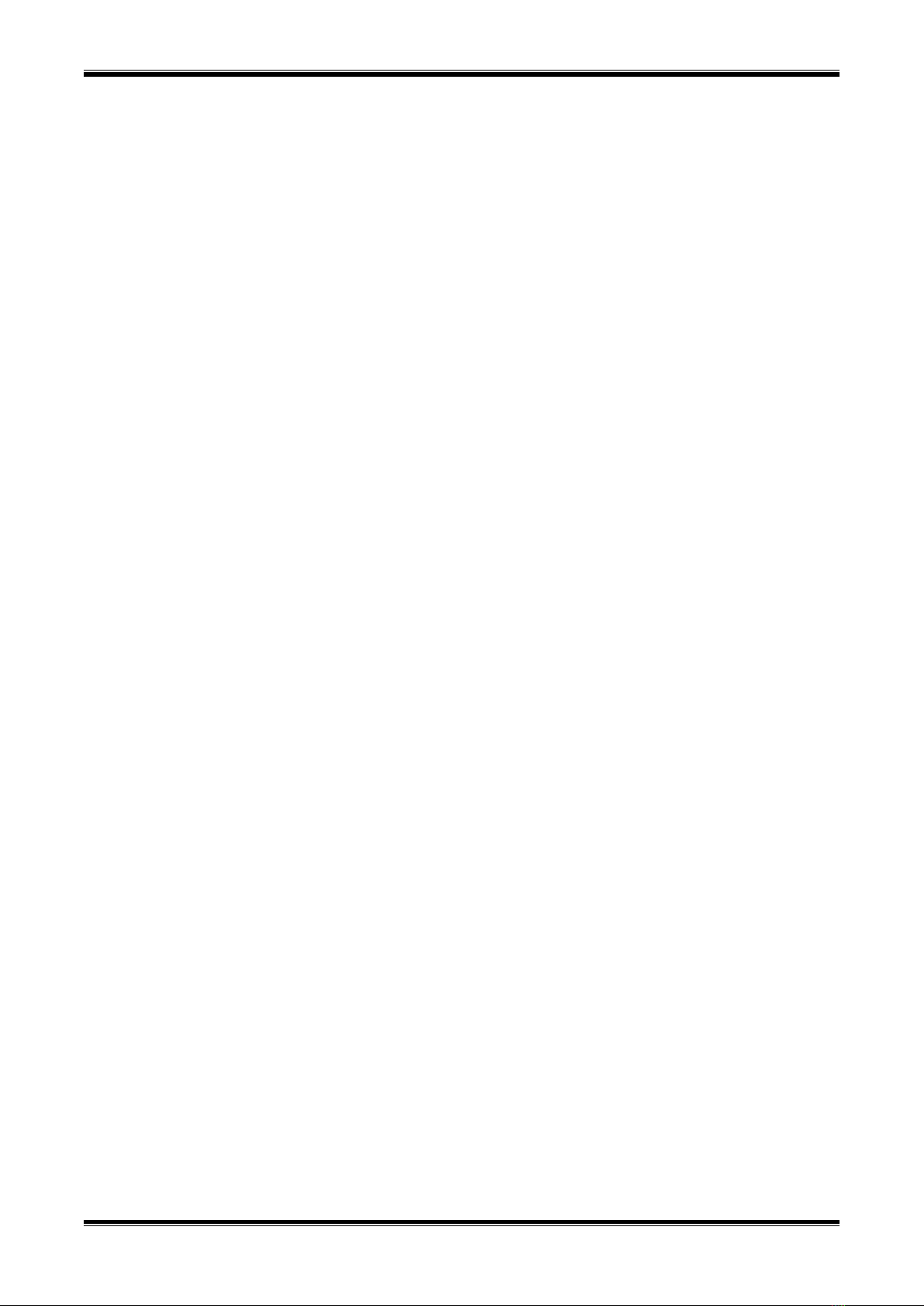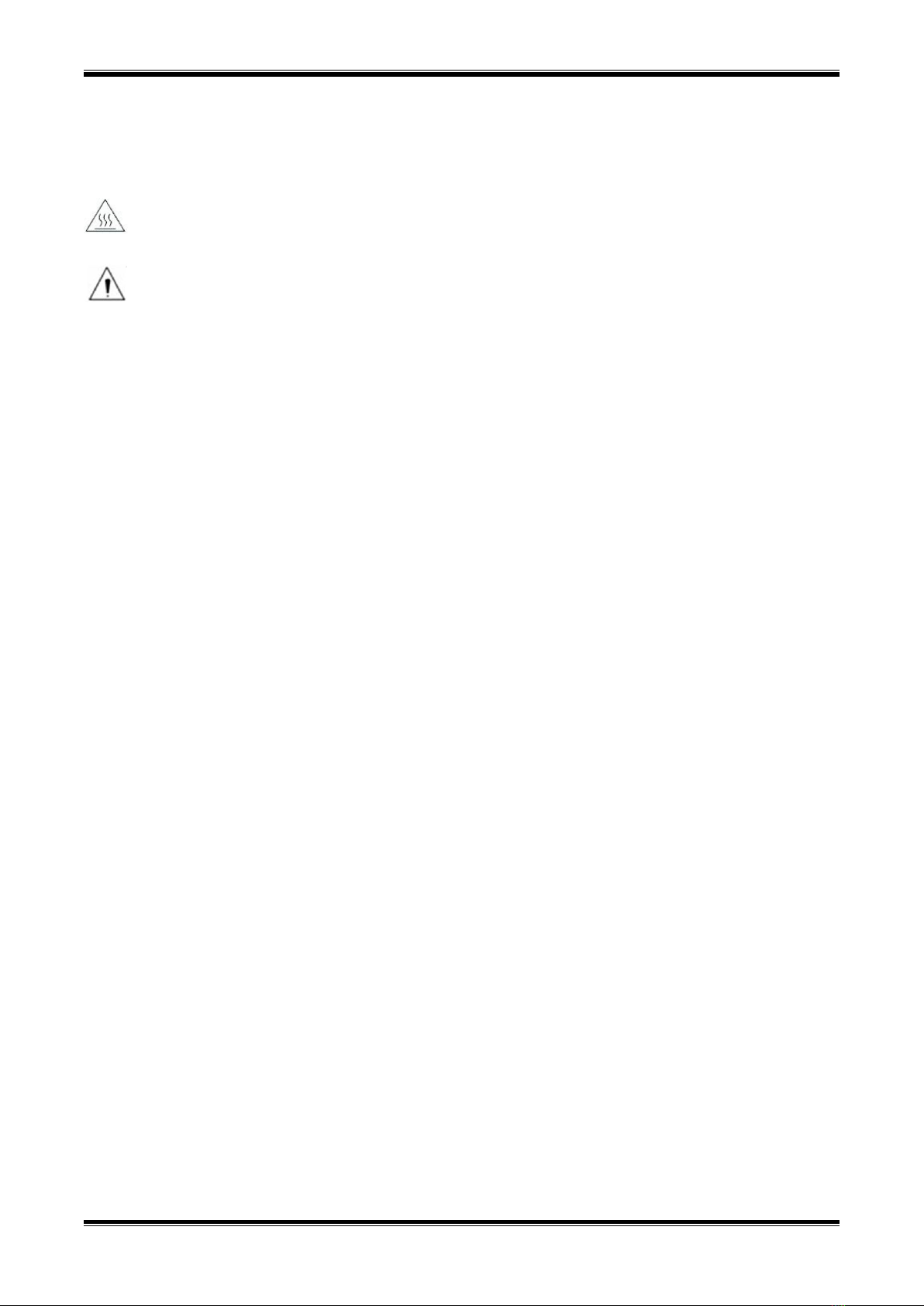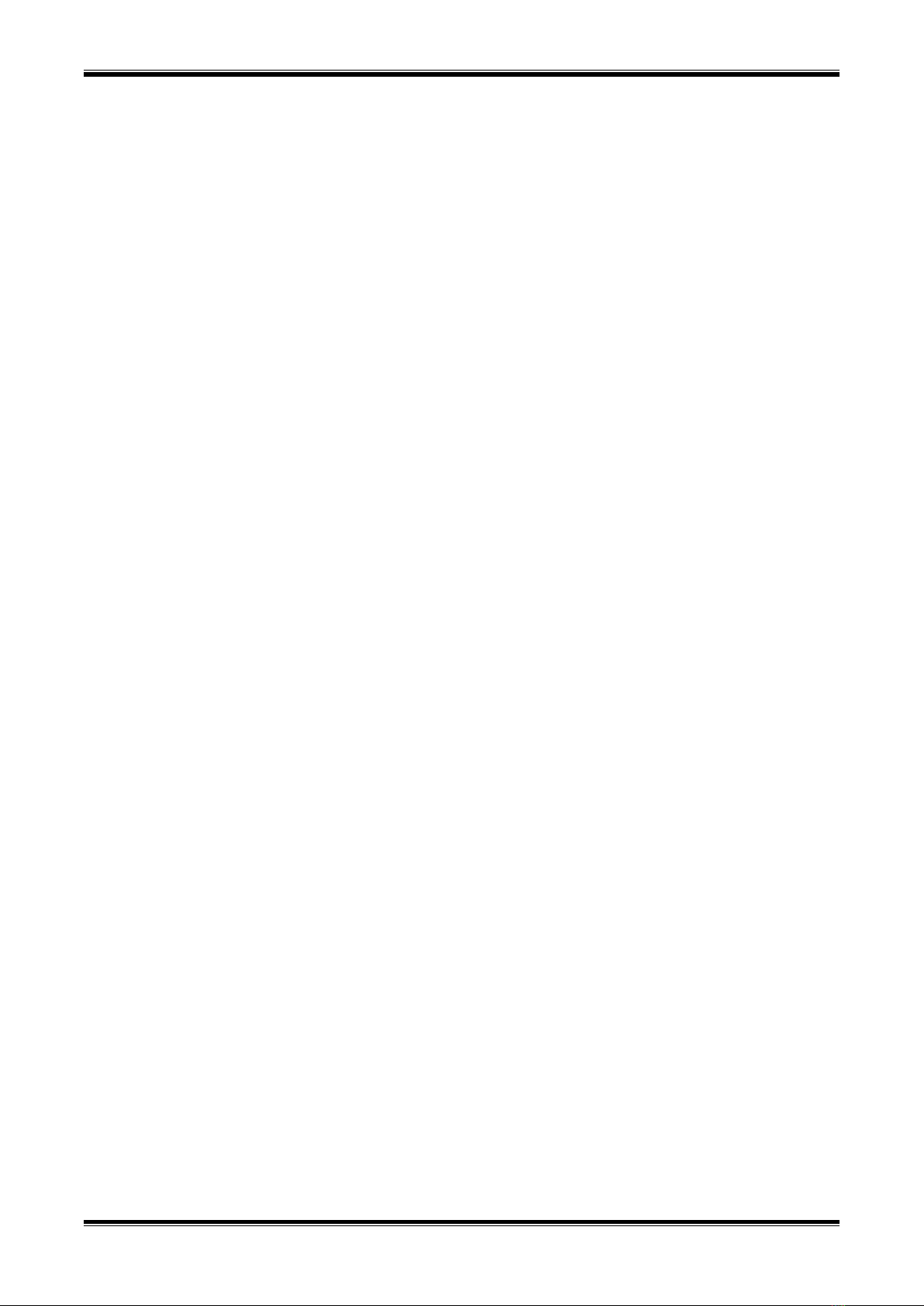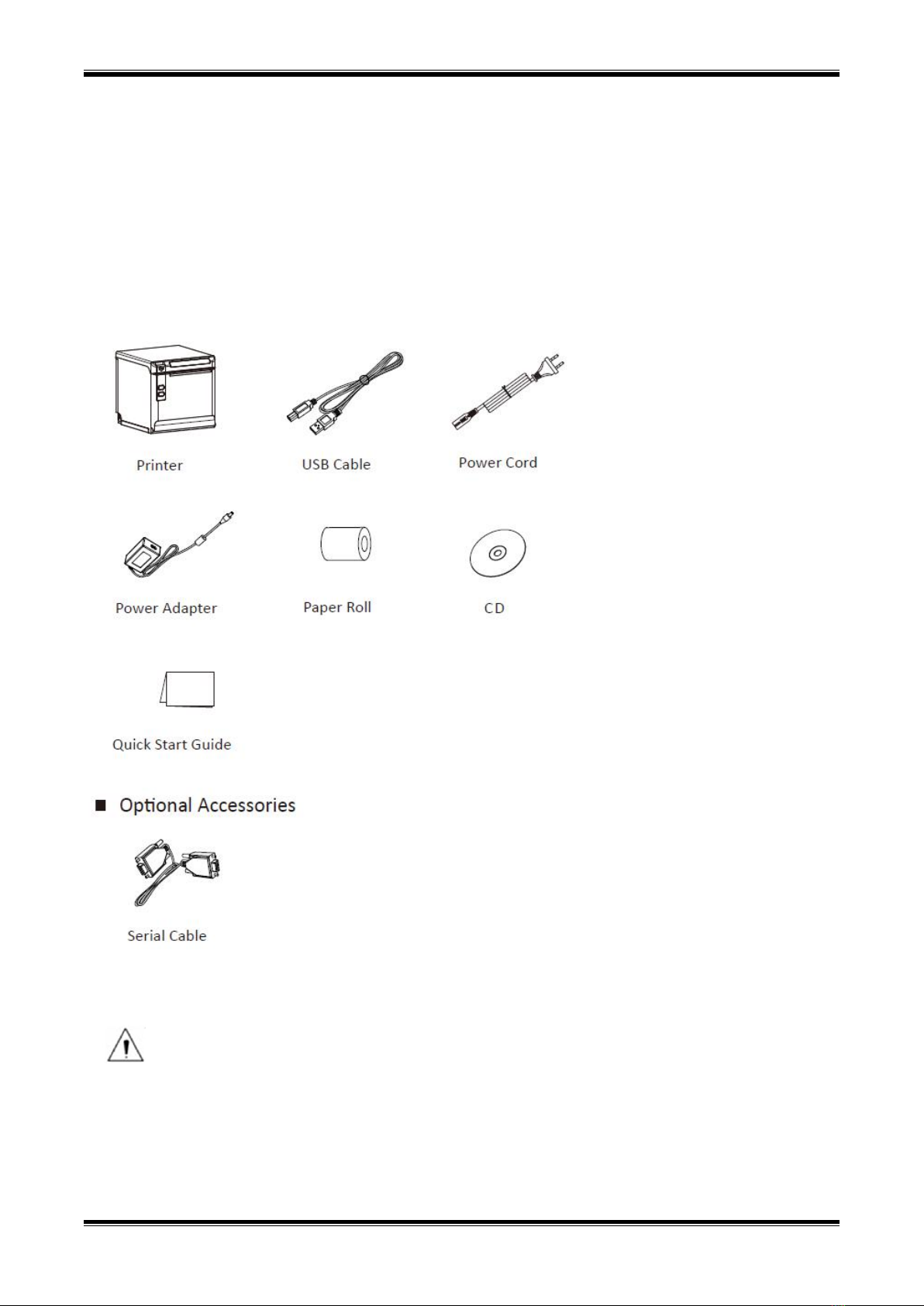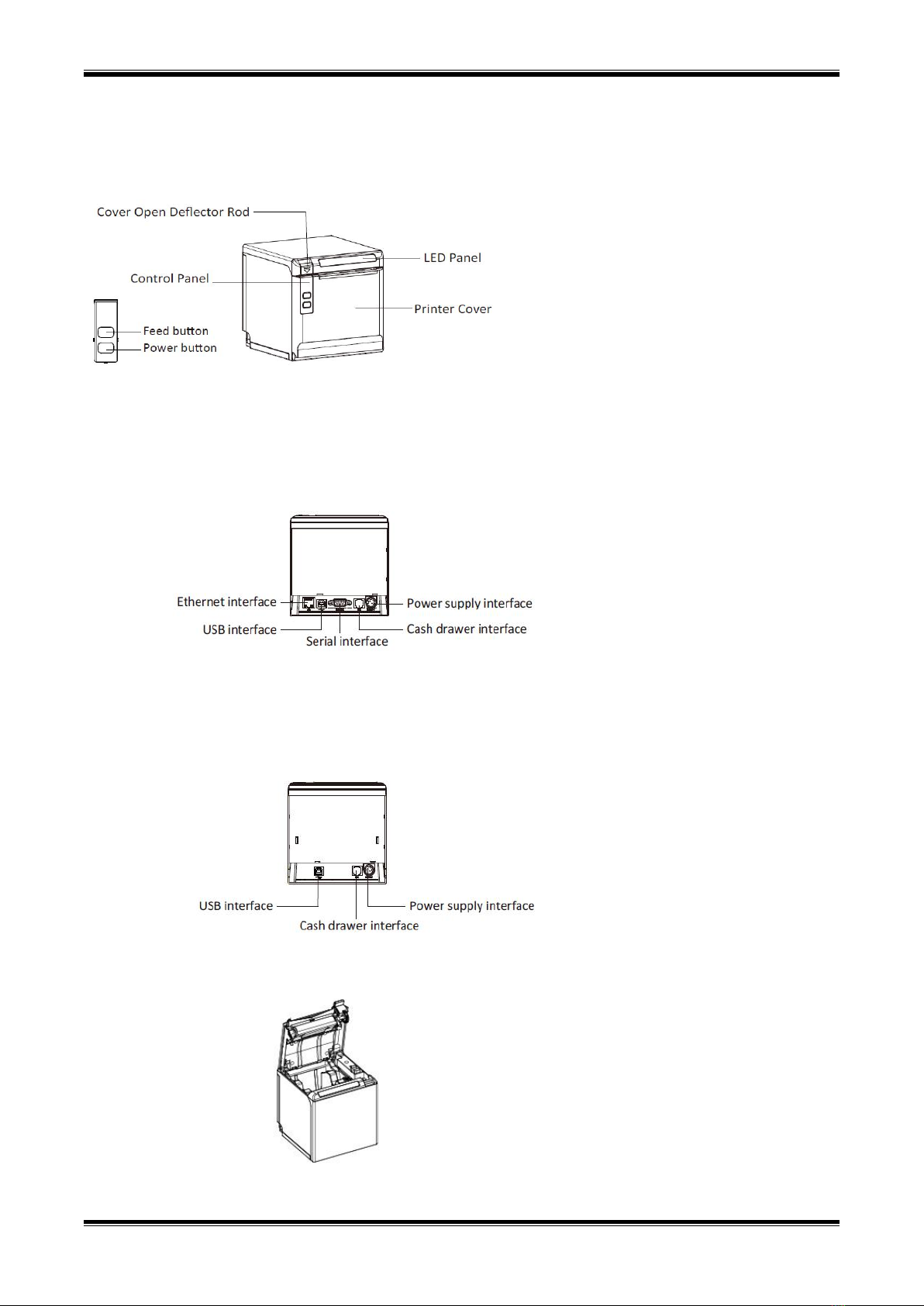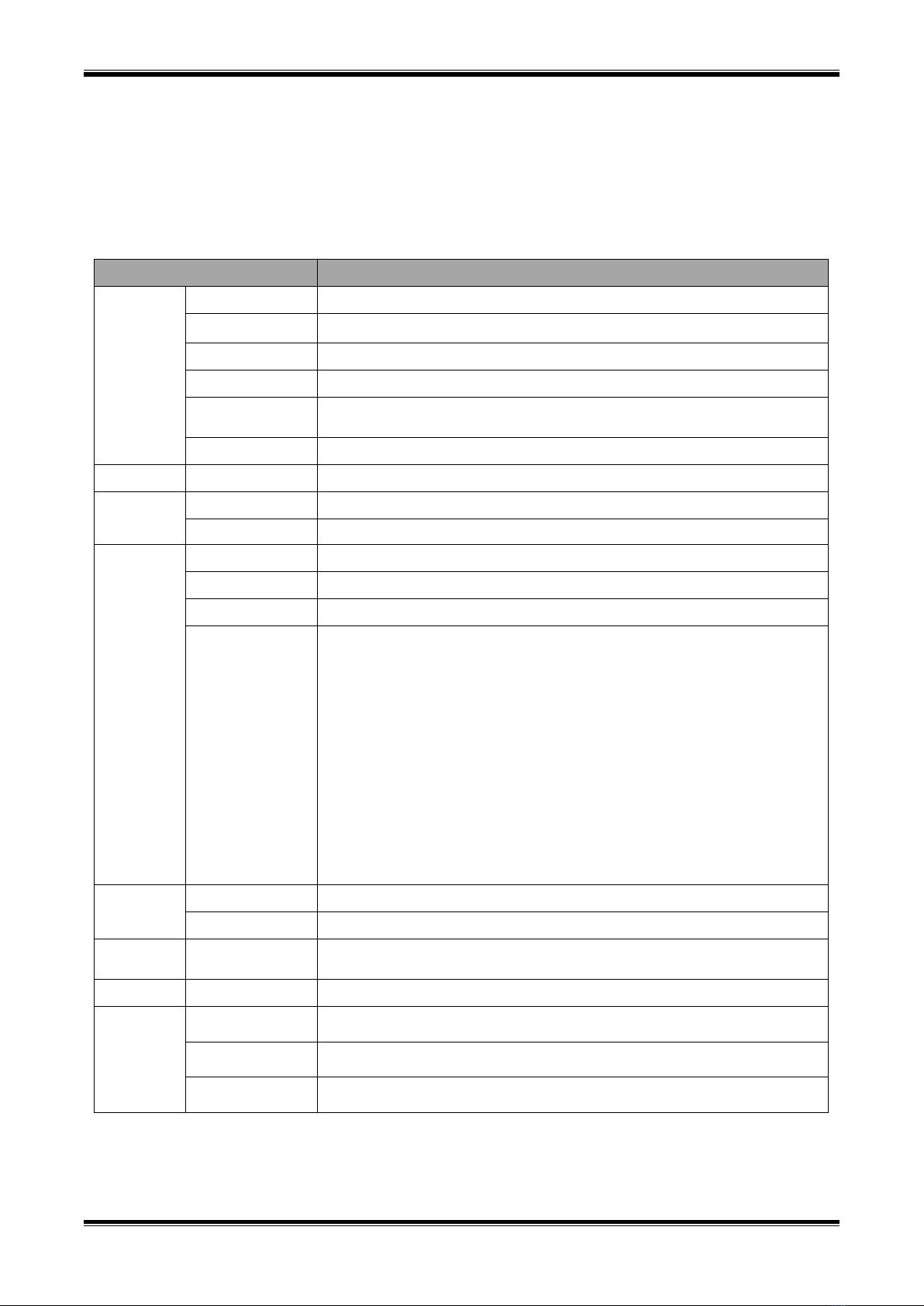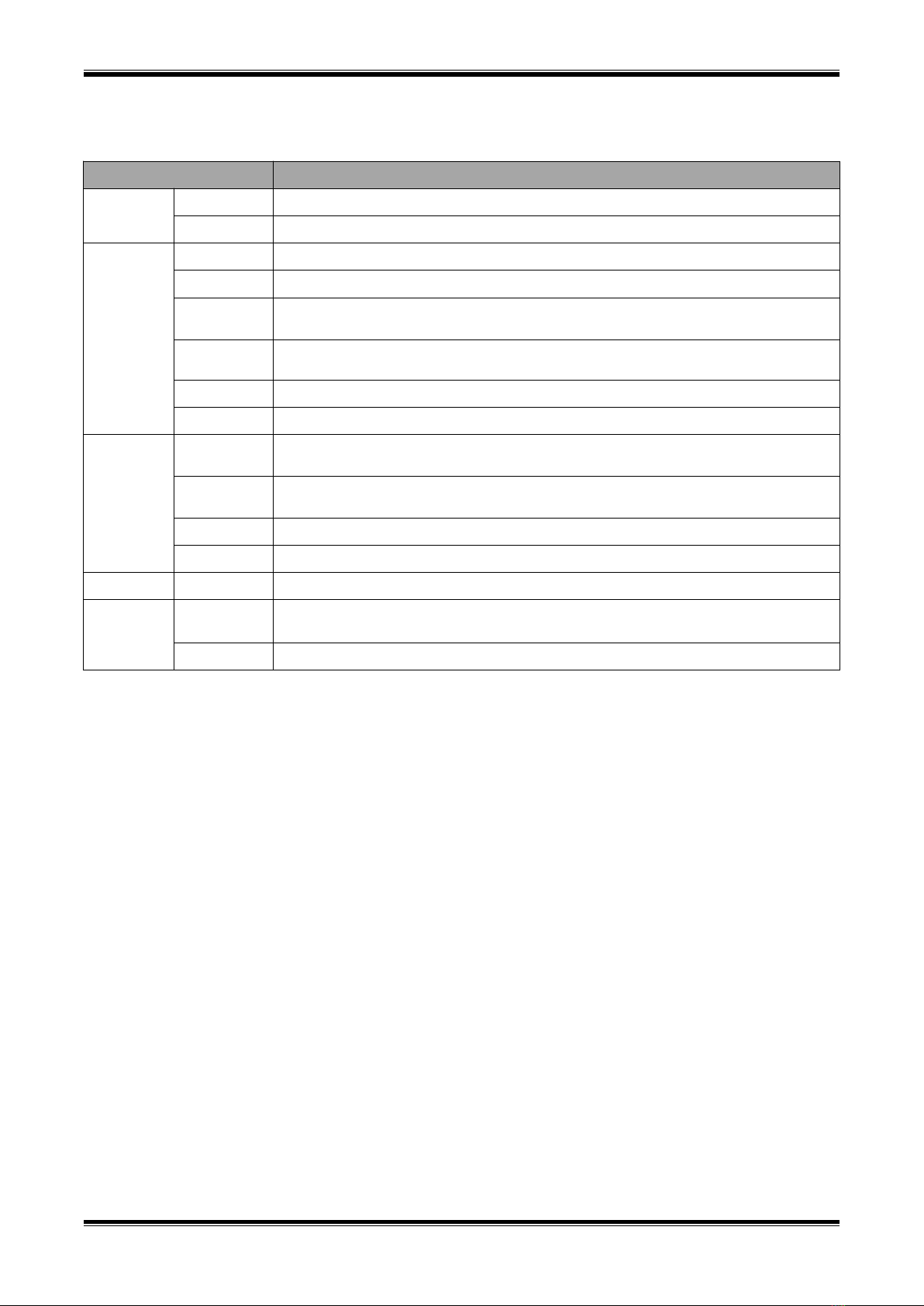POS80D User Manual
Content
Statement............................................................................................................................................... 1
Important Safety Instructions.................................................................................................................2
1 OVERVIEW........................................................................................................................................... 3
1.1 Introductions............................................................................................................................ 3
1.2 The Main Features....................................................................................................................3
2 GETTING STARTED............................................................................................................................... 4
2.1 Packing List............................................................................................................................... 4
2.2 Appearance and Components.................................................................................................. 5
3 SPECIFICATION..................................................................................................................................... 6
3.1 Printer Specification................................................................................................................. 6
3.2 Printing Media Specification.................................................................................................... 8
3.2.1 Continuous Thermal Paper Specification...................................................................... 8
3.2.2 Notices...........................................................................................................................8
3.3 Printing and Cutting Position....................................................................................................9
3.3.1 Printing position............................................................................................................ 9
3.3.2 Cutting Position............................................................................................................. 9
4 INSTALLATION AND USAGE................................................................................................................10
4.1 Media Loading........................................................................................................................ 10
4.1.1 Paper Confirmation..................................................................................................... 10
4.1.2 Paper Installation (Forward Paper-out Direction)....................................................... 10
4.2 LED Indication and Beeper..................................................................................................... 12
4.3 Power Connection.................................................................................................................. 13
4.4 Interface Cable Connection.................................................................................................... 14
4.5 Cash Drawer Connection........................................................................................................ 14
4.6 Bluetooth/Wi-Fi Settings........................................................................................................ 15
4.6.1 Bluetooth Settings....................................................................................................... 15
4.6.2 Wi-Fi Settings...............................................................................................................15
4.7 Print Test.................................................................................................................................15
4.7.1 Print Self-Test...............................................................................................................15
4.7.2 Printing of Windows Driver Program.......................................................................... 15
5 INTERFACES........................................................................................................................................16
5.1 USB......................................................................................................................................... 16
5.2 Serial Interface........................................................................................................................16
5.3 Ethernet Interface.................................................................................................................. 17
5.4 Cash Drawer Interface............................................................................................................ 17
5.5 Power Supply Interface.......................................................................................................... 18
6 TROUBLESHOOTING.......................................................................................................................... 19
6.1 Printer Not Working............................................................................................................... 19
6.2 LED Indicator and Beeper....................................................................................................... 19
6.3 Troubles Occur During Printing.............................................................................................. 19
6.4 Problems Emerge During The Paper Cutting......................................................................... 20
6.5 Removing Jammed Paper.......................................................................................................20
7 PRINTER CLEANING AND MAINTENANCE......................................................................................... 21
7.1 Cleaning Head.........................................................................................................................21
7.2 Cleaning Sensors, Roller and/or Paper Path...........................................................................21