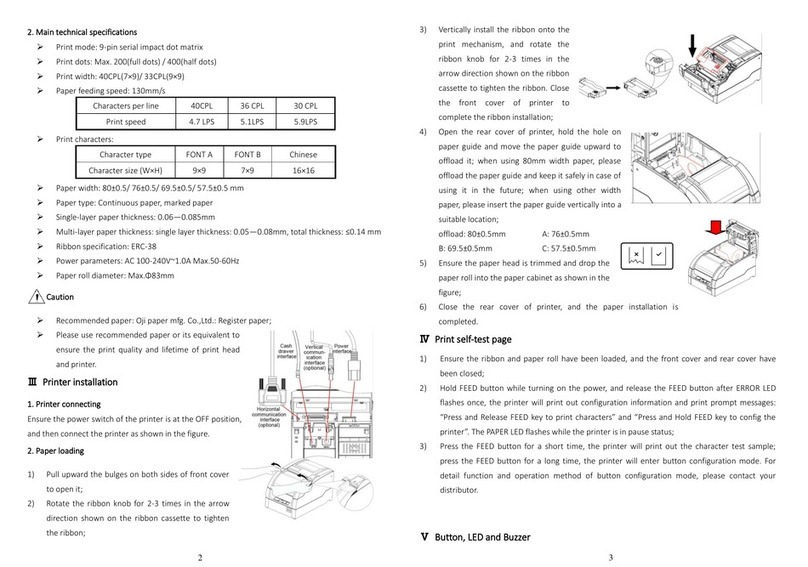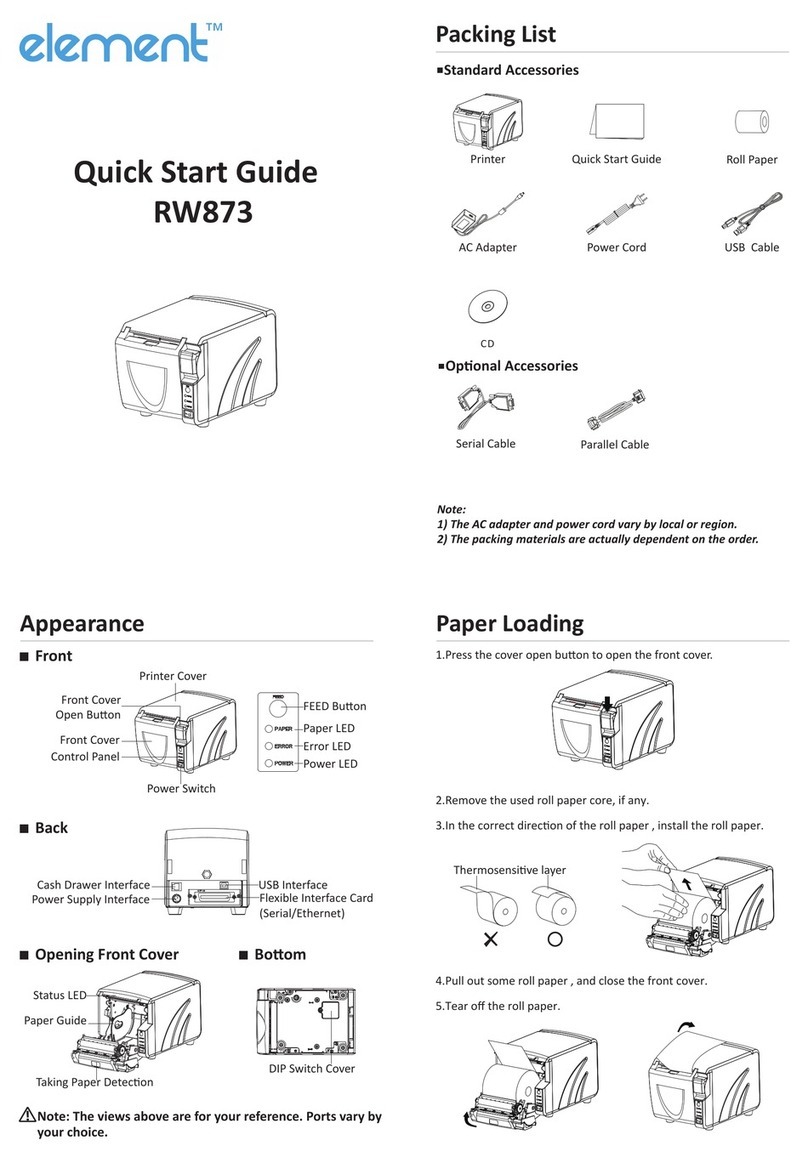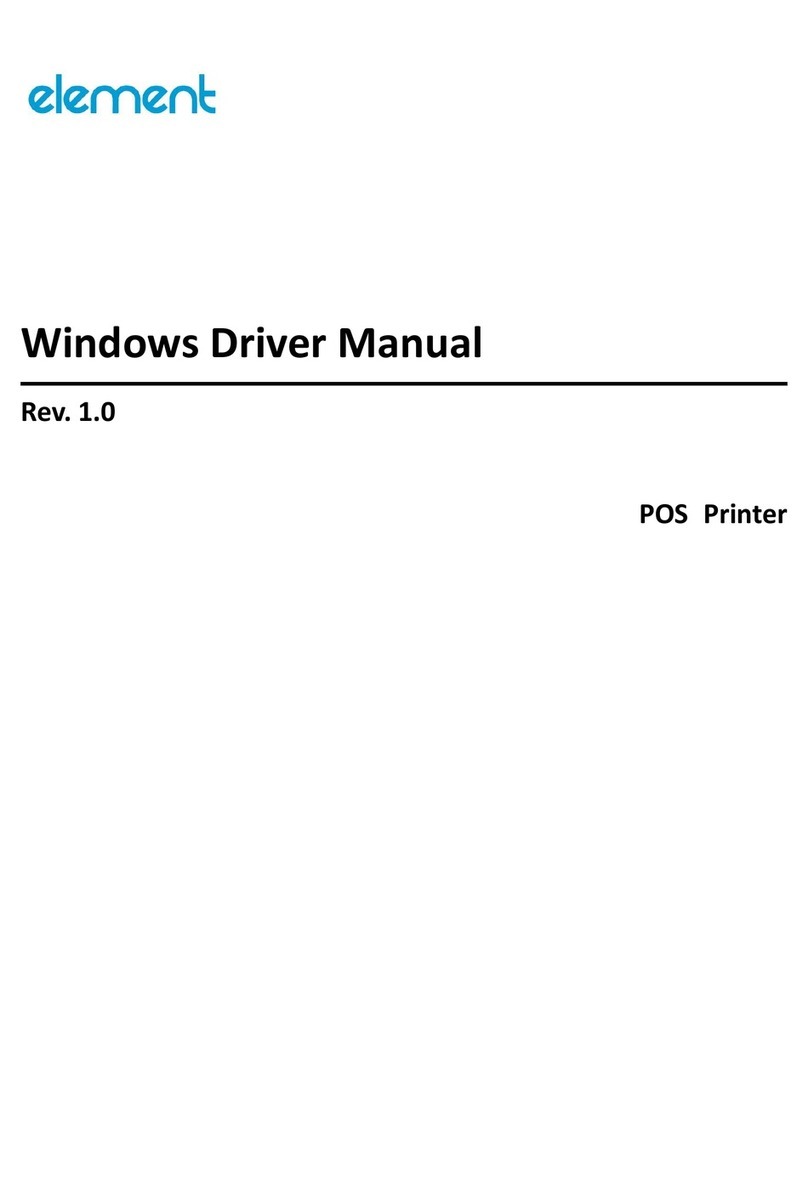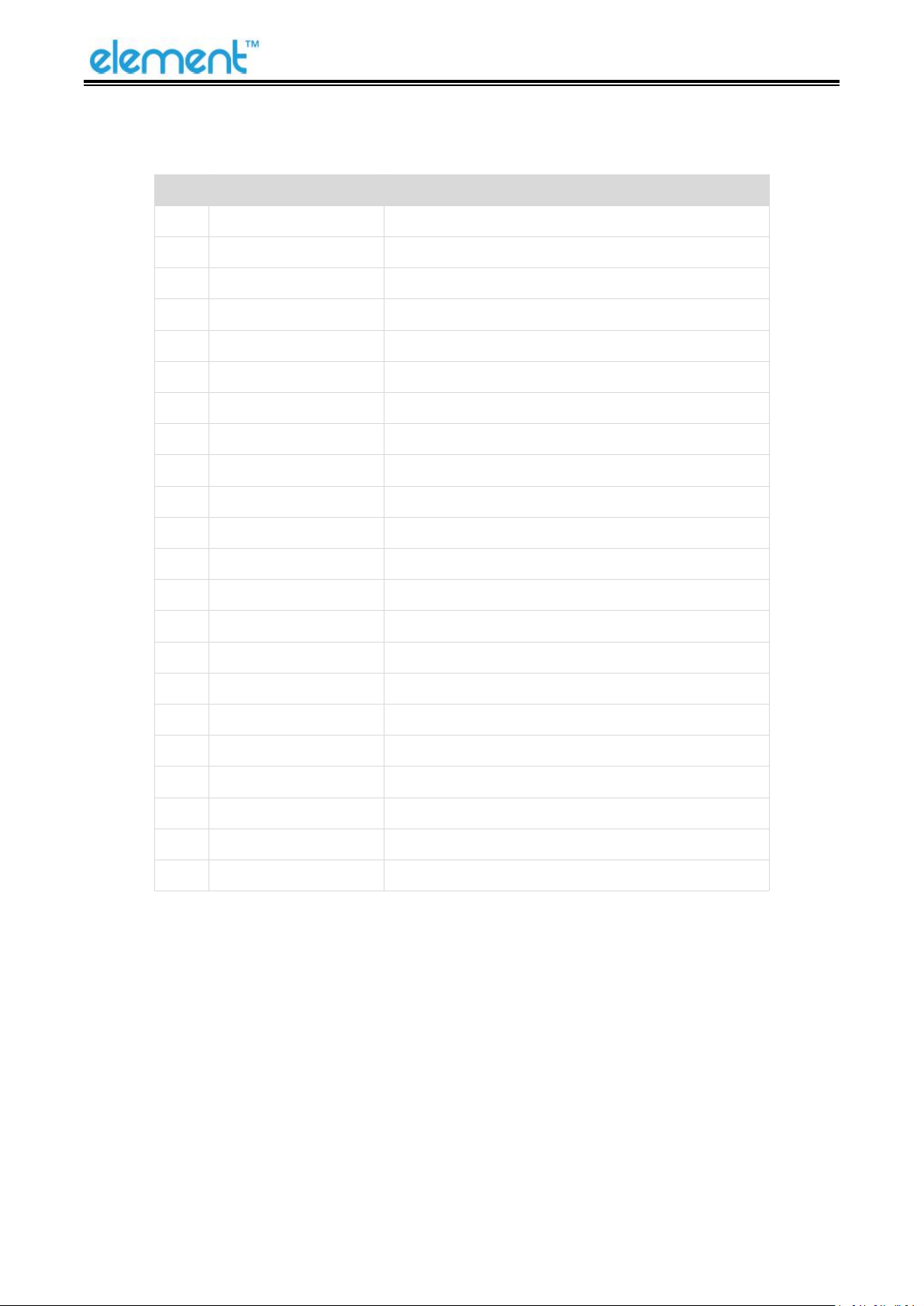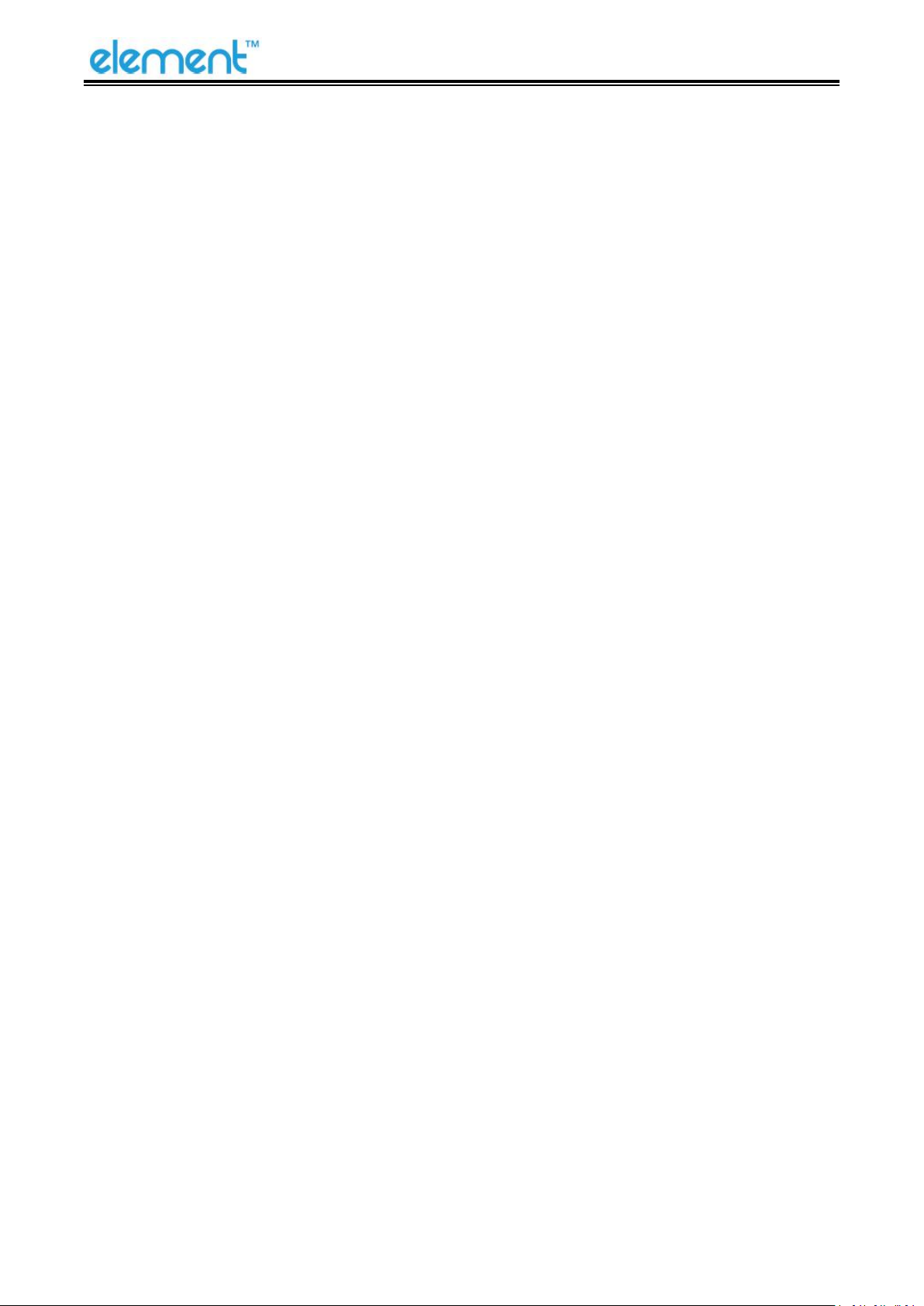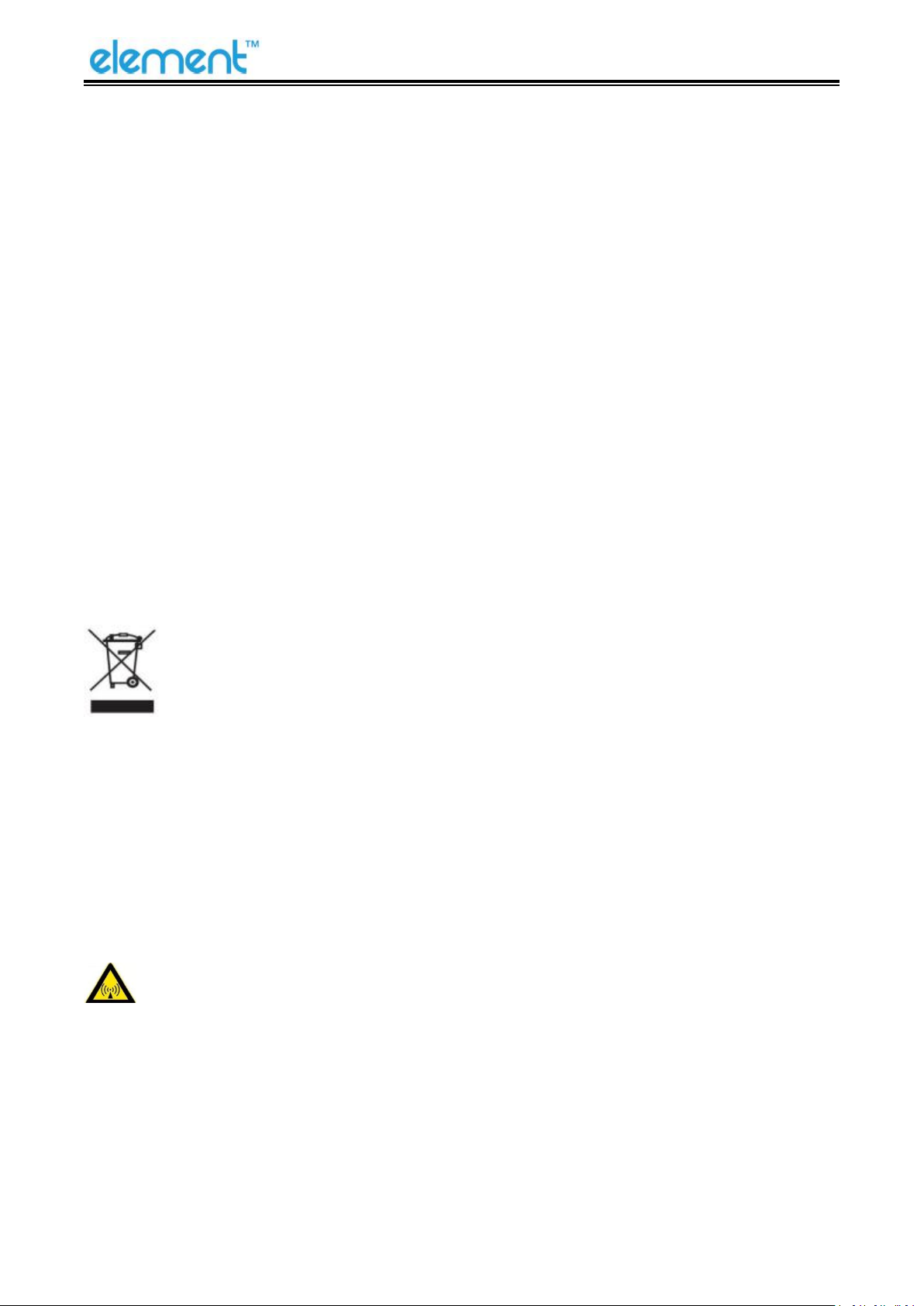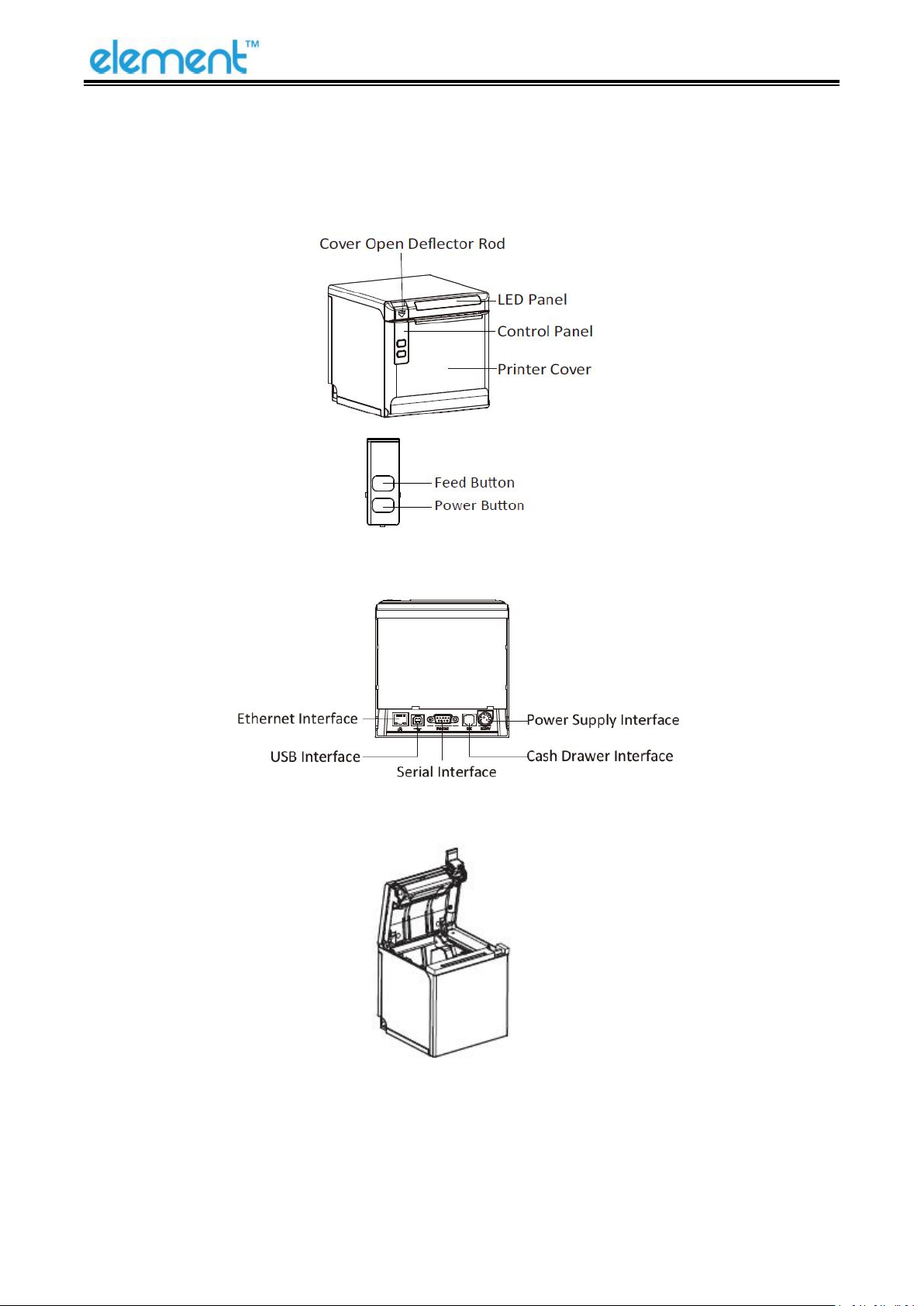RW60 User Manual
5.1 USB......................................................................................................................................... 17
5.2 Cash Drawer Interface............................................................................................................ 18
5.3 Power Supply Interface.......................................................................................................... 19
5.4 Serial Interface........................................................................................................................20
5.5 Ethernet Interface.................................................................................................................. 21
6 TROUBLESHOOTING.......................................................................................................................... 22
6.1 Printer Not Working............................................................................................................... 22
6.2 LED Indicator and Beeper....................................................................................................... 22
6.3 Troubles Occur During Printing.............................................................................................. 23
6.4 Problems Emerge During the Paper Cutting.......................................................................... 24
6.5 Remove Jammed Paper..........................................................................................................24
7 PRINTER CLEANING AND MAINTENANCE......................................................................................... 25
7.1 Cleaning Head.........................................................................................................................25
7.2 Cleaning Sensors, Roller and/or Paper Path...........................................................................25
8 UTILITY TOOL FOR POS INSTRUCTION................................................................................................26
8.1 Install Utility Tool.................................................................................................................... 27
8.2 Use Utility Tool....................................................................................................................... 30
8.2.1 Add/Modify/Delete/Connect Printer.......................................................................... 30
8.2.2 Functions..................................................................................................................... 37
8.3 Firmware Update....................................................................................................................66
9 WINDOWS DRIVER.............................................................................................................................68
9.1 Manual Information............................................................................................................... 68
9.2 Operating System (OS) Environment......................................................................................68
9.3 Windows Driver Preparation.................................................................................................. 68
9.4 Windows Driver Installation................................................................................................... 69
9.5 Detailed Windows Driver Setting........................................................................................... 72
9.5.1 Printing Preferences.................................................................................................... 72
9.5.2 Printer Properties...................................................................................................... 108
9.6 Uninstall Windows Driver.....................................................................................................111