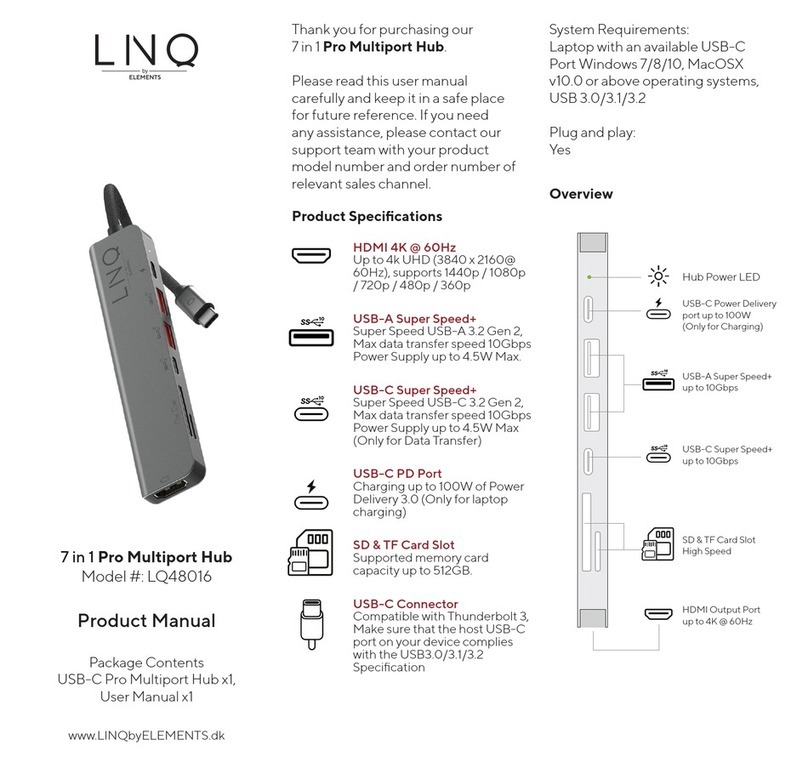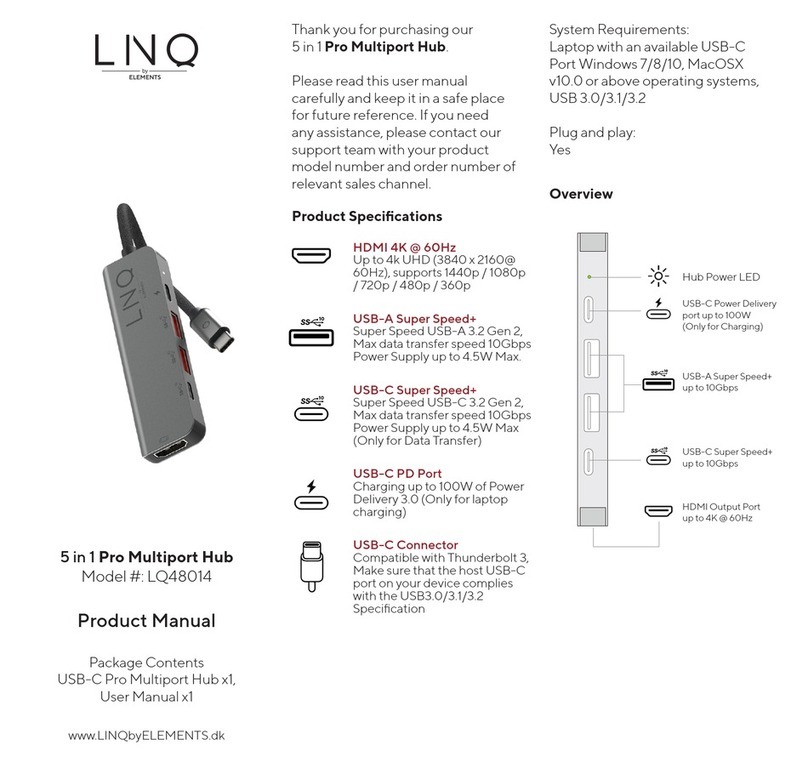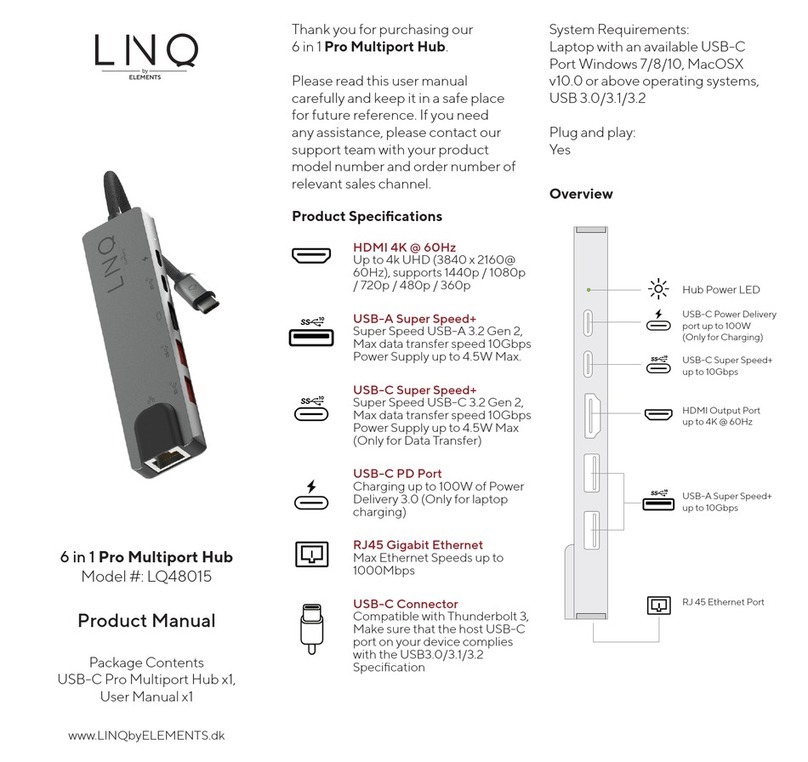Notes
1. Only one hub is included, power
adapters, SD/TF memory cards,
cables or other accessories are
not included.
2. The 96W charging speed can only
be acquired when used with a
100W rated USB-C PD cable.
3. The USB-A Port of this product
supports Max. 5V 900mAh total
charging output.
4. For stable connection when using
high-power devices, connect a
PD Power Adaptor to the USB-C
female PD port.
5. The USB-C female PD port of
this product is only for charging
USB-C laptops whose USB-C
Port supports USB Power
Delivery (PD). The PD USB-C
female port of this product does
not support data transfer.
6. The USB-C female data port
of this product is only for data
transfer. The USB-C female data
port of this product does not
support charging.
7. A 4K capable display and a 4K
capable HDMI cable are required
to achieve 3840 x 2160 resolution.
Tips
Four ways to help to reduce the USB
radio frequency interference to the
wireless connection of some laptops.
Option 1: Connect the laptop to a
2.4GHz Wi-Fi network.
Option 2: Connect devices (e.g.
mouse and keyboard) to USB 2.0
ports on the laptop.
Option 3: Connect the USB Hub
to the laptop with a USB extension
cable, keep USB Hub device away
from the host computer.
Option 4: Use high-quality shielded
devices / cables / connectors.
How to Use
Plug the USB-C male connector
of the Hub into the USB-C port on
your USB-C laptop.
1. HDMI Output Adapter: Connect
to your UHDTV or projector with
an HDMI cable via the HDMI
output port and watch videos
from your USB-C laptop on
your TV or other HDMI-enabled
devices.
2. SD/TF Card Reader: Insert your
memory card into the SD/TF
Card Slot to directly access les
stored in the SD/TF card on your
USB-C laptop. SD/TF memory
cards can be used on the hub
simultaneously.
3. USB-C Power Delivery: Charge
your laptop by plugging the
USB-C Charger to the Multiport
Hub USB-C Female Power
Delivery (PD) port.
4. USB-C Super Speed: Connect
your smart phone, tablet, hard
drive or other USB-C peripherals
via the USB-C 3.1 Port and
transfer data between your
computer and connected device.
5. USB-A Super Speed: Connect
your smart phone, tablet, mouse,
keyboard, hard drive or other
USB peripherals via the USB-A 3.1
ports and transfer data between
your computer and connected
device.