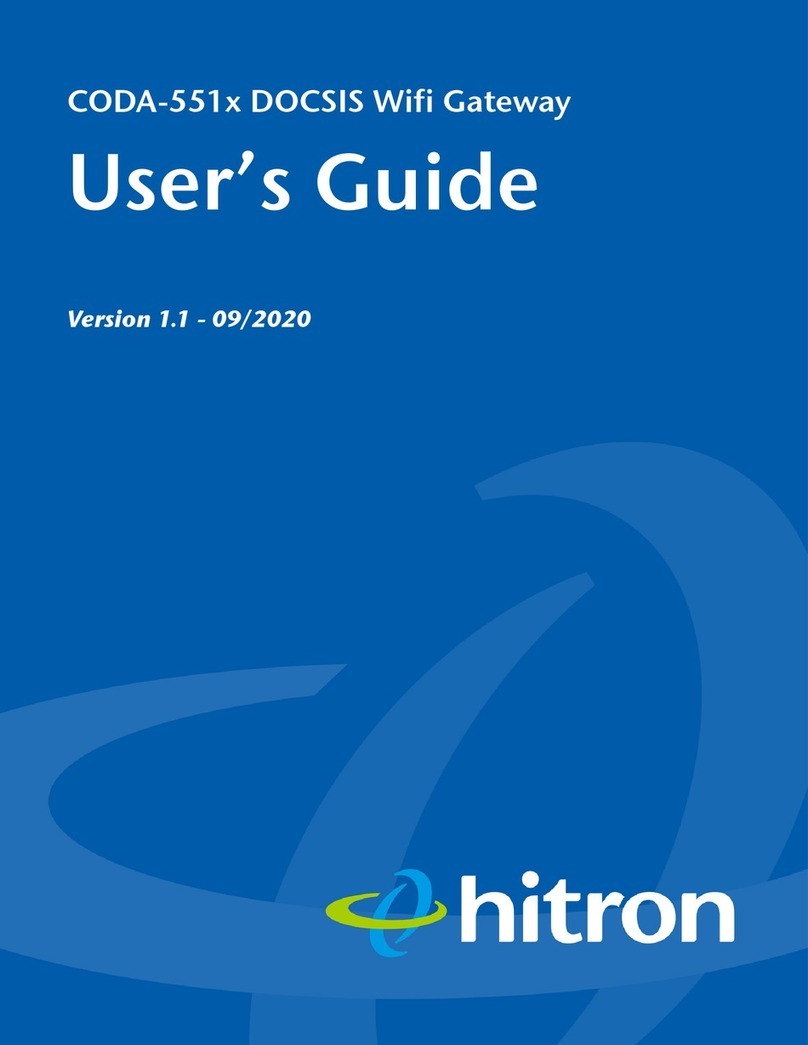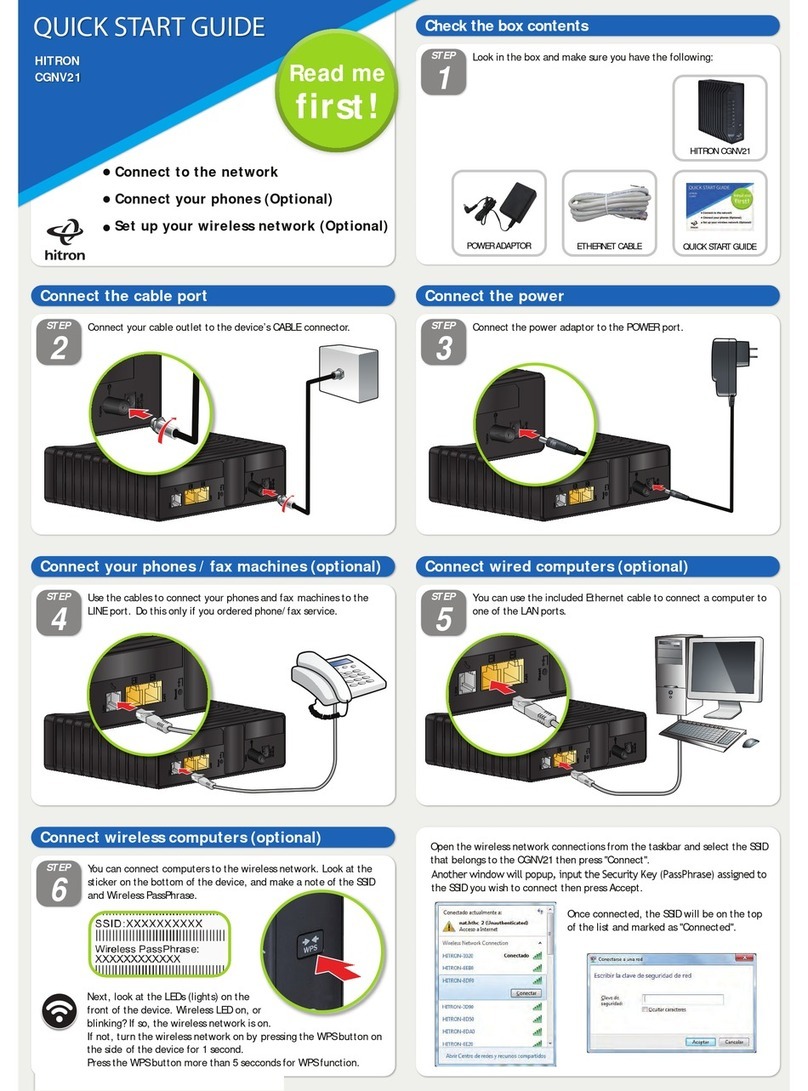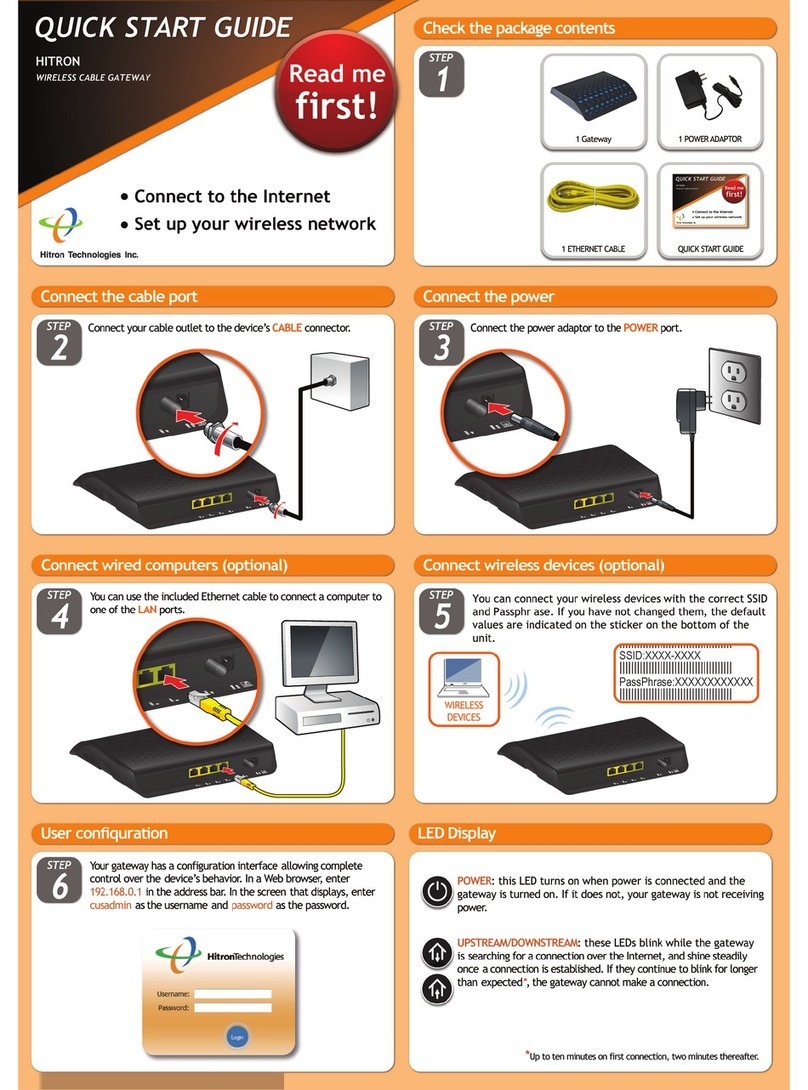TABLE OF CONTENTS
Version 1.0, 02/2015. Copyright 2012 Hitron Technologies
7Version 1.0, 02/2015. Copyright 2014 Hitron Technologies
7
Hitron CGNVM User’s Guide
2.1.7 Configuration Files .................................................................... 34
2.1.8 Downstream and Upstream Transmissions .............................. 34
2.1.9 Cable Frequencies .................................................................... 34
2.1.10 Modulation .............................................................................. 35
2.1.11 TDMA, FDMA and SCDMA .................................................... 35
2.1.12 The Multimedia over Coax Alliance ........................................ 36
2.1.12.1 Horizontal vs. Vertical Communications ......................... 37
2.1.12.2 Example MoCA Mesh Network ...................................... 38
2.2 The Status: Overview Screen ........................................................... 39
2.3 The Status: System Information Screen ........................................... 41
2.4 The Status: DOCSIS Provisioning Screen ........................................ 43
2.5 The Status: DOCSIS WAN Screen ................................................... 44
2.6 The Status: DOCSIS Event Screen .................................................. 47
2.7 The Status: Wireless Screen ............................................................. 49
2.8 The Status: MoCA Screen ................................................................ 52
Basic ............................................................................................. 54
3.1 Basic Overview ................................................................................. 54
3.1.1 The Domain Name System ....................................................... 54
3.1.2 Port Forwarding ........................................................................ 55
3.1.3 Port Triggering .......................................................................... 55
3.1.4 DMZ .......................................................................................... 55
3.1.5 Routing Mode ........................................................................... 55
3.2 The Basic: LAN Setup Screen .......................................................... 56
3.3 The Basic: Gateway Function Screen ............................................... 59
3.4 The Basic: Port Forwarding Screen .................................................. 60
3.4.1 Adding or Editing a Port Forwarding Rule ................................ 62
3.5 The Basic: Port Triggering Screen .................................................... 64
3.5.1 Adding or Editing a Port Triggering Rule .................................. 65
3.6 The Basic: DMZ Screen .................................................................... 67
3.7 The Basic: DNS Screen .................................................................... 68
3.8 The Basic: MoCA Screen .................................................................. 70
Wireless ........................................................................................ 75
4.1 Wireless Overview ............................................................................ 75