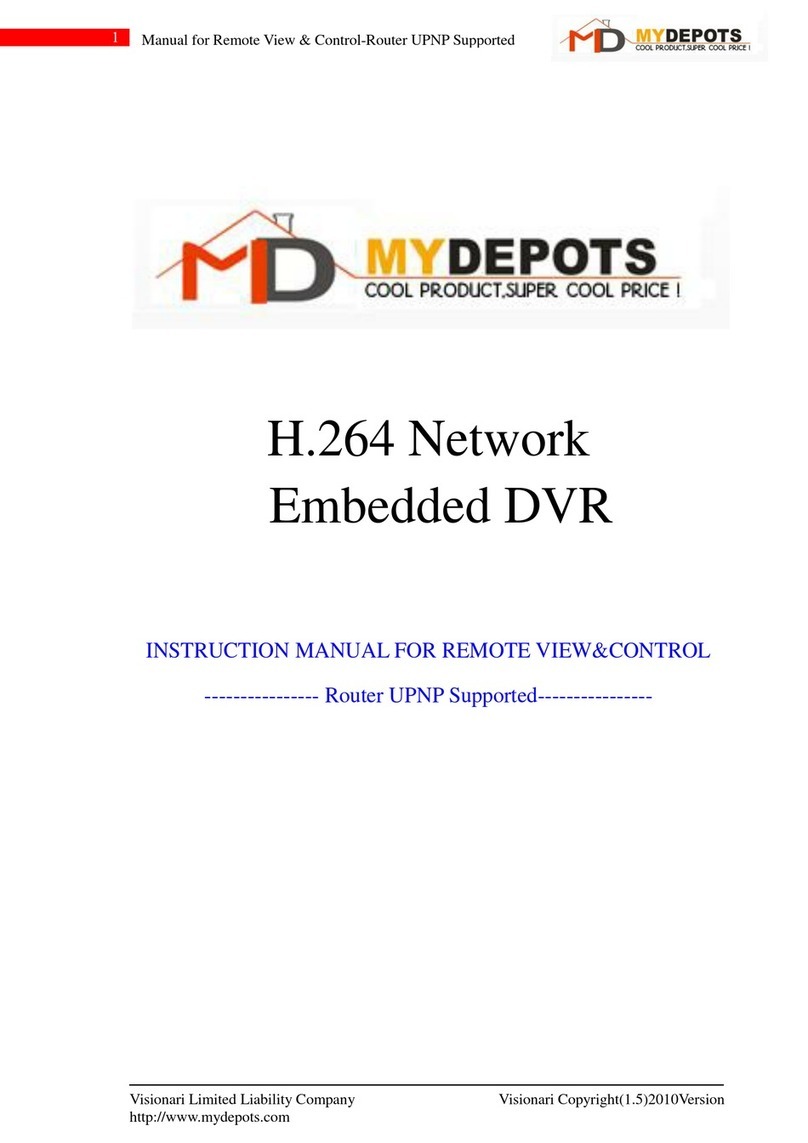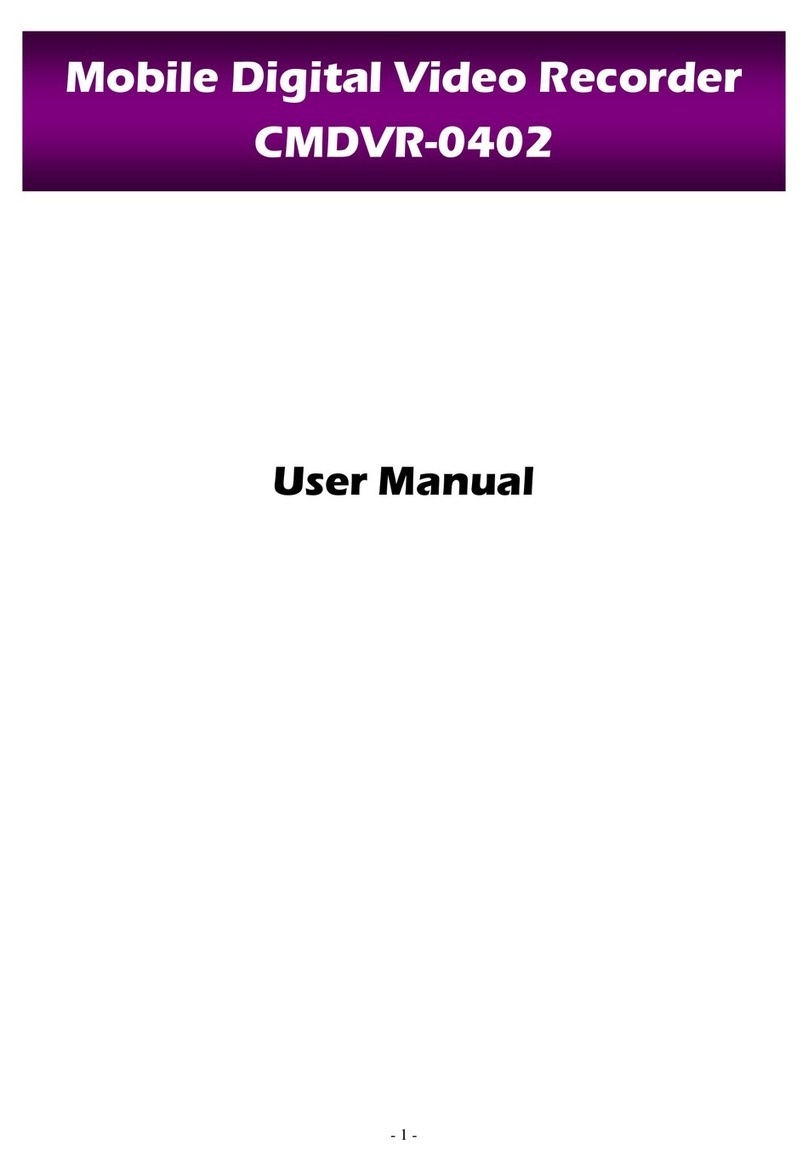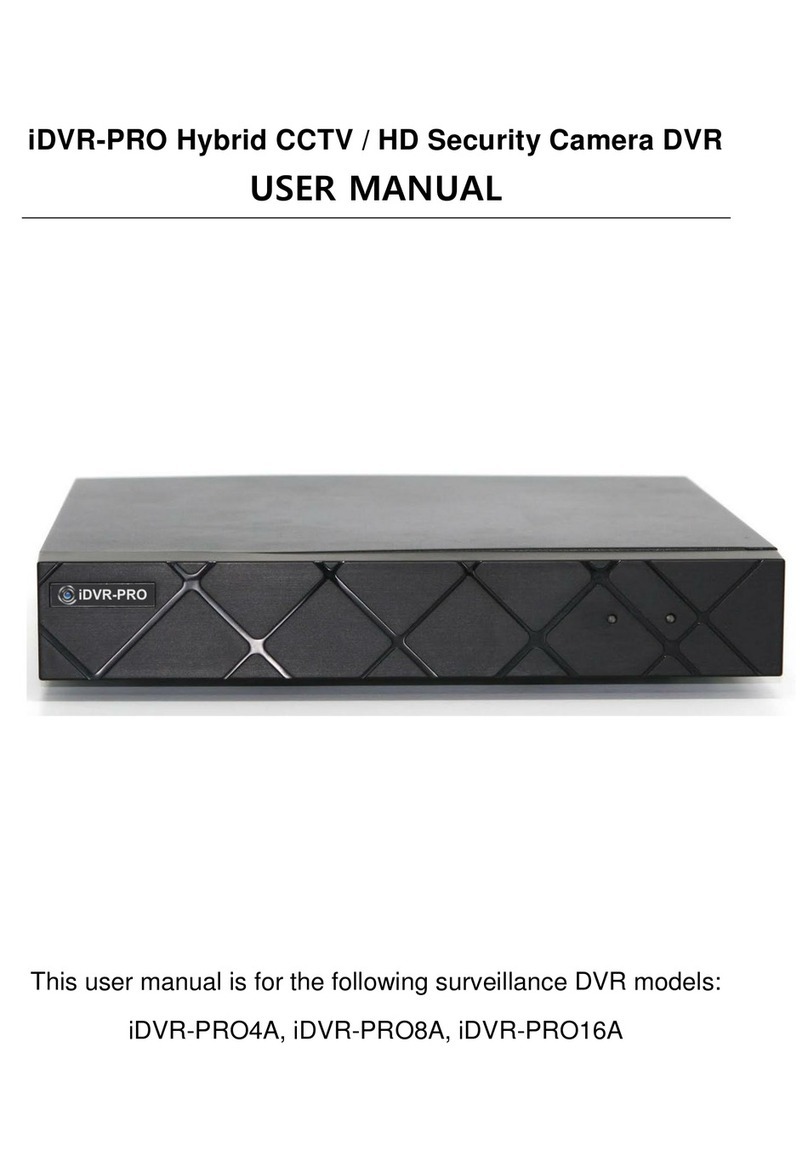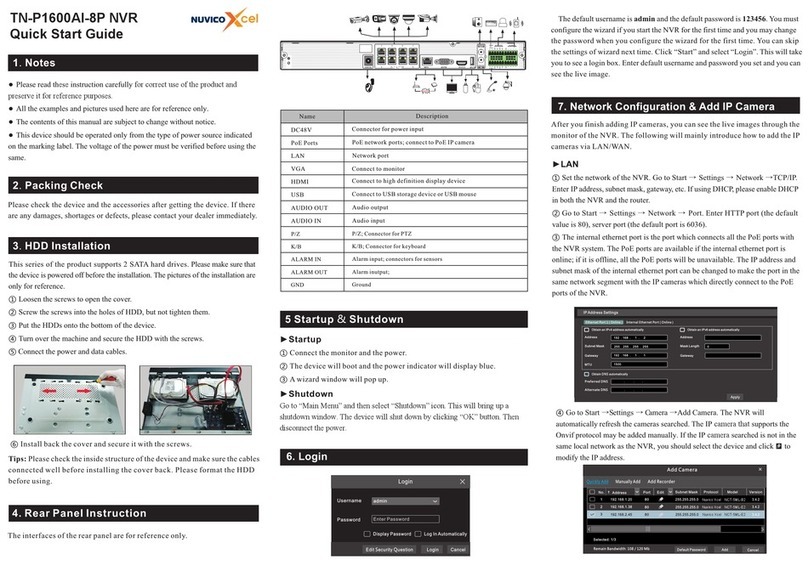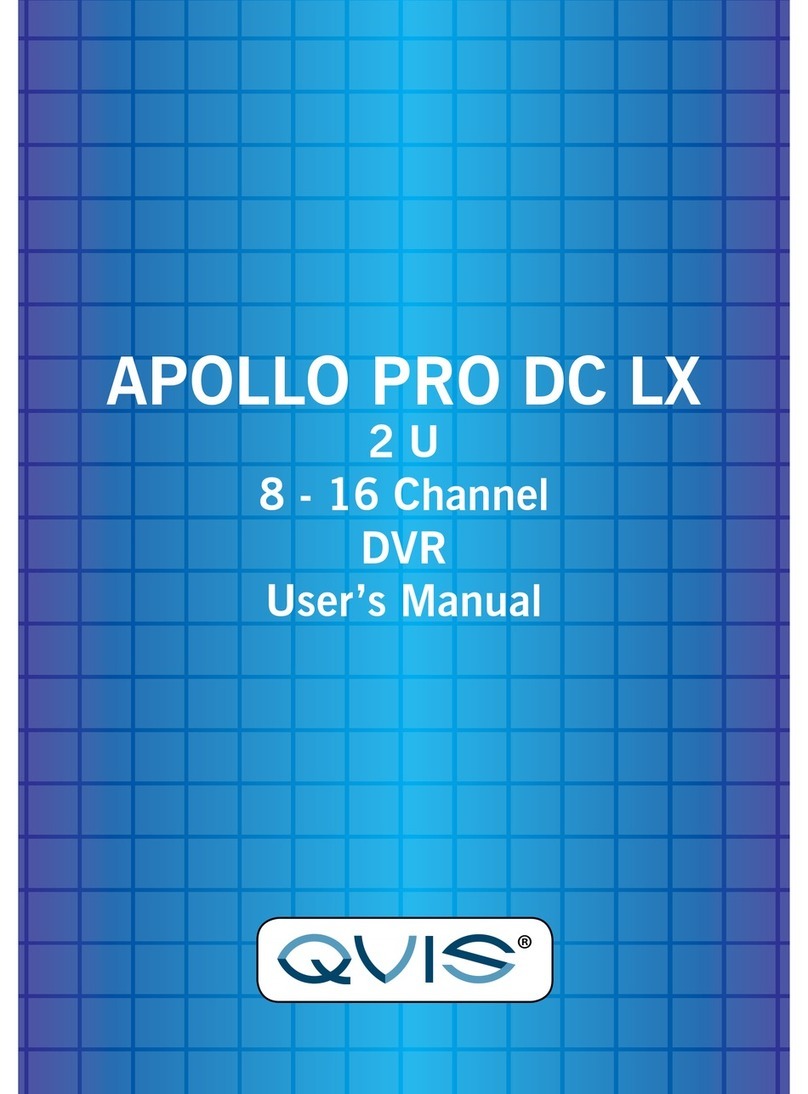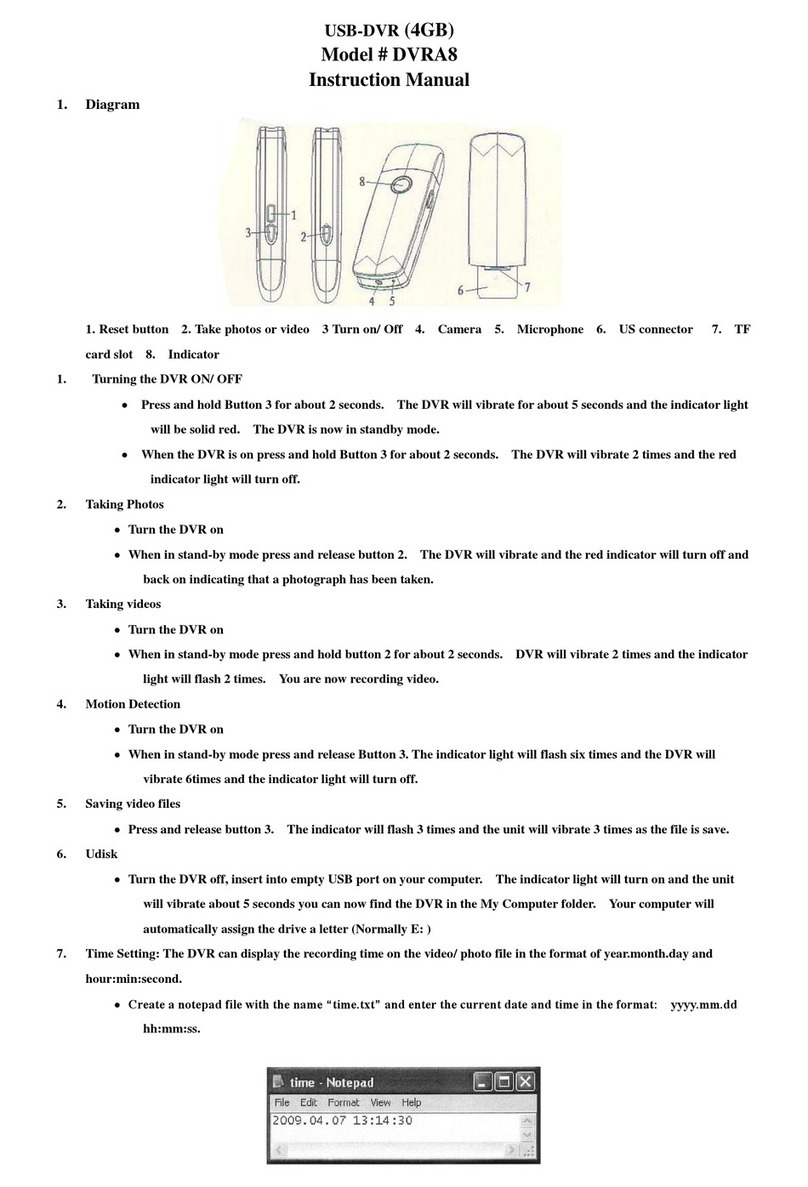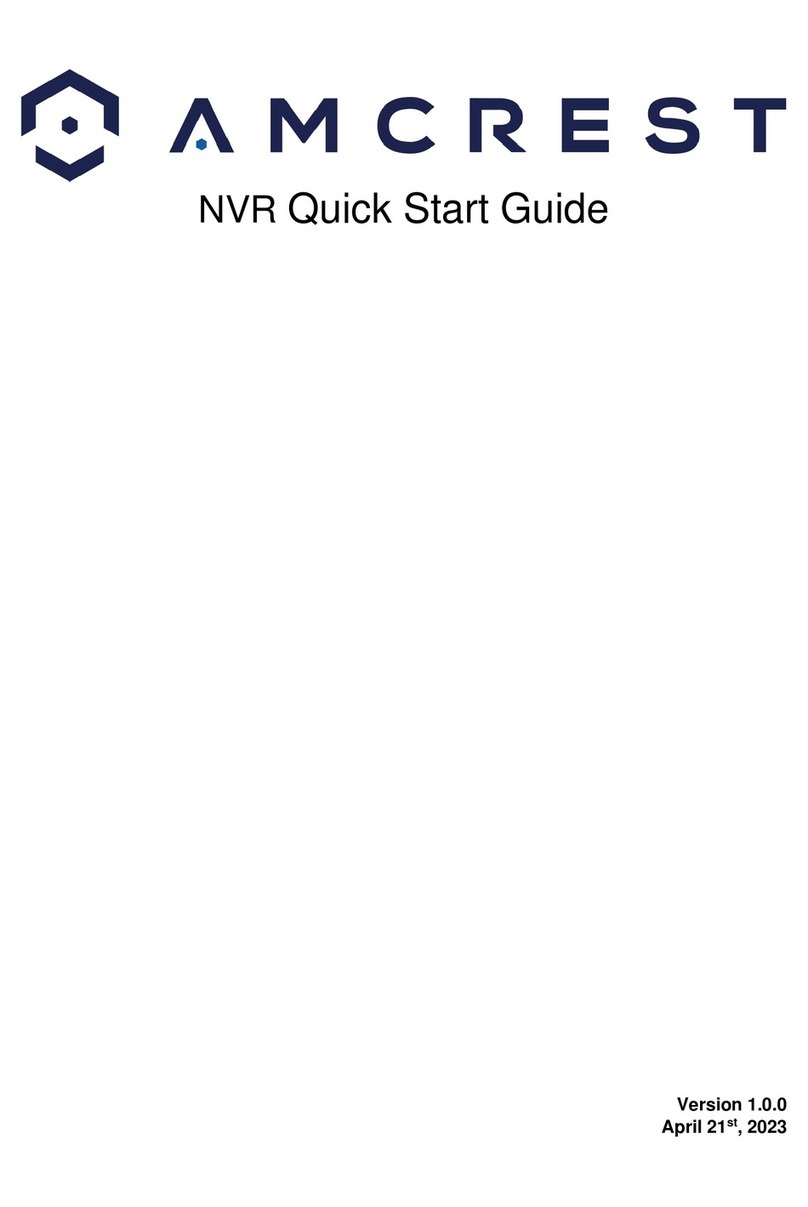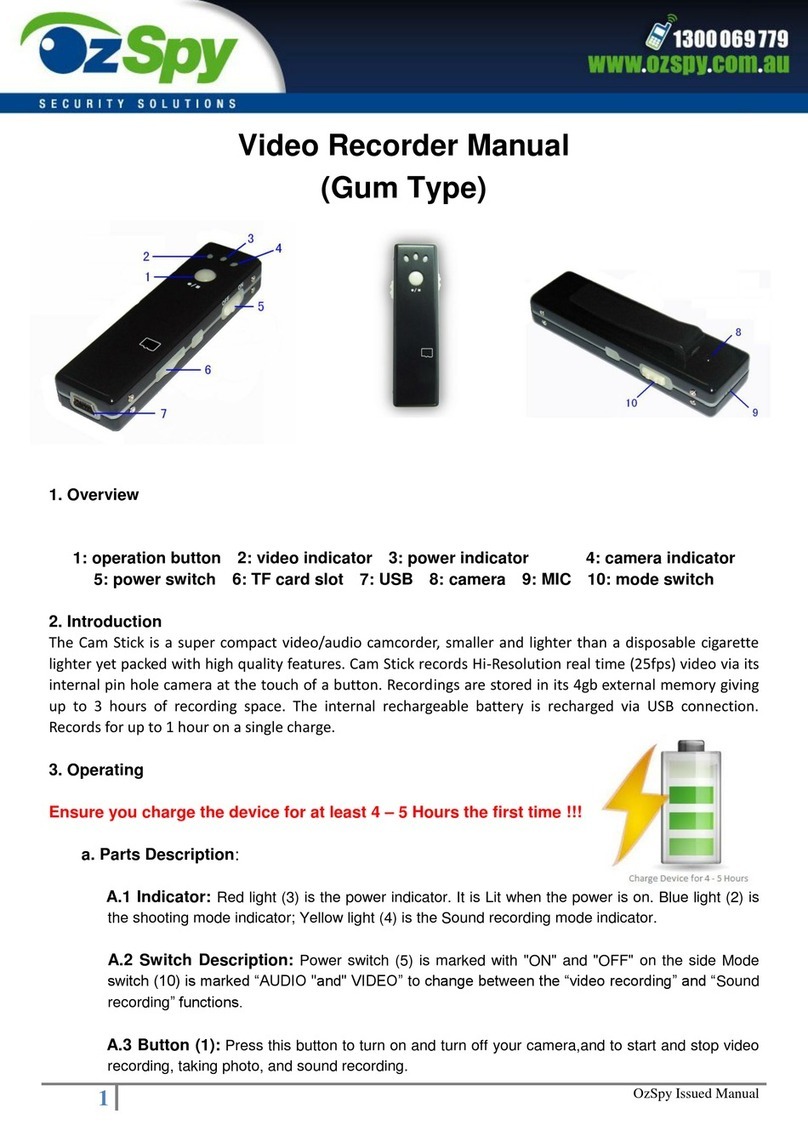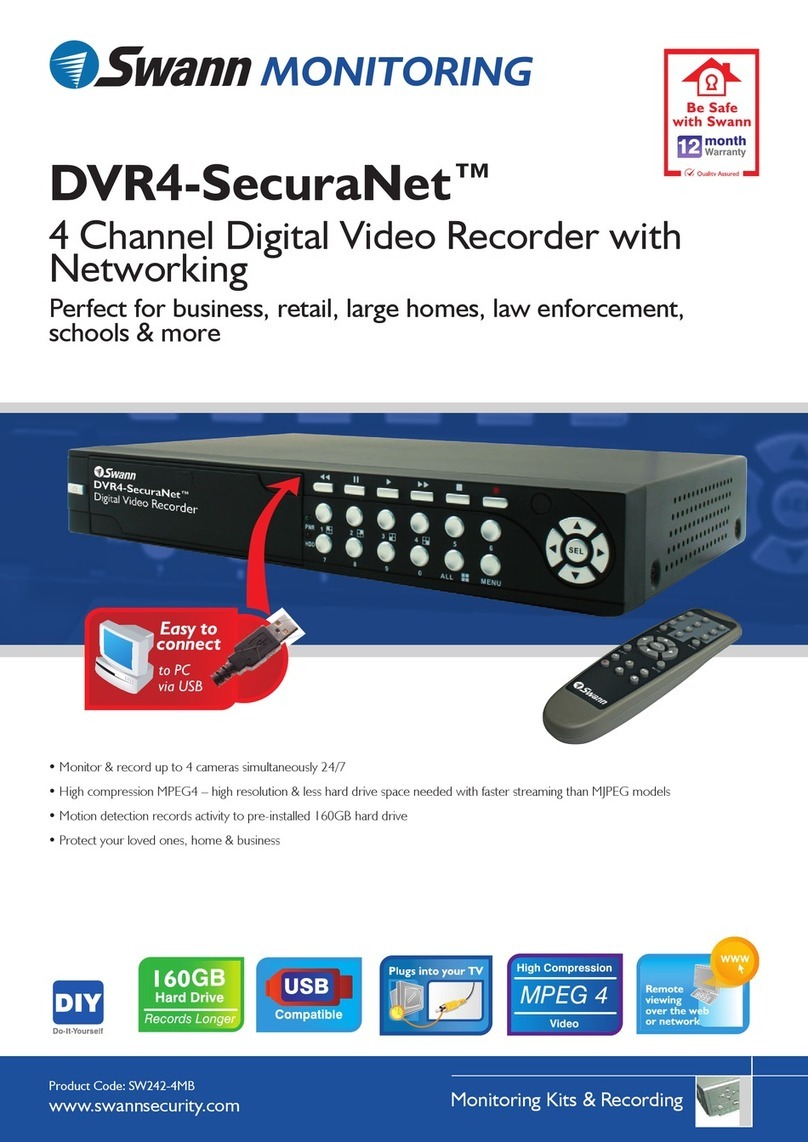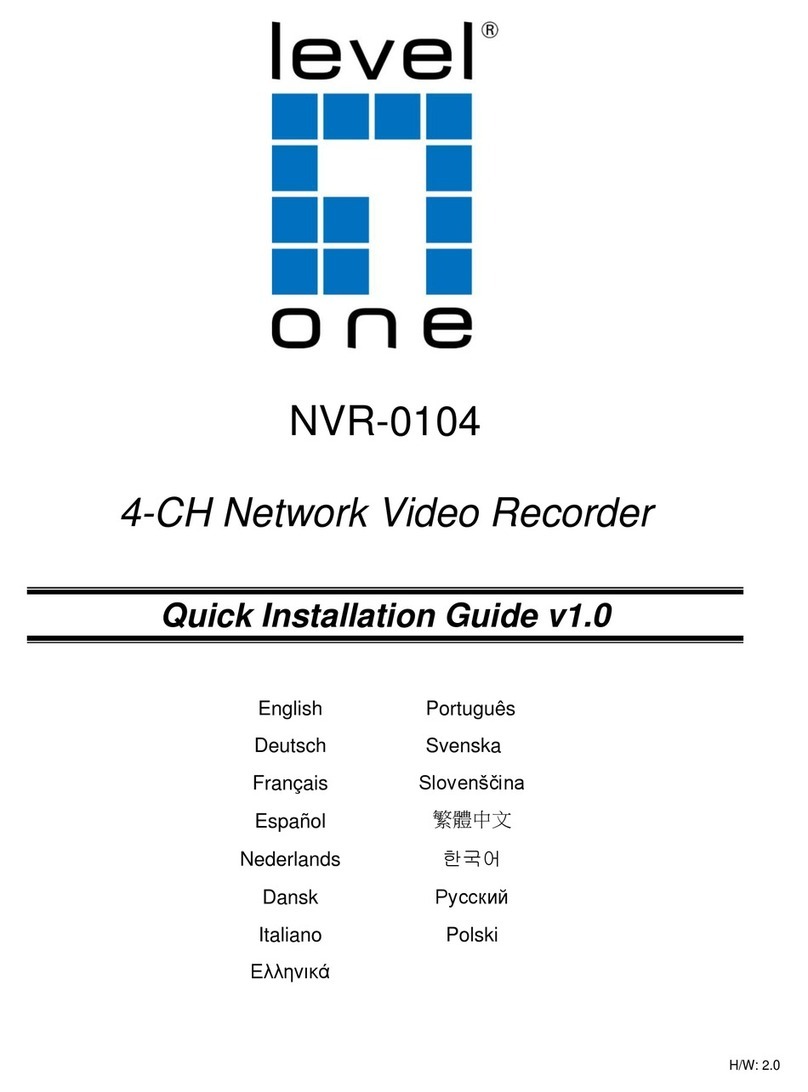ElfinX TX-DSR04 User manual

Digital Surveillance Recorder
Installation Guide

www.elfinx.com TX-DSR04 Installation Guide Page 2 of 32
Contents
CONTENTS .................................................................................................................................................. 2
HOW TO USE THIS MANUAL................................................................................................................. 4
SECTION 1..DIGITAL SURVEILLANCE RECORDER OEM INSTALLATION GUIDE................ 5
UCL UCC4 QUICK INSTALLATION............................................................................................................ 5
INSTALLATION GUIDE FOR DSR PACKAGE................................................................................................. 6
SOFTWARE INSTALLATION ......................................................................................................................... 9
OPERATION ................................................................................................................................................ 9
SECTION 2 UPGRADING VIDEO DISPLAY BOARD FOR TV OUT FEATURE ......................... 10
UPDATING VIDEO DISPLAY BOARD (FOR TV OUT):................................................................................. 10
REMOVE THE ORIGINAL VIDEO BOARD ..................................................................................................... 10
INSTALL THE NEW VIDEO BOARD .............................................................................................................. 10
ACTIVATE THE TV MONITOR ................................................................................................................... 10
SECTION 3 SYSTEM SET UP FOR DSR INTELLIGENT REMOTE PLAYER ............................. 11
SYSTEM CONFIGURATION PROCEDURE FOR DSR INTELLIGENT REMOTE PLAYER VER.2.0....................... 11
SECTION 4 DSR DIAL-UP SERVER SETTING.................................................................................. 13
DIAL-UP SERVER TCP/IP SETTING FOR WINDOWS 98.............................................................................. 13
SECTION 5 INSTALLATION INSTRUCTION FOR OPTIONAL VIDEO COMPRESSION
CODEC (S).................................................................................................................................................. 15
INSTALLATION INSTRUCTION FOR OPTIONAL VIDEO COMPRESSION CODEC ............................................. 15
INSTALLATION OF MJPEG CODEC TO WINDOWS 95/98 ........................................................................... 15
INSTALL MPEG4 ON WINDOWS 95/98 ..................................................................................................... 16
SECTION 6 INSTALLATION OF ALARM I/O COMPONENTS ...................................................... 17
INSTALLATION OF ALARM I/O HARDNESS ................................................................................................ 17
TYPICAL CONFIGURATION............................................................................................................... 18
ALARM INPUT CONNECTION............................................................................................................ 19
COLOR CODE OF ALARM INPUT AND OUTPUT CABLES............................................................. 20
SECTION 7 INSTALLATION OF WINDOWS 98 OS ......................................................................... 21
INSTALLATION OF WINDOWS98 SE TO A NEW PC SYSTEM FOR DSR........................................................ 21
NEW INSTALLATION USING THE CD-ROM VERSION OF WINDOWS 98...................................................... 21
LOGGING ON TO WINDOWS 98 ................................................................................................................. 24
SECTION 8 INSTALLATION OF OPTIONAL PC PERIPHERAL ADD-ON’S .............................. 25
SECTION 9 INSTALLATION OF APPLICATIONS SOFTWARE ................................................... 26
INSTALLATION OF DSR APPLICATION SOFTWARE.................................................................................... 26
APPENDIX I STORAGE CAPACITY CALCULATION.................................................................... 27
ACOMMON QUESTION ABOUT THE STORAGE CAPACITY ........................................................................... 27
THE RECORDING CAPACITY OF DSR ......................................................................................................... 27
APPENDIX II CAMERA INFO STORED IN THE REGISTRY......................................................... 29
CAMERA INFORMATION STORED IN THE REGISTRY .................................................................................. 29
APPENDIX III COMPACTING DATABASE FOR DSR..................................................................... 30

www.elfinx.com TX-DSR04 Installation Guide Page 3 of 32
COMPACTING DATABASE FOR DSR.......................................................................................................... 30
SYSTEM MAINTENANCE ................................................................................................................... 30
APPENDIX IV DSR PACKAGE SPECIFICATION............................................................................. 31
DSR-416 PACKAGE.................................................................................................................................. 31

www.elfinx.com TX-DSR04 Installation Guide Page 4 of 32
How to use this Manual
Whether you’re already familiar with or new to our DSR Digital Video Surveillance
Recorder, you my find useful information in this Installation Manual to properly
configure the DSR system which is PC based system with implemented on top of the
Microsoft Windows 98 SE OS.
If you are configuring the system Read
From a DSR package model and a new PC
system
Section 1, Quick installation Guide
Section 7, Windows 98 OS Installation
Section 8, Installation of Add on board
Section 9, Installation of Applications
Software
Other applicable section compatible with
the package acquired
Upgrade of an existing DSR System Section 1, Quick installation Guide
Section 8, Installation of optional Add-on
board (s)
Section 9, Installation of Applications
Software
Other applicable section compatible with
the package acquired
For remote Access, Viewing and
Recording
Section 3, Set up for Intelligent Remote
Player
Section 4, Set up for Dial-Up Server /
Client
Upgrading for TV Out Feature Section 2, Upgrading Video Display Board
for TV Out Feature
Upgrading the system with optional Video
Compression Codec
Section 5, Set up for optional Video
Compression Codec (s)

Section 1 DIGITAL SURVEILLANCE RECORDER OEM Installation Guide
www.elfinx.com TX-DSR04 Installation Guide Page 5 of 32
Section 1..DIGITAL SURVEILLANCE RECORDER OEM
Installation Guide
UCL UCC4 Quick Installation
Installing Hardware:
1. Power off your PC and open the case.
2. Remove the screw and coverplate of an unused expansion PCI slot.
3. Press the UCC4 Video Capture Card firmly into the slot.
4. If you have more than one UCC4 card in your DSR product package, Repeat the
above steps until all the boards are inserted.
5. Please use the nuts provided to fasten the UCC4 cards from the rear end of your PC.
6. Close the case of your PC.
7. You are now ready to connect your video source to the capture card(s), please ensure
all connection are secured.
8. The hardware Installation is completed.
Installing the Software:
Notes: If you have an existing video captures device in the system, make sure to remove
the drivers before physically removing the device.
1. Turn on your PC and starts Windows 95/98.
2. Shortly after entering Windows system a dialog box with a message of “Add New
Hardware Wizard” is shown and follows a window with the “UCC Video Capture
Device” appears on your screen. Click ‘NEXT” twice.
3. Insert the UCC Video Capture Device setup diskette into drive A.
4. Click the “NEXT” button. This will bring up the screen showing UCC Video Capture
Device.
5. Click the “NEXT” button to install the driver. This will bring up the Copying
Files…..in progress screen.
6. After all the driver files are copied, the System Setting Change screen appears.
7. Repeat the above procedure until all the video and audio drivers are copied to the
system
8. Now… you are ready to install the DSR application.
9. Insert “DSR Application CD” into the CD-ROM drive. The autorun will take place
immediately and a window of “DSR Application” menu will be shown on your
screen.
10. Select and click the Model and Options from the list and Click the “NEXT” button.
Follow all the procedures outlined on the screen to finish installing the application
software.
More detail about installation and software version, please refer to the readme.txt file
located in the CD by selecting the “Exit Installation” first.

Section 1 DIGITAL SURVEILLANCE RECORDER OEM Installation Guide
www.elfinx.com TX-DSR04 Installation Guide Page 6 of 32
Installation Guide for DSR Package
DSR Digital Surveillance Recorder Package consists of the following items:
•Four UCC4 cards (one of the four card consist of a security control key installed in
the IC socket)
•Lock nuts for BNC connectors
•Ribbon cable harness for alarm I/O connection (with DB25 and DB15 female
connectors to PCB connectors)
•Alarm I/O cables (with DB25 and DB15 male connectors)
•DSR software installation disk (CD-ROM/Floppy disks)
•DSR User Manual
UCC4 Video Capture
Card
Security Key IC
socket
Alarm
PCI bus
Video in
1
Video in
2
Video in
3
Video in
4

Section 1 DIGITAL SURVEILLANCE RECORDER OEM Installation Guide
www.elfinx.com TX-DSR04 Installation Guide Page 7 of 32
Hardware Installation
Step 1 – Install the UCC4 cards
•Turn off the computer, and remove the cover.
•Locate four available PCI slots in your computer, and firmly insert individual UCC4 cards
into the PCI slots. (See figure 1)
•Secure the cards with retaining screws. (See figure 1)
•Put a nut (provided) into each BNC socket from the rear panel of the PC and tighten. (See
figure 2)
Camera
9
10
11
12
5
6
7
8
1
2
3
4
13
14
15
16
Alarm connector #1
Alarm connector #2
Lock Nut
Figure 2
UCC4 #1
UCC4 #2
UCC4 #3
UCC4 #4
Figure 1
Retain
Screw
PCI slot

Section 1 DIGITAL SURVEILLANCE RECORDER OEM Installation Guide
www.elfinx.com TX-DSR04 Installation Guide Page 8 of 32
UCC4
card
Camera
inputs
Card #1 1, 2, 3, 4
Card #2 5, 6, 7, 8
Card #3 9, 10, 11, 12
Card #4 13, 14, 15,
16
Note: The actual no. and
position of UCC card and
that of the cameras will vary
with different Mother Board
used, case shown as per
AOPEN AX6BC mother
board only
Step 2 - Install the alarm I/O ports
•Locate pre-cut connector openings for the DB25 and DB15 alarm connector at the rear panel.
•Secure the alarm connectors to the opening. (See figure 3 and 4)
•Connect the other end of the ribbon cable to the UCC4 cards as shown in Figure 4.
•Restore the cover on your PC.
UCC4 #1
UCC4
#
2
UCC4 #3
UCC4 #4
Red mark
UCC4#1
UCC4 #2
LAN Card
UCC4#4
UCC4
#3
Ribbon cable
Alarm connector #2
(DB25)
Alarm connector
#2
Ferrite
beads
Figure 4

Section 1 DIGITAL SURVEILLANCE RECORDER OEM Installation Guide
www.elfinx.com TX-DSR04 Installation Guide Page 9 of 32
Software Installation
Step 1 – Prepare and format the system drives
•Format the hard drive and transfer the DOS into it.
•Install the CD-ROM driver software into the computer so that you can access the CD-ROM.
•Install Windows 98 into the PC, see section 7 for details
•If necessary, Install the driver for following peripheral adapter(s), see section 8 of this
manual for details:
♦Network card driver
♦Modem driver
♦Sound card driver
♦Printer driver.
•If necessary, Install the IE5.0 into the PC.
•Put the provided DSR installation software CD-ROM disk into the CD-ROM drive and
Run the Setup program in the disk.
•
Operation
For operation instruction, please see DSR User Manual.

Section 2 Upgrading Video Display Board for TV Out Feature
www.elfinx.com TX-DSR04 Installation Guide Page 10 of 32
Section 2 Upgrading Video Display Board for TV Out Feature
Updating Video Display Board (For TV Out):
From time to time, there is the need to update the Video Display Board of the PC Main processing Unit, the
system for various reasons, such as to provide a secondary Video Out (to VGA Monitor or a TV Monitor).
For the latter, you may need the original video board on the system, the ATI LT Rage Pro to be replaced
with the ATI Rage Pro Turbo video board, hereby called the new one. The following procedure is used to
update the video board:
Remove the original video board
1. You must first remove the original video board driver:
2. Open the Control Panel by clicking on Start/Settings/Control Panel.
3. Now pop the System properties setup by double clicking on its icon.
4. Click on the Device Manager folder.
5. Double click on Display adapters, then the ATI LT Rage Pro
6. Click on the Remove button.
7. Shut Down the computer
8. Remove the original video board from the system.
Install the new video board
1. Insert the new video board into the system, tight up the screw. Replace the system covers.
2. Turn on the system, when a dialog box with “Add New Hardware wizard” appears, click Cancel
3. When the system boots up to Windows98, put the Installation CD which comes with the video board
into the CR-ROM drive. Autorun process will start shortly.
4. Select express Install option from the Displayed Menu, then follow the pop up instructions to
complete the remaining processing step.
5. Shut Down and Re-start the system to effect the change.
Activate the TV Monitor
1. Connect the composite video out signal from the RCA jack of the new video board to the video in of
the TV Monitor, which has a standard input impedance of 75 ohm.
2. Open the Control Panel by clicking on Start/Settings/Control Panel
3. Now pop the Display properties setup by double clicking on its icon
4. Click on the Setting tab, and then click the Advanced.. button, a setting Menu will appear.
5. Click the Display tab, Check on the TV display as it is enable for selection. (If the TV Monitor
selection box is not enabled, you have to check that all the connection are properly set up, restart the
computer system and ensure the display driver function properly). The display resolution and rate of
refreshment will be automatically adjusted to fit the standard TV signal.
6. If the display on the TV screen shows at the system boot up but there is no display on the TV Monitor
after booting into the Windows 98, Adjust the Display resolution to 800 x 600 with 16 bit color. And
restart the system.
7. If both the VGA and TV Monitor display are selected. The Displayed height on the VGA Monitor will
be changed you may need to adjust (enlarge) the height of the display using the scale button control of
the VGA Monitor. This is due to the fact the sweeping signal of both displays has to be synchronized
to that of the standard TV signal
Note: If you have problem identifying the type of ATI video board you are handling, before and
after the installation process, you can simply insert the Installation CD into the system drive and
Select Adapter Information from the Menu. The type of video board will be displayed.

Section 3 System Set up for DSR Intelligent Remote Player
www.elfinx.com TX-DSR04 Installation Guide Page 11 of 32
Section 3 System Set up for DSR Intelligent Remote Player
System configuration Procedure for DSR Intelligent Remote
Player ver. 2.0
Before installing the setup program for DSR Intelligent Remote Player, the PC is required
to be setup as follows:
1. Install Modem (if dial-up access mode is required)
Make sure a modem is correctly installed.
2. Install PCI Ethernet Card (if LAN access mode is required, i.e. the PC is within the
same LAN of the DSR station(s))
Make sure a PCI Ethernet card is correctly installed.
3. Setup the Network
Locate:
My computer, open Control panel, open Network, inside Configuration tab
Make sure the following items have been installed in the configuration:
For dial-up connection For LAN connection
-Client for Microsoft
Networks
-Client for Microsoft Networks
-Dial-Up Adapter - PCI Ethernet Adapter
-NetBEUI->Dial-Up Adapter
-NetBEUI->PCI Ethernet
Adapter
-TCP/IP->Dial-Up Adapter - TCP/IP->PCI Ethernet Adapter
Locate:
My computer, open Control panel, open Network, inside Identification tab
Make sure to have the following input:
-Computer name: (input your computer name for ID purpose)
-Workgroup: (same name designated by the LAN server for DSR stations)
-Computer Description: (Option)
4. Make a New Dial-up Connection
Locate:
My computer, open Dial-Up Networking, click Connections in menu bar, click Make
New Connection
-Name for the computer you are dialing : (input a name for the remote DSR
station)
-Select a modem: (select the existing modem)
-Area code: (input area code)
-Telephone number: (input the telephone number of the remote DSR station)

Section 3 System Set up for DSR Intelligent Remote Player
www.elfinx.com TX-DSR04 Installation Guide Page 12 of 32
-Country code: (input country code)
A new icon will be produced with the name for the computer you are dialing (i.e. the name of the
remote DSR station). Right click the new icon, select Properties, select Server Types
-Type of Dial-Up Servers: PPP, Internet, Windows NT Server, Windows 98
-Check the “Log on to network”
-Check the “Enable software compression”
-Check the “NetBEUI”
-Check the “TCP/IP”
Follow on the installation of DSR Intelligent Remote Player setup by Pressing "Start",
Select "Run" and type " A:\setup.exe" Where A is the (Floppy Disk) drive no. of where
you input the DSR Intelligent Remote Player application disk.

Section 4 DSR Dial-Up Server Setting
www.elfinx.com TX-DSR04 Installation Guide Page 13 of 32
Section 4 DSR Dial-Up Server setting
Dial-up Server
Install dial-up Server in Windows 98
1. Select “Settings” by clicking “Start” menu, then click “Control Panel”;
2. Double click the “Add/Remove Programs” icon, select “Windows Setup” tag from
the “Add/Remove Programs Properties” dialog box;
3. Highlight the “Communications” option from the “Components” box, then click
“Details”;
4. Make sure the “Dial-up Server” box having been checked, then click “OK”, and
“Apply”;
5. Insert your 98 Setup CD onto your CD-ROM, then click “OK”;
6. Dial-up Server should be installed successfully after files copying is done.
Configure dial-up Server
1. Double “My computer” on your Desktop, then double click the “Dial-up
networking”;
2. Click the “Dial-up Server” from the “Connections” option on the top of menu bar, a
dialog box appears;
3. Check the “Allow caller access” option box, click “Server Type”, a “Server Types”
dialog box appears;
4. Select “PPP: Internet, Windows NT, Windows 98” option from “Type of dial-up
Server” combo box, and uncheck the “Required encrypted password” box , the click
“OK”;
5. Click “Apply”, then “OK”.
Dial-up Server TCP/IP Setting For Windows 98
This installation is applicable to the Remote Viewing station using the DSR Intelligent Remote
Player incorporated with enhanced video resolution, such as for ver. 2.0.3. For remote playing
using telephone line dial-up, the IP address associated with the Dial-up Adapter of the DSR
system should be entered instead of the Computer Name. In case of connection via LAN, either
the computer name or the IP address associated with the Network adapter can be applied.
Before this part of the TCP/IP configuration, the system is required to be properly configured per
Section 3 of this Manual, Setup for DSR Intelligent Remote Player.
TCP/IP Setup for Server (The DSR system for transmission):
1. Select “Settings” by clicking “Start” menu, then click the “Control Panel”;
2. Double click the “Network” Icon, the Network Properties window will appear;
3. Highlight the “TCP/IP->Dial-up Adapter” item, then click “properties”, a “TCP/IP properties
information” message box pops up, click “OK”, a “TCP/IP properties” dialog box will
appear;

Section 4 DSR Dial-Up Server Setting
www.elfinx.com TX-DSR04 Installation Guide Page 14 of 32
4. Make sure the “IP Address” Tab is selected;
5. Check the “Specify an IP address” option, enter “192.168.55.1” as an example* to the IP
Address entry, enter “255.255.255.0” to the Subnet Mask entry;
6. Click “OK” twice, a copy file dialog box will appear, you may require to insert the
Windows98 SE Installation CD-ROM for system files update.
7. Restart the computer.
*if you are using an existing network workstation, please consult your network administrator for
the correct setting.

Section 5 Installation Instruction for optional Video Compression Codec
www.elfinx.com TX-DSR04 Installation Guide Page 15 of 32
Section 5 Installation Instruction for optional Video
Compression Codec (s)
Installation Instruction for optional Video Compression Codec
Before this part of installation for optional Codec for video compression and decompression,
make sure the corresponding option of the DSR Application Software is installed into the DSR
system. Please refer to Section 9 of this manual, Installation of Application Software (Pack) for
details. The same Codec must also be installed on the PC system, which is used for Remote
Viewing (Using Remote Video Client) or Playback (Using Remote Video Player).
Optional Codec is not included in the DSR Application CD as a standard. It is acquired through
download from receptive web-site or via separate purchase.
Installation of MJPEG Codec to Windows 95/98
A copy of the picvideo2.exe file is required for this installation, you may download the “PIC
Video Motion JPEG software from www.jpg.com web-site.
During this download, you will have to register user name for each download copy of the
software. And you will receive a set of registration numbers for either of the compression and the
decompression modules. The Registration Numbers shown below are for illustration purpose.
Please insert those numbers associated with the files download
1. Double click the "picvideo2.exe".
2. Click "OK" in "Welcome!" dialog box.
3. In "Select Codecs to Install" dialog box, remove checks in "Wavelet” and "Lossless JPEG"
check boxes then click "OK".
4. In "Registration Information" dialog box, type in your registered user name, for example
"peter", in User Name edit control then click "OK".
5. Click "OK" in "Installation Complete!" dialog box.
6. Double click "Multimedia" icon in "Control Panel".
7. In "Multimedia Properties" dialog box, select "Devices" page.
8. Double click "Video Compression Codecs" item.
9. Double click "PICVideo MJPEG Codec" item.
10. In "PICVideo MJPEG Codec Properties" dialog box, click "Settings...".
11. Fill "14337xxxx" in "User Registration Number:" box for decompressor and "13210xxxx" for
compressor then click "OK".
12. Click "OK" in "PICVideo MJPEG Codec Properties" dialog box.
13. Click "OK" in "Multimedia Properties" dialog box.
14. Close "Control Panel".
Example Registration Numbers
user name for decompressor for compressor
peter 14337xxxx 13210xxxx
smith 12511xxxx 11513xxxx

Section 5 Installation Instruction for optional Video Compression Codec
www.elfinx.com TX-DSR04 Installation Guide Page 16 of 32
Install MPEG4 on Windows 95/98
A copy of the mpg4c32.dll file is required for this installation; you may download
the “Windows Media Tools” from the Download Center of www.microsoft.com web
site. The MPEG4 codec will be automatically installed together with the Windows
Media Tools. However, if necessary, you need install it manually, please follows
the instruction:
(Assume Windows 95/98 is installed in c:\windows, otherwise, change the folder c:\windows to
the folder where Windows 98 installed)
1. Copy MPG4C32.dll into c:\windows\system.
2. Open system.ini file located in c:\windows with Notepad.exe.
3. Find the section headed by [drivers32]
4. add new lines as follows in this section
Rem vidc.mp43=MPG4C32.dll (This line is not needed for new DSR v1.7 and its
accompanying Intelligent Player or newer application)
vidc.mp42=MPG4C32.dll
5. save and close system.ini file
6. Restart the system

Section 6 Installation of Alarm I/O components
www.elfinx.com TX-DSR04 Installation Guide Page 17 of 32
Section 6 Installation of Alarm I/O components
Installation of Alarm I/O hardness
The DSR system or its package product is equipped with a simple and straightforward
alarm I/O interface scheme. Using the camera no. as the key reference, you can trigger
the alarm recording of any camera with a make or break condition on its corresponding
alarm input terminal no. Once the hardness is setup, you may reverse the alarm input
status by checking or un-checking the “NO”, normally open check box from the alarm
setting dialog box. For example if the field of vision of a camera is at the entrance of
door, we may set the alarm condition with the door sensor about the door Open /Close
condition. We can then record all the case when anyone open the door to enter the
surveillance area.
For Alarm output, the system is will provide an Open Collector (TTL logic level) as
output signal, this is adequate to support the triggering circuitry of general purpose alarm
devices. Application specific driver/buffer may be required for integration to other
(external) devices.
Precaution has to be made in the proper design and installation of alarm output and input
circuit to avoid possible electrical surge or back-drag of electrical current as the PC-based
system is a delicate system its system stability may be jeopardized by any electrically
surge.
In the following color design we have put much effort to preserve its accuracy of
implementation, however, due to the ambiguity of color measurement and preservation
scheme of the Cable manufacturer, the actual color of this alarm cable hardness may be
different from the original design. It is advisable the actual alarm connection should be
thoroughly checked with the type of tester shown before the system setup is released for
daily operation.
Note: Alarm input Tester (shown) is not part the DSR system.

Section 6 Installation of Alarm I/O components
www.elfinx.com TX-DSR04 Installation Guide Page 18 of 32
TYPICAL CONFIGURATION
Alarm tester box
(Optional
accessory)
Alarm
input
Alarm
input

Section 6 Installation of Alarm I/O components
www.elfinx.com TX-DSR04 Installation Guide Page 19 of 32
ALARM INPUT CONNECTION
External view of connectors
Connector #1 Connector #2
Alarm Input Connector #1 Alarm Input/Output Connector #2
Pin No. Designations Pin
No.
Designations
1 Alarm input 1 1 Alarm input 13
2 Alarm input 2 2 Alarm input 14
3 Alarm input 3 3 Alarm input 15
4 Alarm input 4 4 Alarm input 16
5 Alarm input 5 5 Alarm output 1
6 Alarm input 6 6 Alarm output 2
7 Alarm input 7 7 Alarm output 3
8 Alarm input 8 8 N.C.
9 Alarm input 9 9 Gnd
10 Alarm input 10 10 Gnd
11 Alarm input 11 11 Gnd
12 Alarm input 12 12 Gnd
13 N.C. 13 Gnd
14 Gnd 14 Gnd
15 Gnd 15 Gnd
16 Gnd
17 Gnd
18 Gnd
19 Gnd
20 Gnd
21 Gnd
22 Gnd
23 Gnd
24 Gnd
25 Gnd
25 24 23 22 21 20 19 18 17 16 15 14
1 2 3 4 5 6 7 8 9 10 11 12 13
15 14 13 1
2 11 10 9
1 2 3 4 5 6 7 8

Section 6 Installation of Alarm I/O components
www.elfinx.com TX-DSR04 Installation Guide Page 20 of 32
COLOR CODE OF ALARM INPUT AND OUTPUT CABLES
1. 24-core cable (Blue ring) to connector #1 (DB25 female connector)
Alarm Inputs #1 to 12
Color Code for 24-core cable (Blue Ring):
Pin 1-Alarm #1 input: R/Or Pin 14-Alarm #1 ground: Wh/G
Pin 2-Alarm #2 input: Bk/G Pin 15-Alarm #2 ground: Wh-Bk/R
Pin 3-Alarm #3 input: Bk/R Pin 16-Alarm #3 ground: Wh/R
Pin 4-Alarm #4 input: Bk/Or Pin 17-Alarm #4 ground: Wh/Bl
Pin 5-Alarm #5 input: R/Bl Pin 18-Alarm #5 ground: R/Bk
Pin 6-Alarm #6 input: Bk Pin 19-Alarm #6 ground: Wh/G
Pin 7-Alarm #7 input: Wh Pin 20-Alarm #7 ground: Bk/Bl
Pin 8-Alarm #8 input: G/R Pin 21-Alarm #8 ground: Bl
Pin 9-Alarm #9 input: G/Or Pin 22-Alarm #9 ground: R/Wh
Pin 10-Alarm #10 input: Or Pin 23-Alarm #10 ground: Bk/Wh
Pin 11-Alarm #11 input: Wh-R/Bk Pin 24-Alarm #11 ground: G
Pin 12-Alarm #12 input: Bk-R/Wh Pin 25-Alarm #12 ground: Wh/Bk
Pin 13-Not Used
2. 8-core cable (Blue ring) to connector #2 (DB15 female connector)
Alarm Inputs #13 to 16
Color Code for 8-core cable (Blue Ring):
Pin 1-Alarm #13 input: R Pin 9-Alarm #13 ground: Bk
Pin 2-Alarm #14 input: Y Pin 10-Alarm #14 ground: Wh
Pin 3-Alarm #15 input: Or Pin 11-Alarm #15 ground: Br
Pin 4-Alarm #16 input: G Pin 12-Alarm #16 ground: Bl
3. 6-core cable (Yellow ring) to connector #2 (DB15 female connector)
Alarm inputs #1 to 3
Color Code for 6-core cable (Yellow Ring):
Pin 5-Alarm #1 output: R Pin 13-Alarm #1 ground: Br
Pin 6-Alarm #2 output: G Pin 14-Alarm #2 ground: Bk
Pin 7-Alarm #3 output: Wh Pin 15-Alarm #3 ground: Bl
Pin 8-Not Used
Abbreviation:
R-Red G-Green Wh-White Bl-Blue Bk-Black
Br-Brown Or-Orange Y-Yellow
Table of contents