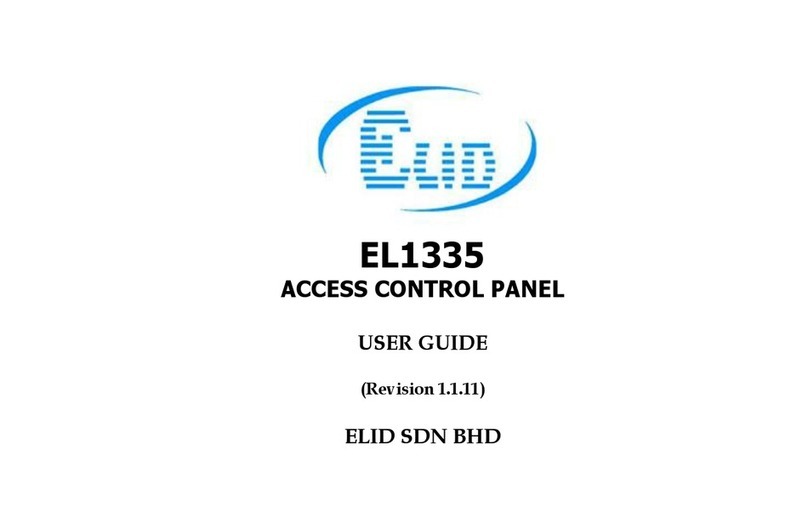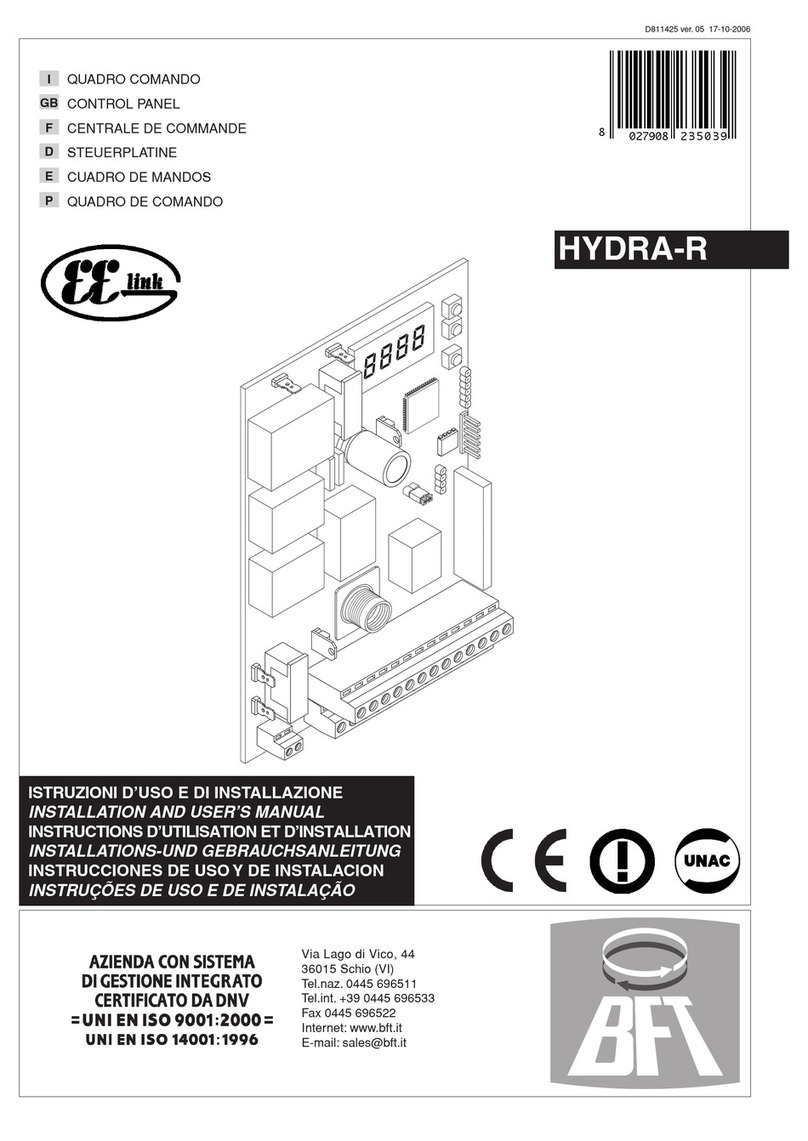Elid EL374 User manual

EL374 Access Control Panel
Technical Manual
(Revision 1.0.1)
ELID SDN BHD
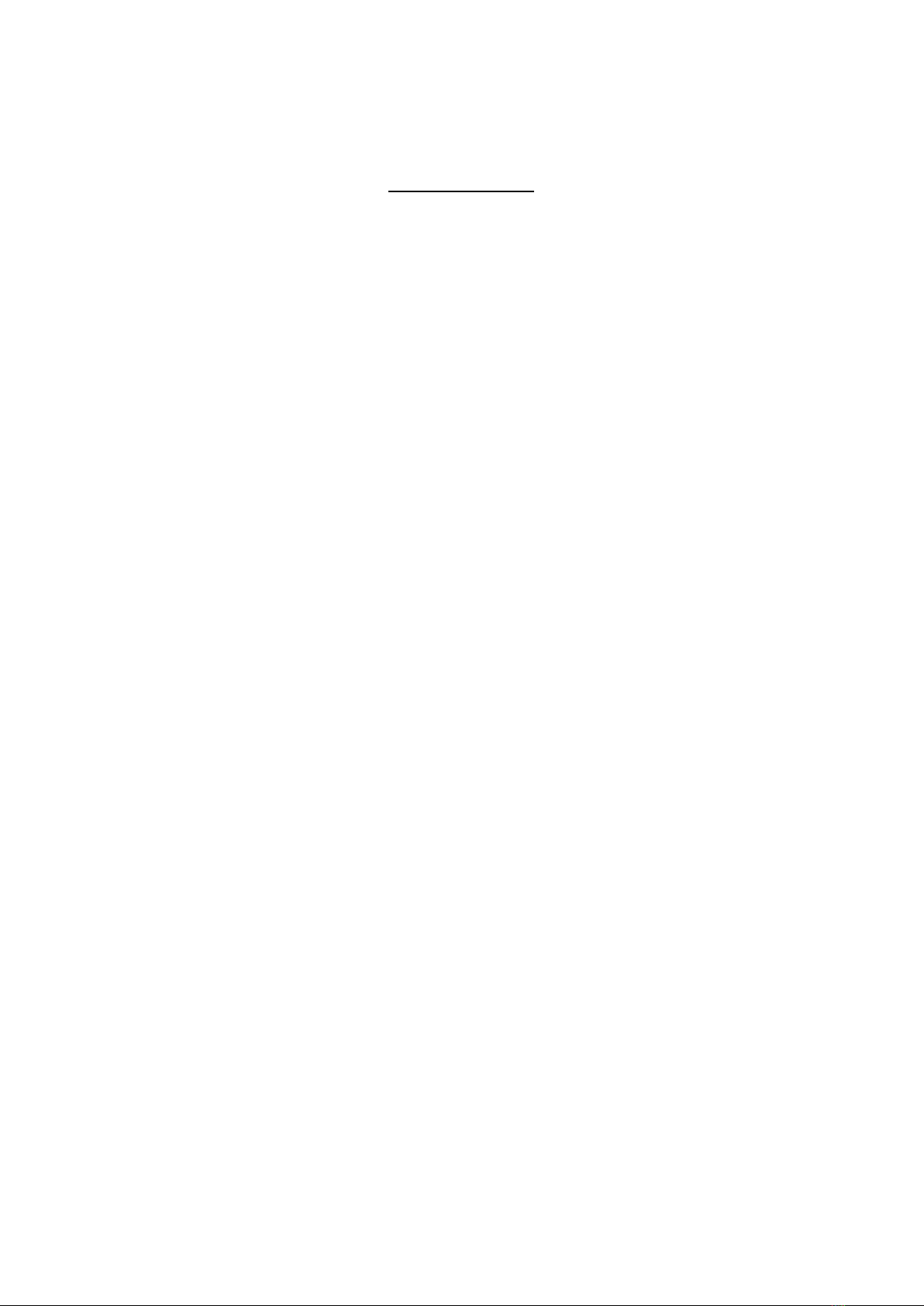
EL374 Access Control Panel
Table of Content
CHAPTE 1 .............................................................................................................................. 1
1 EL374 Access Controller .............................................................................................. 1
1.1 Introduction .......................................................................................................... 1
1.2 Configuration........................................................................................................ 2
1.3 Principle of Operation .......................................................................................... 4
1.4 ID Cards............................................................................................................... 4
1. Normal Operation.................................................................................................
1.6 Timer and Time Zone........................................................................................... 6
1.7 Logging of Activities ............................................................................................. 7
CHAPTE 2 .............................................................................................................................. 9
2. INSTALLATION............................................................................................................. 9
2.1 Introduction .......................................................................................................... 9
2.2 Physical Installation ............................................................................................. 9
2.3 Input /Output Points Installation ......................................................................... 10
2.4 Powering Up Procedures................................................................................... 10
CHAPTE 3 ............................................................................................................................ 13
3. PROGRAMMING MODE............................................................................................ 13
3.1 The Operation of Keypad................................................................................... 13
3.2 Commands......................................................................................................... 14
CHAPTE 4 ............................................................................................................................ 16
4. TIME MENU................................................................................................................ 1
4.1 Set Date / Time .................................................................................................. 16
4.2 Set Timer............................................................................................................ 17
4.3 Set Holiday......................................................................................................... 19
4.4 Set Access Time Zone ....................................................................................... 19
4. Set Miscellaneous Time Zone............................................................................ 21
CHAPTE 5 ............................................................................................................................ 23
5. CARD MENU .............................................................................................................. 23
.1 Add Card Via Reader......................................................................................... 23
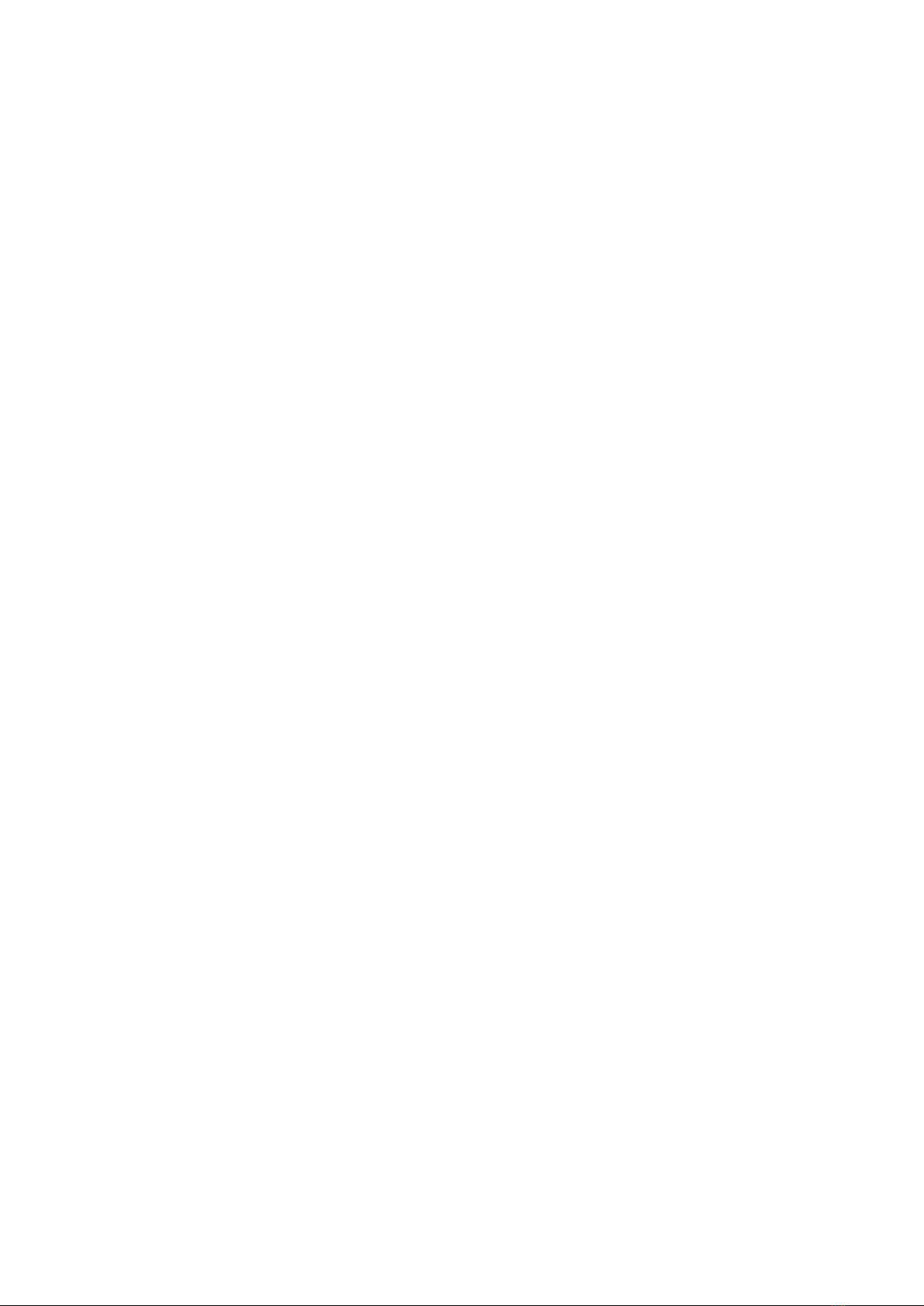
.2 Add Card Via Keypad ........................................................................................ 24
.3 Remove Card Via Reader.................................................................................. 2
.4 Remove Card Via Keypad ................................................................................. 26
. Set Code Entry................................................................................................... 26
CHAPTE 6 ............................................................................................................................ 28
. Set-up MENU.............................................................................................................. 28
6.1 Set Unit Number & Baud Rate........................................................................... 28
6.2 Set Door Parameter ........................................................................................... 29
6.3 Set Door Contact Type & Lock Release Time ................................................... 30
6.4 Set Auxiliary Output ........................................................................................... 30
6. Set EL Z ID Code and Customer Code ............................................................ 31
6.6 Power Save ...................................................................................................... 33
6.7 Print Transaction Report and Card Database.................................................... 33
6.8 Backup & Restore .............................................................................................. 34
6.9 Language ........................................................................................................... 34
CHAPTE 7 ............................................................................................................................ 36
.9 SELF-TEST COMMAND ........................................................................................ 3
7.1 Input Test............................................................................................................ 36
7.2 Output Test......................................................................................................... 37
7.3 Serial Port Test................................................................................................... 37
7.4 Keypad Test ....................................................................................................... 38
7. Reader Test........................................................................................................ 38
7.6 Memory Test....................................................................................................... 38
7.7 Hard Reset......................................................................................................... 39
7.8 Test CPU Frequency............................................ Error! Bookmark not defined.

EL374 Access Control Panel Technical Manual
1
CHAPTE 1
1 EL374 Access Controller
1.1 Introduction
EL374 is Microprocessor controlled equipment that combines access controller, card reader
and keypad in single unit. It is equipped with a 122 X 32 pixels backlit graphical LCD and a
12-key touch sense keypad.
EL374 has the following features:
Stand-alone operation or networking operation with PC.
24 timers, each with 2 sets of start-stops.
10 sets of 8-day time zones (Monday to Sunday plus holiday)
Stored up to 4000 ID cards (2000 ID with programmable PIN, or 4000 ID with pre-set
PIN)
Logs 2000 transactions
Automatic PIN activation by time zone
Automatic lock release by time zone
Operation mode: Card only, Card + PIN, PIN.
Optional EL Z remote relay unit to improve security, with additional 1 sensor input and 1
auxiliary output.
LAN option using EA792T
In-circuit firmware update by serial communication.

EL374 Access Control Panel Technical Manual
2
1.2 Configuration
The drawings below show the basic set-up of an EL374 system. There are 4 configurations
available.
Stand alone, normal mode
Stand alone, secure mode
PC linked, through RS48 of Local Area Network (LAN)
In the standalone mode, all programming is carried out using built-in keypad.
In the PC linked mode, all operations can be controlled from PC running access management
software such as E.WIN or WINPRO or SPHERE.

EL374 Access Control Panel Technical Manual
3
The first configuration has low security, because the EM lock is connected directly to EL374
and can be tampered with, as EL374 is installed in a non-secure area.
For better security, EL374 should be fitted with an EL Z remote relay unit mounted in a secure
zone as shown in the second diagram.
Note that in this mode, all external devices are connected to EL Z. Furthermore, EL Z
provides an extra input point and extra output point.
There are 3 external devices connected to EL374 (or EL Z, if it is used).
Device Description
Door Sensor Device that can detect whether the door open or shut.
Electric Lock Electrically operated device that can lock or unlock a door depending
on whether electricity is supplied to the device or not.
Exit Push Button Push button switch, which when activated, will unlock the door by
energizing the electric lock.
You need to supply a 12VDC power source with at least 0.7A capacity, excluding the power
consumption of the electric locking device. In most installations, a charger with sealed
lead-acid battery on float charge should be provided, so that the door can continue to work
even when there is power outage. The charger should maintain float charge voltage 13.8V.
There should also be a low-voltage cut off, so that the battery is disconnected from EL374
when voltage falls below 10V. This low voltage cut-off is particularly important if you are using
EM locks. When voltage falls below 10V, EL374 will shut down, and will not read a card
presented, nor will it respond to any command from PC. At the same time, the EM lock will still
be energized, because there is 10V of supply across it. Therefore, the door will be held locked

EL374 Access Control Panel Technical Manual
4
until battery drains out, or power supply returns.
Elid sells a range of chargers specially made for Access applications.
If EL Z is used, it provides 1 sensor input and 1 auxiliary output. This sensor input may
function as an alarm input or a status input, depending how the auxiliary output is configured.
The auxiliary output point can be programmed as a sensor alarm output, or door open alarm,
or general purpose output, or valid exit output
When configures as sensor alarm output, it will treat sensor input as a alarm point, which can
be armed or disarmed
When configured as a door open alarm output, it will be activated when the door protected by
EL374 is forced open or left open.
When programmed as a General Purpose (GP) output, it can be switched on manually or
automatically by time zone.
When program as Valid Exit output, it will be activated when there is valid exit transaction.
1.3 Principle of Operation
The EL374 system uses cards to unlock a door. Each person eligible to enter the door is
issued with an ID card. The type of ID card used will depend on the type of readers that EL374
is equipped with. Elid offers different models of EL374 fitted with different types of readers.
When a person presents his card to the reader, the card number is read and compared with
the list of ‘valid’ numbers held inside the memory of EL374. If the number is found, EL374 will
check to see whether this particular card user is allowed entry at the particular day. If the
answer is ‘yes’, and the EL374 is configured as card only mode, it will activate the electric lock
to unlock the door. If the EL374 is configured as card + pin mode, then it will wait for the PIN
(Personal Identification Number) to be keyed in. If any of the above 3 tests fail, the door will not
be unlocked.
1.4 ID Cards
As stated in the previous section, encoded ID cards are used as ‘keys’ for opening doors.
Cards can be EM proximity, HID Proximity, Mifare smart cards, depending on the model of
reader you have purchased. However, card format used must conform to the following:
ELID Wiegand Format
These are cards encoded with propriety Elid format.
Standard Wiegand 26-Bit Format
A card with the standard 26-bit Wiegand format will have a customer code in the range 0-127,
and ID number from 0-6 3 . Any card can be assigned as a Master Card. All cards with ID
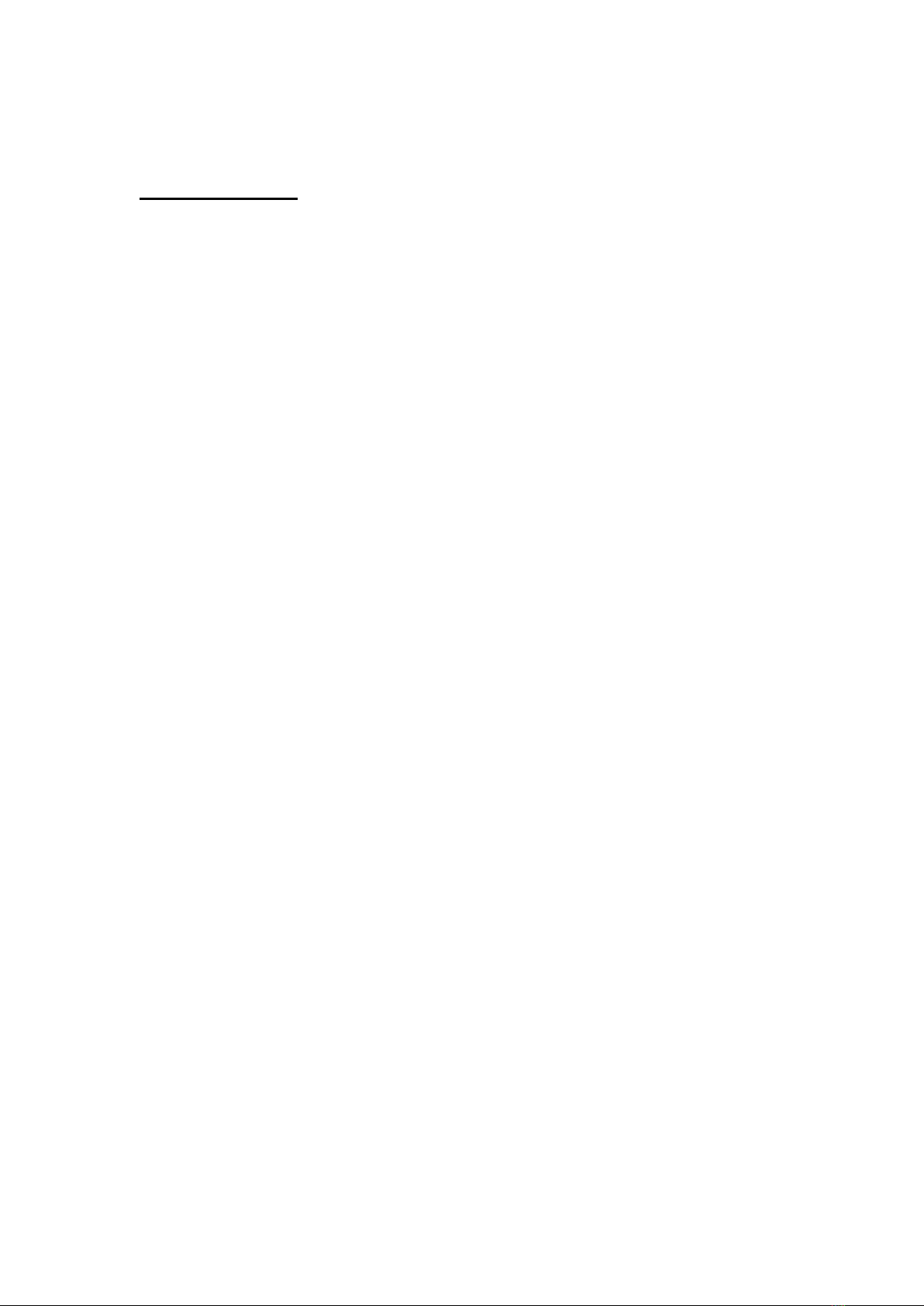
EL374 Access Control Panel Technical Manual
5
number larger than 60,000 are automatically treated as Special Cards, and should not be
used.
Free Wiegand Format
The card can be encoded with up to 48 bits, and you can specify any bits, up to maximum of 20
bits as containing the ID number to be read.
For example, you can specify that EL374 reads 40 bits of the card output, and select bits 20 to
40 as the ID number. In this case, the first 20 bits will be ignored, and only bits 20 to 40 are
read.
1.5 Normal Operation
When the EL374 is operating normally, you will see ‘Welcome!’ and the time (HH:MM)
displayed at the LCD display. The first 2 digits indicate the hours and the next 2 digits the
minutes. Time is indicated in 24-hour format. For example, 4 pm is indicated as 16:00. The
‘Welcome!’ which located at the upper row of LCD will blink once every second. This condition
indicates that the equipment is ready to read a card.
Depending on how the EL374 is programmed, entry is granted on the following conditions:-
Is the card properly read?
Is the card number in the list of valid cards stored in EL374 memory?
Is the Access Time Zone correct? In other words, is the card allowed access at this
particular day of the week and this particular time?
Is the EL374 set to ‘No-Entry’ mode, in this mode, none of the card can access.
Is the EL374 set to Card + PIN mode? If so, it will check the 4-digit PIN entered
The LCD screen of the EL374 unit will respond to the different situations above with different
displays as detailed below:-
Error ead : The card ID code cannot be read, which may be due to card
damage or use of cards with incompatible format.
Wrong CustCode : Card’s customer code does not match the Controller’s customer
code.
Not enrolled : The number is not found in the memory.
Wrong TimeZone : The number is found in the memory, but the category or time zone
of the card is such that it cannot enter the door at this particular time.
No Entry EL374 is set to “No Entry” mode.
If the card number is found in the memory, and the access time zone is correct. In other words,
the card is allowed entry at this particular time. Then one of the following will take place:-
If the EL374 is programmed to “Card-only” mode, then the display will show “GO” and
the door is unlocked.
If the EL374 is programmed to “Card+PIN” mode, then the display will show “Enter

EL374 Access Control Panel Technical Manual
6
PIN?” requesting the user to key in the 4-digit PIN code. As each number is keyed in,
there will be a “beep” sound and a”*” is displayed. If the code is correctly entered, the
display will show “GO” and the door is unlocked. If the code is wrong, the display will
show “Wrong PIN”, and the door will not open.
When a person wishes to exit, he should push the Exit Push Button. This will activate the
Electric Lock to unlock the door. However, an exit reader can be installed in lieu of push button,
in which case he should present his card at the exit reader. The advantage of putting an exit
reader is that you can tell who has exited the room.
Note that each time the Electric Lock is activated, it does so for a limited time period, (factory
setting is seconds, but can be changed to other duration) after which the door is locked back.
The user should open the door during this period; otherwise the door will be locked again.
1.6 Timer and Time Zone
A powerful feature provided by EL374 is the ability to grant or deny access depending on time.
This is done by setting “Timers” and “Access Time Zone”. A timer has 2 sets of “start” and “end”
times. There are 24 timers in EL374. For example, you may set up the timers as follows:-
Timer # Start Time 1 End Time 1 Start Time 2 End Time 2
1 (Predefined) 00:00 00:00 00:00 00:00
2 (Predefined) 00:00 23: 9 00:00 00:0
3 08:30 12:30 13:30 17:30
4 07:00 19:00 00:00 00:00
07:00 13:00 00:00 00:00
6 07:00 08:00 18:00 19:00
… … … … …
Timer # Start Time 1 End Time 1 Start Time 2 End Time 2
… … … … …
24 13:00 18:00 00:00 00:00
In the above example, Timer 3 is set to be activated between 08:30 and 12:30 for the first
period, and 13:30 to 17:10 for the second period. If this timer is assigned to, say, lock output,
then the door will be open during the 2 periods 08:30-12:30 and 13:30-17:30. The door will be
locked at other times.
In real life, we often need different timers for different day of the week, and if a particular date
happens to be a holiday, we will need a different timer. This is handled by the ‘Access Time
Zone’ command. The Time Zone command allows you to divide your staff into different groups
or categories, each with its own unique set of times to control when entry is granted.
An example of such a requirement for time zone is shown in the table below. Note that the
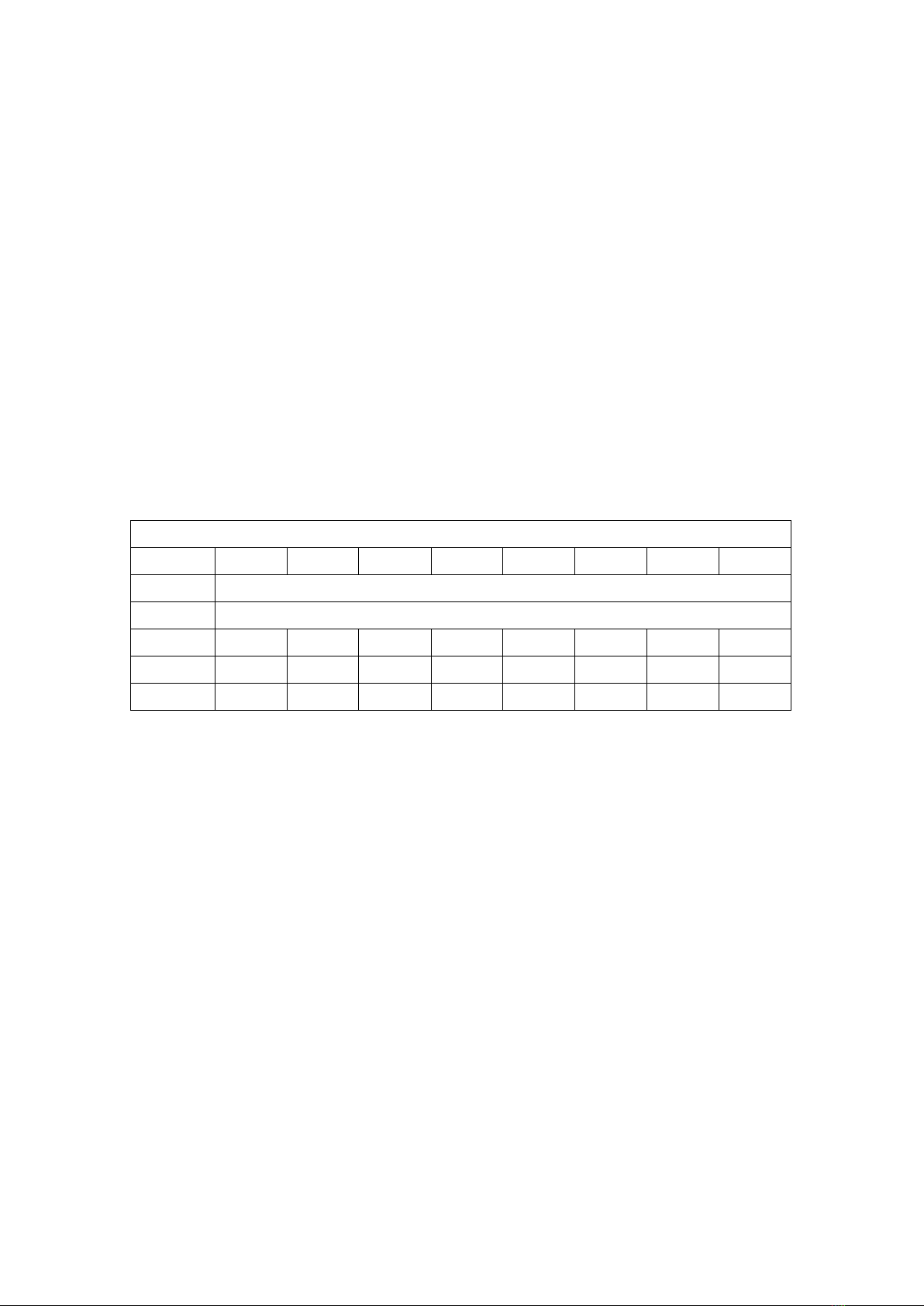
EL374 Access Control Panel Technical Manual
7
timers used are those referred ealier.
In this example, staffs are divided into 4 groups:-
Time Zone 2 is for company chief executives, who may come in at any time, any day.
This is a predefined time zone, and no programming is needed.
Time Zone 3 is for managers who can come in from 7 am to 7 pm from Monday to Friday,
but can only come in from 7 am to 1 pm on Saturday, and cannot come in on Sunday and
holiday. This is achieved by giving timer 4 for Monday, Tuesday, Wednesday, Thursday
and Friday, and timer for Saturday, and timer 1 for Sunday and holiday.
Time Zone 4 is for general office staff who can come in only from 8:30 am to 12:30 pm
and from 1:30 pm to :30 pm from Monday through Friday. This is achieved by giving
timer 3 for Monday, Tuesday, Wednesday, Thursday, Friday, and timer 1 for Saturday,
Sunday and holiday.
Time Zone is for cleaners who can come in only from 7 am to 8 am and 6 pm to 7 pm
on Tuesday.
Timer For
Category
SUN MON TUE WED THU F I SAT HOL
1 Predefined as ‘No Entry’ at all times
2 Predefined as entry permitted at all times
3 1 4 4 4 4 1
4 1 3 3 3 3 3 1 1
1 1 6 1 1 1 1 1
It is up to you to program the start and end times for each timer. It is also up to you to allocate
any of the 24 timers for any day of the week and for each of the 8 programmable time zones
(time zones 1 & 2 are pre-defined).
1.7 Logging of Activities
The EL374 is able to log up to 2000 records of the latest activities (or transactions) occurring at
the door it is controlling. Each record is stored with date, time, card ID and transaction code.
The following is a typical sequence of records, where the first 4 numbers are the date in
day/month, the next 4 numbers are the time in hour/minute, the next 6 digits are the card ID
and the last digit is the transaction code.
28/02 14:40 012700 0
28/02 14:50 051788 3
28/02 14:55 012702 0
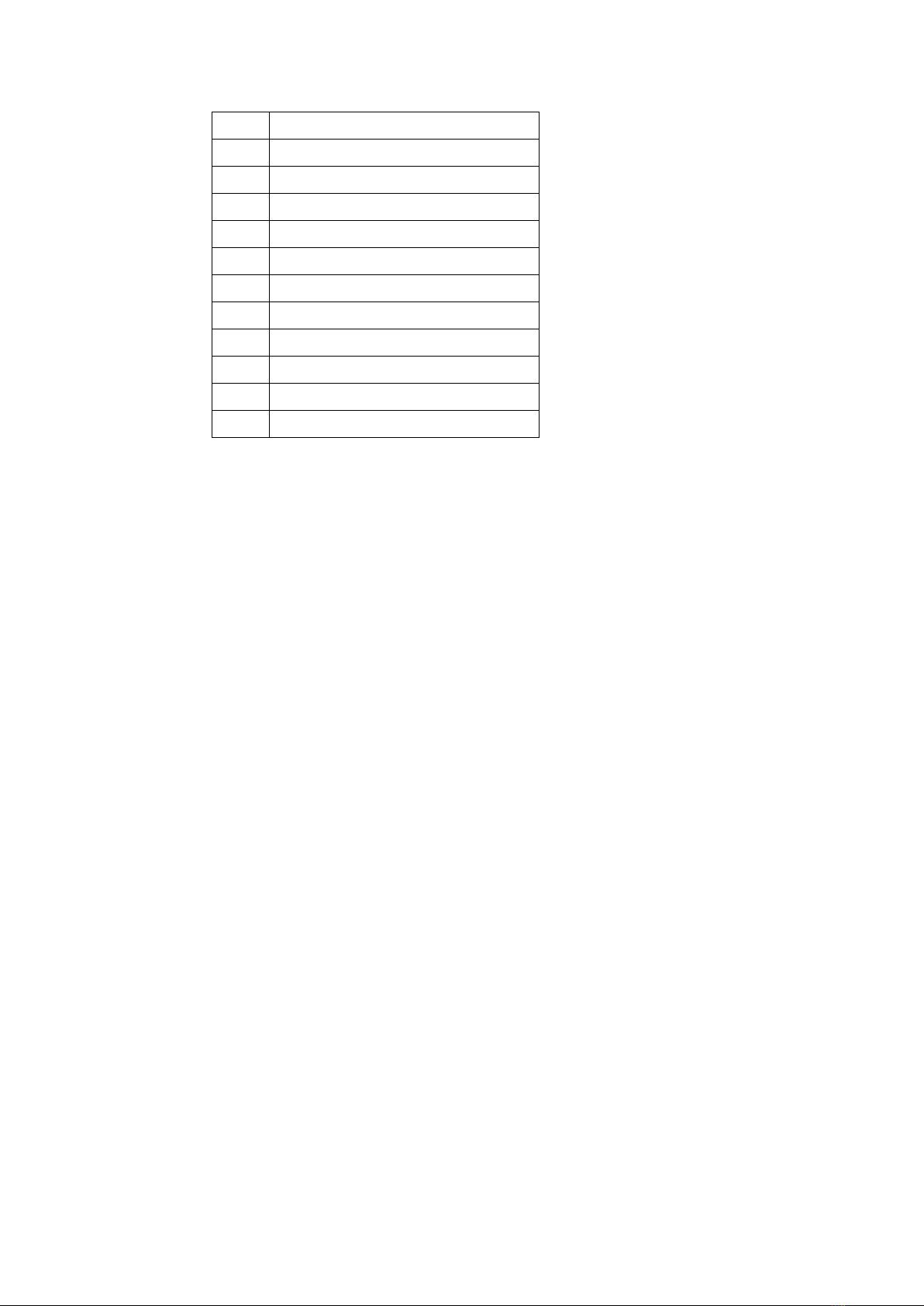
EL374 Access Control Panel Technical Manual
8
CODE Meaning of Code
0 Valid Entry
1 Invalid Entry
3 Invalid PIN
4 Door Open Alarm
6 Invalid Customer Code
7 Invalid Time Zone
9 Valid Entry (out reader)r
A Sensor Alarm
C Sensor Arming
E Output On
F Output Off
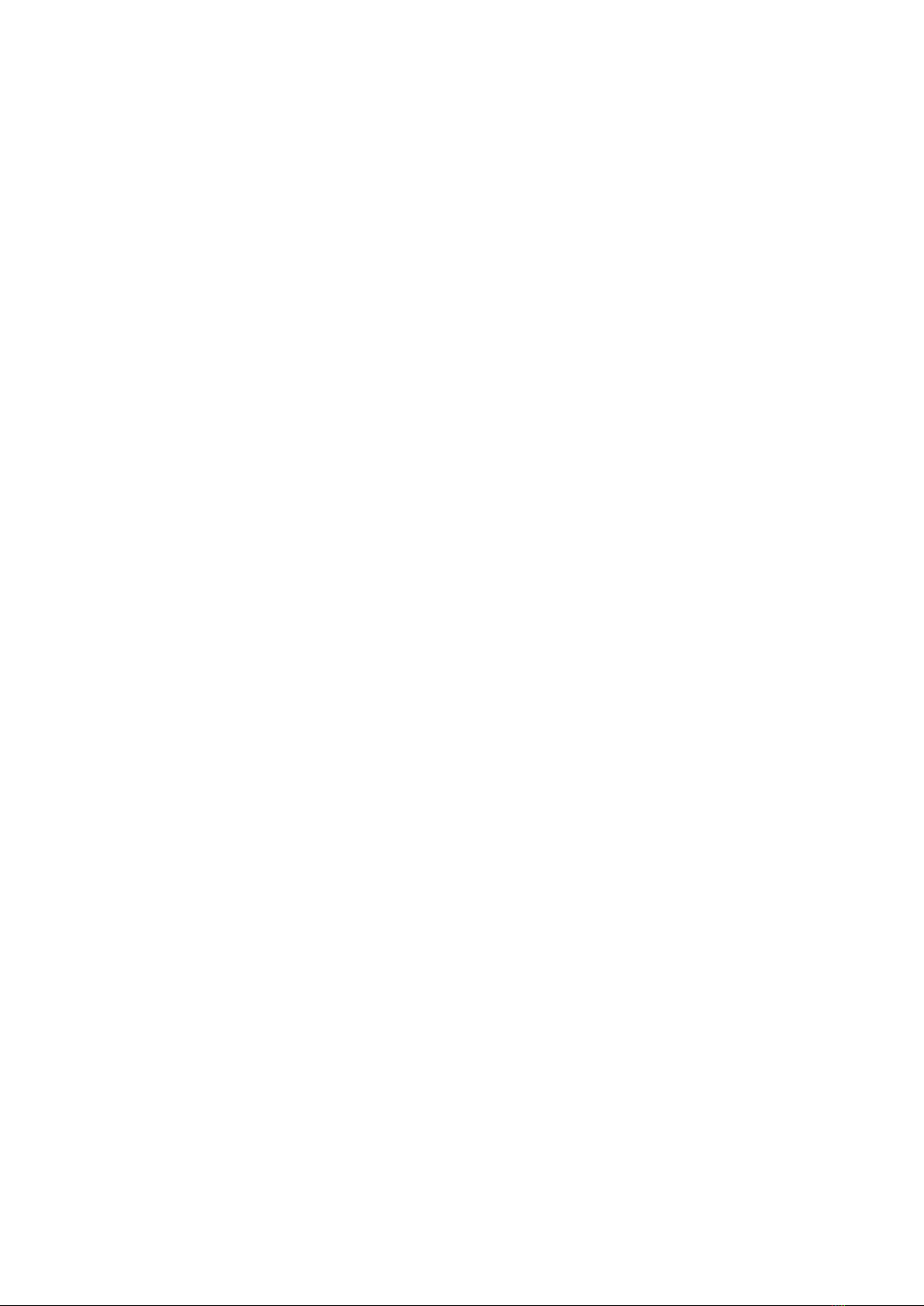
EL374 Access Control Panel Technical Manual
9
CHAPTE 2
2. INSTALLATION
2.1 Introduction
This chapter describes the installation procedure for EL374 system.
The EL374 is supplied to you with the following parts:-
The controller unit
1 Master Card
In order to complete the installation, you will require the following additional parts
Door Sensor
Electric Lock to suit the type of door
Exit Push Button Switch (push to make) or Exit Reader
You will also need to provide a 12V charger of adequate capacity and associated Lead-acid
battery.
2.2 Physical Installation
To mount the EL374, remove the screw at the bottom of the unit using the special tool provided
and lift the bottom part of the cover first. This is because the top part of the cover is hooked to
the base.
The charger/battery unit should be installed in a secure area, in other words, inside the room
protected by the door security system. Position the charger/battery as near to the EL374 as
possible. The charger shall be connected to the CN3 of EL374.
If EL Z remote relay is used, mount this inside the charger/battery compartment.
The factory provided 4-core cable for linking between EL Z and EL374 is 12 feet long. So, you
should try to limit the distance between EL Z and EL374 to 12 feet. This 12 feet cable has
4-pin plugs at both ends. One plug is to be inserted at the bottom right hand corner of EL374
(CN3), and the other is to be inserted in the top left hand corner of EL Z (marked as CN3 on
EL Zv2, or CN1 on EZ /EL Zv1). Note that there is only one connector with 4 pins on EL374
and there is also only one connector with 4 pins on EL Z. Further more, the connectors are
polarized, meaning that you can insert it in one direction only. So, it is unlikely that you will
make any mistakes.
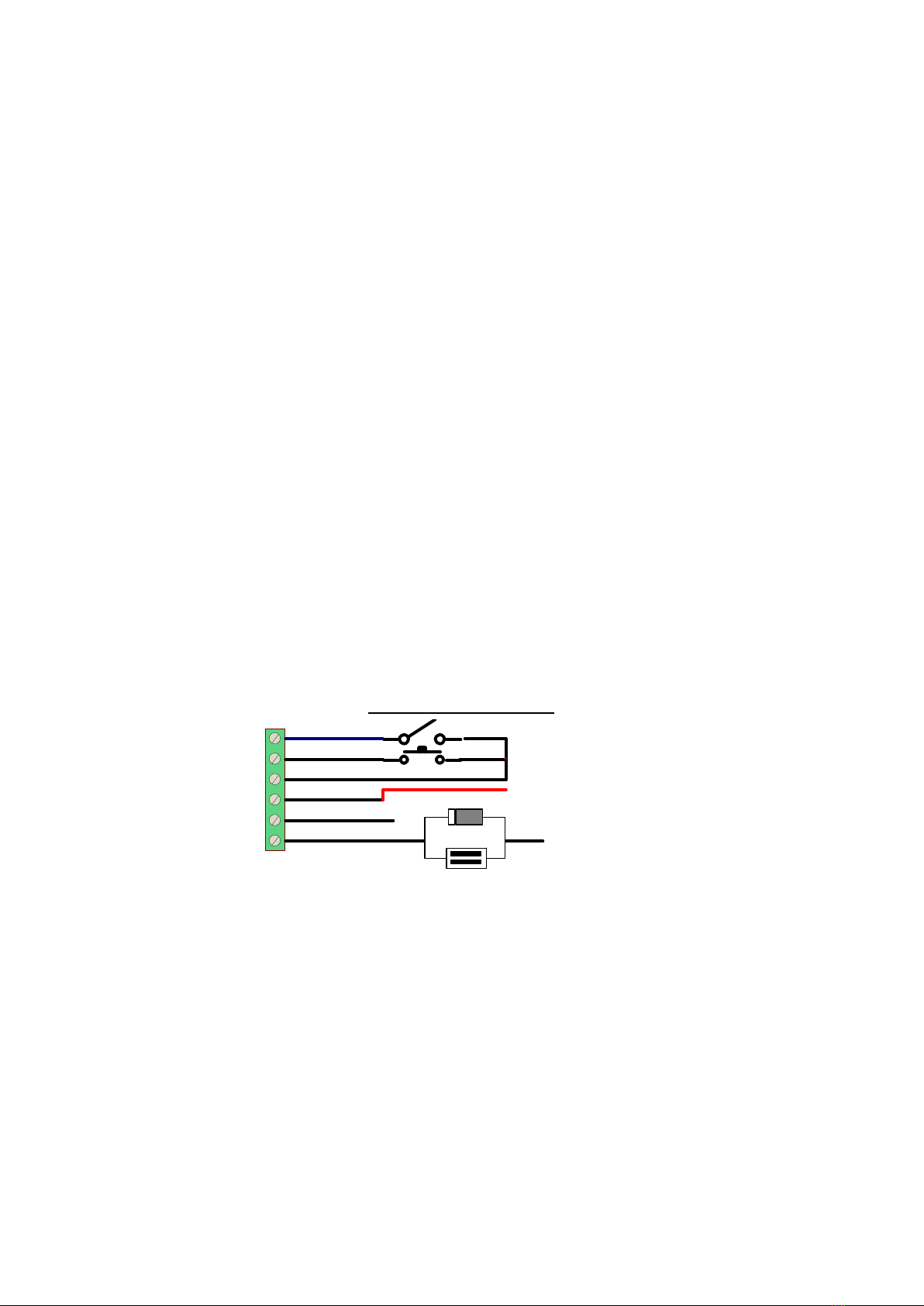
EL374 Access Control Panel Technical Manual
10
You may shorten the cable, but you should NOT extend this cable, or change to a different type
of cable. The signals travelling between EL374 and EL Z are high speed, low level, and so are
susceptible to interference. You should also make sure that the cable is not run together with
other high current or high voltage cables.
If you do not use EL Z, then just pull a 2-core cable between the 12V supply and EL374.
The Door Sensor (magnetic contact), the Exit Push Button and the Electric Door Lock are
connected to CN of EL374. If you use EL Z, these devices are connected to a 6-way
screw-in connector on EL Z. Note that there are 2 screw-in connectors; (CN3) is for incoming
power supply and input/output points. The second one (CN2) is for connecting to door sensor,
exit push button and EM lock.
Connect 2 wires to each of these devices according to the drawing. Note that the Electric Door
Lock should be fitted with spark suppression device, such as a diode (1N 402) or varistor.
Most Electric Door Lock requires large amounts of current to operate. Therefore, they should
have separate wires going directly to the supply terminals in the charger. Also ensure that the
wires used are of adequate rating. If you are using Fail-Secure type of lock, you should
connect your lock between terminal 2 (COM) and 3 (NO). If you are using Fail-Safe type of lock,
you should connect your lock between terminals 1 (NC) and 2 (COM). Note that the relay
contacts are volt-free, so you need to bring in power supply as shown in the diagram. Locks
should be continuous operation, so that the coil of the lock will not overheat when activated
permanently.
Door Connection in EL5Z
DOOR
EXIT
+12V
EM LOCK
0V
+
Diode
_
+
NO
COM
NC
DOOR SENSOR
PUSH BUTTON
-
Connect to 12V of charger
2.3 Input /Output Points Installation
If you use EL Z, you are provided with 1 sensor input and 1 auxiliary relay output. You may
wire in any sensor device which has volt-free contact.
The auxiliary output is a change-over relay and the 3 volt-free contacts are available at a screw
connector.
2.4 Powering Up Procedures
Before switching on the system, ensure that all wiring are correct. You must pay particular
attention to the Power Supply wires. Mistakes made may cause the PCB to be damage when

EL374 Access Control Panel Technical Manual
11
switched on.
The first operation you have to perform is “initialization”. During initialization, the memory of
EL374 is cleared, and the Master Card number is keyed in.
There are 2 options in performing “initialization”, which depends on the language selection.
If you want the device display in English, you should switch on the power, wait 1 second and
then press down key <1> on the keypad. Alternatively, if power supply is on, you can enter
“initialization” by holding key 1 down while pressing the RESET button on the PCB (located at
top right hand corner next to the coin battery).
If you want EL374 display in Chinese, you should press down key <4> on the keypad and
switch the Power Supply ON. However, you can also change the language any time by
programming.
When you see the display show “_”, release the key.
After you release the key, the display will show:
If you do not get the above display, you have failed to initialize EL374. You should check
whether you have made mistakes, then repeat the above procedure until you get the display
“Enter PIN?”.
Now key in the default code 123456 and the display will change to:
“Master Card?” means Master card setting. This card is used in future for entering into
programming mode. Take out the Proximity Card that comes with the equipment, so that you
can set this to be the Master card. You will see 2 pieces of paper packed together with the
card.
One piece of paper will show the Free Wiegand card number. The following is an example of
what is printed on the paper:-
Elid Free Wiegand Card
Card : 117284
Pin 1 : 4978
Pin 2 : 0213
The other piece of paper will give the 26-bit Wiegand number. The following is an example of
what on the paper:-
Elid Wiegand Card
Card : 0 1748
Pin 1 : 9274
Enter PIN?
Master Card?

EL374 Access Control Panel Technical Manual
12
Pin 2 : 9846
Note that EL374 default setting is 26-bit Wiegand. Key in the 26-bit Master Card identification
number, which in the above example is 0 1748. As you key in each digit, the number will
appear on the display. At the end of the 6
th
digit, the display will change to the following:
The available settings of card type are as follows:-
You may use key <2> or < > to switch the display until it shows the card type you desire, then
press <#> (ENTER) key to confirm the setting. If you have selected Free Wiegand format or
Elid Free Wiegand format, the display will change to
Display Details
Offset 00-40
CO: 00 Set offset bit
Card No 16-20
CL: 20 Set number of bit as card number / card size
Max Field 16-48
ML: 26 Maximum number of bit to take / length of card number for reading
The display will now show:
This screen is for you to select the pin type. You can press key <2> or < > to switch the setting
between ‘Yes’ and ‘No’.
Yes : Using pre-set PIN which is obtained by a simple propriety encryption algorithm and the
PIN value is shown as PIN2 on cards supplied by Elid. If you are an authorized distributor of
Elid, you can obtain the PIN generation program from Elid.
No : Using user-programmable pin which is a more secure pin that is defined by you.
Press <#> once to confirm your setting.
This is all there is to initial set up. The display will show, DB-1 and after a few seconds, the
display will change to ‘Welcome!’ and it will start to blink.
Card Type Details
Wieg 26 Standard Wiegand 26 format
Free Wieg Standard Free Wiegand format
Elid W 26 Elid Wiegand 26 format
Elid FWieg Elid Free Wiegand format
Note: you must use Elid proprietary card for Elid Wiegand and Elid Free Wiegand format
Card Type?
Wieg 26
Preset PIN?
Yes

EL374 Access Control Panel Technical Manual
13
CHAPTE 3
3. P OG AMMING MODE
3.1 The Operation of Keypad
EL374 is equipped with a 12-button touch keypad and a LCD display. The keypad functions
are as follows:-
There are 12 keys on the keypad. These keys can be divided into the following categories:-
4 Special function keys <2>, <5>, <*> and <#>
10 Numeric Keys / Command Keys <0> to <9>
The function keys are used in the following way:-
The <2> key allowing you to scroll up the screen to next sub-menu or setting.
The < > key allowing you to scroll down the screen to previous sub-menu or setting
The <#> key functions as the <ENTER> key, allowing data to be accepted.
The <*> or <ESC> key functions in the opposite way, allowing you to cancel the
command or data and exit to the previous command.
The 10 numeric keys are used for entering numeric data.
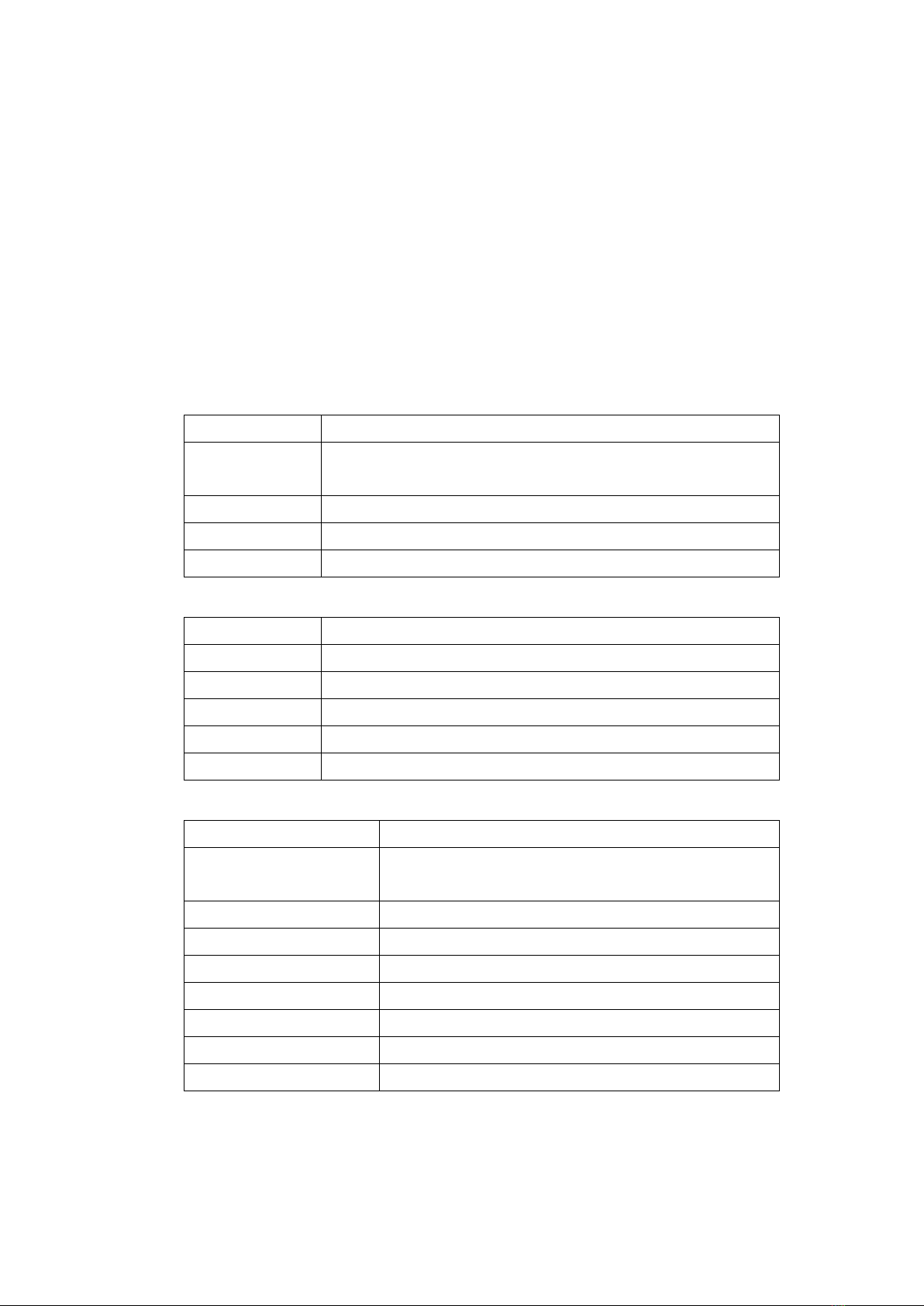
EL374 Access Control Panel Technical Manual
14
3.2 Commands
There are 4 main menus in EL374:-
Time Menu
Card Menu
Set-up Menu
Self-test Menu
Under Time menu, there are commands as follows:-
Date / Time Set date and time of the internal clock.
Set Timer Set the start and end times of a timer (3-24). Timer 1 and timer 2
is default value.
Holidays Set holiday date (MMDD, up to 20 sets)
Access TZ Set Access Time Zone
Misc TZ Set Auto Lock Release, PIN Disable and Output time zone
Under Card menu, there are commands as follows:-
Add w Card Add card via reader.
Add w Key Add card via keypad
Del w Card Delete card via reader
Del w Key Delete card via keypad
Set Code Set 4-digit pin code to unlock door (3 sets)
Card or Pin Enable Keypad entry of Card number
Under Set-up menu, there are 8 commands as follows:-
COMM Port Set unit number and baud rate
Door Parameter Set door parameter (Permanent Lock Release / Card +
PIN Mode / No Entry Mode)
Input Type Set Door Sensor, Lock Release Time, buzzer alert
Output Mode Set Output Mode
EL5Z & Customer Code Set 6-digit EL Z code and 4-digit Customer Code
Power Save Power saving mode (display off)
Print Out Manual send out transaction and card database
Backup / estore Backup or Restore equipment setting
Language Select language (English / Chinese)
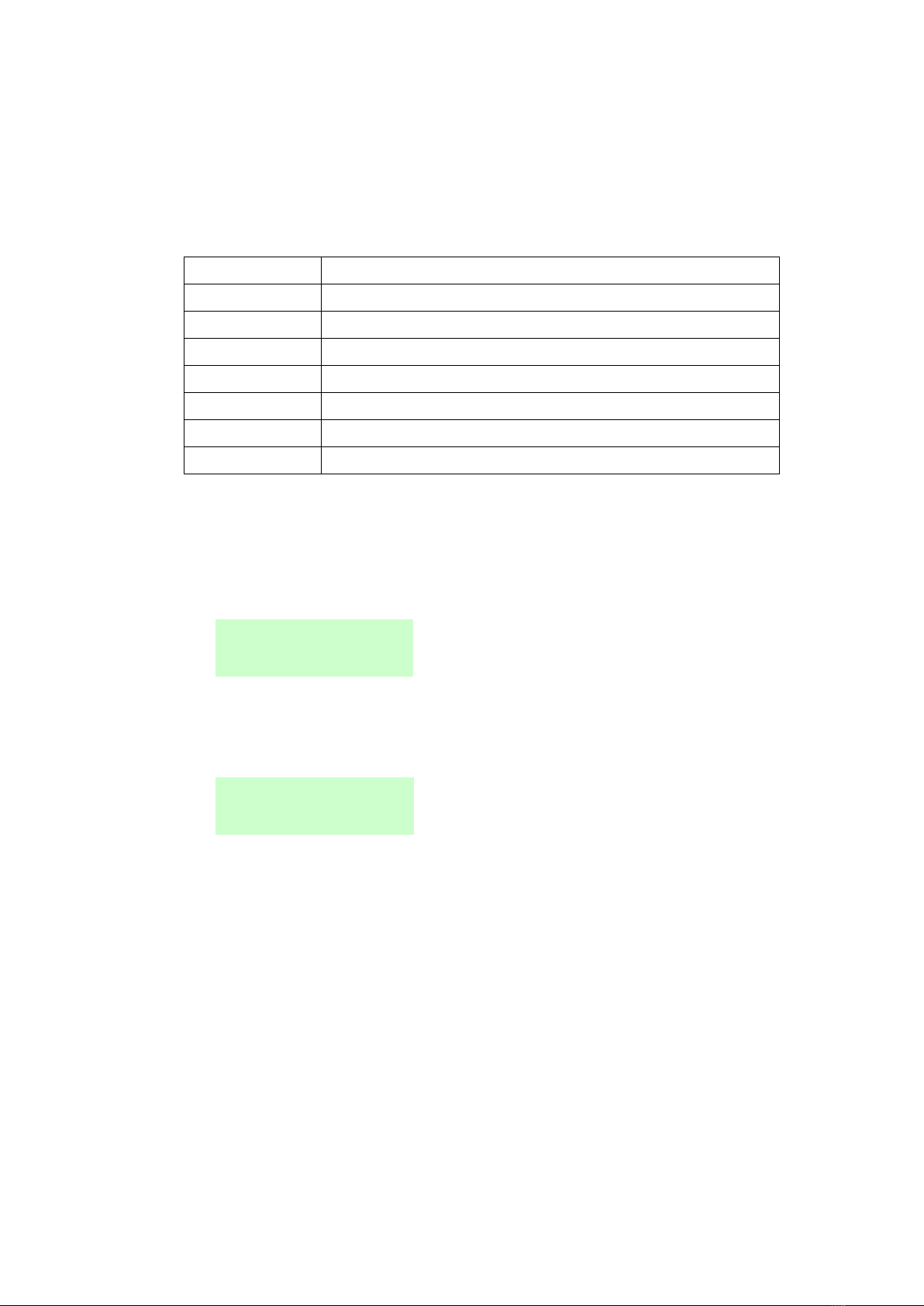
EL374 Access Control Panel Technical Manual
15
Under Self-test menu, there are 8 commands as follows:-
Input Test Test all input points
Output Test Test all output points
COMM Port Test Test RS48 port
Keypad Test Test the 16 keys on the keypad
eader Test Test entry and exit reader
Memory Test Test the EEPROM memory
Hard eset Apply a hard reset to the equipment
In the following sections, the various commands and their operation will be explained in
details.
To enter into the programming mode, you should present the Master Card you have set in
section 2.4. The display will show:
You should key in the 4 digit PIN code as given on the slip of paper packed together with the
Master Card. In the example given in Section 2.4, you should key in pin 2 <0213#>. The
display will now show:
The LCD shows the 1
st
command in the EL374, you can use key <2> or < > to scroll to any
menu listed above.
Note that the unit will only respond to the Master Card after it has been properly initialized by
the “Powering Up Procedure” described in Section 2.4 above.
Note also that if you press the <*> key, EL374 will go back to the normal operation mode
where the display will show the time in hours and minutes.
Enter PIN?
Main Commands
Time Menu

EL374 Access Control Panel Technical Manual
16
CHAPTE 4
4. TIME MENU
4.1 Set Date / Time
This command allows you to set internal calendar clock of EL374. The calendar clock must be
set to the correct date, time and day of week before the time related operation can function
correctly. The display will show:
If you do not wish to change the value shown on the display, just press <#> key
If you decide to alter the date, just enter the new value followed by <#> key. The first 2-digit
represent year field, second 2-digit represent month field and last 2-digit represent day field. If
you make a mistake in entering the value, you can press <ESC> and start the procedure
again.
After you have set the date, the display will show:
The first 2-digit is hour field, the second 2-digit is minute field and last 2-digit is second field. If
you make a mistake in entering value, press <ESC> to start the procedure again, you might
need to key in the date again.
This is a 24-hour clock so that afternoon hours should be added with 12. (e.g. p.m. is entered
as 17 hours).
After you have set the time, the display will then show:
The day of week should be entered as follows:-
Sunday = 0
Monday = 1
Date = YYMMDD
000010
Time = HHMMSS
013349
Day of week
0

EL374 Access Control Panel Technical Manual
17
Tuesday = 2
Wednesday = 3
Thursday = 4
Friday = 5
Saturday = 6
When this field is set and the <#> key is pressed, the set DATE/TIME command is complete
and the display jumps back to:
4.2 Set Timer
The timers define the time restriction to be used in the Access Time Zone, Automatic Lock
Release Time Zone, and Automatic PIN Mode Disable Time Zone for each day of the week.
A total of 24 programmable timers are available. Timer 0 is a NO ACCESS timer, that is, no
access will be granted when timer 0 is selected. Each timer has two sets of start time and end
time.
You should first of all consider the working hours of your establishment and draw up a table
such as that shown below, which is the same table explained in Section 1.6.
Timer # Start Time 1 End Time 1 Start Time 2 End Time 2
1 (Predefined) 00:00 00:00 00:00 00:00
2 (Predefined) 00:00 23: 9 00:00 00:0
3 08:30 12:30 13:30 17:30
4 07:00 19:00 00:00 00:00
07:00 13:00 00:00 00:00
6 07:00 08:00 18:00 19:00
… … … … …
… … … … …
24 13:00 18:00 00:00 00:00
The following display is shown when you go into set timer command:
You have to enter the timer number. The valid timer number is between 03 and 24. For
example, to program in Timer 3 to start at 08:30 and end at 12:30 for the first segment,
according to the above table, you should key in <0 3 #>
1 Time Menu
Date/Time
Set Timer
T : __
Table of contents
Other Elid Control Panel manuals
Popular Control Panel manuals by other brands

Honeywell
Honeywell THOR VM1 instruction manual

Siemens
Siemens SIMATIC S7-300 CPU Data: CPU 315-T-2 DP manual
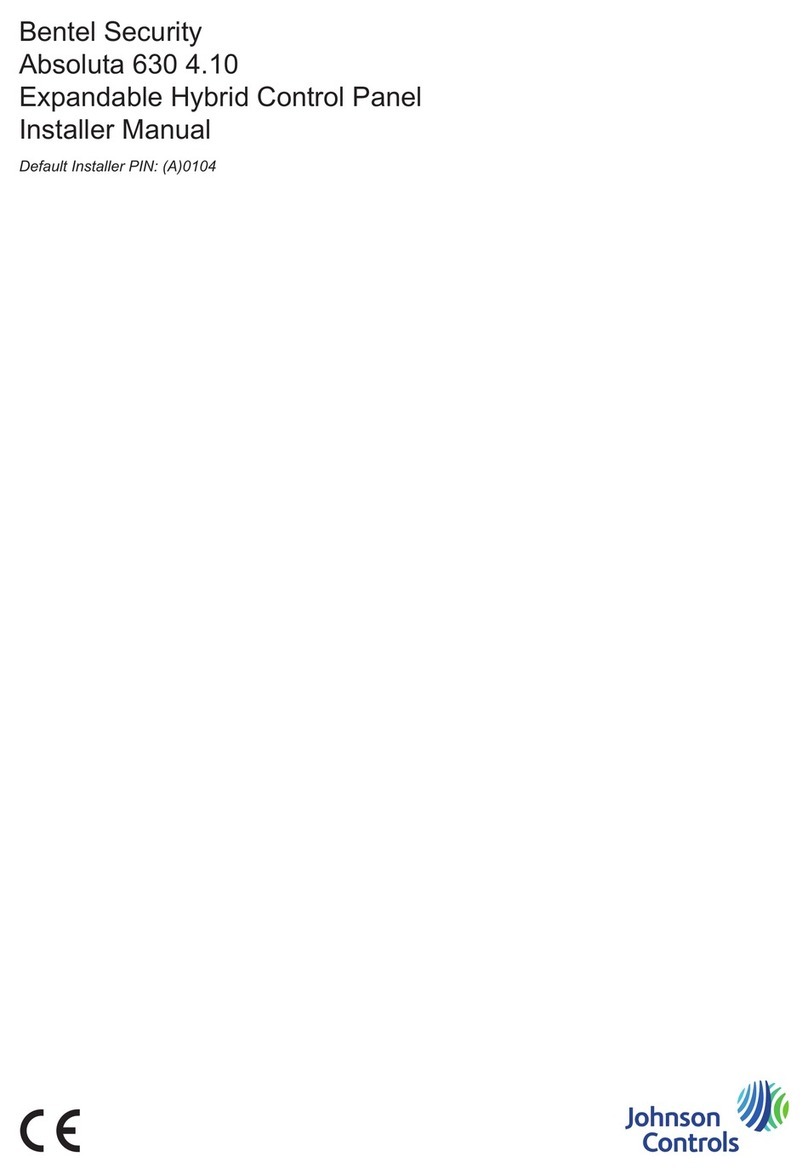
Johnson Controls
Johnson Controls Bentel Security Absoluta 630 4.10 Installer manual
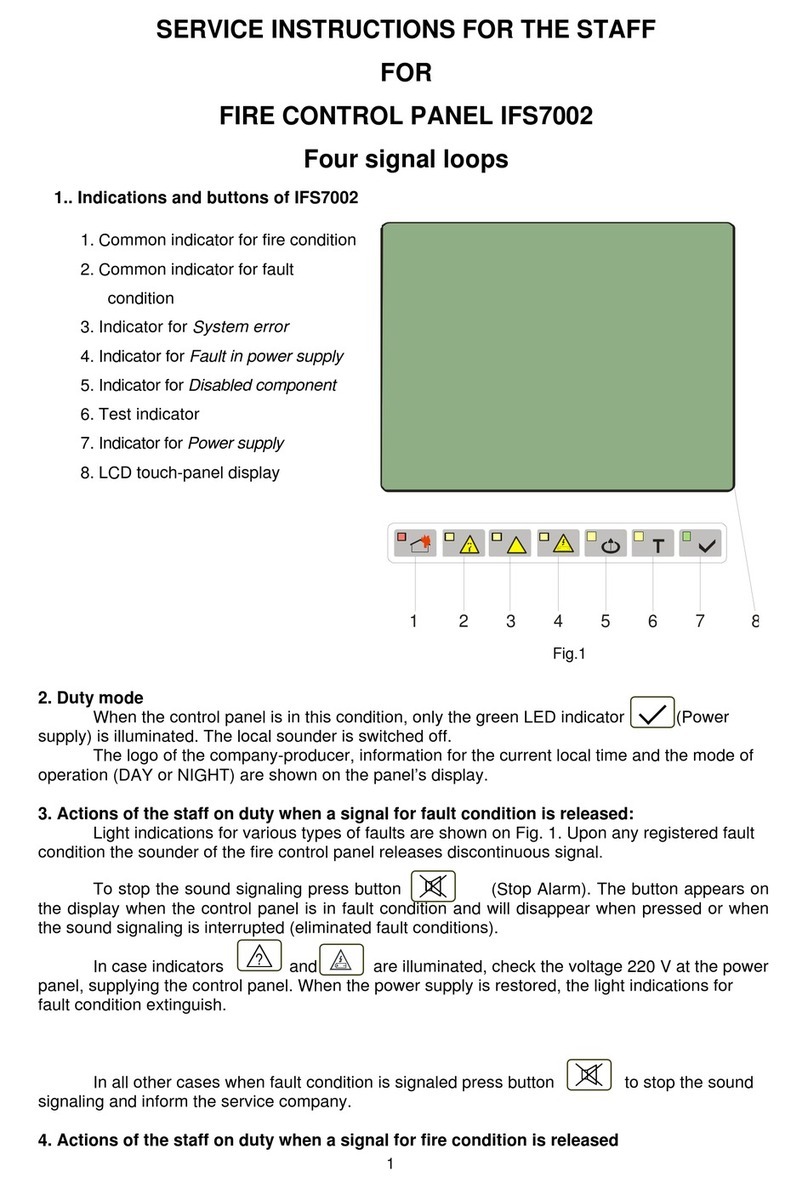
UniPOS
UniPOS IFS7002 Service instructions for the staff
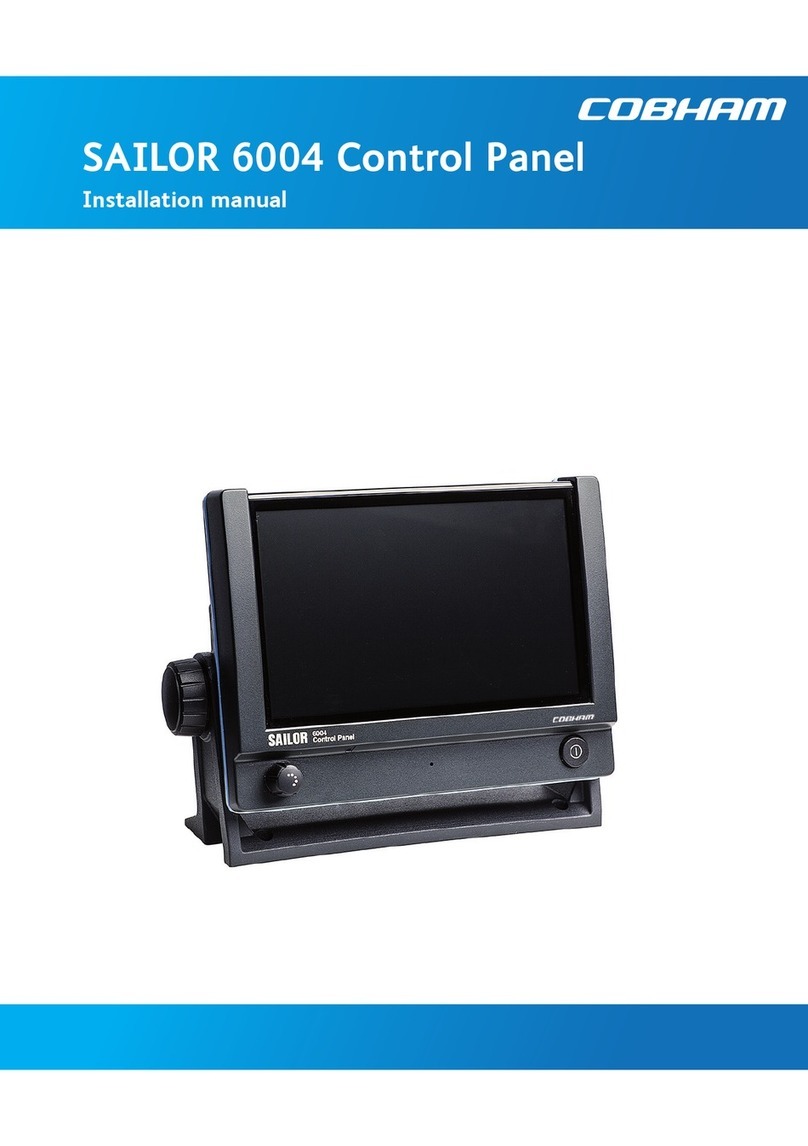
COBHAM
COBHAM SAILOR 6004 installation manual
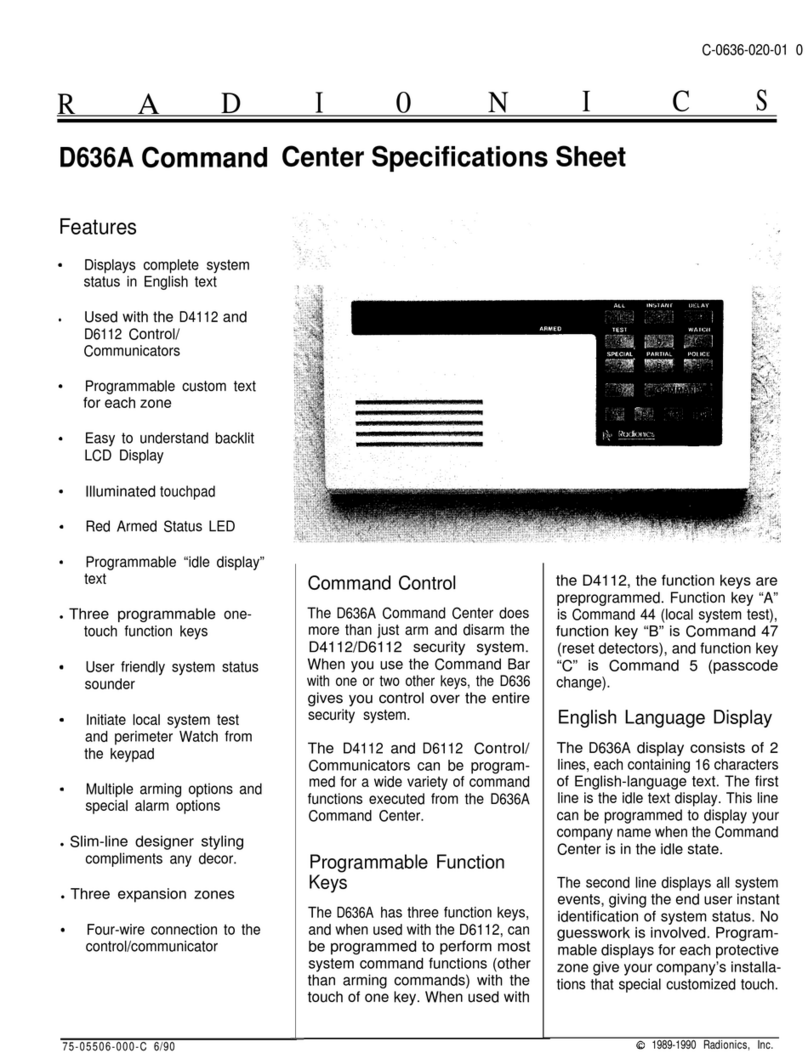
Radionics
Radionics D636A installation instructions