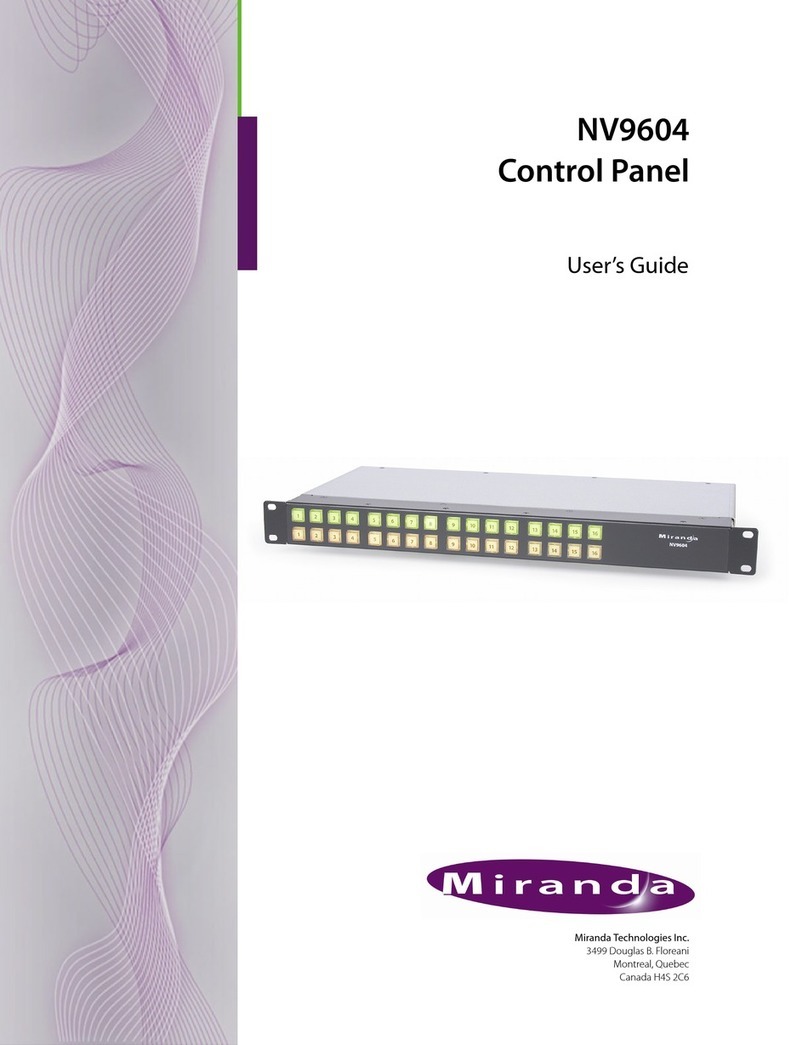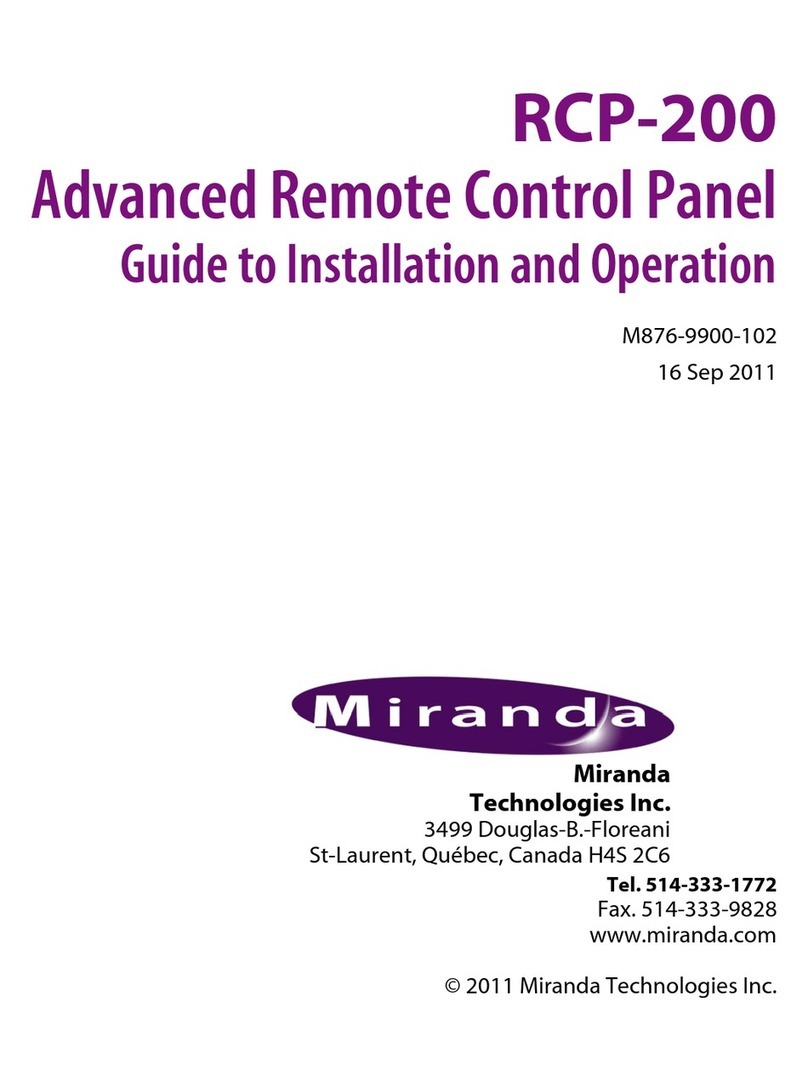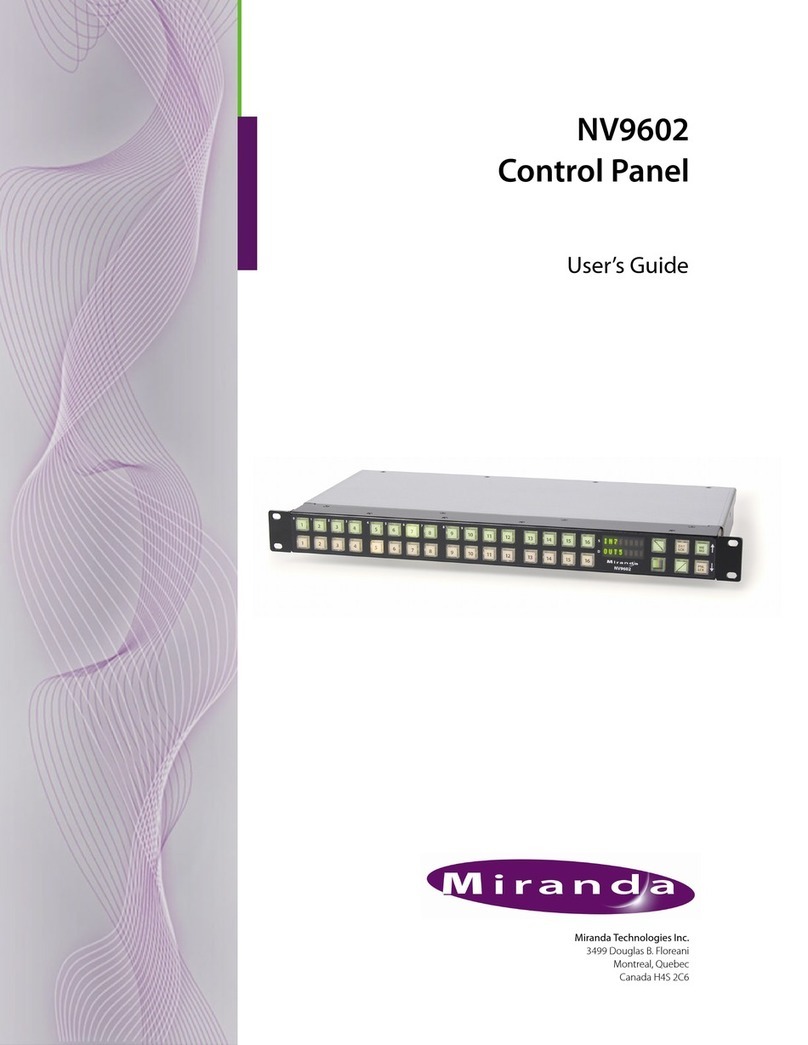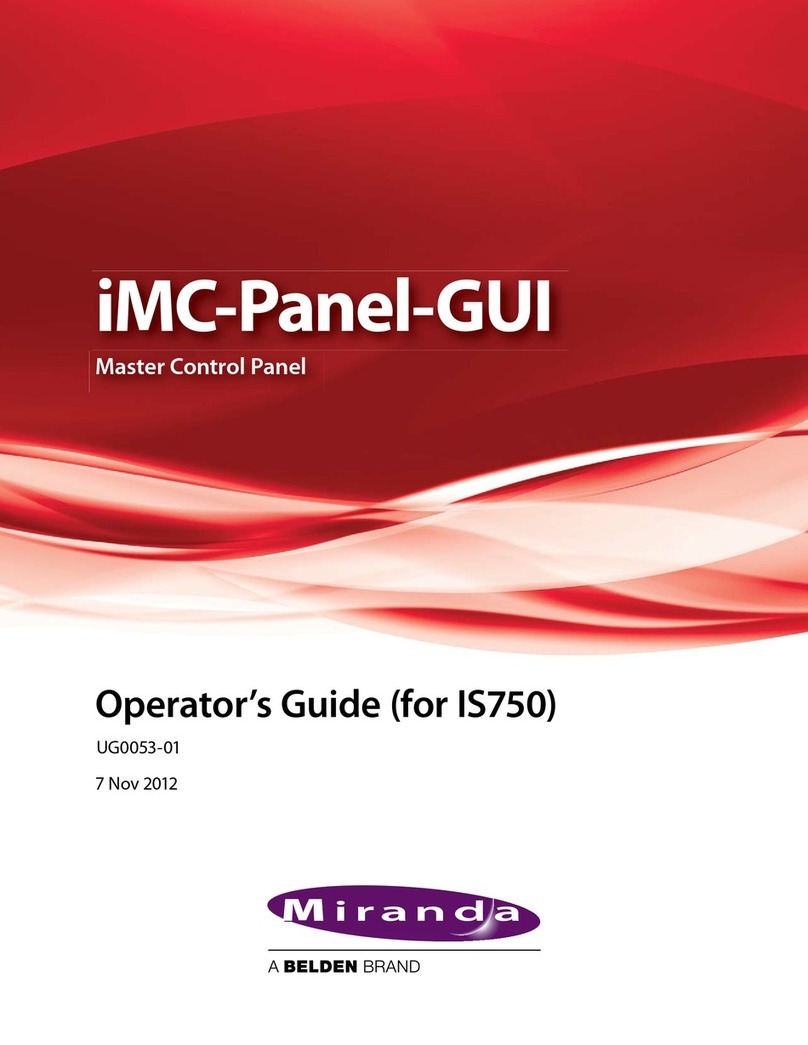RCP-BR: Guide to Installation and Operation
Miranda Technologies Inc.
3.7.1
Filter .............................................................................34
3.8
Modifying media in a keyer .......................................................36
3.8.1
Adjusting media position..............................................36
3.8.2
Adjusting the media cropping ......................................37
3.8.3
Adjusting the media clip, gain and transparency .........38
3.8
Audio.........................................................................................39
3.9
Voice-overs ...............................................................................41
3.9.1
Easyplay media browsing ............................................42
3.10
The System panel .....................................................................44
3.11
Alarms.......................................................................................46
4 The web interface .................................................................47
4.1
Maintenance .............................................................................49
4.1.1
Update .........................................................................50
4.1.2
Update history..............................................................51
4.1.3
Licenses.......................................................................52
4.1.4
Install panels ................................................................53
4.1.5
System restart..............................................................54
4.1.6
System shutdown.........................................................55
4.2
Diagnostics ...............................................................................56
4.2.1
Retrieve log files ..........................................................57
4.2.2
Watch log .....................................................................59
4.2.3
Running processes ......................................................60
4.3
Setup.........................................................................................61
4.3.1
Network setup ..............................................................62
4.3.2
Set hostname...............................................................63
4.3.3
Time setup ...................................................................64
4.3.4
Mouse setup ................................................................65
4.3.5
Serial number...............................................................66
4.3.6
Station..........................................................................66
5 Installation.............................................................................67
5.1
Mounting ...................................................................................67
5.1.1
Mounting with ears.......................................................67