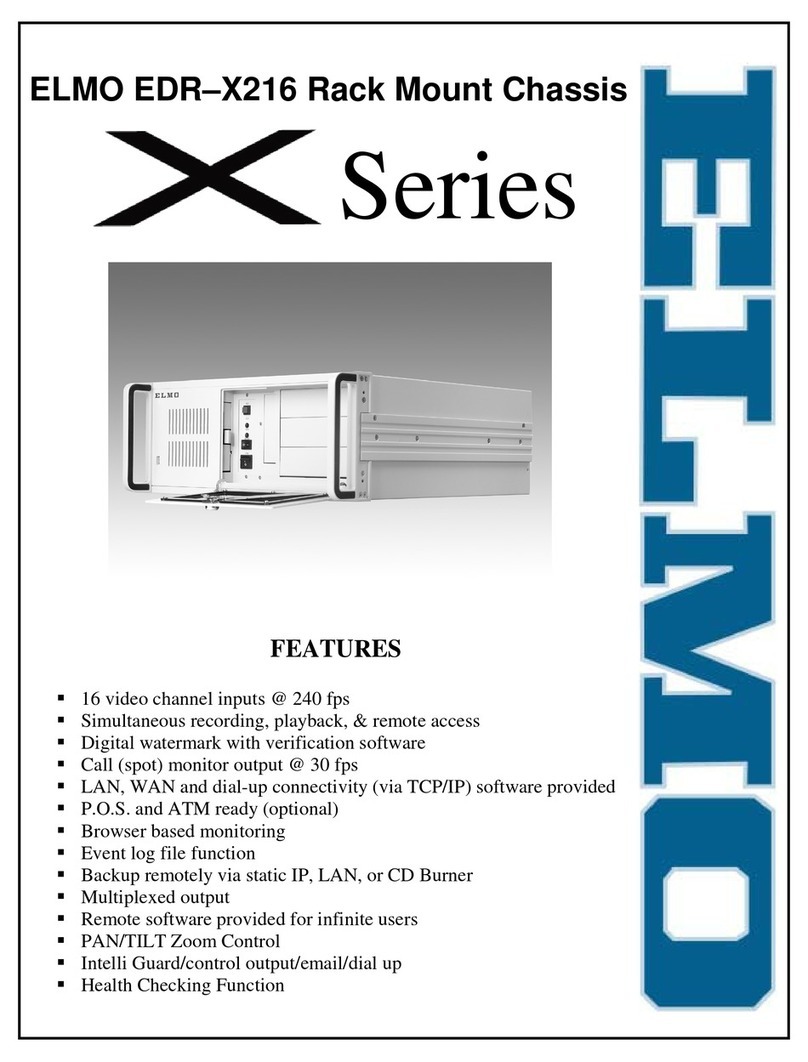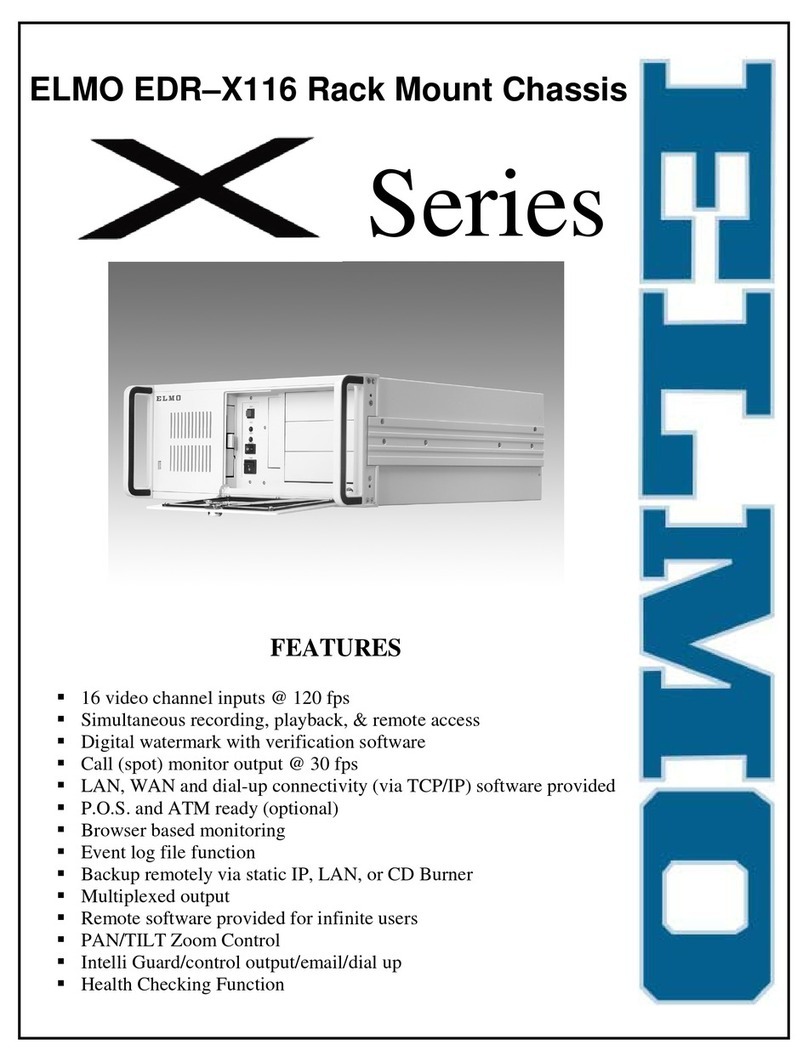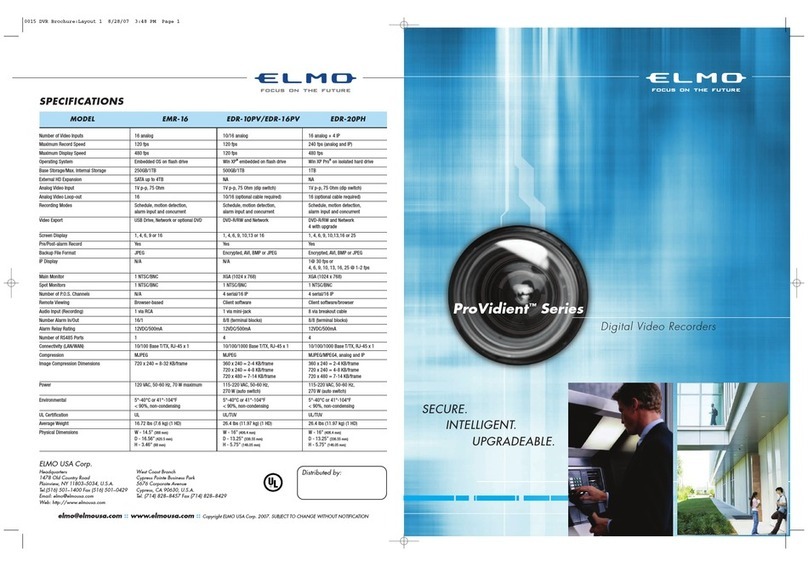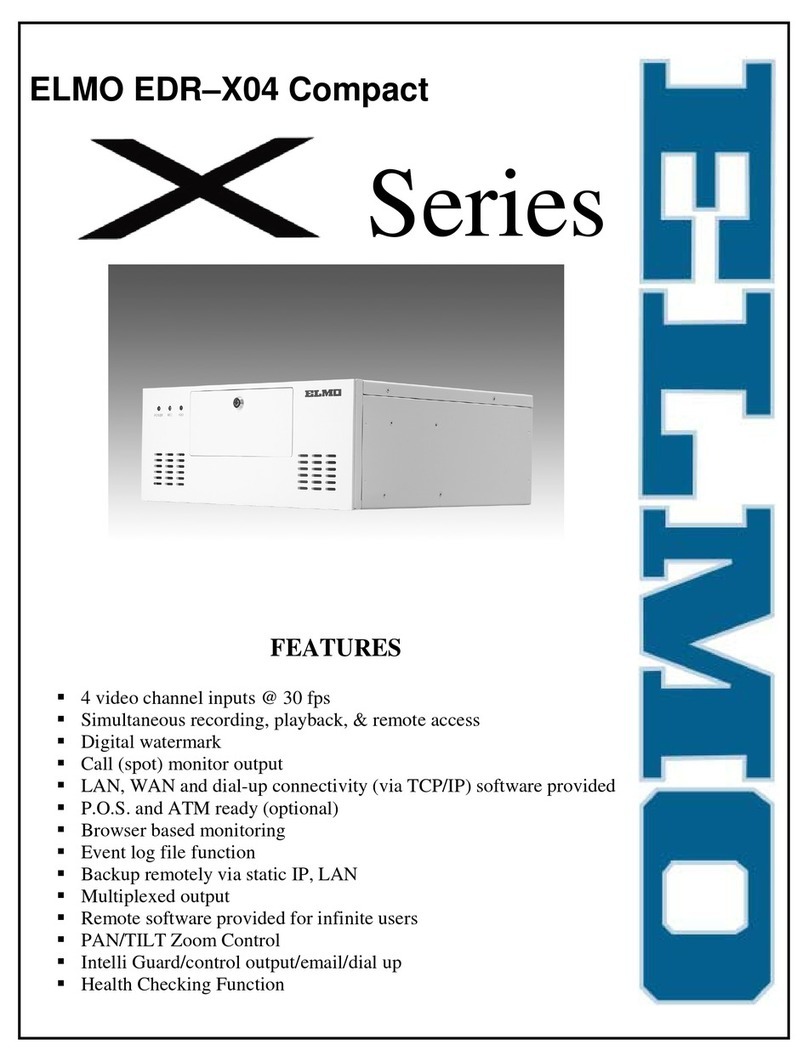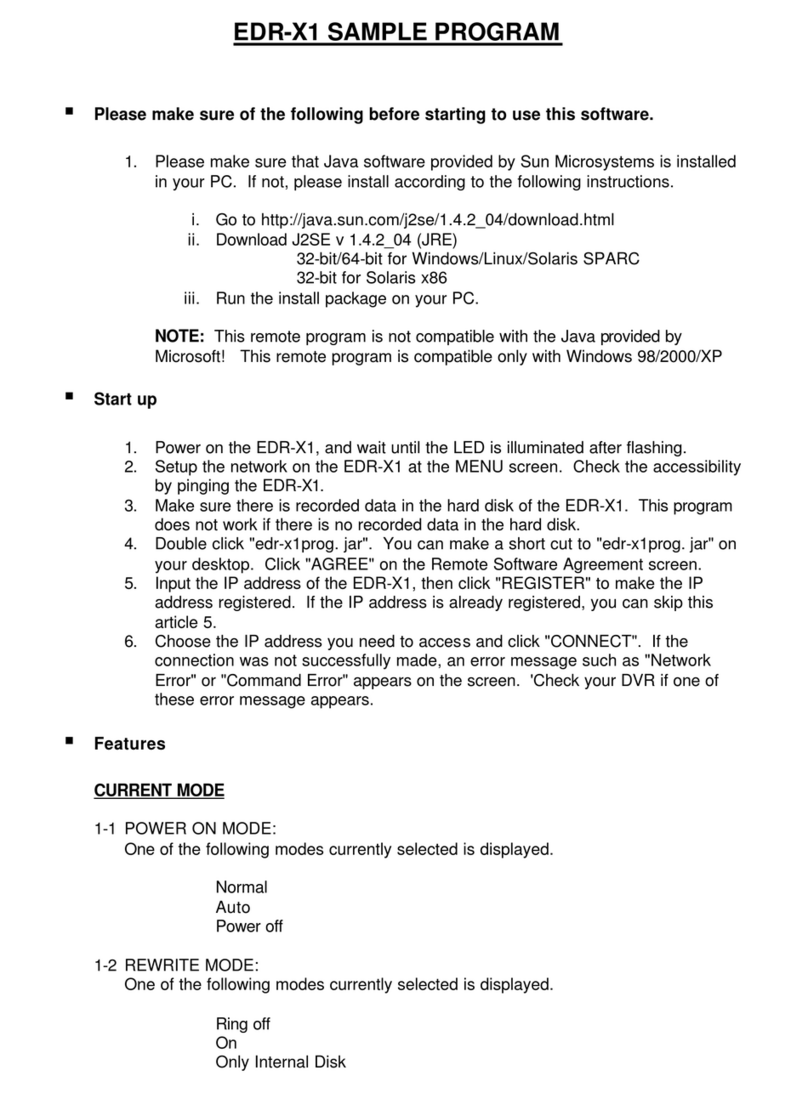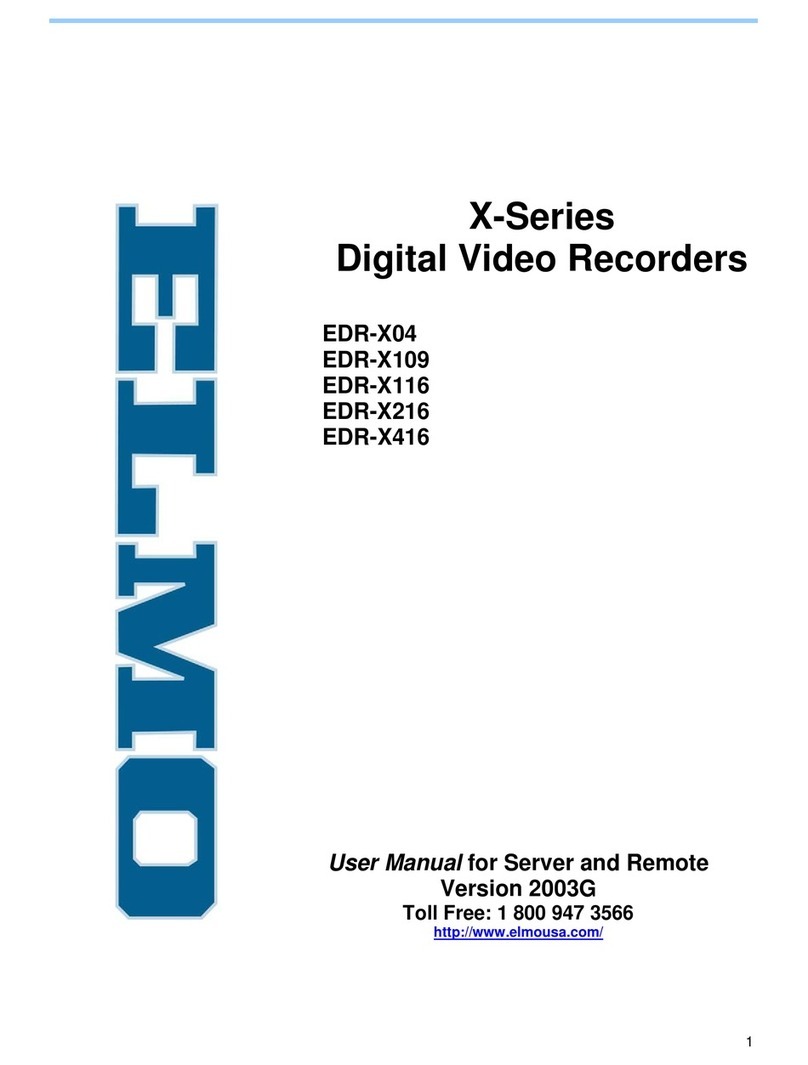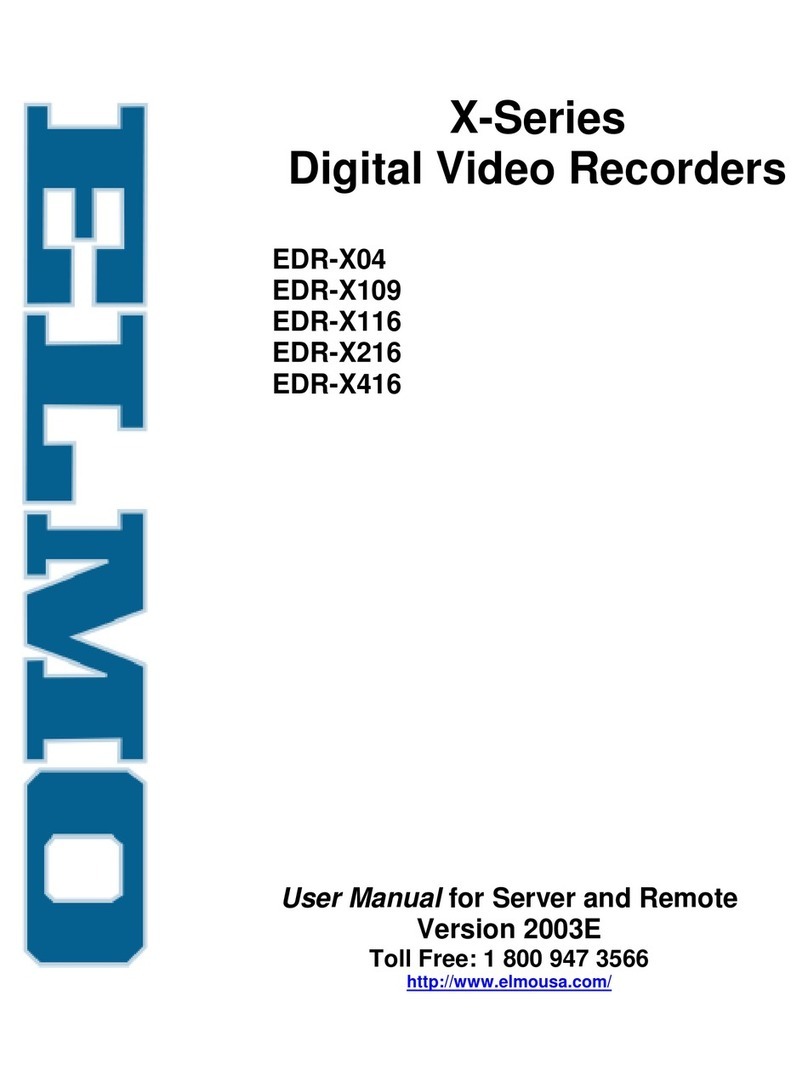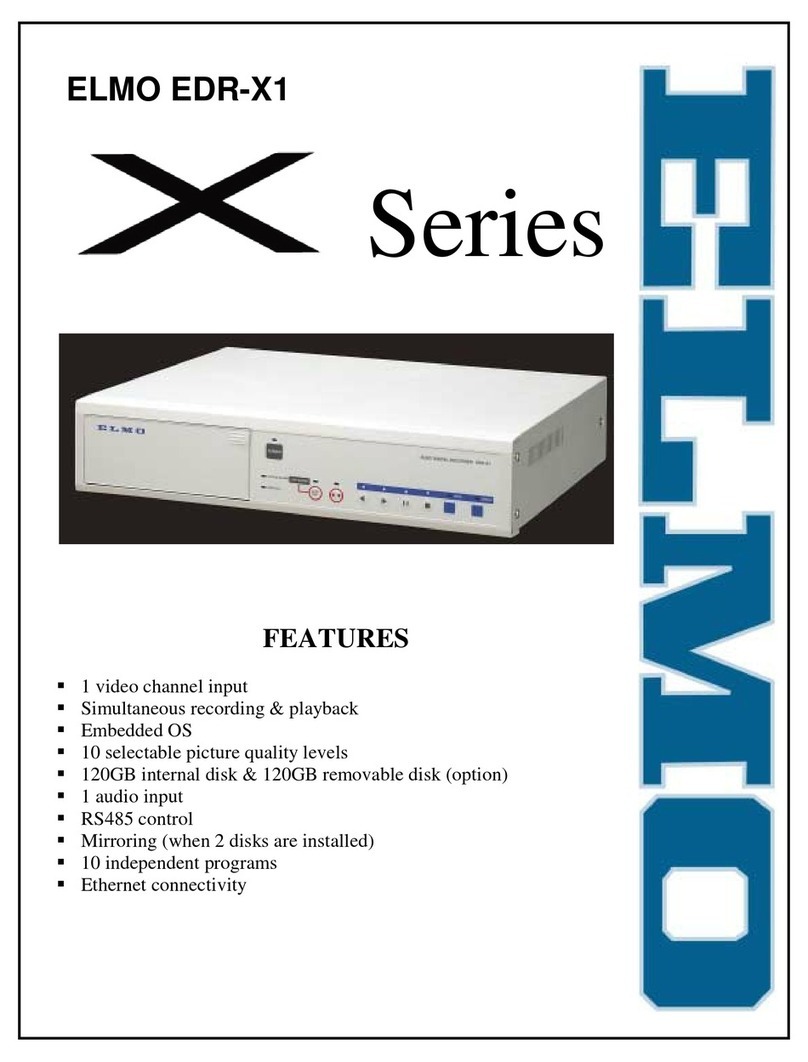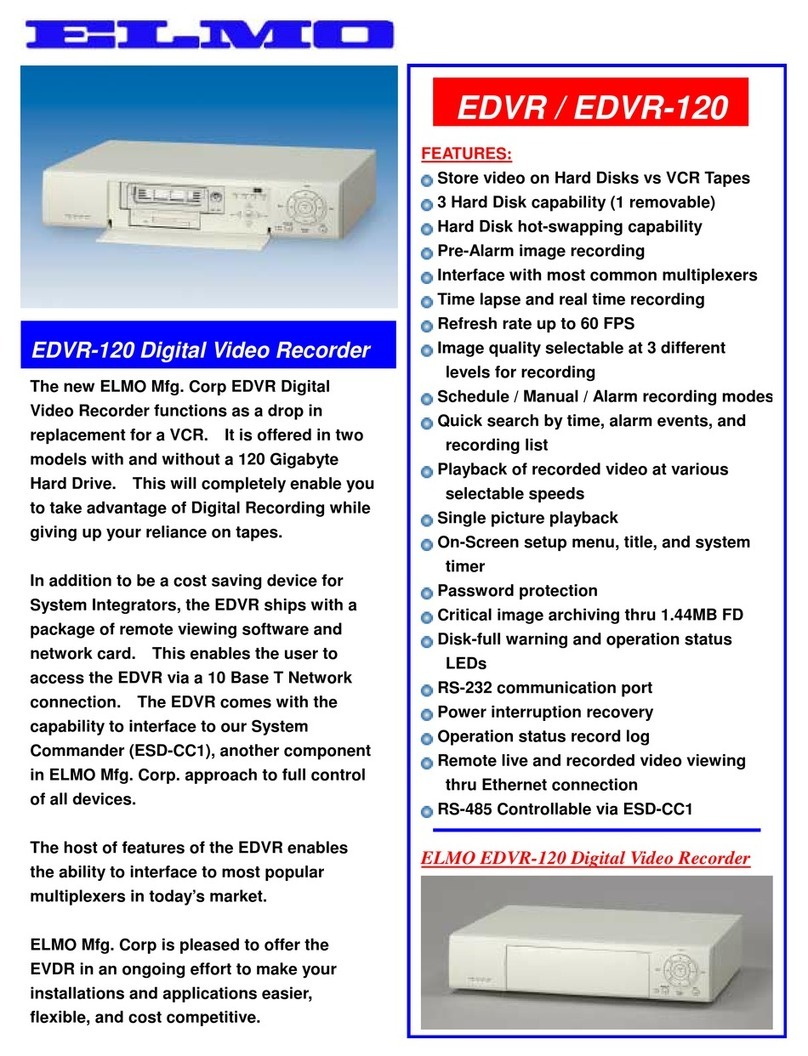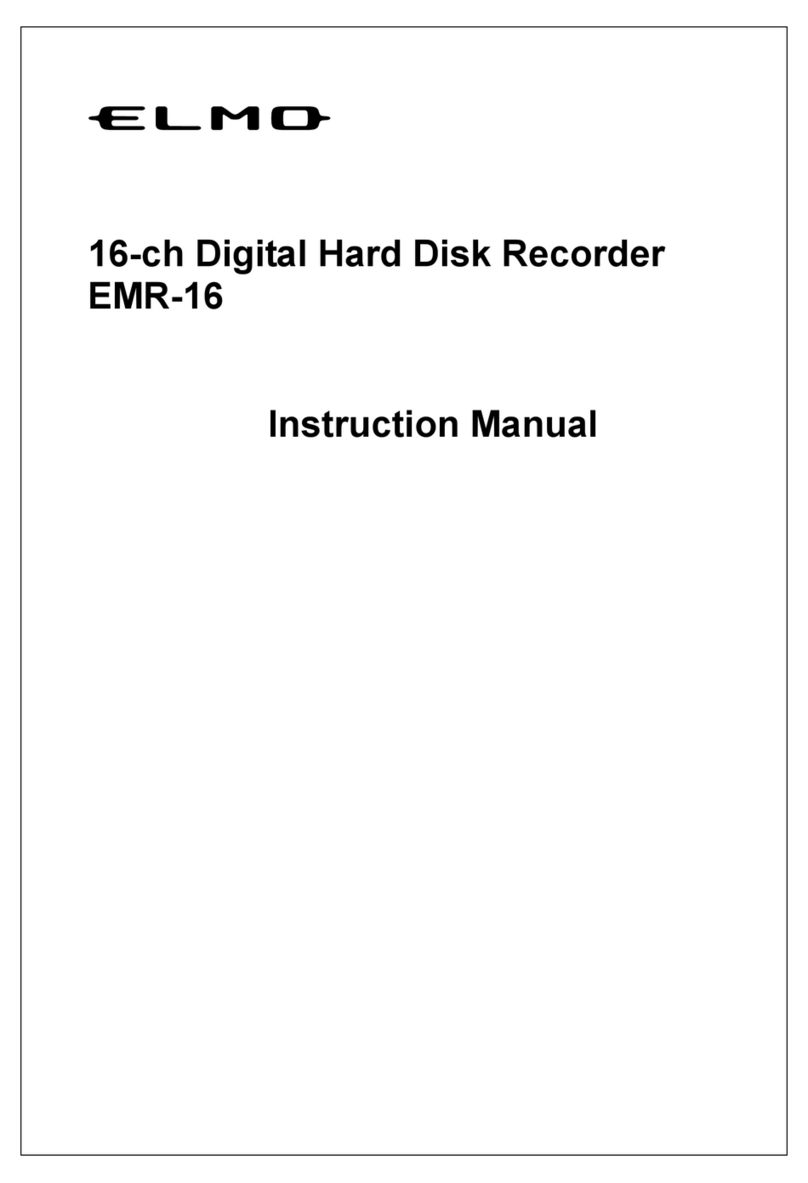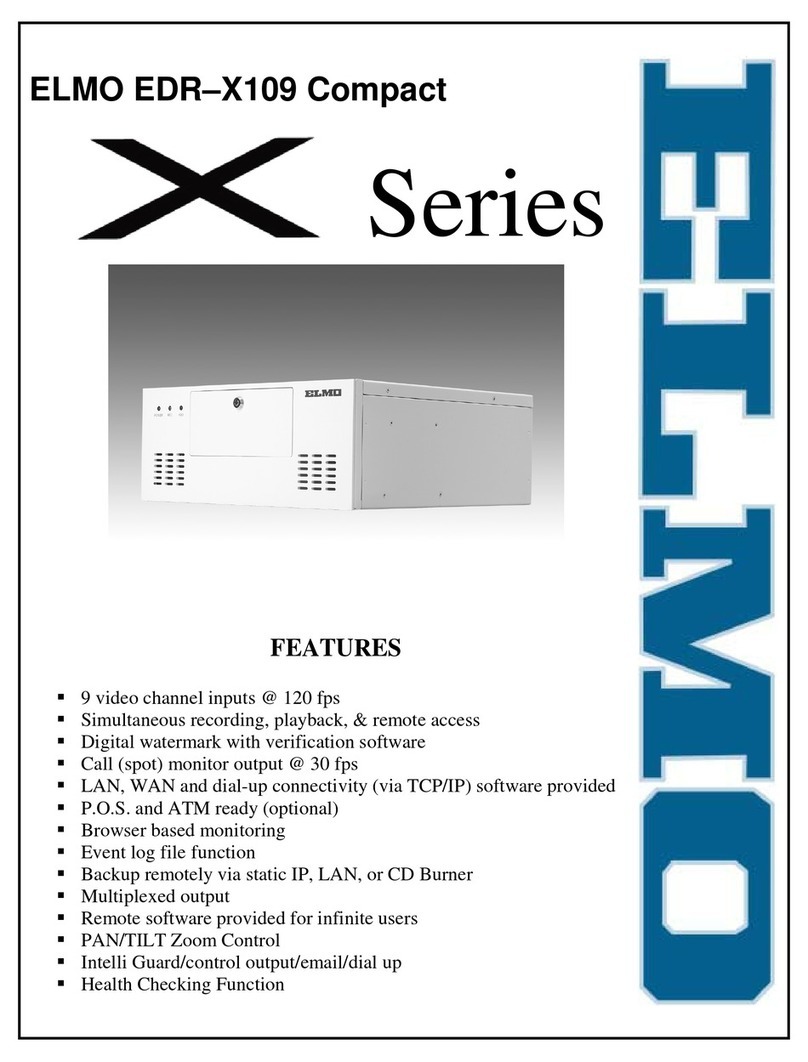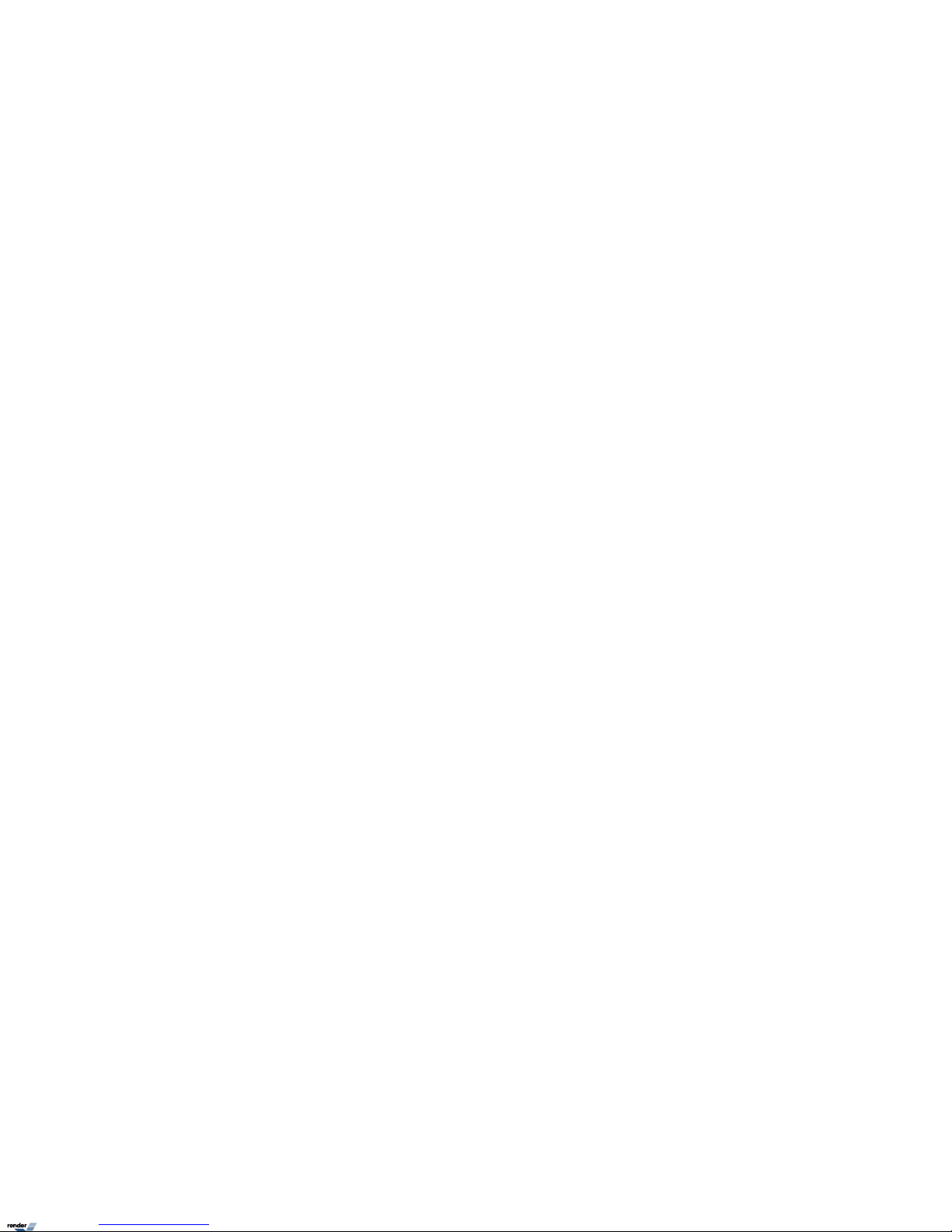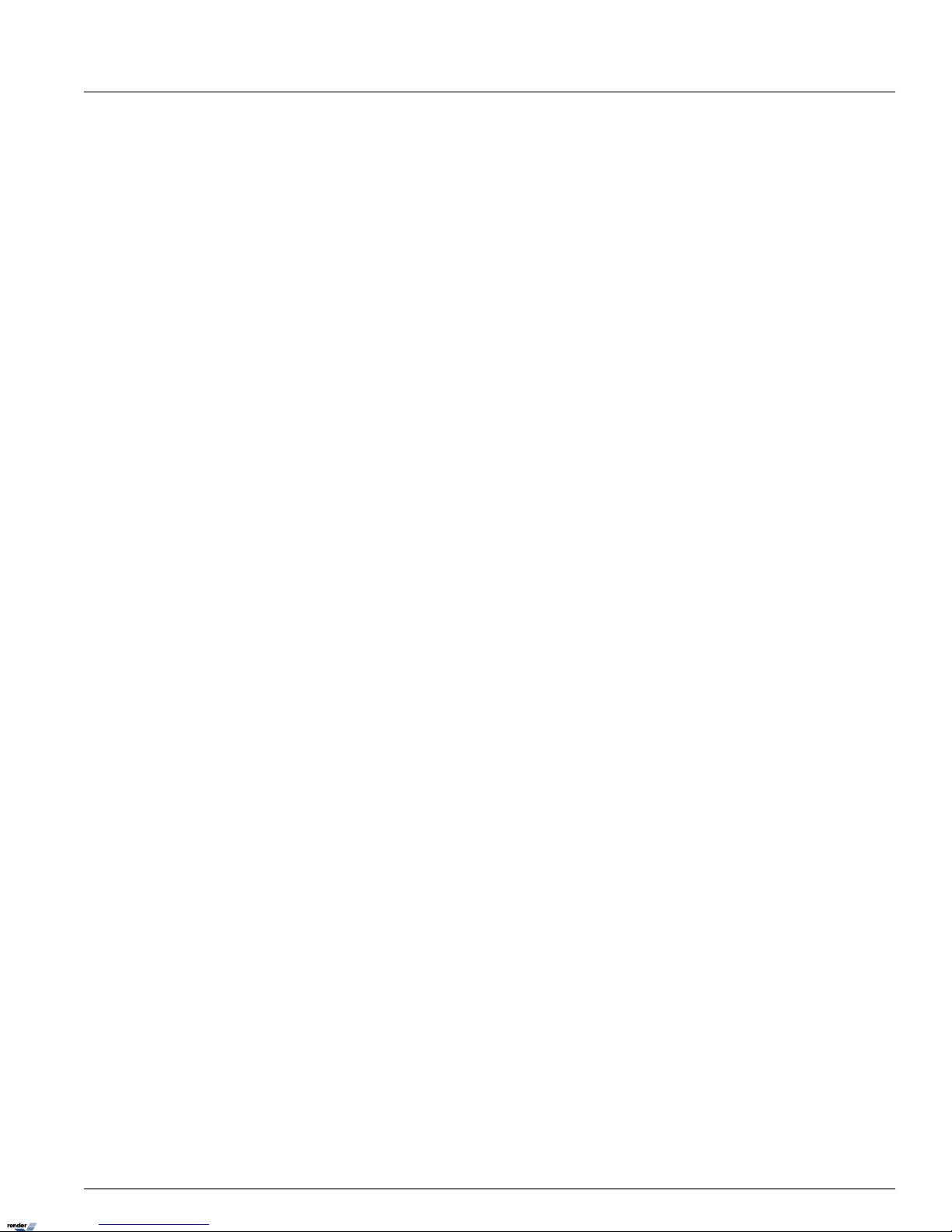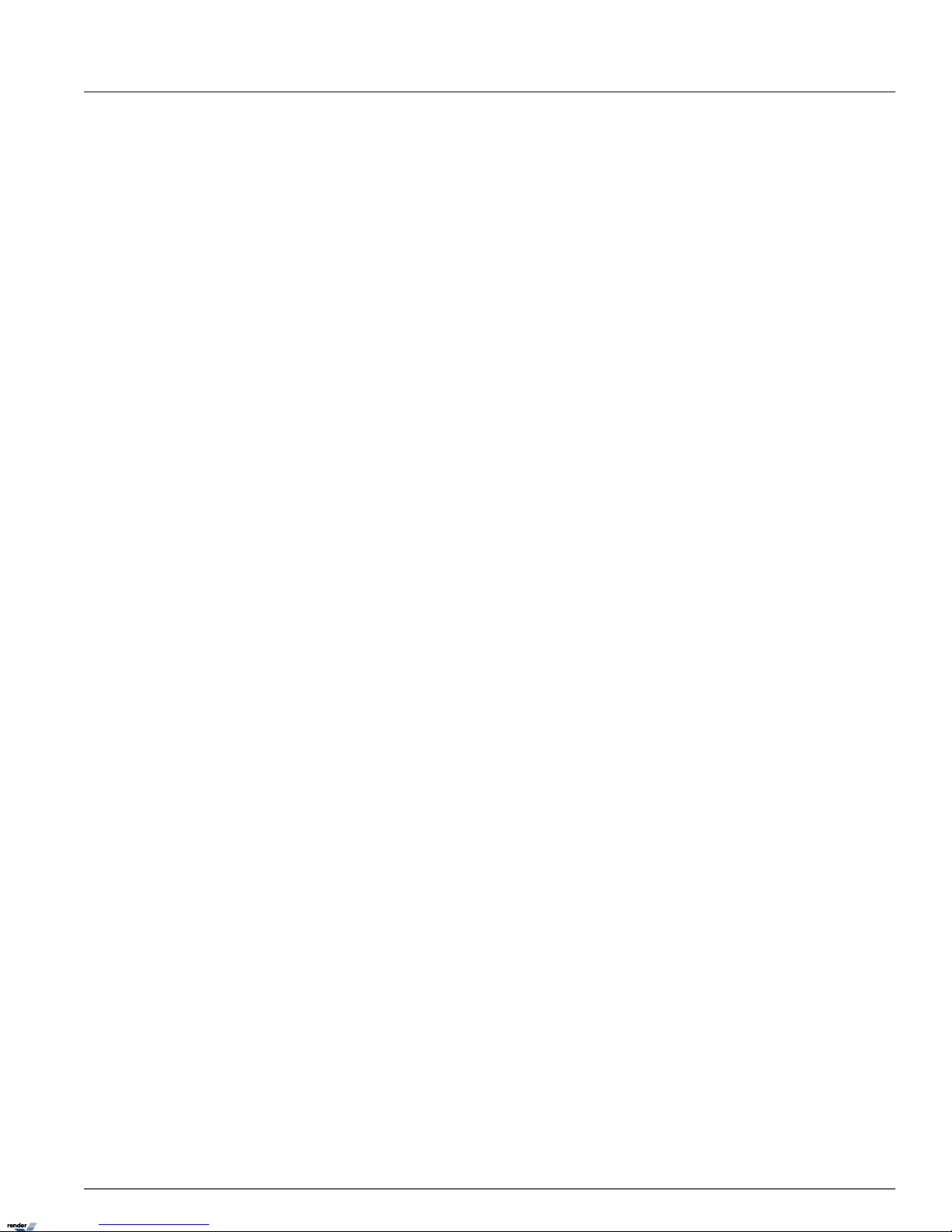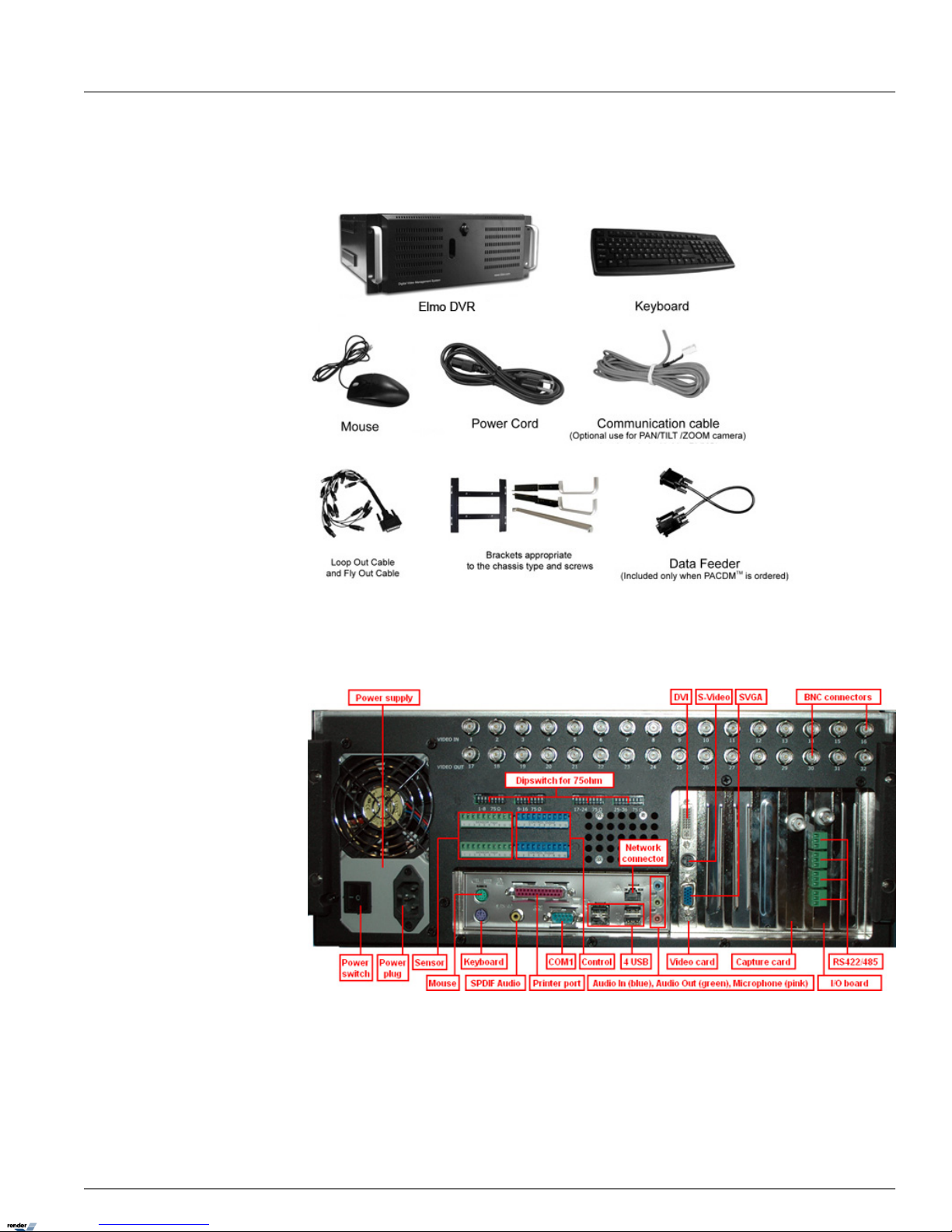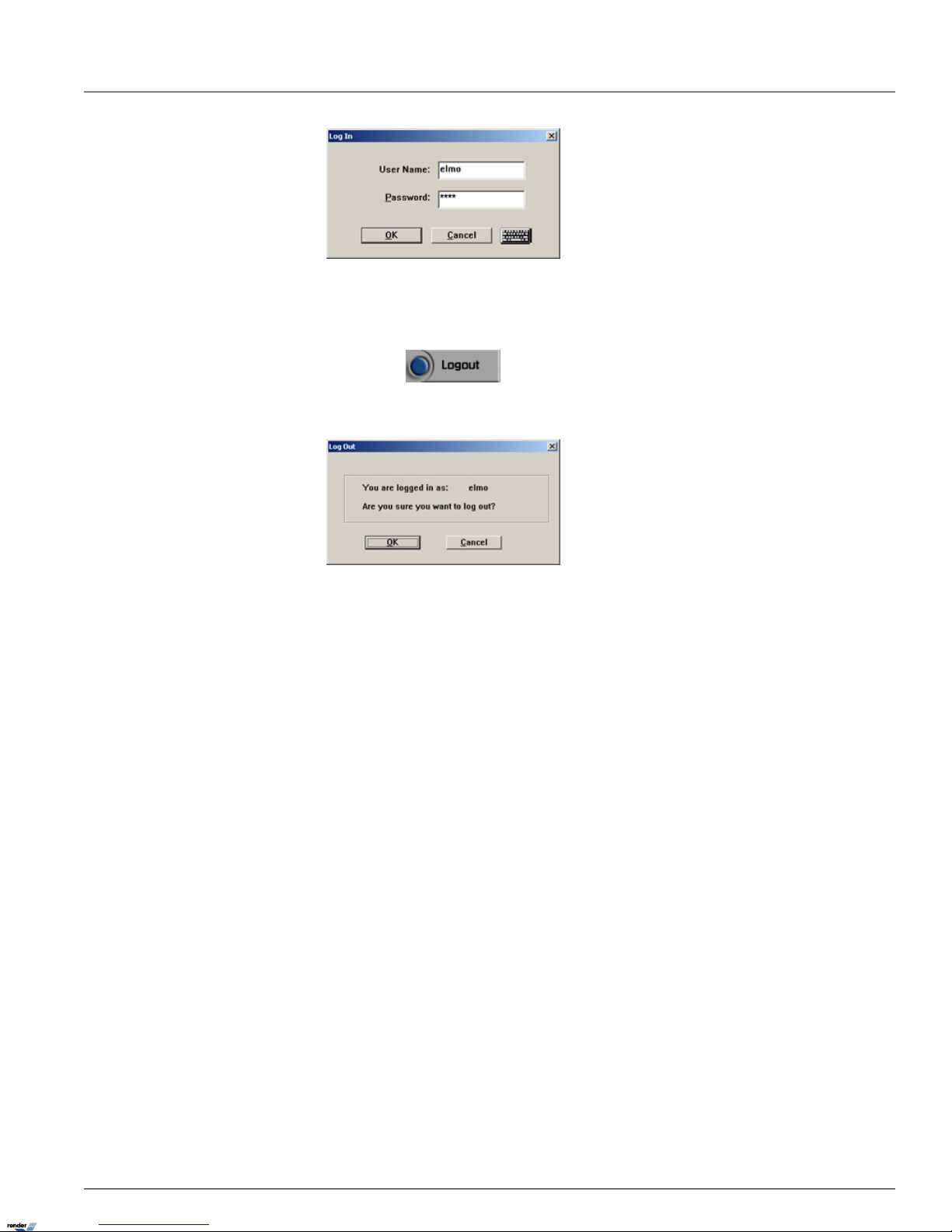Table of Contents
ELMO DVR Server ............................................................................................................................................ 1
1. Introduction ...................................................................................................................................... 2
1.1. Welcome ............................................................................................................................... 2
1.2. Important changes to ELMO DVR, v.5.01 .............................................................................................. 2
1.3. Limited Warranty ....................................................................................................................... 2
1.4. General ................................................................................................................................. 3
1.5. Precautions ............................................................................................................................. 3
1.6. Unpacking .............................................................................................................................. 3
1.7. ELMO DVR Back View .................................................................................................................. 4
2. Starting ELMO DVR Server ....................................................................................................................... 5
2.1. Logging In/Out .......................................................................................................................... 5
2.2. ELMO DVR Server Main Screen ........................................................................................................ 6
2.3. PTZ mode .............................................................................................................................. 9
3. Configuring ELMO DVR Server .................................................................................................................. 13
3.1. Hardware Setup - Camera Setup ..................................................................................................... 13
3.2. Hardware Setup - Sensor Setup ...................................................................................................... 14
3.3. Hardware Setup - Control Setup ...................................................................................................... 16
3.4. Hardware Setup - External Monitor Setup ............................................................................................ 17
3.5. The Preset Touring & Alarm/Preset Setup ............................................................................................ 18
3.6. Motion Setup ......................................................................................................................... 19
3.7. Schedule Setup - Simple Mode ....................................................................................................... 24
3.8. Schedule Setup - Advanced Mode .................................................................................................... 26
3.9. Screen Division ........................................................................................................................ 27
3.10. Communication Setup ............................................................................................................... 28
3.11. Server Information ................................................................................................................... 29
3.12. Password Setup ..................................................................................................................... 35
3.13. Audio Settings ....................................................................................................................... 38
3.14. System Setup ........................................................................................................................ 39
3.15. Storage Structure Setup ............................................................................................................. 48
3.16. E-Map Setup ......................................................................................................................... 51
3.17. View Log Records ................................................................................................................... 58
3.18. Email Setup .......................................................................................................................... 59
3.19. Intelli-Guard™ ....................................................................................................................... 62
3.20. Virtual Ruler ......................................................................................................................... 68
3.21. Intelli-Zone™ ......................................................................................................................... 71
3.22. Motion Tracking ..................................................................................................................... 73
3.23. VideoLogix™ Setup .................................................................................................................. 74
3.24. Snapshot Setup ...................................................................................................................... 82
4. Search on ELMO DVR Server ................................................................................................................... 86
4.1. Time Panel ............................................................................................................................ 87
4.2. Tools Panel ............................................................................................................................ 90
4.3. Video Recording Playback ............................................................................................................. 91
4.4. Snapshot Function .................................................................................................................... 91
4.5. Panorama Function ................................................................................................................... 92
4.6. Image Zoom In/Zoom Out ............................................................................................................. 93
4.7. Using Bookmark ...................................................................................................................... 94
4.8. Advanced Search Panel ............................................................................................................... 94
4.9. Image Settings Panel ................................................................................................................. 99
Backup on ELMO DVR Server ............................................................................................................................ 101
1. Quick CD Backup .............................................................................................................................. 102
2. Manual Backup ................................................................................................................................ 104
XML to PDF by RenderX XEP XSL-FO Formatter, visit us at http://www.renderx.com/