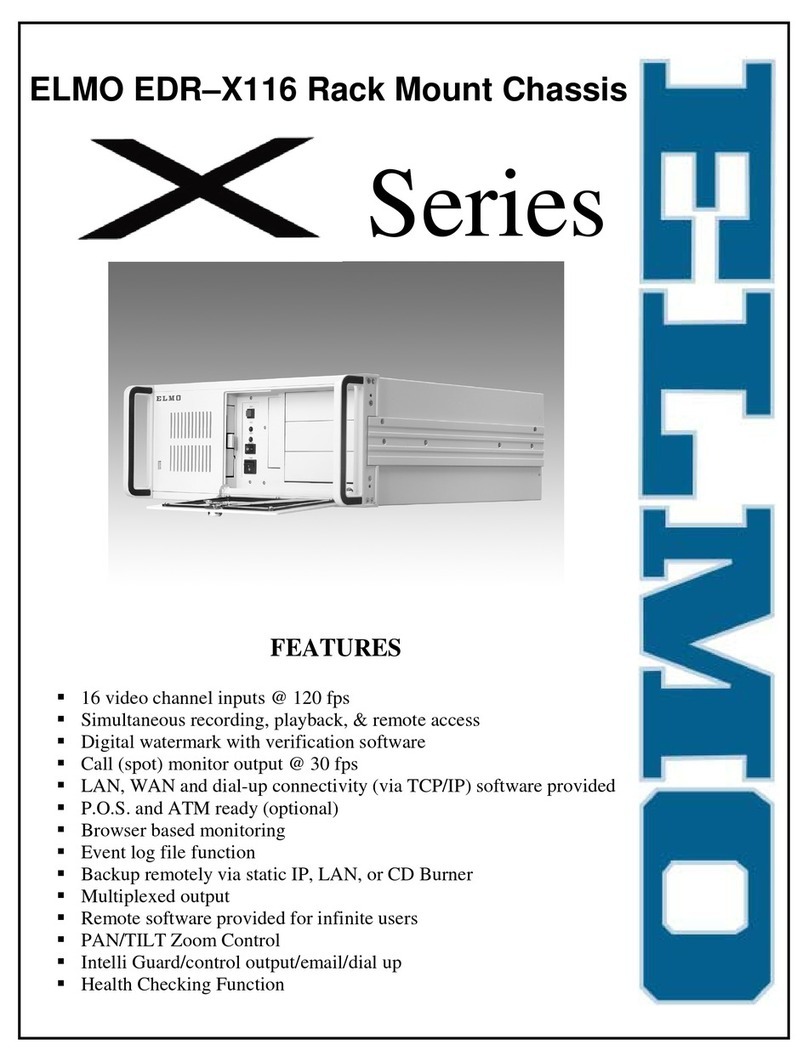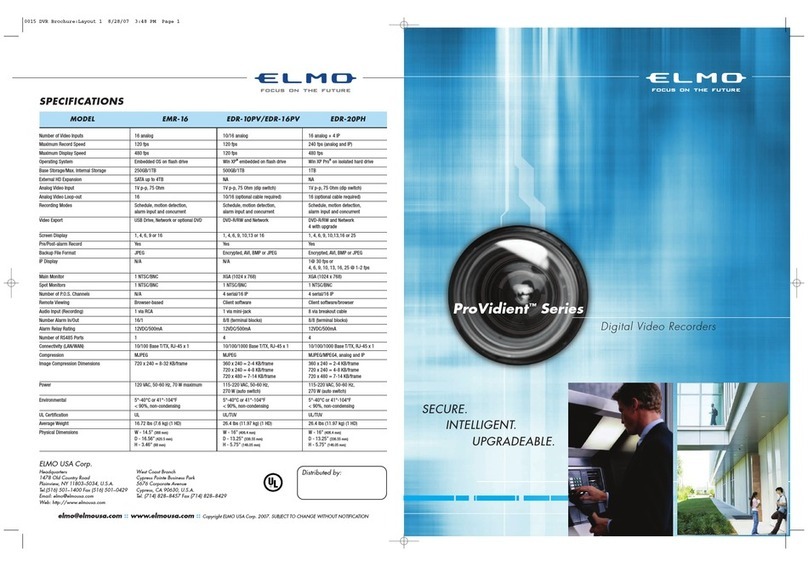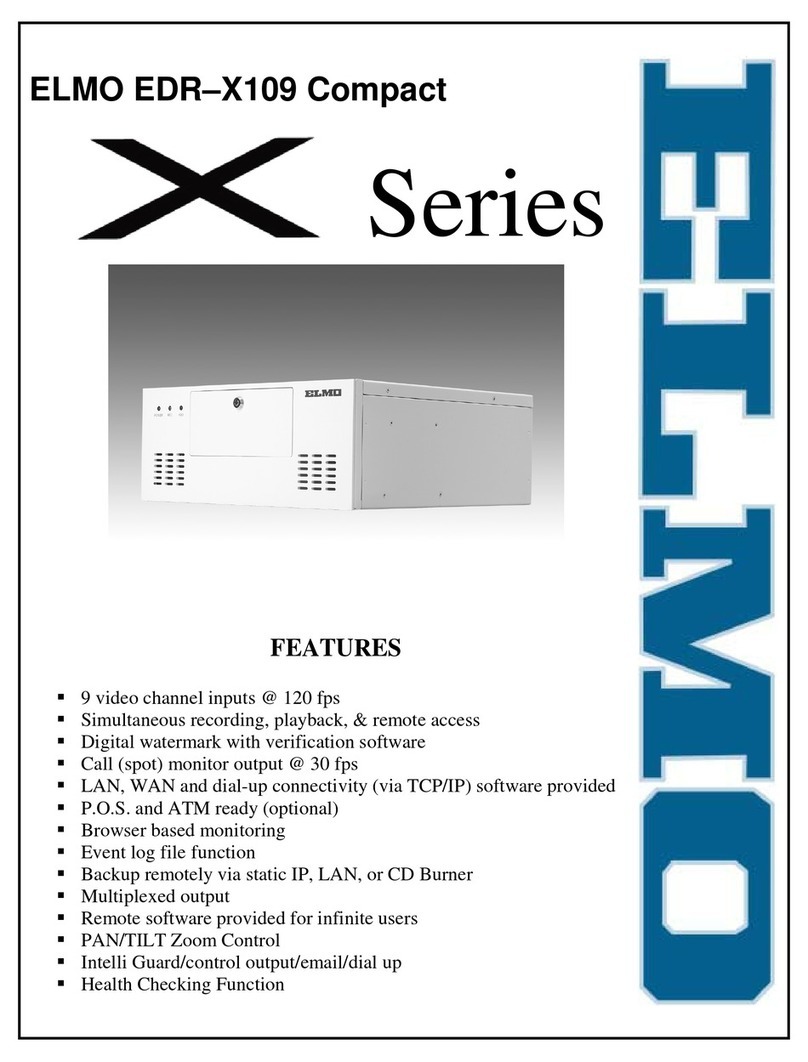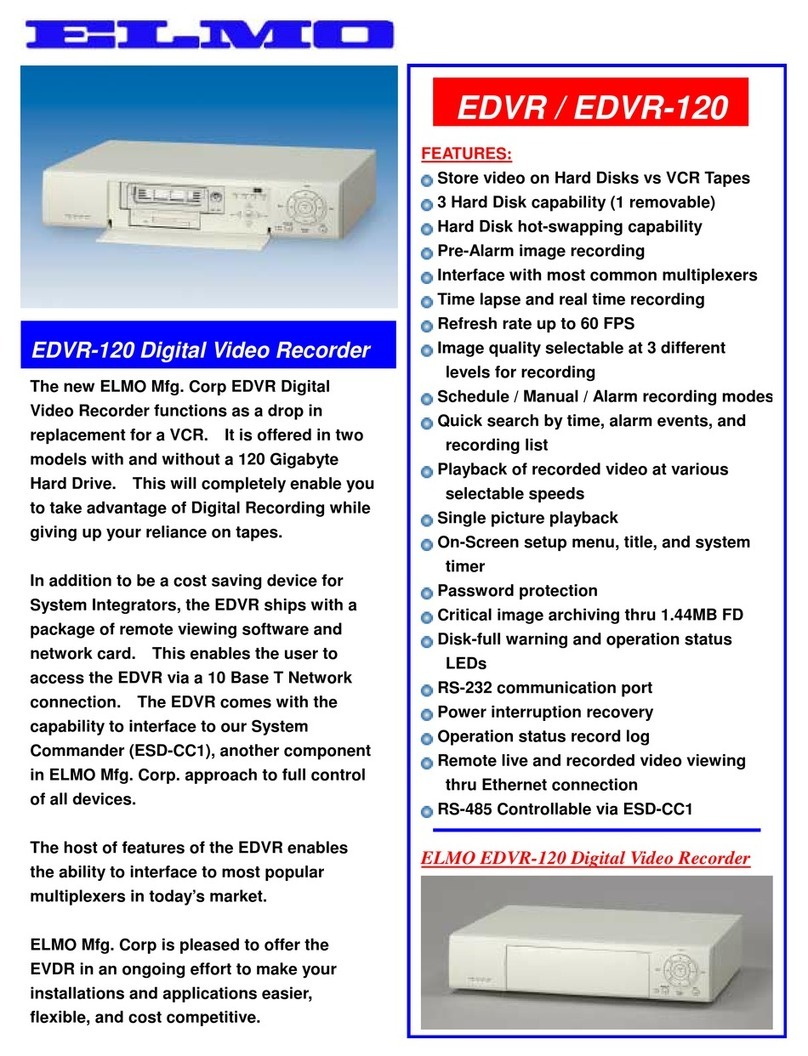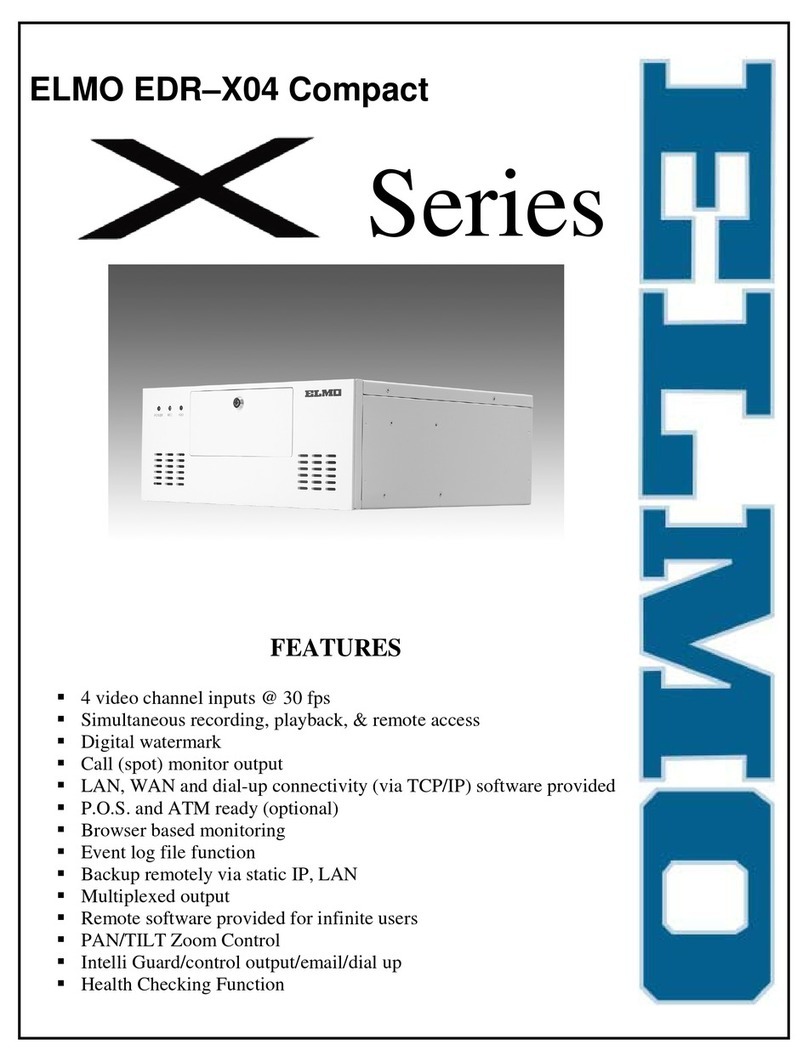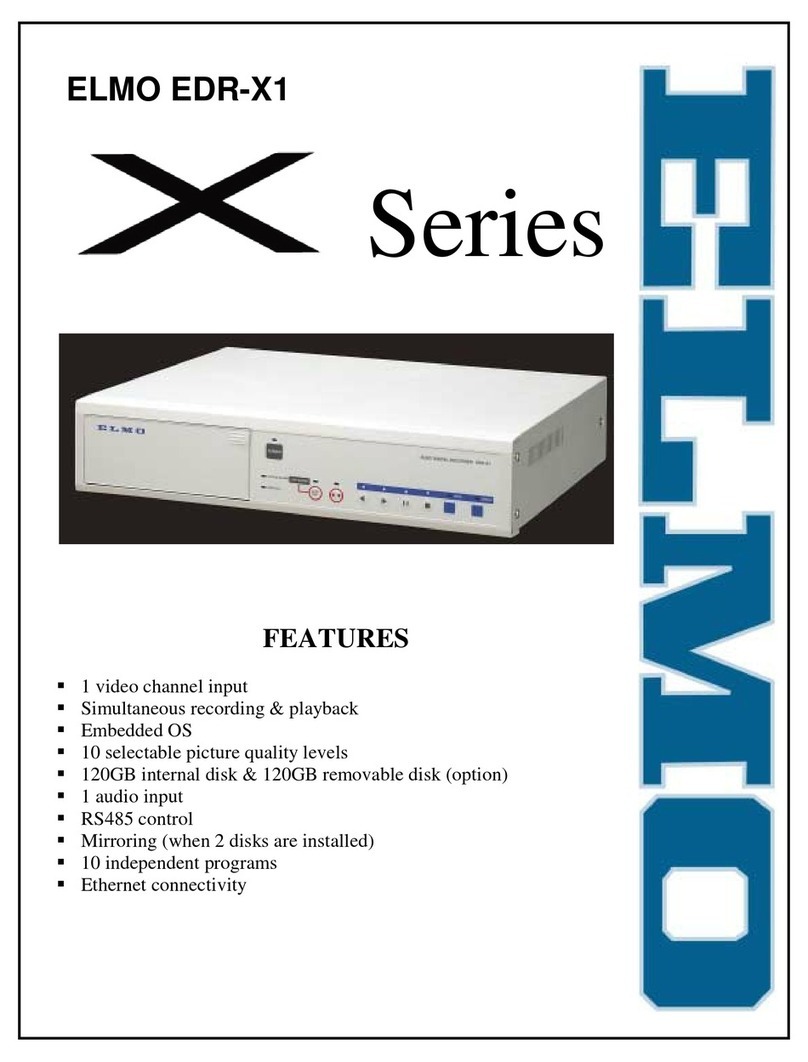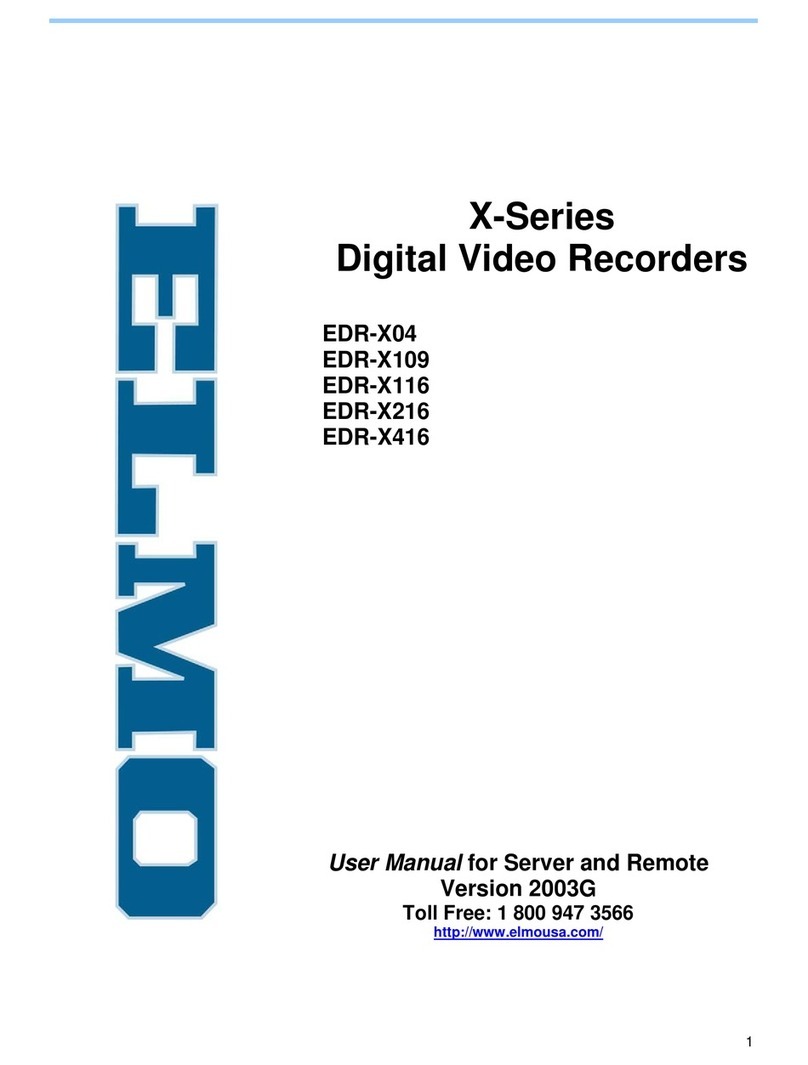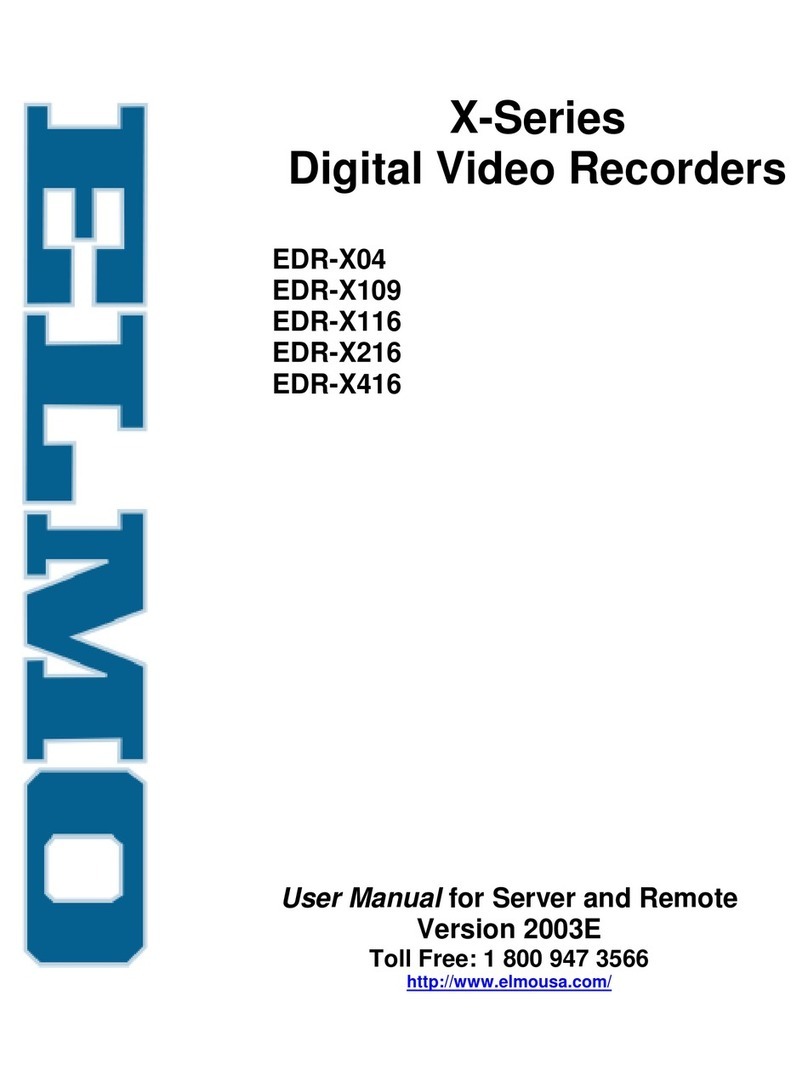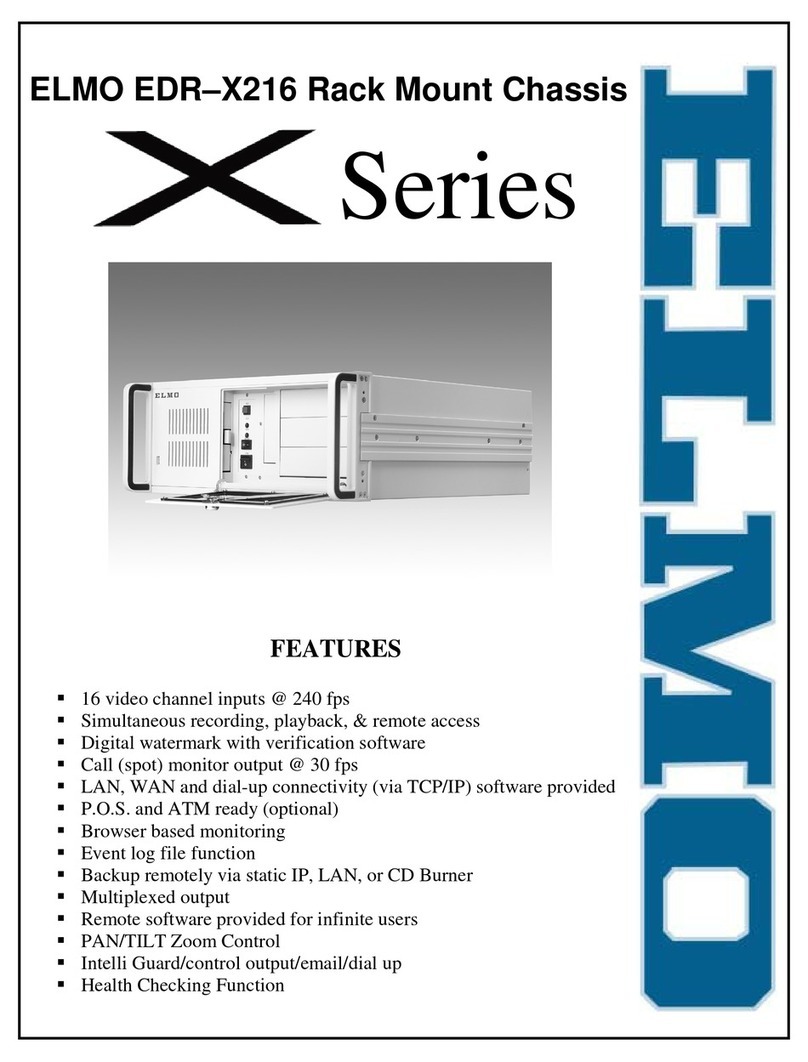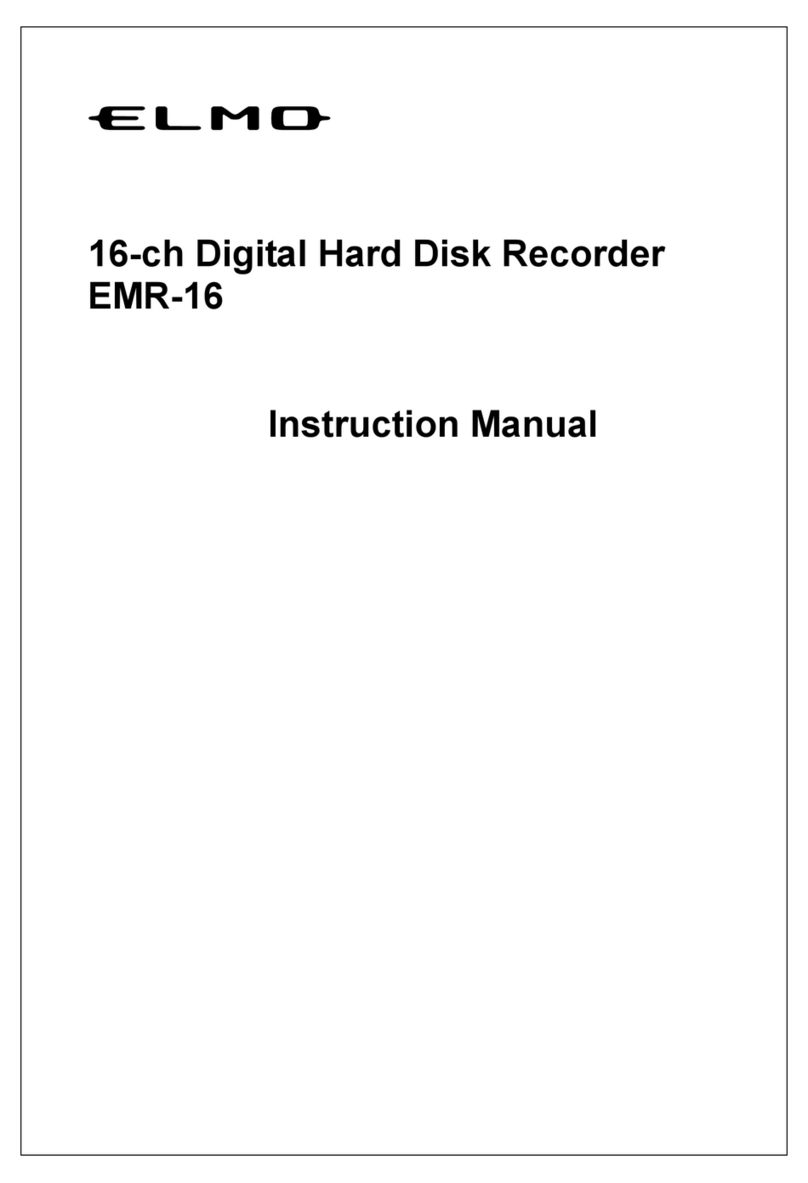Message Capture disabled or no space on hard disk
Cause 1. Transmission error to DVR
2. No space on hard disk to record data
3. EDR is not in normal condition (Power LED on), or recorded data was
deleted by disc formatting, during connection.
Measure Check the remaining space on the hard disk, EDR and reconnect.
Message Accurate Search Error
Cause Accurate search is disabled
Measure In case of FWD direction, Accurate Search was set at or beyond the end
of recorded data. In case of RSV direction, 1) Accurate Search was set
at or beyond the beginning of recorded data, or 2) no data at the time
requested and the same playback position was searched.
Message Command Error
Cause Command signal sent from EDR was not recognized. EDR is not normal
condition (Power LED on), or no recorded data.
Measure Check the EDR and reconnect.
Message Correct Start Position as earlier time then End Position
Cause Start position is set after End Position.
Measure Click CLEAR and reset the Start position and End Position.
Message Directory (or File) is not found
Cause 1. Selected directory does not exist.
2. Directory or File name input is incorrect.
Measure 1. Make a new directory.
2. Check the input date.
Message Day/Time Search disabled
Cause Input date or time is incorrect.
Measure Try again after correcting the data.
NOTES:
-- Java must be installed into your PC through the web site of Sun Microsystems.
-- You must acknowledge that the use of this software is at your own risk. Although this software
has been tested, ELMO will not warrant the performance or result you may obtain by using this
software with your network.
-- Only one PC can control this program. If another PC accessed to the EDR-X1 while your PC is
connected to it, your connection will be terminated.
-- It is recommended that you exit all other applications (such as IE), before you start this program
to make the transactions faster.
-- The image captured and saved to the PC is a JPEG file. The JPEG image has a size of 720 x
248m pixels. You can pull it only to vertical direction by 200% by using image-editing software
such as Microsoft photo editor*, or Adobe Photoshop*, etc, to change it to normal picture size.
*Microsoft Photo Editor and Adobe Photoshop are registered trademarks of their respective
companies.