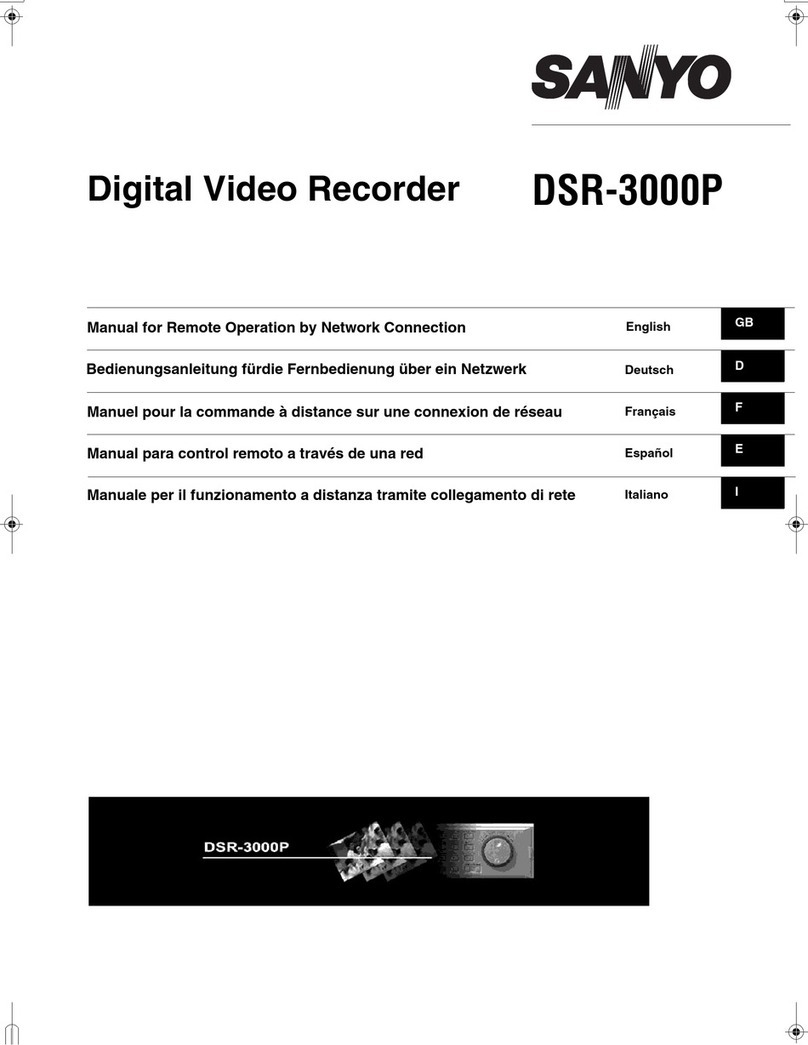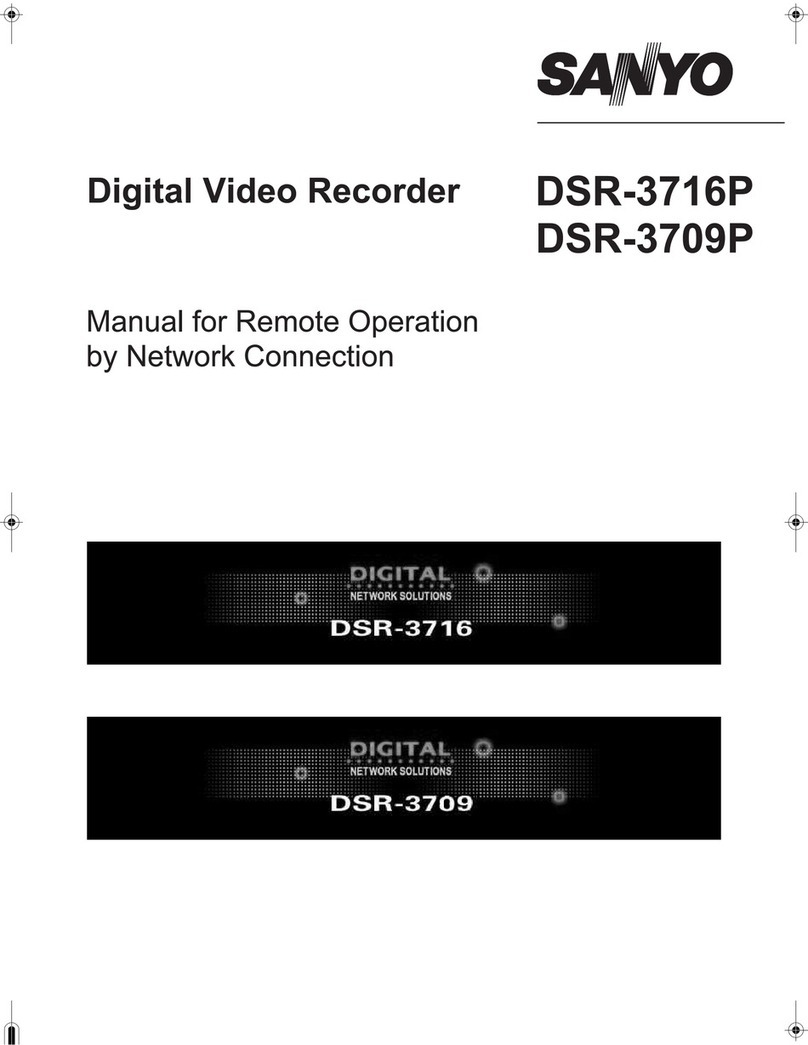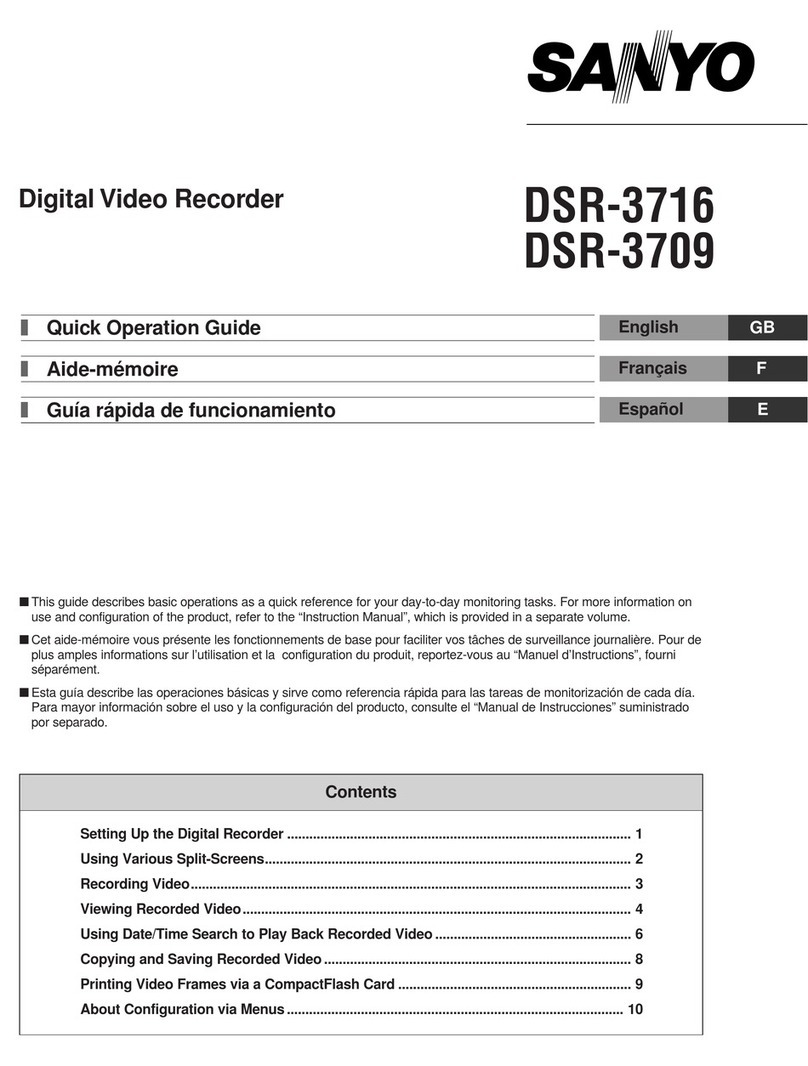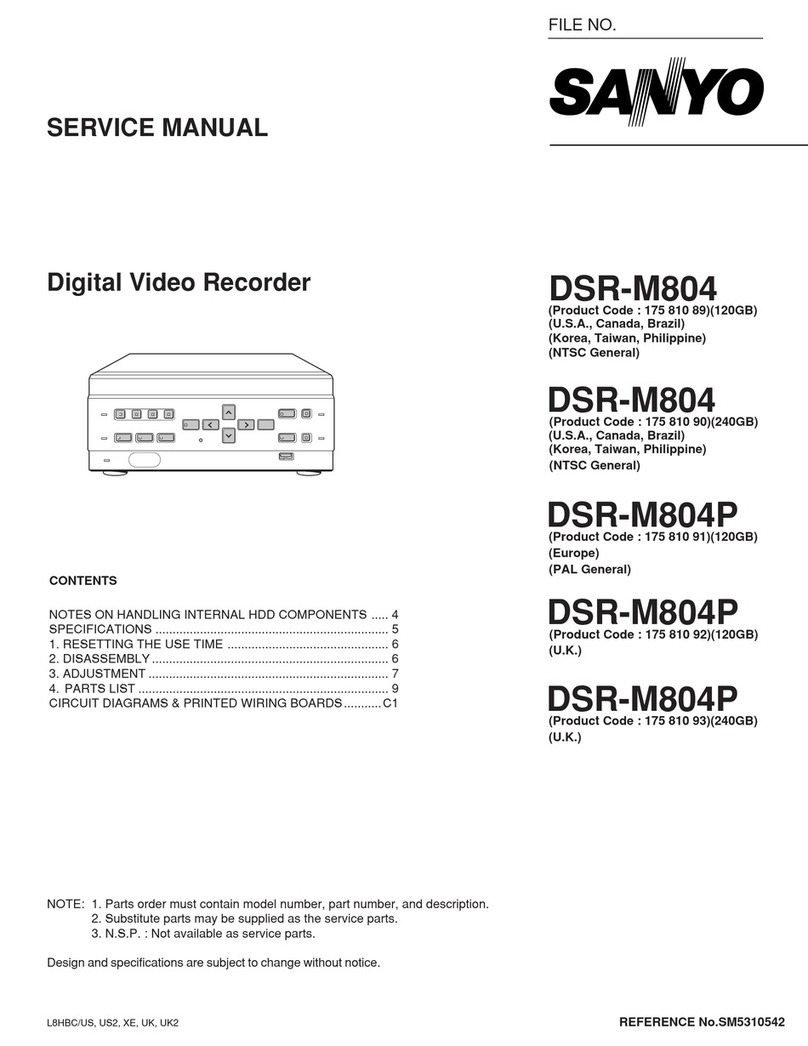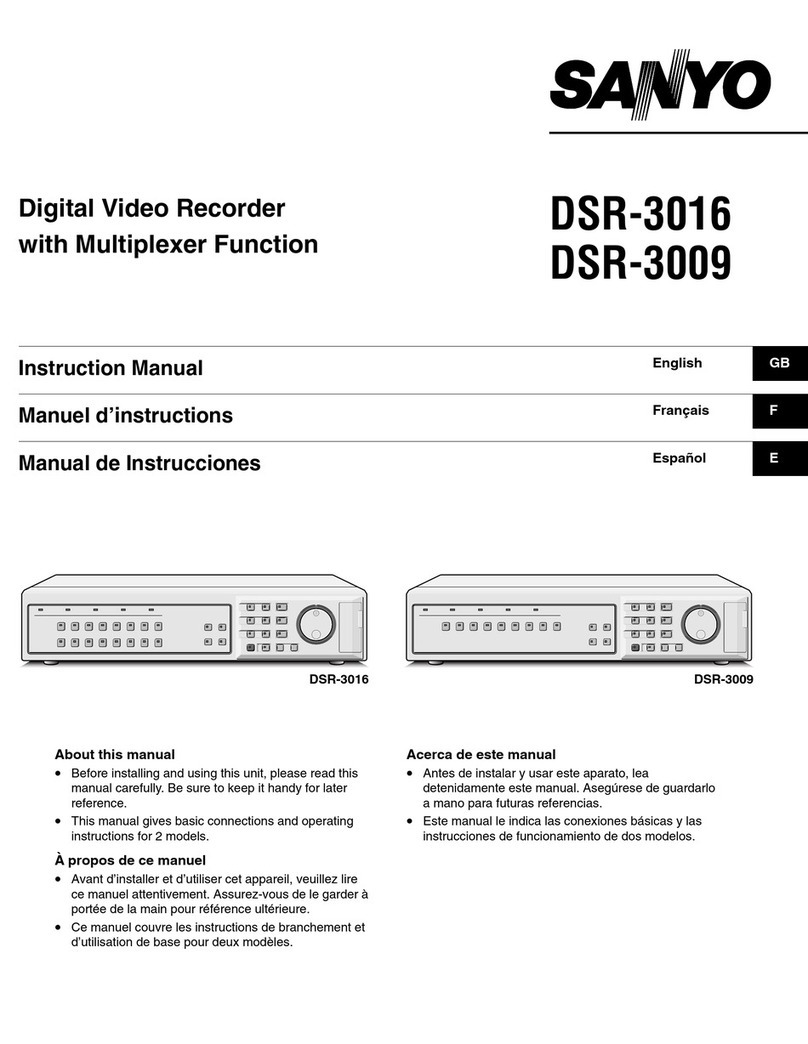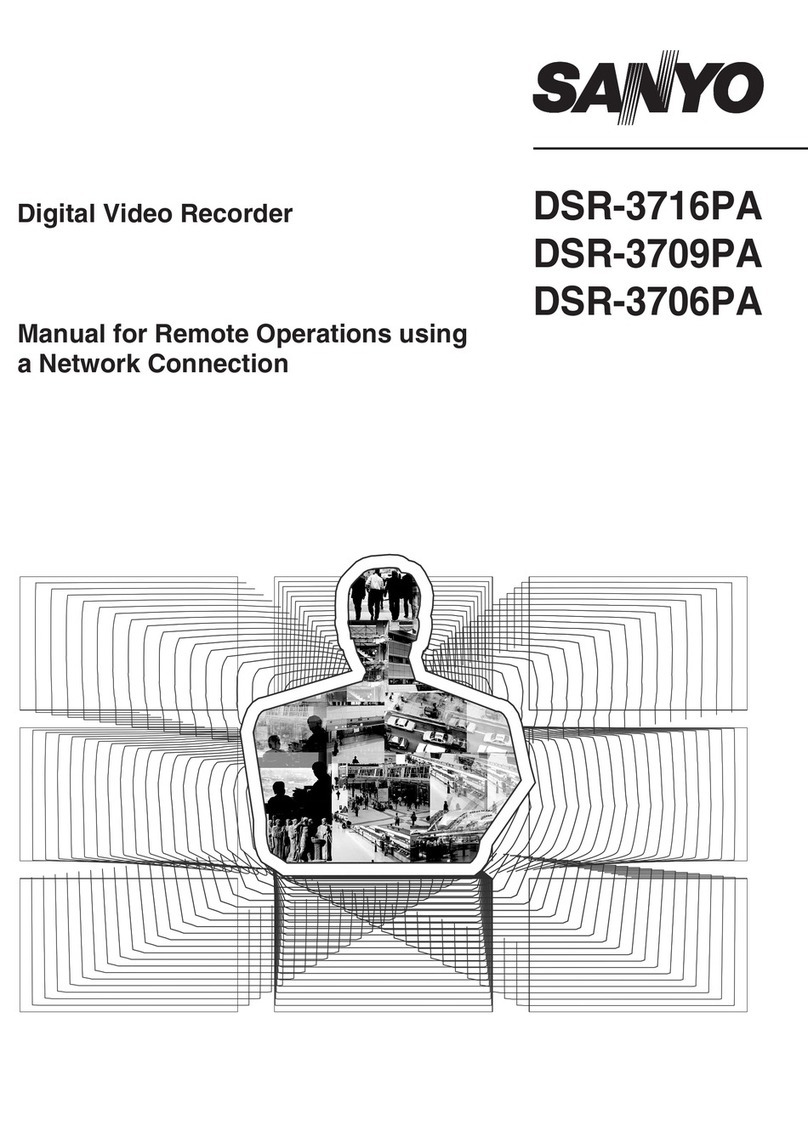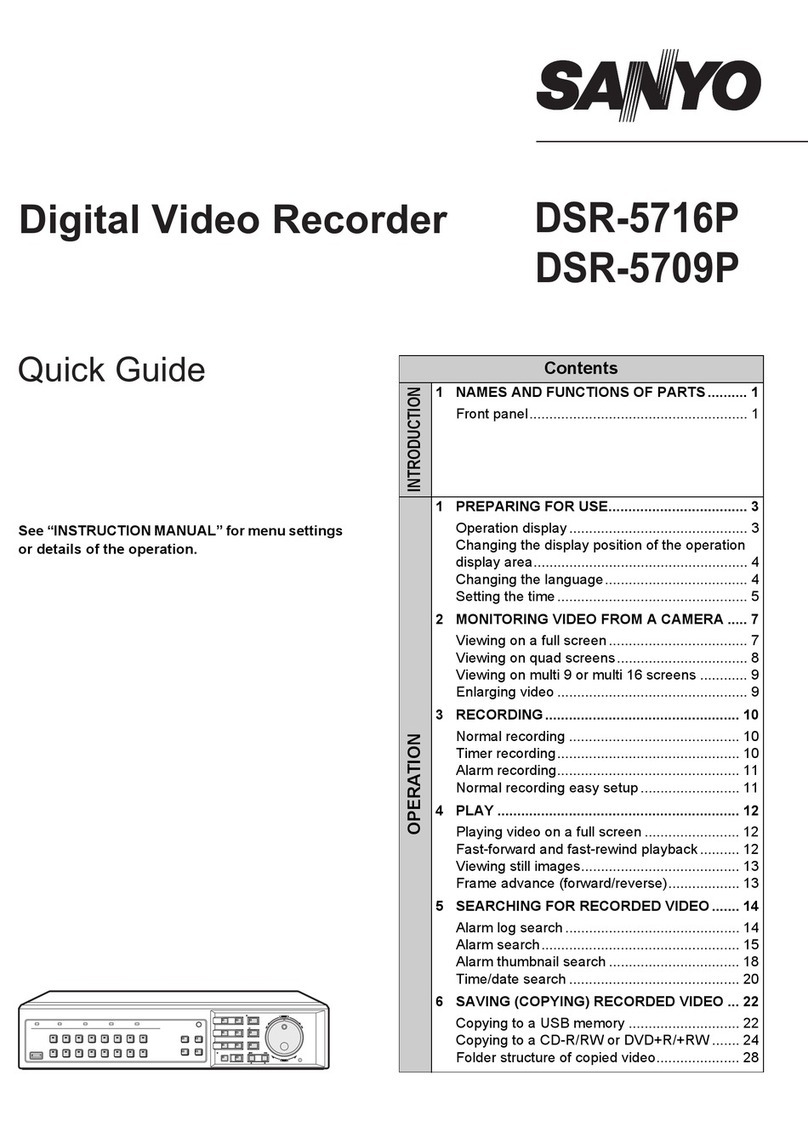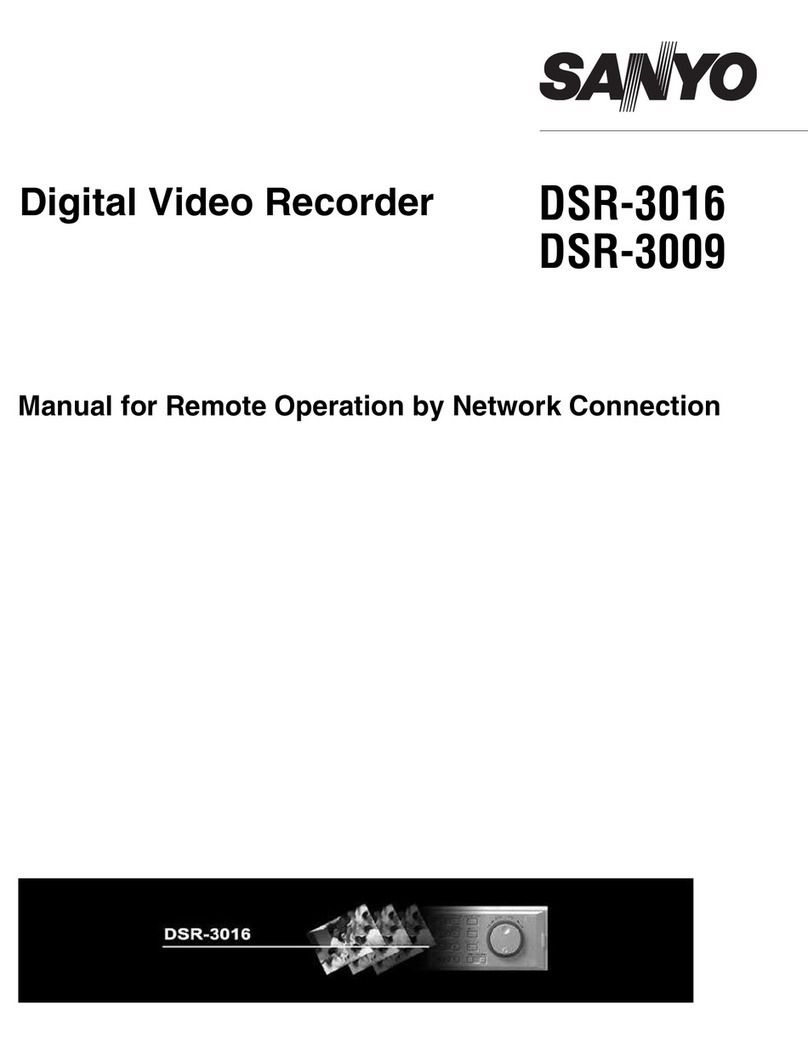PART NAMES
Front panel
1POWER indicator
Illuminates when the power cord plug is inserted into a wall outlet.
Flashes when there is a problem with the hard disk or fan.
2FULL indicator
Flashes when the remaining space in the normal recording area
of the hard disk drops to 1%*. (* This can be changed using the
menu settings.)
3ALARM FULL indicator
Flashes when the remaining space in the alarm recording area of
the hard disk drops to 1%*. (* This can be changed using the
menu settings.)
4LOCK indicator
Illuminates when the security lock is engaged and operations are
locked.
If a button is pressed while the lock is engaged, the buzzer
sounds and the indicator illuminates.
5ALARM indicator
Illuminates during pre-alarm recording.
Flashes during alarm recording.
6MENU button and indicator
Used to display the menu screens (setting screens).
7ZOOM button and indicator
Used to display the zoom screen during monitoring and playback.
The indicator illuminates when the zoom screen is displayed.
This does not operate when a multiplexer is connected digitally in
series.
8CHANNEL button and indicator
If the digital video recorder is connected to a Sanyo multiplexer
that allows decoding of channel information (camera numbers),
channels can be specified so that only those channels are played
back. The indicator illuminates during playback. The CHANNEL
button can only be used during still mode.
9REC/STOP button and indicator
Use to start normal recording.
The indicator illuminates during recording.
If the button is pressed for 2 seconds or more during recording,
recording stops and the indicator switches off.
FEXIT/OSD button and indicator
•When a menu screen is displayed
The main menu or sub-menu is exited.
•During recording or playback
When the button is pressed during recording or playback,
superimposed information such as time and date and alarm
status changes in the following order:
Displayed at top-left →Displayed at bottom-left →Displayed
at top-right →Displayed at bottom-right →Off.
The indicator illuminates while information is displayed.
GSEARCH FRAME/FIELD button and indicator
•During recording or when stopped
When the button is pressed during recording or when the
digital video recorder is stopped, the indicator illuminates and
search playback is possible.
•During playback
When the button is pressed during playback, the indicator
illuminates and the mode change to frame/field playback
mode.
HCOPY button and indicator
Used to copy images to the archive area of the hard disk or to a
CompactFlash card or microdrive.
The indicator illuminates during copying.
ITIMER button and indicator
When the button is pressed when recording is stopped, the digital
video recorder switches to timer recording standby mode, and
when the setting time is reached, timer recording starts.
JPLAY/STOP button and indicator
When the button is pressed, the indicator illuminates and
playback of images in the normal recording area starts.
If pressed during playback, playback stops.
KSTILL button and indicator
When this button is pressed during playback, the indicator
illuminates and playback pauses. If it is pressed again, playback
resumes.
LSHUTTLE HOLD button and indicator
This locks the speed for playback and frame advance.
The indicator illuminates while locked.
MALARM buttons (ûALARM ù)
When these buttons are pressed during playback, playback skips
to the previous or next alarm recording.
NJog (inner) and shuttle (outer) dials
•During playback
The jog dial changes the playback speed.
The shuttle dial fast-forwards and rewinds.
•Menu screens
The jog dial moves the cursor and changes settings.
The shuttle dial accepts settings.
OCompactFlash card slot
Insert a CompactFlash card or microdrive here.
PMENU RESET button
Reinitializes menu settings.
POWER FULL
ALARM FULL
LOCK ALARM
MENU
EXIT/OSD
PLAY/STOP
ZOOM
SEARCH
FRAME/FIELD
STILL
CHANNEL
COPY
SHUTTLE HOLD
REC/STOP
TIMER ALARM
JOG
SHUTTLE
E
N
T
E
R
C
L
E
A
R
1234 5 7
8
6FGJK N
9IHML
O
P
English 5