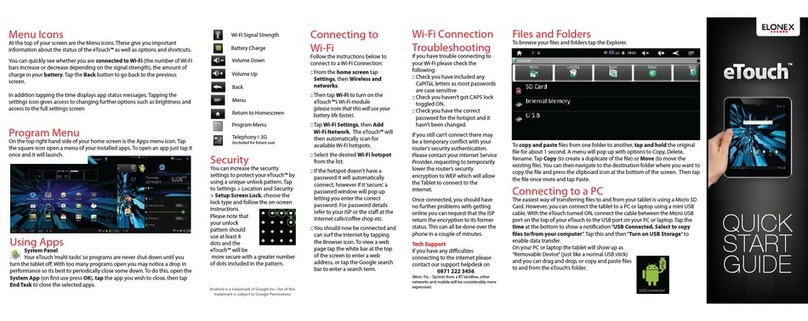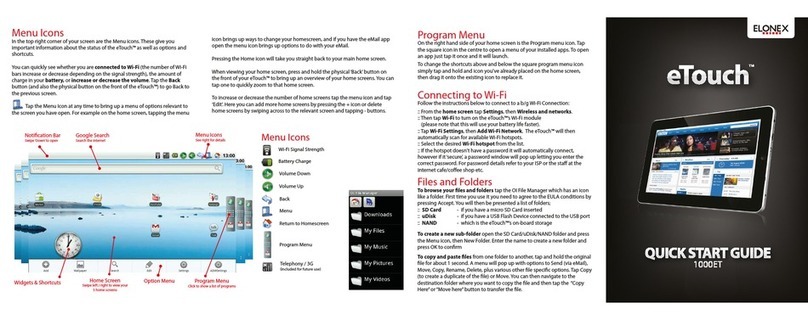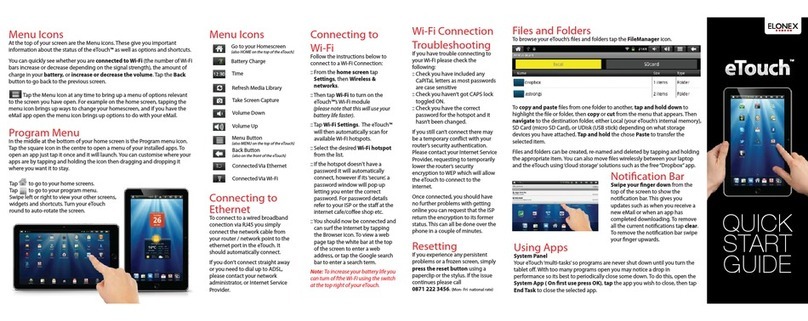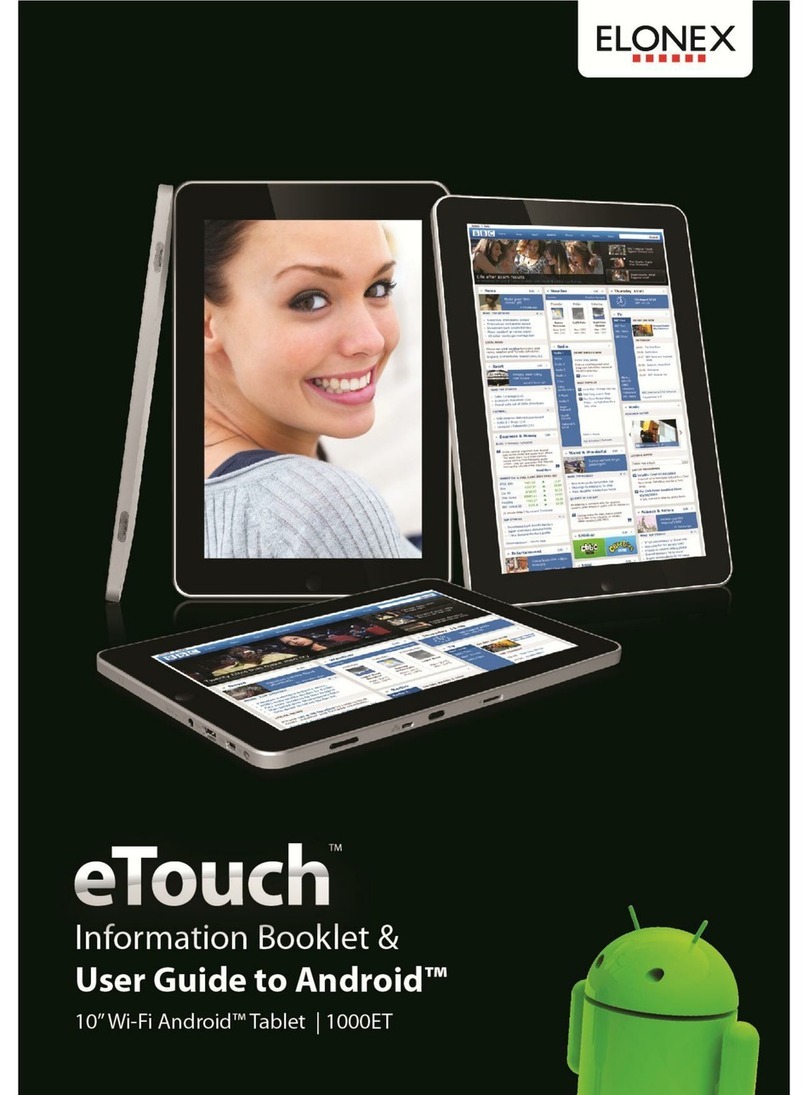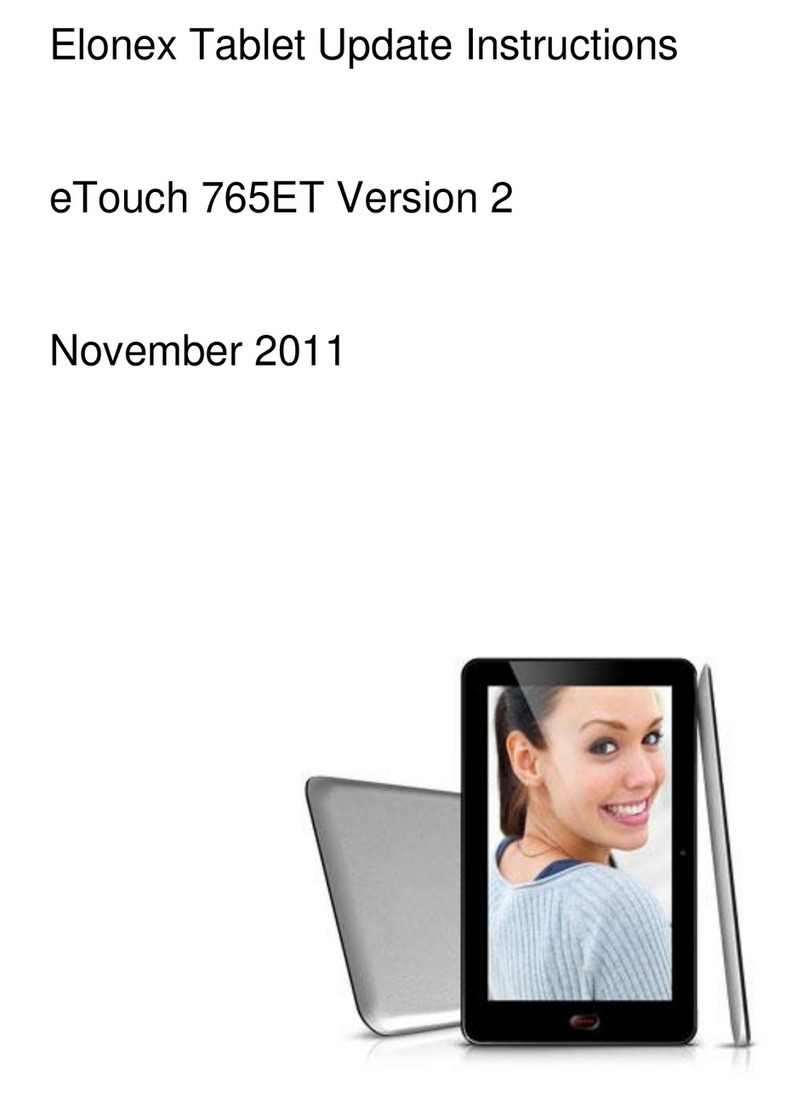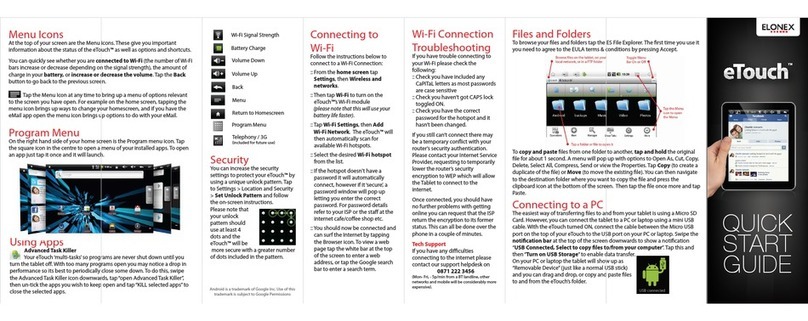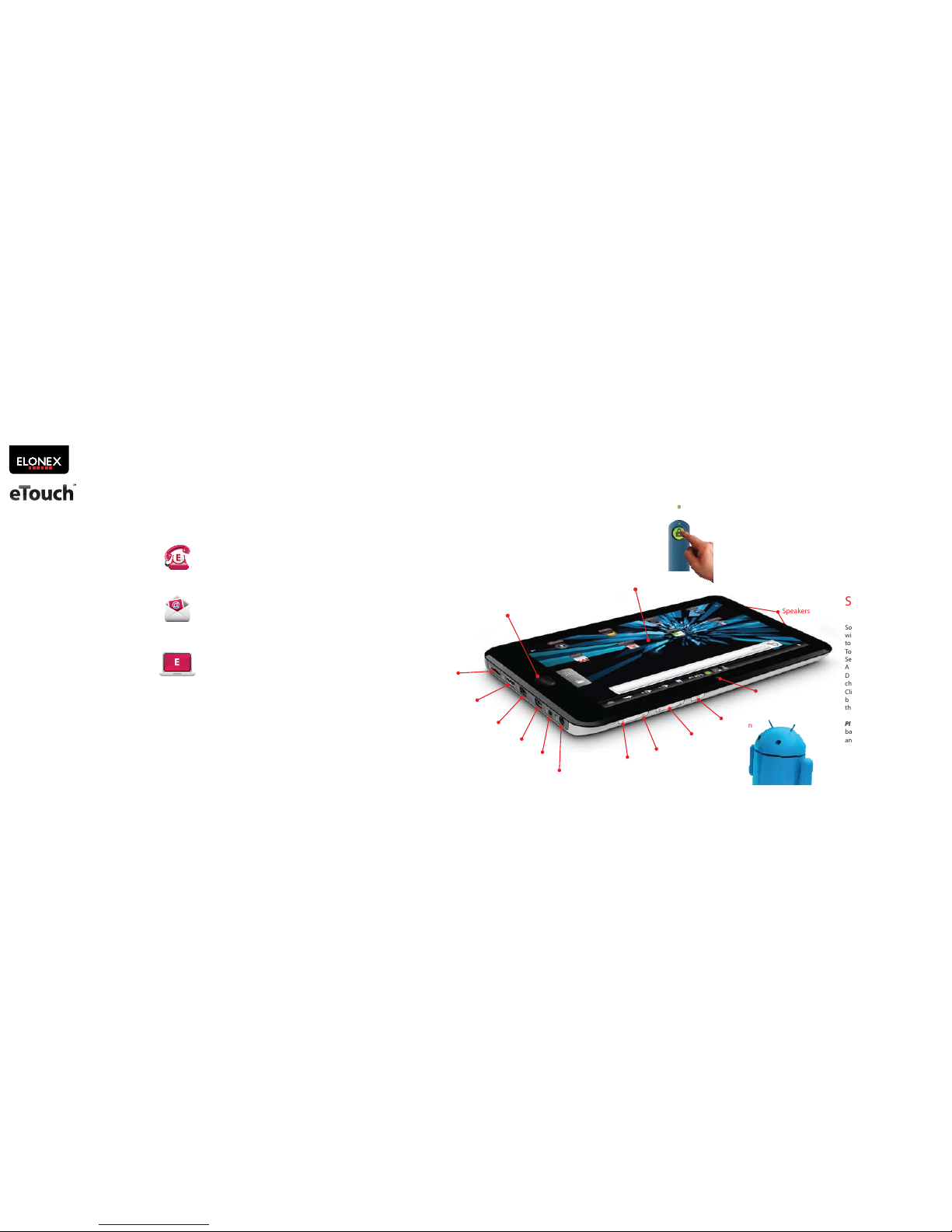Tap to go to your home screens.
Tap to go to your program menu.
Swipe left or right to view your other screens,
widgets and shortcuts. Turn your eTouch
round to auto-rotate the screen.
Using Apps
System Panel
Your eTouch ‘multi-tasks’so programs are never shut down until you
turn the tablet o. With too many programs open you may notice a drop in
performance so its best to periodically close some down.
To do this, go into your programs menu, nd ‘System’and tap it. A list of apps
will appear, tap the application you wish to kill, and press‘End Task’.
Program Menu
In the middle at the bottom of your home screen is the Program menu icon.
Tap the square icon in the centre to open a menu of your installed apps. To
open an app just tap it once and it will launch. You can customise where your
apps are by tapping and holding the icon then dragging and dropping it
where you want it to stay.
Menu Icons
At the top of your screen are the Menu icons.These give you important
information about the status of the eTouch™ as well as options and shortcuts.
You can quickly see whether you are connected to Wi-Fi (the number of Wi-Fi
bars increase or decrease depending on the signal strength), the amount of
charge in your battery, or increase or decrease the volume. Tap the Back
button to go back to the previous screen.
Tap the Menu Icon at any time to bring up a menu of options relevant
to the screen you have open. For example on the home screen, tapping the
menu icon brings up ways to change your homescreen, and if you have the
eMail app open the menu icon brings up options to do with your eMail.
QUICK
START
GUIDE
Go to your Homescreen
(also HOME on the top of the eTouch)
Battery Charge
Time
Refresh Media Library
Take Screen Capture
Volume Down
Volume Up
Menu Button
(also MENU on the top of the eTouch)
Back Button
(also on the front of the eTouch)
Connecting to
Wi-Fi
Follow the instructions below to
connect to a Wi-Fi Connection:
::Move the Wi-Fi button to the on
position
:: From the home screen tap Settings,
then Wireless & networks.
:: Tap Wi-Fi to turn on the Wi-Fi
module
:: Tap Wi-Fi Settings. The eTouch™ will
automatically scan for available
hotspots.
:: Select the desired hotspot.
:: If the hotspot doesn't have a
password it will automatically connect,
if its ‘secure’, a password window will
pop up letting you enter the correct
password. If the password is entered
incorrectly select the hotspot, choose
forget and try again For password
details refer to your ISP
:: You should now be connected and
can surf the Internet by tapping the
Browser icon. To view a web page tap
the white bar at the top of the screen
to enter a web address, or tap the
Google search bar to enter a search
term.
Flash Internet
Flash player is supported on the
eTouch though some sites may not
display as expected.
Flash Video this is available using the
'Skyre' web browser only. To use this
go into the program menu, rotate the
screen to the second page and select
the 'Skyre' browser.
Files and Folders
To browse your eTouch’s les and folders tap the My Pad icon. The rst time you
use it you need to agree to the EULA terms & conditions by pressing Accept
Accept.
To copy and paste les from one folder to another, tap to highlight the le or
folder, then tap the copy or cut button. Then navigate to the destination folder,
either Local (your eTouch’s internal memory), SD1 (micro SD Card), or UDisk1 or
UDisk 2 (USB stick) depending on what storage devices you have attached. Tap
Paste to transfer the selected item.
Files and folders can be created, re-named and deleted by tapping the
appropriate button. You can also move les wirelessly between your laptop and
the eTouch using ‘cloud storage’ solutions such as the free“Dropbox” app.
Wi-Fi Connection
Troubleshooting
If you have trouble connecting to
your Wi-Fi please check the
following:
:: Check you have included any
CaPiTaL letters as most passwords
are case sensitive
:: Check you haven’t got CAPS lock
toggled ON.
:: Check you have the correct
password for the hotspot and it
hasn’t been changed.
If you still can’t connect there may
be a temporary conict with your
router’s security authentication.
Please contact your Internet Service
Provider, requesting to temporarily
lower the router’s security
encryption to WEP which will allow
the eTouch to connect to the
internet.
Once connected, you should have
no further problems with getting
online you can request that the ISP
return the encryption to its former
status. This can all be done over the
phone in a couple of minutes.
Resetting
If you experience any persistent
problems or a frozen screen, simply
hold down the power button until
the 765ET switches o. Then switch
back on. If the issue continues
please call
0871 222 3456. (Mon- Fri national rate)
Connected Via Wi-Fi
Menu Icons
Using HDMI
To enable HDMI output from your
eTouch to your TV please follow the
below steps; you will need either a mini
HDMI adaptor or an HDMI to Mini
HDMI cable.
1. Connect the HDMI cable to TV and
Touch, an icon will indicate that the
connection has been made.
2. Select the appropriate HDMI channel
3. Open the le/movie and select the
App you want to view it with
4. The le will now be playing on the
TV, whilst it is playing you will not be
able to use your eTouch
5. When you have nished viewing
press the back button to reactivate
the screen on the eTouch.
Notication Bar
Swipe your nger down from the
top of the screen to show the
notication bar.This gives you
updates such as when you receive a
new eMail or when an app has
completed downloading. To remove
all the current notications tap clear.
To remove the notication bar swipe
your nger upwards.