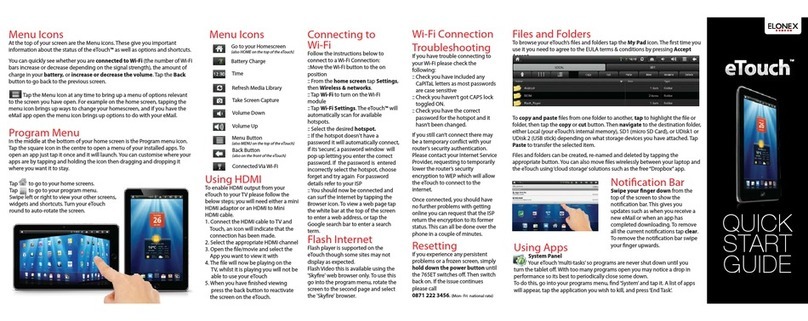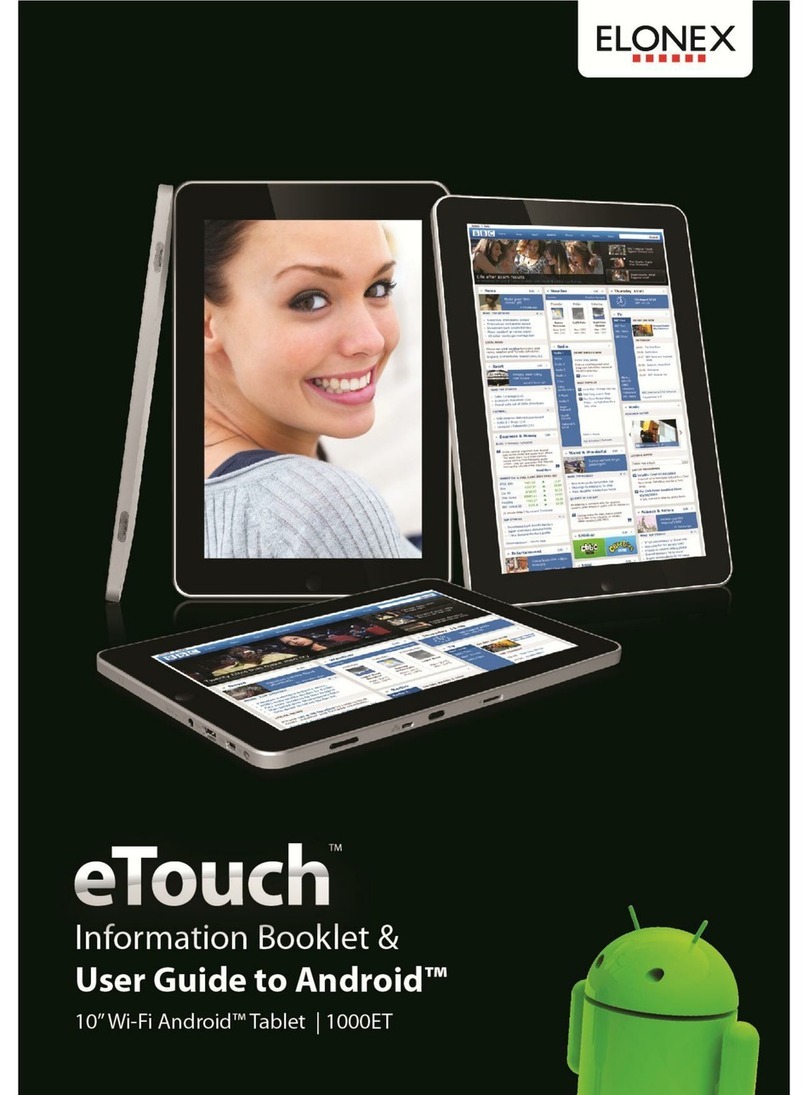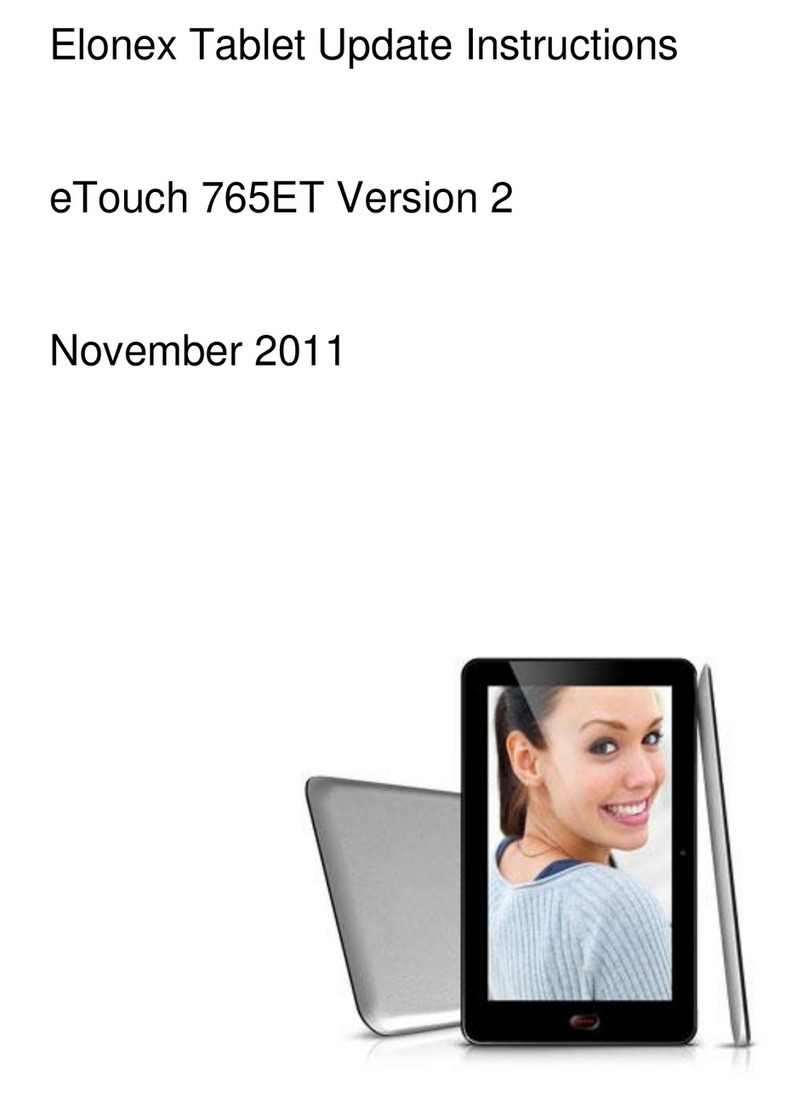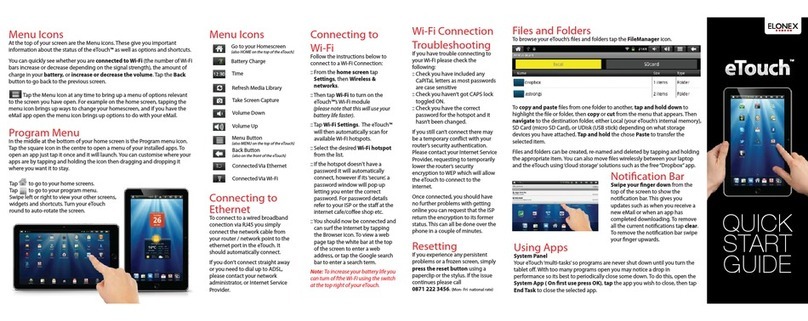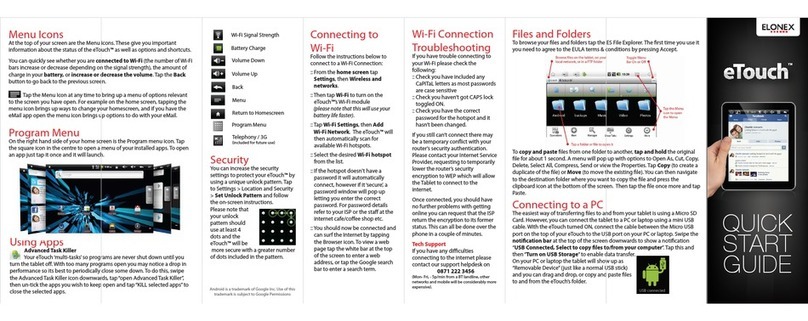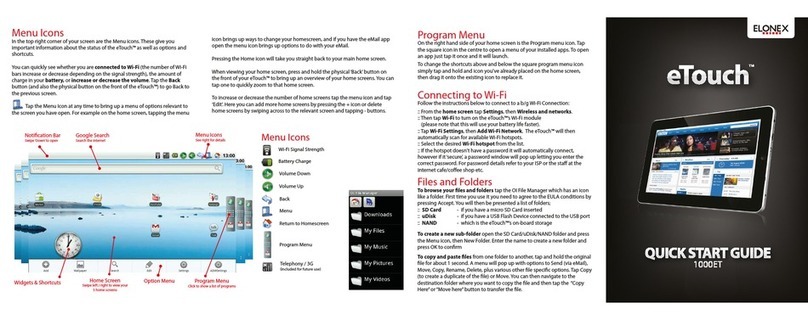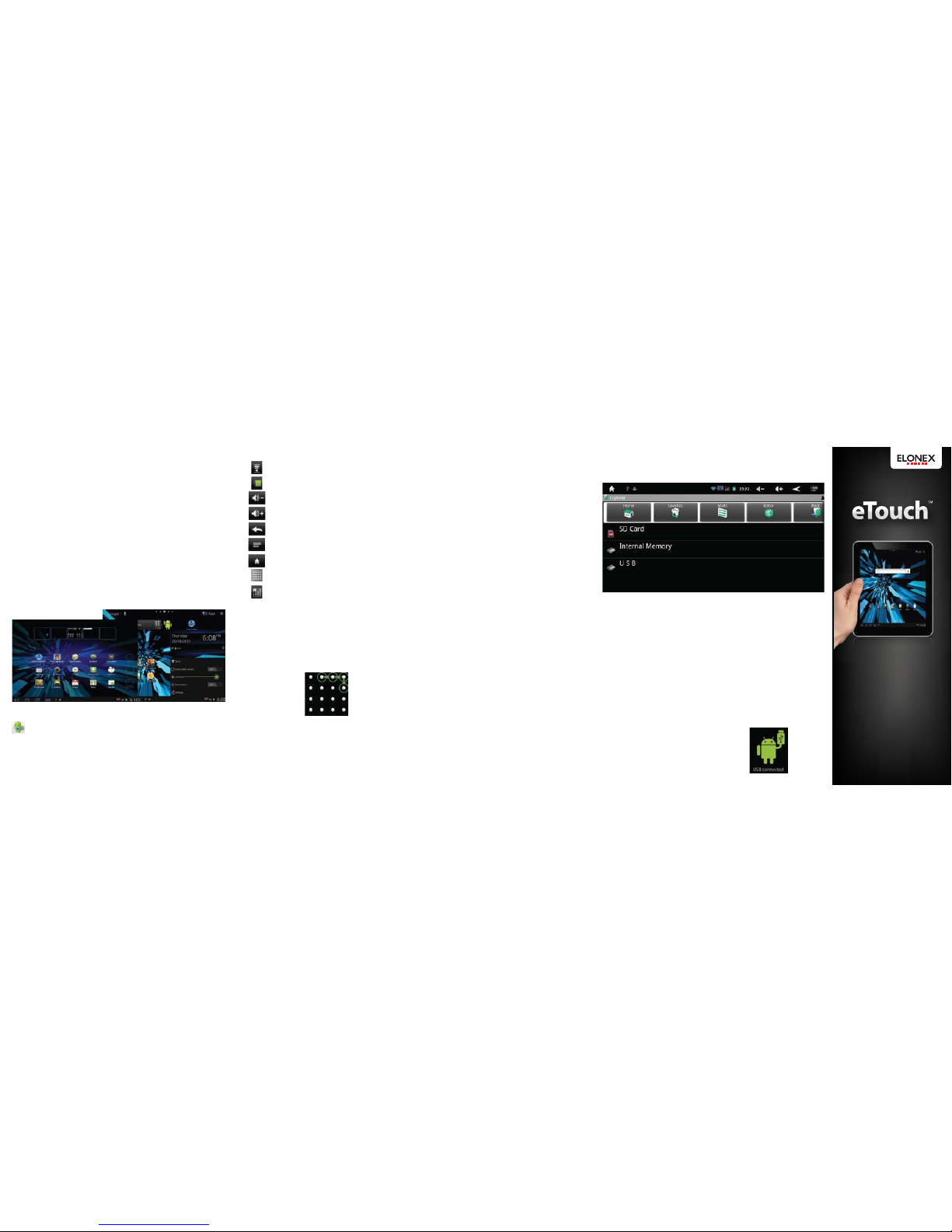Using Apps
System Panel
Your eTouch ‘multi-tasks’so programs are never shut down until you
turn the tablet o. With too many programs open you may notice a drop in
performance so its best to periodically close some down. To do this, open the
System App (on rst use press OK), tap the app you wish to close, then tap
End Task to close the selected apps.
Security
You can increase the security
settings to protect your eTouch™ by
using a unique unlock pattern. Tap
to Settings > Location and Security
> Setup Screen Lock, choose the
lock type and follow the on-screen
instructions.
Please note that
your unlock
pattern should
use at least 4
dots and the
eTouch™ will be
more secure with a greater number
of dots included in the pattern.
Program Menu
On the top right hand side of your home screen is the Apps menu icon. Tap
the square icon open a menu of your installed apps. To open an app just tap it
once and it will launch.
Menu Icons
At the top of your screen are the Menu icons.These give you important
information about the status of the eTouch™ as well as options and shortcuts.
You can quickly see whether you are connected to Wi-Fi (the number of Wi-Fi
bars increase or decrease depending on the signal strength), the amount of
charge in your battery. Tap the Back button to go back to the previous
screen.
In addition tapping the time displays app status messages. Tapping the
settings icon gives access to changing further options such as brightness and
access to the full settings screen
Android is a trademark of Google Inc. Use of this
trademark is subject to Google Permissions
QUICK
START
GUIDE
Wi-Fi Signal Strength
Battery Charge
Volume Down
Volume Up
Back
Menu
Return to Homescreen
Program Menu
Telephony / 3G
(included for future use)
Connecting to
Wi-Fi
Follow the instructions below to
connect to a Wi-Fi Connection:
:: From the home screen tap
Settings, then Wireless and
networks.
:: Then tap Wi-Fi to turn on the
eTouch™’s Wi-Fi module
(please note that this will use your
battery life faster).
:: Tap Wi-Fi Settings, then Add
Wi-Fi Network. The eTouch™ will
then automatically scan for
available Wi-Fi hotspots.
:: Select the desired Wi-Fi hotspot
from the list.
:: If the hotspot doesn't have a
password it will automatically
connect, however if it ‘secure’, a
password window will pop up
letting you enter the correct
password. For password details
refer to your ISP or the sta at the
internet cafe/coee shop etc.
:: You should now be connected and
can surf the Internet by tapping
the Browser icon. To view a web
page tap the white bar at the top
of the screen to enter a web
address, or tap the Google search
bar to enter a search term.
Files and Folders
To browse your les and folders tap the Explorer.
To copy and paste les from one folder to another, tap and hold the original
le for about 1 second. A menu will pop up with options to Copy, Delete,
Rename. Tap Copy (to create a duplicate of the le) or Move (to move the
existing le). You can then navigate to the destination folder where you want to
copy the le and press the clipboard icon at the bottom of the screen. Then tap
the le once more and tap Paste.
Connecting to a PC
The easiest way of transferring les to and from your tablet is using a Micro SD
Card. However, you can connect the tablet to a PC or laptop using a mini USB
cable. With the eTouch turned ON, connect the cable between the Micro USB
port on the top of your eTouch to the USB port on your PC or laptop. Tap the
time at the bottom to show a notication“USB Connected, Select to copy
les to/from your computer”. Tap this and then “Turn on USB Storage” to
enable data transfer.
On your PC or laptop the tablet will show up as
“Removable Device”(just like a normal USB stick)
and you can drag and drop, or copy and paste les
to and from the eTouch’s folder.
Wi-Fi Connection
Troubleshooting
If you have trouble connecting to
your Wi-Fi please check the
following:
:: Check you have included any
CaPiTaL letters as most passwords
are case sensitive
:: Check you haven’t got CAPS lock
toggled ON.
:: Check you have the correct
password for the hotspot and it
hasn’t been changed.
If you still can’t connect there may
be a temporary conict with your
router’s security authentication.
Please contact your Internet Service
Provider, requesting to temporarily
lower the router’s security
encryption to WEP which will allow
the Tablet to connect to the
internet.
Once connected, you should have
no further problems with getting
online you can request that the ISP
return the encryption to its former
status. This can all be done over the
phone in a couple of minutes.
Tech Support
If you have any diculties
connecting to the internet please
contact our support helpdesk on
0871 222 3456
(Mon- Fri, - 5p/min from a BT landline, other
networks and mobile will be considerably more
expensive).