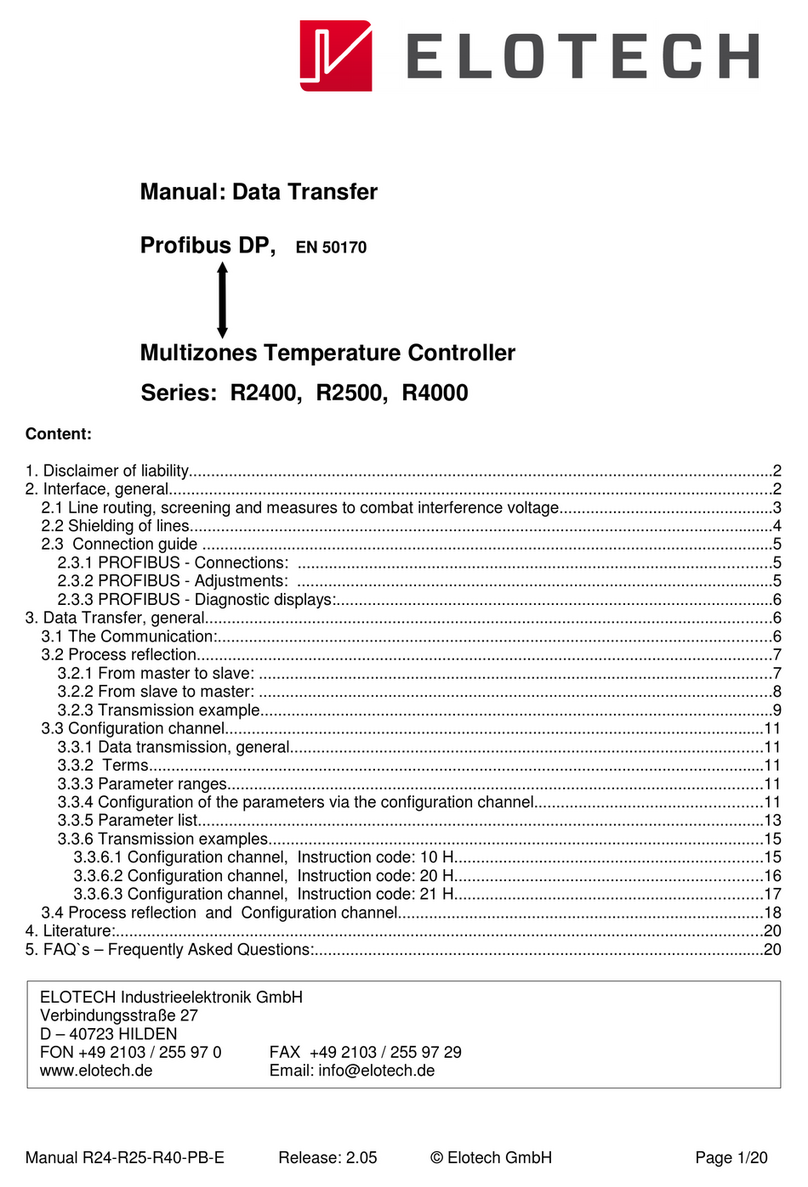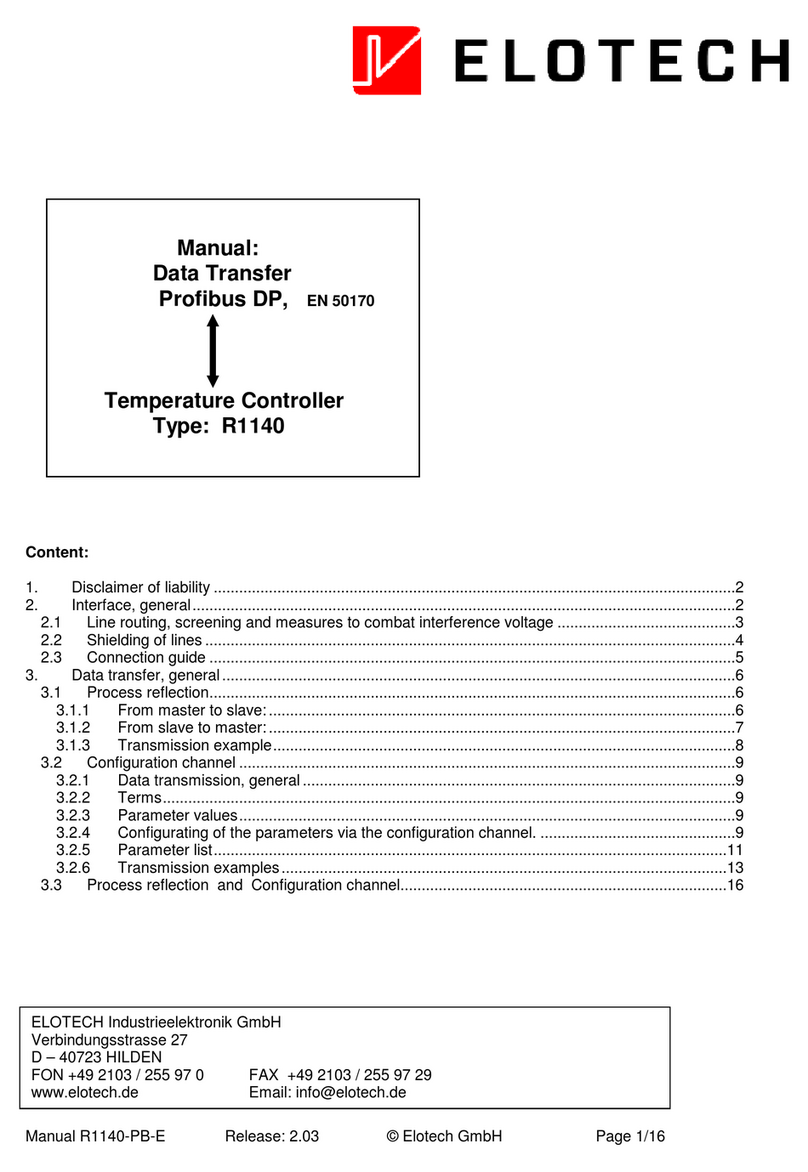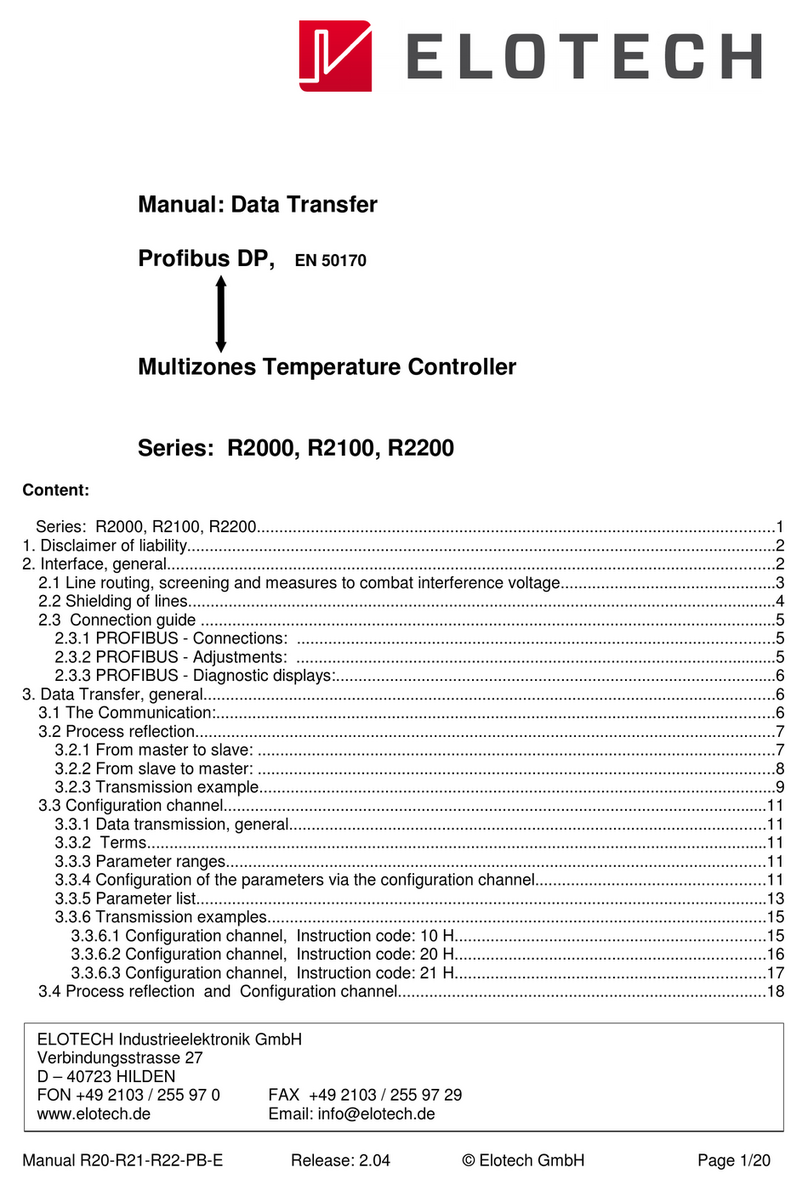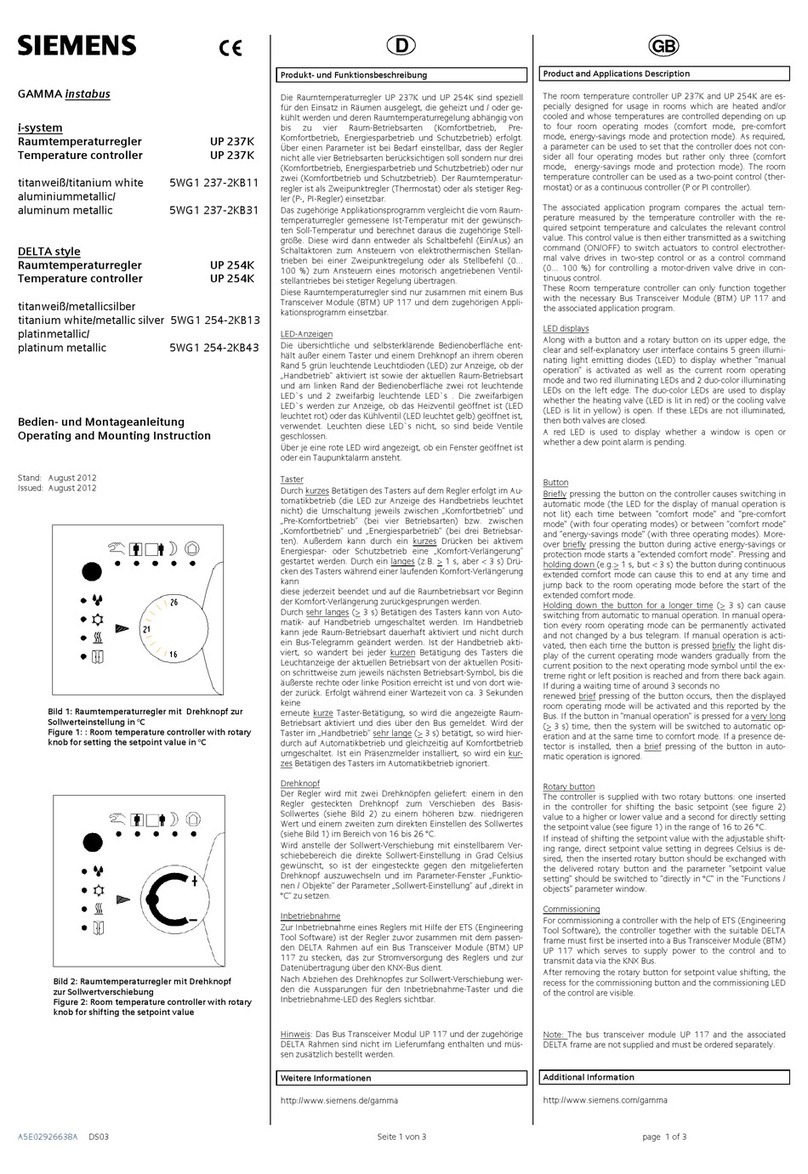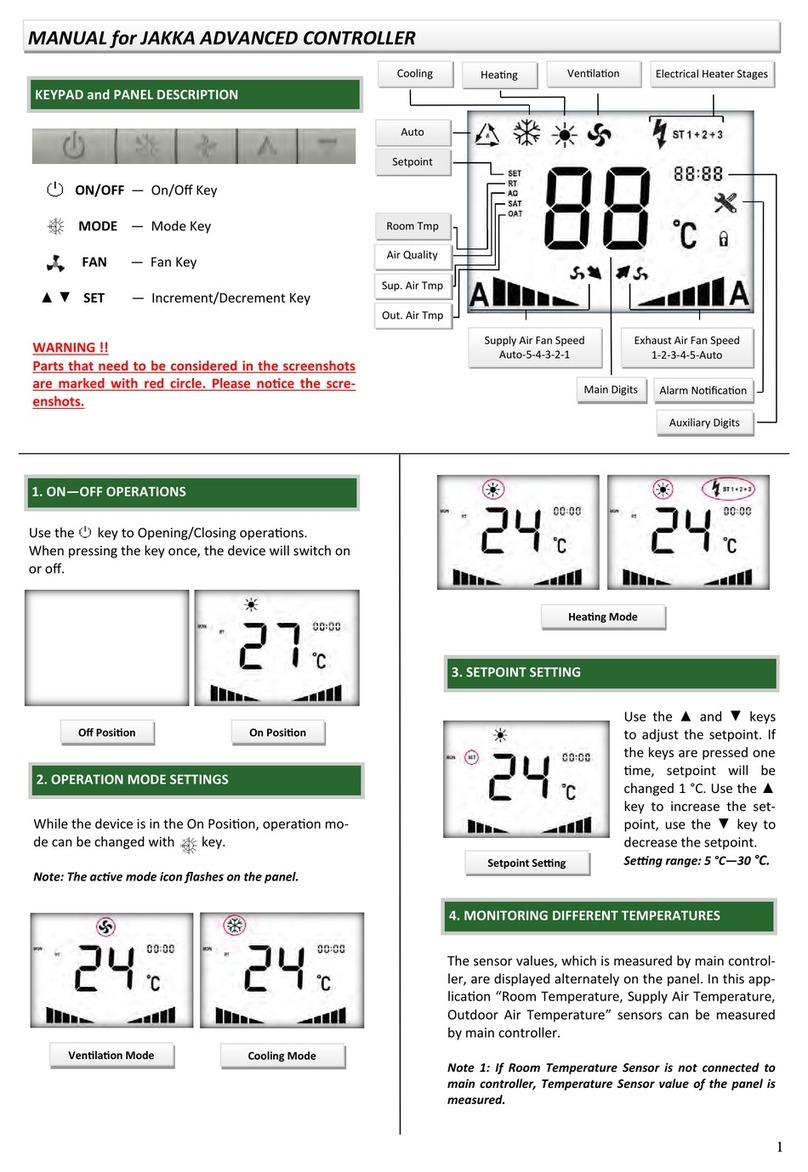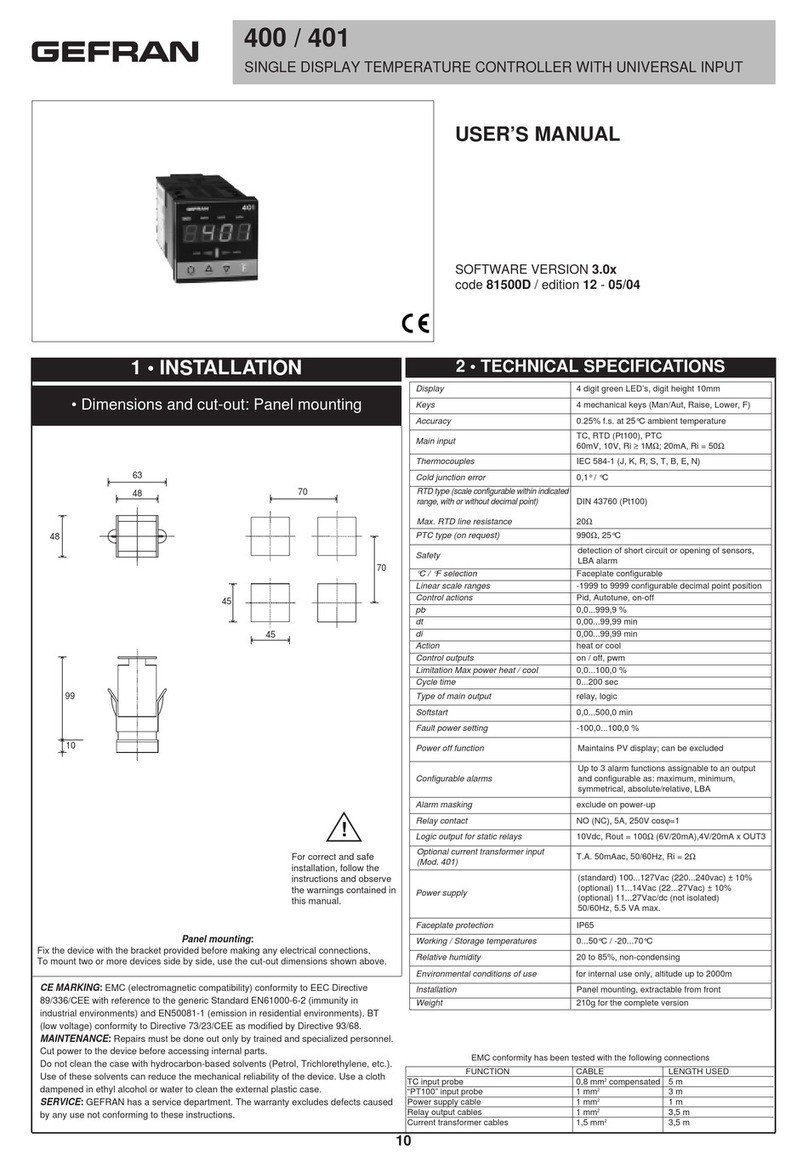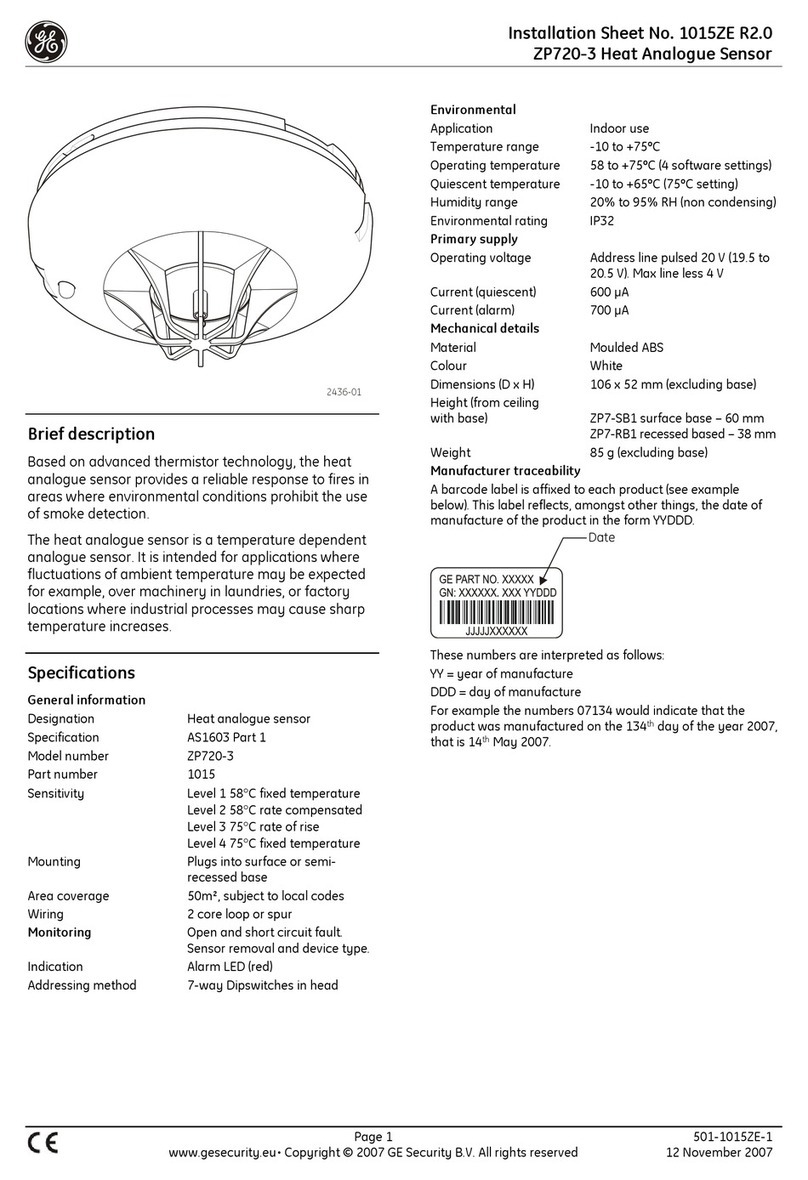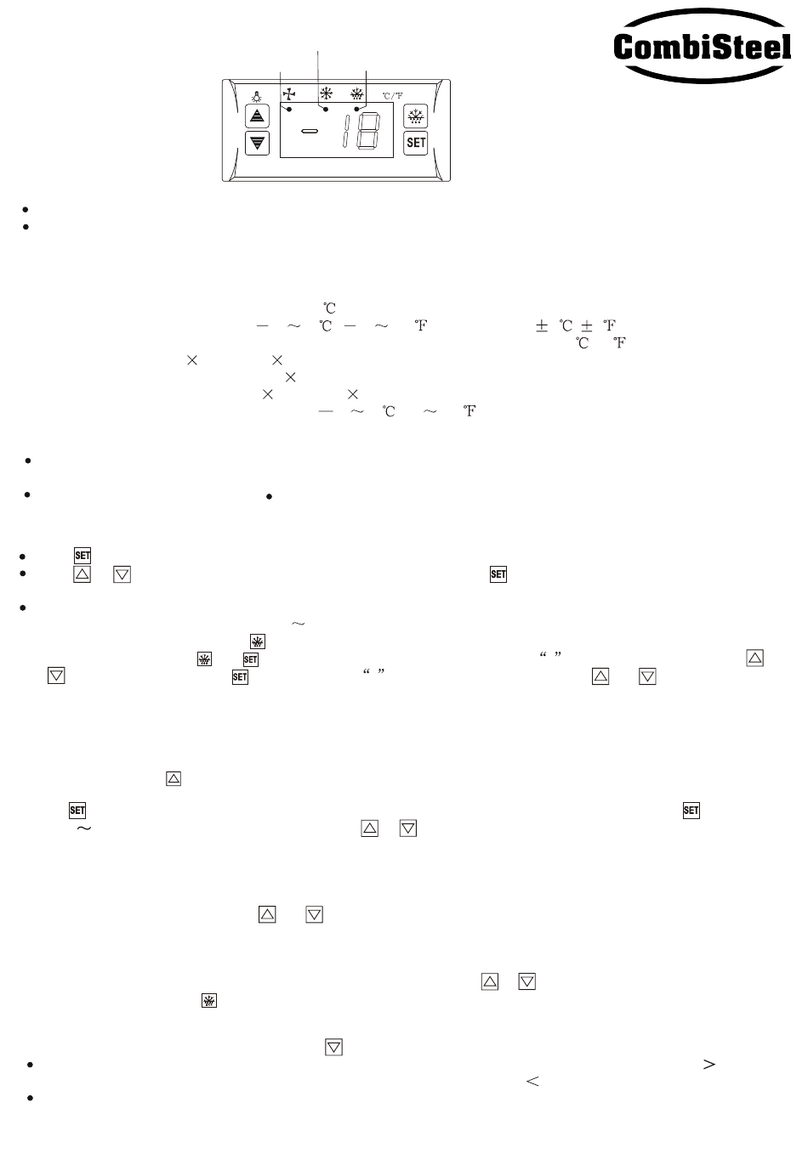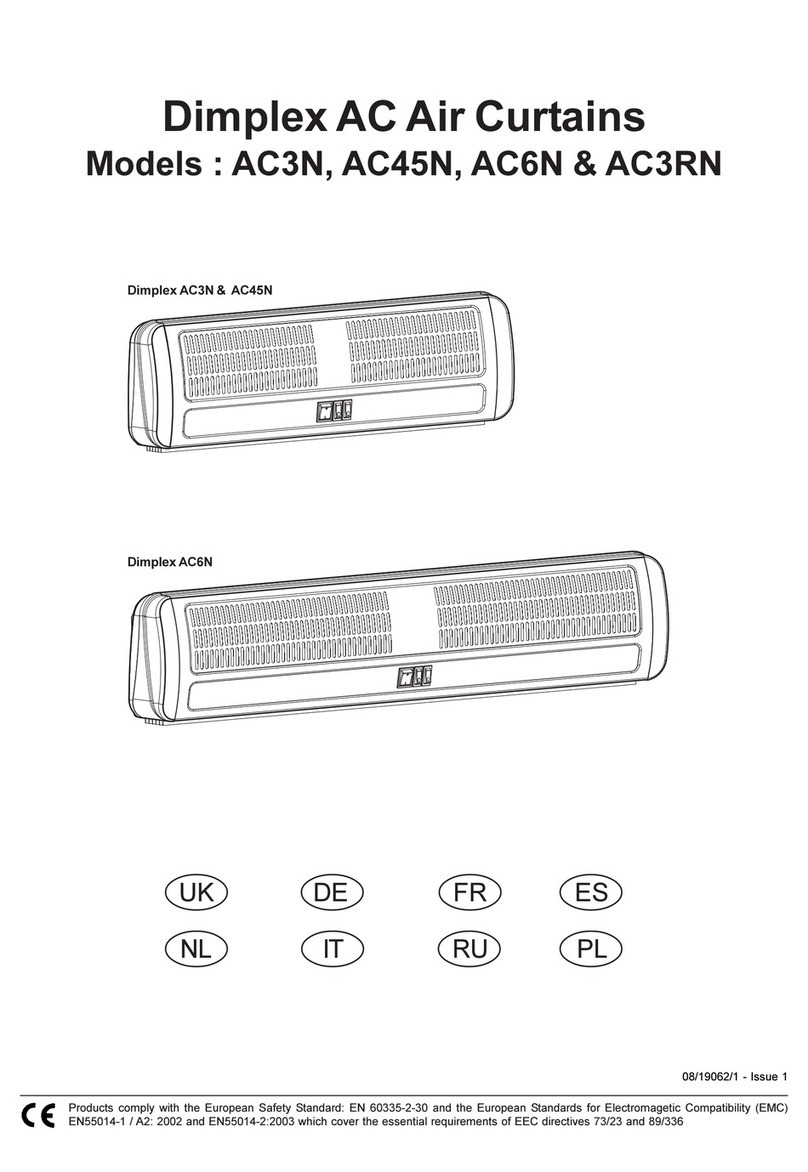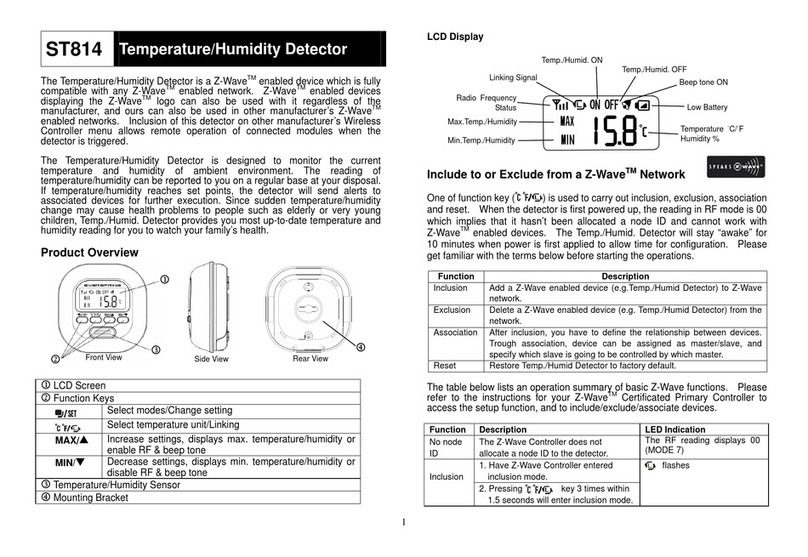Elotech R4000 Manual

Manual: R4000-XX-X-000-X-X_EN Release: 1.20 ©Elotech GmbH Seite 1 48
R4000
Temperature Controller with
1, 2, 4, 6, 8, 12* or 16* zones Heating/Cooling
* With the extension module R4010 up to 16 zones can be connected.
Depth: 122mm
Format: 96mm x 96mm
D SCRIPTION AND OP RATING MANUAL
ELOTECH Industrieelektronik
GmbH
Verbindungsstraße 27
D - 40723 HILDEN
FON +49 2103 255 97 0 FAX +49 2103 255 97 29
www.elotech.de Email: [email protected]
Clarian uk ltd
www.clarian.co.uk
Clarian UK Ltd. Tel. 01942 620 062

Manual: R4000-XX-X-000-X-X_EN Release: 1.20 ©Elotech GmbH Seite 2 48
Contents
Contents ........................................................................................................................ 2
1 General Information ................................................................................................. 3
2 Installation Instructions ............................................................................................ 3
3 Type Code ............................................................................................................... 4
4 Connection Diagram ................................................................................................. 5
4.1 Connection Diagram: Power supply, Logic Inputs and Heater Current .................... 5
4.2 Connection Diagram: Monitoring Relay ................................................................ 6
4.3 Connection Diagram: Sensor Inputs .................................................................... 6
4.4 Connection Diagram: Logic Outputs .................................................................... 6
4.5 Connection Diagram: Relay Outputs .................................................................... 7
4.6 Connection diagram Continuous outputs (option) ................................................. 7
4.7 Connection diagram E-Bus for extension module .................................................. 7
4.8 Connection Diagram: Fieldbus Interfaces ............................................................. 8
4.9 Connection Diagram: LAN and USB ..................................................................... 8
5 Display and Keyboard ............................................................................................... 9
5.1 Window-Overview ............................................................................................. 9
5.2 Display screens (Windows) ............................................................................... 10
5.2.1 Window: Actual Process Values .................................................................. 10
5.2.2 Window: Main .......................................................................................... 12
5.2.3 Window: Zone synopsis ............................................................................. 13
5.2.4 Window: Monitoring display ....................................................................... 14
5.3 Adjusting windows .......................................................................................... 15
5.3.1 Window: Entering number value ................................................................ 15
5.3.2 Window: Selection with tiles ...................................................................... 16
5.3.3 Window: Selection List view ....................................................................... 16
5.3.4 Window: Saving to multiple zones .............................................................. 17
5.3.5 Window: Setting text ................................................................................ 17
5.4 More display screens (more Windows) .............................................................. 18
5.4.1 Window: Process ...................................................................................... 18
5.4.2 Window: Graph ........................................................................................ 18
5.4.3 Window: Log (Logbook) ............................................................................ 19
5.4.4 Window: Program (Program controller graph) ............................................. 19
5.4.5 Window: Program controller Selection Setting ............................................. 20
Procedure of the program control: .......................................................... 22
5.4.6 Window: Parameter .................................................................................. 23
5.4.7 Zone – Parameter list ................................................................................ 23
Menu: Heating Control Parameter ........................................................... 25
Menu: Cooling Control Parameter ........................................................... 26
Ramps: Ramp rising Ramp falling ......................................................... 27
Menu: Softstart ..................................................................................... 27
Menu: Limit values ................................................................................ 28
Menu: Sensor settings ........................................................................... 29
Control outputs ..................................................................................... 30
5.4.8 Window: Tools ......................................................................................... 31
Configuration Monitoring 1+2 ................................................................. 31
Configuration Limit 1+2 ......................................................................... 32
Wizard .................................................................................................. 33
Field Bus USB LAN ............................................................................ 34
Configuration Current alarm (option) ....................................................... 37
5.4.9 Window: System ....................................................................................... 38
Settings ................................................................................................ 39
About Firmware update ................................................................... 40
Configuration Indicator Controller ........................................................... 41
Clarian uk ltd
www.clarian.co.uk
Clarian UK Ltd. Tel. 01942 620 062

Manual: R4000-XX-X-000-X-X_EN Release: 1.20 ©Elotech GmbH Seite 3 48
Configuration Units ................................................................................ 41
Configuration sensors ............................................................................ 42
Configuration Output digital ................................................................... 43
Configuration Output relay ..................................................................... 43
Configuration of continuous outputs (option) ........................................... 43
6 Error Messages ...................................................................................................... 44
7 Technical Data ....................................................................................................... 45
1General Information
Symbols used:
www.elotech.de
Messages shown by the
controller are written in this font.
MRS / MRE Measuring Range Start Measuring Range nd
<§> Symbolizes the factory adjustment of the respective parameters.
2Installation Instructions
Make sure the device is used for the intended purpose only.
R4000 controllers are designed for installation in control panels.
Protect the device against impermissible humidity and contamination.
The permitted ambient temperature range may not be exceeded.
Electrical connections must be made according to valid regulations and by properly qualified
personnel.
If using thermocouple sensors, compensation lines have to be connected directly to the con-
troller terminals. Sensors may be connected only in compliance with the programmed range.
Sensor cables and signal lines (e.g. logic or linear voltage outputs) must be laid separately
from control lines and mains voltage supply cables (power cables).
In order to maintain CE-Compliance screened detectors - and signal lines have to be used.
It is not permitted to connect the grounds of the sensor-inputs and logic-outputs with each
other.
Separate installation of controller and inductive loads is recommended.
Interference from contactor coils must be suppressed by connecting adapted RC-combina-
tions parallel to the coils.
Control circuits (e.g. for contactors) should not be connected to the mains power supply ter-
minals of the controller.
The configuration parameters (Window: System) are generally to be selected first.
Disclaimer of Liability
The contents of this document is checked for the conformity with the hardware and software
described. Nevertheless, we are unable to preclude the possibility of deviations so that we
are unable to assume warranty for full compliance. However, the information given in the
publication is reviewed regularly. Necessary amendments are incorporated in the following
editions.
We would be pleased to receive any improvement proposals which you may have.
The information con-
tained herein is sub-
ject to change with-
out notice.
Clarian uk ltd
www.clarian.co.uk
Clarian UK Ltd. Tel. 01942 620 062

Manual: R4000-XX-X-000-X-X_EN Release: 1.20 ©Elotech GmbH Seite 4 48
Electronic scrap and components are subject to special treatment and must be disposed of
by authorised companies.
3 Type Code
If 12 or 16 zones are required, an 8-zone controller and an expansion module R4010 (4 or 8
zones) must be ordered.
The E-bus on the R4000 is required for communication with the R4010.
If the required controller already has a fieldbus interface, then the E-bus interface is already
available.
If no fieldbus interface is required, key 90 (E-bus) must be selected for the fieldbus.
R4000 - X - Z - Y - 000 - DD - 5
Power Supply
5 24 VDC
Fieldbus Interface
00 No
03 RS 232-C + RS 485 + 0/20mA TTY (incl. E-B s)
09 Profib s-DP (incl. E-B s)
90 E-B s to connect the extension mod le R4010
Heater Current Monitoring
0 No
5 Yes (Logic o tp ts only)
Zones
1 zone
2 2 zones
4 4 zones
6 6 zones
8 8-zones
Versions
0 O tp t each zone: 1x Logic & 1x Relay (standard)
1 O tp t each zone: 1x Logic & 1x 0-10V o. 0/4-20mA
12 and 16 zones: see note below
DD
Clarian uk ltd
www.clarian.co.uk
Clarian UK Ltd. Tel. 01942 620 062

Manual: R4000-XX-X-000-X-X_EN Release: 1.20 ©Elotech GmbH Seite 5 48
4 Connection Diagram
Option continuous
Ground connection
The Ground connection
(flat plug 6,3mm) must be connected to an earth rail via a thick cable (>=4qmm) in the
shortest possible way (<20cm)!
4.1 Connection Diagram:
Power supply, Logic Inputs and Heater Current
Function of the logic inputs:
In_1: 0 = Setpoint 1 active for all
zones.
1 = Setpoint2 active for all
zones.
In_2: 0 = Parameter “Authorisation”
is adjustable.
1 = Parameter “Authorisation”
is not adjustable.
In_3: no function
In_4: no function
Clarian uk ltd
www.clarian.co.uk
Clarian UK Ltd. Tel. 01942 620 062

Manual: R4000-XX-X-000-X-X_EN Release: 1.20 ©Elotech GmbH Seite 6 48
4.2 Connection Diagram: Monitoring Relay
4.3 Connection Diagram: Sensor Inputs
It is not permitted to connect the grounds of the sensor-inputs and logic-outputs with each
other!
RTD Ni120: The parameter “Sensor Settings Sensor” has to be set accordingly to the con-
nection diagram (2-wire 3-wire)
4.4 Connection Diagram: Logic Outputs
The power supply for the logic outputs has to be wired ex-
ternally:
+24V have to be applied to the terminals B3 and G3.
B3 is connected internally to E3 and G3 is connected to K3.
So the terminals E3 and K3 can be used to loop the +24V.
The 24V are switched to the outputs out x and thus control
the SSRs. Reference potential is the ground of the supply
voltage.
Clarian uk ltd
www.clarian.co.uk
Clarian UK Ltd. Tel. 01942 620 062

Manual: R4000-XX-X-000-X-X_EN Release: 1.20 ©Elotech GmbH Seite 7 48
4.5 Connection Diagram: Relay Outputs
4.6 Connection diagram Continuous outputs (option)
If continuous outputs are existed, the relay outputs are not available.
The GND connection terminals C5 - C7 and H5 - H7 are bridged. The output automatically
switches to current or voltage, depending on the connected load.
4.7 Connection diagram -Bus for extension module
The extension module R4010, for exptension to 12 or 16 zones, is
connected to the R4000 via the E-bus.
The lines „E-Bus L“ and E-Bus H“ must be connected to the
corrosponding terminals of the R4010.
The connection must be designed as a shielded cable. The shield has
to be conneted the earth (housing) at the R4010 side.
Clarian uk ltd
www.clarian.co.uk
Clarian UK Ltd. Tel. 01942 620 062

Manual: R4000-XX-X-000-X-X_EN Release: 1.20 ©Elotech GmbH Seite 8 48
4.8 Connection Diagram: Fieldbus Interfaces
Type 03 / 07 : Serial Interface / CAN
The serial fieldbus module (Type: 03) contains the three interfaces RS232, RS485 und TTY.
By choosing the connection and setting the parameter ”HW-config“ the desired bus is
selected.
Typ 09: Profibus
The 5V-Supply is designed for the
supply of the termination resistors.
Further loads are not allowed.
4.9 Connection Diagram: LAN and USB
USB: Save process data, configuration data and alarm data on an USB-Stick.
Write back configuration data from USB-Stick to the controller.
Make a firmware update. (Please use FAT formatted USB flash drives.)
LAN: Connection to configuration tool loVision 3.
Read and write parameters by MODBUS-TCP protocol.
Bus Type Remark
A B RS485 03 Parameter HW-config = RS232 RS485
RxD TxD GND RS232 03 Parameter HW-config = RS232 RS485
- + TTY 03 Parameter HW-config = TTY (current loop)
H L CAN 07 Not available at the moment
Pin 3 Data RxD TxD - P
Pin 5 GND
Pin 6 +5V
Pin 8 Data RxD TxD - N
Clarian uk ltd
www.clarian.co.uk
Clarian UK Ltd. Tel. 01942 620 062

Manual: R4000-XX-X-000-X-X_EN Release: 1.20 ©Elotech GmbH Seite 9 48
5Display and Keyboard
The device is equipped with a backlight colour LC-display.
After switching on the controller and completion of the initialization, the actual process val-
ues and setpoints of all connected zones are displayed.
The device is operated by menus. The different parameters are displayed mainly in plain text
and can be displayed in various languages.
There are several windows for different functions and settings.
5.1 Window-Overview
Home Process Log
Zone synopsis Graph Program controller
Main
Parameter Tools System
= Hold down the key (> 1 s)
Clarian uk ltd
www.clarian.co.uk
Clarian UK Ltd. Tel. 01942 620 062

Manual: R4000-XX-X-000-X-X_EN Release: 1.20 ©Elotech GmbH Seite 10 48
5.2 Display screens (Windows)
Window: Actual Process Values
Display of setpoints and actual process values of all connected zones.
The header displays
on the
left
the current unit,
here °C.
The top right shows the time.
The hexagon displays the zone number.
If the zone is turned off, the actual process value
displays “OFF“, here seen in zone 5, and the hexa-
gon shows the number of the zone is grey.
For every zone the actual process value is written in
large and the setpoint in small numbers.
<- 1 zone controller
With the 1-6 zone controllers, the zone designation
is displayed above the line. Here e.g. "Tank 1".
<- 2 zone controller
<- 4 zone controller
Clarian uk ltd
www.clarian.co.uk
Clarian UK Ltd. Tel. 01942 620 062

Manual: R4000-XX-X-000-X-X_EN Release: 1.20 ©Elotech GmbH Seite 11 48
<- 6 zone controller
12 16-zone controller: (in conjunction with 12 16-
zone expansion module)
The structure is similar to the picture of the 8-zone
controller.
Below the zones are 2 buttons (+ -) for switching
the zones (1 ... 8) to (9 ... 16) and back.
Monitoring 1 of zone 4 is active.
Zone 4 is set as the display zone.
Unit bar. Monitoring 1 is active.
Monitoring 2 of zone 8 is active.
At this point the signal has an enable function. Therefore the
colour green was chosen.
Ramp
is
active.
Soft start function is active.
Auto tune
is active.
Setpoint 2 is active. "SP2" in the header indicates that setpoint
2 is activated.
If setpoint 2 is set in a zone, this zone is set to this setpoint 2
when logic input In_1 is closed. Zones with setpoint 2 set to
"OFF" are not switched over.
Contact of Monitoring relay 1 is closed.
Contact of Monitoring relay 2 is open.
T
apping the area of the zone, here zone 2,
leads to
the next
menu. A grey frame and blue zone symbols show up while
pressing the key. Briefly pressing the key leads to the zone
overview. Holding down the key (>1s) leads to the main.
Clarian uk ltd
www.clarian.co.uk
Clarian UK Ltd. Tel. 01942 620 062

Manual: R4000-XX-X-000-X-X_EN Release: 1.20 ©Elotech GmbH Seite 12 48
Window: Main
This window contains a summary of the other function windows.
One gets to this window by pressing the area of a
selected zone in the window ”Actual Process Value”
for more than 1 seconds.
Likewise, you come into this window by pressing the
following icon. In different windows this symbol ap-
pears in the lower left corner.
Jump to window “Actual Process Value“
Display for all zones: Actual process value, setpoint, output ratio, alarms,
ramp, autotune, softstart
Jump
to wi
ndow “
Zone synopsis
“
Display and entry for selected zone: Actual process value, setpoint, output
ratio, current, monitoring state, ramp, autotune, softstart
Jump to window “Process“ (List view)
Display for all zones: Actual process value, setpoint, output ratio, current,
monitoring state
Jump
to window “
Graph“
Display for selected zone: Graphical display of the actual value process-
temperature over time
Jump to window “Log“
Display for all zones: Alarm- und status messages
Jump to window "Program controller"
Graphical representation of the
temperature profile with start stop button
and possibility of configuring the programs.
Jump to window “Parameter“
Display and entry for all zones: All zone-parameter
Jump
to window “
Tools“
Configuration of the monitoring, the alarms and interfaces. (USB, Fieldbus,
LAN)
Calling of the Wizard (set-up assistance)
Jump to window “System“
Configuration inputs, outputs, Indicator Controller and unit. Setting lan-
guage, date, sample time and restart lock-out.
Hold down < 1 sec. = Return to previous window
Hold down > 1 sec. = Jump to window “Actual Process Value“
Clarian uk ltd
www.clarian.co.uk
Clarian UK Ltd. Tel. 01942 620 062

Manual: R4000-XX-X-000-X-X_EN Release: 1.20 ©Elotech GmbH Seite 13 48
Window: Zone synopsis
This window contains the most important information of the selected zone.
The window appears after the area of the zone in the window “Actual Process Value” has
been briefly pressed.
The currently set zone is displayed on the left and
the zone name “Tank 1” on the right in the
header.
Underneath from left to right the following is dis-
played:
Actual process value, output ratio and heater cur-
rent.
Negative output ratio implies cooling mode.
Shown is the current setpoint.
When editing the setpoint the blue area has to be pressed.
Setpoint 2 is active. To set the setpoint value 2, press this blue field and con-
firm the following warning message with Yes.
Display of monitoring 1.
Grey = signal not active. Colored = signal active
Pressing the area leads to the window “Monitoring display”.
The same applies to monitoring 2.
Output ratio
shown as
bar.
White bar: positive output ratio (heating).
Blue bar: negative output ratio (cooling).
Autotune: grey = not active, orange = active
Pressing the area leads to the window “Autotune”
Ramp: grey
=
not active
,
orange
= ac
tiv
e
Pressing the area leads to the window “Ramp rising falling”
Softstart
: grey = not active,
orange
= active
Pressing the area leads to the window “Softstart”
Heating: grey = Heater switched off, orange = Heater switched on.
Cooling: grey = Cooler switched off, blue = Cooler switched on
”+“ switchover to the next zone.
Display of the current zone number
” - “ switchover to the previous zone.
Jump to window “Main“
Jump to window “Parameter“
Jump
to window
“
Graph“
Clarian uk ltd
www.clarian.co.uk
Clarian UK Ltd. Tel. 01942 620 062

Manual: R4000-XX-X-000-X-X_EN Release: 1.20 ©Elotech GmbH Seite 14 48
Window: Monitoring display
In the header the currently selected zone is
shown.
The key “configuration Moni x Alarm” leads to
the configuration of monitoring and alarms. See
chapter 5.4.8.1
The key “Log” leads to the alarm logbook for fur-
ther information regarding the occurred alarms
The light blue background and the coloured frame shows that the
event “Limit 1 exceeded” has triggered the monitoring. In case the
event needs an acknowledgement, it must be done by pressing the
button. Other monitoring events show “Limit reached” and “Limit un-
dershot”.
The dark blue background shows that the event “Sensor error” is
programmed for triggering the monitoring. The event is not active.
The dark grey background shows that the event
“System error” is not
programmed for triggering the monitoring.
In case of a system error the monitoring will not be active.
”+“ switchover to the next zone.
Display of the current zone number
” - “ switchover to the previous zone.
Jump to window “Main“
Return to previous window
Clarian uk ltd
www.clarian.co.uk
Clarian UK Ltd. Tel. 01942 620 062

Manual: R4000-XX-X-000-X-X_EN Release: 1.20 ©Elotech GmbH Seite 15 48
5.3 Adjusting windows
Window: ntering number value
This window helps entering number values, here for the setpoint 1.
The header displays the current zone and the
name of the Parameter, here “Setpoint 1 “.
By pressing the number keys the value of the pa-
rameters can be entered. In order to take over
the parameter value, it must be saved by pressing
the “SAVE”– key.
The value
,
entered by pressing the number keys, is now displayed
within the blue frame.
Underneath, on the left the unit is shown and the previous value is
displayed on the right (250).
The allowed range is displayed at the bottom (0...800).
If this Button is visible, two adjustable parameters are available.
Such as: Setpoint: 1 2 or Ramp: rising falling
Switch over by pressing this button. The name of the actual parame-
ter is displayed in the header. After adjusting one parameter the win-
dow will not be closed and the second parameter can be adjusted.
This key is visible when the parameter has a valid value “OFF”.
“OFF” can be selected like a number key.
Number key
Key to enter “M
inus”
or
“
C
omma
”
.
The minus sign can be pressed before entering a number. After the
first number was entered the key automatically changes to comma.
Delete last character
Return to previous window
Saving of what has been entered and return to previous window.
By pressing “SAVE” for > 1s., a selection window appears, in which
parameter values can be saved for other zones simultaneously.
See 5.3.4 Window: Saving to multiple zones.
Clarian uk ltd
www.clarian.co.uk
Clarian UK Ltd. Tel. 01942 620 062

Manual: R4000-XX-X-000-X-X_EN Release: 1.20 ©Elotech GmbH Seite 16 48
Window: Selection with tiles
The header displays the zone number and the
parameter name on the left, here “Conf. Indica-
tor Contr.“.
By pressing the tile key, the element can be se-
lected.
Black text on a white background is used to display
the selected element.
In order to save the parameter value, the “SAVE”-
key needs to be pressed.
Selected element.
Not
selected element.
“+” switchover to the next zone.
Display of the current zone number
“–” switchover to the previous zone.
Saving of selection and return to previous window. When pressing
“SAVE” for >1s a selection window opens up, in which the parameter
value can be saved onto other zones simultaneously.
See 5.3.4 Window: Saving to multiple zones
Return to previous window
Window: Selection List view
The header displays the zone and the parameter
name, here “Zone On Off“.
The actual value is displayed in the middle with
light blue background.
By pressing the + - Buttons on the right (or
pressing the upper or lower areas of the list) the
list can slide up or down.
In order to save the parameter value, the
“SAVE”-key needs to be pressed.
“+” switchover to the next zone.
Display of the current zone number
“ – ” switchover to the previous zone.
Saving of selection and return to previous window
When pressing “SAVE” for >1s
a selection window opens up, in which
the parameter value can be saved onto other zones simultaneously.
See 5.3.4 Window: Saving to multiple zones
Return to previous window
Clarian uk ltd
www.clarian.co.uk
Clarian UK Ltd. Tel. 01942 620 062

Manual: R4000-XX-X-000-X-X_EN Release: 1.20 ©Elotech GmbH Seite 17 48
Window: Saving to multiple zones
The zone (here 1) that now has to be saved is se-
lected and cannot be deactivated.
By tapping the relevant zone field another zone
can be added or deleted.
Black number on white symbol means “Zone
chosen to be saved“
The lowest key “1…8” selects all zones at the
same time.
“ESC” closes the window without saving.
“SAVE”, saves the adjusted parameter value for
all zones selected and closes the window.
Window: Setting text
This window is used to enter text for description of program names.
The header displays the actual program number
and the actual program name.
By pressing the number keys „0 ... 9” the new
text can be entered. To set the following letters
“ABC1” you have to press the key more times.
After one second the character is taken over and
the next character can be entered.
In order to take over the new text, it must be
saved by pressing the ”SAVE“– key.
The new text is displayed in the blue
white
frame.
Delete last character.
Delete all characters.
Key for setting the text. Repeated pressing changes to the next char-
acter. Here "A B C 2 Ä"
Switching case sensitive. Capital and small letters.
Return to previous window
Saving of the new text and return to previous window.
Clarian uk ltd
www.clarian.co.uk
Clarian UK Ltd. Tel. 01942 620 062

Manual: R4000-XX-X-000-X-X_EN Release: 1.20 ©Elotech GmbH Seite 18 48
5.4 More display screens (more Windows)
Window: Process
This window displays an overview of all zones.
Six columns display the following for all zones:
1. Zone number
2. Actual Process Value (Proc[°C])
3. Actual Setpoint (Set[°C])
4. Output ratio (Y[%])
5. Heater current (I[A])
6. Monitoring 1+2 (bell symbols)
Display of Monitoring 1 (2).
Grey = signal not active. Coloured = signal active
Hold down < 1 sec. = Return to previous window
Hold down > 1 sec. = Jump to window “Actual Process Value“
Jump to window “Main”
Window: Graph
This window shows the temperature progression for one selected zone.
In the case of a technical incident the actual process value can still be examined afterwards.
On the right the actual process value is shown,
here 250°C.
By pressing the loupe keys „+” and „–” the resolu-
tion of the temperature axis can be altered.
The time axis can be determined by the parame-
ter “Graph sampling time” in the window “Sys-
tem Settings“.
Turning off the device causes deletion of the val-
ues.
”+ ” switchover to the next zone.
Display of the current zone number
“ - ” switchover to the previous zone.
Hold down < 1 sec. = Return to previous window
Hold down > 1 sec. = Jump to window “Actual Process Value“
Jump to window “Main“
Clarian uk ltd
www.clarian.co.uk
Clarian UK Ltd. Tel. 01942 620 062

Manual: R4000-XX-X-000-X-X_EN Release: 1.20 ©Elotech GmbH Seite 19 48
Window: Log (Logbook)
This window displays alarm- and status messages for all zones.
The header displays the current date and time,
the window number and page.
Pressing the log-texts displays the full text if it is
abbreviated in the normal display. See also 1)
The logbook can take up to 40 entries.
The latest entry can be found on page 1 5.
If 40 entries exist already, the oldest entry will be
deleted.
The logbook is stored in a power failure safe man-
ner.
Switching between the logbook-pages
”+“ previous page; ” - “ next page
1) Alternatively press the upper or lower areas of the list for switching
pages. (Changeover only with a pushbutton pressure less than 1s,
otherwise only long-text display without page switchover)
Hold down <
1
sec. = Return to previous window
Hold down > 1 sec. = Jump to window “Actual Process Value“
Deletion of the logbook-entries
Window: Program (Program controller graph)
This image shows the graphical representation of the selected control program.
The header displays the current program, the cur-
rent step and the status.
Right above the graph is the indication of the cur-
rent program setpoint.
On the right side, the zones are displayed, whose
setpoints are specified by the program.
At the bottom (x-axis) the time is shown in hours.
The elapsed time is displayed as a blue ribbon.
Here on the left below the 105. The current time
is indicated by the thin blue line at the right end
of the tape.
These keys are used to control the program.
Stop Pause and Start.
If the program is stopped you will get to the menu for the program
controller via the Edit button.
If the total time of the program has expired (Stop displayed), the set-
point of the last program step is retained.
Hold down < 1 sec. = Return to previous window
Hold down > 1 sec. = Jump to window “Actual Process Value“
Clarian uk ltd
www.clarian.co.uk
Clarian UK Ltd. Tel. 01942 620 062

Manual: R4000-XX-X-000-X-X_EN Release: 1.20 ©Elotech GmbH Seite 20 48
Window: Program controller Selection/Setting
This window gives an overview of the 8 control programs. One arrives on the Edit button in
the "Program controller graph" into this menu.
Select the program
The green frame shows the selected program.
Select a other program by pressing + and – keys.
Press the respective program button branches to
the setup menu of the program.
The name of the program can be changed in the
following window.
Setting the program properties
In this screen you can set the properties of the
program. You can also use the "Steps" button to
set the times and temperatures of the individual
steps.
The Name button is used to set the program name.
Use the "For Zone" key to define the zones in-
volved.
Continue if Time expired All steps are executed according to the predefined time
grid.
Temp. reached After the ramp time has elapsed, the current step tem-
perature is controlled until all the relevant zones have
reached this setpoint. * The setpoint must be reached
up to + - 2K.
Program end setpoint 1
After completion of the last step, the control setpoint is
further regulated. Normally setpoint 1.
Last setpoint After the last step has been completed, the temperature
of the last step is further regulated.
Repeat
After the last step has been completed, step 1 is started
again.
umber of
steps
1 … 8
Count of
steps.
Clarian uk ltd
www.clarian.co.uk
Clarian UK Ltd. Tel. 01942 620 062
Other manuals for R4000
2
Table of contents
Other Elotech Temperature Controllers manuals
Popular Temperature Controllers manuals by other brands

dixell
dixell XR10CX Installing and operating instructions

DIEL
DIEL MT200 LITE Installation and instruction manual
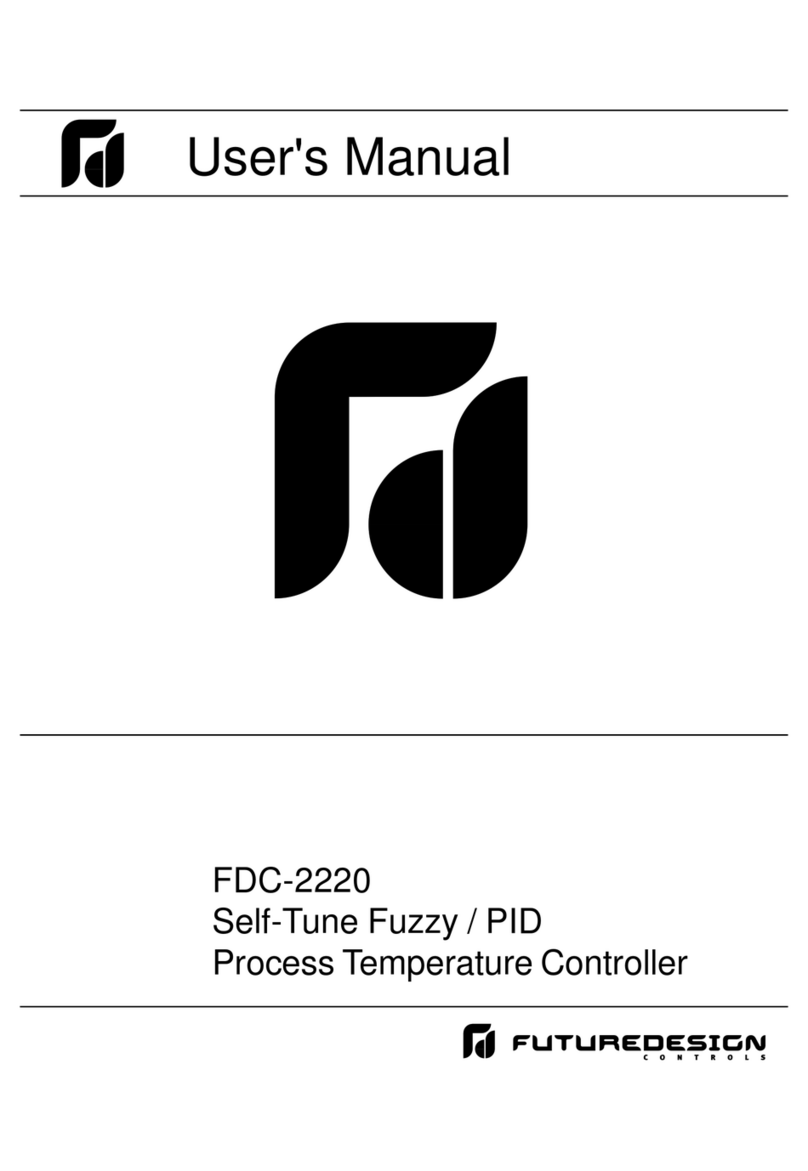
Future Design
Future Design FDC-2220 user manual

S+S Regeltechnik
S+S Regeltechnik AERASGARD RFTM-PS Series Operating Instructions, Mounting & Installation
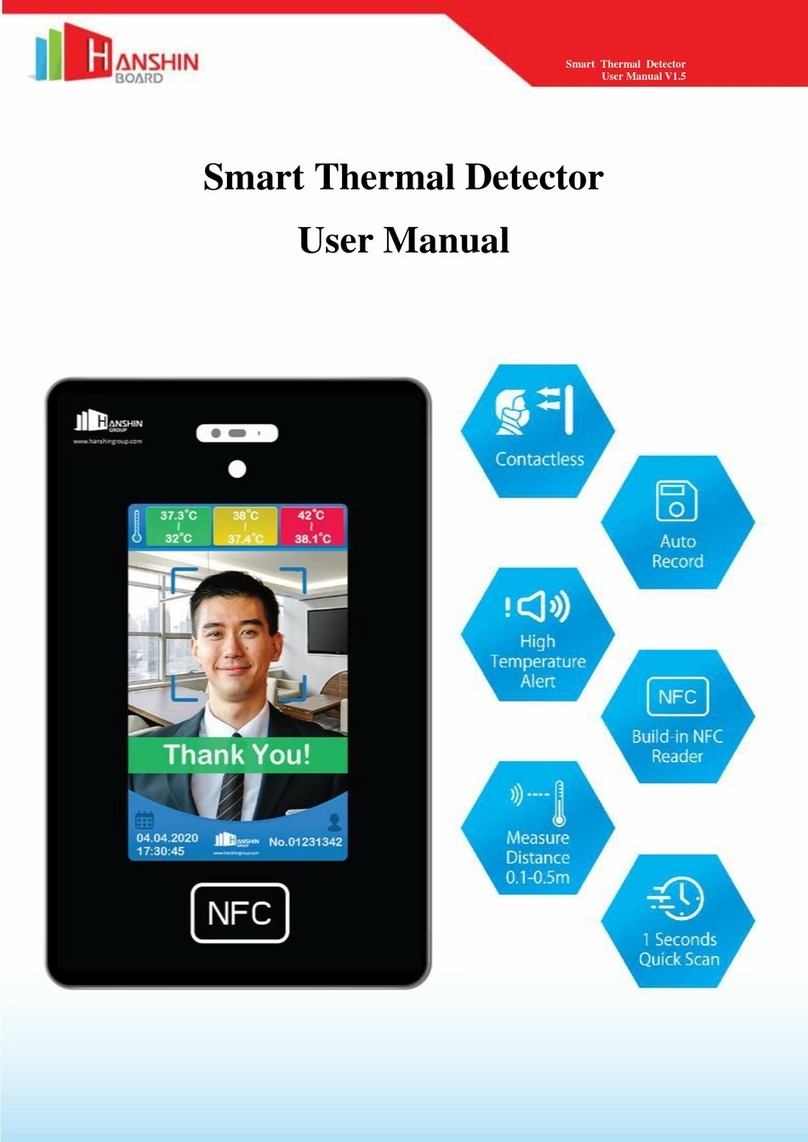
Hanshin
Hanshin Smart Thermal Detector user manual
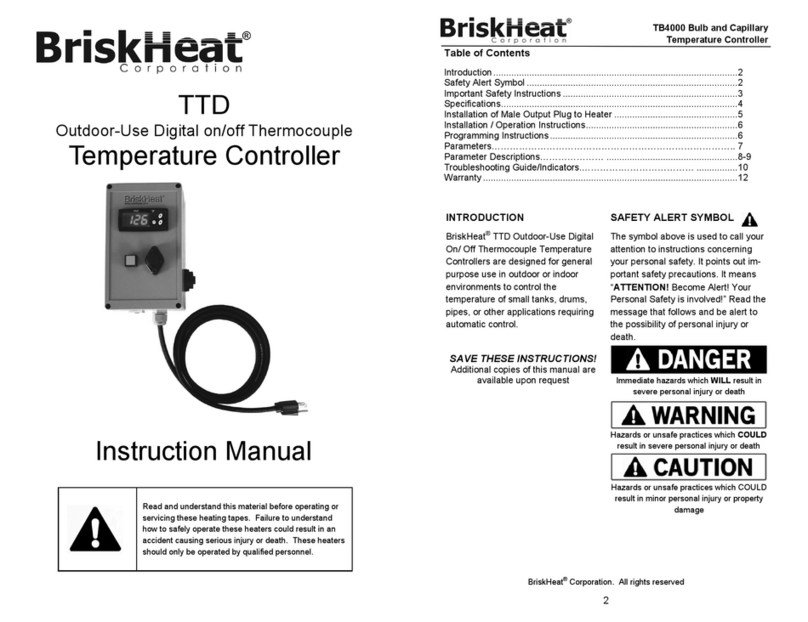
BriskHeat
BriskHeat TTD instruction manual