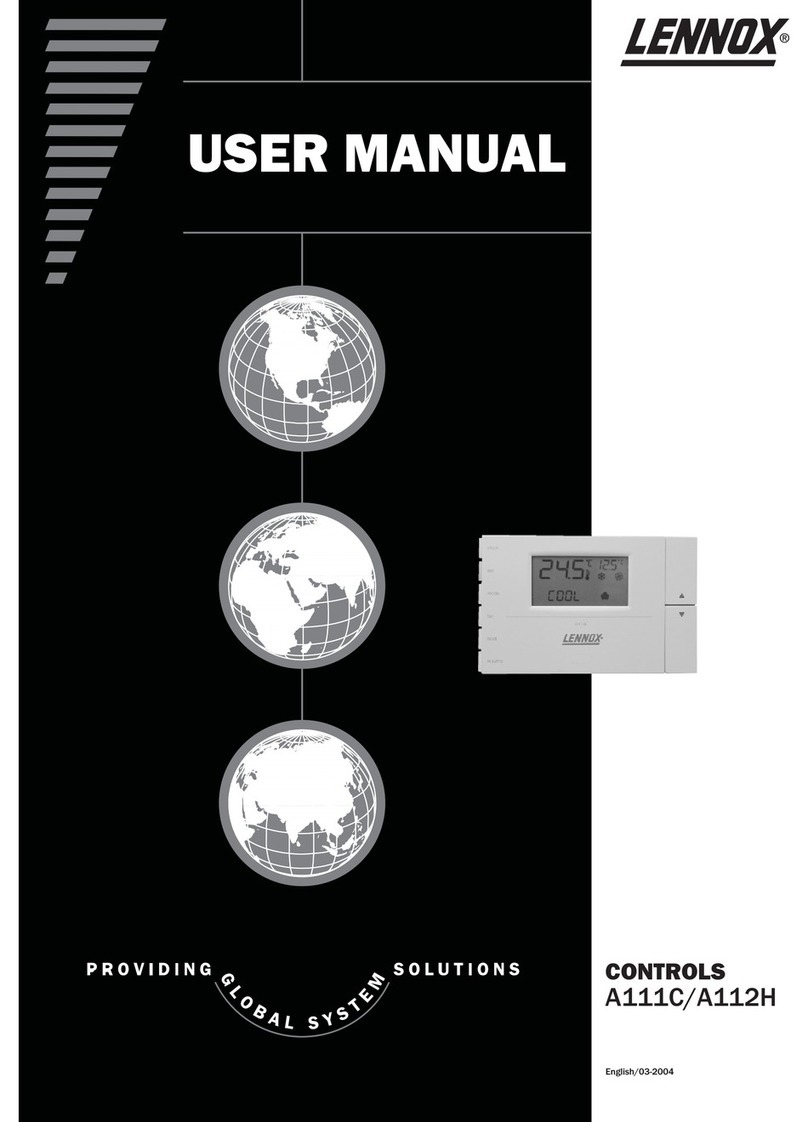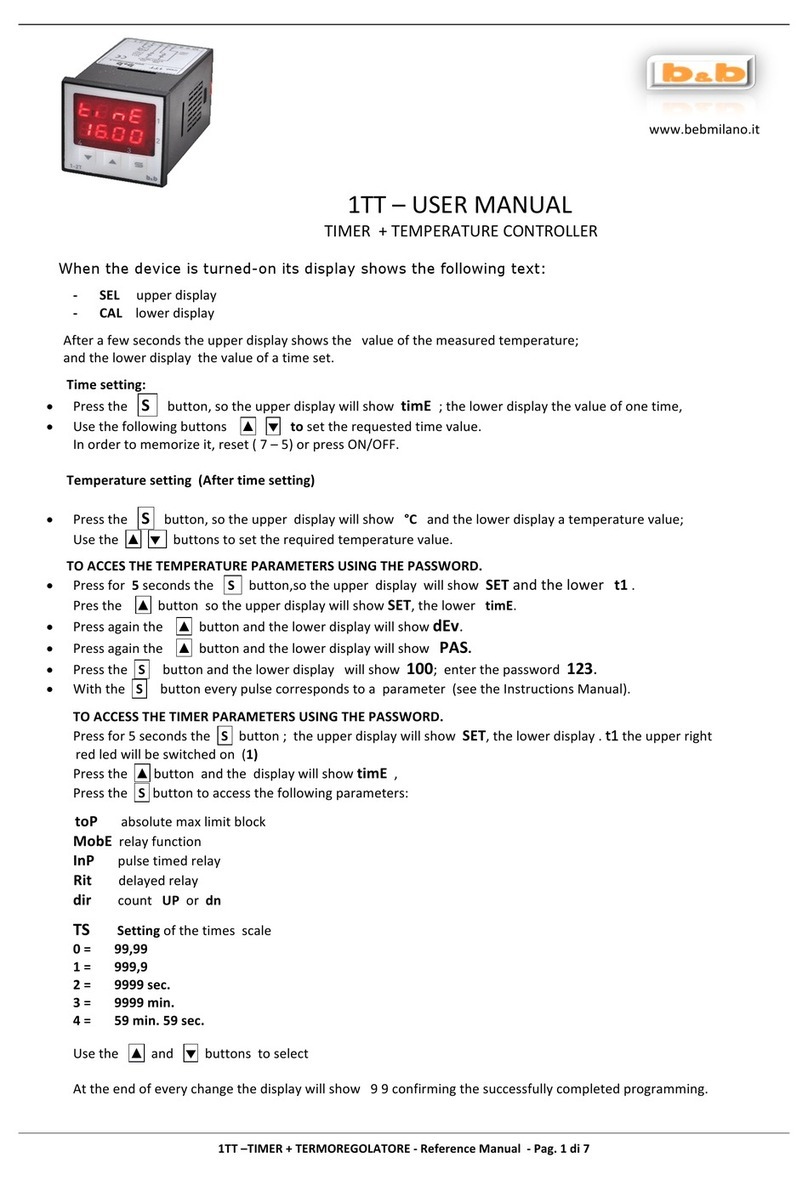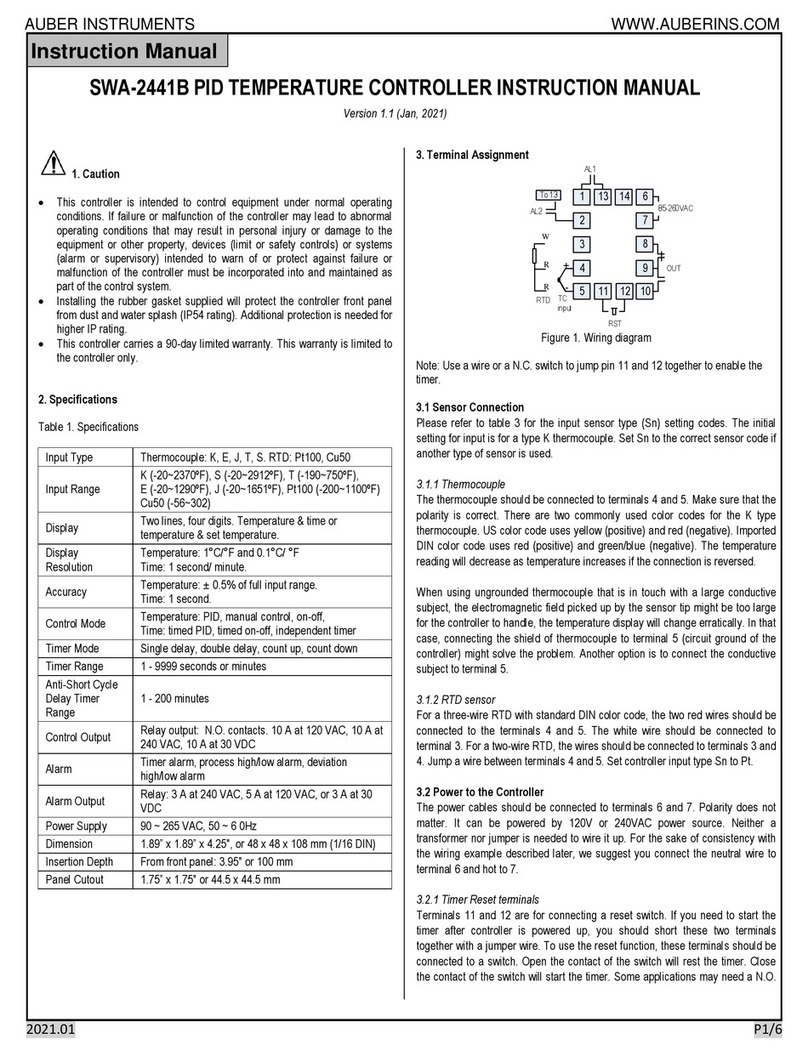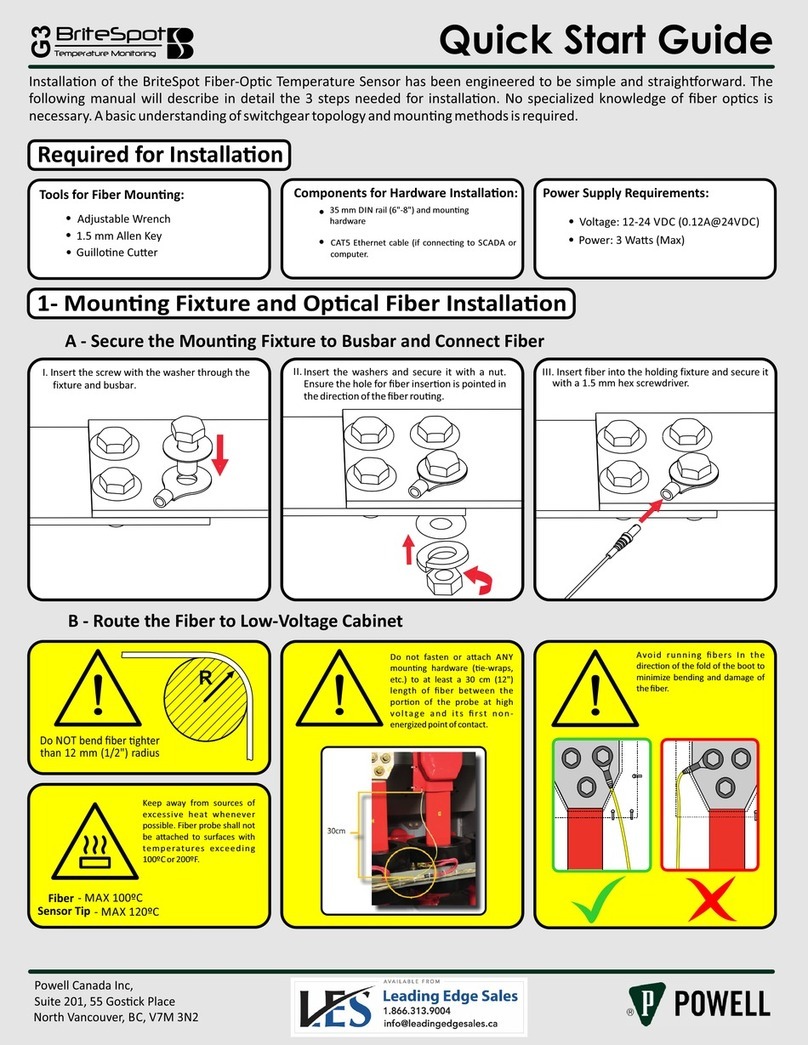Hanshin Smart Thermal Detector User manual

Smart Thermal Detector
User Manual V1.5
Smart Thermal Detector User Manual V1.1
Copyright © 2020 Hanshin International Limited
All Rights Reserved Page 1 / 19
Smart Thermal Detector
User Manual

Smart Thermal Detector
User Manual V1.5
Smart Thermal Detector User Manual V1.1
Copyright © 2020 Hanshin International Limited
All Rights Reserved Page 2 / 19
Table of Contents
Table of Contents ...................................................................................................................... 2
Warning and Precaution............................................................................................................ 3
Packaging checklist.................................................................................................................... 3
Hardware Overview................................................................................................................... 4
User Interface Overview............................................................................................................ 5
Temperature Screening Procedure ........................................................................................... 6
Temperature Screening Hints.................................................................................................... 6
Thermal Detector Setting.......................................................................................................... 7
Android-related setting............................................................................................................. 9
CMS Cloud control system ...................................................................................................... 11
HANSHIN thermal: Mobile Application Notification ............................................................... 16
Local Record Exporting............................................................................................................ 19

Smart Thermal Detector
User Manual V1.5
Smart Thermal Detector User Manual V1.1
Copyright © 2020 Hanshin International Limited
All Rights Reserved Page 3 / 19
Warning and Precaution
○The operation temperature of Smart Thermal Detector is 10 - 40 ℃(50 –104 °F).
Using this machine in the extreme environment may cause damage to the machine
○When Smart Thermal Detector shows elevated temperature (Yellow or Red), adjust
the position to measure again / use another thermometer to measure the
temperature accurately. If you have other signs of illness, please consult your doctor
immediately
○Smart Thermal Detector is designed to be a rapid screening tool for temperature.
This product is not designed to diagnose any disease or as a substitute for the
consultation of the doctor
○Insert the power adapter fully into the main socket
○Do not touch the power adapter with wet hands
○Do not expose this machine to rain or excessive moisture. This machine must not be
exposed to dripping or splashing water
○Do not expose this machine to direct sunlight and other sources of heat
Packaging checklist
Smart Thermal Detector
Item
Description
Quantity
1
Smart Thermal Detector
1
2
DC12V Power Adapter
1
3
User manual
1
4
Smart Thermal Detector wall mount
1
Optional items
Smart Thermal Detector floor stands
Upon request
Smart Thermal Detector table stands
Upon request

Smart Thermal Detector
User Manual V1.5
Smart Thermal Detector User Manual V1.1
Copyright © 2020 Hanshin International Limited
All Rights Reserved Page 4 / 19
Hardware Overview
Front
Top and back side
Front
Back
1
Thermal Detector Sensor
6
DC Power Input
2
Distance Sensor
7
3.5 mm Audio Out
3
Environmental Thermometer
8
Micro-SD Card Slot
4
Optical Sensor
9
USB Port
5
10.2 inch LED display
10
USB Port
6
NFC Sensor
11
RJ45 LAN Port
12
Power on / off button
1
2
6
5
3
6
7
8
9
10
11
4
12

Smart Thermal Detector
User Manual V1.5
Smart Thermal Detector User Manual V1.1
Copyright © 2020 Hanshin International Limited
All Rights Reserved Page 5 / 19
User Interface Overview
1
Temperature Detection Standard
2
Temperature Detection Area
3
Local Exporting
4
Date & Time
5
NFC Card information
6
Setting
1
2
3
4
5
6

Smart Thermal Detector
User Manual V1.5
Smart Thermal Detector User Manual V1.1
Copyright © 2020 Hanshin International Limited
All Rights Reserved Page 6 / 19
Temperature Screening Procedure
1. Tap NFC card on the NFC Sensor if you would like to record detection with
your detection (if applicable)
2. Move your head towards the Smart Thermal Detector until your face covered
most area of the human-shaped frame of the detection area (around 50 cm
distances between the forehead and the machine). Detection area will show a
scanning animation when the distance is appropriated. If no scanning
animation is shown, move your head closer to the machine. The Screening
will start immediately once the animation is shown
3. Wait for 1 second until the display shows the screening result
4. The display shows below screening result regarding the use of body
temperature
Temperature Screening Hints
To ensure temperature screening result accurate, please avoid below environmental factors:
Factors
Effect
Room Temperature Too High / Low
Deviations will be found in
Measuring results
Obstruction found between the forehead and the
measuring machine
Measure unsuccessfully
Measuring too far
Inaccurate measuring results
32˚C - 37.3˚C
(89.6˚F - 99.1˚F)
Green
Normal Body Temperature
37.4˚C - 38˚C
(99.2˚F - 100.4˚F)
Yellow
Moderate Fever
38.1˚C - 42˚C
(100.5˚F - 107.6˚F)
Red
High Fever
Temperature a bit low
Recommend to take off glasses
and retry
Temperature too low
The measurement may be done
incorrectly / interference found
Please retry
Temperature too low
The measurement may be done
incorrectly / interference found
Please retry

Smart Thermal Detector
User Manual V1.5
Smart Thermal Detector User Manual V1.1
Copyright © 2020 Hanshin International Limited
All Rights Reserved Page 7 / 19
Users should avoid measuring temperature in the cases below, wait for 20 minutes before
measuring the temperature.
Situation
Effect
After intense exercise
Measure result will be high
After hot bath
Measure result will be high
After long time exposure to directly sunlight
Measure result will be high
Wearing too many clothes / not enough clothes
Measure result will be high/low
Thermal Detector Setting
Connect USB Mouse to the Smart Thermal Detector for detail settings of the software.
Consult your ITAdministrator before the setting
Click the setting icon by moving the mouse
cursor with your connected mouse.
The configuration page will be shown
immediately.
Basic Setting
1. Capture photo when body temperature
detected exceed 37.3˚C/ 99.1˚F
By enabling this function, a photo will be
captured when abnormal body temperature is
detected (e.g. Yellow and Red)
2. Capture photo when body temperature
detected successfully
By enabling this function, a photo will be
captured after the detection no matter what
the result is
3. Enable smart camera detection
By enabling this function, smart camera can
detect human faces
4. Enable fast detection
1 second fast detection is enabling
5. Enable body temperature measurement after
tagged NFC card
By enabling this function, the measurement
will only start after users tap their NFC card

Smart Thermal Detector
User Manual V1.5
Smart Thermal Detector User Manual V1.1
Copyright © 2020 Hanshin International Limited
All Rights Reserved Page 8 / 19
6. Display 24H
Change display of 12H into 24H
7. Display MM/DD/YYYY
Change display of DD/MM/YYYY into
MM/DD/YYYY
8. Display in ˚F(Degree Fahrenheit)
Change display of ˚C into ˚F
Advanced Setting
It is not necessary to set the advanced
configuration in normal usage. Please contact
your local supplier before making any of the
advanced settings.
1. Kiosk –Machine ID
Enter the Machine ID provided by your local
supplier. Make sure the machine is connected
to the internet before activating.
2. Cloud Server Address
Enter the CMS web address to connect to
the cloud platform. This value is usually
pre-configured and not necessary to
configure.

Smart Thermal Detector
User Manual V1.5
Smart Thermal Detector User Manual V1.1
Copyright © 2020 Hanshin International Limited
All Rights Reserved Page 9 / 19
Android-related setting
Smart Thermal Detector is running in Android platform. Besides those settings in the smart
thermal detector software, there are some basic settings to be set in Android.
Connecting to Wi-Fi network
Smart Thermal Detector supports connecting to the internet with both Wi-Fi and LAN. Before
using the Smart Thermal Detector, it is required to set the internet settings in the Android
system.
Connect the mouse to Smart Thermal Detector,
right-click the mouse to exit the Smart Thermal
Detector software to go to the Home screen of the
Android system.
Click on the setting to enter the Android settings.
Enter Wi-Fi settings.
Select and enter the required information to
connect to the Wi-Fi network.

Smart Thermal Detector
User Manual V1.5
Smart Thermal Detector User Manual V1.1
Copyright © 2020 Hanshin International Limited
All Rights Reserved Page 10 / 19
Adjust the Sound volume
InAndroid settings, go into the Volume settings.
Adjust the sound volume of the machine. It is not
recommended to adjust to higher than 90%
volume.

Smart Thermal Detector
User Manual V1.5
Smart Thermal Detector User Manual V1.1
Copyright © 2020 Hanshin International Limited
All Rights Reserved Page 11 / 19
CMS Cloud control system
Smart Thermal Detector can upload the information to the Cloud CMS system.
Log-in to the CMS system
Go to http://admin.hs-cms.net/login.html
Use the Account and password provided by the
supplier to log-in to the CMS system.
After log-in, an overview of the machine under
your account will be shown on the main page of
the CMS.
Machine Status
Machine Status will show all the Smart Thermal
Detector under the user account.
Depending on the installation location,
information can be entered into the location field
for identifying different machines.
In case of inactivated machine is found, connect
the Smart Thermal Detector to the internet and
activate it. The inactivated machine will not be
able to upload the screening result on the CMS
platform.

Smart Thermal Detector
User Manual V1.5
Smart Thermal Detector User Manual V1.1
Copyright © 2020 Hanshin International Limited
All Rights Reserved Page 12 / 19
Record
Record will show all of the measuring record
measured by the machine under the account.
Depending on the requirement, filtering by the
NFC card information / Temperature measuring
result / Date & Time to show the desired
measuring result.
Measuring record will be saved on the Cloud
platform for 1 year, with a maximum record of 1
Million.
Older data will be deleted in order to store the
new data.
After showing the desired result, further actions
like Saving as CSV / Excel, printing can be done.
Statistic
Statistic can show the measuring record with by
different grouping method.

Smart Thermal Detector
User Manual V1.5
Smart Thermal Detector User Manual V1.1
Copyright © 2020 Hanshin International Limited
All Rights Reserved Page 13 / 19
Class & Student
Class management allows admin to create different
class to classify students
Click on “Add”to add new class
Each class can view student in the class, edit or
delete the class
Student management allows adding students to
different classes to monitor their temperature.
After clicking the “Add”button on the upper right
corner, the admin needs to fill in the student
information such as their RFID to identify different
students.
Also, we can edit or delete the student information
by clicking on the Edit and Delete button

Smart Thermal Detector
User Manual V1.5
Smart Thermal Detector User Manual V1.1
Copyright © 2020 Hanshin International Limited
All Rights Reserved Page 14 / 19
System Management
Authorization management designed for admin to
create different permission to manage the
account.
Click “Add”from the upper right corner to
create permissions
Admin can edit the permission name and remarks.
Also, admin can grant users different permissions,
block and delete the authorization
Manage account function is designed for admin to
create accounts to their staff and grant permission
to them. In this page can view all the staff
accounts details.
Click “Add”to create users to the system
After clicking the “Add”button, admin needs
to input the information of the staff and choose
what authorization the staff owns. The
authorization can choose more than one.
After creating account, don’t forget to create a
password for the users. Also, admin can change
the account details, block account and delete
accounts.

Smart Thermal Detector
User Manual V1.5
Smart Thermal Detector User Manual V1.1
Copyright © 2020 Hanshin International Limited
All Rights Reserved Page 15 / 19
Software management (Mobile application management)
In the Measure Reporter page, admin can
create accounts for the users to let them login.
When the machine detects the high
temperature, they will have a notification.
Click “Add”to create mobile application
user.
After clicking on the button, admin need to
input the account details.
After created account, don’t forget to create a
password for the users. Also admin can
change the account details, block account and
delete account.

Smart Thermal Detector
User Manual V1.5
Smart Thermal Detector User Manual V1.1
Copyright © 2020 Hanshin International Limited
All Rights Reserved Page 16 / 19
HANSHIN thermal: Mobile Application Notification
Thermal Detector can upload the record to the smart phone platform
In the home page, users need to login account by
inputting the username and password
After login to the system, there will be a recycler
view to show the record of users who have a
temperature over 37.3 degrees in that day.

Smart Thermal Detector
User Manual V1.5
Smart Thermal Detector User Manual V1.1
Copyright © 2020 Hanshin International Limited
All Rights Reserved Page 17 / 19
Users can click on the photo, and then it will
enlarge the photo and show the temperature, ID
and Date time.
Click on to the upper left corner logo to enter the
setting page.

Smart Thermal Detector
User Manual V1.5
Smart Thermal Detector User Manual V1.1
Copyright © 2020 Hanshin International Limited
All Rights Reserved Page 18 / 19
After clicking on the setting page, users can
select a specific date to view record.
1. Click on “Clear for the past 7 days”, it will
clear the record over seven days.
2. Click on “Clear all records”, it will remove
the record downloaded by the last login
account
3. Click on “Log out”, it will log out the
account
After exiting the software (not logging out), if a
record with a measurement exceeding 37.3
degrees appears, a notification reminder will
appear in the notification bar

Smart Thermal Detector
User Manual V1.5
Smart Thermal Detector User Manual V1.1
Copyright © 2020 Hanshin International Limited
All Rights Reserved Page 19 / 19
Local Record Exporting
Local record exporting is possible if Smart Thermal Detector is unable to connect to the
internet
Insert USB storage device into the USB port of
Smart Thermal Detector
Press export record icon
Select the date for export and USB folder for
exporting, then click “Export”
Table of contents
Popular Temperature Controllers manuals by other brands

Brewolution
Brewolution FERMINATOR M07-2 instruction manual

Rockwell Automation
Rockwell Automation Allen-Bradley 900-TC quick start
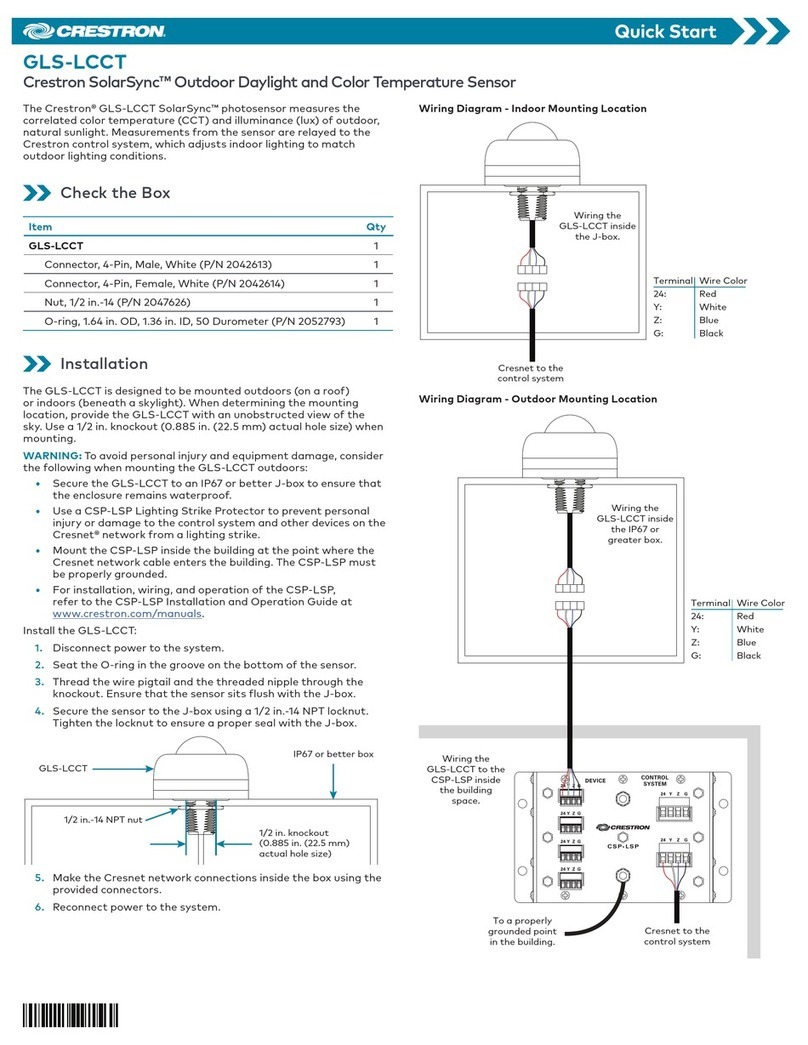
Crestron
Crestron SolarSync GLS-LCCT quick start
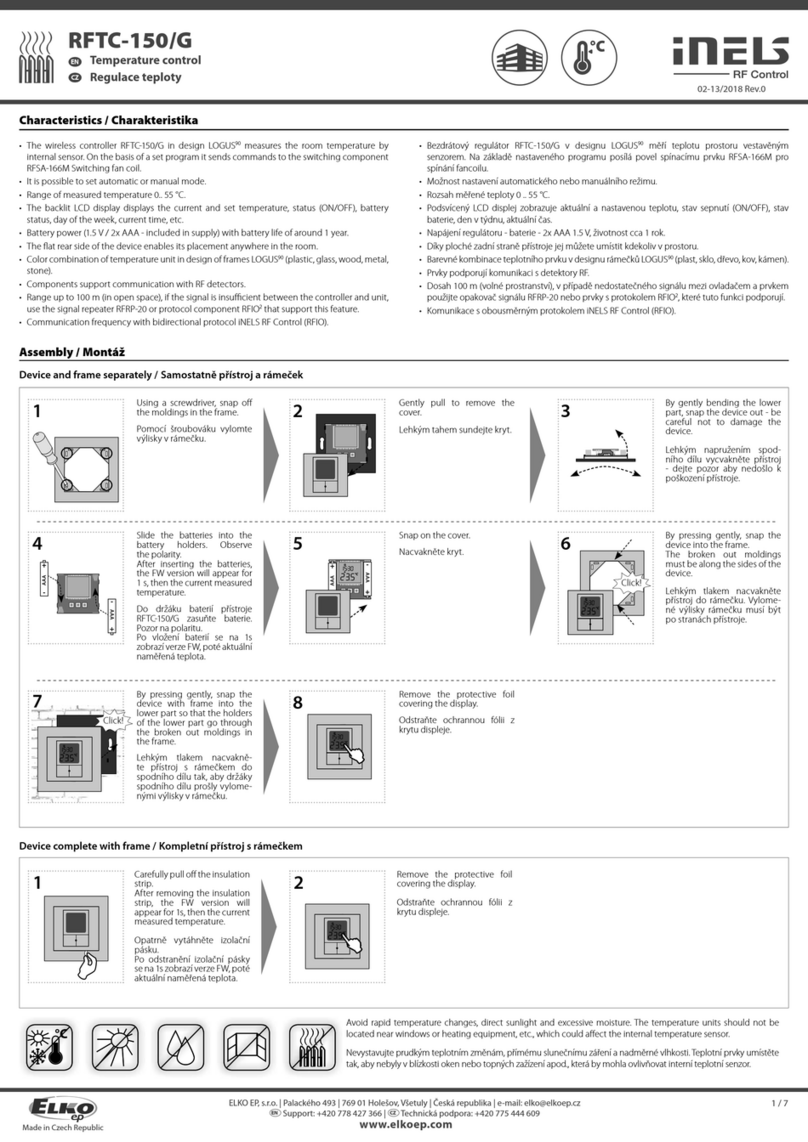
iNels
iNels RFTC-150/G/ice manual

aci
aci SST5630 Installation & operation instructions
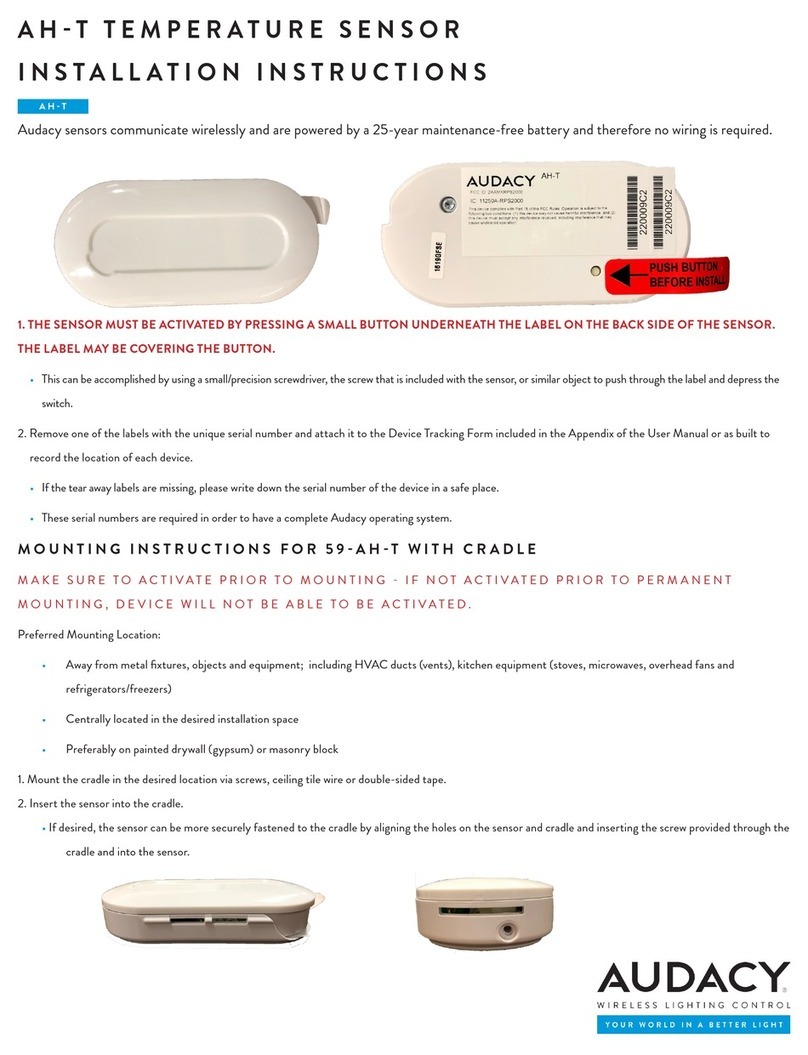
Audacy
Audacy AH-T Series installation instructions