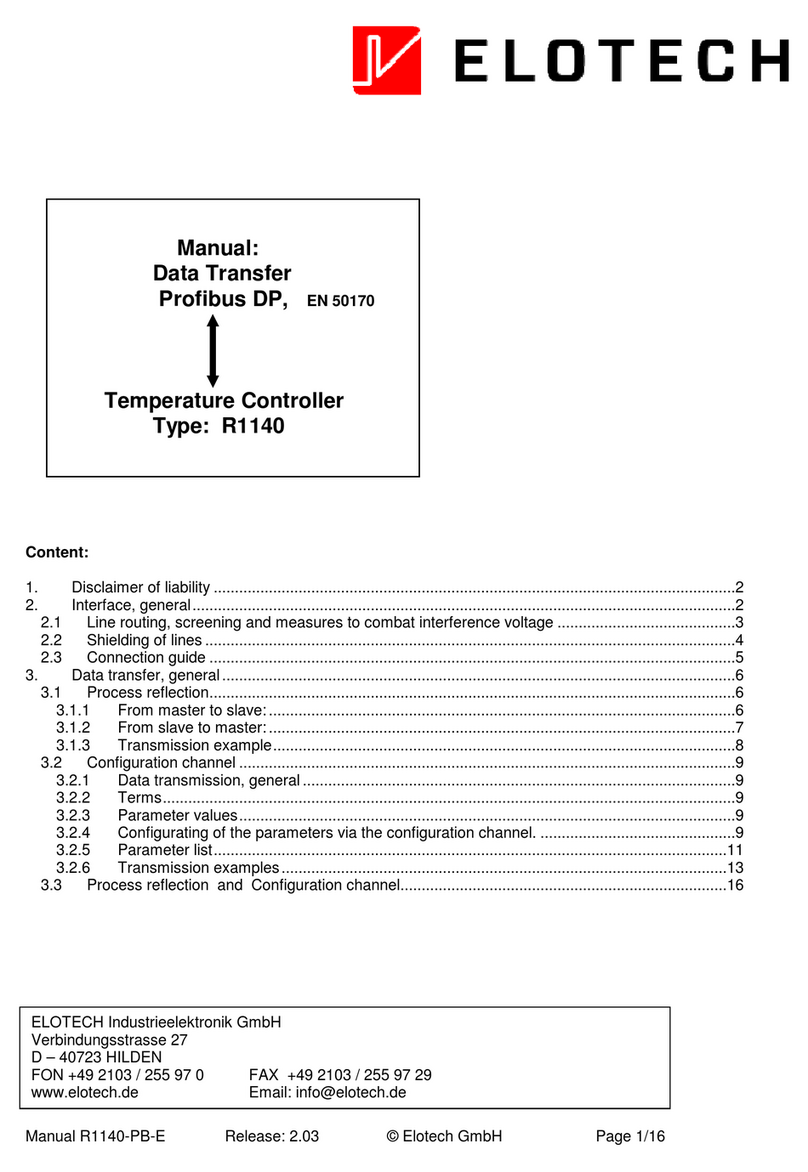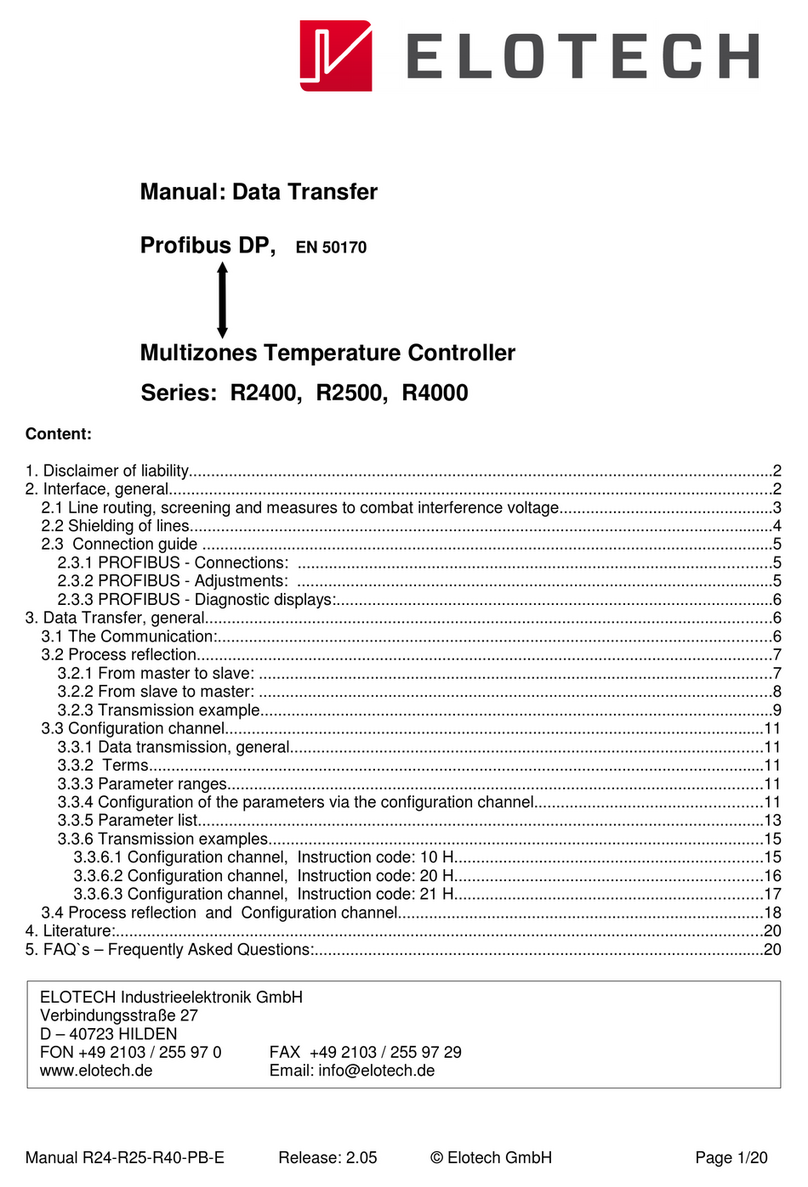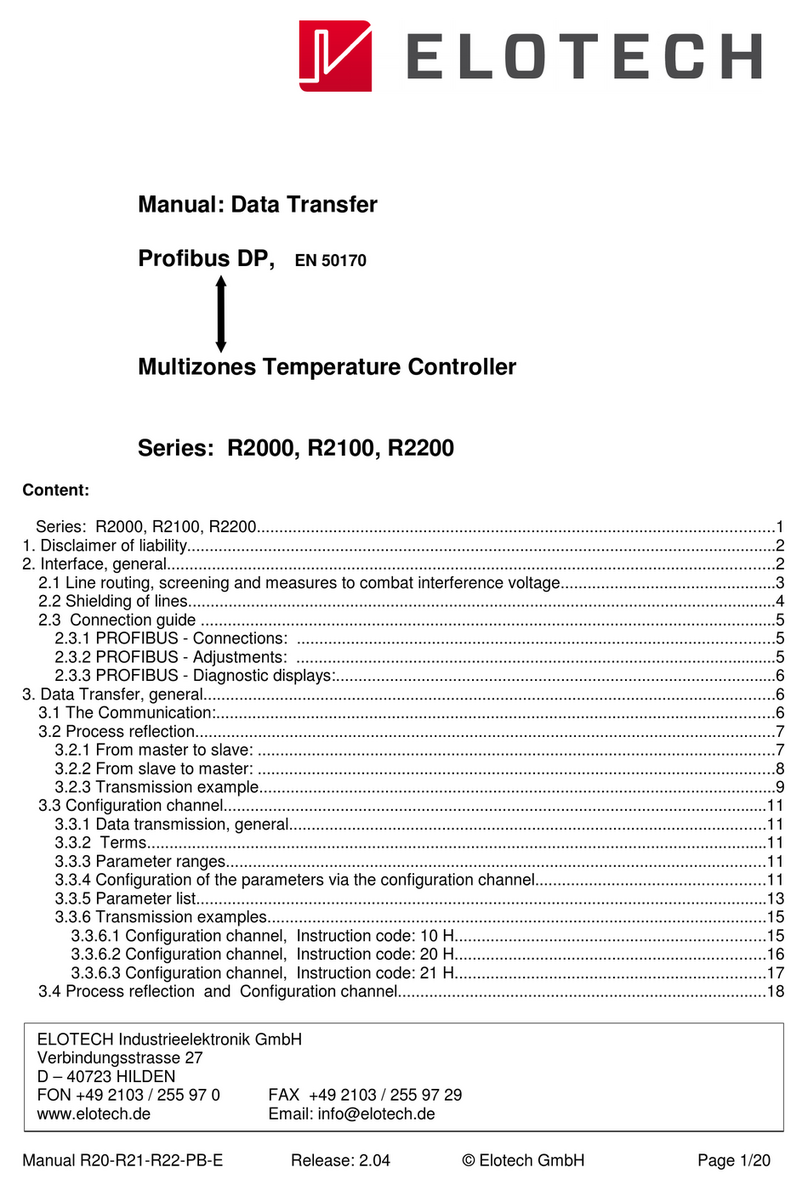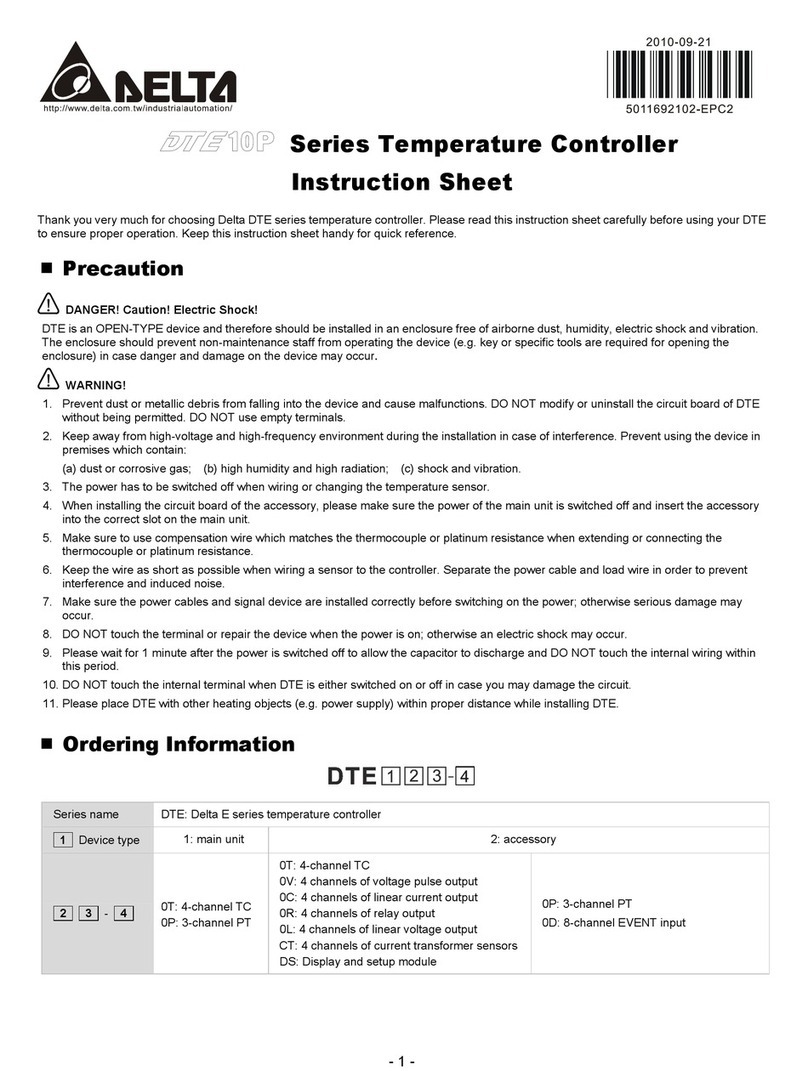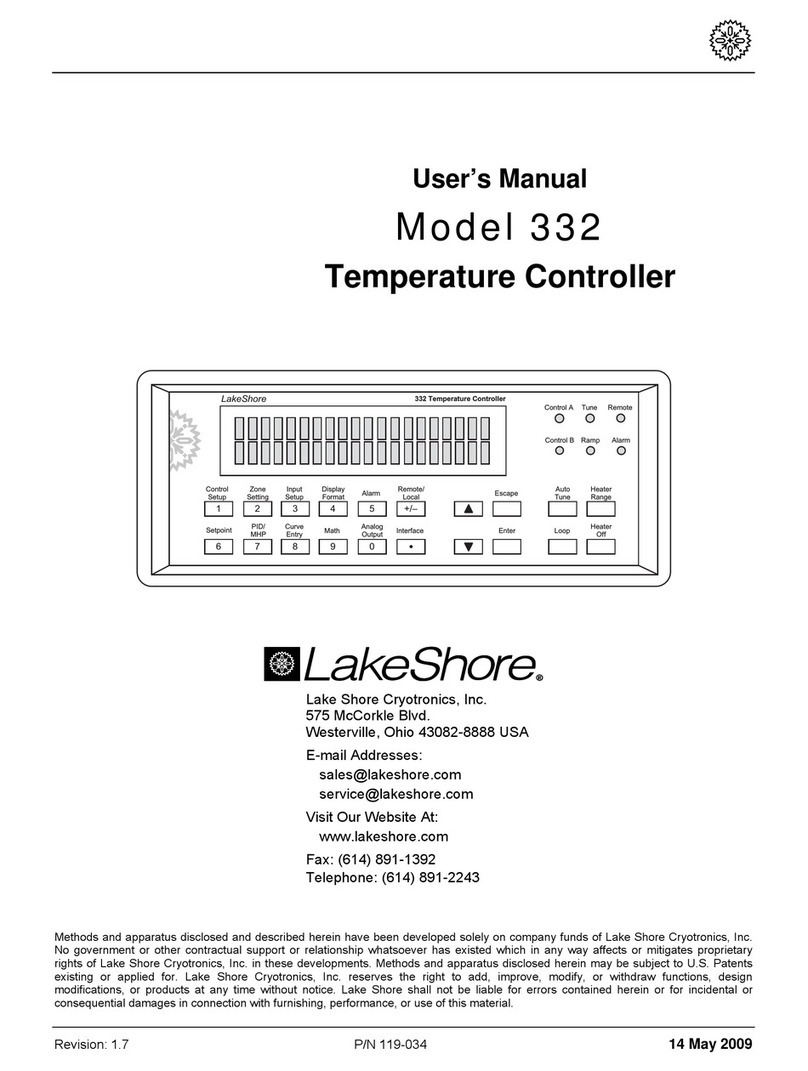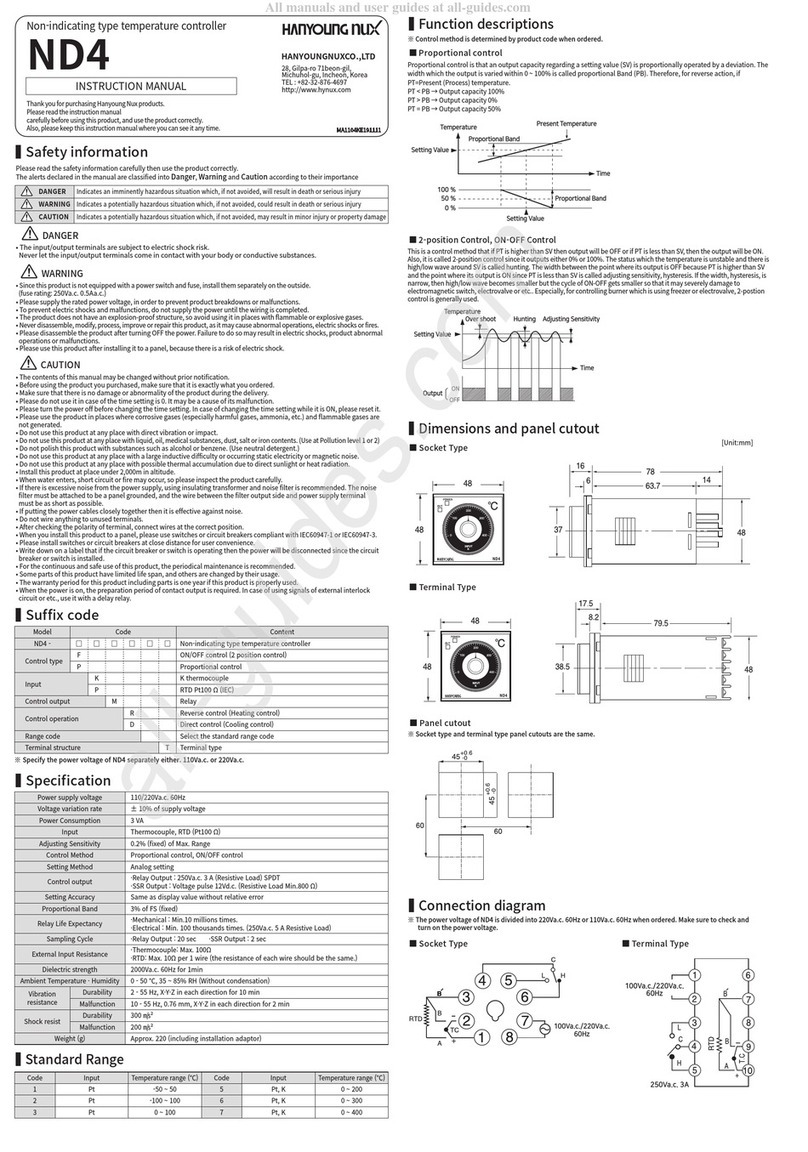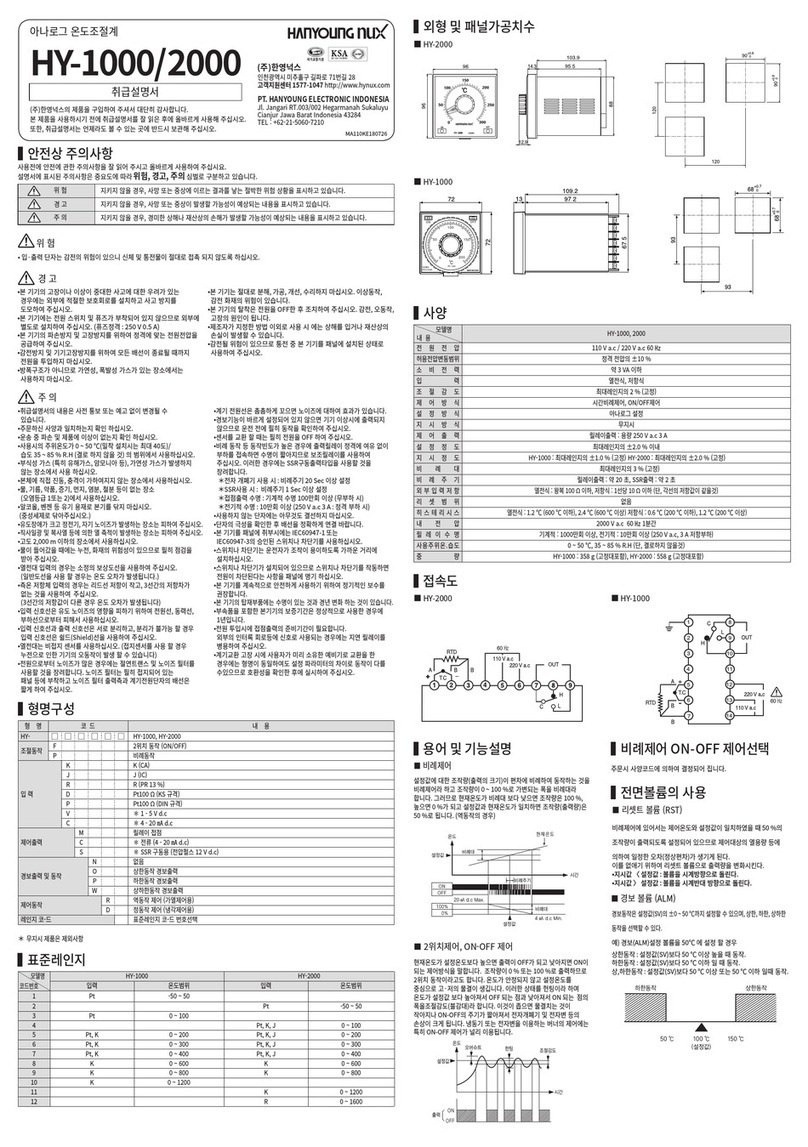Elotech R4000 Manual

Manual: R4000-XX-X-000-X-X_EN Release: 1.08 ©Elotech GmbH Seite 1 36
R4000
Temperature Controller with 4 or 8 zones Heating/Cooling
Depth: 122mm
Format: 96mm x 96mm
DESCRIPTIO A D OPERATI G MA UAL
ELOTECH Industrieelektronik GmbH
Verbindungsstraße 27
D - 40723 HILDEN
FON +49 2103 255 97 0 FAX +49 2103 255 97 29
www.elotech.de Email: [email protected]

Manual: R4000-XX-X-000-X-X_EN Release: 1.08 ©Elotech GmbH Seite 2 36
Contents
Contents ....................................................................................................................................... 2
1 General Information ................................................................................................................ 3
2 Installation Instructions ........................................................................................................... 3
3 Type Code .............................................................................................................................. 4
4 Connection Diagram ............................................................................................................... 5
4.1 Connection Diagram: Power supply, Logic Inputs and Heater Current ................................ 5
4.2 Connection Diagram: Monitoring Relay ............................................................................. 6
4.3 Connection Diagram: Sensor Inputs ................................................................................. 6
4.4 Connection Diagram: Logic Outputs ................................................................................. 6
4.5 Connection Diagram: Relay Outputs ................................................................................. 7
4.6 Connection Diagram: Fieldbus Interfaces ......................................................................... 7
4.7 Connection Diagram: LAN and USB .................................................................................. 7
5 Display and Keyboard ............................................................................................................. 8
5.1 Window-Overview ........................................................................................................... 8
5.2 Display screens (Windows) .............................................................................................. 9
5.2.1 Window: Actual Process Values ................................................................................ 9
5.2.2 Window: Main ........................................................................................................10
5.2.3 Window: Zone synopsis ..........................................................................................11
5.2.4 Window: Monitoring display ....................................................................................12
5.3 Adjusting windows .........................................................................................................13
5.3.1 Window: Entering number value .............................................................................13
5.3.2 Window: Selection with tiles ....................................................................................14
5.3.3 Window: Selection List view ....................................................................................14
5.3.4 Window: Saving to multiple zones ...........................................................................15
5.3.5 Window: Setting text ..............................................................................................15
5.4 More display screens (more Windows) ............................................................................16
5.4.1 Window: Process ....................................................................................................16
5.4.2 Window: Graph ......................................................................................................16
5.4.3 Window: Log (Logbook) ..........................................................................................17
5.4.4 Window: Program (Program controller graph) ..........................................................17
5.4.5 Window: Program controller Selection Setting ..........................................................18
Course of program control: .................................................................................18
5.4.6 Window: Parameter ................................................................................................19
5.4.7 Zone – Parameter list .............................................................................................19
Menu: Heating Control Parameter ........................................................................21
Menu: Cooling Control Parameter ........................................................................22
Ramps: Ramp rising Ramp falling ......................................................................23
Menu: Softstart ..................................................................................................23
Menu: Alarm values ............................................................................................24
Menu: Sensor settings .........................................................................................25
5.4.8 Window: Tools .......................................................................................................25
Configuration Monitoring 1+2 ..............................................................................26
Configuration -Alarm 1+2 ................................................................................27
Configuration Current alarm (option) ...................................................................28
5.4.9 Wizard ...................................................................................................................29
5.4.10 Window: System ....................................................................................................29
Settings .............................................................................................................30
Field bus USB LAN ..........................................................................................31
About Firmware update ................................................................................33
Sensor ...............................................................................................................33
Configuration Output relay ..................................................................................34
Configuration Output digital ................................................................................34
6 Error Messages ......................................................................................................................34
7 Technical Data .......................................................................................................................35

Manual: R4000-XX-X-000-X-X_EN Release: 1.08 ©Elotech GmbH Seite 3 36
1General Information
Symbols used:
www.elotech.de
Messages shown by the
controller are written in this font.
MRS / MRE
M
easuring
R
ange
S
tart
M
easuring
R
ange
E
nd
<§>
Symbolizes the value of the factory adjustment of the respective pa-
rameters.
2Installation Instructions
Make sure the device is used for the intended purpose only.
R4000 controllers are designed for installation in control panels.
Protect the device against impermissible humidity and contamination.
The permitted ambient temperature range may not be exceeded.
Electrical connections must be made according to valid regulations and by properly qualified
personnel.
If using thermocouple sensors, compensation lines have to be connected directly to the con-
troller terminals. Sensors may be connected only in compliance with the programmed range.
Sensor cables and signal lines (e.g. logic or linear voltage outputs) must be laid separately
from control lines and mains voltage supply cables (power cables).
In order to maintain CE-Compliance screened detectors - and signal lines have to be used.
It is not permitted to connect the grounds of the sensor-inputs and logic-outputs with each
other.
Separate installation of controller and inductive loads is recommended.
Interference from contactor coils must be suppressed by connecting adapted RC-combina-
tions parallel to the coils.
Control circuits (e.g. for contactors) should not be connected to the mains power supply ter-
minals of the controller.
The configuration parameters (Window: System) are generally to be selected first.
Disclaimer of Liability
The contents of this document is checked for the conformity with the hardware and software
described. Nevertheless, we are unable to preclude the possibility of deviations so that we
are unable to assume warranty for full compliance. However, the information given in the
publication is reviewed regularly. Necessary amendments are incorporated in the following
editions.
We would be pleased to receive any improvement proposals which you may have.
The information contained herein is subject to change without notice.
Electronic scrap and components are subject to special treatment and must be disposed of
by authorised companies.

Manual: R4000-XX-X-000-X-X_EN Release: 1.08 ©Elotech GmbH Seite 4 36
3 Type Code
R4000 - y - 000aa- dd- - 5
24 VDC5
No00 RS 232-C +
RS 485 +
0/20mA TTY
03
CAN07 Profibus-DP09
No0
Power Supply:
Fieldbus Interface:
Heater Current Monitoring:
Yes
(Logic outputs only)
5
4-zones04 Zones:
8-zones08

Manual: R4000-XX-X-000-X-X_EN Release: 1.08 ©Elotech GmbH Seite 5 36
4 Connection Diagram
Ground connection
Ground connection (flat plug 6,3mm) must be connected to an earth rail via a thick cable
(>=4qmm) in the shortest possible way (<20cm)!
4.1 Connection Diagram:
Power supply, Logic Inputs and Heater Current
Function of the logic inputs:
In_1: 0 = Setpoint 1 active for all
zones.
1 = Setpoint2 active for all
zones.
In_2: 0 = Parameter “Authorisation”
is adjustable.
1 = Parameter “Authorisation”
is not adjustable.
In_3: no function
In_4: no function

Manual: R4000-XX-X-000-X-X_EN Release: 1.08 ©Elotech GmbH Seite 6 36
4.2 Connection Diagram: Monitoring Relay
4.3 Connection Diagram: Sensor Inputs
It is not permitted to connect the grounds of the sensor-inputs and logic-outputs with each
other!
RTD: The parameter “Sensor Settings Sensor” has to be set accordingly to the connection
diagram (2-wire 3-wire)
4.4 Connection Diagram: Logic Outputs
The power supply for the logic outputs has to be wired ex-
ternally:
+24V have to be applied to the terminals B3 and G3.
B3 is connected internally to E3 and G3 is connected to K3.
So the terminals E3 and K3 can be used to loop the +24V.

Manual: R4000-XX-X-000-X-X_EN Release: 1.08 ©Elotech GmbH Seite 7 36
4.5 Connection Diagram: Relay Outputs
4.6 Connection Diagram: Fieldbus Interfaces
Type 03 / 07 : Serial Interface / CA
The serial fieldbus module (Type: 03) contains the three interfaces RS232, RS485 und TTY.
By choosing the connection and setting the parameter ”HW-config“ the desired bus is
selected.
Typ 09: Profibus
The 5V-Supply is designed for the
supply of the termination resistors.
Further loads are not allowed.
4.7 Connection Diagram: LA and USB
USB: Save process data, configuration data and alarm data on an USB-Stick.
Write back configuration data from USB-Stick to the controller.
Make a Firmwareupdate. (Please use FAT formatted USB flash drives.)
LAN: Connection to configuration tool Elovision 3.
Read and write parameters by MODBUS-TCP protocol.
Bus Type Remark
A B RS485 03 Parameter HW-config = RS232 RS485
RxD TxD GND RS232 03 Parameter HW-config = RS232 RS485
- + TTY 03 Parameter HW-config = TTY (current loop)
H L CAN 07 Not available at the moment
Pin 3 Data RxD TxD - P
Pin 5 GND
Pin 6 +5V
Pin 8 Data RxD TxD - N

Manual: R4000-XX-X-000-X-X_EN Release: 1.08 ©Elotech GmbH Seite 8 36
5Display and Keyboard
The device is equipped with a backlight color LC-display.
After switching on the controller and completion of the initialization, the actual process val-
ues and setpoints of all connected zones are displayed.
The device is operated by menus. The different parameters are displayed mainly in plain text
and can be displayed in various languages.
There are several windows for different functions and settings.
5.1 Window-Overview
Home
Process
Log
Zone synopsis
Graph
Program controller
Main
Parameter
Tools
System
= Hold down the key (> 2 s)

Manual: R4000-XX-X-000-X-X_EN Release: 1.08 ©Elotech GmbH Seite 9 36
5.2 Display screens (Windows)
5.2.1 Window: Actual Process Values
Display of setpoints and actual process values of all connected zones.
The header displays
on the
left
the current unit,
here °C.
The top right shows the time.
The hexagon displays the zone number.
If the zone is turned off, the actual process value
displays “OFF“, here seen in zone 5, and the hex-
agon showing the number of the zone is grey.
8-zone-controller:
For every zone the actual process value is written
in large and the setpoint in small numbers.
4-zone-controller:
For every zone the actual process value (in the
right column) and the setpoint (in the left col-
umn) is displayed.
Monitoring
1 of zone 4 is active.
Monitoring
2 of zone 8 is active.
At this point the signal has an enable function. Therefore the
colour green was chosen.
Ramp
s
of zone 3 and 6 are
active.
Soft start
function
of zone 7 is
active.
Auto tune
of zone 2 is active.
Contact of
Monitoring
relay 1 is closed.
Contact of Monitoring relay 2 is open.
T
apping the area of the zone, here zone 2,
leads to
the next
menu. A grey frame and blue zone symbols show up while
pressing the key. Briefly pressing the key leads to the zone
overview. Holding down the key (>2s) leads to the main.

Manual: R4000-XX-X-000-X-X_EN Release: 1.08 ©Elotech GmbH Seite 10 36
5.2.2 Window: Main
This window contains a summary of the other function windows.
One gets to this window by pressing the area of a
selected zone in the window ”Actual Process Value”
for more than 2 seconds.
Likewise, you come into this window by pressing the
following icon. In different windows this symbol ap-
pears in the lower left corner.
Jump
to window “
Actual Process Value“
Display for all zones: Actual process value, setpoint, output ratio, alarms,
ramp, autotune, softstart
Jump
to wi
ndow “
Zone synopsis
“
Display and entry for selected zone: Actual process value, setpoint, output
ratio, current, monitoring state, ramp, autotune, softstart
Jump
to window “
Process“
(List view)
Display for all zones: Actual process value, setpoint, output ratio, current,
monitoring state
Jump
to window “
Graph“
Display for selected zone: Graphical display of the actual value process-
temperature over time
Jump
to window “
Log“
Display for all zones: Alarm- und status messages
Jump
to window “
Parameter“
Display and entry for all zones: All zone-parameter
Jump
to window “
Tools“
Configuration of the monitoring, the alarms and power-on mode.
Calling of the Wizard (set-up assistance)
Jump
to window “
System“
Configuration inputs, outputs and interfaces
Hold down
< 2 sec
. =
R
eturn to previous window
Hold down > 2 sec. = Jump to window “Actual Process Value“

Manual: R4000-XX-X-000-X-X_EN Release: 1.08 ©Elotech GmbH Seite 11 36
5.2.3 Window: Zone synopsis
This window contains the most important information of the selected zone.
The window appears after the area of the zone in the window “Actual Process Value” has
been briefly pressed.
In the header the currently
selected
zone is
shown.
Underneath from left to right the following is dis-
played:
Actual process value, output ratio and heater cur-
rent.
Negative output ratio implies cooling mode.
Shown is the current setpoint.
When editing the setpoint the blue area has to be pressed.
Setpoint 2 is active.
It is not allowed to edit setpoint 2 in this window.
Display of
m
onitoring
1.
Grey = signal not active. Colored = signal active
Pressing the area leads to the window “Monitoring display”.
The same applies to monitoring 2.
Output ratio
shown as bar.
White bar: positive output ratio (heating).
Blue bar: negative output ratio (cooling).
Autotune
:
grey = not active, yellow = active
Pressing the area leads to the window “Autotune”
Ramp: grey
=
not
active
,
yellow = ac
tiv
e
Pressing the area leads to the window “Ramp rising falling”
Softstart
: grey = not active, yellow = active
Pressing the area leads to the window “Softstart”
Heating: grey = Heater switched off, yellow = Heater switched on
.
Cooling: grey
=
Cooler switched off
,
blue
=
Cooler switched on
”+“ switchover to the next zone.
Display of the current zone number
” - “ switchover to the previous zone.
J
ump
to window
“
Main
“
Jump
to window
“
Parameter“
Jump
to window
“
Graph“

Manual: R4000-XX-X-000-X-X_EN Release: 1.08 ©Elotech GmbH Seite 12 36
5.2.4 Window: Monitoring display
In the header the currently selected zone is
shown.
The key “configuration Moni x Alarm“ leads to
the configuration of monitoring and alarms. See
chapter 5.4.8.1
The key “Log“ leads to the alarm logbook for fur-
ther information regarding the occurred alarms
The light blue background and the colored frame shows that the
event ”-Alarm 1“ has triggered the monitoring. In case the event
needs an acknowledgement it must be done by pressing the button.
The dark blue background shows that the event “Sensor error” is
programmed for triggering the monitoring. The event is not active.
The dark
grey background shows that the event “System error” is not
programmed for triggering the monitoring.
In case of a system error the monitoring will not be active.
”+“ switchover to the next zone.
Display of the current zone number
” - “ switchover to the previous zone.
Jump
to window “
Main“
Return to previous window

Manual: R4000-XX-X-000-X-X_EN Release: 1.08 ©Elotech GmbH Seite 13 36
5.3 Adjusting windows
5.3.1 Window: Entering number value
This window helps entering number values, here for the setpoint 1.
The header displays th
e current zone
and the
name of the Parameter, here “Setpoint 1 “.
By pressing the number keys the value of the pa-
rameters can be entered. In order to take over
the parameter value, it must be saved by pressing
the “SAVE”– key.
The value
,
entered by pressing the number keys, is now displayed
within the blue frame.
Underneath, on the left the unit is shown and the previous value is
displayed on the right (250).
The allowed range is displayed at the bottom (0...800).
If this Button
is visible, two adjustable parameters are available.
Such as: Setpoint: 1 2 or Ramp: rising falling
Switch over by pressing this button. The name of the actual parame-
ter is displayed in the header. After adjusting one parameter the win-
dow will not be closed and the second parameter can be adjusted.
This key is visible when the parameter has a valid value “OFF”.
“OFF” can be selected like a number key.
Number key
Key to enter “M
inus”
or
“
C
omma
”
.
The minus sign can be pressed before entering a number. After the
first number was entered the key automatically changes to comma.
Delete last character
Return to previous window
Saving of what has been entered and return to previous window
.
By pressing “SAVE” for > 2s., a selection window appears, in which
parameter values can be saved for other zones simultaneously.
See 5.3.4 Window: Saving to multiple zones.

Manual: R4000-XX-X-000-X-X_EN Release: 1.08 ©Elotech GmbH Seite 14 36
5.3.2 Window: Selection with tiles
The header displays the
zone numb
er and the
parameter name on the left, here “Zone On Off“.
By pressing the tile key, the element can be se-
lected.
Black text on a white background is used to dis-
play the selected element.
In order to save the parameter value, the “SAVE”-
key needs to be pressed.
Selected element.
Not
selected element.
“
+
”
switchover to the next zone.
Display of the current zone number
“–” switchover to the previous zone.
Saving of selection and return to previous window
.
When pressing
“SAVE” for >2s a selection window opens up, in which the parameter
value can be saved onto other zones simultaneously.
See 5.3.4 Window: Saving to multiple zones
Return to previous window
5.3.3 Window: Selection List view
The header displays the
zone and the
parameter
name, here “Zone On Off“.
The actual value is displayed in the middle with
light blue background.
By pressing the + - Buttons on the right (or
pressing the upper or lower areas of the list) the
list can slide up or down.
In order to save the parameter value, the
“SAVE”-key needs to be pressed.
“
+
”
switchover to the next zone.
Display of the current zone number
“ – ” switchover to the previous zone.
Saving of selection and return to previous window
When pressing “SAVE” for >
2s a selection window opens up, in which
the parameter value can be saved onto other zones simultaneously.
See 5.3.4 Window: Saving to multiple zones
Return to previous window

Manual: R4000-XX-X-000-X-X_EN Release: 1.08 ©Elotech GmbH Seite 15 36
5.3.4 Window: Saving to multiple zones
The
zone
(here 1)
that
now
has to be saved is se-
lected and cannot be deactivated.
By tapping the relevant zone field another zone
can be added or deleted.
Black number on white symbol means “Zone
chosen to be saved“
The lowest key “1…8” selects all zones at the
same time.
“ESC” closes the window without saving.
“SAVE”, saves the adjusted parameter value for
all zones selected and closes the window.
5.3.5 Window: Setting text
This window is used to enter text for description of program names.
The header
displays the actual program number
and the actual program name.
By pressing the number keys „0 ... 9” the new
text can be entered. To set the following letters
“ABC1” you have to press the key more times.
After one second the character is taken over and
the next character can be entered.
In order to take over the new text, it must be
saved by pressing the ”SAVE“– key.
The new text is displayed in the blue
white
frame.
Delete last character
.
Delete all characters
.
Key for setting the text.
Repeated pressing changes to the next char-
acter. Here "A B C 2 Ä"
Switching case sensitive.
C
apital and small letters.
Return to previous window
Saving of the new text and return to previous window.

Manual: R4000-XX-X-000-X-X_EN Release: 1.08 ©Elotech GmbH Seite 16 36
5.4 More display screens (more Windows)
5.4.1 Window: Process
This window displays an overview of all zones.
Six columns display
the following
for all zones:
1. Zone number
2. Actual Process Value (Proc[°C])
3. Actual Setpoint (Set[°C])
4. Output ratio (Y[%])
5. Heater current (I[A])
6. Monitoring 1+2 (bell symbols)
Display of Monitoring 1 (2).
Grey = signal not active. Coloured = signal active
Hold down
< 2 sec
. =
Return to previous
window
Hold down > 2 sec. = Jump to window “Actual Process Value“
Jump
to window “
Main
”
5.4.2 Window: Graph
This window shows the temperature progression for one selected zone.
In the case of a technical incident the actual process value can still be examined afterwards.
On
the right the actual p
rocess
v
alue is shown,
here 250°C.
By pressing the loupe keys “+” and “ – ” the reso-
lution of the temperature axis can be altered.
The time axis can be determined by the parame-
ter “Graph sampling time” in the window “Sys-
tem Settings“.
Turning off the device causes deletion of the val-
ues.
”+
”
switchover to the
next zone.
Display of the current zone number
“ - ” switchover to the previous zone.
Hold down
< 2 se
c
. =
Return to previous window
Hold down > 2 sec. = Jump to window “Actual Process Value“
Jump
to window “
Main
“

Manual: R4000-XX-X-000-X-X_EN Release: 1.08 ©Elotech GmbH Seite 17 36
5.4.3 Window: Log (Logbook)
This window displays alarm- and status messages for all zones.
The header displays
the
current date and time,
the window number and page.
Pressing the log-texts displays the full text if it is
are abbreviated in the normal display.
The logbook can take up to 40 entries.
The latest entry can be found on page 1 5.
If 40 entries exist already, the oldest entry will be
deleted.
The logbook is stored in a power failure safe man-
ner.
Switching between the logbook
-
pages
”+“ previous page; ” - “ next page
Alternatively press the upper or lower areas of the list for switching.
Hold down < 2 sec. = Return to previous window
Hold down > 2 sec. = Jump to window “Actual Process Value“
Deletion
of the logbook
-
entries
5.4.4 Window: Program (Program controller graph)
This image shows the graphical representation of the selected control program.
The header display
s
the current program, the cur-
rent step and the status.
Right above the graph is the indication of the cur-
rent program setpoint.
On the right side, the zones are displayed, whose
setpoints are specified by the program.
At the bottom (x-axis) the time is shown in hours.
The elapsed time is displayed as a blue ribbon.
Here on the left below the 105. The current time
is indicated by the thin blue line at the right end
of the tape.
These keys are used to control the program.
Stop Pause and Start.
If the program is stopped you will get to the menu for the program
controller via the Edit button.
If the total time of the program has expired (Stop displayed), the set-
point of the last program step is retained.
Hold down < 2 sec. = Return to previous window
Hold down > 2 sec. = Jump to window “Actual Process Value“

Manual: R4000-XX-X-000-X-X_EN Release: 1.08 ©Elotech GmbH Seite 18 36
5.4.5 Window: Program controller Selection/Setting
This window gives an overview of the 8 control programs. One arrives on the Edit button in
the "Program controller graph" into this menu.
Select the program
The green frame shows the selected program.
Select a other program by pressing + and – keys.
Press the respective program button branches to
the setup menu of the program.
Adjust the program steps
From this window, the individual steps can be set.
The name key is used to set the program name.
With the key "For Zone", the zones that will follow
the program are defined.
Headline
Window:
Actual Process Values
„Home“
Headline of the screen: “Actual Process Values”
Program controller active, Step2 is running.
Top picture: Program running.
Bottom picture: Program paused or stopped.
Course of program control:
Preliminary the time and temperature values for the desired steps have to be entered in the
window "program steps setting".
The time for the first step is the dwell time on the associated setpoint.
The time for the subsequent steps describes the duration, the program needs to reach from
the setpoint value of the previous step to the setpoint value of the current step.
For example.
Step 1: 0:20 h 80 ° C -> Initially set the setpoint of 80 ° C for 20min.
Step 2: 0:30 h 360 ° C -> After that the setpoint is continuously increased starting
at 80 ° C, so that after 30 minutes 360 ° C has been reached.
Step 3: 0:20 360 ° C -> Holding setpoint 360 ° C for 20 min.
Step 4: 00:40 55 ° C -
> Reducing the setpoint continuously within 40 minutes from

Manual: R4000-XX-X-000-X-X_EN Release: 1.08 ©Elotech GmbH Seite 19 36
360 ° C to 55 °
C.
Step 5: OFF 0 ° C -> This step is not executed.
The last step is the step before the step with time is set to OFF. If no time of the program is
turned "OFF", this is the Step 8.
After the total time of a started program the last setpoint is maintained.
After a power failure, during the program was running, the controller switches to the pro-
gram step again, in which the interruption happened.
5.4.6 Window: Parameter
This window is used as a display and input of all zone-parameters for all zones.
The header displays on the left the
zone number
and the window name, here “Main Parameter“.
The selected parameter is displayed in the middle
with light blue background.
By pressing the + - Buttons on the right (or
pressing the upper or lower areas of the list) the
list can slide up or down.
Pressing the selected parameter will switch to a
corresponding selection window.
“
+
”
switchover to the next zone.
Display of the current zone number
“ - ” switchover to the previous zone.
Hold down
< 2 se
c
. =
Return to previous window
Hold down > 2 sec. = Jump to window “Actual Process Value“
Jump to window “
Main
“
5.4.7 Zone – Parameter list
Zone On/Off On
Measuring
-
or controlling zone active
<§>
Off
Measuring
-
or controlling zone switched off
Setpoint
1 / 2
Setpoint
1 S
etpoint
2
Setpoint 1 Setpoint min …
Setpoint max
S
etpoint
1
<§> =
0
Setpoint 2 OFF(Setpoint min) …
Setpoint max
S
etpoint
2
<§> =
OFF
As soon as the logic input In_1 is on level 1, setpoint
2 will become active on all zones in which the ad-
justed value is unlike “Off“.

Manual: R4000-XX-X-000-X-X_EN Release: 1.08 ©Elotech GmbH Seite 20 36
utotune off
Switches off autotune
<§>
on
Ac
tivates autotune
The tuning algorithm determines the characteristic values within the controlled process
and calculates the valid feedback parameters (P, D, I) and the cycle time. (= 0.3 x D) of a
PD I- controller for a wide section of the range.
The autotune mode works during start-up shortly before the setpoint is reached. If acti-
vated after the setpoint has already been reached, the temperature will first drop by ap-
prox. 5% of the measuring range.
The tuning algorithm can be activated at any time by selecting the parameter
utotune = ”on”. After having calculated the feedback parameters, the controller will lead
the process value to the actual setpoint.
Selecting utotune = ”off” will stop the autotune function.
Autotune active: Indication in display “Zone synopsis“ and “Actual process values” as an
orange symbol:
Autotune duration > 2 hours: autotune stops with an error message.
Conditions for starting the autotune algorithm:
- The setpoint must amount to at least 5% of the measurement range
- The sensor must not have a failure.
- The softstart function must not be active
Configuration
Heating-
Cooling
Heating
Two
-
point controller: "Heating
"
<§>
Cooling
Two
-
point controlle
r: "
Cooling
"
Non-lin. Cooling
Two
-
point controller
: "
Cooling
" ,
with non
-
linear
characteristic curve for evaporation cooling
Heating-Cooling
Three
-
point controller: ”Heating
–
Off
–
Cooling”
Hints for adjusting the control parameters:
As standard the controller operates in PD I control mode, i.e. controlling without deviation
and with practically no overshoot during start-up.
The control action can be altered in its structure by adjusting the following parameters:
t
X
t
X
Set
OPT on
self tune during start-up OPT on
self tune, after the setpoint has
already been reached
self tune start
Set
Other manuals for R4000
2
Table of contents
Other Elotech Temperature Controllers manuals
Popular Temperature Controllers manuals by other brands
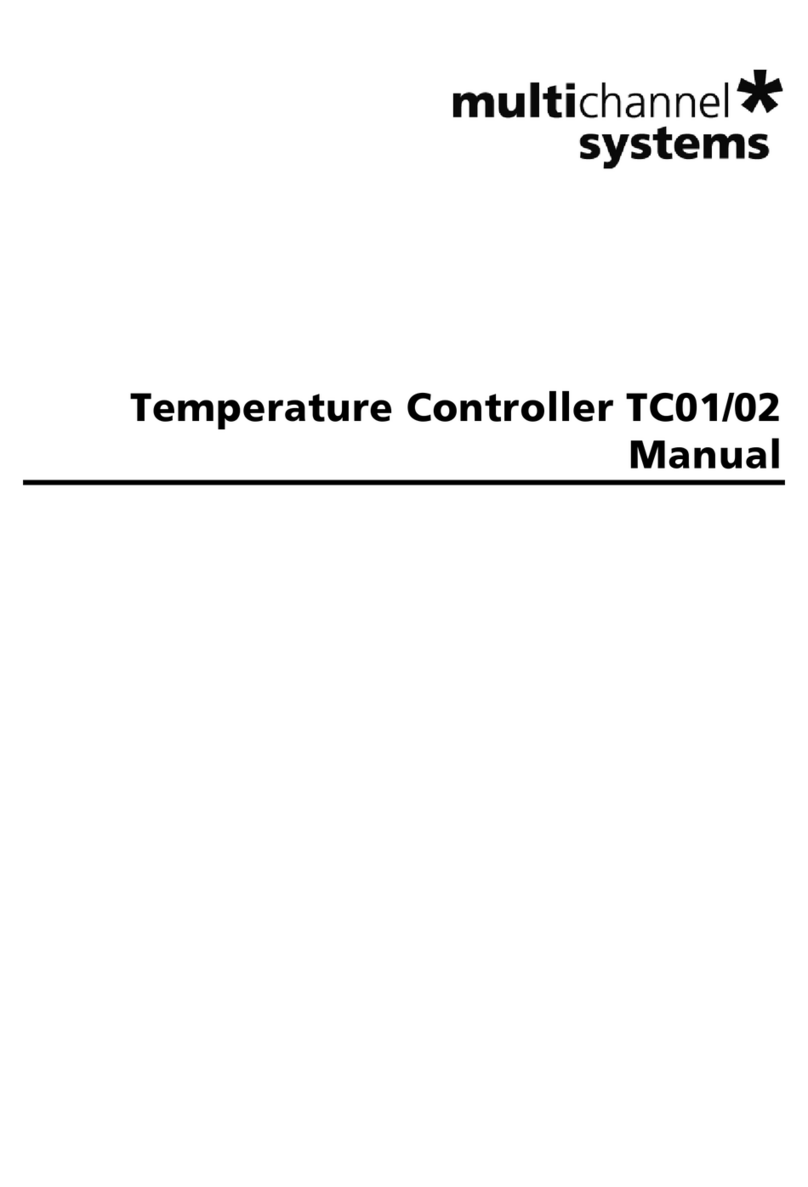
Multi Channel Systems
Multi Channel Systems TC01 user manual
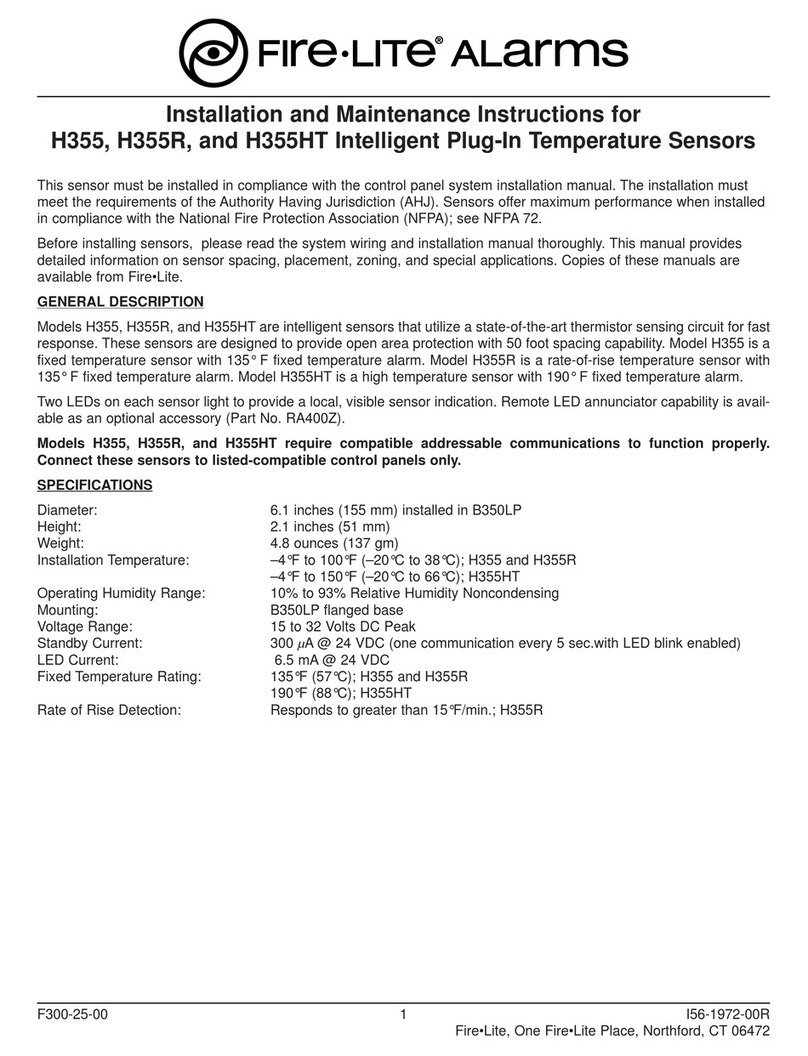
Fire-Lite
Fire-Lite H355 Installation and maintenance instructions

Samwontech
Samwontech TEMP880S Instuctions for installation and use

Ink Bird
Ink Bird ITC-306A manual

Fuji Electric
Fuji Electric PUMCE instruction manual
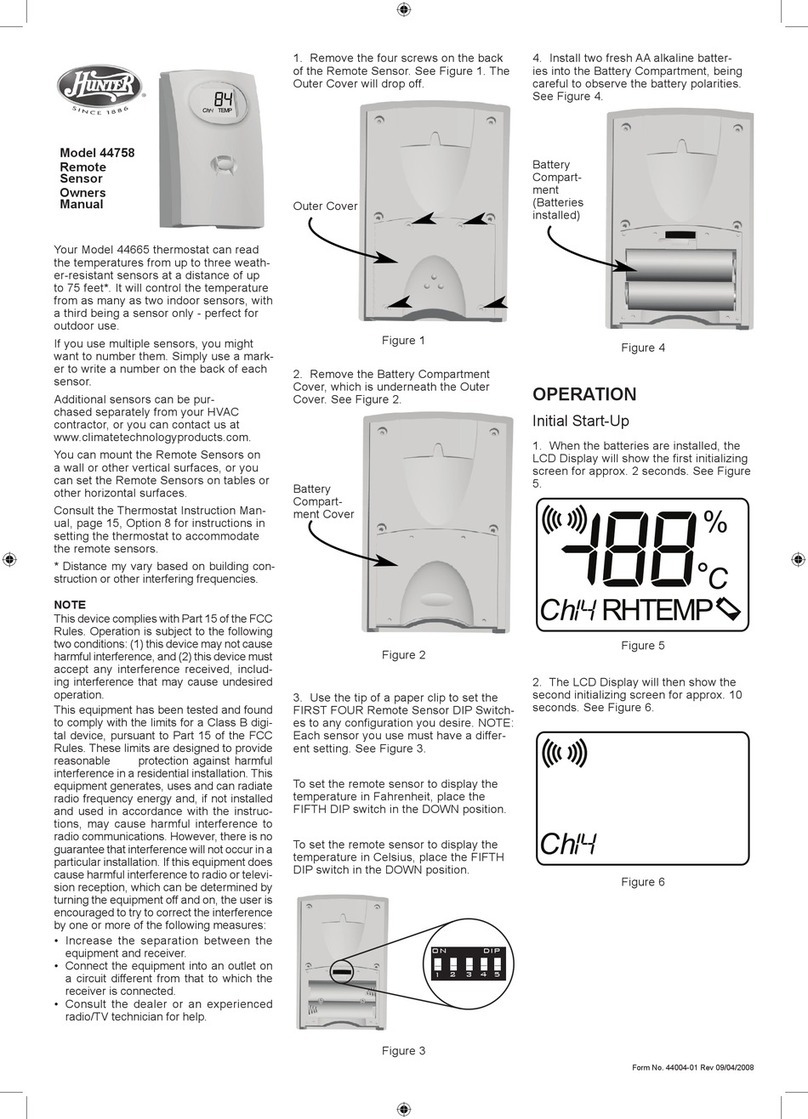
Hunter
Hunter 44758 owner's manual

netvox
netvox RA0715 user manual

DigiQ
DigiQ DX3 user guide
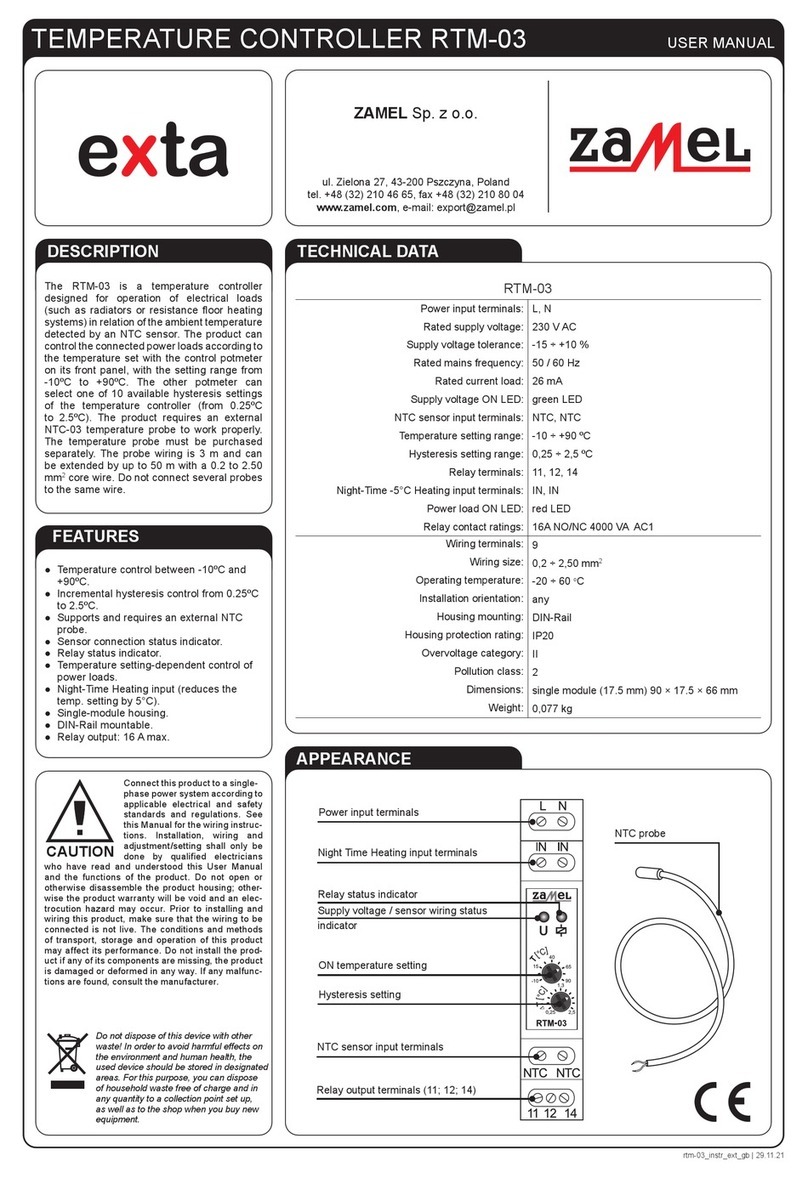
Zamel
Zamel exta RTM-03 user manual

28 GORILLA
28 GORILLA 28-0010038 user manual

S+S Regeltechnik
S+S Regeltechnik HYGRASGARD AFTF Series Operating Instructions, Mounting & Installation

HomeMatic
HomeMatic HMIP-STHD Mounting instruction and operating manual