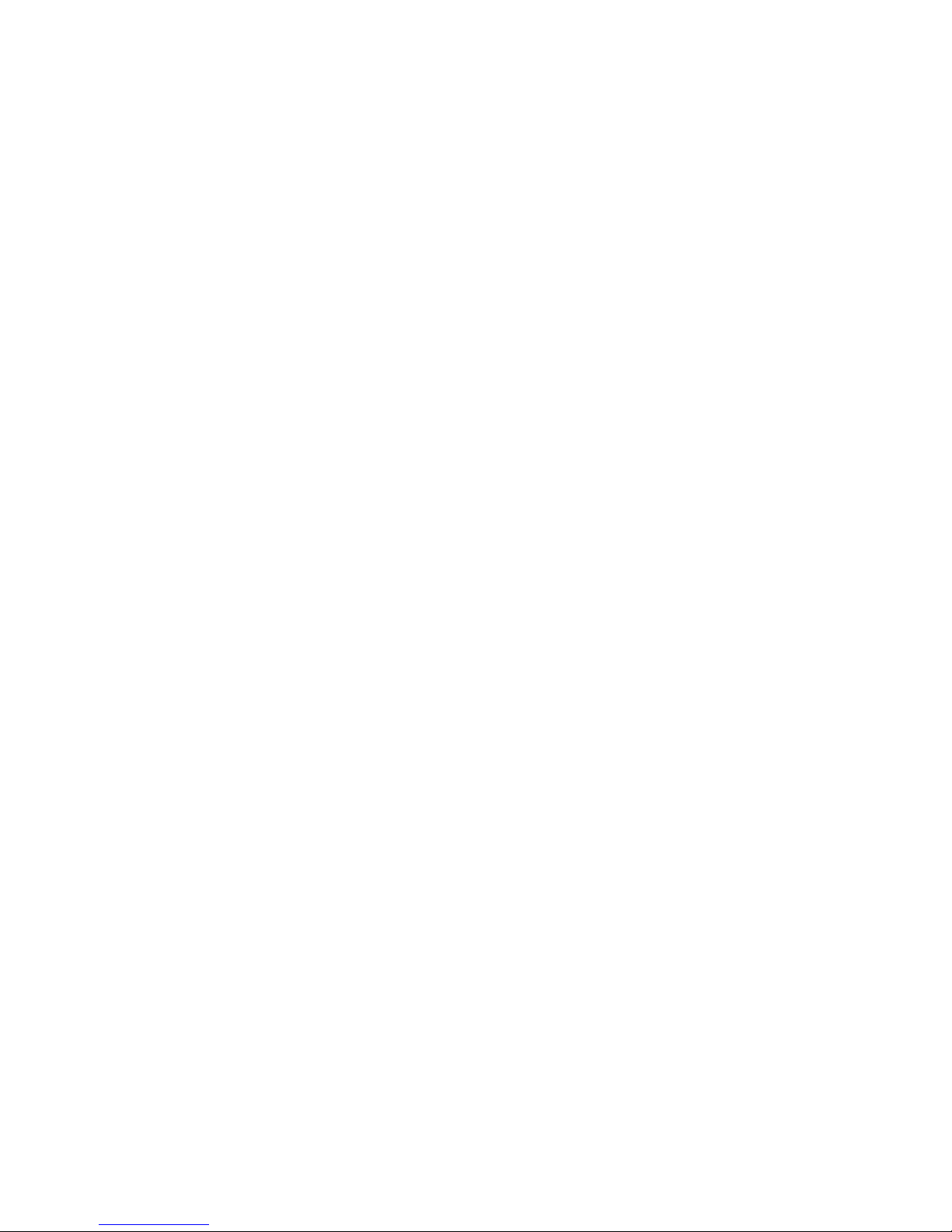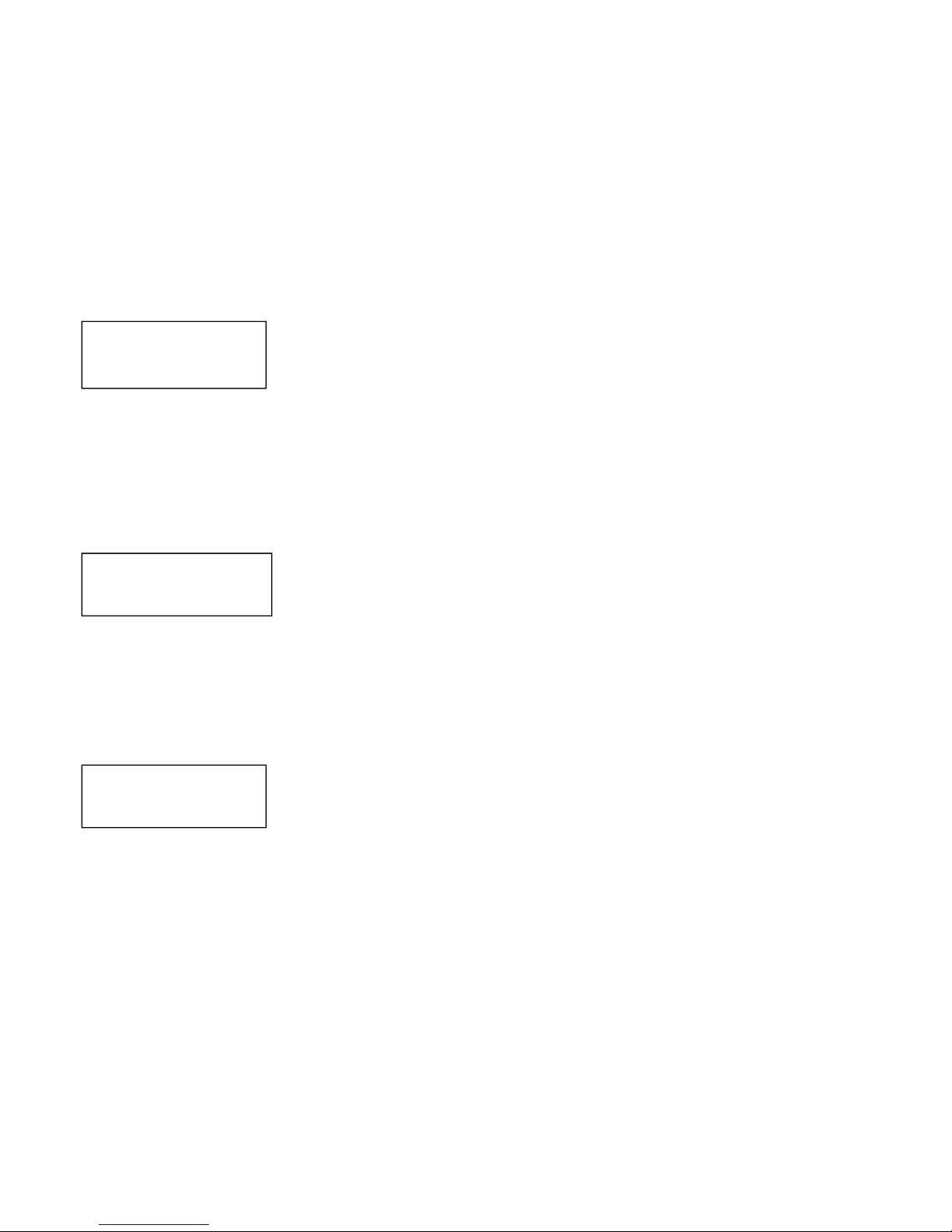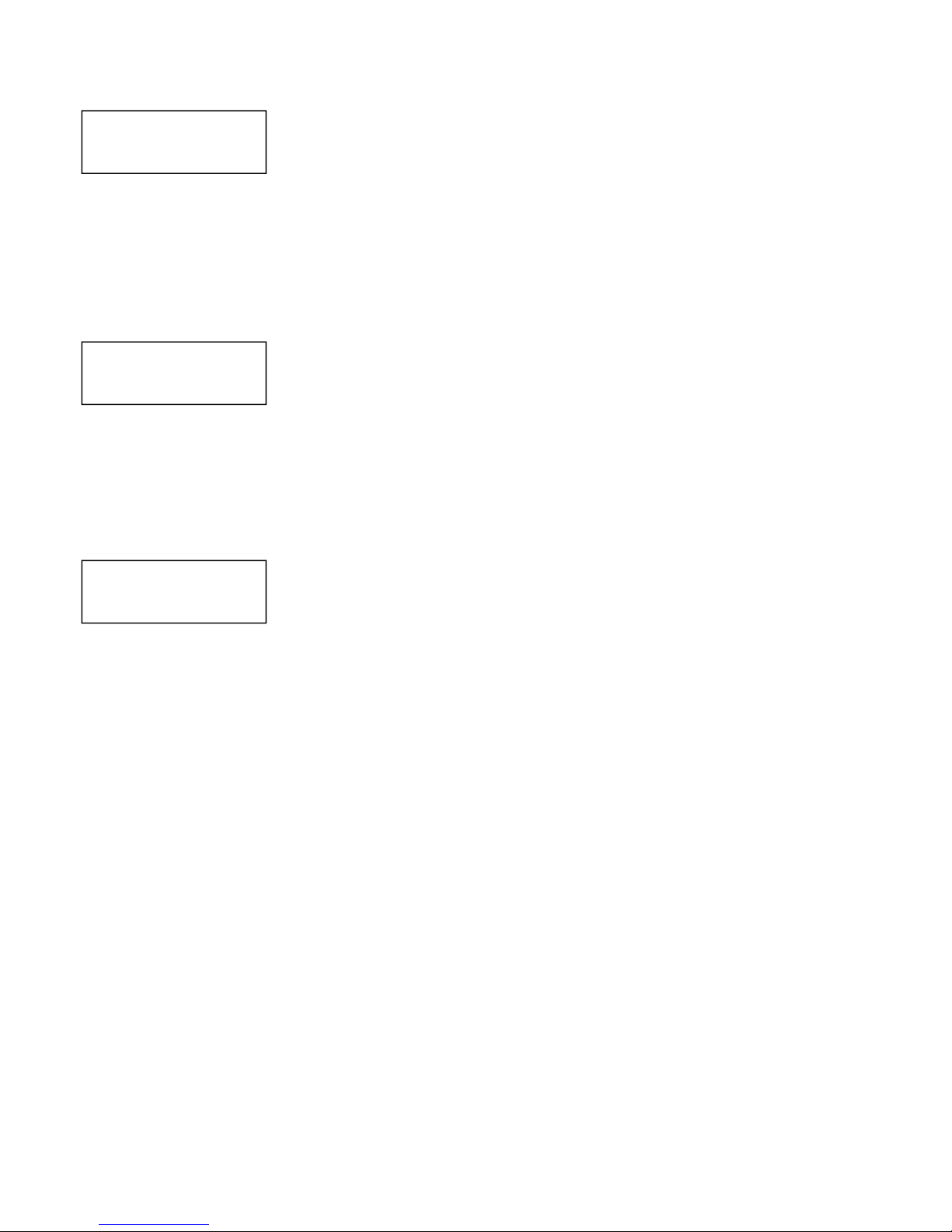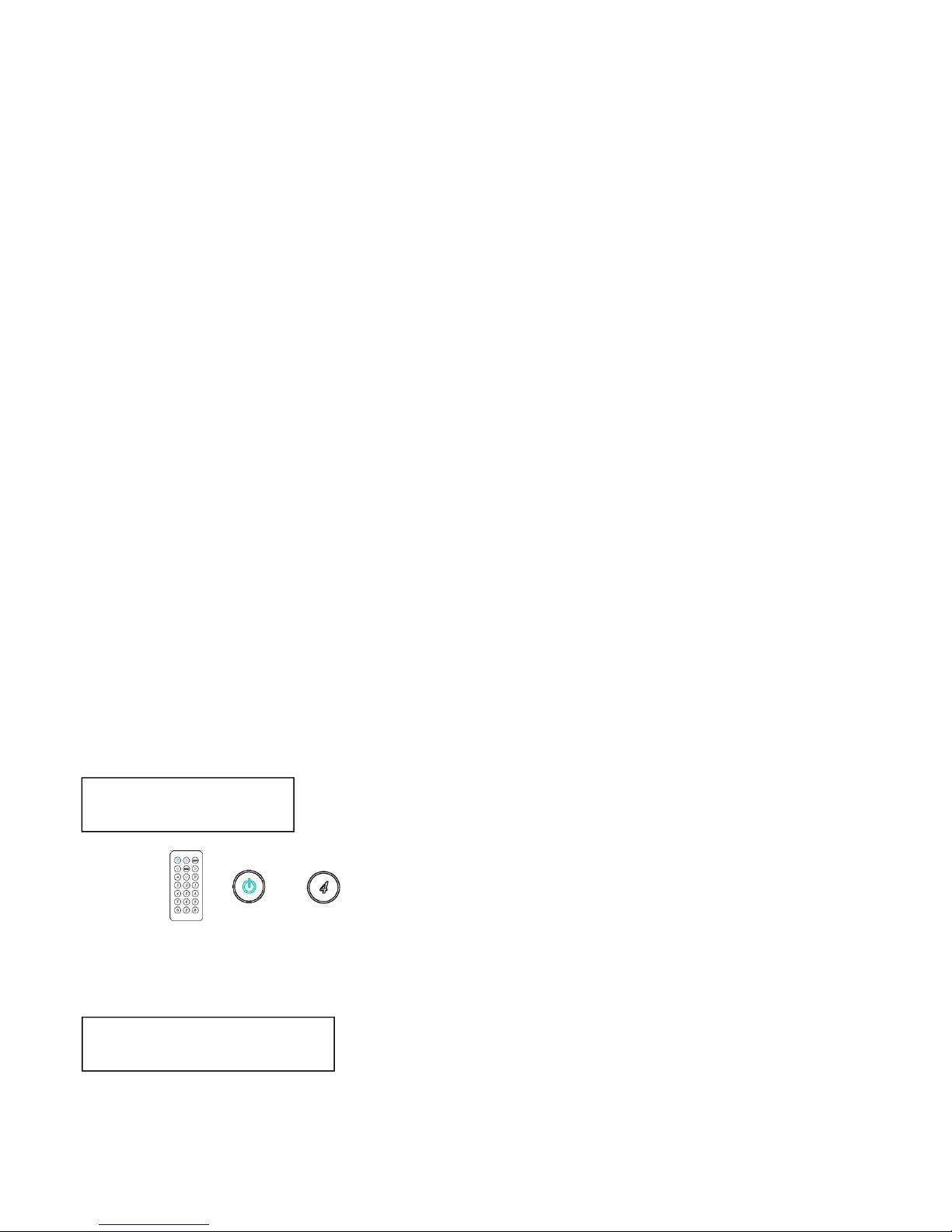10
Warning:
If the user wants to exploit the 4K2K capability of the matrix, it’s necessary to copy the
EDID of the 4K2K destination. For this operation, the destination 4K2K must be connected
to one of the 10 outputs and must be switched on. Then the routine COPY MODE
described above must be performed.
Alternatively, the user can send the command by RS232 EDID_COPY△[n] where n is the
output where is connected the 4K2K destination, namely 01 to 10 and △is the “space
character.
In that way, any 4K2K source will be enabled to provide 4K2K resolution
on any outputs where it will be routed.
Warning:
The 4K2K content will be displayed only by the compatible destinations
4.5 REMOTE ID:(Default IR ID: 4)
This function permits to match the matrix with the Remote Control IR01. So, a conflict with
other IR remote control is avoided.
After entering MATRIX IR ID menu, press ENTER. The LCM LINE 1 number will flash. Then
Press UP or DOWN button to select the number, and then press ENTER to confirm.
As aftermath, the remote control IR01 must also be set with the same ID
Remote IR ID setting mode: Press and hold the POWER button, then press the
number button which can be set from 0 to 9. (See 5.1)
These settings on IR01 remote control have to be done the first time that you use the IR01
or when you change the batteries. (See 5.0)
4.6 VERSION:
The display shows the matrix firmware version