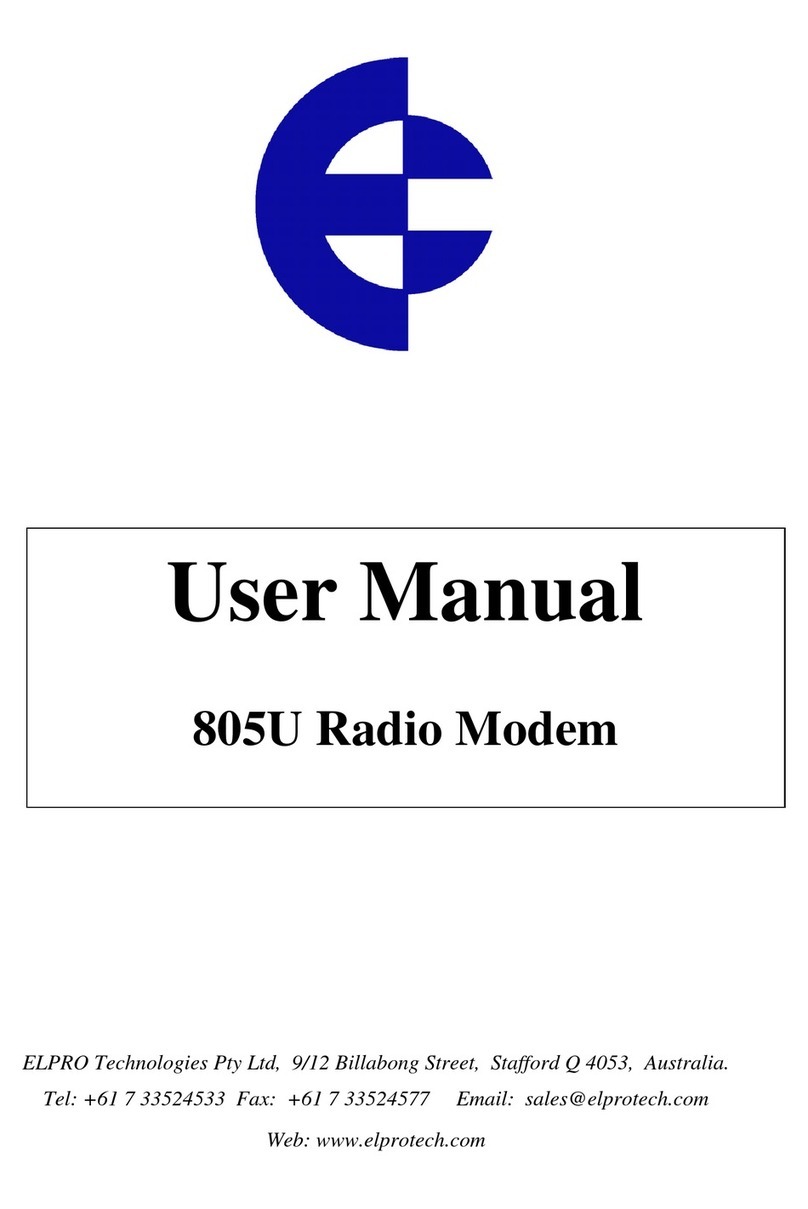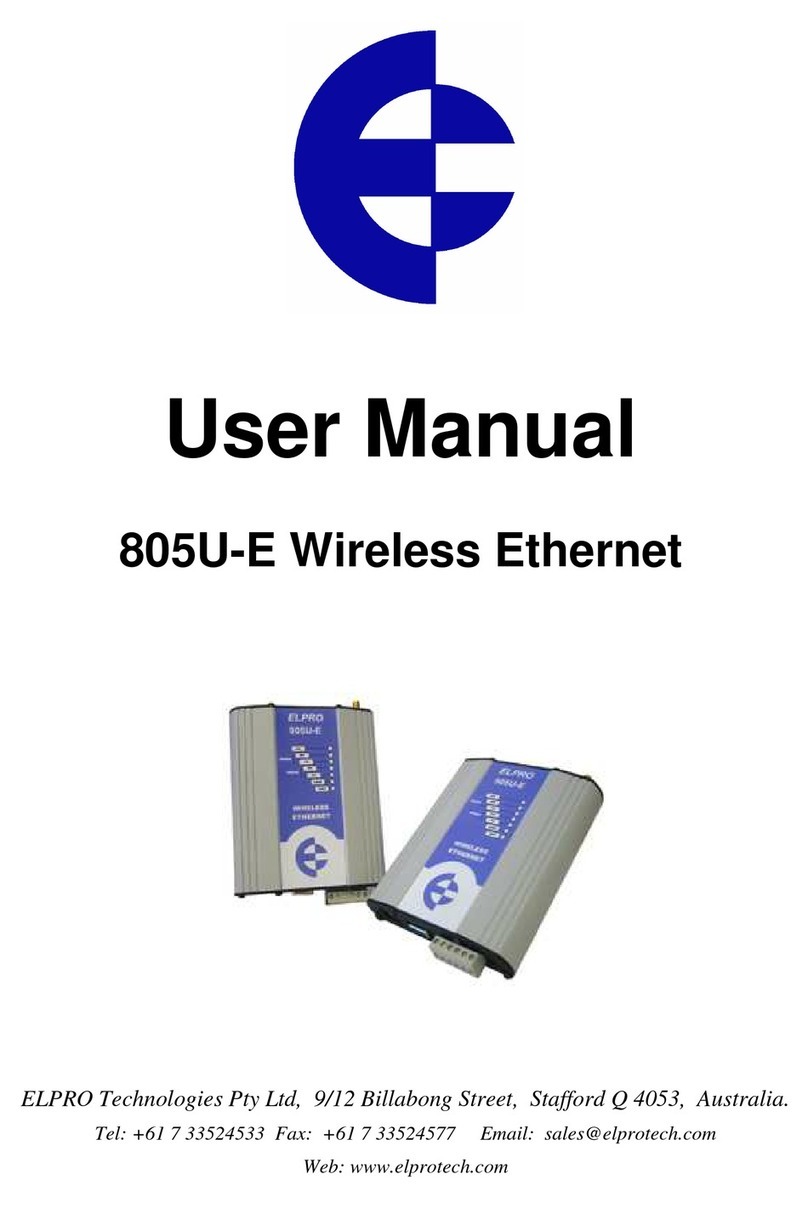615M_Serial_Client_Server_1.1.docx 3 of 4
At the Remote location this modem will be configured as the Serial Client which will establish the
connection to the Serial Server.
Select RS232 for Electrical Interface
Set Baud Rate, Data/Stop Bits and parity to
suit application, in this example we used
9600,8,1,N
This application note is demonstrating 2
PC’s connecting their terminal sessions
together, When looking at serial
communication devices there are two types
of devices DTE and DCE. PC’s are DTE
devices which by default the DTR line (Pin
4) is ON. For DTE devices change the
DTR drop down menu to be AT&D9 which
will connect to the server when DTR is ON.
When DTR is OFF a connection will not be
made or will close connection if in session.
For DCE Devices such as other Modems or
ELPRO 115S modules, DTR is OFF by
default so the setting would need to be
AT&D8 which will connect when DTR is
OFF and disconnect when DTR is ON.
Further details can be found via the help link
on the serial page.
Under the External PAD Settings select
Client and TCP for PAD Protocol.
Outgoing Port must match that of the Serial
Server. Both the Serial Server and Serial
Client must utilize the same TCP port. Port
5002 is used for this example.
Configure the Remote Host IP address with the Serial Servers Cellular IP address, which can be found on
the Unit Status page.
Enable the TCP Client Keep Alive, which will send an Alive Packet from the Client to the Server
periodically in order to detect a broken connection. The modem will automatically try to re-establish the
connection if necessary.
When the configuration is completed press the save button at the bottom of serial webpage.