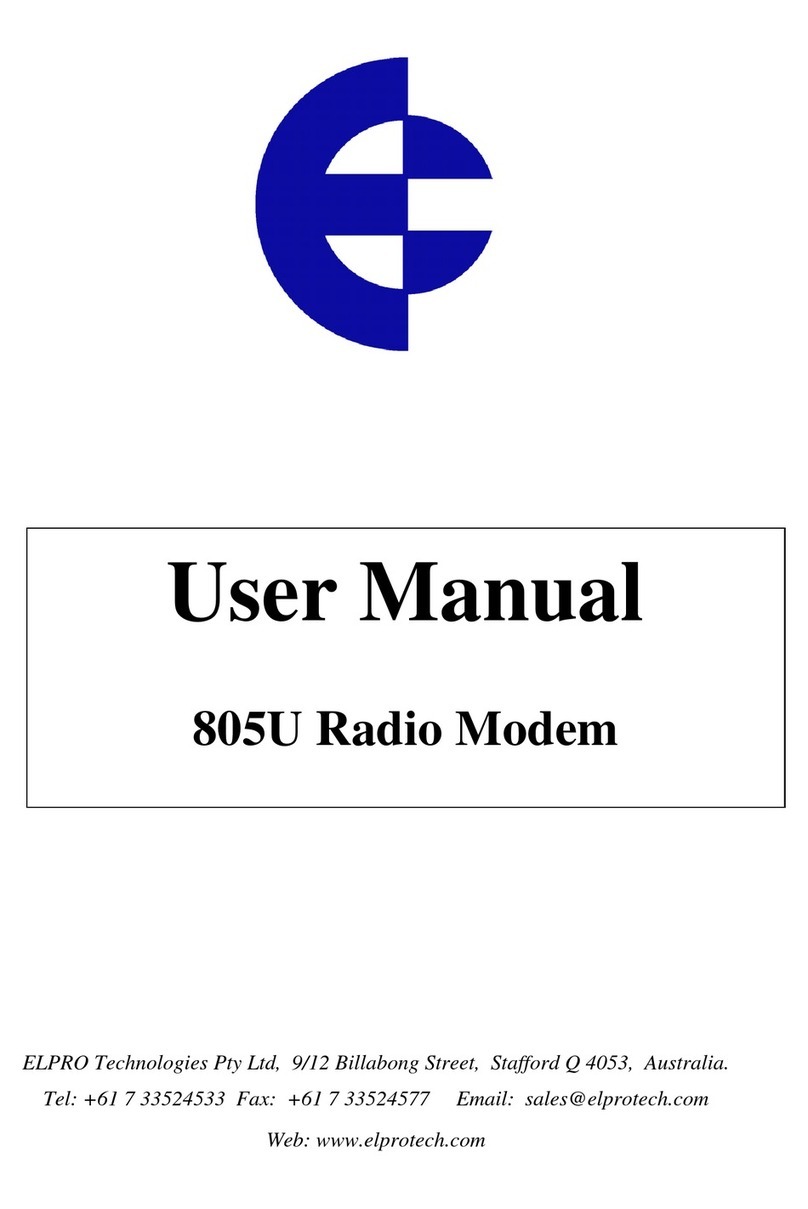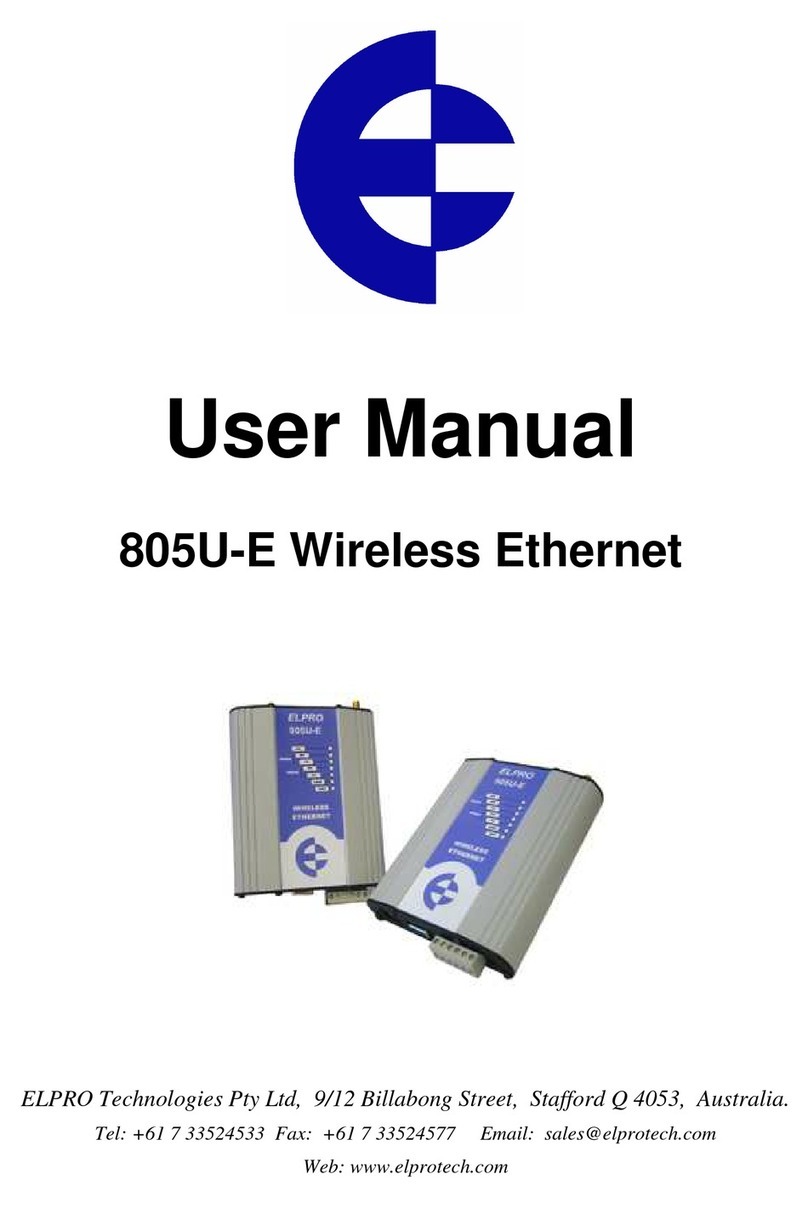InstallationGuide
REV 1.10 ELPRO Technologies Pty. Ltd. 2012
12) From the Home Page select Quick Start from the right-hand column (see Quick Start Configuration
screenshot below).
13) Assign the Operating Mode of the first modem to be the Access Point.
14) Enter the IP address as required for your network. Each radio must have a different IP address but
typically be within the same subnet. (i.e. 192.168.0.120 and 192.168.0.121 ).
15) Create a unique System Address (ESSID) to be used for all radios. (case sensitive).
16) If encryption is required, select an appropriate method and enter a passphrase. Record, as all
radios must use the same method and passphrase. (case sensitive).
17) Select the “Save Changes and Reset” button.
18) Repeat steps 11-16 on all other radios except make the operating mode a Client.
19) When all modems have restarted, connect antennas to the TX/RX port and confirm connection
(Link LED is on).
Setting up a bridge network with 2 radios.
1) Set the Run/Setup DIP switch on the bottom of the radio to the SETUP position
2) Connect a straight-through Ethernet cable to the RJ45 jacks of the PC and the radio.
3) Apply 24VDC power to the SUPPLY terminals on the radio.
4) Go to the PC’s Control Panel, select “Network and Sharing Center”, “Change Adapter Settings”,
double click “Local Area Connection”, select Properties. Windows 7 instructions, other versions
will be similar but not identical
5) Select “Internet Protocol Version 4 (TCP/IPv4)”, click properties.
6) Select “Use the following IP address:” and enter an IP address in the range -192.168.0.xxx (xxx
can be 1-99). Make sure the chosen IP is not the same as the default IP on the modems.
7) Set the Subnet mask to 255.255.255.0
8) Run Internet Explorer version 7 or greater.
9) Enter the Setup IP address printed on the back label in the address bar. Do not include http, www,
or any pre-fix.
10) Proceed through the security warnings and enter the user name and password, “user” and
“user”. (case sensitive)
11) Put Run/Setup DIP switch back to the RUN position.
a) On the Access Point radio, select the“Radio” link in the right-hand column of the webpages.
b) From the “Channel (AP Only)” drop down list, select a channel that suits the data throughput of
the application . Estimated throughputs are listed below (country dependent).
20MHz channel yields approximately 22Mbps throughput
10MHz channel yields approximately 12Mbps throughput
5MHz channel yields approximately 6Mbps throughput
2.5MHz channel yields approximately 3Mbps throughput
1.25MHz channel yields approximately 1Mbps throughput
c) Select “Save Changes and Reset” and when both modems have restarted, connect antennas to
the TX/RX port and confirm they connect (Link LED is on).
Note: The factory default Channel is 2.5MHz which will provide a maximum of 3Mbps throughput.
To configure radios with higher data throughput, complete the following steps.
If radio has had some parameters changed, restoring the modem to factory defaults will ensure correct
radio settings. This can be done by selecting “System Tools ,Factory Default Configuration Reset”.
LAN Ethernet
Device
Access
Point Client