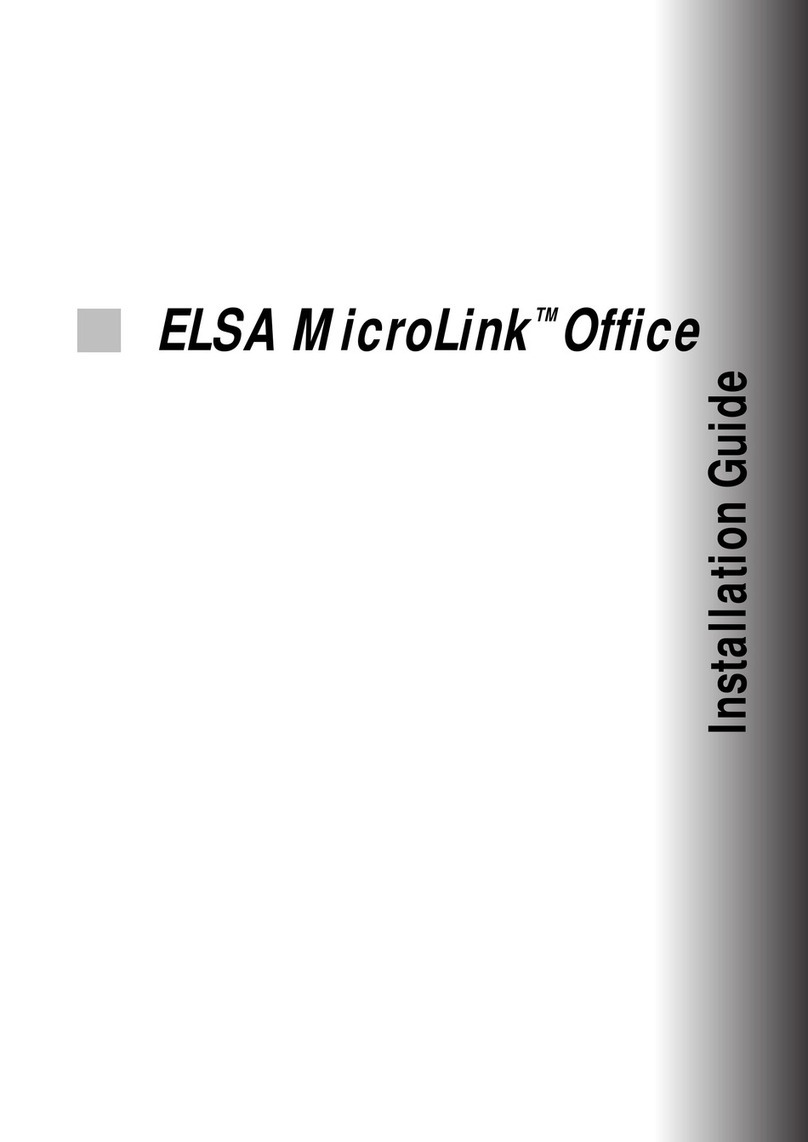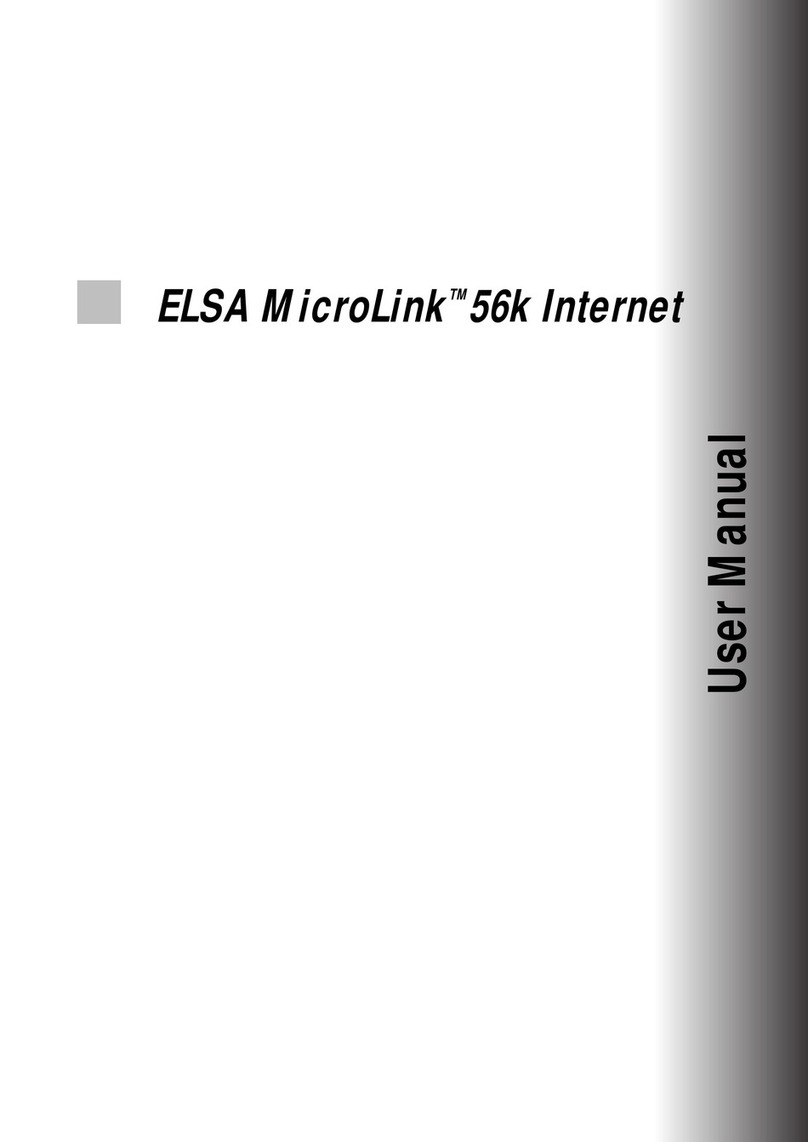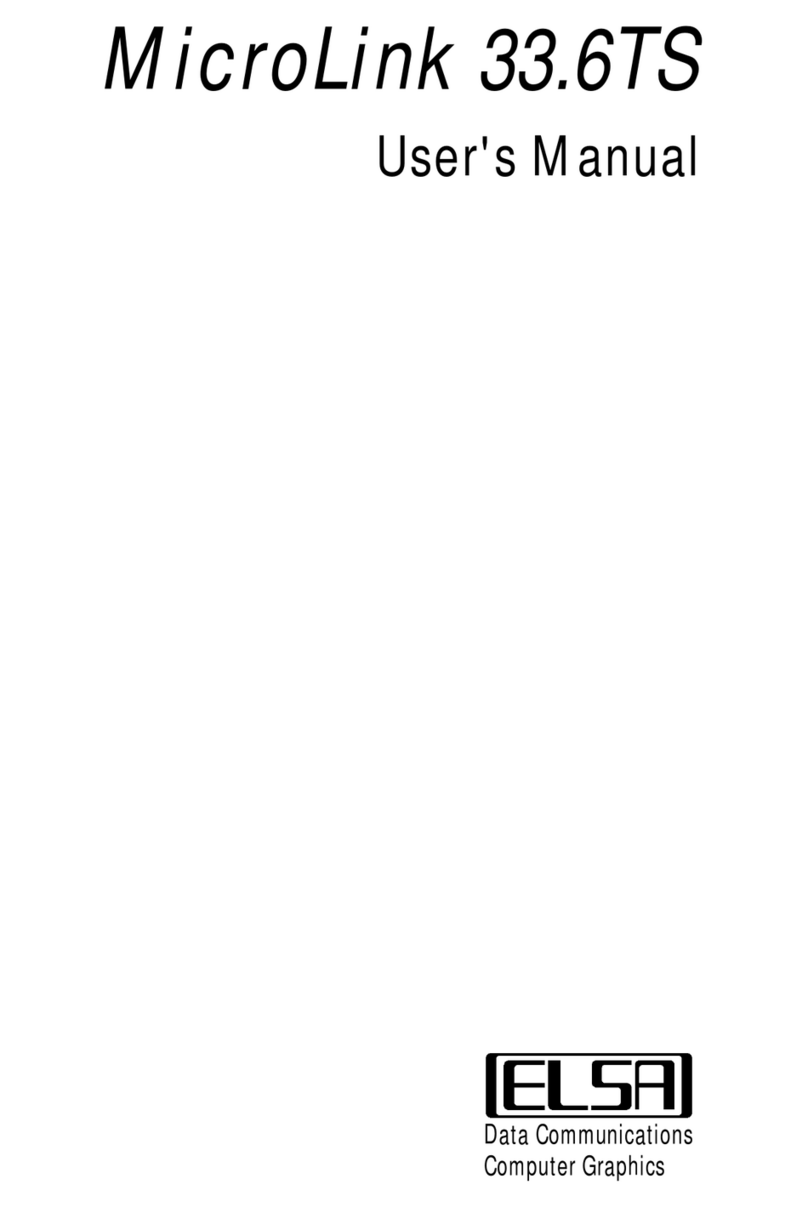|
|ELSA LANCOM Business 6000 |
EN
6.6.4 Linking two Windows networks . . . . . . . . . . . . . . . . . . . . . . . . . . . . . . . . . . . 78
6.6.5 Dial-up procedure for a remote access station . . . . . . . . . . . . . . . . . . . . . . . 79
6.6.6 Search and find: the Network Neighborhood. . . . . . . . . . . . . . . . . . . . . . . . . 80
6.7 The SYSLOG module. . . . . . . . . . . . . . . . . . . . . . . . . . . . . . . . . . . . . . . . . . . . . . . . . 82
6.7.1 Setting up the SYSLOG module . . . . . . . . . . . . . . . . . . . . . . . . . . . . . . . . . . . 82
6.7.2 Example configuration with ELSA LANconfig. . . . . . . . . . . . . . . . . . . . . . . . . 82
6.8 ISDN connections . . . . . . . . . . . . . . . . . . . . . . . . . . . . . . . . . . . . . . . . . . . . . . . . . . . 85
6.8.1 ISDN name list . . . . . . . . . . . . . . . . . . . . . . . . . . . . . . . . . . . . . . . . . . . . . . . . 87
6.8.2 Interface settings . . . . . . . . . . . . . . . . . . . . . . . . . . . . . . . . . . . . . . . . . . . . . . 88
6.8.3 Settings for dial-up connection interfaces . . . . . . . . . . . . . . . . . . . . . . . . . . . 88
6.8.4 LANCAPI interface settings . . . . . . . . . . . . . . . . . . . . . . . . . . . . . . . . . . . . . . 89
6.8.5 Layer list . . . . . . . . . . . . . . . . . . . . . . . . . . . . . . . . . . . . . . . . . . . . . . . . . . . . . 90
6.8.6 RoundRobin list . . . . . . . . . . . . . . . . . . . . . . . . . . . . . . . . . . . . . . . . . . . . . . . . 91
6.8.7 Channel list . . . . . . . . . . . . . . . . . . . . . . . . . . . . . . . . . . . . . . . . . . . . . . . . . . . 91
6.8.8 Script . . . . . . . . . . . . . . . . . . . . . . . . . . . . . . . . . . . . . . . . . . . . . . . . . . . . . . . . 92
6.8.9 Call acceptance. . . . . . . . . . . . . . . . . . . . . . . . . . . . . . . . . . . . . . . . . . . . . . . . 93
6.8.10 Number list . . . . . . . . . . . . . . . . . . . . . . . . . . . . . . . . . . . . . . . . . . . . . . . . . . 93
6.9 Office communications and LANCAPI . . . . . . . . . . . . . . . . . . . . . . . . . . . . . . . . . . . 94
6.9.1 ELSA LANCAPI . . . . . . . . . . . . . . . . . . . . . . . . . . . . . . . . . . . . . . . . . . . . . . . . 94
6.10 ELSA CAPI Faxmodem . . . . . . . . . . . . . . . . . . . . . . . . . . . . . . . . . . . . . . . . . . . . . . 99
6.11 Call charge management . . . . . . . . . . . . . . . . . . . . . . . . . . . . . . . . . . . . . . . . . . . 100
6.11.1 Charge-based ISDN connection limits . . . . . . . . . . . . . . . . . . . . . . . . . . . . 100
6.11.2 Time-dependent ISDN connection control . . . . . . . . . . . . . . . . . . . . . . . . . 100
6.11.3 Settings in the charge module . . . . . . . . . . . . . . . . . . . . . . . . . . . . . . . . . . 101
6.12 Accounting . . . . . . . . . . . . . . . . . . . . . . . . . . . . . . . . . . . . . . . . . . . . . . . . . . . . . . 102
6.12.1 Configuring accounting . . . . . . . . . . . . . . . . . . . . . . . . . . . . . . . . . . . . . . . . 103
6.12.2 Reading the accounting data . . . . . . . . . . . . . . . . . . . . . . . . . . . . . . . . . . . 103
6.13 The least-cost router . . . . . . . . . . . . . . . . . . . . . . . . . . . . . . . . . . . . . . . . . . . . . . 104
6.13.1 Function of the least-cost router in ELSA LANCOM Business . . . . . . . . . . 105
6.13.2 Setting up the least-cost router . . . . . . . . . . . . . . . . . . . . . . . . . . . . . . . . . 107
7 Technical basics. . . . . . . . . . . . . . . . . . . . . . . . . . . . . . . . . . . . . . . . . . . . . . . . . . . . . . . . . 111
7.1 Network technology . . . . . . . . . . . . . . . . . . . . . . . . . . . . . . . . . . . . . . . . . . . . . . . . 111
7.1.1 The network and its components . . . . . . . . . . . . . . . . . . . . . . . . . . . . . . . . . 111
7.1.2 Connection modes. . . . . . . . . . . . . . . . . . . . . . . . . . . . . . . . . . . . . . . . . . . . . 112
7.1.3 Kinds of networks . . . . . . . . . . . . . . . . . . . . . . . . . . . . . . . . . . . . . . . . . . . . . 113
7.2 IP addressing . . . . . . . . . . . . . . . . . . . . . . . . . . . . . . . . . . . . . . . . . . . . . . . . . . . . . 114
7.2.1 IP routing and hierarchical IP addressing . . . . . . . . . . . . . . . . . . . . . . . . . . . 117
7.2.2 Expansion through local networks . . . . . . . . . . . . . . . . . . . . . . . . . . . . . . . . 120
7.3 Point-to-point protocol . . . . . . . . . . . . . . . . . . . . . . . . . . . . . . . . . . . . . . . . . . . . . . 125