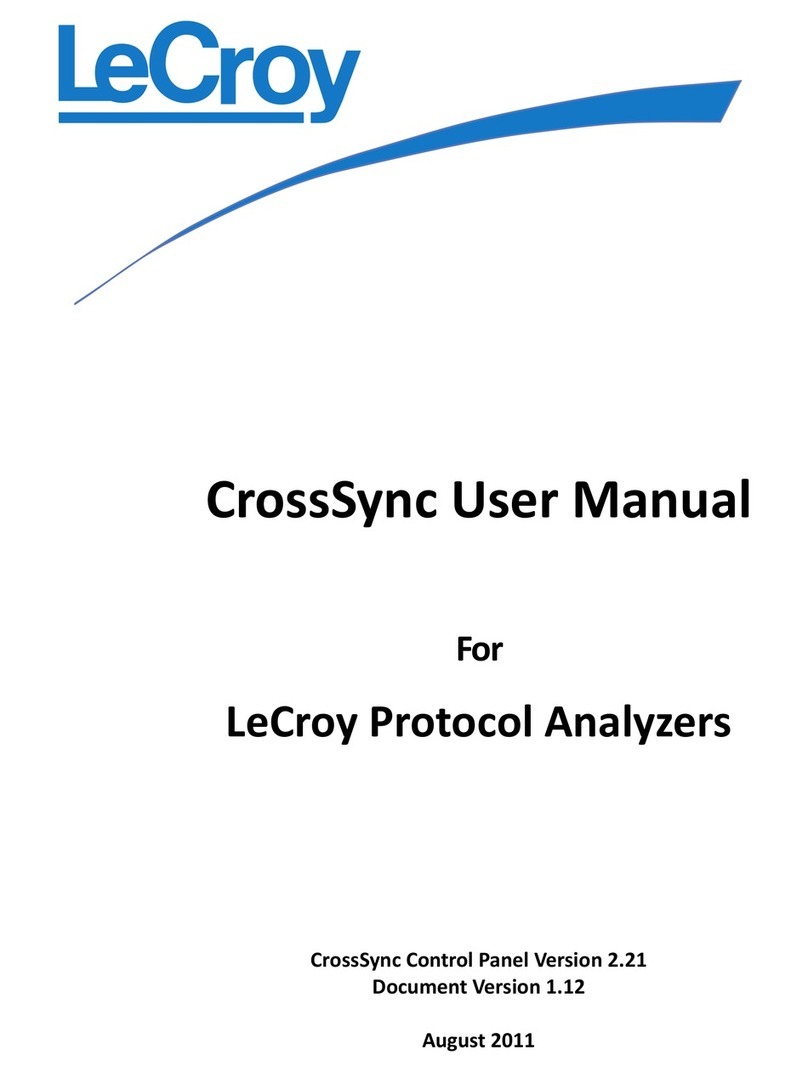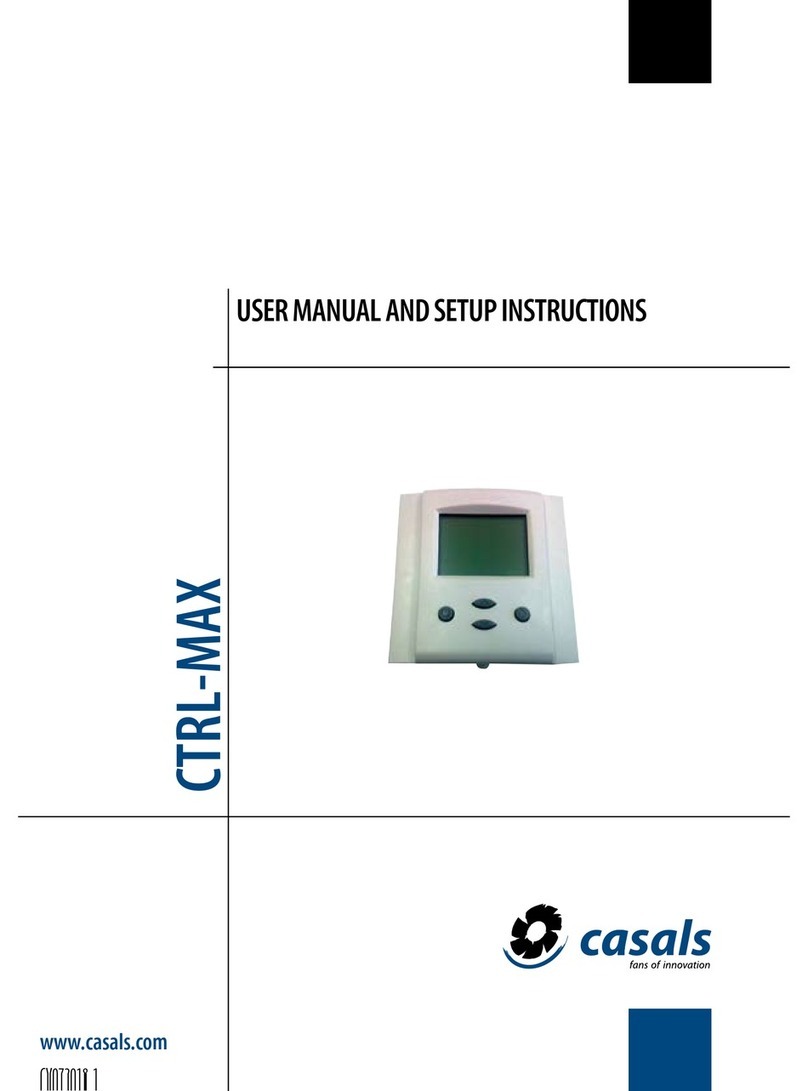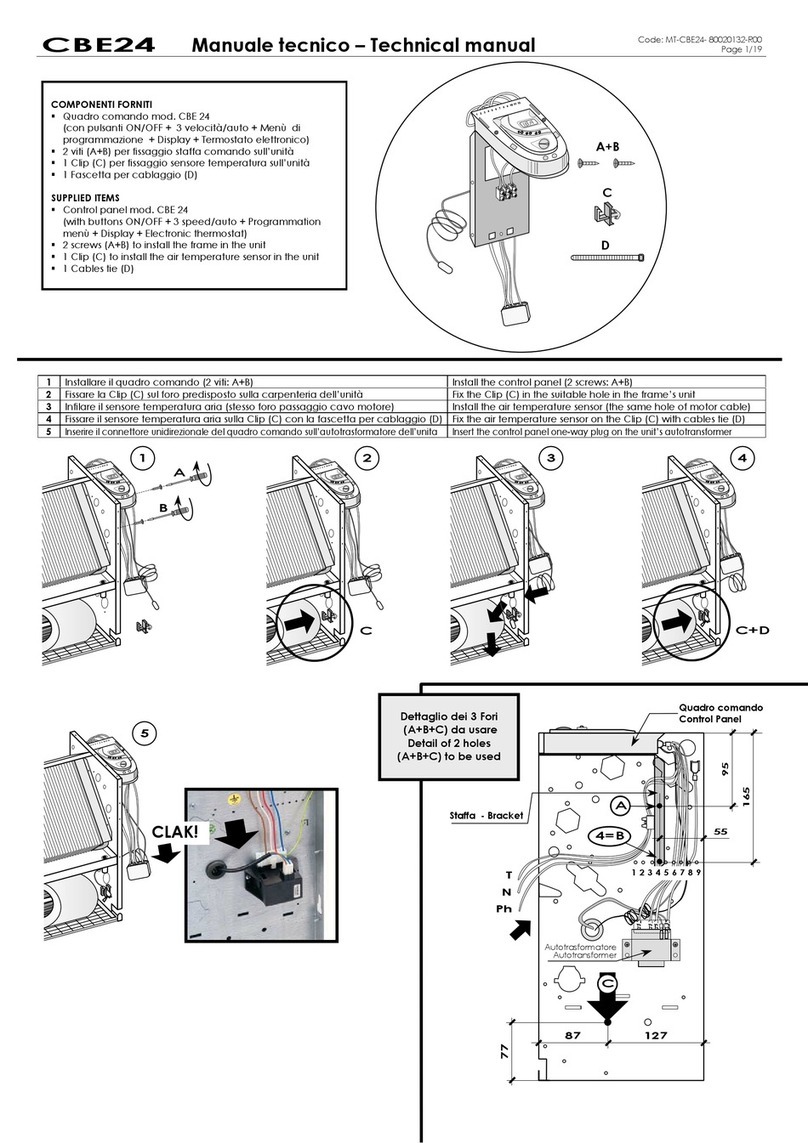elsner elektronik WS1000 Style User manual

WS1000 Color
Conservatory Control•Building Control
Installation and Operation

WS1000®Color
Control unit for conservatory and
building technology
Installation and operation
Elsner Elektronik GmbH Steuerungs- und Automatisierungstechnik
Herdweg 7 • D-75391 Gechingen • Germany
Phone: +49 (0) 70 56 / 93 97-0 • Fax: +49 (0) 70 56 / 93 97-20
WS1000 Color • as of software version 1.45 • Status: 17.09.2010.
Errors excepted. Subject to technical changes.

2
Contents
Explanation of the symbols used in this manual ...........................................................4
Description...................................................................................... 5
Field of application of the WS1000 Color control unit...................................6
Delivery scope ...................................................................................................................6
Connection and control options .....................................................................7
Automatic functions in overview.....................................................................................9
Operation and use of the automatic functions ............................. 13
Operation.......................................................................................................... 14
Weather data display (starting image of the control) ...................................14
The touch display .........................................................................................16
Manually operate drives and devices ...........................................................17
Internal buttons (group buttons) ...................................................................................19
External buttons ..............................................................................................................19
Navigation in the System menu ...................................................................19
Input keyboard for names and codes............................................................................21
Automatic Settings .......................................................................................... 22
Safety notice for automatic and alarm functions ........................................22
Power failure, maintenance works, etc. (restart of control).........................................23
Automatic settings for drive groups and devices ........................................23
Drives and devices without automatic functions .........................................................23
Automatic awning settings ............................................................................................23
Automatic blind and roller shutter settings ..................................................................28
Automatic window settings ...........................................................................................34
Automatic ventilation settings .......................................................................................41
Automatic heating settings ............................................................................................45
Automatic air-conditioner settings ................................................................................47
Automatic light settings .................................................................................................49
Automatic roof gutter heating settings .........................................................................50
Set up alarm ....................................................................................................................51
Adjust general automatic settings ...............................................................53
Adjust twilight value .......................................................................................................53
Adjust movement delays................................................................................................53
Set timer ..........................................................................................................................53
Adjust ventilation block ..................................................................................................55
Set night-time re-cooling................................................................................................55
Define automatic reset....................................................................................................56
Installation, commissioning and basic set-up ............................... 57
Installation........................................................................................................ 58
Procedure .....................................................................................................58
Installation notes..........................................................................................58
Notes on wireless equipment ........................................................................................59
Safety notice for automatic and alarm functions ........................................59

3
Power failure, maintenance works, etc. (restart of control).........................................60
Installation of the weather station ...............................................................60
Installation location.........................................................................................................60
Fitting the holder.............................................................................................................61
Rear view and drill sketch ..............................................................................................63
Preparation ......................................................................................................................64
Layout of the circuit board .............................................................................................65
Adjusting up the DCF77 antenna ...................................................................................65
Mounting the weather station........................................................................................66
Installation notes.............................................................................................................66
Installation of WGTH-UP Indoor Sensors......................................................67
Installation location.........................................................................................................67
Housing view...................................................................................................................67
Rear view of housing with sensor circuit board...........................................................68
Installation .......................................................................................................................68
Installation notes.............................................................................................................68
Installation of the control unit .....................................................................69
Installation location.........................................................................................................69
External dimensions of concealed box .........................................................................69
Preparing for installation................................................................................................69
Wall-fitting .......................................................................................................................70
Cavity wall fitting ............................................................................................................71
Structure of the connector board ..................................................................................72
Connect drive groups .....................................................................................................73
Connect Elsner wireless ventilation devices.................................................................73
Connect devices to the multifunctional outputs...........................................................74
Connect devices to the multifunctional inputs .............................................................74
Assembling the control unit with concealed box.........................................................75
Commissioning ................................................................................................. 76
Procedure .....................................................................................................76
Start control unit..........................................................................................76
Check sensor functions ................................................................................77
Basic settings / Installation .............................................................................. 79
Set up drives and drive groups.....................................................................79
Tips on connecting windows .........................................................................................82
Assign external buttons ...............................................................................82
Assign internal buttons (group buttons) ......................................................84
Set up multifunctional outputs ....................................................................85
Set up multifunctionals inputs .....................................................................86
Learn wireless connections ..........................................................................87
Learn wireless connection..............................................................................................88
Status ...............................................................................................................................88
Delete wireless connection ............................................................................................91
Indoor Sensor for Weather Display...............................................................91
Settings for Communication with KNX........................................................92
Setting Camera Inputs..................................................................................93

4
Define channel order ....................................................................................94
WS1000 Settings .............................................................................................. 95
Settings ........................................................................................................95
Enter time and date manually........................................................................................95
Change language ............................................................................................................96
Adjust screen...................................................................................................................96
Calibrate touch ................................................................................................................97
Enter location (only DCF weather stations) ..................................................................97
Select time zone ..............................................................................................................97
Service settings ............................................................................................98
Activate Standby mode ..................................................................................................99
Reset (new start) .............................................................................................................99
Factory settings ...............................................................................................................99
Internal area...................................................................................................................100
Access code................................................................................................100
Tables, diagrams, maintenance................................................... 102
Care and maintenance ................................................................................103
Weather station .............................................................................................................103
Control unit....................................................................................................................103
Units for sun and wind ...............................................................................103
Technical data ............................................................................................104
Control unit....................................................................................................................104
Weather station .............................................................................................................104
Indoor Sensor WGTH-UP .............................................................................................105
Alarm and error messages..........................................................................106
Alarm messages............................................................................................................106
Error messages .............................................................................................................106
Connection diagrams..................................................................................108
Use drive groups for centralised control....................................................111
Centralised control with IMSG 230 Motor Control Units ...........................................111
Centralised control with IMSG-UC Motor Control Units............................................112
Personal automatic settings data...............................................................113
Explanation of the symbols used in this manual
Instructions that must strictly be observed to ensure the safe operation of the
control unit.
“Control unit” – the symbol is followed by a menu path. In this menu the
settings just described can be changed.
“Manual” – the symbol is followed by chapter information with a page
number. In this chapter you will find additional information about the setting
just described.

5
Description

6
Field of application of the WS1000 Color control unit
The WS1000 Color was developed so that the different technical equipment
installed in conservatories and buildings could be centrally controlled. The
control unit offers the highest measure of flexibility with regard to connections,
allowing settings to be optimally and individually adjusted to the circumstances
on site. Please use this operational guide to adjust the automatic functions to
your requirements and enable comfortable manual operation.
Delivery scope
•WS1000 Color central control and operations unit (with 4, 6, 8 or 10 drive
groups)
•Weather station
•WGTH-UP indoor sensor with frame
•Stylus
•Manual
You need additionally (not included in the scope of delivery):
•Socket ∅60 mm, 42 mm deep for WGTH-UP

7
Connection and control options

8
The following environmental parameters will be measured and displayed:
•Outdoor and indoor temperature
•Air humidity inside
•Lighting (intensity and direction, twilight recognition)
•Wind speed
•Precipitation
•Time/date
The following drives can be connected to the drive groups:
•Electrically-operated awnings
•Electrically-operated blinds
•Electrically-operated shutters
•Electrically-operated windows and sliding roofs
•Electrically-operated sliding doors
In addition, 4 multifunctional outputs for the following devices are available:
•Heating
•Cooling
•Alarm equipment
•Lighting
•Roof gutter heating
•Supply air devices
•Dimmer (for a light)
The following can be connected to the 4 multifunctional inputs:
•Motion detector
•Smoke detector
•Climate sensor (a climate or heating unit which is independent of the
WS1000 Color control unit, status query “active”/“not active”, for cancelling
ventilation)
•Closed-contact for closing notification of a sliding door
•Impulse for automatic reset (e.g. button or impulse at alarm activation)
The following devices can be connected via a wireless connection:
•Elsner ventilation devices (WL610, WL305, WFL)

9
•Additional WGTH-UP indoor sensors (optional) for additional temperature
and humidity measurement at various places in the room. This allows
various climate areas to be realised (e. g. living and plant areas in the
conservatory)
•Radio remote control Remo 8
•RF relay (radio relay, On/Off)
•RF MSG (radio motor control device, Up/Down)
The following additional options are available:
•Connection of up to 10 external Up/Down wall buttons for manual operation
of drives and devices on the spot
•Connection of up to 2 video cameras via an optional camera interface
•Communication with the KNX bus system via an optional KNX interface
Automatic functions in overview
Devices connected via the “Dimmer” output (e.g. lighting) have no automatic
functions. They can however be operated manually via the display.
Sliding doors also have no automatic functions. They can be fitted with a close-
contact (to a multifunctional input) and be manually operated via the display.
Automatic functions for window/sliding roofs:
•Opening above a selectable indoor temperature (can be switched off)
•Opening above a selectable air humidity level in the room (can be switched
off)
•Keep closed beneath a selectable outdoor temperature (can be switched off)
•Close when the supply air temperature is higher than the room temperature
•Close when there is precipitation or move to a gap (can be switched off)
•Closing when a selectable wind speed is exceeded (can be switched off)
•Daily forced closure (settable running times)
•Night-time re-cooling (settable running times)
•Keep closed in a period which can be set
•Closing when cooling/air-conditioning unit is active
If a motion detector is connected, windows will be closed automatically when a
break-in alarm is triggered. If a smoke detector is connected, windows will be
opened automatically when a fire alarm is triggered.
Step windows will be opened step-by-step. An opening position can be set for
sliding windows.

10
Automatic functions for awnings:
•Extend according to brightness and the position of the sun
or retract regardless of brightness (extending only manually)
or extend regardless of brightness (visual protection, automatically
retraction only when there is a rain or wind alarm)
•Keep retracted until a selectable indoor temperature is reached (can be
switched off)
•Keep retracted until a selectable outdoor temperature is reached (can be
switched off)
•Retract when a selectable wind speed is exceeded (can be switched off)
•Retract when there is precipitation (can be switched off)
•Adjustable movement position
If a smoke detector is connected, awnings will be automatically retracted when a
fire alarm is triggered.
Automatic functions for blinds:
•Closing according to brightness or position of the sun
or keep open regardless of brightness (only time-controlled or manual
closing)
or keep closed regardless of brightness (visual protection, automatically
retract only when there is a rain or wind alarm) with light reversal
•Close at night/twilight (can be switched off)
•Close daily (settable running times)
•Leave open until a selectable indoor temperature is reached (can be
switched off)
•Leave open until a selectable outdoor temperature is reached (can be
switched off)
•Retract when a selectable wind speed is exceeded (can be switched off)
•Retract when there is precipitation (can be switched off)
•Adjustable movement position and slat position (slat tracking of the sun
height possible)
If a smoke detector is connected, blinds will be opened automatically when a fire
alarm is triggered.
Automatic functions for shutters:
•Closing according to brightness or position of the sun
or keep open regardless of brightness (only time-controlled or manual
closing)
or keep closed regardless of brightness (visual protection, automatic
retraction only when there is a rain or wind alarm)

11
•Close at night/twilight Leave open until
•Close daily (settable running times)
•Leave open until a selectable indoor temperature is reached (can be
switched off)
•Leave open until a selectable outdoor temperature is reached (can be
switched off)
•Retract when a selectable wind speed is exceeded (can be switched off)
•Retract when there is precipitation (can be switched off)
•Adjustable movement position
If a smoke detector is connected, shutters will be opened automatically when a
fire alarm is triggered.
Automatic functions for heatings:
•Switch on daily below a selectable indoor temperature
•Night setback (with adjustment of time and temperature until the setback is
made)
If a smoke detector is connected, the heating will be automatically switched off
when a fire alarm is triggered.
Automatic functions for coolings and air-conditioning units:
•Switch on daily above a selectable indoor temperature
•Night mode (with adjustment of time and temperature until cooling takes
place)
•Cancel ventilation when cooling/air-conditioning unit is active
If a smoke detector is connected, the cooling will be automatically switched off
when a fire alarm is triggered.
Automatic ventilation functions:
•Ventilation above a selectable indoor temperature (can be switched off)
•Ventilation above a selectable air humidity level in the room (can be
switched off)
•Daily forced ventilation (settable running times)
•Winter operation: supply air will be closed below a selectable outdoor
temperature (can be switched off)
•Summer operation: supply air will be shut off if outdoor temperature is
higher than room temperature
•Night-time re-cooling (settable running times)
•Adjustable minimum and maximum speeds for motorised fans

12
•Additionally with roof ventilators WL610 and WL305: recirculating air for
heat recovery; recirculating air to avoid condensation
•Cancel ventilation when cooling/air-conditioning unit is active
If a smoke detector is connected, ventilation will be activated automatically when
there is a fire alarm.
Automatic functions for light:
•Switch on at twilight
•Switch on daily (settable running times, with and without twilight
recognition)
•Switch on when an alarm triggers (motion/smoke detector)
Automatic functions for roof gutter heatings:
•Switch on within an adjustable temperature range
Automatic alarm settings:
•Motion detector: The period of alarm readiness is adjustable.
If the alarm is triggered within this period, all windows close. After 5
minutes without a new alarm signal, normal automatic operation will be
resumed.
•Smoke detector: When the alarm triggers, shades retract (escape routes),
windows open, ventilators open/switch on (getting rid of smoke) and
heatings and air conditioners switch off. No manual operation is possible.
An acoustic warning signal will sound at the control system.

13
Operation and use of the
automatic functions

14
Operation
Weather data display (starting image of the control)
As a starting image, the control system shows the current weather data:
Sun data
Intensity: Light intensity (brightness) in Lux (lx) or Kilolux (klx)
Direction: Direction (azimuth) in degrees
Height: Elevation over the horizon in degrees
Wind
The wind speed will be shown in metres per second (m/s) and the windsock
changes:
Calm: up to 1.9 m/s
Slight wind: 2.0 to 9.9 m/s
Strong wind: 10.0 m/s and up
A caution flag appears besides the wind symbol if wind alarm has been
triggered for a drive.
Outdoor temperature
Outdoor temperature at the weather station in degrees Celsius (°C)
Indoor information
Temperature in degrees Celsius (°C)
Air humidity in %RH
You may select which indoor information is displayed (e. g. if several sensors are
connected).
System > Installation > Weather Display
Indoor sensor for wheather data display, p. 91

15
The general weather situation is shown graphically:
Sunny or cloudy:
The sun moves across the sky according to
its current direction and height.
Rain:
When there is a precipitation report and
temperatures above -3 °C, it is raining.
Snow:
When there is a precipitation report and
temperatures below -3 °C, it is snowing.
At night (twilight) the display will be darker;
instead of the sun, the moon and stars will
appear.

16
The date and time will be shown on the lower right on the display. The following
symbols are displayed, depending on which source the time signal is from:
DCF77 radio clock reception (from weather station): Broadcasting tower
GPS reception (from weather station): Satellite
Reception of time via KNX bus: Clock
In order that shades can be controlled according to the direction and height of the
sun, the building’s location must be specified. Only in this way will the sun’s
position be calculated correctly.
System > WS1000 Settings > Settings > Location
Enter location, p. 97
The touch display
Manual control, as well as setting the defaults for the automatic functions and the
connected equipment, is via the WS1000 Color’s touch display. The button
surfaces are operated in this area by touching the display. When a button is
activated, there is visual feedback and a brief audio signal sounds.
If the push buttons shown do not match up with the touch-sensitive surfaces (you
have to press “next to the button”), the touch display can be calibrated as
follows.
System > WS1000 Settings > Settings > Calibrate touch
Calibrate touch, p. 97
Operating the display with long fingernails will not damage the screen or the
touch function. A stylus is enclosed with the control system. It can be stored in
the tray beneath the covering lid. Touching the display with very hard or pointed
objects (e.g. those made from glass, gems or metal) should be avoided as this
can cause marks.

17
Manually operate drives and devices
Manual operation of the drives and devices is carried out in the manual menu,
which you can reach via the Manual button:
Here you can operate all connected drives and devices directly: Use the buttons
to select the name of the drive or device you want to operate. You can change the
order of the list in the System menu.
System > Installation > Channel Order
Define channel order, p. 94

18
Use the arrow keys to scroll through the list.
The selected device is marked in white. On the right-hand side you will receive
status information (e.g. on/off, open/closed, exhaust air level) and various control
options (up/down arrow keys or on/off buttons).
For shades and windows, the Down and Up buttons
are fitted with automatic time functions. The drive can be precisely positioned
with brief button presses (less than 1 second, short audio signal). If the button is
pressed for longer than 1 second (higher audio signal: locking signal), the drive
moves independently to the end position. A brief press in the opposite direction
stops the drive.
If a drive group is momentarily blocked for manual operation by a rain or wind
alarm, the arrow keys will be greyed out and may not be used. The message
“Rain alarm” and/or “Wind alarm” is shown.
Whether a drive or device is in automatic mode or
manually operated can be recognised from the white marking on the buttons and
the text “Auto” next to the name button in the list on the left. By pressing the
button you can switch from one to another.
After being operated manually the drive or device remains in manual mode. The
automatic functions are thus switched off and only the rain and wind protection
will be carried out. The equipment will only switch back into automatic mode
when reset by hand (“Manu” button) or through the daily automatic reset. In the
Automatic menu, the automatic reset can be activated separately for each drive
group and each device.
With this button you can carry out the automatic
reset manually and place all equipment into automatic mode.
Back to the weather data display (starting image)
All on Automatic
AutoManu

19
Internal buttons (group buttons)
It is possible to operate several drives or devices at the same time via a collective
group button (internal software button). This makes it possible to close all
windows with a single button press, for example. These group buttons can be set
up in the System menu.
System > Installation > Int. Buttons
Assign internal buttons (group buttons), p. 84
External buttons
As well as operating the controls via the display, it is possible to connect external
buttons (wall buttons) to the control unit. In the System menu the individual
buttons can be assigned to any drives or devices.
System > Installation > Ext. Buttons
Assign external buttons, p. 82
Navigation in the System menu
All settings for drives and devices, for the automation and the control system are
changed in the System menu, which you reach via the System button:
Other manuals for WS1000 Style
7
Table of contents
Other elsner elektronik Control Panel manuals
Popular Control Panel manuals by other brands
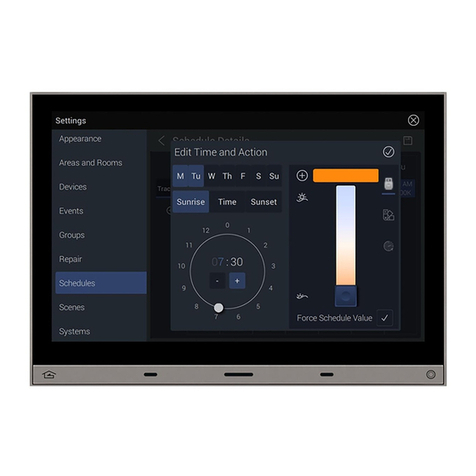
LEGRAND
LEGRAND Wattstopper installation instructions

NVision
NVision NV9601 X-Y instruction manual

Teletek electronics
Teletek electronics REPEATER Installation and programming manual

DMP Electronics
DMP Electronics XR200 Programming guide
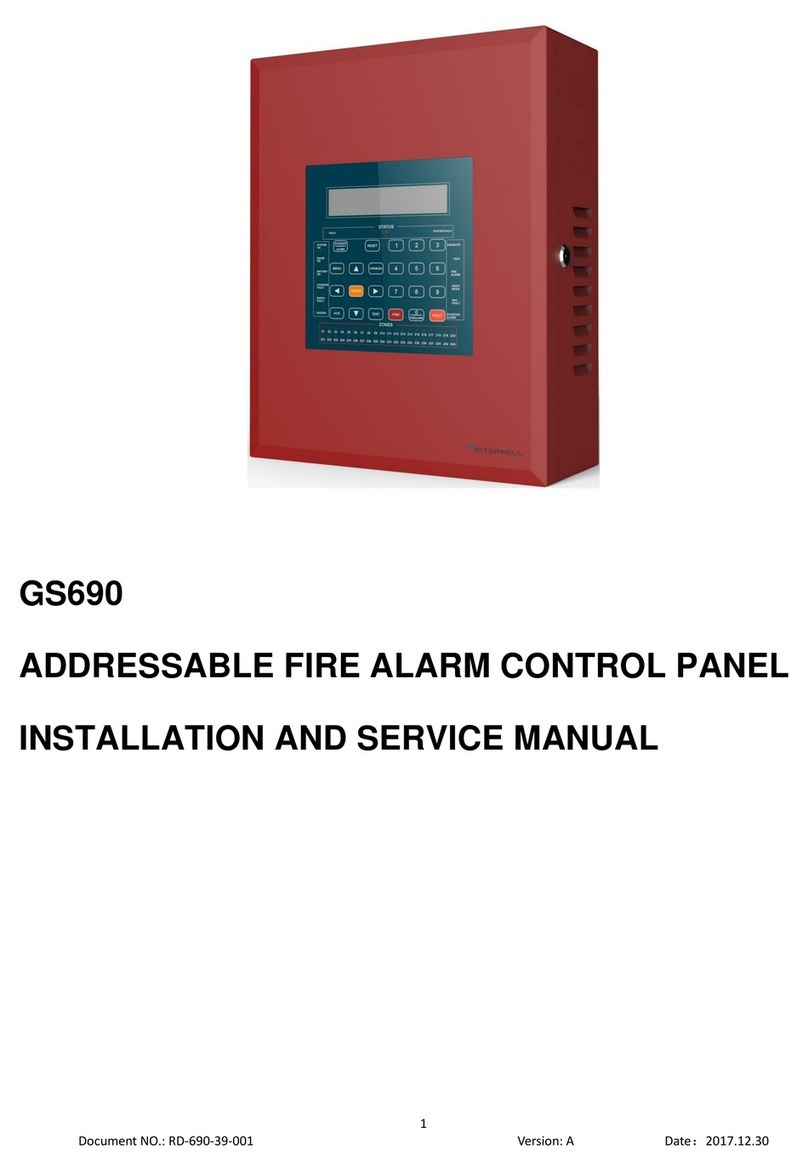
Siterwell
Siterwell GS690 Installation and service manual

Mitsubishi Electric
Mitsubishi Electric PAC-YT34STA Instruction book