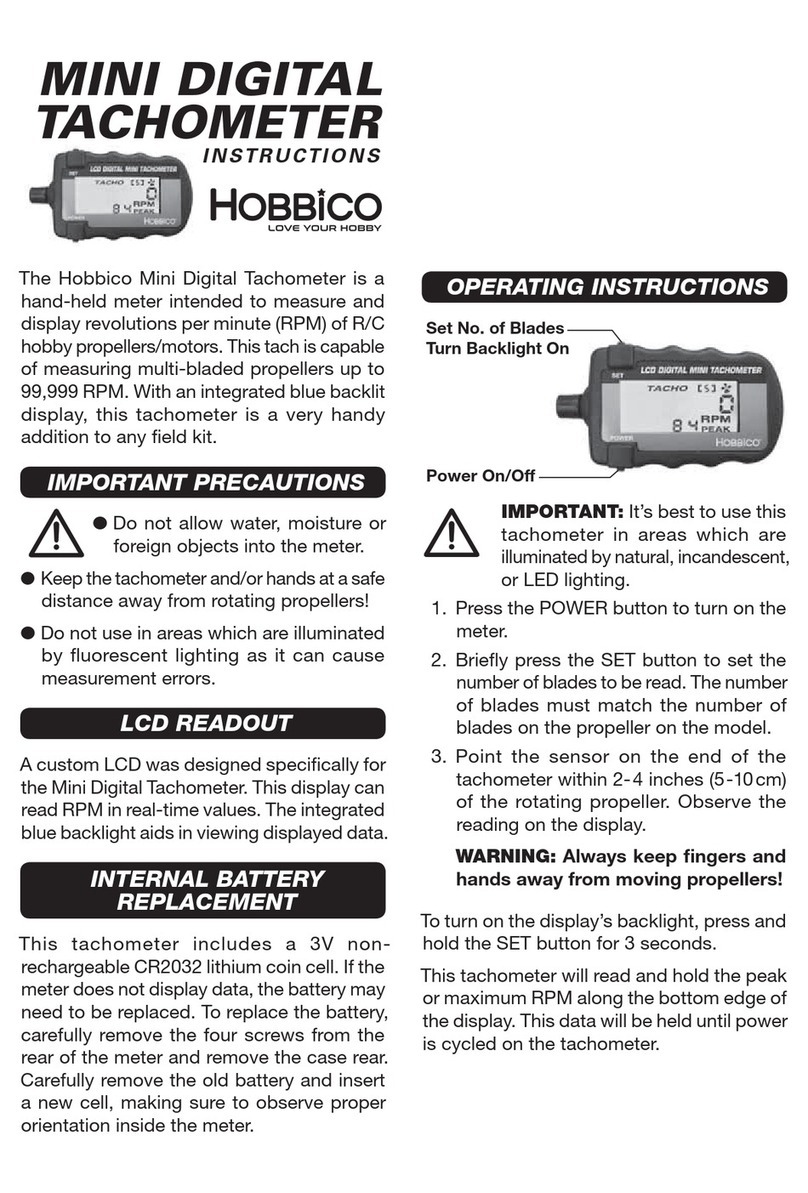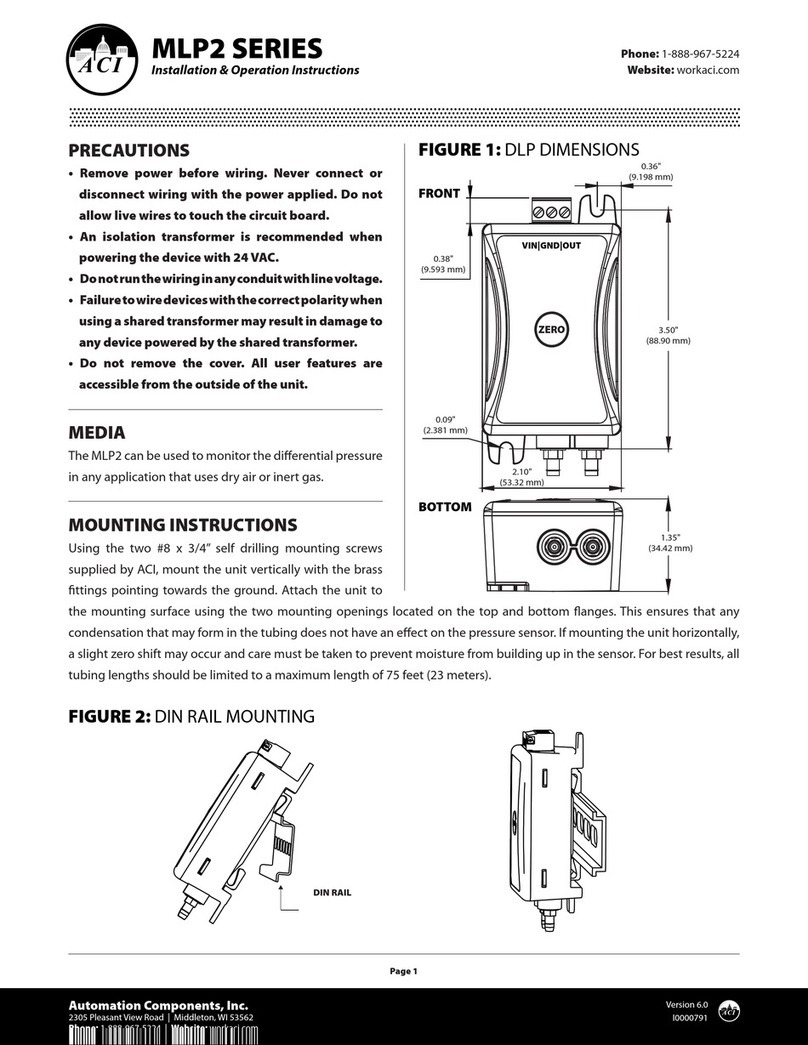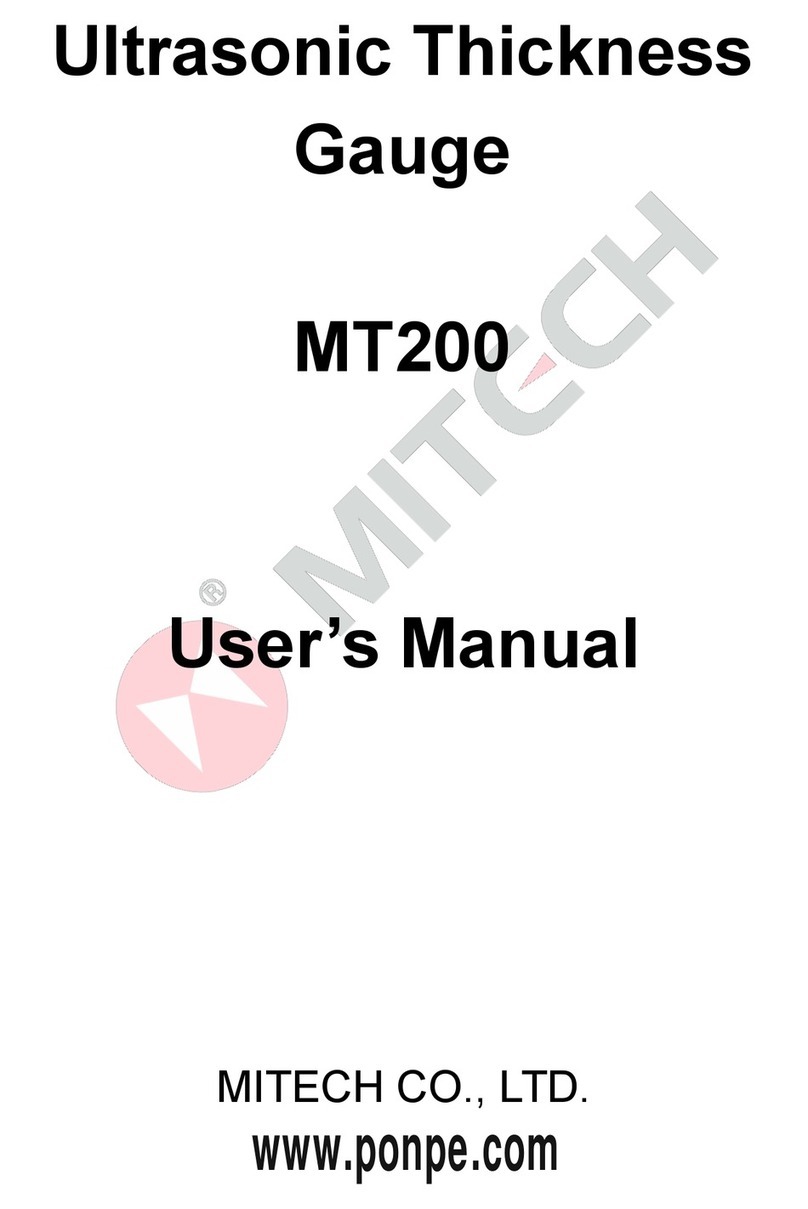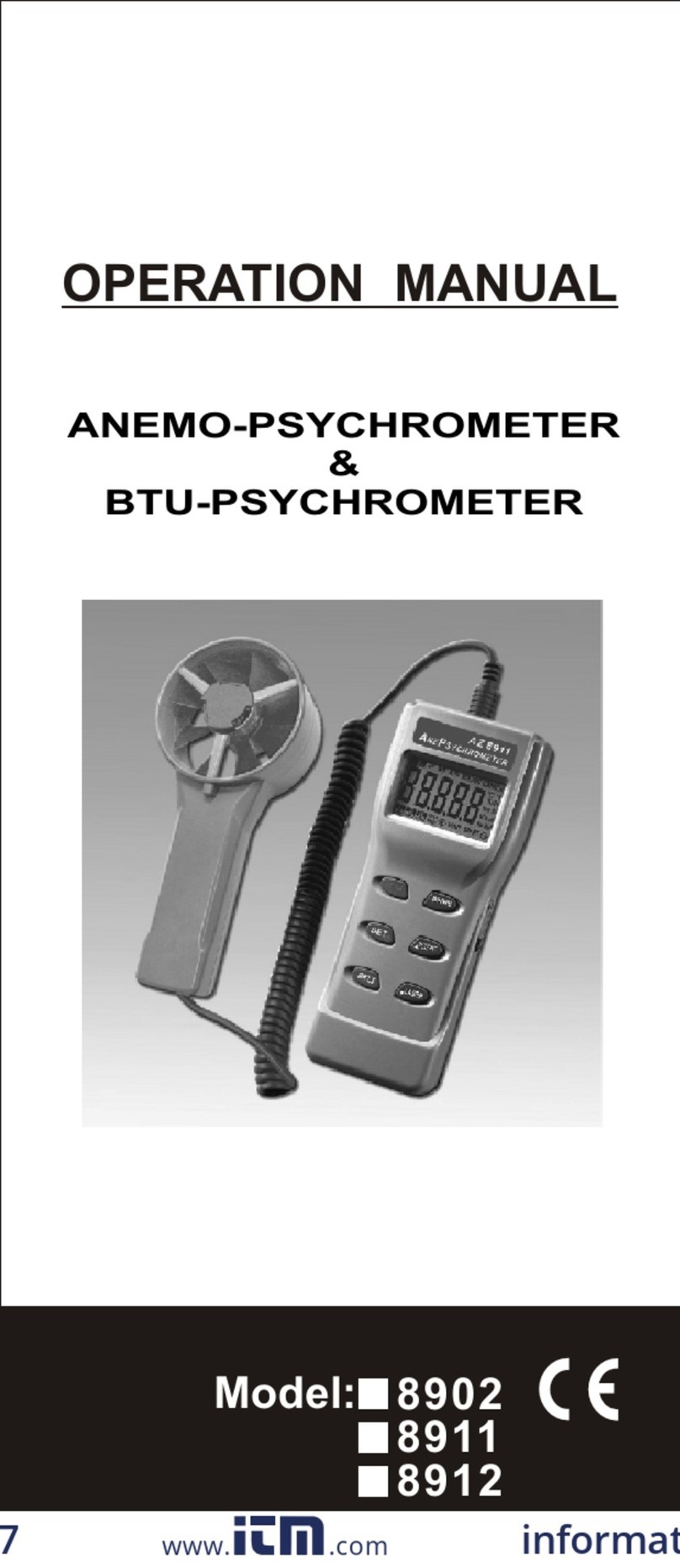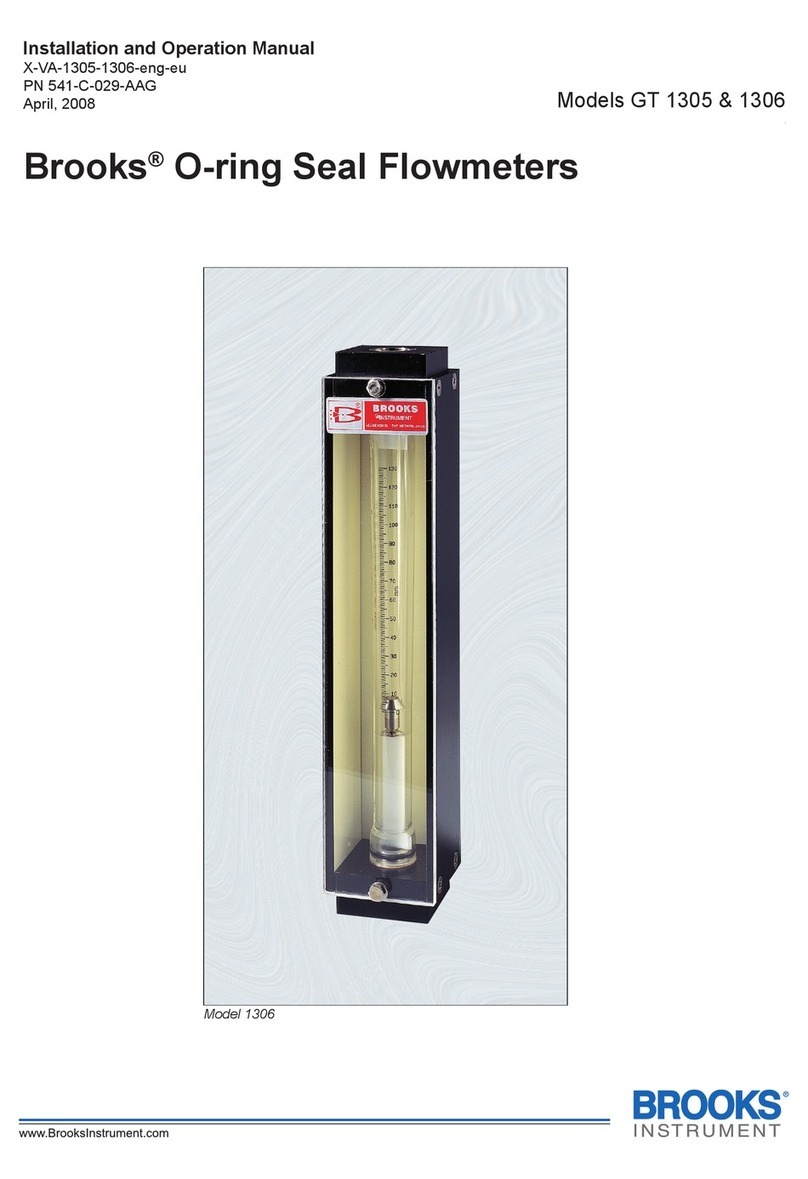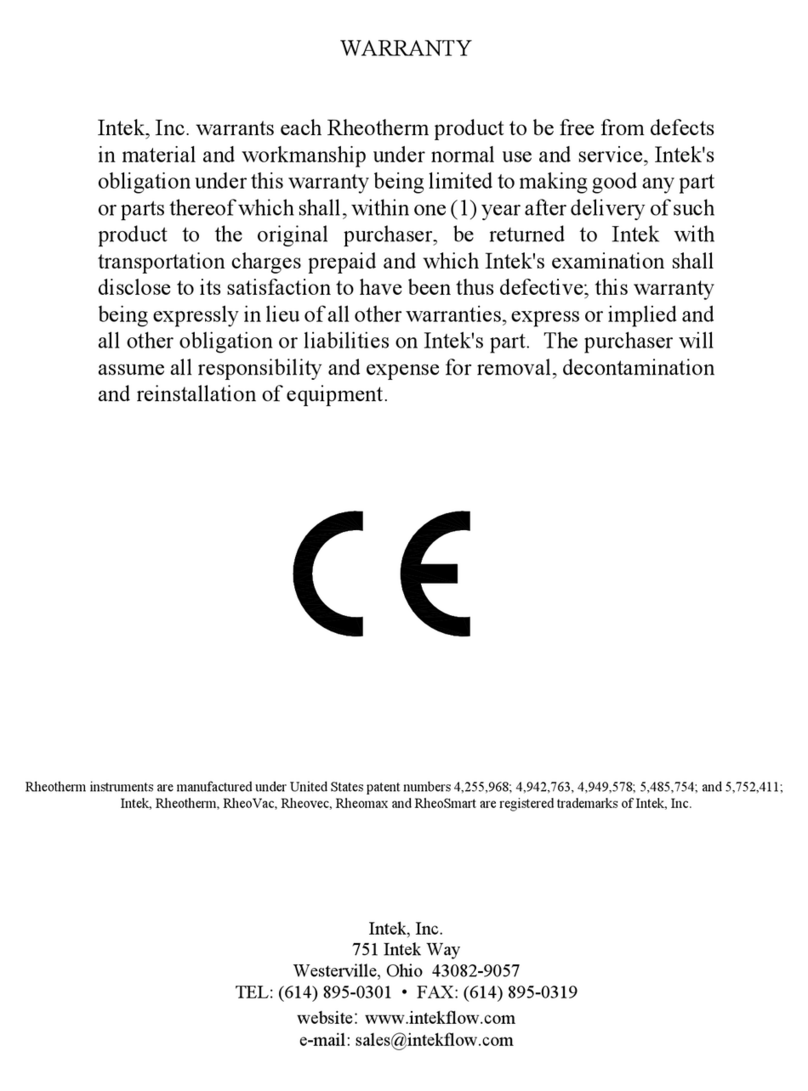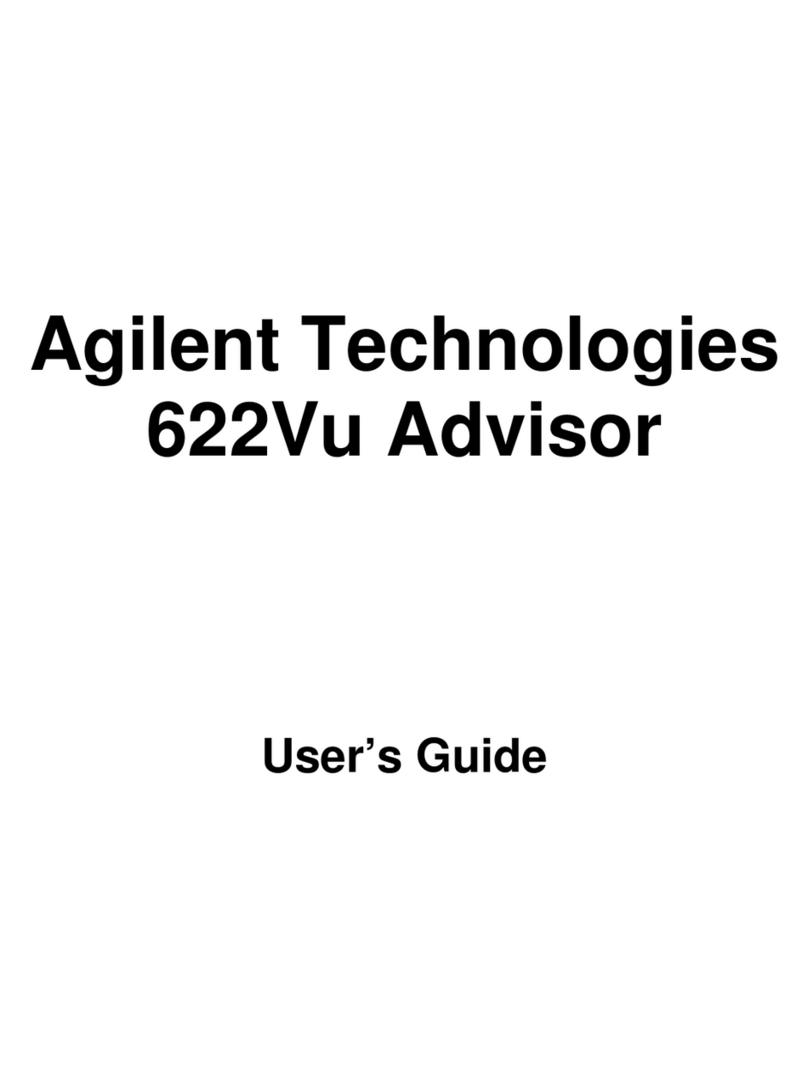Elspec PureBB Single Phase User manual

Purebb-1phase-SMX-0620-0100-V1-18072017 V-1 15/08/2017
PureBB Single Phase
User manual

PureBB Single Phase User manual
1Elspec
Table of Contents
Table of Contents 1
1. General 2
Introduction 2
Limited Warranty & Limitation of Liability 3
NOTICE REGARDING PROPRIETARY RIGHTS 4
Safety Precautions 5
Unpacking Components & Accessories 6
2.
Using the PureBB Analyzer
7
Connections & Plugs 7
Connecting the PureBB 8
LEDs Indications 9
3. PQZ Recording 10
4. Using the USB cable 11
5. Using the PQSCADA Sapphire 11
6. PQSCADA Sapphire Installation 14
License Activation 16
6.1.1 On-line activation 16
6.1.2 Off-line activation 18
7. Specifications 22

1. General
Elspec 2
1. General
Introduction
The PureBB Single Phase Power Quality Analyzer records and
stores voltages and current waveforms data from a working power
outlet. Once the analyzer have been plugged-in to the power outlet,
the PureBB start to collect waveform data that canbe downloaded to
a personal computer for complete analysis.
The device comes in 2 versions:
SPG-5112-A090 –W.O. current measurement
SPG-5111-A090 –with current measurement
Power quality post recording processing and analysis are available
using thefree PQSCADA Sapphire Express Edition software via drag
and drop of recorded PQZ files for immediate analysis, PQ trending,
events occurrences and reports.
Recorded information is saved in a non-volatile memory microSD
card which is accessed either via the device USB slot connected to
a PC, or by inserting the SD card in a reader connected to a PC.
The advanced design ensures accurate recording of all voltages and
current parameters. The Analyzer and PQSCADA Sapphire features
include:
Light weight, hand-held portable PQ Analyzer
Continuous waveform recording at 256 Sample/Cycle
50/60Hz
Class A devices IEC61000-4-30
Configuration FREE Device
Easy USB connectivity to PC
SD card slot hot swap
Please refer to the PQSCADA Sapphire Users Manual, located on
the PureBB Manual USB drive, for more information. The manual
provides instruction for installation and use, as well as general
instructions for connecting to Elspec power quality analyzers.

PureBB Single Phase User manual
3Elspec
Limited Warranty & Limitation of Liability
Each Elspec product is under warranty to be free from defects in
material and workmanship under normal use and service. The
warranty period is for one year and commences on the date of
shipment. Parts, product repairs, andservices areunder warranty for
90 days. This warranty extends only to the original buyer or end-user
customer and it does not apply to fuses, disposable batteries, or to
any product which, in Elspec's opinion, has been misused, altered,
neglected, contaminated, or damaged by accident or abnormal
conditions in the operation or handling of the product. Elspec
guarantees that the software will operate substantially in accordance
with its functional specifications for 90 days and that it has been
properly recorded on non-defective media. Elspec does not
guarantee that the software will be error free and operate without
interruption. Elspec authorized re-sellers shall extend this warranty
on new and unused products to end-user customers only, but do not
have authority to extend a greater or different warranty on behalf of
Elspec. Warranty support is available only if the product is purchased
through an Elspec authorized sales outlet or Buyer has paid the
applicable international price. Elspecreserves the right to invoice the
Buyer for any importation costs for the repair/replacement of parts
when the product purchased in one country is submitted for repair in
another country. Elspec’s warranty obligation is limited, at Elspec's
option, to refund of the purchase price, free of charge repair, or
replacement of a defective product which is returned to Elspec within
the warranty period. For warranty service, contact Elspec directly to
obtain a return-authorization. On receipt of the authorization, return
the product to Elspec with a description of the problem, including
prepaid postage and insurance (FOB destination). Elspec assumes
no risk for damage in transit. Following warranty repair, the product
will be returned to the Buyer, transportation prepaid (FOB
destination). If Elspec determines that the failure was caused by
neglect, misuse, contamination, alteration, accident, or abnormal
condition of operation of handling, including overvoltage failures
caused by use outside the product's specified rating, or normal wear
and tear of mechanical components, Elspec will provide an estimate
of repair costs and obtain authorization before commencing work.
Following repair, the product will be returned to the Buyer,
transportation prepaid, and the Buyer will be billed for the repair and
return postage transportation charges (FOB Shipping Point). This
warranty is the Buyer's sole and exclusive remedy and is in lieu of all
other warranties, express or implied, including but not limited to any
implied warranty of merchantability or fitness for aparticular purpose.
Elspec shall not be liable for any special, indirect, incidental, or
consequential damages or losses, including loss of data arising from
any cause or theory. Since some countries or states do not allow
limitation of the term of an implied warranty, or exclusion or limitation

1. General
Elspec 4
of incidental or consequential damages, the limitations and
exclusions of this warranty may not apply to every buyer. If any
provision of this Warranty is held invalid or unenforceable by a court
or other decision-maker of competent jurisdiction, such holding will
not affect the validity or enforceability of any other provision.
NOTICE REGARDING PROPRIETARY RIGHTS
This publication contains information proprietary to Elspec. By
accepting & using this manual, you agree that the information
contained herein will be used solely for the purpose of operating
equipment developed & manufactured by Elspec.

PureBB Single Phase User manual
5Elspec
Safety Precautions
We, Elspec Engineering Ltd. Conduct the following Routine tests as
part of the production line: -Dielectric strength test between mains
and ground, test voltage 2120Vdc or 1500Vac -Grounding continuity
between earthpin of the appliance inlet and earth pin of the appliance
outlet
Kindly review & take all the necessary safety precautions prior to
proceeding.
WARNINGS
Protection provided by the equipment can be impaired if used in a
manner not specified by the manufacturer
Review the entire manual before using the instrument and its
accessories
Observe all warnings and cautions
Do not operate the instrument around explosive gas or vapor
Avoid working alone
Before use, inspect the instrument, leads and accessories for
mechanical damage, and replace when needed
Pay special attention to the insulation surrounding the connectors
and plugs
Remove all accessories that are not in use
Make sure the instrument is properly grounded to a protective
earth ground
Do not insert power or any other connectors above the rating of
the instrument as shown on the name plate
During installation, ensure that the device is completely
disconnected from any live points and\or plugs
Do not insert metal objects into connectors and openings
Never open the instrument’s enclosure during operation;
Dangerous voltages are present
Do not expose the instrument to extreme moisture and or rain
do not operate the instrument or its accessories when found wet
for any reason

1. General
Elspec 6
Unpacking Components & Accessories
The following items are included in your Analyzer Kit:
#
Description
Cat. number
1
Pure Single Phase BlackBox
Power Quality Analyzer
SPG-531A-0090
2
USB Cable type A male to type B
male 1.5m black
EHA-0159-9100
3
Elspec BlackBox Installation
USB drive
SMX-0408-0103
4
4GB Micro SD card
EBO-4096-9094
5
Universal Female Adapter
EHA-9001-2100
6
Power Cable for Europe
10A/230V, straight, 1.8M, Black /
Power Cable for America
10A/125V, straight, 1.8M, Black
EPC-2012-2190 /
EPC-7012-2190

PureBB Single Phase User manual
7Elspec
2. Using the PureBB Analyzer
Connections & Plugs
The PureBB single phase power quality analyzer has the following
connections & Plugs:

2. Using the PureBB Analyzer
Elspec 8
Connecting the PureBB
Plug the female end of the Power Cable to the Main Power Supply
inlet socket of the analyzer.
Connect the male plug end of the Power Cable to the electrical
supply outlet.
Wait for approx. 1min for the analyzer to be initialized. At the end of
the initializing process the unit power led should be solid green and
the SD card led should be blinking green.
To measure current, plug your load into the Universal Female
Adapter (Supplied).
Leave the Analyzer plugged in for a few hours or days depending on
your application and the micro SD card size.
When you are ready, disconnect it from the power outlet and connect
it to a PC running PQSCADA Sapphire.
Electric utility specialists can also send the Recorder to a utility
consumer who can connect it to their own electric outlet for a
specified period. When finished taking data, the consumer can then
send the Recorder back to the electric utility specialist. The specialist
can analyze the collected data with PQSCADA Sapphire. Collected
data, and real-time clock data stay intact in transit via the Recorder’s
non-volatile memory.

PureBB Single Phase User manual
9Elspec
LEDs Indications
The PureBB have 3 operational bi-color (green/red) LEDs –Unit
Power, USB connectivity and SD card. These LEDs provide the
following information:
Power LED:
Led Status
Description
Solid Green
The analyzer in powered-up and working well
Blinking Green
N/A
Solid Red
Carnell is initializing (during analyzer
initializing process).
DSP Error.
Blinking Red
System is initializing (during analyzer
initializing process).
FW Upgrade is in process (SD LED will be
blinking as well)
USB LED:
Led Status
Description
Solid Green
USB connection detected
Blinking Green
N/A
Solid Red
N/A
Blinking Red
N/A
SD LED:
Led Status
Description
Solid Green
N/A
Blinking Green
Recording is O.K
Solid Red
No micro SD card
Corrupted micro SD card
Blinking Red
Not recording, USB connected

3. PQZ Recording
Elspec 10
3. PQZ Recording
The PureBB is able to continuously record & store all the electrical
waveforms at 256 sample/cycle, on board for more than a year, with
no gaps in the data. The innovation behind this capability is the
PQZIP compression technology. The patented PQZIP enables you
to store up to a 1000 times more information than typical formats,
allowing for storage of complete & precise data over extended
periods of time.
The PQZ recording is enabled by default. The analyzer start
recording once the initializing process has finished and the SD LED
is blinking green.
PQZ files are stored on the PureBB's micro SD card based on the
FIFO (First In First Out) concept. As such, when the on-board
memory becomes full, the oldest files are deleted automatically to
free required space for the newest data.

PureBB Single Phase User manual
11Elspec
4. Using the USB cable
This section describes how to connect the analyzer to a computer
when importing PQZ files to the computer or to PQSCADA Sapphire.
1. Plug in the supplied USB cable into the USB socket on the
computer.
2. Connect the other end of the USB cable to the analyzer's USB
socket.
3. Wait for the analyzer to complete initialization.
4. The message that appears on the screen differs depending on
the computer's operating system or software installed in the
computer. If a window to select a program or application appears,
select Open Device to view files.
5. If the AutoPlay window does not pop-up automatically, click the
Start button, go to “My Computer,”and select the PureBlackBox
driver.
6. Click on the PQZ_ folder. Folder are sorted by year/month/day.
7. Drag and drop the files/folder into PQSCADA Sapphire
Investigation module.

5. Using the PQSCADA Sapphire
Elspec 12
5. Using the PQSCADA Sapphire
When PQSCADA Sapphire starts at the first time, the
Investigation module is opened on the home screen.
To start new Investigation,
Drag and drop supported files into the
Drag file to create new investigation folder.
Multiple files can be opened if you hold down the SHIFT or
CTRL keys and click on another filename(s).
New Investigation is opened based on predefined templates
The following window displays with the PQSCADA Sapphire menus
and buttons for accessing frequently used features.
The Investigation module screen is divided into two main sections:
the left section displays the Charts tree, and the right section displays
charts - in the selected view. These sections are divided by the
splitter control (a vertical line between the sections).
The position of the splitter control can be changed by clicking and
Modules navigation bar
Investigation bar
View toolbar
Charts
Charts tree
Home
button
Action
Menu

PureBB Single Phase User manual
13Elspec
dragging the splitter control to the left or right with a pointing device.
The Charts tree section can be hide by clicking Hide parameters tree
on the upper right corner of the Charts tree section.
Investigations and Views are displayed as Tabs in the Investigation
bar.

6. PQSCADA Sapphire Installation
Elspec 14
6. PQSCADA Sapphire
Installation
Download
Download PQSCADA Sapphire set-up file from Elspec website.
Double click on Elspec Sapphire Setup v1.x.x.xx file to run the setup
wizard.
Welcome page
Click Next to start the installation.
Installation folder
Select the installation folder and click Next.

PureBB Single Phase User manual
15Elspec
License agreement
Once the license agreement is read and approved, select I accept
the terms in the license agreement option and click Next.
Install
Click Install to start the installation process.
Wait while the program is installing
Finish
Check the Launch sapphire box and click Finish to start working.

6. PQSCADA Sapphire Installation
Elspec 16
License Activation
6.1.1 On-line activation
To run On-line activation, Make sure that your computer is connected
to the internet.
Launch Upgrade License wizard by clicking the Setup menu and
selecting Install/Upgrade license.
Activation for enterprise edition must run on the server machine.
Step 1: Select License Activation Mode
On the License Activation Mode, select On-line by downloading the
license.
Click Next to go to the License Key page.
Step 2: License Key
On the License Key page, enter your license ID in the field provided.
It is recommended to copy and paste the ID to avoid problems
distinguishing letters and numbers.
Click Next to run the activation.
On a successful license activation, click Close.

PureBB Single Phase User manual
17Elspec
Step 3 (enterprise edition only): service installation
With Enterprise edition license ID, PQSCADA Sapphire service
installation wizard will open automatically. On the PQSCADA
Sapphire service installation wizard, do the following:
1. On the welcome page Click Next
2. Read and agree to the End-User license agreement
3. Select the installation folder and click Next.
4. Click Install to start the installation process. Wait while the
program installs.
5. Click Finish to close the installation wizard.
Step 4 (enterprise edition only: create Instance DB)
1. Open PQSCADA Sapphire
2. On the System module, right click the server Instance and select
create server.
3. On the Database page, configure the following options:
DB Type –SELECT the database type in which PQSCADA
Sapphire will store the data. PQSCADA Sapphire supports two
DB types:
SQLite.
MS SQL server (MSSQL).
If MSSQL was selected, configure the following options:
DB URL –enter the DB URL, or click Browse, to search for
SQL service in your network.
DB user name: enter you DB user name.
Password: enter your DB password.
Check the save as default to keep these settings as default.
You can use set default, to fill in the default settings in the
future.
Click Test, to verify the connection with the DB.
4. Click add to close the wizard.

6. PQSCADA Sapphire Installation
Elspec 18
6.1.2 Off-line activation
Launch Upgrade License wizard by clicking on the Setup menu then
select Install/Upgrade license.
Activation for enterprise edition must run on the server machine.
Step 1: Select License Activation Mode
On the License Activation Mode, select by email (No internet
connection).
Click Next to go to the License Key page.

PureBB Single Phase User manual
19Elspec
Step 2: License Key
On the License Key, enter your license ID in the field provided. It is
recommended that you copy and paste your ID to avoid problems
distinguishing letters and numbers.
Click Next to go to Create License Request File.
Step 3: Create License Request File
On the Create License Request Files page, select one of the following:
Save
–To open Windows explorer to select a place to store
the
license request file
.
Send By Email
–To open your default email client to send the
license request file
.
Click Finish to close the wizard.
Step 4: create license file
1. Copy the license request file to computer with internet
connection.
2. Browse to Elspec licensing website.
3. On Elspec licensing website, click ACTIVATE LICENSE on the top
right corner of the screen.
4. Drop the license request file into the designated window.
5. Download the license file to your local computer.
Table of contents
Other Elspec Measuring Instrument manuals