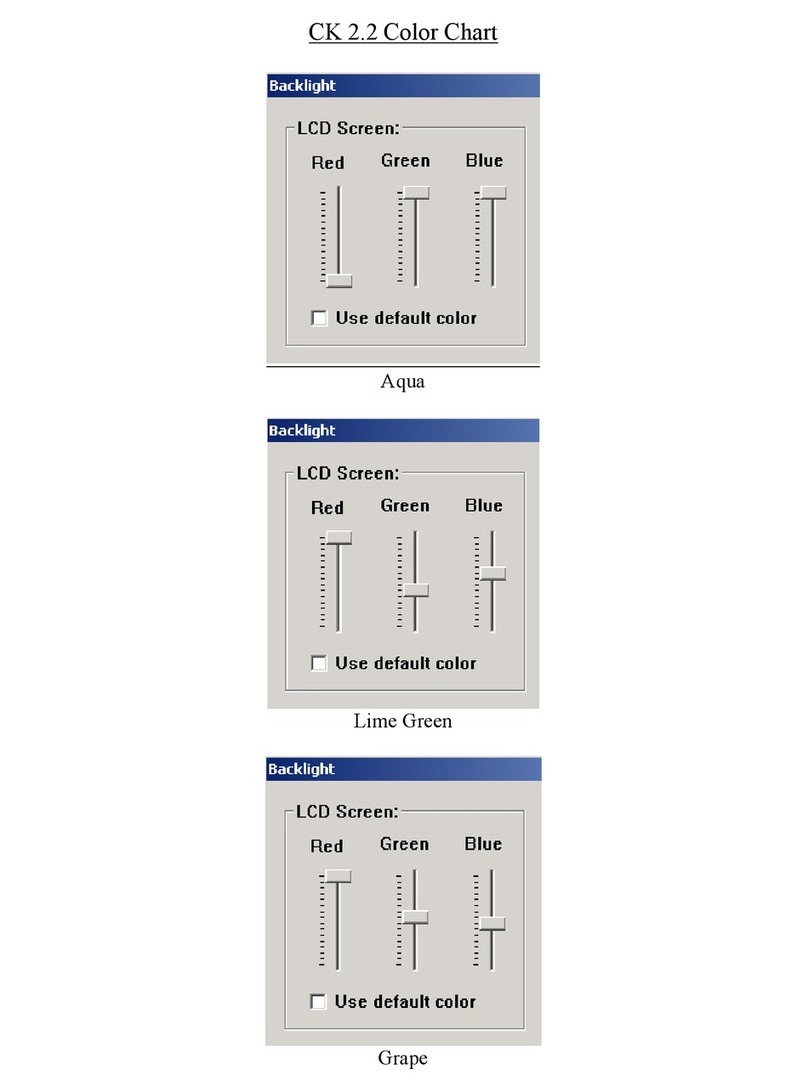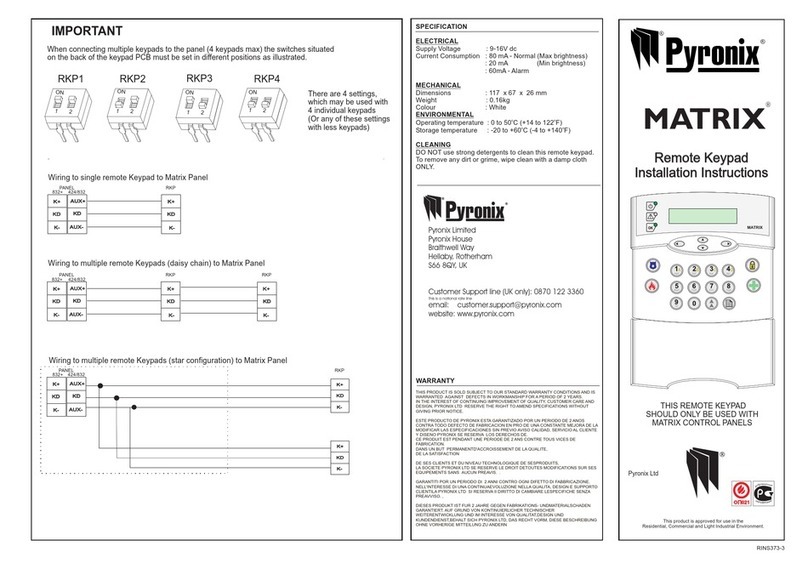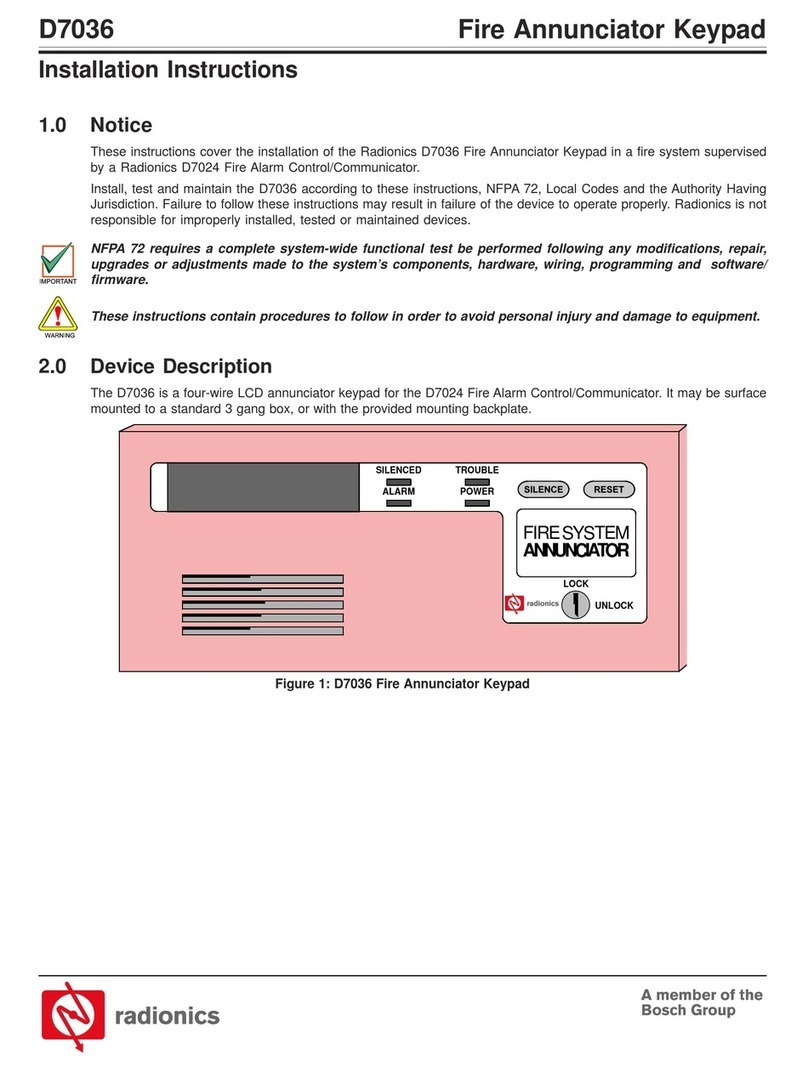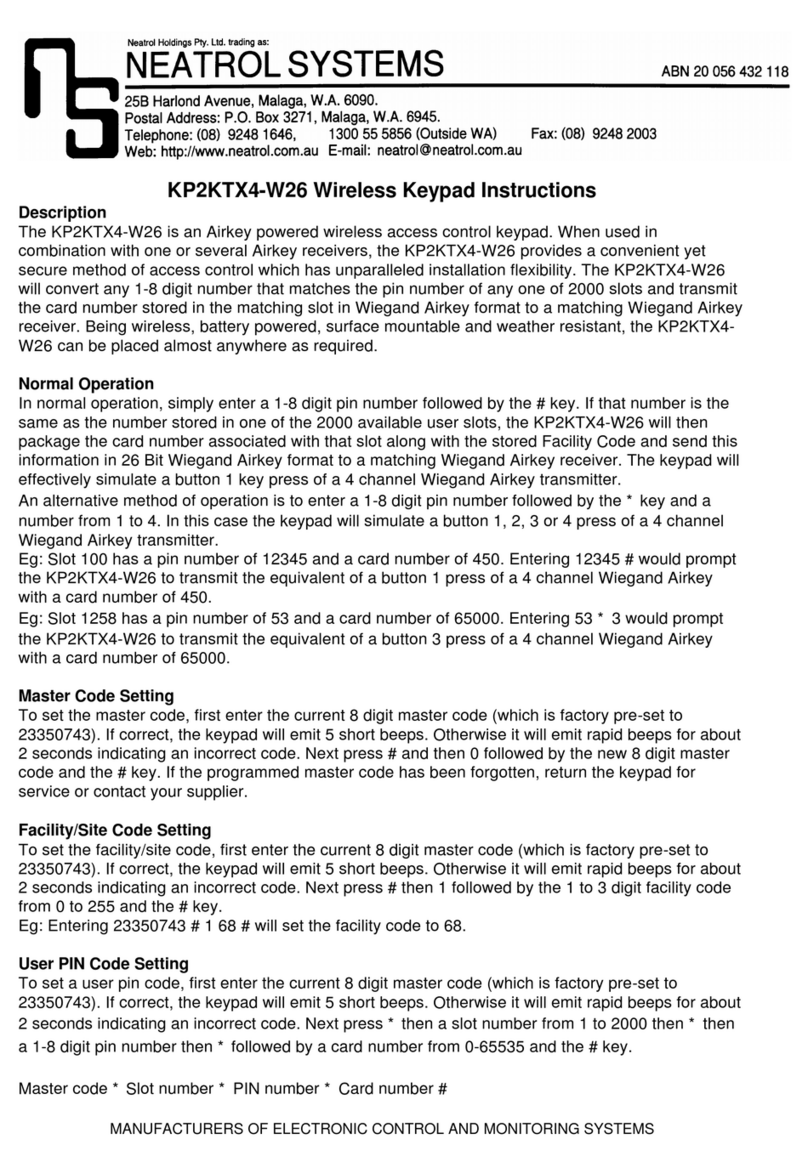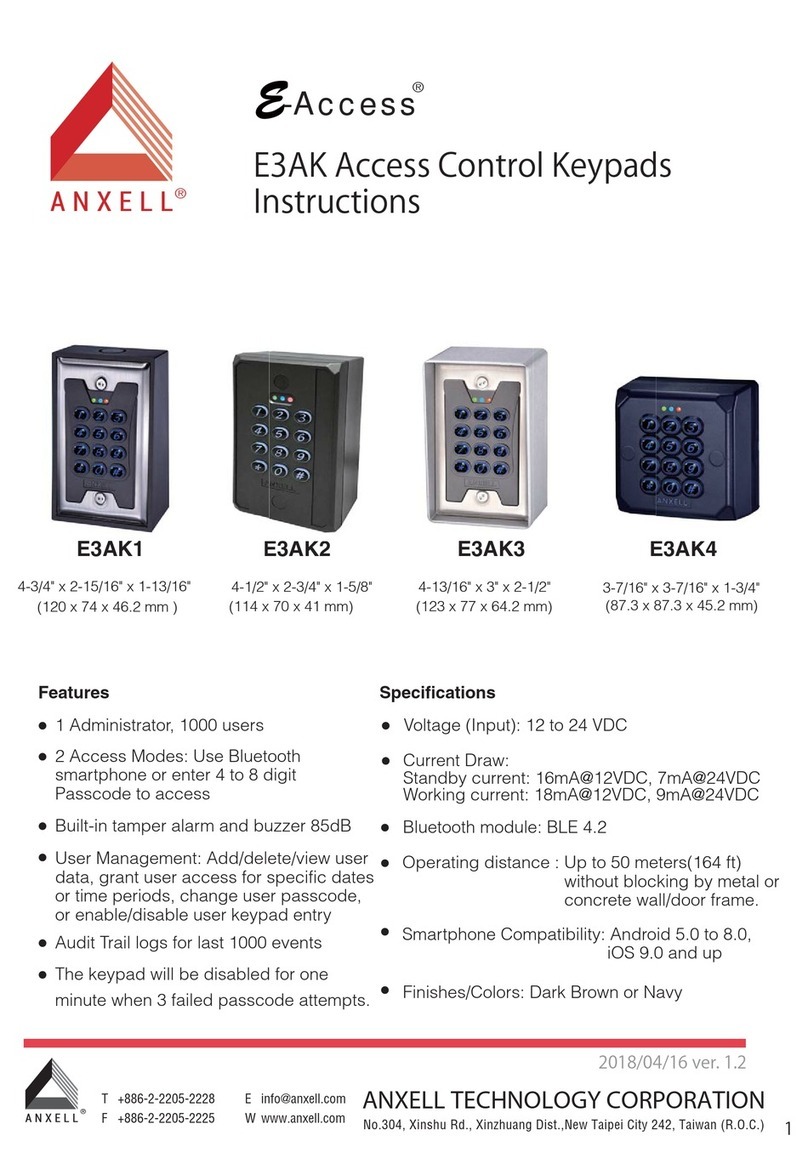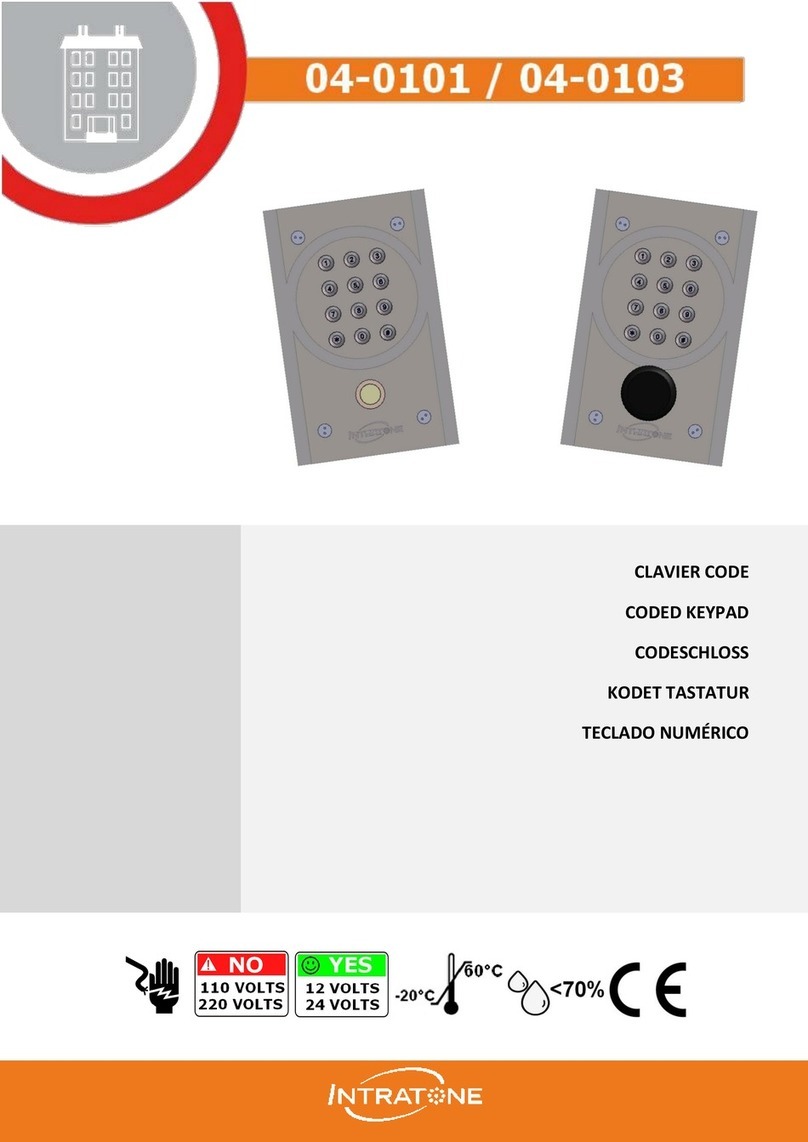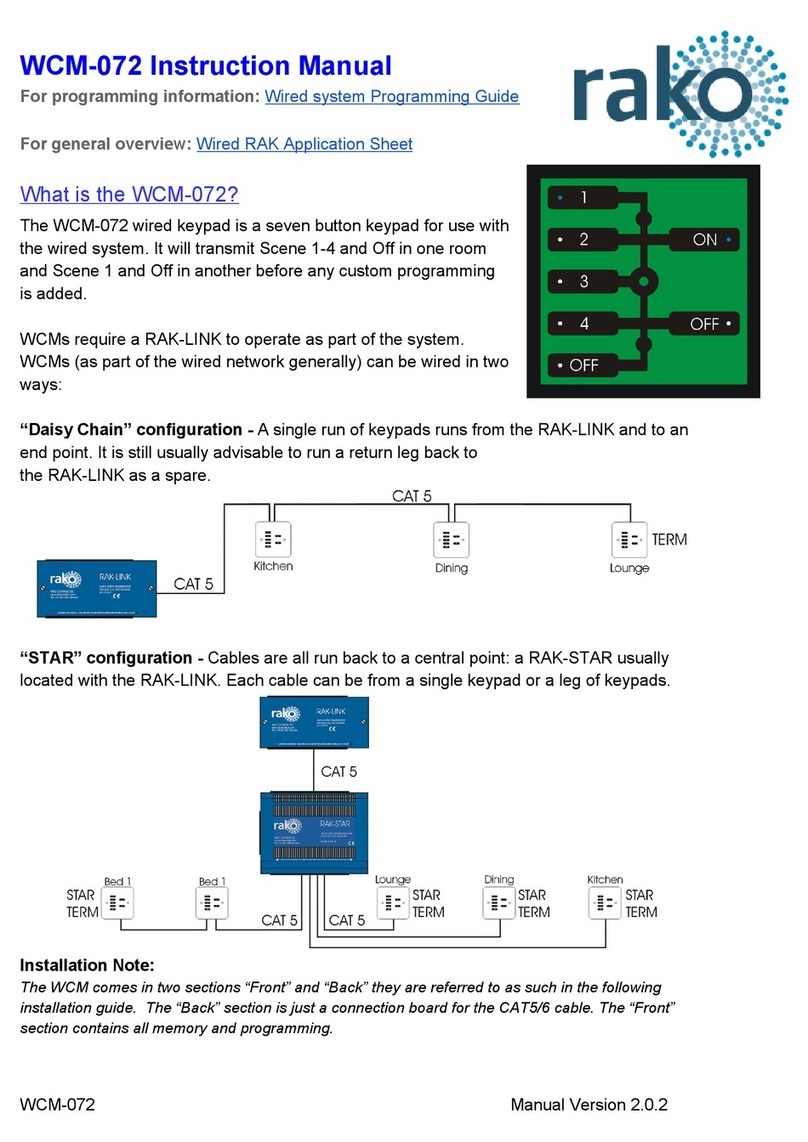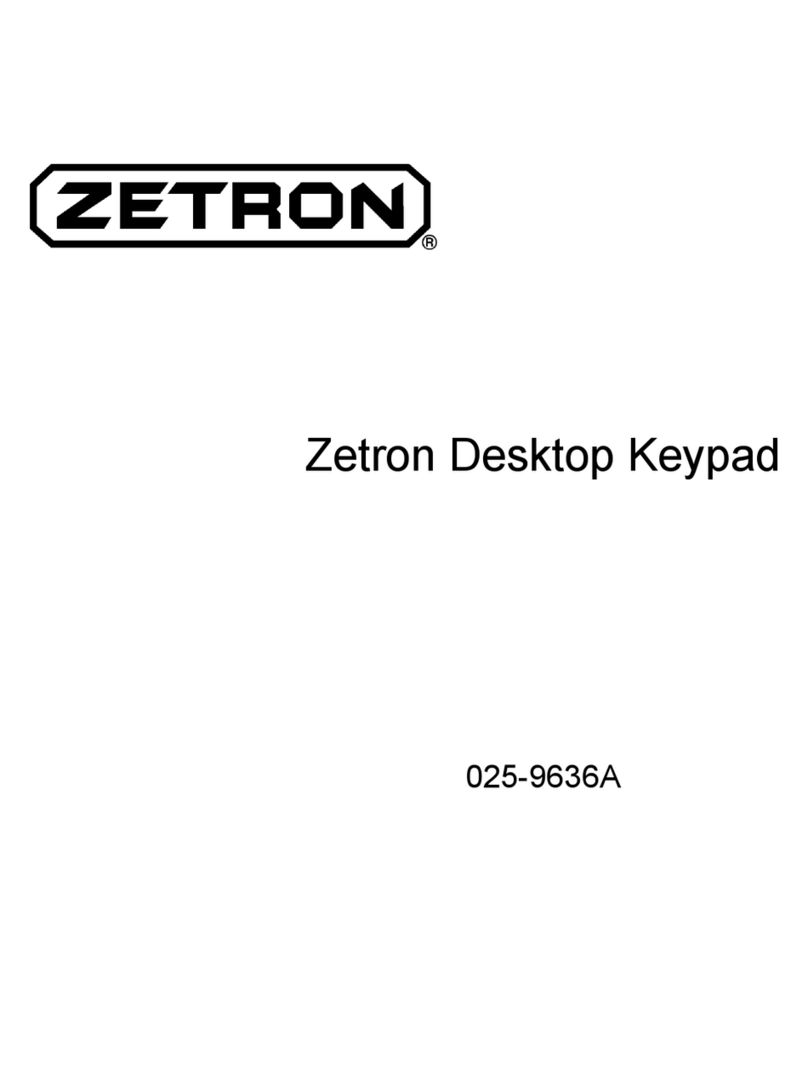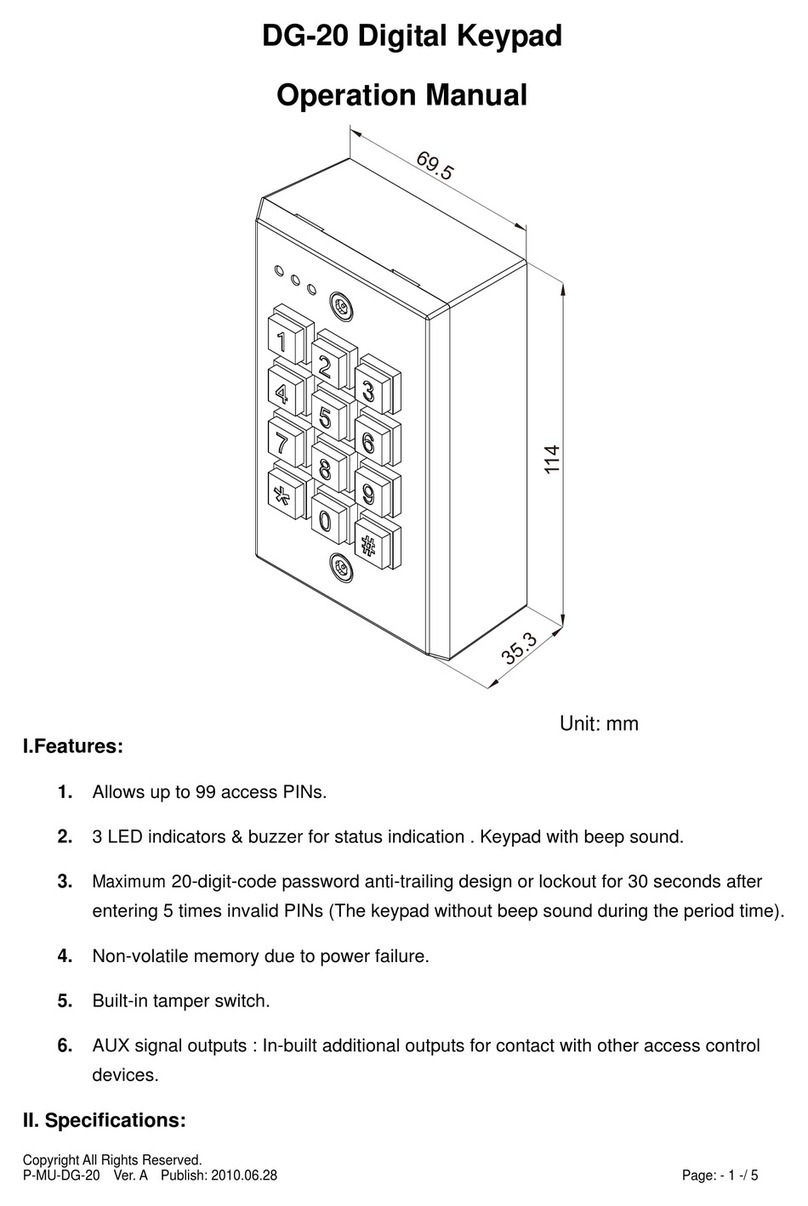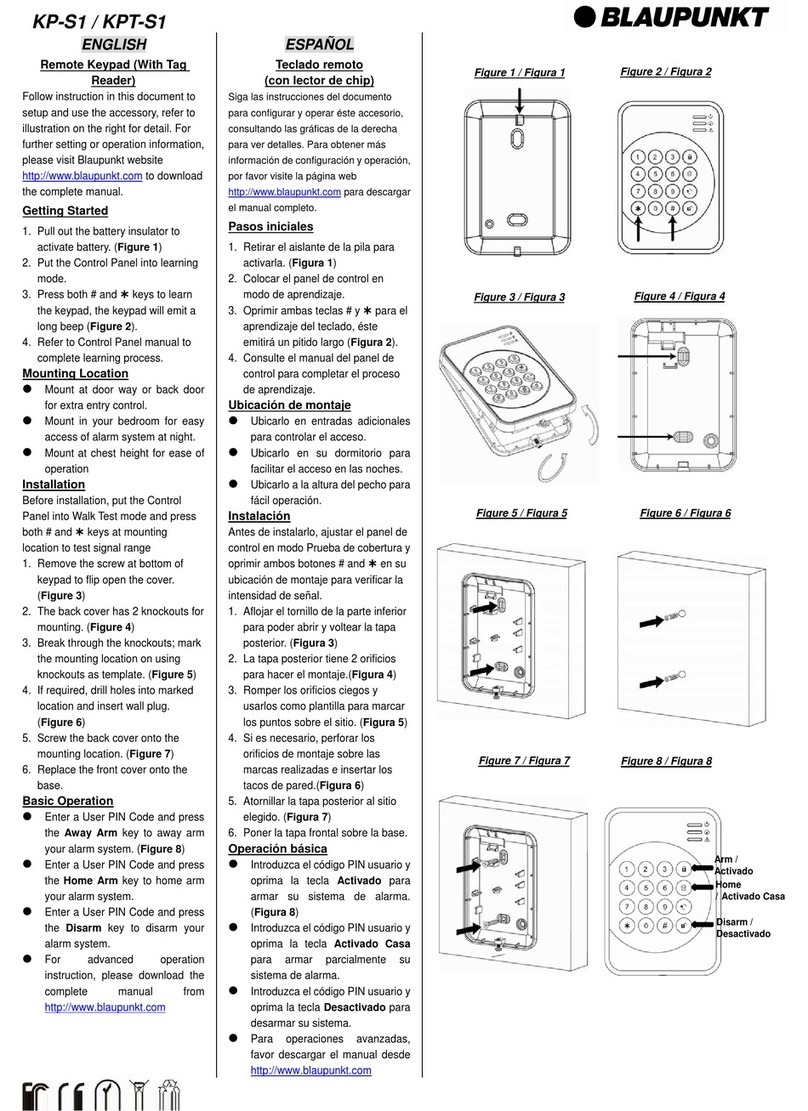ELSRA Smart PK-2068 User manual
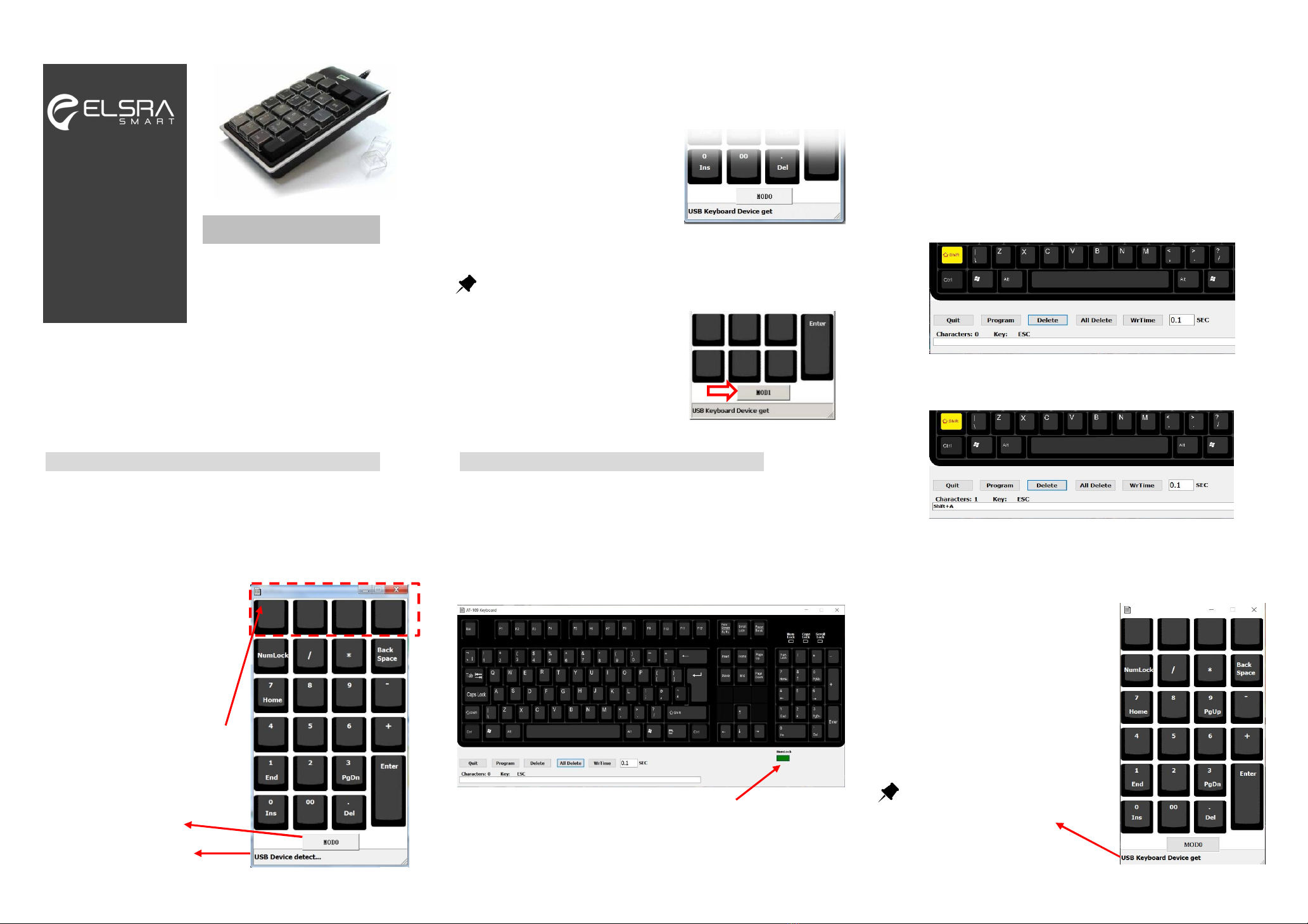
Thanks for your purchase of the
Programmable USB Keypad. It is special
designed for users who need repetitive
keystrokes and texts such as graphic designers, architects, web masters
and accountants. PK-2068 includes 26 programmable/ 22 relegendable
keys up to 30 characters per key except “Enter” key that allow the users to
label them. The built-in memory allows the keypad to be used under IBM
compatible PCs without installing resident software.
Installation
Step 1: Please download the driver, PK-2068-UK from
www.elsra.com/support-Driver.html
Step 2: After install PK-2068-UK.msi, you will find a shortcut icon,
PK-2068-UK on your desk.
Step 3: Please double click
PK-2068-UK icon. The keypad layout
will display on your screen as right
picture.
The beneath of Keypad layout, you will find a message “ USB Device
detect…”. It means that the programing software is waiting for PK-2068
to be connected.
Step 4: Plug USB cable of PK-2068 into
your PC or NB. It will show
“ USB Keyboard Device get”.
It means that the software
detect PK-2068 numeric
keypad. Then you can start to
program your keypad.
Tips for Mode change
Click the button “MOD0”, the button will
change to “MOD1”,
In MOD1 all keys except “Enter” are
programmable and the key will be
highlighted once it programmed.
How to Program
Step 1: Click icon of PK-2068-UK. The keypad layout will be shown on
screen. (Please make sure your PK-2068 is well plugged into a PC or NB.
The beneath dialogue box will show “ USB Keyboard Device get”)
Step 2: Click any programmable key at MOD0 or MOD1. The virtual
keyboard will pop up on your screen.
Step 3: Move the cursor to any keys you want to program, then the key
will highlight for a while and the related character will appear in the
script box, after input completed, click the “Program” button to finish the
program action. If you need to delete characters, just click “All Delete”
or “Delete” and then click “Program” to finish the deleting action.
How to make capital letters
The uppercase letters must use “Shift+” and press the characters you want
to be in uppercase. For example, you want to make uppercase A.
Step 1: Double click left Shift key which will be highlighted in yellow.
Step 2: Then press A key. Then click Program button
Exercise I.
If you want to program your company name “ELSRA smart” for example,
assign a programmable key and enter programming virtual keyboard.
Step 1. Double-click PK-2068-UK icon and
keypad layout will pop up on your screen.
Then click one of the programmable key to
enter virtual keyboard.
Exercise here is in MOD0 and 1st left
programmable key.
Tips for USB Keyboard Device get
Please make sure if your PK-2068 is
well recognized by your PC or Laptop.
If so, the message will show USB keyboard
Device get
www.elsra.com
Programmable
USB Numeric Keypad
(New Edition, UK Version)
User
’
s Manual (PK
-
2068)
Mode Switch
USB Device detect…..
These upper 4 blank keys are
programmable keys in “MOD0”
and the key will be highlighted
once it’s programmed.
The green NumLock indicates Numlock is activated.
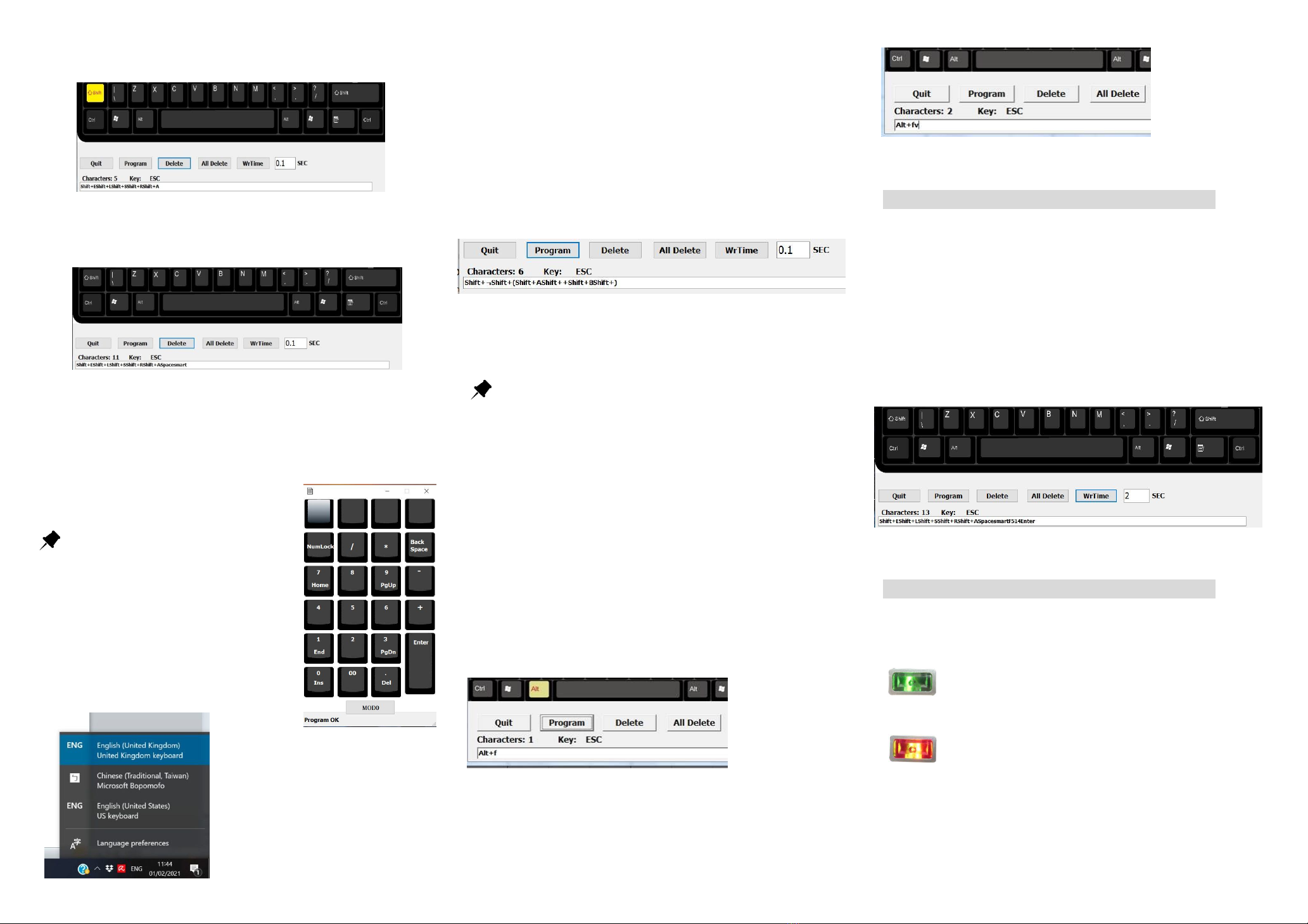
Step 2: Double click Shift key and press E, L, S, R, A keys when Shift key in
yellow. In script box should be like as follows.
Shift +EShift +LShift +SShift +RShfit +A
Step 3: Click “Shift” key once again to release uppercase. Click Space Key
and s m a r t keys. The programming code in the script box should be like
Shift +EShift +LShift +SShift +RShfit +ASpacesmart
Step 4: Click “Program” button. The programming data will be saved in
PK-2068. After clicking the Program button, the keypad layout will be
pop up on screen again. You will find the 1st programmable key becomes
light grey. It means that the key was programmed. The message of
Program OK will be shown on the beneath of
keypad layout.
Important to Know
1. Please note that the maximum
programming data is up to 30 characters
including space, comma, etc.
2. Before testing this programmed key.
Please check if your language is in English
(United Kingdom). If not, please choose
correct language.
In case you have more than one
language in your system, please
check the language settings on the
taskbar each time after programming
and make sure it is English (United
Kingdom).
This situation happens only
on programming; It will not affect the
use afterwards.
Exercise II.
If you want to program repeat logical Statement, ¬(A + B) for example.
Step 1. Open PK-2068-UK software and keypad layout will pop up on your
screen. Then click one of the programmable keys, the virtual keyboard
will pop up.
Step 2. Move cursor and double click Shift which will be highlighted in
yellow. Then click ¬(A + B). The script box will be like as follows.
Shift+¬Shift+(Shift+AShift++Shift+BShift+)
Step 3. Click Program
Before testing this programmed key. Please check if your
language is in English (United Kingdom). If not, please choose
correct language. Otherwise, the programmed key will display as ~(A +
B) not ¬(A + B) because language is English (United States).
Program with modifier keys
To use modifier keys like “Shift”, “Ctrl”, “Alt” as composite function,
double click on it and the modifier keys will be highlighted. Move
cursor to other keys you want to composite (e.g.,B key), the dialog box
will appear “Shift+b”, “Ctrl+b”, “Alt+b” respectively.
Exercise III.
If you want to program “Print preview” in Excel; Alt +f +v
Step 1. Double click Alt which will be highlighted in yellow. Then press
f as follows.
Step 2: Click Alt key again (to release Alt function), the Alt key becomes
black as other keys. Then press v.
Step 3: Click “Program” button.
How to use WrTime (pause timer)
The WrTime is to hold the next action some certain time when you
program a series action. The pause timer supports from 0.1 sec to 10
sec.
Exercise
If we want the programmed key to automatically type ELSRA smart
and Enter after 2 seconds. Following previous example, after press
smart.
Set WrTime 2 SEC and press WrTime button and press Enter key.
The programming code in script box should be like as follows.
Shift +EShift +LShift +SShift +RShfit +ASpacesmartF514F514Enter
How to switch MOD0/ MOD1 on Keypad
Press LED button on PK-2068 to switch the function to standard
keypad or programmable keypad. (green / red LED)
Should you need any assistance, please contact:
elsra.smart@gmail.com
Green light indicates the keypad is working at MOD0
and only upper 4 keys are user defined key
(programmed key)
Red light indicates the keypad is working at MOD1
and all keys except “Enter” are user defined key
(programmed key)