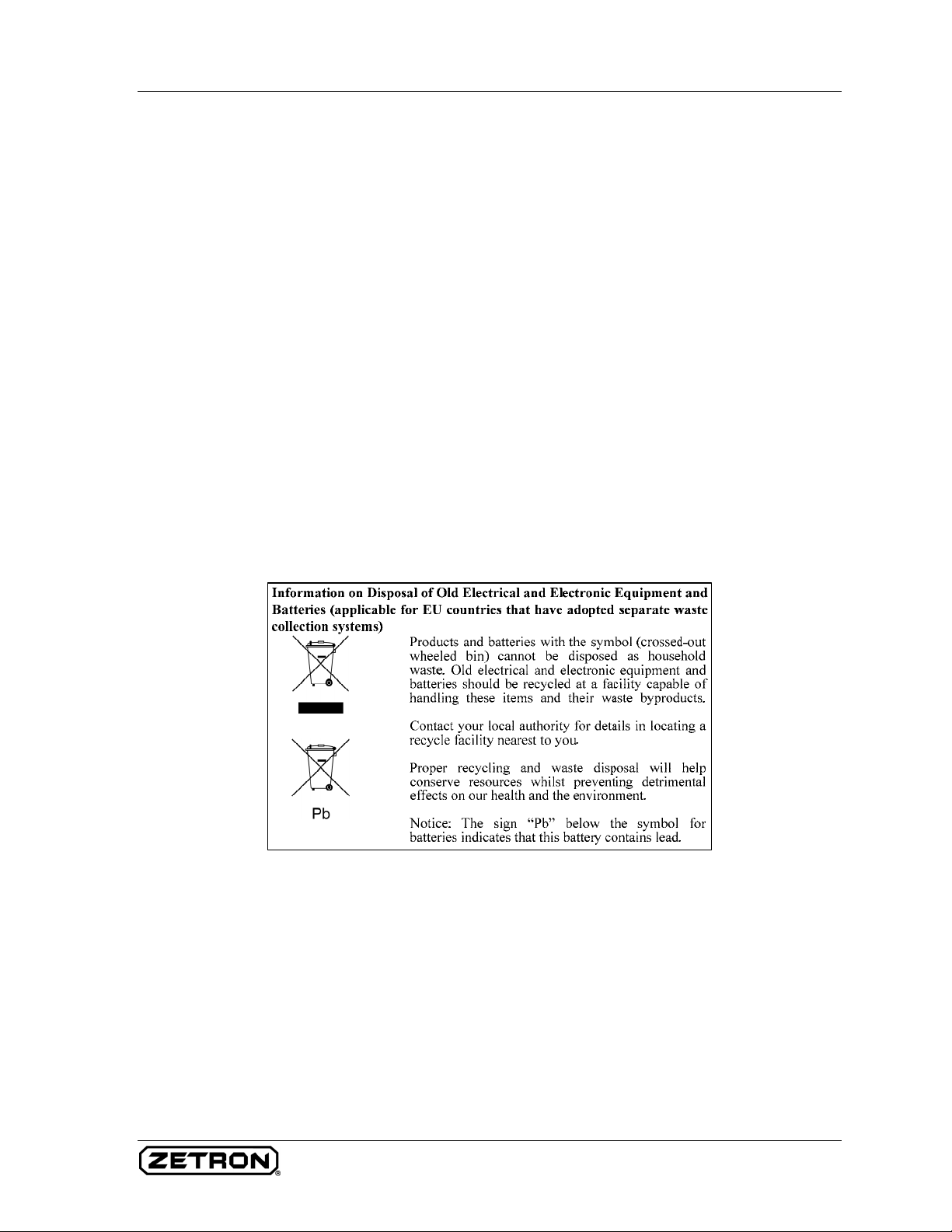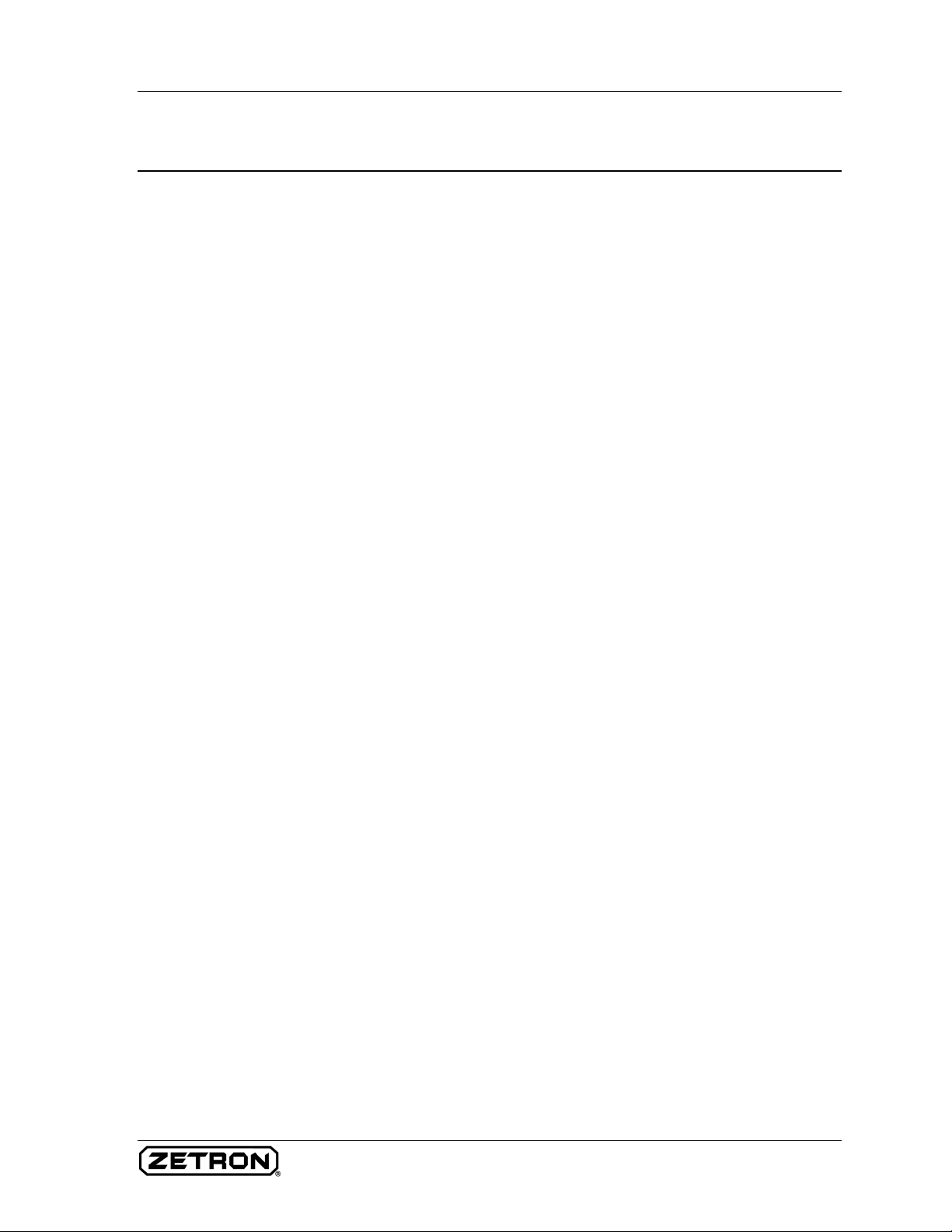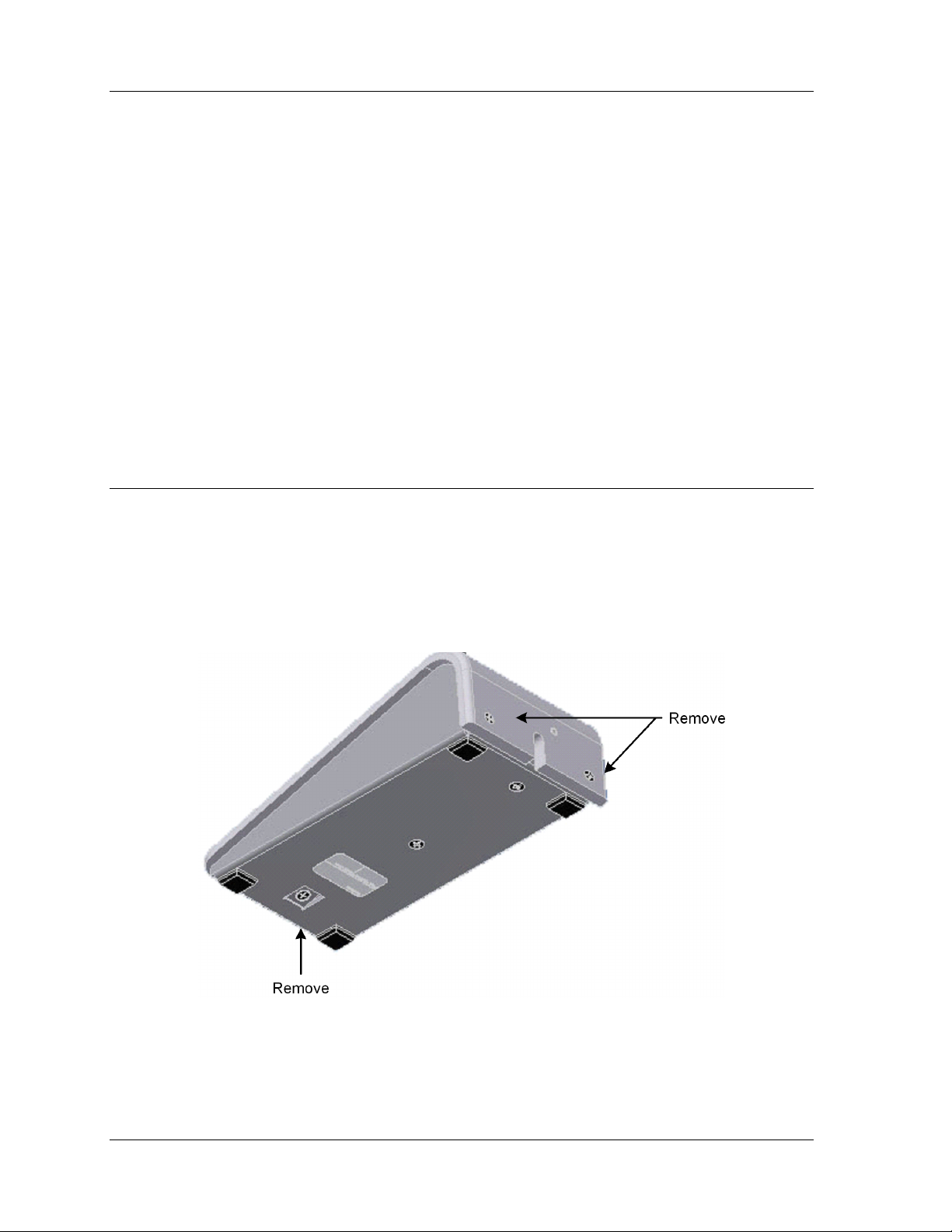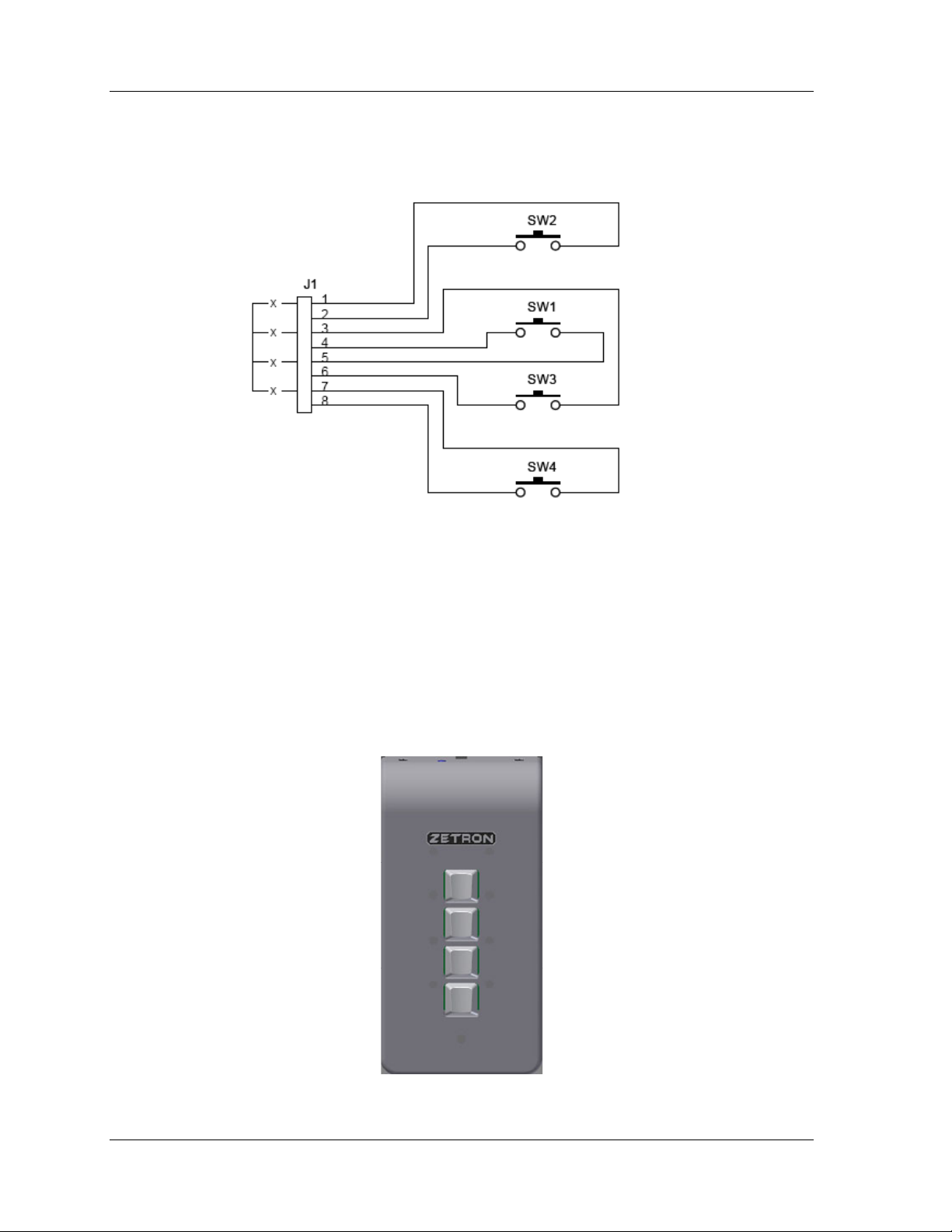Limited Warranty
Buyer assumes responsibility for the selection of the Products to achieve buyer’s or its customer’s intended results obtained
from the Products. If buyer has provided Zetron with any requirements, specifications or drawings, or if Zetron provides
buyer with such materials, such materials are provided solely for buyer’s convenience and shall not be binding on Zetron
unless agreed in writing by the President of Zetron. ZETRON DOES NOT WARRANT THAT THE PRODUCTS OR ITS
CUSTOMER’S REQUIREMENTS OR SPECIFICATIONS OR THAT OPERATION OF THE PRODUCTS WILL BE
UNINTERRUPTED OR ERROR FREE. SUBJECT TO THE LIMITATIONS SET FORTH BELOW, Zetron warrants that
all Zetron Products and Zetron Accessories will be free from material defects in material and workmanship for one year
from date of shipment (except where indicated otherwise in the Zetron Price Book). For buyer’s convenience, Zetron may
purchase and supply additional items manufactured by others. In these cases, although Zetron’s warranty does not apply,
buyer shall be the beneficiary of any applicable third party manufacturer’s warranties, subject to the limitations therein.
Zetron’s warranty covers parts and Zetron factory labor. Buyer must provide written notice to Zetron within the warranty
period of any defect. If the defect is not the result of improper or excessive use, or improper service, maintenance or
installation, and if the Zetron Products or Zetron Accessories have not been otherwise damaged or modified after shipment,
AS ZETRON'S SOLE AND EXCLUSIVE LIABILITY AND BUYER’S SOLE AND EXCLUSIVE REMEDY, Zetron
shall either replace or repair the defective parts, replace the Zetron Products or Zetron Accessories, or refund the purchase
price, at Zetron’s option, after return of such items by buyer to Zetron. Shipment shall be paid for by the buyer. No credit
shall be allowed for work performed by the buyer. Zetron Products or Zetron Accessories which are not defective shall be
returned at buyer’s expense, and testing and handling expense shall be borne by buyer. Out-of-warranty repairs will be
invoiced at the then - current Zetron hourly rate plus the cost of needed components. THE FOREGOING WARRANTY
AND THE THIRD PARTY MANUFACTURER'S WARRANTIES, IF ANY, ARE IN LIEU OF ANY AND ALL OTHER
WARRANTIES EXPRESSED, IMPLIED OR ARISING UNDER LAW, INCLUDING, BUT NOT LIMITED TO, THE
IMPLIED WARRANTIES OF MERCHANTABILITY, NON-INFRINGEMENT AND FITNESS FOR A PARTICULAR
PURPOSE.
Limitation of Liability
Zetron makes no representation with respect to the contents of this document and/or the contents, performance, and function
of any accompanying software. Further, Zetron reserves the right to revise this document or the accompanying software and
to make changes in it from time to time without obligation to notify any person or organization of such revisions or changes.
ZETRON SHALL NOT UNDER ANY CIRCUMSTANCES BE LIABLE TO BUYER OR ANY THIRD PARTY FOR
ANY INCIDENTAL, SPECIAL, CONSEQUENTIAL OR INDIRECT LOSS OR DAMAGE ARISING OUT OF OR
CONNECTED WITH BUYER’S PURCHASE OR USE OF PRODUCTS OR SERVICES, INCLUDING WITHOUT
LIMITATION, LOSS OF USE, LOSS OR ALTERATION OF DATA, DELAYS, LOST PROFITS OR SAVINGS, EVEN
IF ZETRON HAS BEEN ADVISED OF THE POSSIBILITY OF SUCH DAMAGES AND EVEN IF THE LIMITED
REMEDY ABOVE IS FOUND TO FAIL OF ITS ESSENTIAL PURPOSE. IN NO EVENT SHALL ZETRON’S
LIABILITY (WHETHER FOR NEGLIGENCE OR OTHER TORT, IN CONTRACT OR OTHERWISE) EXCEED THE
PRICE PAID TO ZETRON FOR THE PRODUCTS.
IP networks by their nature are subject to a number of limitations, such as security, reliability, and performance. Anyone
using non-dedicated IP networks, such as shared WANs or the Internet, to connect to any Zetron Products or systems should
consider and is responsible for these limitations.
© Zetron, Inc. All rights reserved. This publication is protected by copyright; information in this document is subject to
change without notice. Zetron and the Zetron logo are registered trademarks of Zetron, Inc. Other company names and
product names may be the trademarks or registered trademarks of their respective owners. This publication may not be
reproduced, translated, or altered, in whole or in part, without prior written consent from Zetron, Inc.