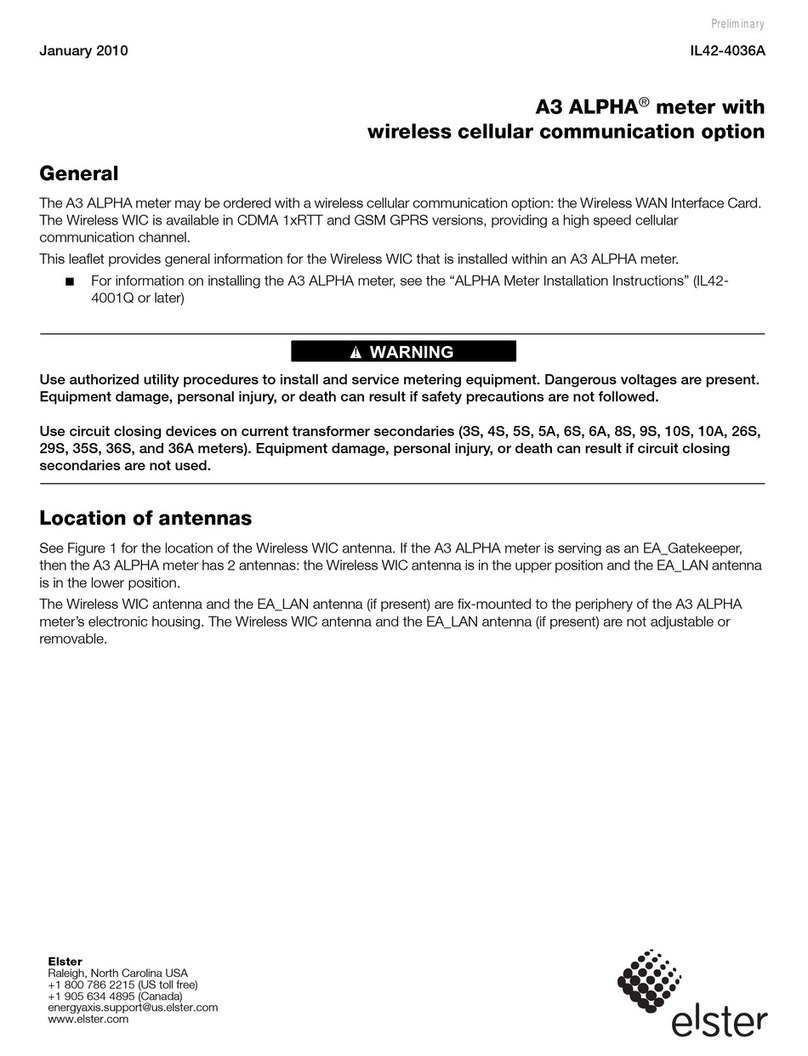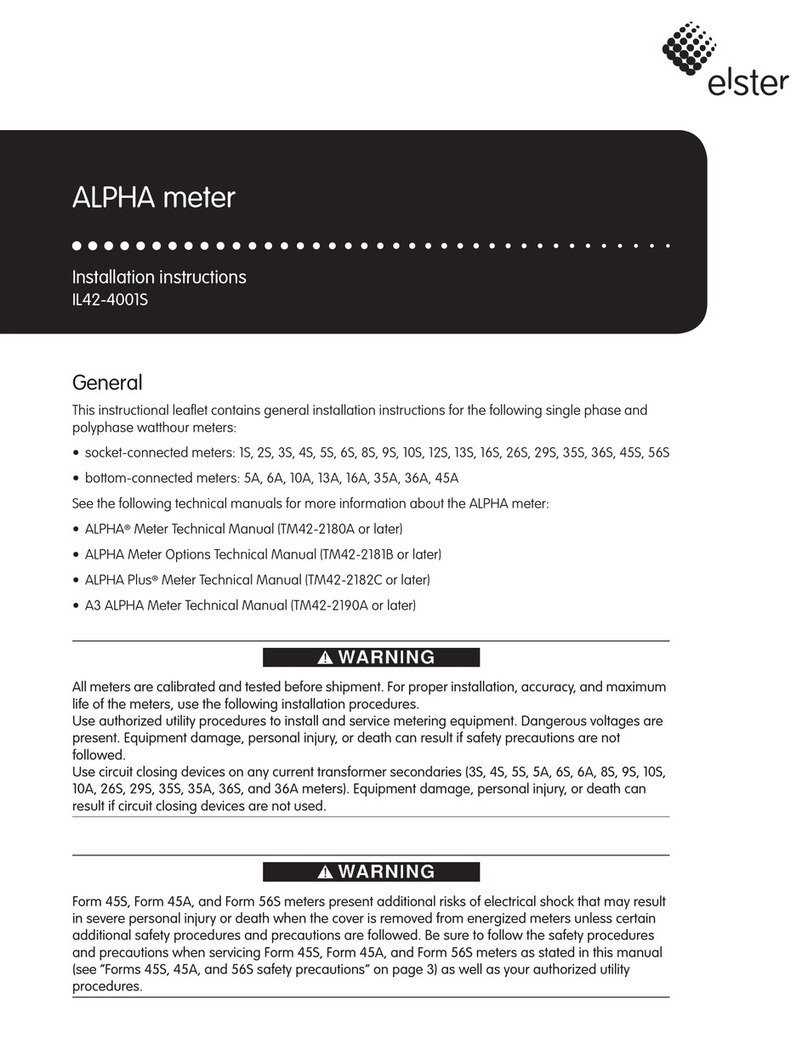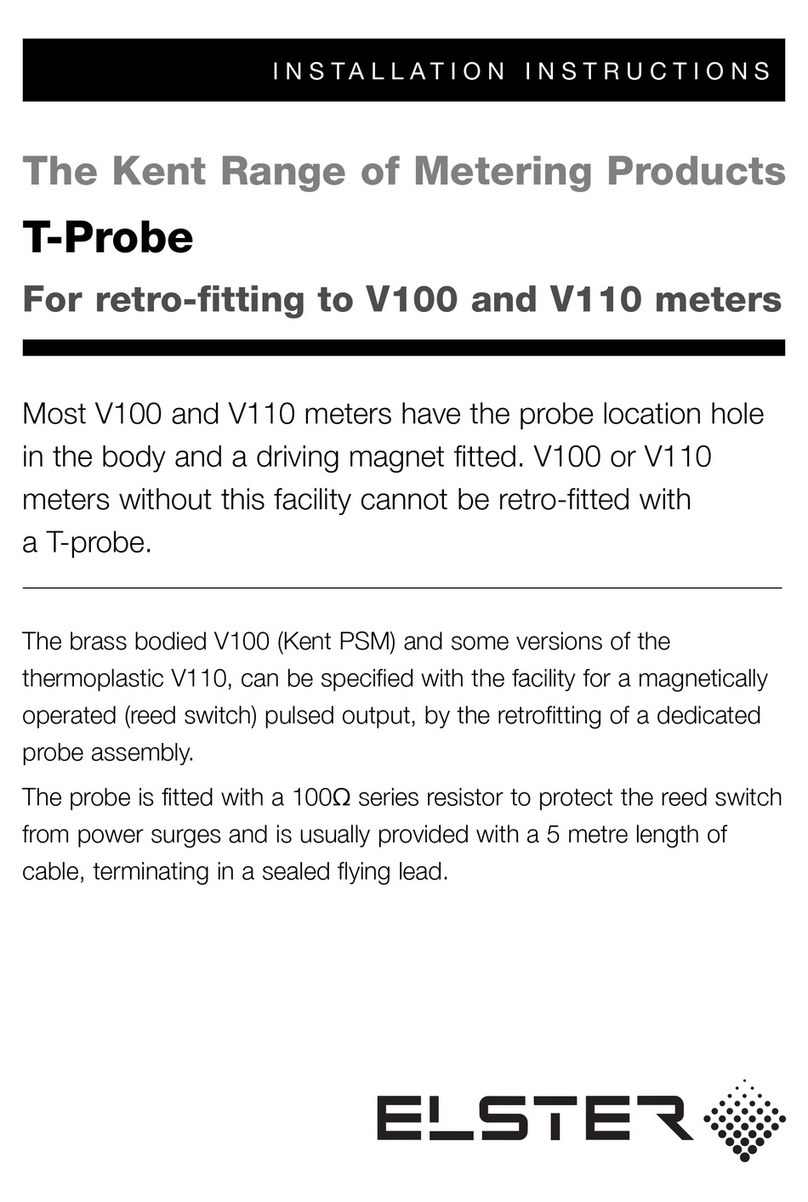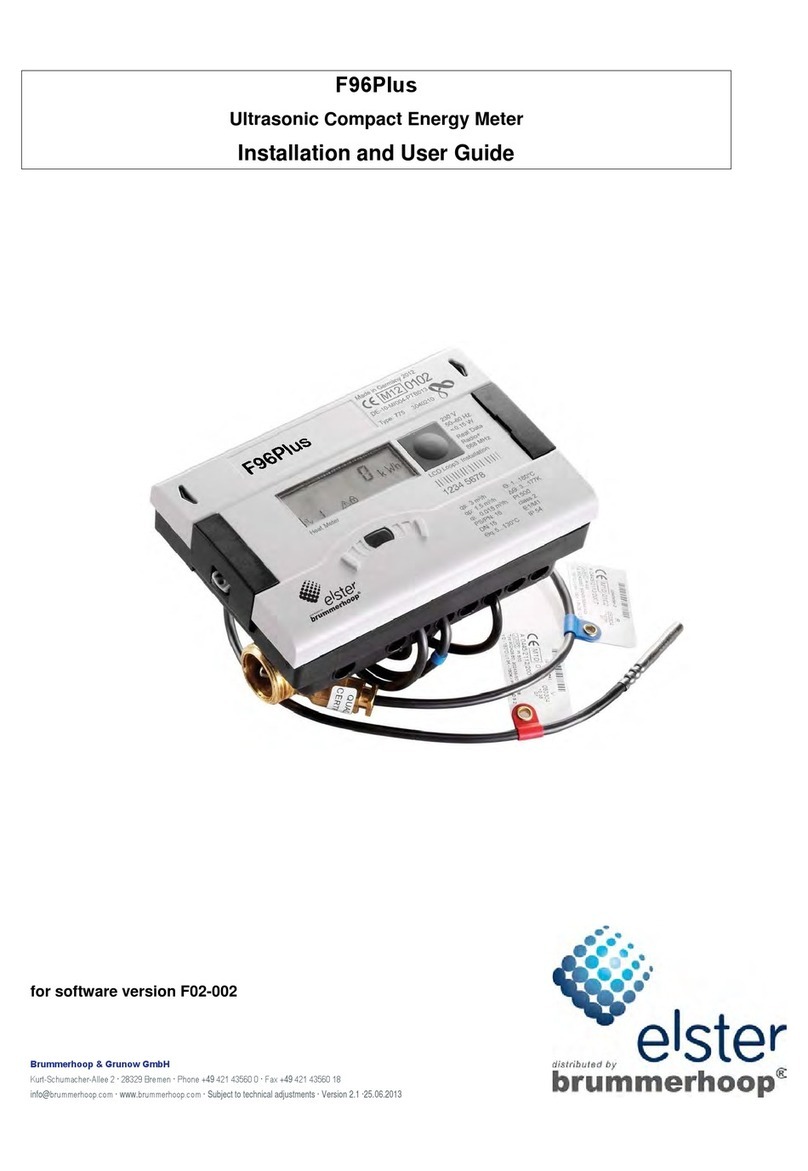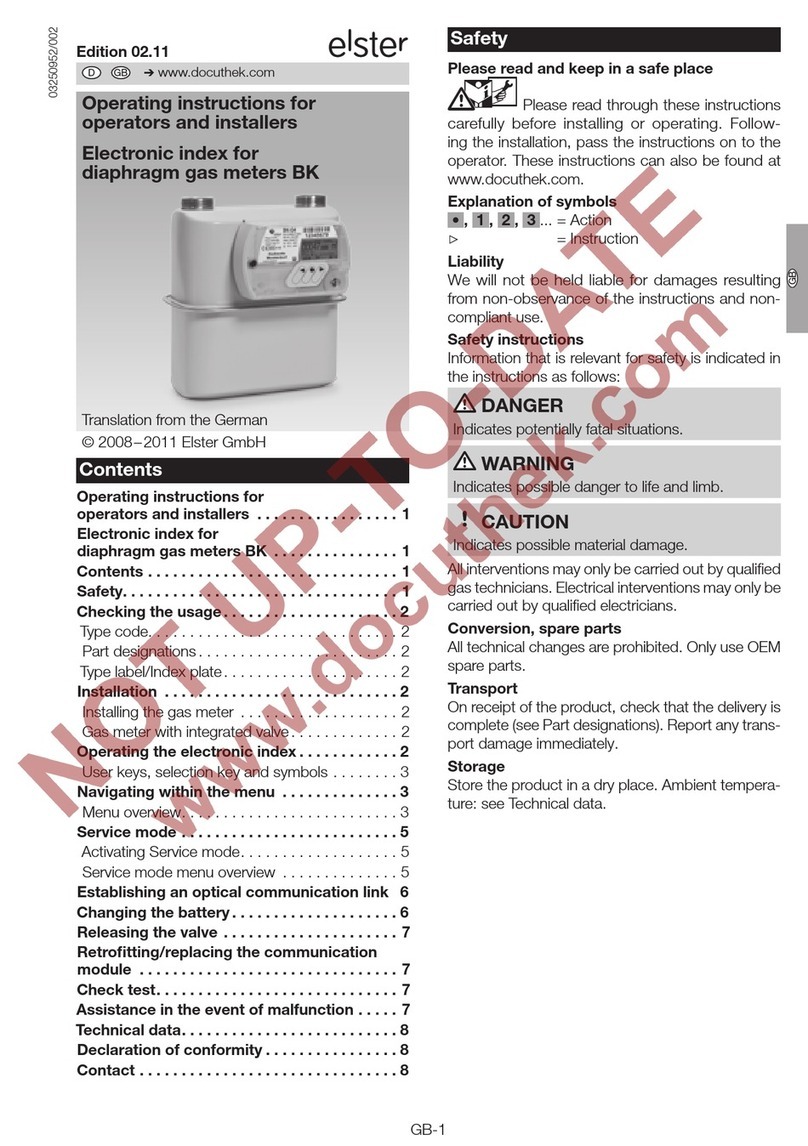IL42-5014B October 2010
10
Ethernet, telephone (POTS/PSTN), and RS-232 communication options
The instructions for removing the electronic assembly vary depending on the communication option. Use the following
procedure while referring to the figures beginning with Figure 7 for Ethernet and telephone communication options and
Figure 8 for RS-232 communication (Note: the numbered items in the figures correlate to the removal procedure):
How to remove the existing module
1. Disconnect the communication cable from the surge suppressor.
2. If present, remove the Kapton tape securing the electronic assembly to the meter base (approximately a 2-inch
strip located at the 12 o’clock position).
3. Rotate the electronic assembly counterclockwise and gently lift it from the meter base.
4. Disconnect the antenna cable from the electronic assembly (see Figure 9).
5. Disconnect the AC voltage harness (see Figure 10).
6. Remove the internal antenna from the electronic assembly.
a. Unlatch latches A, B, C, and D (see Figure 11) and gently pry open both sides of the antenna about ½ inch.
b. Press on the left and right sides of the antenna slightly to disengage the lower left and right antenna latches.
c. With a small flat blade screwdriver, gently pry up and disengage the latch E (see Figure 11).
d. Move the internal antenna assembly toward the top using a hinge-like motion about the top antenna
mounting hole. The antenna should then pull easily from its mounting hole and can be removed from the
electronic assembly.
7. Remove the existing electronic assembly with the communication cable still attached to the electronic assembly.
How to install the RMA/upgrade kit
1. Unpack the RMA/upgrade kit.
2. Remove the tape securing wires to the side of the electronics module housing. Remove and discard DC cable from
the kit.
3. Connect the following cables in the order specified:
a. Connect the antenna cable from the isolation board to the electronics module.
b. Connect the communications cable to the surge suppressor or the crossover cable used for modem
applications.
c. Connect the AC voltage harness from the enclosure to the electronics module.
4. Re-attach the internal antenna to the electronic assembly.
a. Move the internal antenna assembly and engage latch E using a hinge-like motion about the top of the
antenna mounting hole.
b. Engage latches A, B, C, and D by gently snapping both sides of the antenna.
5. Place the Kapton tape at the 12 o’clock position to secure the electronic assembly to the meter base.
6. Connect the communications or crossover (for cellular modem styles) cable to the surge suppressor.
7. Insert the fuse into the fuse holder.
8. Switch the AC breakers to the “on” position.
9. Verify that the gatekeeper is operating.
If the carryover error (Er1 000001) or the clock error (Er3 030000) are displayed when the electronic assembly is powered on,
the errors should be reset using Metercat™software.