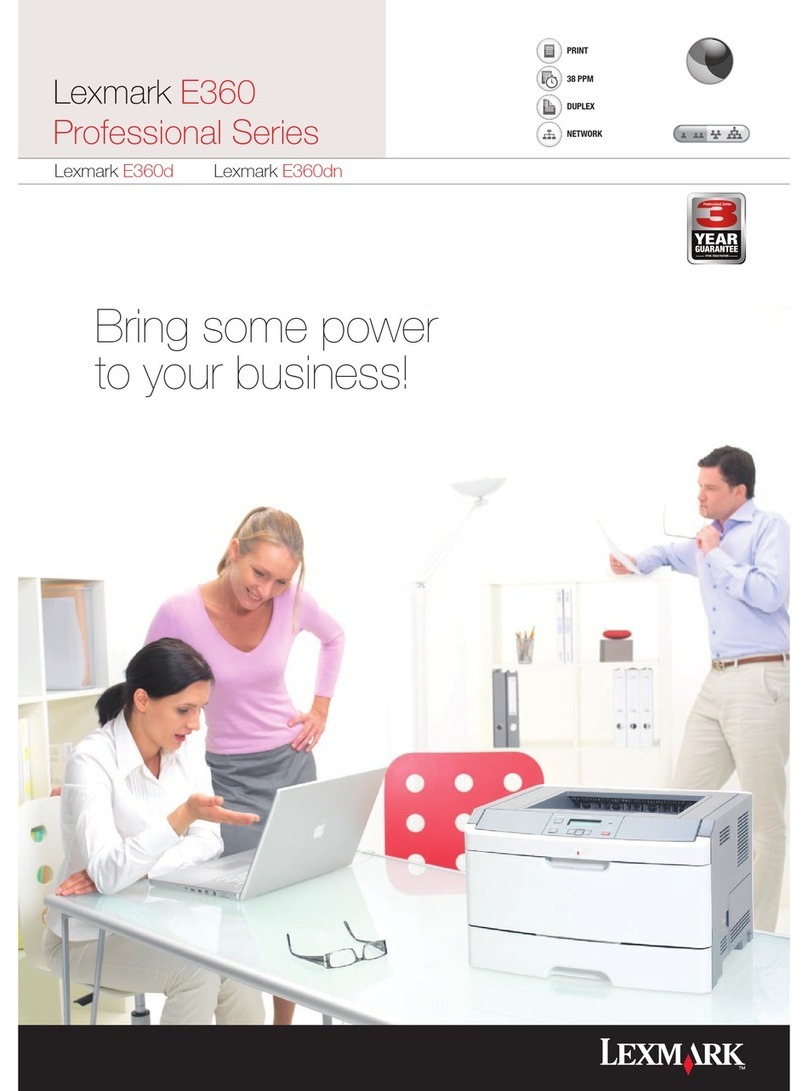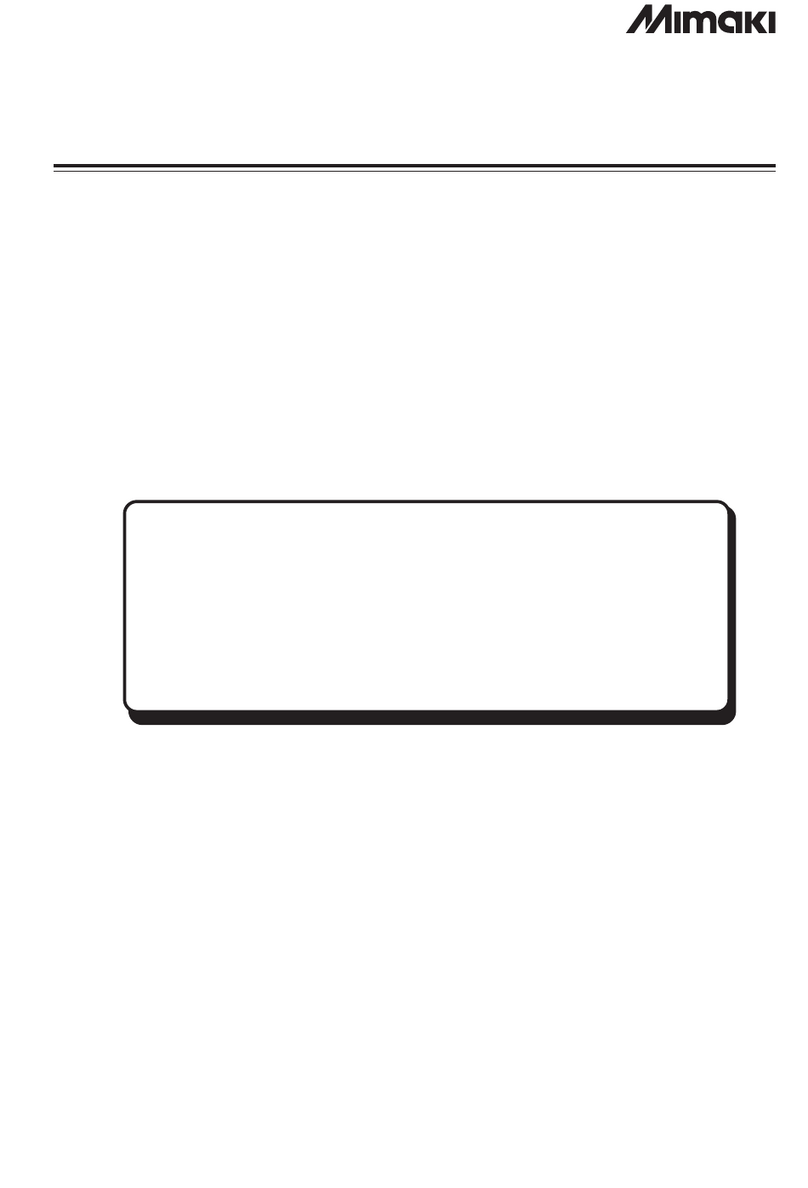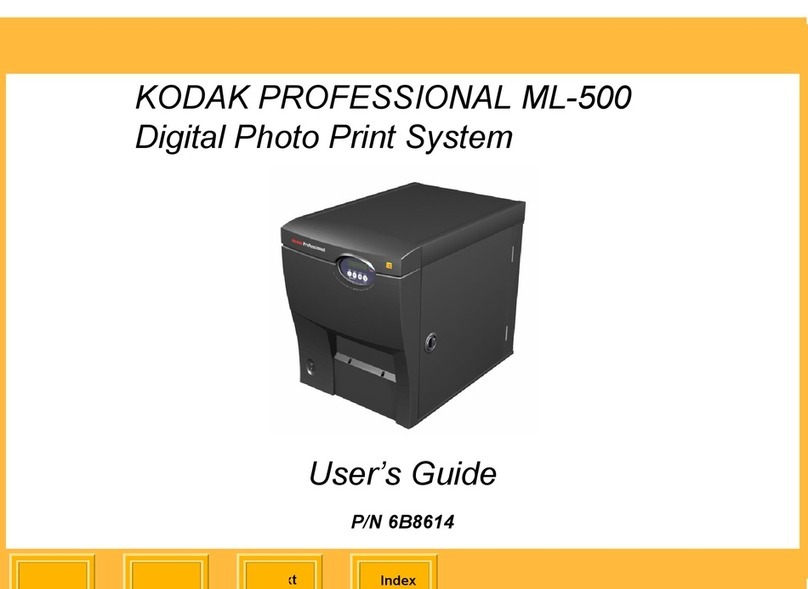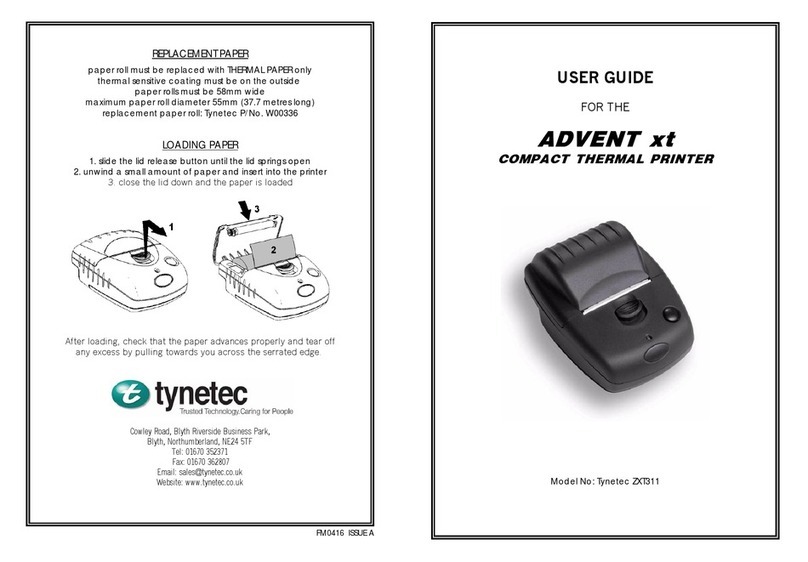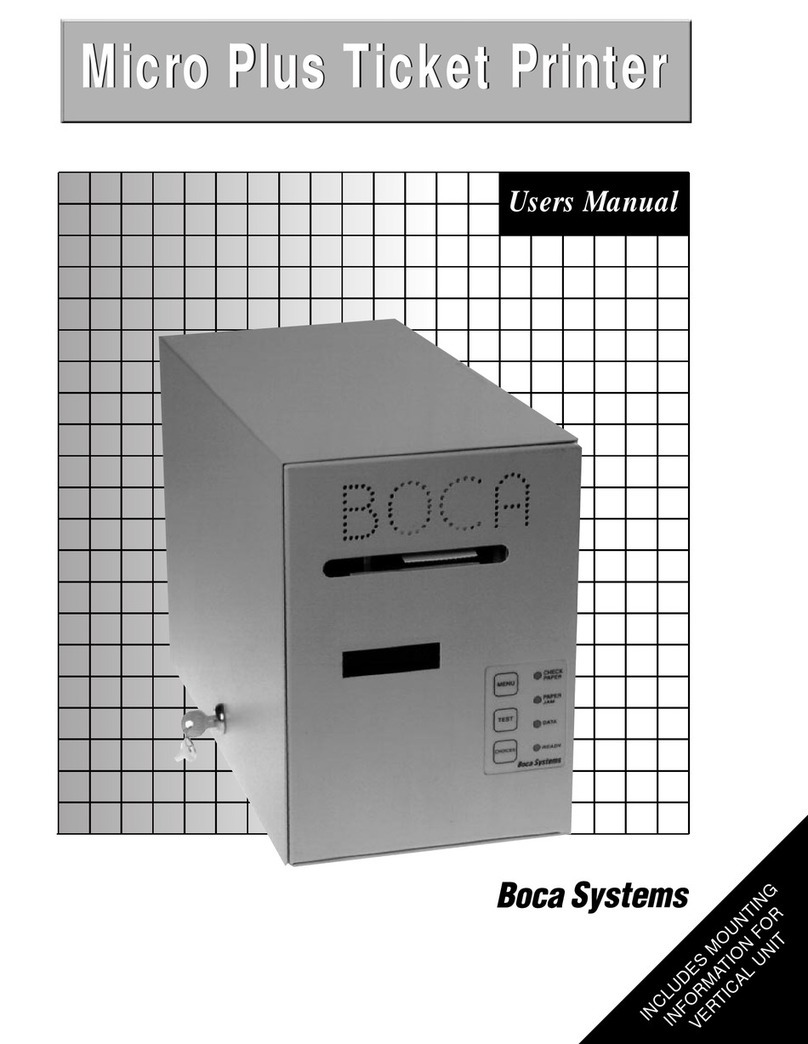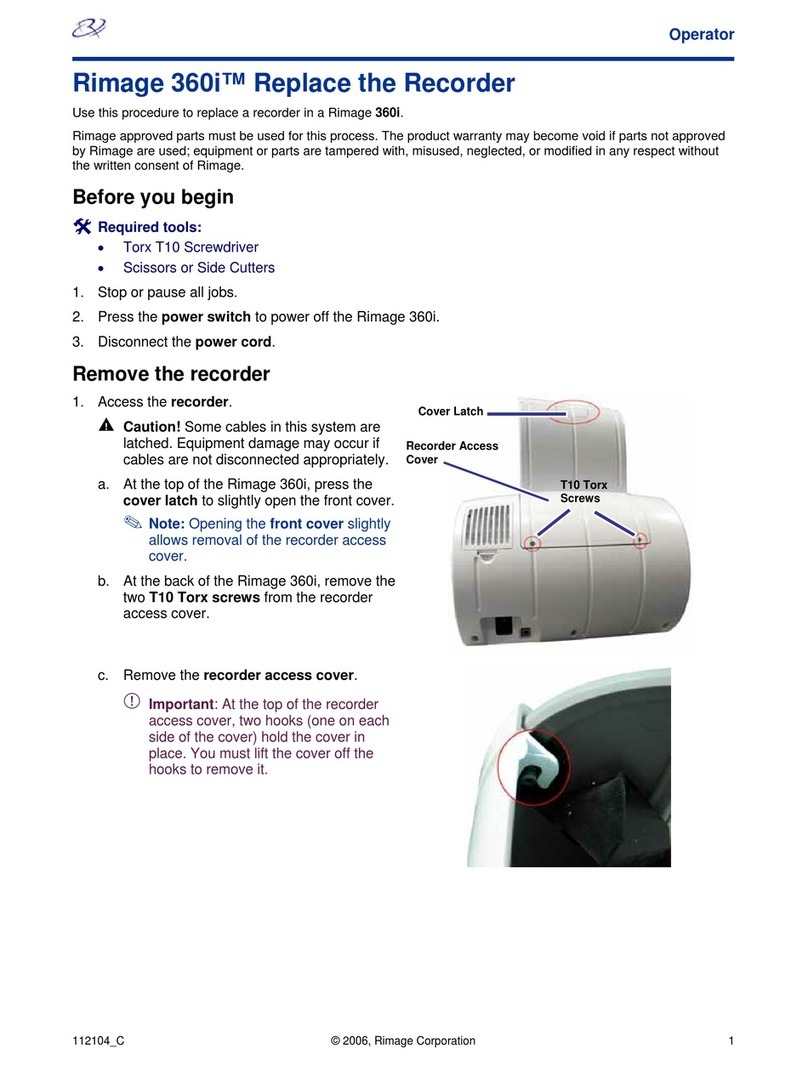Eltron P2242 Series User manual

®
41 Moreland Road
Simi Valley, CA 93065
(805) 579-1800
FAX (805) 579-1808
980088-001A
User’s Manual No. 980088-001 Rev. A
©1996 Eltron International Inc.
P2242 Series
Portable Direct
Thermal Printers
User’s Manual
®

Appendix B
Accessories
Accessories available for the P2242 printer are
listed below. Always refer to the ELTRON part
number when placing an order. Supplies and
Accessories can be ordered from ELTRON by
calling:
1(800) 344-4003.
Description Part Number
BT1 NiCad Battery Pack 104005-001
BE1 12V Battery Eliminator 104006-001
BE2 24V - 36V Battery Eliminator 104006-002
CG1 2 Slot Fast Charger 104003-001
VH1 Vehicle Mount Bracket 104004-001
Serial Interface Cable, 6’ (DB-9 to RJ-11) 300065-001
User’s Manual
Programmers Manual 980068-001
980009-001
Supplies
980088-001 Rev. A 25

Serial Port
Settings
The serial interface supports communication
speeds ranging from 4.8K baud to 115K baud.
The default communication port settings are:
9600 baud, no parity, 8 data bits, and one stop
bit.
EPL2 When using EPL2, the Y command is used to
configure the printer’s serial port. Refer to the
EPL2 Programmers Manual for command syn-
tax.
DOS An example of the DOS MODE command is
shown below.
MODE COM2:96,N,8,1
MODE LPT1=COM2
Environmental
Specifications
The following specifications describe the re-
quired environmental conditions when operat-
ing the printer.
Temperature: 0°C (32°F) to 40°C (104°F)
Humidity: 10% to 80% (no condensation)
Altitude: 0 to 10,000 feet
Vibration: 5-44Hz - .005 inch displacement
44-500Hz - .5G
Trouble Shooting
24 980088-001 Rev. A
FOREWORD
This manual provides installation and operation information for the P2242 series printers,
manufactured by Eltron International Incorporated, Simi Valley, California.
TECHNICAL SUPPORT
If for any reason you require product technical support, please contact the Distributor where you
purchased your equipment. If they cannot help you, or at their direction, Eltron Technical Support
can be reached at:
Eltron International Incorporated Eltron International, Europe
41 Moreland Road Unit 2, Rose Kiln Lane
Simi Valley, CA. 93065 Reading, Berkshire, RG2 OHP England
(800) 344-4003 +44 (0) 1734 752 024
FAX (805) 579-1808 FAX: +44 (0) 1734 752 005
e-mail: techsup@eltron.com
BBS: (805) 579-3445
RETURN MATERIALS AUTHORIZATION
Before returning any equipment to Eltron for in warranty or out of warranty repair, contact Repair
Administration for a Return Materials Authorization (RMA) number. Repack the equipment in the
original packing material and mark the RMA number clearly on the outside. Ship the equipment,
freight prepaid, to the address listed below:
Eltron Repair Administration
41 Moreland Road
Simi Valley, CA. 93065
(805) 579-1800
FAX (805) 579-1808
COPYRIGHT NOTICE
This document contains information proprietary to Eltron International Incorporated. This docu-
ment and the information contained within is copyrighted byEltron International Incorporated and
may not be duplicated in full or in part by any person without written approval from Eltron. While
every effort has been made to keep the information contained within current and accurate as of
the date of publication, no guarantee is given or implied that the document is error-free or that it
is accurate with regard to any specification. Eltron reserves the right to make changes, for the
purpose of product improvement, at any time.
TRADEMARKS
P2242 is a service mark and Eltron is a trademark of Eltron International Incorporated. Windows
& MS-DOS are registered trademarks of Microsoft Corp. All other marks are trademarks or
registered trademarks of their respective holders.
980088-001 Rev. A iii

WARRANTY INFORMATION
We Need To Hear From You!
To Establish Your Warranty Period And Provide Access To Technical Support,
Send Us Your Product Registration Card Today!
Eltron warrants the mechanism, control electronics and power supply, under normal use and
service, to be free from defects in material and workmanship for a period of twelve (12) months
from the date of purchase by the end user. Eltron warrants the printhead, under normal use and
service, to be free from defects in material and workmanship for a period of ninety (90) days from
the date of purchase by the end user. Proof of purchase or product registration is required. If proof
of purchase or product registration cannot be established, shipment date to the original buyer
(dealer or distributor) will be be used to establish the warranty period.
Failure to exercise caution to protect the equipment from electrostatic discharge damage, adverse
temperature and humidity conditions or physical abuse may void the warranty. Eltron will, at it’s
option, repair or replace the equipment or any parts which are determined to be defective within
this warranty period, and which are returned to Eltron F.O.B. factory of origin.
The warranty set forth above is exclusive and no other warranty, whether written or oral, is
expressed or implied. Eltron specifically disclaims the implied warranties of merchantability and
fitness for a particular purpose.
FCC NOTICE:
This equipment has been tested and found to comply with the limits of a Class A digital device,
pursuant to Part 15 of the FCC Rules. These limits are designed to provide reasonable protection
against harmful interference when the equipment is operated in a commercial environment. This
equipment generates, uses and can radiate radio frequency energy and, if not installed and used
in accordance with the instructions, may cause harmful interference to radio communications.
However, there is no guarantee that interference will not occur in a particular installation. Operation
of this equipment in a residential area is likely to cause harmful interference in which case the user
will be required to correct the interference at his own expense.
CSA NOTICE:
This equipment does not exceed Class A limits for radio noise emissions for digital apparatus set
out in the Radio Interference Regulation of the Canadian Department of Communications.
Operation in a residential area may cause unacceptable interference to radio and TV reception
requiring the owner or operator to take whatever steps are necessary to correct the interference.
Cet equipment ne depasse pas les limites de Classe A d’emission de bruits radioelectriques pour
les appareils numerriques tells que perscrites par le Reglement sur le brouillage redioelectrique
etabli par le ministere des Communications du Canada. L’exploitation faite en milieu residentiel
peut entrainer le brouillage des receptions radio et tele, ce qui obligerait le proprietaire ou
l’operateur a pendre les dispositions necessaires pour en eliminer les causes.
iv 980088-001 Rev. A
Serial Interface
Cable Wiring
The figure below displays the cable wiring re-
quired to use the printer’s serial interface.
N/C
RxD
TxD
DTR
GND
DSR
RTS
RI
CTS
PrinterHost
11
52
63
24
35
46
7
8
9
DB-9
Pin #
RJ-11
Pin #
Female DB-9 to RJ-11
Cable P/N 300065-001 (6')
*+5 volts @ 200 mA max.
N/C (blue)
TxD (black)
RxD (white)
+5V* (yellow)
GND (green)
BUSY (red)
Pin 3 (green)
Pin 2 (yellow)
Pin 1 (blue)
Pin 4 (red)
Pin 5 (black)
Pin 6 (white)
Front View of RJ-11
Modular Connector
Trouble Shooting
980088-001 Rev. A 23

Trouble Shooting Tips
Symptom Solution or Reason
POWER indicator does not
light GREEN when the FEED
switch is tapped. 1. Check the condition of the battery.
POWER indicator lights
GREEN, but printer will not
print.
1. Check interface cable connections
from computer to printer.
Printer appears to be
working, but nothing is
printed.
1. Verify that the labels are the correct
type (direct thermal).
2. Check that the roll is loaded with the
direct thermal side facing up.
3. Clean the print head.
Printing is faded or poor
quality.
1. Clean the print head with cleaning pen.
2. Adjust print speed/darkness in
software.
3. Ensure that the print head is properly
latched on both sides.
Prints only partial label. 1. Label caught on print head.
Printing stops and POWER
indicator lights ORANGE.
1. Possible problem with label gap
sensor. Perform AutoSense adjustment.
2. Possible problem with label stock. Use
only Eltron approved labels and tags.
3. Possible label jam.
4. Communication error. Check interface
cable and communication settings.
5. Possible software problem.
Check for syntax error.
Check for memory overrun error:
Form Storage Area = 20K
Soft Fonts/Graphics Area = 240K.
Refer to the EPL2 Programming manual.
Trouble Shooting
22 980088-001 Rev. A
TABLE OF CONTENTS
Getting Started
Introduction . . . . . . . . . . . . . . . . . . . . . . . . . . 1
Unpacking Your Printer . . . . . . . . . . . . . . . . . . . . 2
Check List . . . . . . . . . . . . . . . . . . . . . . . . . . . 3
Setup . . . . . . . . . . . . . . . . . . . . . . . . . . . . . 4
Operation
Controls & Indicators . . . . . . . . . . . . . . . . . . . . . 9
The POWER Indicator . . . . . . . . . . . . . . . . . . . . 11
The FEED Control . . . . . . . . . . . . . . . . . . . . . . 12
Loading Labels or Tags . . . . . . . . . . . . . . . . . . . . 12
Label Sensors . . . . . . . . . . . . . . . . . . . . . . . . . 16
AutoSense Gap Sensor Adjustment . . . . . . . . . . . . . . 17
Cleaning The Print Head . . . . . . . . . . . . . . . . . . . 18
Charging The Battery . . . . . . . . . . . . . . . . . . . . . 19
Printer Storage . . . . . . . . . . . . . . . . . . . . . . . . 20
Appendix A - Trouble Shooting . . . . . . . . . . . . . . . 21
Appendix B - Accessories . . . . . . . . . . . . . . . . . . 25
980088-001 Rev. A v

vi 980088-001 Rev. A
Appendix A
Trouble Shooting
This section addresses the most common issues
user’s may face with operation and configura-
tion of the Eltron P2242 printer.
The first trouble shooting reference source is
the Trouble Shooting Tips table on the follow-
ing page.
Eltron International also provides a variety of
information and user support services:
•Faxback Service: (805) 579-1809
To find out about available technotes, sup-
plies, accessories, specifications, pricing, etc.
select (order) a catalog by FAX.
•Internet:
Web Address: http://www.eltron.com/eltron
e-mail: [email protected]
•BBS: (805) 579-3445
The BBS supports data rates up to 28.8 BPS
with No Parity, 8 data bits, and 1 stop bit
(n,8,1). Communications software should
have an ANSI Terminal Mode (not MS Win-
dows Terminal) such as Mustang Software’s
Q-Modem.
•CompuServe e-mail: 102251,1164
•Customer Service: (800) 344-4003
To order printer supplies and accessories.
Eltron accepts Mastercard and Visa for
phone orders.
•Technical Support: (800) 344-4003
For your assistance and support with Eltron
printers and software, please contact your
reseller or dealer first. If they cannot help
you, or at their direction, Eltron Technical
Support can be reached at the listed number
above.
Trouble Shooting
980088-001 Rev. A 21

Printer Storage When not using the printer for extended peri-
ods (more than 48 hours), the battery should
be removed. The Always Ready instant on
feature causes a small drain on the battery,
even when the printer is not being used. This
small drain will cause the printer to report a
Battery Low condition in 72 hours or less of
non-use.
Battery
Conditioning
The P2242 uses rechargeable Ni-Cad battery
packs. By repeatedly charging and only par-
tially discharging the battery pack, the overall
capacity of the battery will decrease. To restore
the batteries full capacity, it should be fully
discharged and then trickle charged from time
to time. This process is referred to as “condi-
tioning” the battery. In normal use, the battery
pack should be reconditioned once a month.
Over conditioning the battery pack can cause
it to fail prematurely.
An optional automatic fast charger/condi-
tioner, model CG1, is available from Eltron.
Refer to Appendix B for accessories.
Do not open, dispose of in fire or short circuit
P2242 batteries. Prolonged short circuiting can
cause high battery temperatures which can
result in personal injury and/or permanent
battery damage.
WARNING
Operation
20 980088-001 Rev. A
1
Getting Started
This section provides information on printer
setup and installation of accessories.
Introduction The P2242 is a low cost, portable direct thermal
printer specifically designed for printing labels,
linerness labels, tags or continuous receipts
(with or without bar codes) from any DOS™,
Windows™or ASCII based compatible com-
puter or handheld terminal.
Features •Direct thermal printing for reliability.
•Automatic power saving circuitry provides
approximately 1000" of printing at 30%
density on a single battery charge.
•Supports over 20 types of bar code sym-
bologies including 2D symbologies.
•Download forms, fonts and graphics perma-
nently to printer memory.
•High resolution, 4 inch wide 200 dpi print
head for sharp graphics and text.
Getting Started
980088-001 Rev. A 1

Unpacking Your
Printer
The printer is shipped in a carton and protec-
tive bag. Keep all packing material in case you
need to move or re-ship the printer. Avoid
touching the electrical connectors to prevent
electrostatic discharge damage while setting up
the printer.
The discharge of electrostatic energy that
accumulates on the surface of the human body
or other surfaces can damage or destroy the
print head or electronic components used in
this device.
Getting Started
2980088-001 Rev. A
Charging The
Battery
The printer is designed to print approximately
1000" inches (333 4" x 3" labels) with a print
coverage of 30% in an 8 hour period on a
single battery charge. Operating the printer at
a higher duty cycle or speed will exhaust the
battery faster. As the battery capacity begins to
drop, the printer will print a label with the
message “BATTERY CONSERVATION
MODE”. The printer will automatically reduce
the print speed to 1.5 ips (inches per second)
and continue operating. When the battery is
low, a label with the message “BATTERY
LOW” will be printed and the printer will con-
tinue operating at 1.0 ips. When the battery is
too low to print a label with consistent quality,
the printer will print a label with the message
“BATTERY VERY LOW”.
Thebattery should be changedor recharged when
the BATTERY LOW message is printed. To re-
charge the battery, attach the overnight charger to
the power port on the left side of the printer. While
charging, the POWER/FAULT indicator will dis-
play the mode of the charging circuit.
Indicator
Color Meaning
Flashing
RED/GREEN
Charging Mode: NORMAL
The battery will be charged to
90% capacity in 160 minutes.
GREEN Charging Mode: TRICKLE
The battery will be fully
charged in 4-6 hours.
By always attaching the overnight charger at
the end of each work day, the battery will be
fully charged and ready for use the following
morning.
HINT
Operation
980088-001 Rev. A 19

Cleaning The
Print Head
As you use your printer, the print head may
become dirty resulting in poor print quality.
Whenever new labels are loaded into the
printer, the print head should be cleaned with
a Cleaning Pen.
Cleaning Pens (P/N 800105-001) are available
directly from ELTRON. Supplies can be or-
dered from ELTRON by calling 1(800) 344-
4003.
Step ➊Remove any labels loaded in the printer by
opening the print carriage and rewinding them
onto the roll.
Step ➋Gently rub the Cleaning Pen across the amber
area of the print head.
Allow the print head to dry for 1 minute before
re-loading labels.
Operation
18 980088-001 Rev. A
Check List Your printer kit contains the items listed below.
•The P2242 printer.
•The rechargeable battery and overnight
charger
•Interface Cable and Shoulder strap.
•Create-A-Label Tools software disk with on-
line documentation.
•Printer User’s Guide & EPL2 Programming
Manual.
•1 Cleaning Pen & a sample roll of labels.
If any items are missing, contact your dealer for
replacement parts. Label and tag supplies can
be purchased directly from ELTRON, refer to
Appendix B for complete supplies & accesso-
ries ordering information.
Getting Started
980088-001 Rev. A 3

Setup The following sections will guide you through
the setup of the printer and installation of
Create-A-Label Tools software.
Step ➊
Install the Battery
Locate the battery access door on the rear of
the printer. Press down on the door latch to
open the compartment. The battery and com-
partment are shaped so that the battery can
only be inserted in one orientation. Push the
battery in and down until it locks in position. If
the battery is charged, the green Power/Fault
indicator will light for 10 seconds then go off.
Close and latch the door to secure the battery.
Figure 1-1
Install Battery
Getting Started
4980088-001 Rev. A
AutoSense
Gap Sensor
Adjustment
To activate the AutoSense feature, first remove
the printer battery. Load labels into the printer
(do not use the dispenser), then press and hold
the FEED Control while re-installing the bat-
tery. Release the FEED Control when the indi-
cator starts flashing RED. The printer will
advance 3-4 labels while performing the ad-
justment. When the adjustment is complete, a
status summary label will be printed and the
printer will be placed in Diagnostic Dump
mode. Tap the FEED Control once to switch
the printer back to normal operation. When the
POWER/FAULT indicator switches to GREEN,
the printer is ready for use. If the indicator
continues to glow ORANGE or switches to
RED, refer to Appendix A for troubleshooting
information.
Operation
980088-001 Rev. A 17

Label Sensors Your printer is equipped with a sensor capable
of detecting the gap between labels while they
are being printed. This feature depends on the
ability of the sensor to “see through” the label
liner between labels. The printer is also
equipped with a Black Line sensor. This type
of sensor is used with special labels or tags that
have a black line printed on the back of the
label liner between each label.
Due to manufacturing differences in label
stock, the see through sensor may have diffi-
culty distinguishing the difference between la-
bels and the liner. When this occurs, the printer
Power Indicator will switch from GREEN to
ORANGE or RED. If this condition occurs, the
AutoSense Gap Sensor Adjustment feature (on
the following page) should be activated to ad-
just the sensitivity of the sensor.
Operation
16 980088-001 Rev. A
Step ➋
Charge Battery
Before using the printer for the first time, the
battery must be charged. After inserting the
battery, attach the overnight charger to the
charger port on the left side of the printer.
Check the input voltage rating on the charger
and plug into an appropriate A.C. outlet.
Before using a battery for the first time, it must
be charged for 4-6 hours with the overnight
charger.
The printer and charger should never be
operated in a location where either one can get
wet. Personal injury could result.
Figure 2
Charge the Battery
Getting Started
980088-001 Rev. A 5

Step ➌
Attach Interface
Cable
Serial Interface
Attach the interface cable from the computer to
the RJ-11 serial interface connector on the right
side of the printer. For additional information
on serial cable wiring, refer to Appendix A -
Trouble Shooting.
Getting Started
6980088-001 Rev. A
Step ➌Close the top cover and lift the head latch so
that it engages the slots on both sides of the top
cover. Press down on both sides as shown to
lock the print head.
Tap the FEED control once, the POWER indi-
cator will switch to GREEN when the printer is
ready for printing.
Latches
Figure 2-5
Close The Cover
Operation
980088-001 Rev. A 15

Step ➋Place one end of the roll against the roll holder
and push to open. Position the roll between the
holders and release.
For dispensing labels still attached to the liner,
pull the label leader over the print head latch.
The P2242 is designed to automatically peel
labels from non-perforated liners. For dispens-
ing labels that are automatically peeled from
the liner, thread the end of the leader through
the print head latch.
Figure 2-3
Insert the Roll
Figure 2-4
Automatically
Dispensed Label
Threading
Operation
14 980088-001 Rev. A
Step ➍
Install Software
Start your computer. After DOS has loaded,
insert the Create-A-Label Tools diskette into
your floppy disk drive. From the DOS prompt,
enter B:INSTALL (or A:INSTALL if you placed
the diskette in drive A). Press the Enter key.
Follow the installation instructions on the
screen to install the software.
Refer to Section 2 - Operation, for information
on loading labels and using your printer.
Getting Started
980088-001 Rev. A 7

Getting Started
8980088-001 Rev. A
Step ➊The P2242 is designed to use outside wound
labels, linerless labels, tags and continuous pa-
per. To load the P2242, open the top cover by
lifting up on the print head latch as shown in
Figure 2-2.
Pull the print head latch forward and tilt the top
cover back to access the roll holder.
Figure 2-2
Open The Cover
Operation
980088-001 Rev. A 13

The FEED Control The FEED control is used to feed labels when
the printer is in the ON power mode. Tapping
the FEED control will cause the paper to ad-
vance to the top of the next label. This condi-
tion is referred to as a Form Feed. Holding the
FEED control will cause the printer to continu-
ously Form Feed until the control is released.
Holding the FEED control while printing will
cancel the current print job. Any labels not yet
printed will be lost.
The FEED control can also be used to manually
“wake” the printer. Tapping the FEED control
when the printer is in the SLEEP MODE will
cause the printer to switch to the ON mode.
Loading Labels
or Tags
Your printer can print on continuous direct
thermal paper, direct thermal adhesive backed
labels or non-adhesive tags.
If adhesive backed labels are used that DO
NOT lay flat on the backing liner, the exposed
edges may stick to the printhead inside the
printer, causing the label to peel off from the
liner and jam the printer. Always use high
quality, Eltron approved labels. Supplies can
be ordered from ELTRON by calling 1(800)
344-4003.
If you should run out of labels while printing,
DO NOT remove the battery while reloading
or data loss may result. The printer will
automatically resume printing when a new
label roll is loaded.
CAUTION
HINT
Operation
12 980088-001 Rev. A
2
Operation
This section provides information on the op-
eration of the P2242 printer.
Controls &
Indicators
The printer is equipped with one FEED Control
switch for feeding labels and one
POWER/FAULT indicator light. Refer to Figure
2-1.
Operation
980088-001 Rev. A 9

Cover
Release
FEED Control POWER/FAULT
Indicator
Power
Port
Serial
Interface
Connector
Battery Door
Release
Strap
Mount
Figure 2-1
Controls & Indicators
Operation
10 980088-001 Rev. A
The POWER
Indicator
The POWER/FAULT indicator depicts the cur-
rent printer state of operation. To maximize
battery life, the printer automatically switches
between two power modes: ON & SLEEP
MODE.
Sending data to the printer or pressing the
FEED control will cause the printer to automat-
ically switch from SLEEP MODE to ON mode.
This feature means that the printer is Always
Ready for use, provided a charged battery is
installed.
Indicator
Color Meaning
GREEN On Mode
RED Paper Empty
DARK Sleep Mode
ORANGE Error condition, see Appendix A
If an error condition should occur, the indicator
will glow ORANGE. After 10 seconds, the error
condition will be automatically reset and the
indicator will change to GREEN. Tapping the
FEED control will also reset the error condition.
If the POWER indicator should fail to light,
glow RED even when labels are loaded, or flash
in an erratic fashion, refer to the Trouble Shoot-
ing section in Appendix A.
The operation of the indicator will change
when the overnight charger is attached. Refer
to the Charging The Battery section for in-
dicator operation when charging.
Operation
980088-001 Rev. A 11
Table of contents
Other Eltron Printer manuals
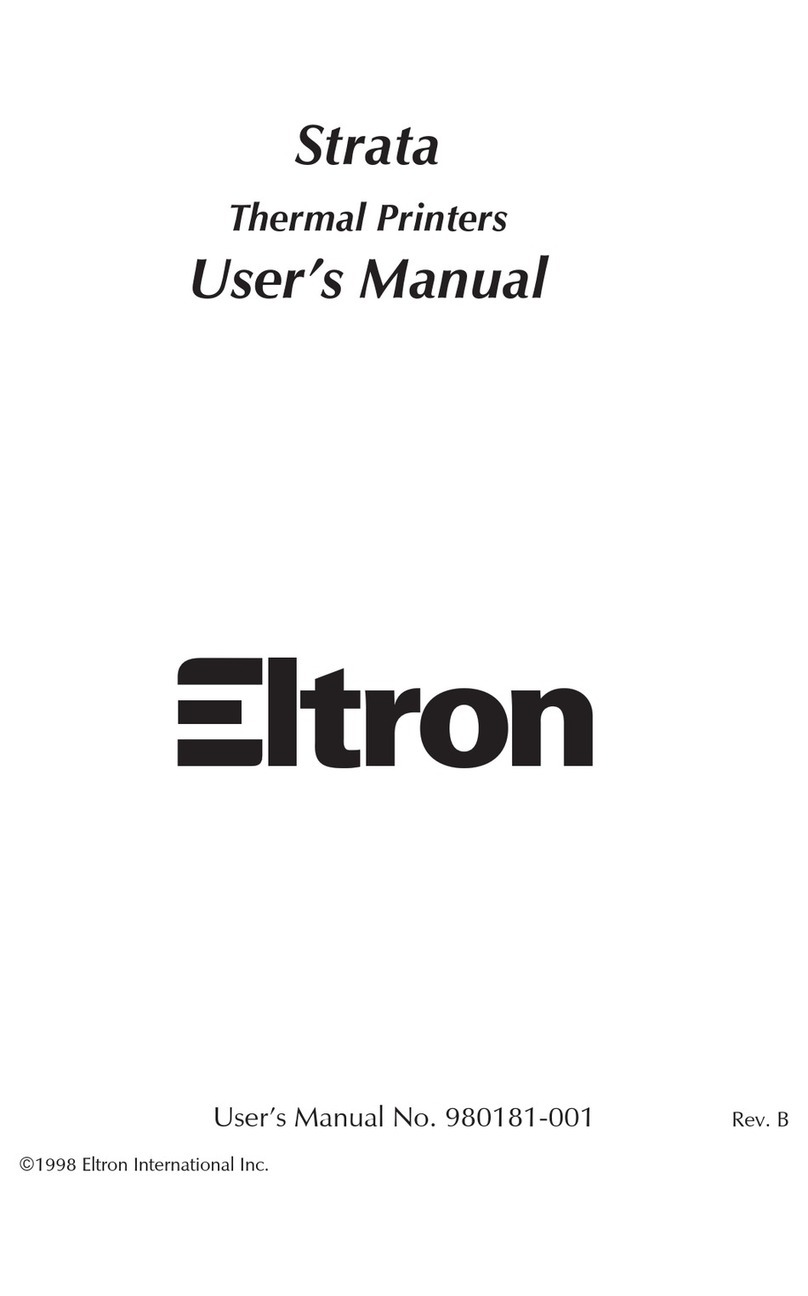
Eltron
Eltron Strata Series User manual

Eltron
Eltron P210 Guide User manual

Eltron
Eltron LP2642 User manual
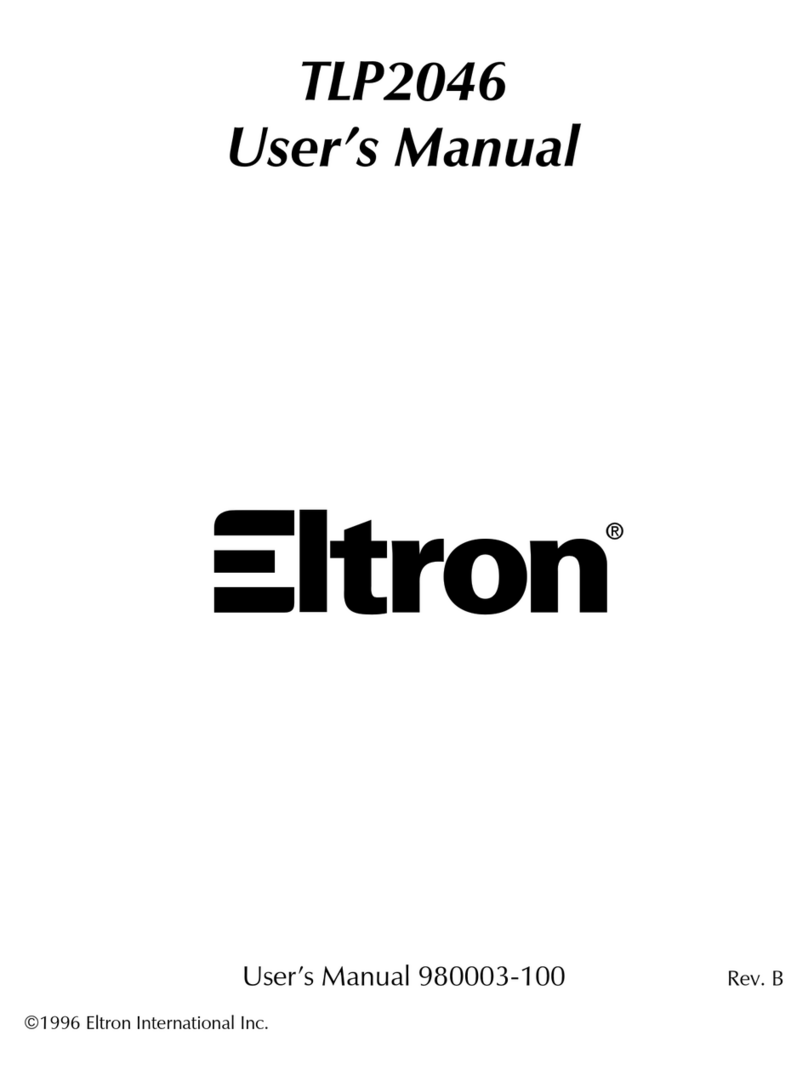
Eltron
Eltron TLP2046 User manual
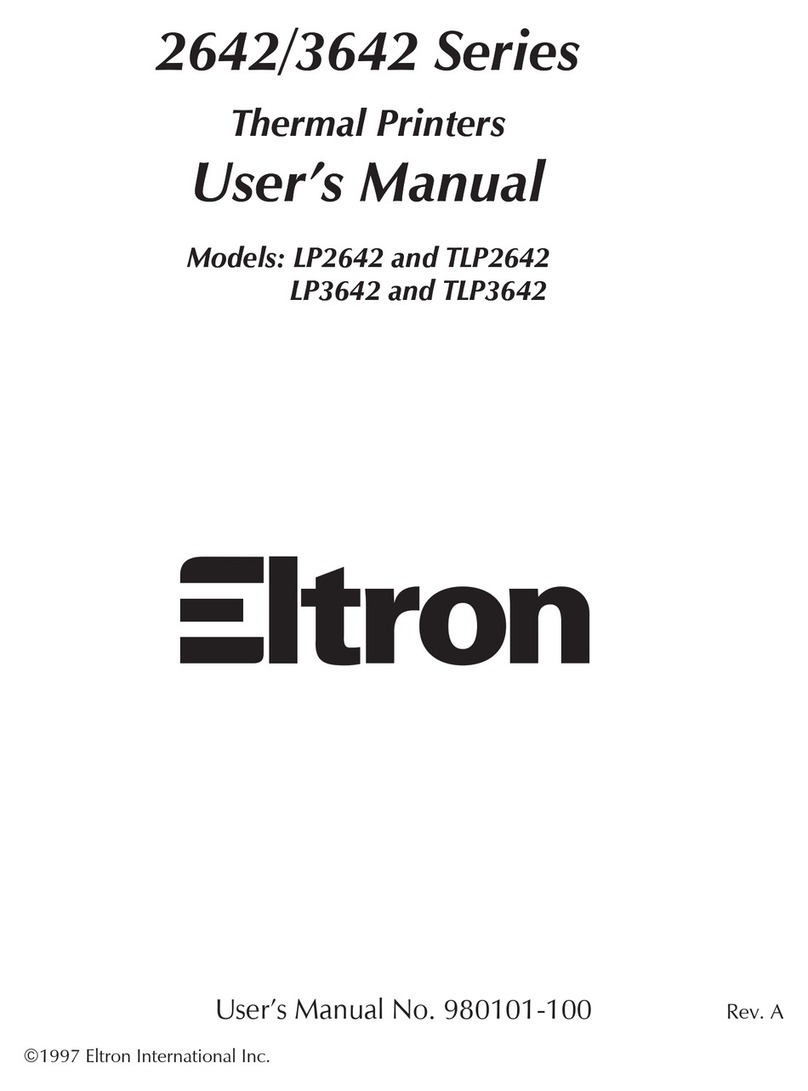
Eltron
Eltron LP2642 User manual
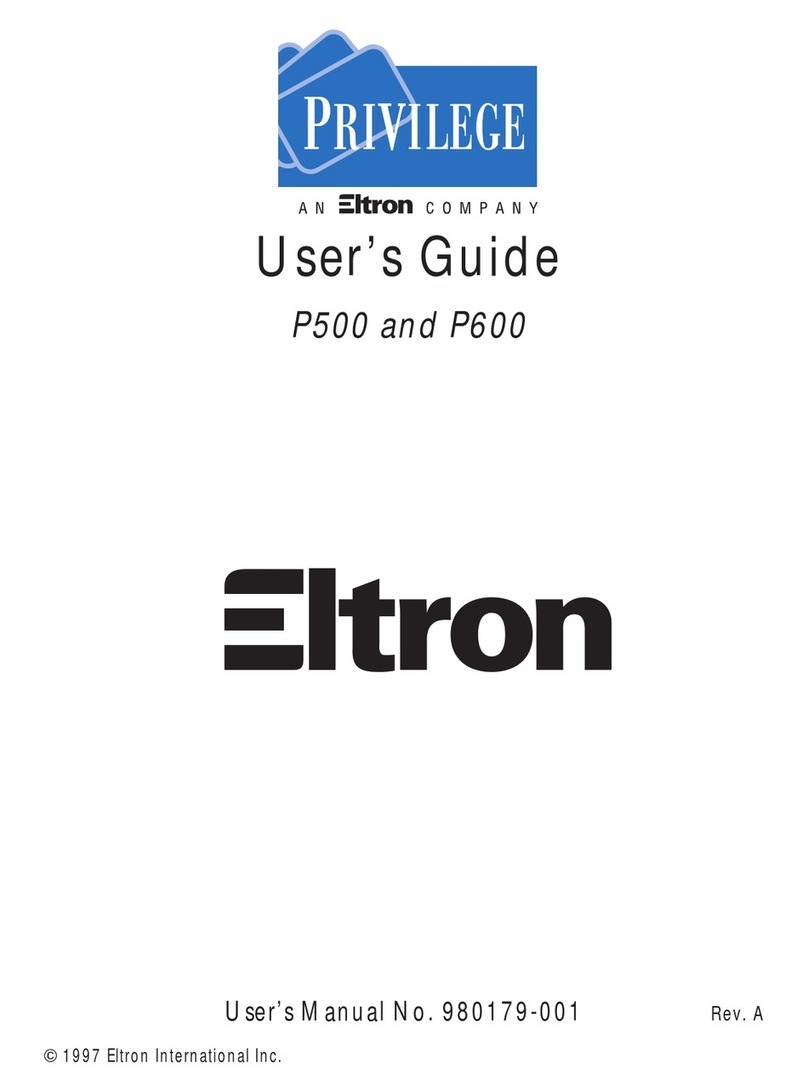
Eltron
Eltron PRIVILEGE P500 User manual
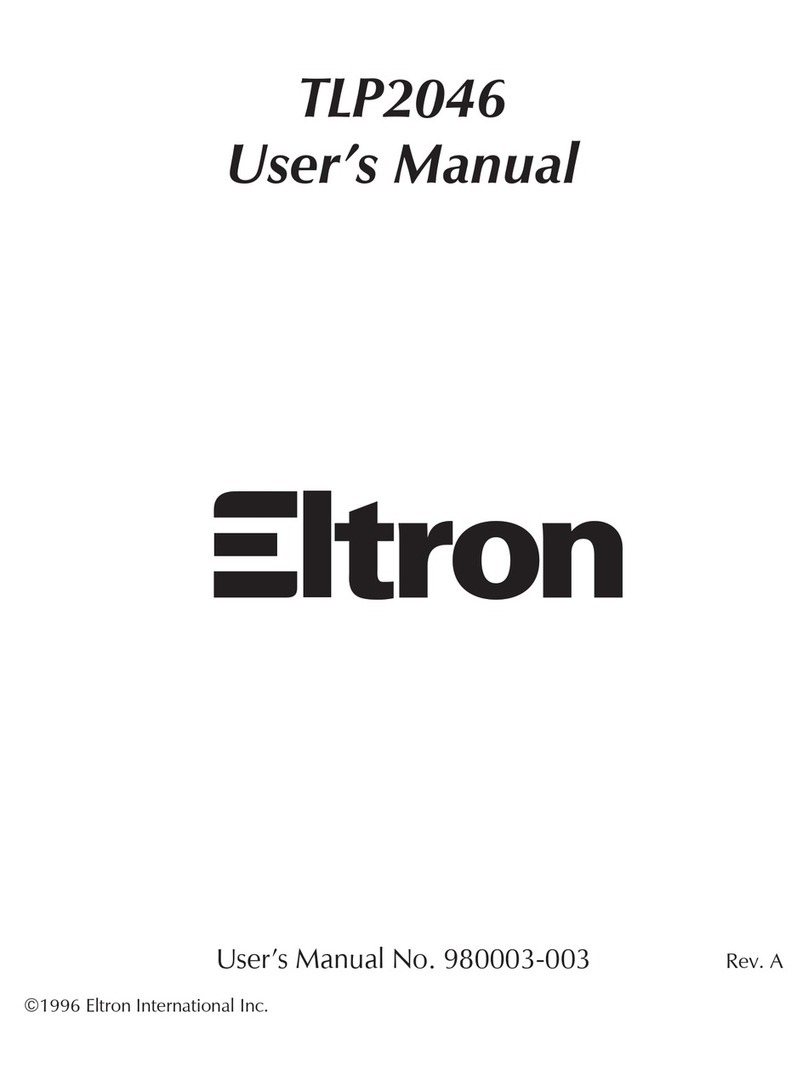
Eltron
Eltron TLP2046 User manual

Eltron
Eltron Eclipse LP2344 User manual

Eltron
Eltron LP2022 User manual