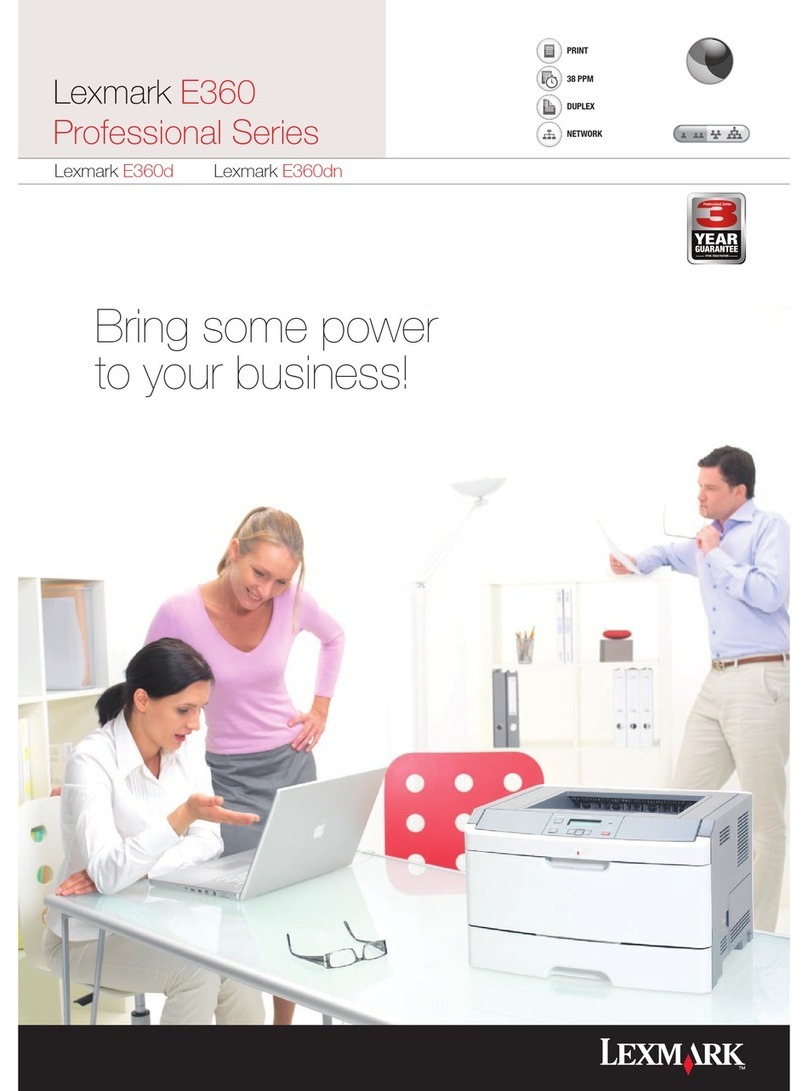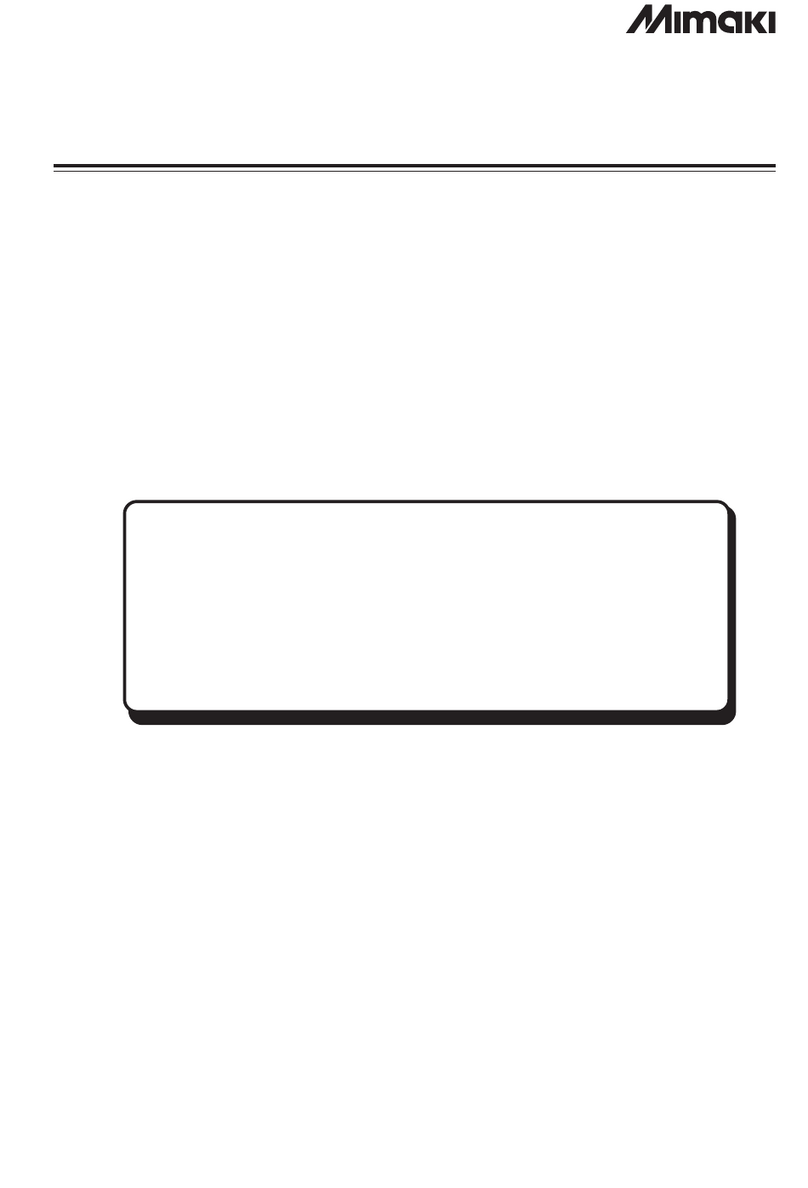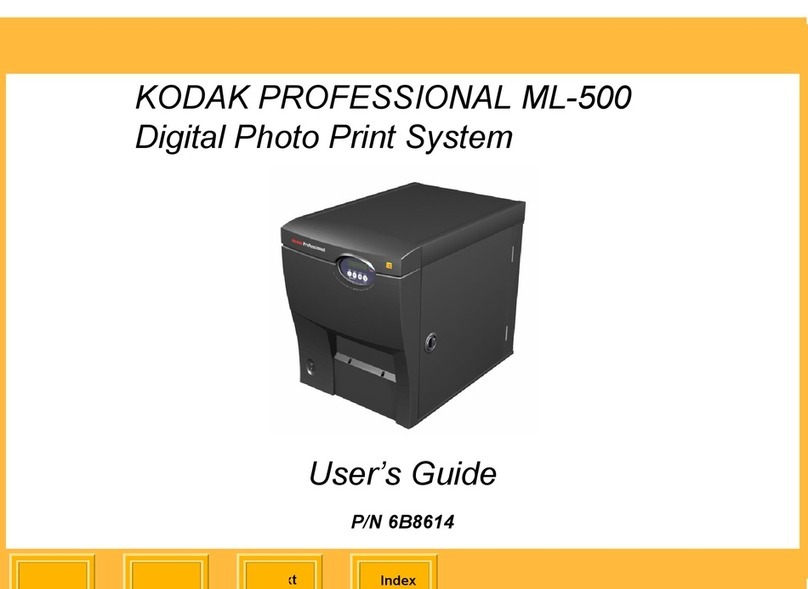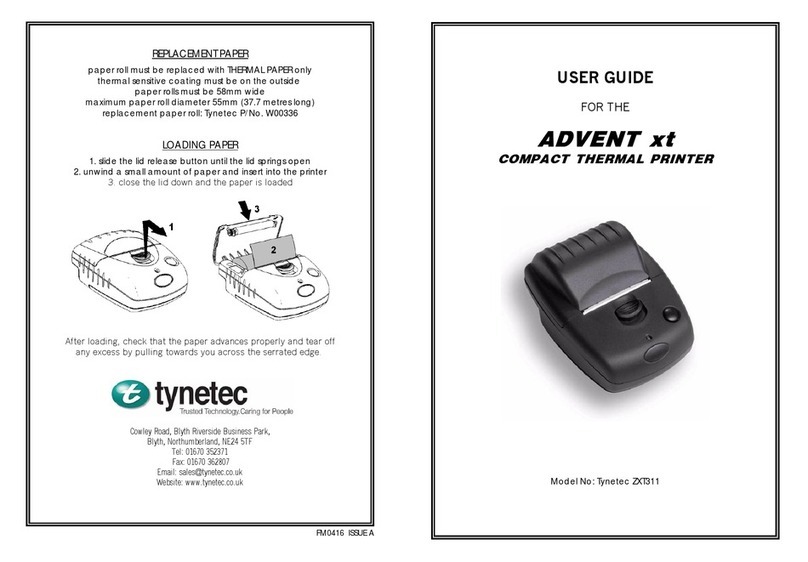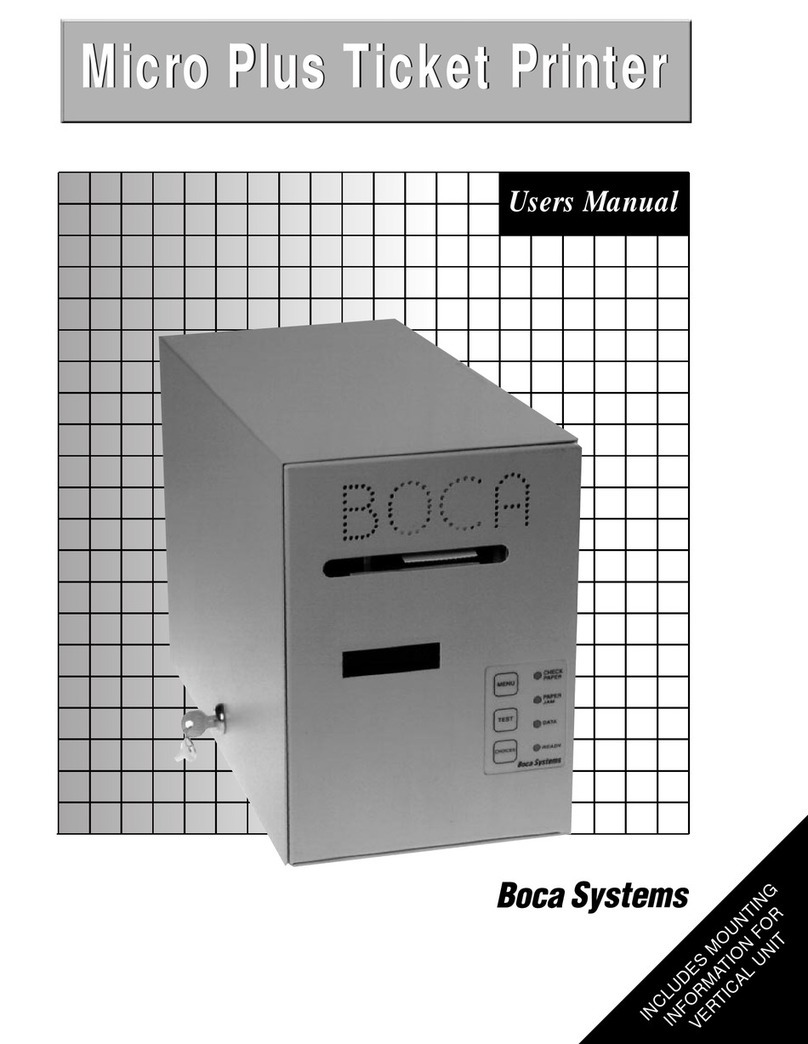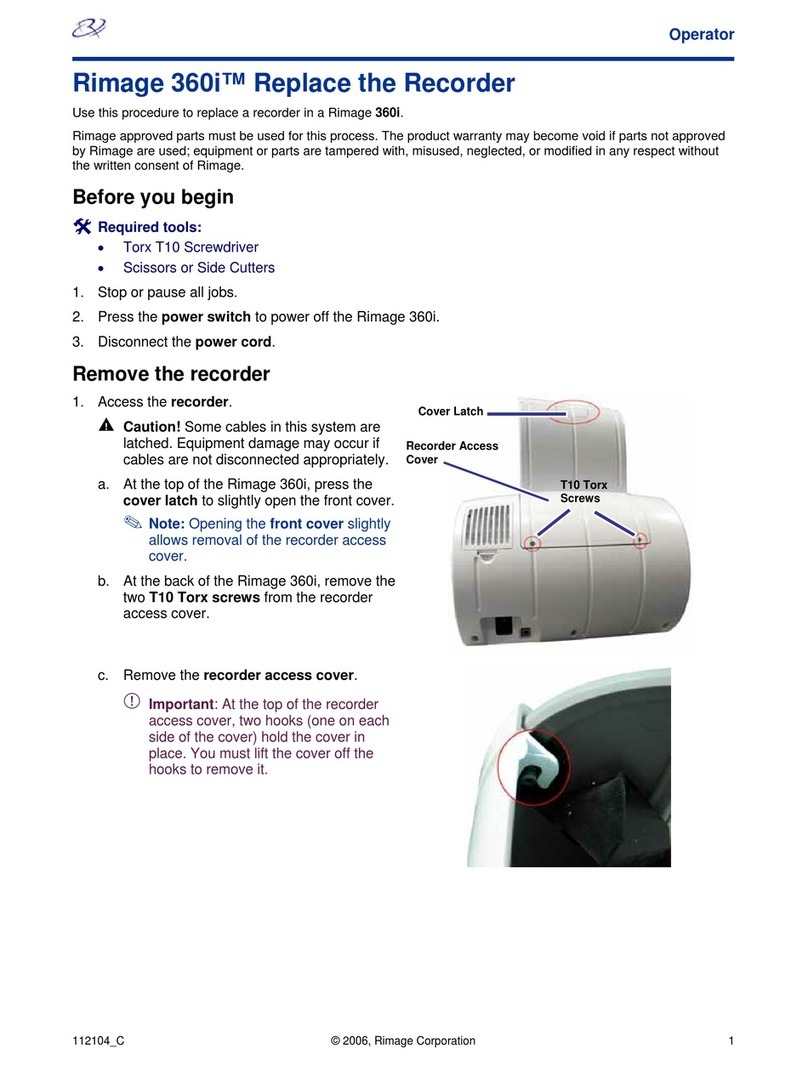Eltron Strata Series User manual

User’s Manual No. 980181-001 Rev. B
©1998 Eltron International Inc.
Strata
Thermal Printers
User’s Manual
User’s Manual No. 980181-001 Rev. B
©1998 Eltron International Inc.
Strata
Thermal Printers
User’s Manual


FOREWORD
This manual provides installation and operation information for the Eltron Strata LP (LP2684) and
Strata TLP (TLP2684) printers, manufactured by Eltron International Incorporated, Simi Valley,
California.
COPYRIGHT NOTICE
This document contains information proprietary to Eltron International Incorporated. This docu-
ment and the information contained within is copyrighted by Eltron International Incorporated and
may not be duplicated in full or in part by any person without written approval from Eltron. While
every effort has been made to keep the information contained within current and accurate as of the
date of publication, no guarantee is given or implied that the document is error-free or that it is ac-
curate with regard to any specification. Eltron reserves the right to make changes, for the purpose of
product improvement, at any time.
TRADEMARKS
Strata, Strata LP , Strata TLP, LP2684 and TLP2684 are service marks and Eltron is a trademark of
Eltron International Incorporated. Windows and MS-DOS are registered trademarks of Microsoft
Corp. All other marks are trademarks or registered trademarks of their respective holders.
FCC NOTICE:
This equipment has been tested and found to comply with the limits of a Class A digital device, pur-
suant to Part 15 of the FCC Rules. These limits are designed to provide reasonable protection
against harmful interference when the equipment is operated in a commercial environment. This
equipment generates, uses and can radiate radio frequency energy and, if not installed and used in
accordance with the instructions, may cause harmful interference to radio communications. How-
ever, there is no guarantee that interference will not occur in a particular installation. Operation of
this equipment in a residential area is likely to cause harmful interference in which case the user will
be required to correct the interference at his own expense.
INDUSTRY CANADA NOTICE:
This device complies with Industry Canada ICS-003 class A requirements.
Cet equipement est conforme a l’ICS-003 classe A de la norm Industrielle Canadian
980181-001 Rev.B iii
FOREWORD
This manual provides installation and operation information for the Eltron Strata LP (LP2684) and
Strata TLP (TLP2684) printers, manufactured by Eltron International Incorporated, Simi Valley,
California.
COPYRIGHT NOTICE
This document contains information proprietary to Eltron International Incorporated. This docu-
ment and the information contained within is copyrighted by Eltron International Incorporated and
may not be duplicated in full or in part by any person without written approval from Eltron. While
every effort has been made to keep the information contained within current and accurate as of the
date of publication, no guarantee is given or implied that the document is error-free or that it is ac-
curate with regard to any specification. Eltron reserves the right to make changes, for the purpose of
product improvement, at any time.
TRADEMARKS
Strata, Strata LP , Strata TLP, LP2684 and TLP2684 are service marks and Eltron is a trademark of
Eltron International Incorporated. Windows and MS-DOS are registered trademarks of Microsoft
Corp. All other marks are trademarks or registered trademarks of their respective holders.
FCC NOTICE:
This equipment has been tested and found to comply with the limits of a Class A digital device, pur-
suant to Part 15 of the FCC Rules. These limits are designed to provide reasonable protection
against harmful interference when the equipment is operated in a commercial environment. This
equipment generates, uses and can radiate radio frequency energy and, if not installed and used in
accordance with the instructions, may cause harmful interference to radio communications. How-
ever, there is no guarantee that interference will not occur in a particular installation. Operation of
this equipment in a residential area is likely to cause harmful interference in which case the user will
be required to correct the interference at his own expense.
INDUSTRY CANADA NOTICE:
This device complies with Industry Canada ICS-003 class A requirements.
Cet equipement est conforme a l’ICS-003 classe A de la norm Industrielle Canadian
980181-001 Rev.B iii

WARRANTY INFORMATION
We Need To Hear From You!
To Establish Your Warranty Period And Provide Access To Technical Support,
Send Us Your Product Registration Card Today!
Eltron warrants the mechanism, control electronics and power supply, under normal use and serv-
ice, to be free from defects in material and workmanship for a period of twelve (12) months from the
date of purchase by the end user. Eltron warrants the print head, under normal use and service, to
be free from defects in material and workmanship for a period of ninety (90) days or 30KM of print-
ing (whichever occurs first) from the date of purchase by the end user. Proof of purchase or product
registration is required. If proof of purchase or product registration cannot be established, shipment
date to the original buyer (dealer or distributor) will be used to establish the warranty period.
Failure to exercise caution to protect the equipment from electrostatic discharge damage, adverse
temperature and humidity conditions or physical abuse may void the warranty. Failure to use only
Eltron approved media may void the warranty. Eltron will, at it’s option, repair or replace the
equipment or any parts which are determined to be defective within this warranty period, and
which are returned to Eltron F.O.B. factory of origin.
The warranty set forth above is exclusive and no other warranty, whether written or oral, is ex-
pressed or implied. Eltron specifically disclaims the implied warranties of merchantability and fit-
ness for a particular purpose.
RETURN MATERIALS AUTHORIZATION
Before returning any equipment to Eltron for in warranty or out of warranty repair, contact Repair
Administration for a Return Materials Authorization (RMA) number. Repack the equipment in the
original packing material and mark the RMA number clearly on the outside. Ship the equipment,
freight prepaid, to the address listed below:
Eltron Repair Administration, USA
41 Moreland Road
Simi Valley, CA. 93065
Phone: +1 (805) 579-1800
FAX: +1 (805) 579-1808
Label Printers: Card Printers:
Eltron International, Europe Eltron International, Europe
Eltron House Zone Indutrielle, Rue d'Amsterdam
Molly Millars Lane 44370 Varades, France
Wokingham RG41 2QZ England Phone: +33 (0) 240 097 070
Phone: +44 (0) 1189 770 300 FAX: +33 (0) 240 834 745
FAX: +44 (0) 1189 895 762
iv 980181-001 Rev.B
WARRANTY INFORMATION
We Need To Hear From You!
To Establish Your Warranty Period And Provide Access To Technical Support,
Send Us Your Product Registration Card Today!
Eltron warrants the mechanism, control electronics and power supply, under normal use and serv-
ice, to be free from defects in material and workmanship for a period of twelve (12) months from the
date of purchase by the end user. Eltron warrants the print head, under normal use and service, to
be free from defects in material and workmanship for a period of ninety (90) days or 30KM of print-
ing (whichever occurs first) from the date of purchase by the end user. Proof of purchase or product
registration is required. If proof of purchase or product registration cannot be established, shipment
date to the original buyer (dealer or distributor) will be used to establish the warranty period.
Failure to exercise caution to protect the equipment from electrostatic discharge damage, adverse
temperature and humidity conditions or physical abuse may void the warranty. Failure to use only
Eltron approved media may void the warranty. Eltron will, at it’s option, repair or replace the
equipment or any parts which are determined to be defective within this warranty period, and
which are returned to Eltron F.O.B. factory of origin.
The warranty set forth above is exclusive and no other warranty, whether written or oral, is ex-
pressed or implied. Eltron specifically disclaims the implied warranties of merchantability and fit-
ness for a particular purpose.
RETURN MATERIALS AUTHORIZATION
Before returning any equipment to Eltron for in warranty or out of warranty repair, contact Repair
Administration for a Return Materials Authorization (RMA) number. Repack the equipment in the
original packing material and mark the RMA number clearly on the outside. Ship the equipment,
freight prepaid, to the address listed below:
Eltron Repair Administration, USA
41 Moreland Road
Simi Valley, CA. 93065
Phone: +1 (805) 579-1800
FAX: +1 (805) 579-1808
Label Printers: Card Printers:
Eltron International, Europe Eltron International, Europe
Eltron House Zone Indutrielle, Rue d'Amsterdam
Molly Millars Lane 44370 Varades, France
Wokingham RG41 2QZ England Phone: +33 (0) 240 097 070
Phone: +44 (0) 1189 770 300 FAX: +33 (0) 240 834 745
FAX: +44 (0) 1189 895 762
iv 980181-001 Rev.B

Table of Contents
Installation . . . . . . . . . . . . . . . . . . . . . . . . . 1
Introduction . . . . . . . . . . . . . . . . . . . . . . . . . . 1
Unpacking Your Printer . . . . . . . . . . . . . . . . . . . . 2
Installation . . . . . . . . . . . . . . . . . . . . . . . . . . . 3
Operation . . . . . . . . . . . . . . . . . . . . . . . . . . 7
Your Printer . . . . . . . . . . . . . . . . . . . . . . . . . . 8
The FEED Control . . . . . . . . . . . . . . . . . . . . . . . 9
The STATUS Indicator. . . . . . . . . . . . . . . . . . . . . 11
Loading Labels or Tags . . . . . . . . . . . . . . . . . . . . 12
Loading Transfer Ribbons . . . . . . . . . . . . . . . . . . . 24
Removing A Partially Used Transfer Ribbon . . . . . . . . . . 30
Top Of Form Sensing . . . . . . . . . . . . . . . . . . . . . 31
Using AutoSense. . . . . . . . . . . . . . . . . . . . . . . . 32
Cleaning Your Printer . . . . . . . . . . . . . . . . . . . . . 34
Cleaning the Print Head . . . . . . . . . . . . . . . . . . . . 35
Cleaning Under the Sensor Bracket . . . . . . . . . . . . . . 36
Trouble Shooting . . . . . . . . . . . . . . . . . . . . . . 37
Where to Start . . . . . . . . . . . . . . . . . . . . . . . . . 37
Other Support Resources . . . . . . . . . . . . . . . . . . . 40
Serial Interface Communication Configuration. . . . . . . . . 41
Serial Interface Cable Wiring. . . . . . . . . . . . . . . . . . 41
Tag Media Sensing . . . . . . . . . . . . . . . . . . . . . . 42
Printer Features . . . . . . . . . . . . . . . . . . . . . . . 43
Supplies and Accessories . . . . . . . . . . . . . . . . . . 49
Windows Printer Driver . . . . . . . . . . . . . . . . . . . 53
980181-001 Rev.B v
Table of Contents
Installation . . . . . . . . . . . . . . . . . . . . . . . . . 1
Introduction . . . . . . . . . . . . . . . . . . . . . . . . . . 1
Unpacking Your Printer . . . . . . . . . . . . . . . . . . . . 2
Installation . . . . . . . . . . . . . . . . . . . . . . . . . . . 3
Operation . . . . . . . . . . . . . . . . . . . . . . . . . . 7
Your Printer . . . . . . . . . . . . . . . . . . . . . . . . . . 8
The FEED Control . . . . . . . . . . . . . . . . . . . . . . . 9
The STATUS Indicator. . . . . . . . . . . . . . . . . . . . . 11
Loading Labels or Tags . . . . . . . . . . . . . . . . . . . . 12
Loading Transfer Ribbons . . . . . . . . . . . . . . . . . . . 24
Removing A Partially Used Transfer Ribbon . . . . . . . . . . 30
Top Of Form Sensing . . . . . . . . . . . . . . . . . . . . . 31
Using AutoSense. . . . . . . . . . . . . . . . . . . . . . . . 32
Cleaning Your Printer . . . . . . . . . . . . . . . . . . . . . 34
Cleaning the Print Head . . . . . . . . . . . . . . . . . . . . 35
Cleaning Under the Sensor Bracket . . . . . . . . . . . . . . 36
Trouble Shooting . . . . . . . . . . . . . . . . . . . . . . 37
Where to Start . . . . . . . . . . . . . . . . . . . . . . . . . 37
Other Support Resources . . . . . . . . . . . . . . . . . . . 40
Serial Interface Communication Configuration. . . . . . . . . 41
Serial Interface Cable Wiring. . . . . . . . . . . . . . . . . . 41
Tag Media Sensing . . . . . . . . . . . . . . . . . . . . . . 42
Printer Features . . . . . . . . . . . . . . . . . . . . . . . 43
Supplies and Accessories . . . . . . . . . . . . . . . . . . 49
Windows Printer Driver . . . . . . . . . . . . . . . . . . . 53
980181-001 Rev.B v

General Cautions and Warnings
These pages describe general safety and maintenance warnings and cautions for the printer.
They are referenced throughout the manual. The manual may also include other warnings and
cautions not displayed here.
Warning - Shock Hazard
The printer should never be operated in a location where it can
get wet. Personal injury could result.
Warning - Static Discharge
The discharge of electrostatic energy that accumulates on the
surface of the human body or other surfaces can damage or
destroy the print head or electronic components used in this
device. DO NOT TOUCH the print head or the electronic
components under the print head assembly.
Caution - Printer Setup & Handling
1)When installing or modifying the printer setup or
configuration, ALWAYS TURN POWER OFF Before:
A) Connecting any cables.
B) Performing any cleaning or maintenance operations.
C) Moving the printer.
2) Damage to the printer interface connector, accessories or
door may result from placing the printer on it’s front bezel or
backside during unpacking or handling.
vi 980181-001 Rev.X3
General Cautions and Warnings
These pages describe general safety and maintenance warnings and cautions for the printer.
They are referenced throughout the manual. The manual may also include other warnings and
cautions not displayed here.
Warning - Shock Hazard
The printer should never be operated in a location where it can
get wet. Personal injury could result.
Warning - Static Discharge
The discharge of electrostatic energy that accumulates on the
surface of the human body or other surfaces can damage or
destroy the print head or electronic components used in this
device. DO NOT TOUCH the print head or the electronic
components under the print head assembly.
Caution - Printer Setup & Handling
1)When installing or modifying the printer setup or
configuration, ALWAYS TURN POWER OFF Before:
A) Connecting any cables.
B) Performing any cleaning or maintenance operations.
C) Moving the printer.
2) Damage to the printer interface connector, accessories or
door may result from placing the printer on it’s front bezel or
backside during unpacking or handling.
vi 980181-001 Rev.X3

Media Cautions & Tips
1) Always use high quality Eltron approved labels and tags.
Eltron approved supplies can be ordered from your ELTRON
dealer. For the name of a dealer in your area, call Eltron
Customer Service at one of the numbers listed on the back page
of this manual.
2) If poor quality, adhesive backed labels are used, that DO
NOT lay flat on the backing liner, the exposed edges may stick
to the label guides and rollers inside the printer, causing the
label to peel off from the liner and jam the printer.
3) DO NOT use non-Eltron transfer ribbon. Permanent damage
to the print head may result if a non-Eltron ribbon is used.
Non-Eltron ribbons maybe wound incorrectly for the printer or
contain chemicals that may damage the print head.
4) IMPORTANT - If a transfer ribbon is installed incorrectly by
the operator, damage to the print head may result.
5) DO NOT use a ribbon when printing with direct thermal
media.
Media Reload Tip
If you should run out of labels or ribbon while printing, DO NOT
turn the power switch OFF (0) while reloading or data loss may
occur. The printer will automatically resume printing when a
new label or ribbon roll is loaded.
Print Mode Control (TLP2684)
The printer is reconfigured for direct thermal (or thermal
transfer) printing with the “O” command for the Strata TLP
thermal transfer printer. See the EPL2 programmer's manual
for details.
Print Quality Tip
Print density (darkness) is affected by the heat energy (density
setting) applied and by the print speed. Changing both Print
Speed and Density may be required to achieve the desired
results.
980181-001 Rev.B vii
Media Cautions & Tips
1) Always use high quality Eltron approved labels and tags.
Eltron approved supplies can be ordered from your ELTRON
dealer. For the name of a dealer in your area, call Eltron
Customer Service at one of the numbers listed on the back page
of this manual.
2) If poor quality, adhesive backed labels are used, that DO
NOT lay flat on the backing liner, the exposed edges may stick
to the label guides and rollers inside the printer, causing the
label to peel off from the liner and jam the printer.
3) DO NOT use non-Eltron transfer ribbon. Permanent damage
to the print head may result if a non-Eltron ribbon is used.
Non-Eltron ribbons maybe wound incorrectly for the printer or
contain chemicals that may damage the print head.
4) IMPORTANT - If a transfer ribbon is installed incorrectly by
the operator, damage to the print head may result.
5) DO NOT use a ribbon when printing with direct thermal
media.
Media Reload Tip
If you should run out of labels or ribbon while printing, DO NOT
turn the power switch OFF (0) while reloading or data loss may
occur. The printer will automatically resume printing when a
new label or ribbon roll is loaded.
Print Mode Control (TLP2684)
The printer is reconfigured for direct thermal (or thermal
transfer) printing with the “O” command for the Strata TLP
thermal transfer printer. See the EPL2 programmer's manual
for details.
Print Quality Tip
Print density (darkness) is affected by the heat energy (density
setting) applied and by the print speed. Changing both Print
Speed and Density may be required to achieve the desired
results.
980181-001 Rev.B vii

viii 980181-001 Rev.B viii 980181-001 Rev.B

1
Installation
This section provides information on the
installation of the printer and software.
Introduction The Strata printer models are low cost, manu-
facturing oriented, thermal desktop printers.
The Strata LP is a direct thermal printer. The
Strata TLP is a thermal transfer and direct ther-
mal printer. The printers have been specifically
designed for printing large labels, hazardous
material labels, small signs, fan-fold media, and
shipping and receiving labels while operating in
office to industrial environments.
The printer features a tough, steel-case con-
struction, a small footprint, a heavy-duty motor,
and sharp, reliable printing up to 8.5 inches
(216 mm) wide. The print head resolution of a
Strata printer is 203 dpi (8 dots/mm).
The printer can print letter (8.5”x 11”) and A4
(210mm x 297mm) sizes. Print forms up to 8.5
inches (216 mm) wide and 22 inches (558.8
mm) long or two times A4 (210mm x 594mm)
size with optional memory added.
980181-001 Rev.B 1
Installation
1
Installation
This section provides information on the
installation of the printer and software.
Introduction The Strata printer models are low cost, manu-
facturing oriented, thermal desktop printers.
The Strata LP is a direct thermal printer. The
Strata TLP is a thermal transfer and direct ther-
mal printer. The printers have been specifically
designed for printing large labels, hazardous
material labels, small signs, fan-fold media, and
shipping and receiving labels while operating in
office to industrial environments.
The printer features a tough, steel-case con-
struction, a small footprint, a heavy-duty motor,
and sharp, reliable printing up to 8.5 inches
(216 mm) wide. The print head resolution of a
Strata printer is 203 dpi (8 dots/mm).
The printer can print letter (8.5”x 11”) and A4
(210mm x 297mm) sizes. Print forms up to 8.5
inches (216 mm) wide and 22 inches (558.8
mm) long or two times A4 (210mm x 594mm)
size with optional memory added.
980181-001 Rev.B 1
Installation

Unpacking Your
Printer Open the shipping carton and remove the
printer and it’s accessories.
Check List 1) Printer
2) Power Cord
3) Media Holder and Retainers
4) Cleaning Pen
5) User’s & Programmer’s Manuals
6) Sample Label Roll
7) Sample Transfer Ribbon Roll (TLP only)
8) Ribbon Core (TLP only)
9) Software: CAL Tools for Windows™
& Windows™ drivers
2980181-001 Rev.B
Installation
WindowsDrivers
CREATE-A-LABEL
Tools
Strata
User' Manual
Models
LP2684 & TLP 2684
EPL2
Programmer's
Manual
Unpacking Your
Printer Open the shipping carton and remove the
printer and it’s accessories.
Check List 1) Printer
2) Power Cord
3) Media Holder and Retainers
4) Cleaning Pen
5) User’s & Programmer’s Manuals
6) Sample Label Roll
7) Sample Transfer Ribbon Roll (TLP only)
8) Ribbon Core (TLP only)
9) Software: CAL Tools for Windows™
& Windows™ drivers
2980181-001 Rev.B
Installation
WindowsDrivers
CREATE-A-LABEL
Tools
Strata
User' Manual
Models
LP2684 & TLP 2684
EPL2
Programmer's
Manual

Installation The following steps will guide you through the
installation of the printer and software.
Step ➊
Attach Power
See Warnings - Page vi
980181-001 Rev.B 3
Installation
O
PartNo. : 120XXX-XXX
SerialNo. : XXXXXXXX
InputPower: 115VAC 6.3A 50/60Hz
Part No. : 120XXX-XXX
Serial No. : XXXXXXXX
Input Power: 115VAC 6.3A 50/60Hz
Check Voltage
O = Off
O
Installation The following steps will guide you through the
installation of the printer and software.
Step ➊
Attach Power
See Warnings - Page vi
980181-001 Rev.B 3
Installation
O
PartNo. : 120XXX-XXX
SerialNo. : XXXXXXXX
InputPower: 115VAC 6.3A 50/60Hz
Part No. : 120XXX-XXX
Serial No. : XXXXXXXX
Input Power: 115VAC 6.3A 50/60Hz
Check Voltage
O = Off
O

Step ➋Attach
Interface Cable
Parallel Interface
Serial Interface
For additional information on serial cable wir-
ing, refer to Appendix A.
4980181-001 Rev.B
Installation
Step ➋Attach
Interface Cable
Parallel Interface
Serial Interface
For additional information on serial cable wir-
ing, refer to Appendix A.
4980181-001 Rev.B
Installation

Step ➌Apply
Power
If the indicator fails to light, refer to
Appendix A - Trouble Shooting.
980181-001 Rev.B 5
Installation
On
O
O
I=On
Step ➌Apply
Power
If the indicator fails to light, refer to
Appendix A - Trouble Shooting.
980181-001 Rev.B 5
Installation
On
O
O
I=On

Step ➍Install
Software Start your computer. Follow the installation in-
structions on the diskette label to install the soft-
ware.
Refer to Section 2 - Operation, for information
on loading labels and using your printer.
6980181-001 Rev.B
Installation
Step ➍Install
Software Start your computer. Follow the installation in-
structions on the diskette label to install the soft-
ware.
Refer to Section 2 - Operation, for information
on loading labels and using your printer.
6980181-001 Rev.B
Installation

2
Operation
This section provides information on the opera-
tion of the printers.
All user control (and adjustment) printer
features are identified by green parts.
980181-001 Rev.B 7
2
Operation
This section provides information on the opera-
tion of the printers.
All user control (and adjustment) printer
features are identified by green parts.
980181-001 Rev.B 7

Your Printer
8980181-001 Rev.B
Operation
A) Cover Release Button
B) Upper Media Bracket
C) Lower Media Bracket
D) Media Guide Adjustment
E) Transmissive (Gap) Sensor
Adjustment
F) Print Carriage Release Lever
G) Print Head
H) Transmissive (Gap) Sensor
Swivel Bracket
I) Reflective (black mark) Sensor
J) Label Taken Sensor
K) Label Backing Exit
L) Peel Bar
M) FEED Button
N) STATUS Indicator
O) Bezel Release
P) Platen Roller
Q) Media Guide (behind print
head carriage)
R) Media Roll Holder
S) Tear Bar
T) Media Roll Holders
Strata Your Printer
8980181-001 Rev.B
Operation
A) Cover Release Button
B) Upper Media Bracket
C) Lower Media Bracket
D) Media Guide Adjustment
E) Transmissive (Gap) Sensor
Adjustment
F) Print Carriage Release Lever
G) Print Head
H) Transmissive (Gap) Sensor
Swivel Bracket
I) Reflective (black mark) Sensor
J) Label Taken Sensor
K) Label Backing Exit
L) Peel Bar
M) FEED Button
N) STATUS Indicator
O) Bezel Release
P) Platen Roller
Q) Media Guide (behind print
head carriage)
R) Media Roll Holder
S) Tear Bar
T) Media Roll Holders
Strata

The FEED Control The FEED button controls specific printer
functions: feeding media (labels, tags or
continuous media), loading media, pausing
printing, and initiating AutoSense (Dump
Mode).
Use the FEED control button in normal opera-
tion by tapping or holding the button.
•Tapping the FEED Button with labels
loaded will cause the paper to advance to the
top of the next label. This action is referred to
as a “Form Feed”.
•While Printing, Tapping the FEED Button
will pause batch printing (at the next label
gap) with indicator green flashing red. Press-
ing the FEED Button again will resume print-
ing with the next label in the batch process.
980181-001 Rev.B 9
Operation
FEED Switch
The FEED Control The FEED button controls specific printer
functions: feeding media (labels, tags or
continuous media), loading media, pausing
printing, and initiating AutoSense (Dump
Mode).
Use the FEED control button in normal opera-
tion by tapping or holding the button.
•Tapping the FEED Button with labels
loaded will cause the paper to advance to the
top of the next label. This action is referred to
as a “Form Feed”.
•While Printing, Tapping the FEED Button
will pause batch printing (at the next label
gap) with indicator green flashing red. Press-
ing the FEED Button again will resume print-
ing with the next label in the batch process.
980181-001 Rev.B 9
Operation
FEED Switch

•Holding the FEED button down will cause
the printer to continuously Form Feed until
the button is released. The printer will feed
the media until the next top of form is
reached.
•Holding the FEED button without media
loaded will cause the printer to continuously
(line) feed until the button is released or me-
dia is detected. This is useful when reloading
media in the printer and is also know as
“Power Media Loading”.
•Holding the FEED button down while pow-
ering up the printer with media loaded will
cause the printer to enter the AutoSense
mode. See AutoSense on page 32 for impor-
tant details.
Always run the AutoSense procedure when
loading new media. Media from the same
manufacturing lot and having identical
dimensions do not need to have the AutoSense
procedure run every time new media is loaded.
The Form Feed length is set by printer
programming (Q) command in EPL2
programming language) or the AutoSense
feature, an automatic label and gap length
sensing operation. See AutoSense, page 32.
Continuous media with no label gaps, black
mark mark or notch hole, require programming
to set the form length and feed distance.
10 980181-001 Rev.B
Operation
•Holding the FEED button down will cause
the printer to continuously Form Feed until
the button is released. The printer will feed
the media until the next top of form is
reached.
•Holding the FEED button without media
loaded will cause the printer to continuously
(line) feed until the button is released or me-
dia is detected. This is useful when reloading
media in the printer and is also know as
“Power Media Loading”.
•Holding the FEED button down while pow-
ering up the printer with media loaded will
cause the printer to enter the AutoSense
mode. See AutoSense on page 32 for impor-
tant details.
Always run the AutoSense procedure when
loading new media. Media from the same
manufacturing lot and having identical
dimensions do not need to have the AutoSense
procedure run every time new media is loaded.
The Form Feed length is set by printer
programming (Q) command in EPL2
programming language) or the AutoSense
feature, an automatic label and gap length
sensing operation. See AutoSense, page 32.
Continuous media with no label gaps, black
mark mark or notch hole, require programming
to set the form length and feed distance.
10 980181-001 Rev.B
Operation

The STATUS
Indicator The STATUS indicator is a power and status in-
dicator. When the printer power is first switched
ON (1), the STATUS indicator will glow
GREEN, indicating that the printer is ready for
operation.
Indicator Color Meaning
GREEN 1) Power ON, ready for use.
2) Printing, operation normal.
GREEN Blinking Interface Activity
GREEN with RED
Blinking Twice Printer PAUSED
(during a batch print operation)
AMBER 1) Command Error condition
2) Command Syntax Error
RED
1) Media Out (printing)
2) Ribbon Out (printing)
3) Print Carriage Open
4) Power-up failure
DARK Power OFF.
Refer to Appendix A for additional information
on trouble shooting error conditions.
980181-001 Rev.B 11
Operation
STATUS
Indicator
The STATUS
Indicator The STATUS indicator is a power and status in-
dicator. When the printer power is first switched
ON (1), the STATUS indicator will glow
GREEN, indicating that the printer is ready for
operation.
Indicator Color Meaning
GREEN 1) Power ON, ready for use.
2) Printing, operation normal.
GREEN Blinking Interface Activity
GREEN with RED
Blinking Twice Printer PAUSED
(during a batch print operation)
AMBER 1) Command Error condition
2) Command Syntax Error
RED
1) Media Out (printing)
2) Ribbon Out (printing)
3) Print Carriage Open
4) Power-up failure
DARK Power OFF.
Refer to Appendix A for additional information
on trouble shooting error conditions.
980181-001 Rev.B 11
Operation
STATUS
Indicator

Loading Labels
or Tags Your printer can print on adhesive backed la-
bels, non-adhesive tags or continuous media
(typically paper). The printer is capable of using
media on a roll or fan fold media.
Step 1 Open the printer. Press the two green release
buttons on the sides of the printer to open the
cover.
12 980181-001 Rev.B
Operation
Loading Labels
or Tags Your printer can print on adhesive backed la-
bels, non-adhesive tags or continuous media
(typically paper). The printer is capable of using
media on a roll or fan fold media.
Step 1 Open the printer. Press the two green release
buttons on the sides of the printer to open the
cover.
12 980181-001 Rev.B
Operation
This manual suits for next models
2
Table of contents
Other Eltron Printer manuals

Eltron
Eltron LP2022 User manual

Eltron
Eltron LP2642 User manual

Eltron
Eltron P210 Guide User manual
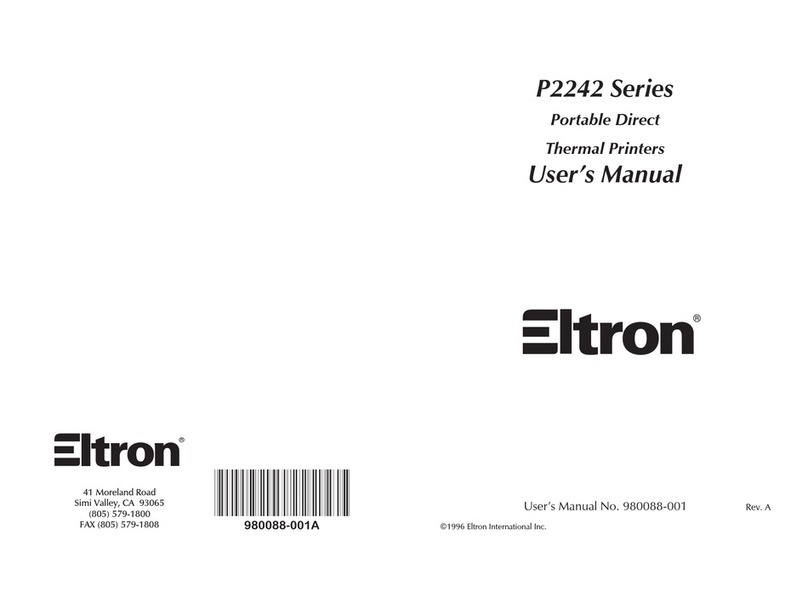
Eltron
Eltron P2242 Series User manual
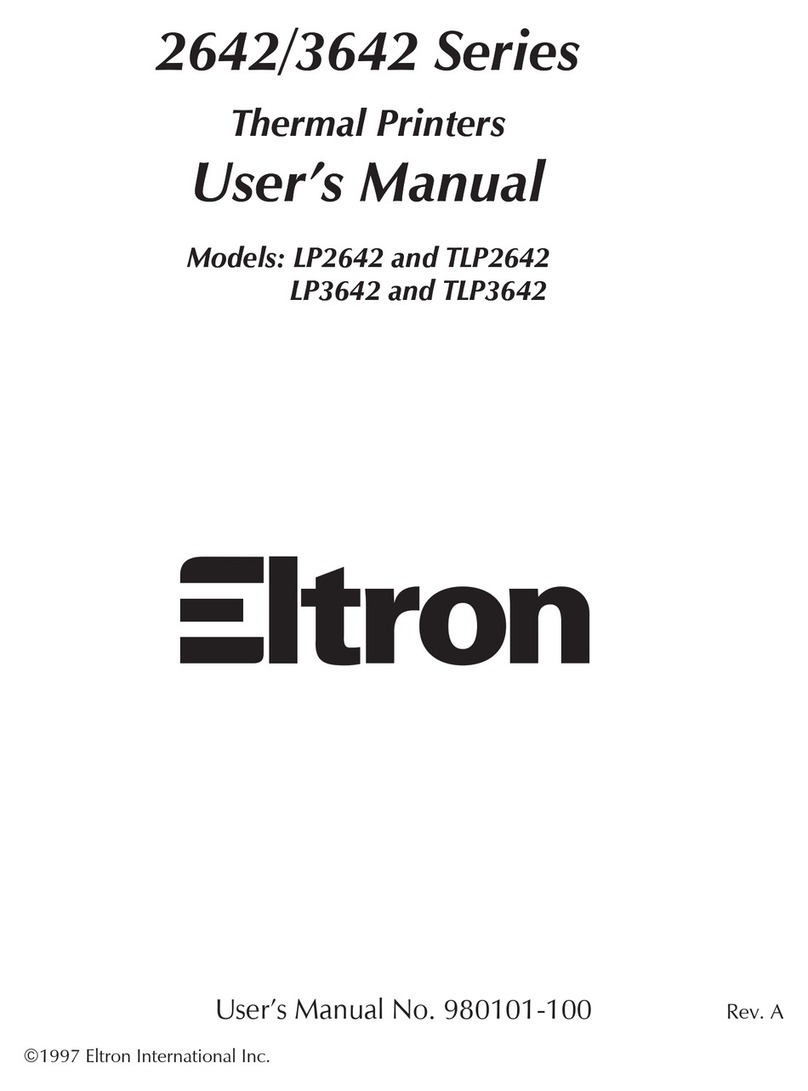
Eltron
Eltron LP2642 User manual
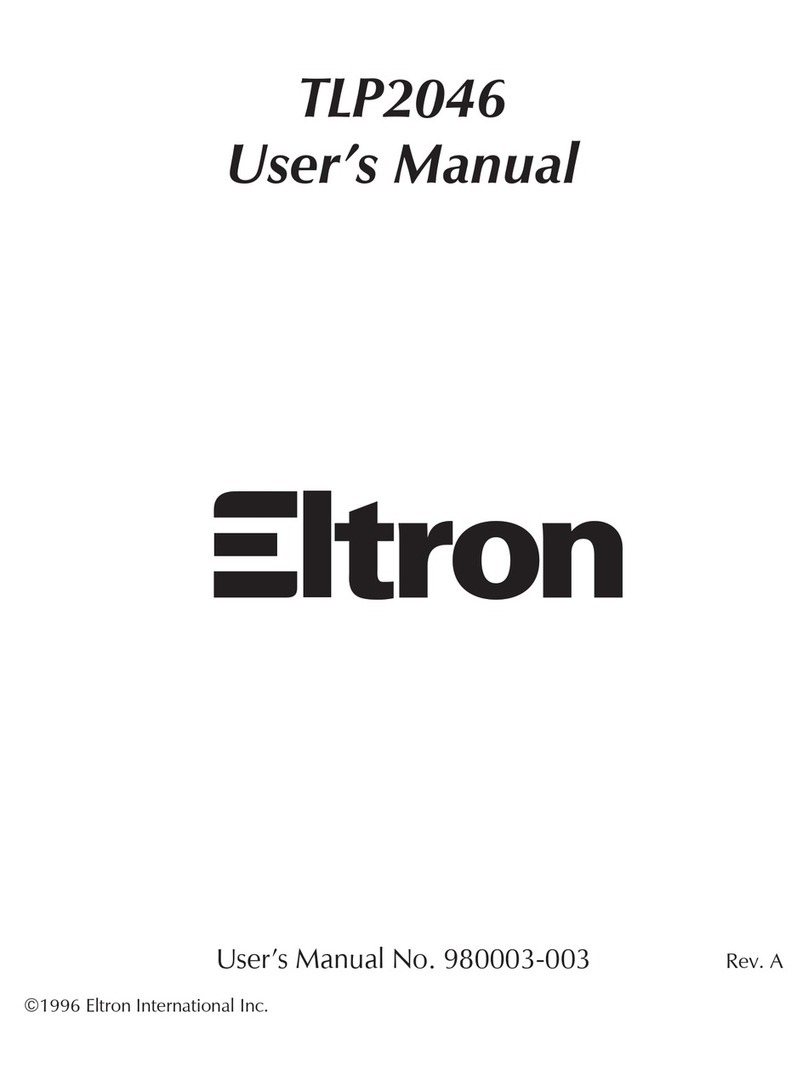
Eltron
Eltron TLP2046 User manual
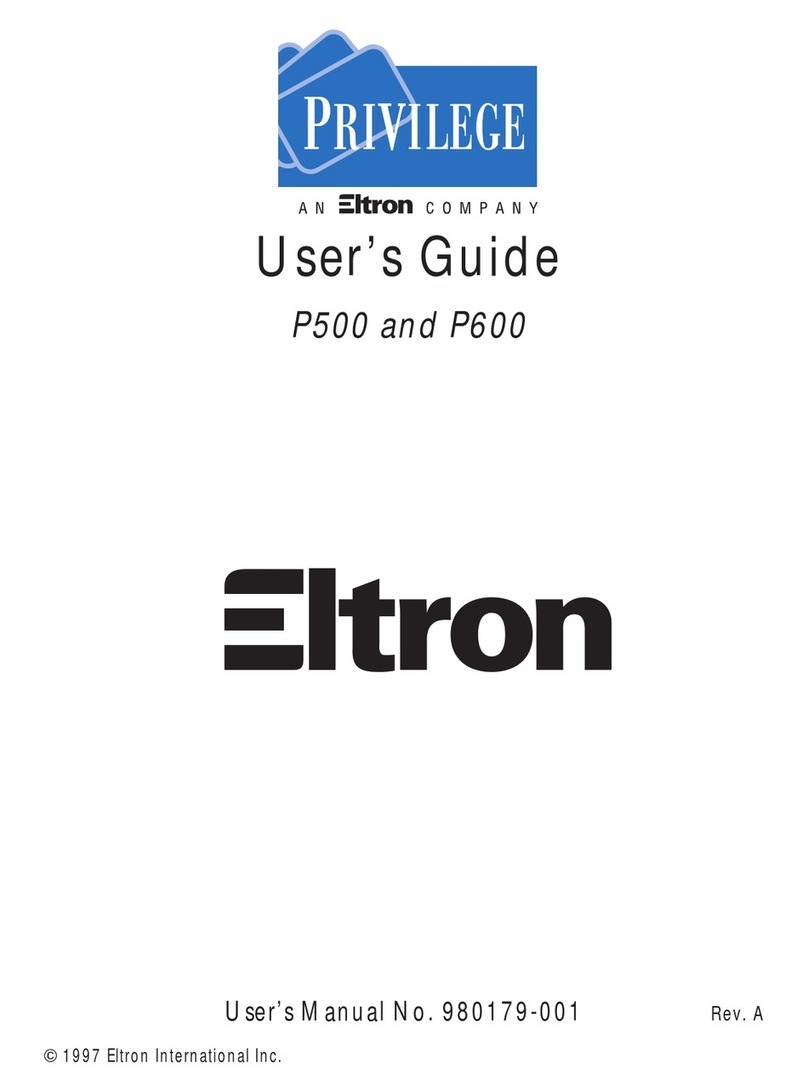
Eltron
Eltron PRIVILEGE P500 User manual
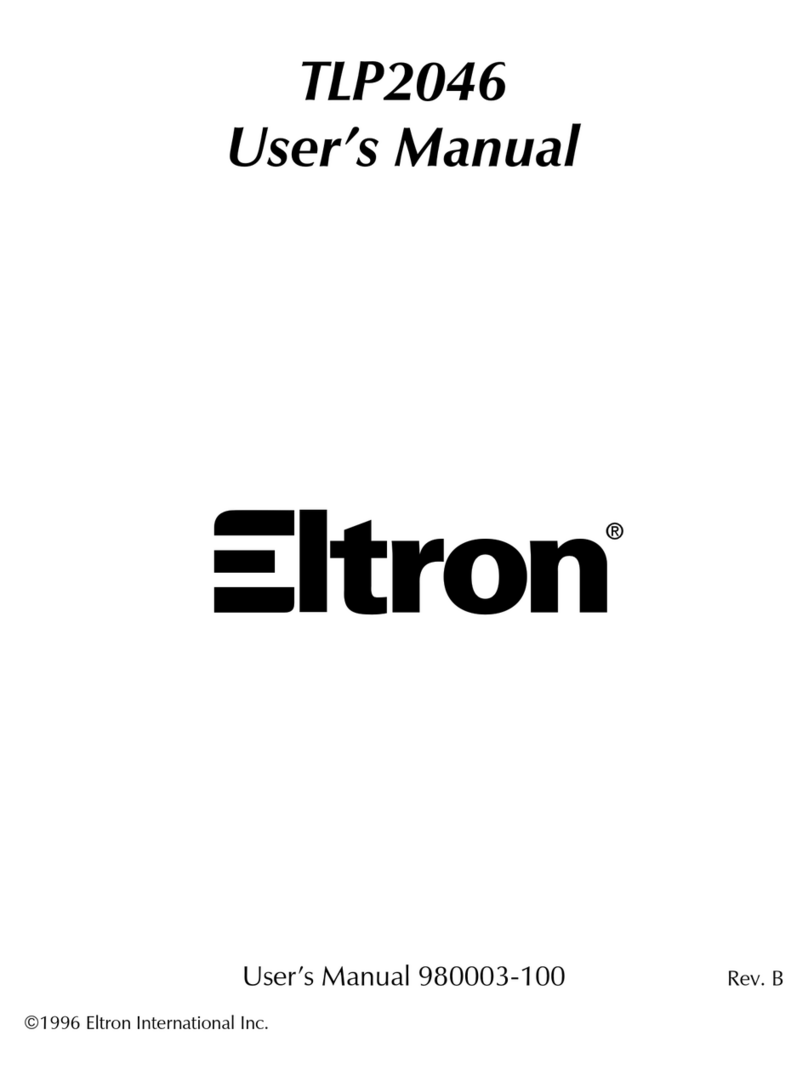
Eltron
Eltron TLP2046 User manual

Eltron
Eltron Eclipse LP2344 User manual