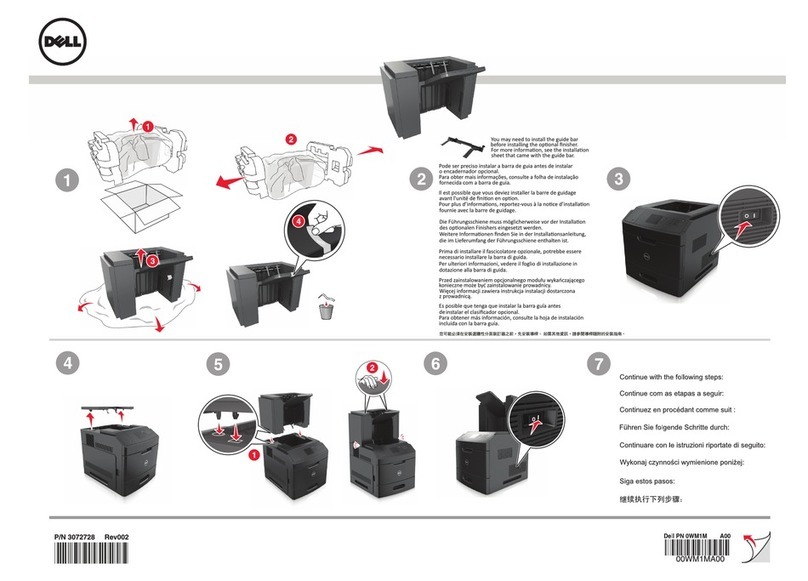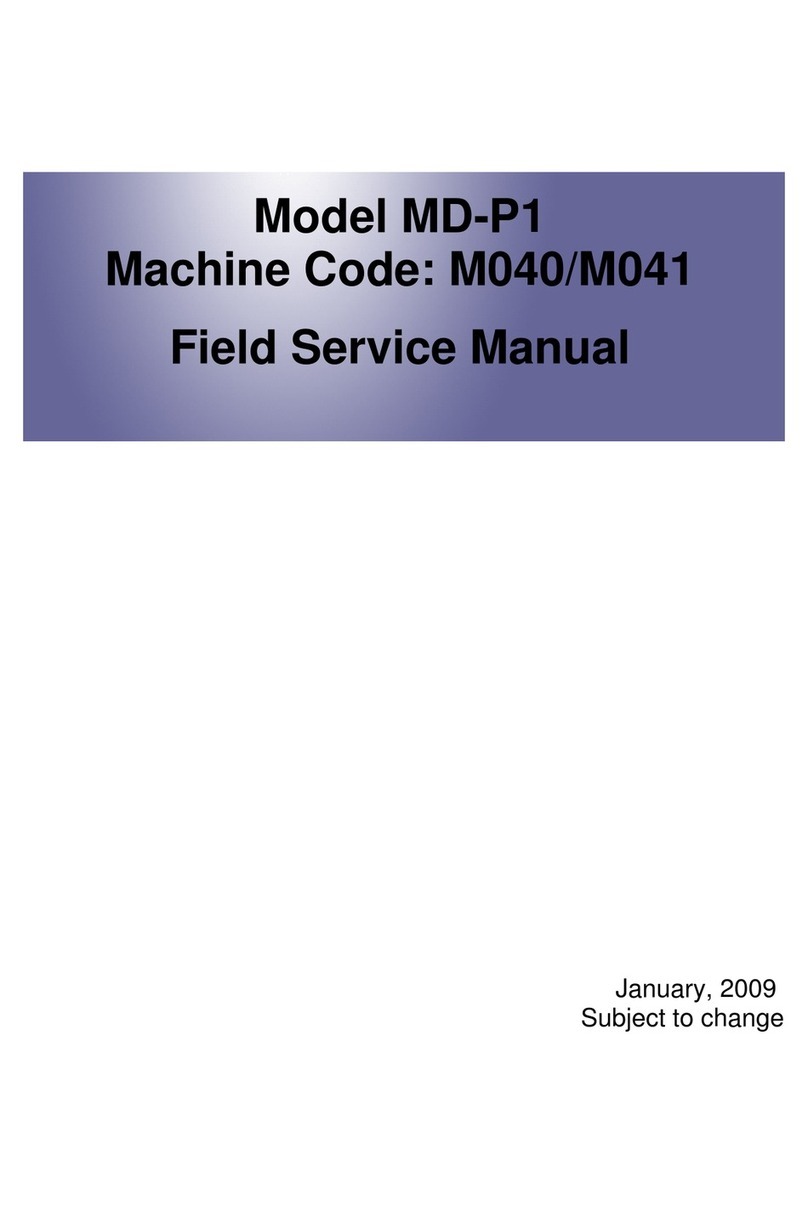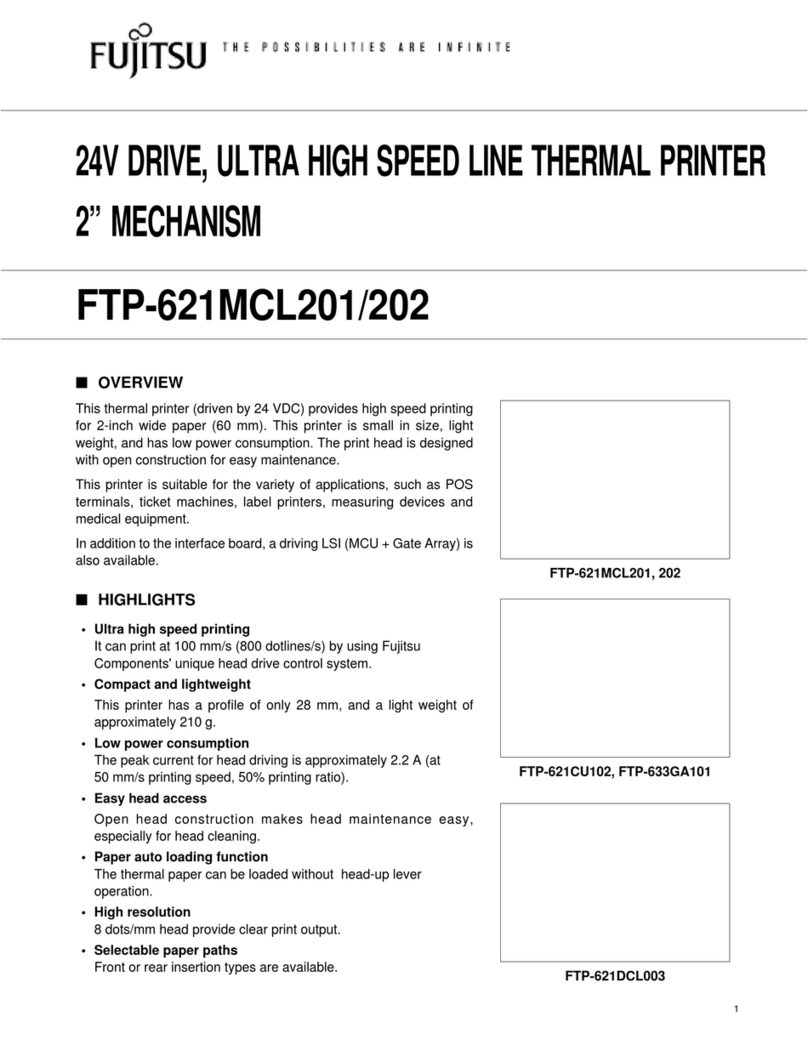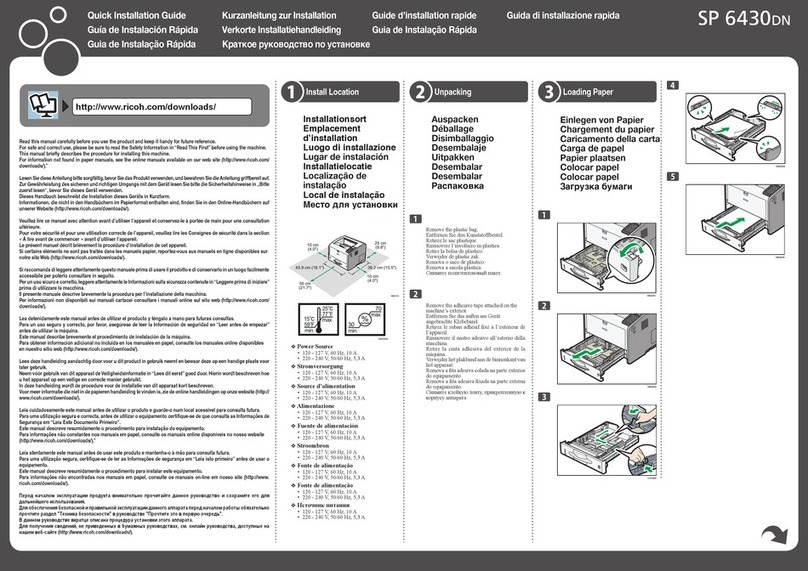Eltron Eclipse LP2344 User manual

User’s Manual No. 980158-001 Rev. A
©1997 Eltron International Inc.
Eclipse
LP2344 & TLP2344
User’s Manual


FOREWORD
This manual provides installation and operation information for the Eclipse LP2344 and
TLP2344 printers, manufactured by Eltron International Incorporated, Simi Valley, California.
TECHNICAL SUPPORT
If for any reason you require product technical support, please contact the Distributor where you
purchased your equipment. If they cannot help you, or at their direction, Eltron Technical Support
can be reached at:
Eltron International Incorporated Eltron International, Europe
41 Moreland Road Unit 2, Rose Kiln Lane
Simi Valley, CA. 93065 Reading, Berkshire, RG2 OHP England
(800) 344-4003 +44 (0) 1734 752 024
FAX (805) 579-1808 FAX: +44 (0) 1734 752 005
e-mail: [email protected]
BBS: (805) 579-3445
RETURN MATERIALS AUTHORIZATION
Before returning any equipment to Eltron for in warranty or out of warranty repair, contact Repair
Administration for a Return Materials Authorization (RMA) number. Repack the equipment in the
original packing material and mark the RMA number clearly on the outside. Ship the equipment,
freight prepaid, to the address listed below:
Eltron Repair Administration
41 Moreland Road
Simi Valley, CA. 93065
(805) 579-1800
FAX (805) 579-1808
COPYRIGHT NOTICE
This document contains information proprietary to Eltron International Incorporated. This docu-
ment and the information contained within is copyrighted by Eltron International Incorporated
and may not be duplicated in full or in part by any person without written approval from Eltron.
While every effort has been made to keep the information contained within current and accurate
as of the date of publication, no guarantee is given or implied that the document is error-free or
that it is accurate with regard to any specification. Eltron reserves the right to make changes, for the
purpose of product improvement, at any time.
TRADEMARKS
Eclipse, LP2344 and TLP2344 are service marks and Eltron is a trademark of Eltron International
Incorporated. Windows & MS-DOS are registered trademarks of Microsoft Corp. All other marks
are trademarks or registered trademarks of their respective holders.
980158-001 Rev.A iii

WARRANTY INFORMATION
We Need To Hear From You!
To Establish Your Warranty Period And Provide Access To Technical Support,
Send Us Your Product Registration Card Today!
Eltron warrants the mechanism, control electronics and power supply, under normal use and serv-
ice, to be free from defects in material and workmanship for a period of twelve (12) months from
the date of purchase by the end user. Eltron warrants the printhead, under normal use and service,
to be free from defects in material and workmanship for a period of ninety (90) days from the date
of purchase by the end user. Proof of purchase or product registration is required. If proof of pur-
chase or product registration cannot be established, shipment date to the original buyer (dealer or
distributor) will be be used to establish the warranty period.
Failure to exercise caution to protect the equipment from electrostatic discharge damage, adverse
temperature and humidity conditions or physical abuse may void the warranty. Eltron will, at it’s
option, repair or replace the equipment or any parts which are determined to be defective within
this warranty period, and which are returned to Eltron F.O.B. factory of origin.
The warranty set forth above is exclusive and no other warranty, whether written or oral, is ex-
pressed or implied. Eltron specifically disclaims the implied warranties of merchantability and fit-
ness for a particular purpose.
FCC NOTICE:
This equipment has been tested and found to comply with the limits of a Class A digital device,
pursuant to Part 15 of the FCC Rules. These limits are designed to provide reasonable protection
against harmful interference when the equipment is operated in a commercial environment. This
equipment generates, uses and can radiate radio frequency energy and, if not installed and used
in accordance with the instructions, may cause harmful interference to radio communications.
However, there is no guarantee that interference will not occur in a particular installation. Opera-
tion of this equipment in a residential area is likely to cause harmful interference in which case the
user will be required to correct the interference at his own expense.
CSA NOTICE:
This equipment does not exceed Class A limits for radio noise emissions for digital apparatus set
out in the Radio Interference Regulation of the Canadian Department of Communications. Op-
eration in a residential area may cause unacceptable interference to radio and TV reception re-
quiring the owner or operator to take whatever steps are necessary to correct the interference.
Cet equipment ne depasse pas les limites de Classe A d’emission de bruits radioelectriques pour
les appareils numerriques tells que perscrites par le Reglement sur le brouillage redioelectrique
etabli par le ministere des Communications du Canada. L’exploitation faite en milieu residentiel
peut entrainer le brouillage des receptions radio et tele, ce qui obligerait le proprietaire ou l’opera-
teur a pendre les dispositions necessaires pour en eliminer les causes.
iv 980158-001 Rev.A

Table Of Contents
Getting Started
Introduction ..........................1
Unpacking Your Printer ....................#
Check List ...........................5
Installation ...........................7
Operation
Controls & Indicators .....................11
Loading Labels or Tags ....................14
Transfer Ribbon Loading ...................23
Label Variations and the Label Sensor.............26
AutoSense Gap Sensor Adjustment ..............27
Cleaning The Print Head ...................28
Appendix A - Trouble Shooting ...............33
Appendix B - Supplies and Accessories ...........42
Appendix C - Windows Printer Driver ............45
980158-001 Rev.A v

vi 980158-001 Rev.A

1
Getting Started
This section provides information on the
installation of the printer and software.
Introduction The Eltron Eclipse LP2344 (direct thermal)
and Eclipse TLP2344 (thermal transfer) print-
ers are rugged 4" wide low priced industrial
printers. The Eclipse printers designed for in-
dustrial environments, such as, receiving
docks, assembly lines, production inspection
points. The Eclipse printers produce high qual-
ity on-demand printing of labels and tags, with
or without bar codes, from any DOS™, Win-
dows™or ASCII based compatible computer.
980158-001 Rev.A 1
Getting Started

Features •4 inches per second (ips) print speed helps
increase productivity & efficiency
•Large 8 inch media roll capacity for produc-
tion printing reduces the need for frequent
label loading.
•Flash Memory makes firmware updates
seamless.
•Supports over 20 types of bar code symbo-
logies.
•High resolution print head for sharp graph-
ics and text.
2980158-001 Rev.A
Getting Started

Unpacking Your
Eclipse Printer
The printer is shipped in a carton and protec-
tive bag. Keep all packing material in case you
need to move or re-ship the printer. Avoid
touching the electrical connectors to prevent
electrostatic discharge damage while setting up
the printer.
The discharge of electrostatic energy that
accumulates on the surface of the human body
or other surfaces can damage or destroy the
print head or electronic components used in
this device.
Damage to the printer interface connector
may result from placing the printer on it’s
backside during unpacking or handling.
980158-001 Rev.A 3
Getting Started
CAUTION
CAUTION

Swing open the printer’s front door. The door
has a magnetic latch for easy access.
Remove the tape retaining the Front Door In-
sert Cover while holding the Front Door.
4980158-001 Rev.A
Getting Started
Remove Tape

Check List Your Eclipse printer kit contains the items listed
below.
•An Eclipse LP2344 or TLP2344 printer.
•Create-A-Label Tools software disk with on-
line documentation.
•Printer User’s Guide & EPL2 Programming
Manual.
980158-001 Rev.A 5
Getting Started
CREATE-A-LABEL
Tools
Eclipse
User' Manual
EPL2
Programmer's
Manual

•Ribbon Rewind Core (TLP2344 only).
•AC Power Cord
If any items are missing, contact your dealer for
replacement parts.
Label and tag supplies can be purchased di-
rectly from ELTRON. Refer to Appendix B for
complete supplies ordering information.
6980158-001 Rev.A
Getting Started
S
T
E
P
P
E
R
M
O
T
O
R
2"
(50mm)
4"
(100mm)
Rewind Core

Installation The following sections will guide you through
the installation of the printer and Create-A-
Label Tools software.
Step ➊
Attach Power
Place the printer in a suitable location that al-
lows easy access to all sides of the printer. The
printer should never be operated while resting
on it’s side or upside down.
Check that the printer’s AC power receptacle
switch is in the OFF (0) position.
The printer should never be operated in a
location where the operator and printer can get
wet. Personal injury could result.
980158-001 Rev.A 7
Getting Started
I
0
ONOFF
Figure 1-1
Power
Switch
Positions
Figure 1-2
Locating the
Power Switch
Power Switch

Attach the AC power cord to the AC power re-
ceptacle in the rear of the printer.
Attach the AC power cord to a grounded (three
prong) electrical outlet of the proper voltage.
Verify the required voltage on the printer’s
model number label on the backside.
8980158-001 Rev.A
Getting Started
Figure 1-3
Printer:
Insert
AC Power
Cord
Figure 1-4
Electrical Outlet
Insert
AC Power
Cord

Step ➋
Attach Interface
Cable
Parallel Interface
Attach a suitable parallel printer cable from the
computer to the Centronics interface connec-
tor at the back of the printer. Snap the bale lock
to the Centronic’s connector to secure the in-
terface cable to the printer.
Serial Interface
Attach a suitable serial printer cable from the
computer to the DB-9 RS-232 Serial interface
connector at the back of the printer. For addi-
tional information on serial cable wiring, refer
to Appendix A - Trouble Shooting.
980158-001 Rev.A 9
Getting Started
Figure 1-5
Parallel
Connector
Figure 1-6
Serial
Connector

Step 3
Applying Power
When the power switch is moved to the ON (1)
position, the POWER and ERROR Indicators
should alternately flash indicating that the
printer is out of paper. If the indicators fail to
flash and label stock is not loaded, then refer to
Appendix A - Trouble Shooting.
Step 4
Install
Software
Start your computer. After DOS has loaded, in-
sert the Create-A-Label Tools diskette into
your floppy disk drive. From the DOS prompt,
enter B:INSTALL (or A:INSTALL if you placed
the diskette in drive A). Press the Enter key.
Follow the installation instructions on the
screen to install the software.
Refer to Section 2 - Operation, for information
on loading labels and using your printer.
10 980158-001 Rev.A
Getting Started

2
Operation
This section provides information on the op-
eration of the printer.
Controls &
Indicators
All the printer controls and indicators, except
for the power switch are on the front panel.
There are two (2) indicator lights and three (3)
control buttons on the front panel.
980158-001 Rev.A 11
Operation
Control
Buttons
Indicator
Lights

The POWER
SWITCH
The printer’s POWER SWITCH is located on
back panel of the printer. Placing this switch in
the ON (1) position will apply power to the
printer. Place this switch in the OFF (0) position
to remove power when you have finished us-
ing your printer. See Figure 1-1 in Section 1.
The POWER
Indicator
The POWER indicator light is green when
power is on. The POWER indicator light will
flash on and off when the PAUSE is enabled.
The PAUSE
Button
The printing process can be halted by pressing
the PAUSE button once. Press the PAUSE
button (again) to resume the print process.
12 980158-001 Rev.A
Operation
POWER &PAUSE
Indicator Light
PAUSE Button
FEED Button

The FEED
Button
The printer is equipped with a label FEED but-
ton. The printer will feed a single label each
time the FEED button is depressed. This is re-
ferred to as a Form Feed. If the FEED button is
pressed and held, the printer will feed a single
label, stop, feed a single label, stop, and so on
until the FEED button is released.
The CANCEL
Button
The CANCEL button resets and terminates
any print operation in progress.
The ERROR
Indicator
The ERROR indicator light is orange when the
printer detects a hardware error. See Appendix
A for trouble shooting tips.
POWER & ERROR
Indicators
980158-001 Rev.A 13
Operation
ERROR
Indicator Light CANCEL Button
POWER ERROR Condition Report
On Solid OFF Power On
Flashing OFF Pause
Flashing Flashing Ribbon or Labels Out
OFF On Solid Hardware Error

Loading Labels
or Tags
Your printer can print on continuous direct
thermal paper, direct thermal adhesive backed
labels or non-adhesive tags. Loading either la-
bels or tags are easy, (the feed direction of tags
is different).
Refer to Appendix B for a list of supplies avail-
able from ELTRON.
DO NOT TOUCH the printhead or the
electronic components under the printhead
assembly.
The discharge of electrostatic energy that
accumulates on the surface of the human body
or other surfaces can damage or destroy the
printhead or electronic components used in
this device.
Adhesive backed labels that DO NOT lay flat
on the backing liner may jam the printer. This
can cause the label to peel off the liner. The
exposed edges may stick to the label guides
and rollers inside the printer. Always use high
quality, Eltron approved labels. Supplies can
be ordered from ELTRON by calling 1(800)
344-4003.
If you should run out of labels while printing,
DO NOT turn the power switch OFF (0) while
reloading or data loss may result. The printer
will automatically resume printing when a new
label roll is loaded.
14 980158-001 Rev.A
Operation
CAUTION
CAUTION
This manual suits for next models
1
Table of contents
Other Eltron Printer manuals

Eltron
Eltron P210 Guide User manual
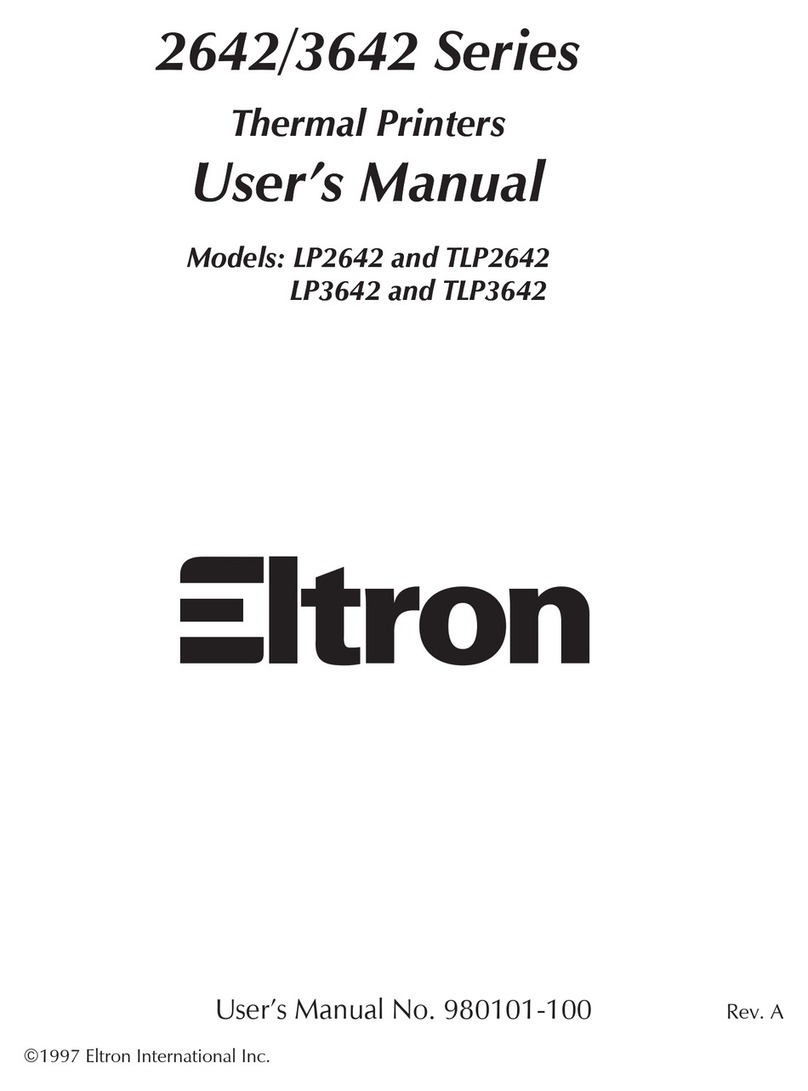
Eltron
Eltron LP2642 User manual
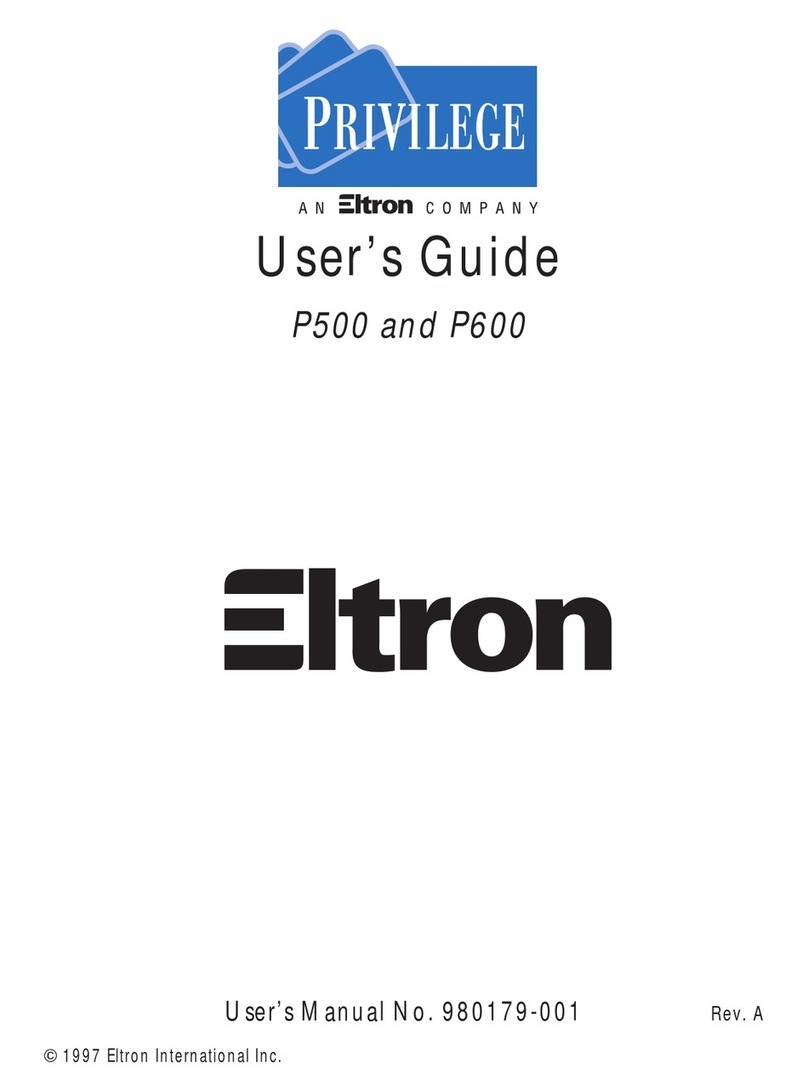
Eltron
Eltron PRIVILEGE P500 User manual

Eltron
Eltron LP2642 User manual

Eltron
Eltron LP2022 User manual
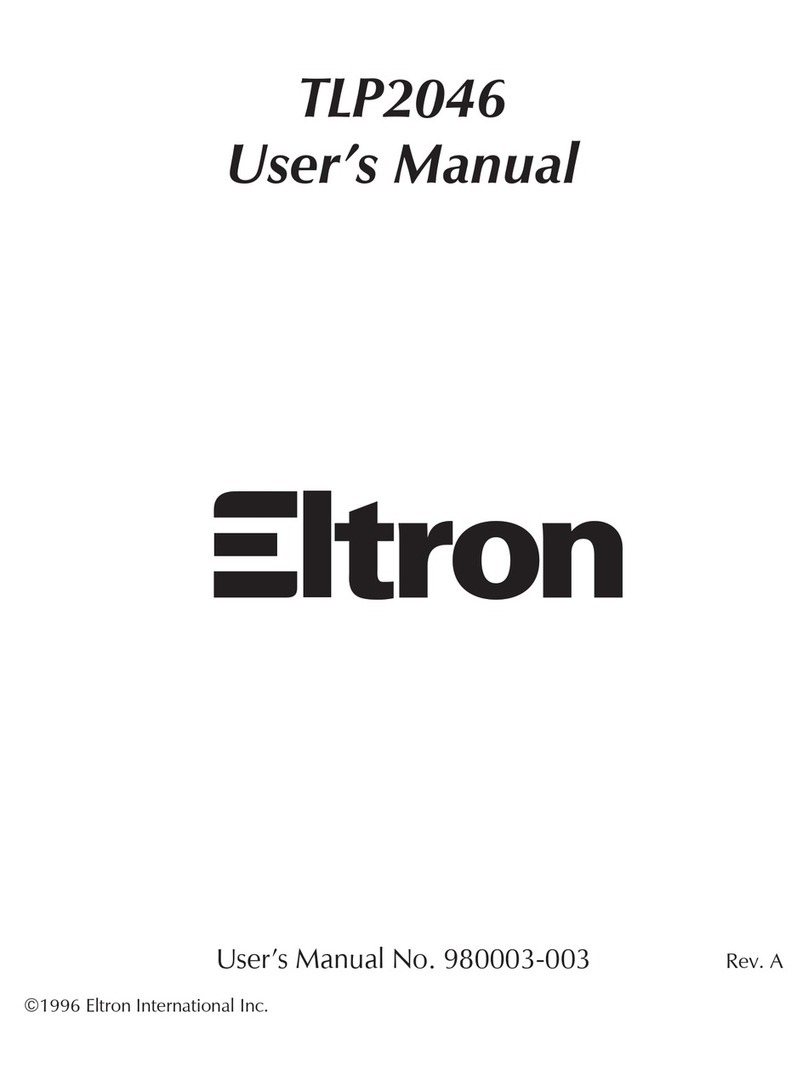
Eltron
Eltron TLP2046 User manual
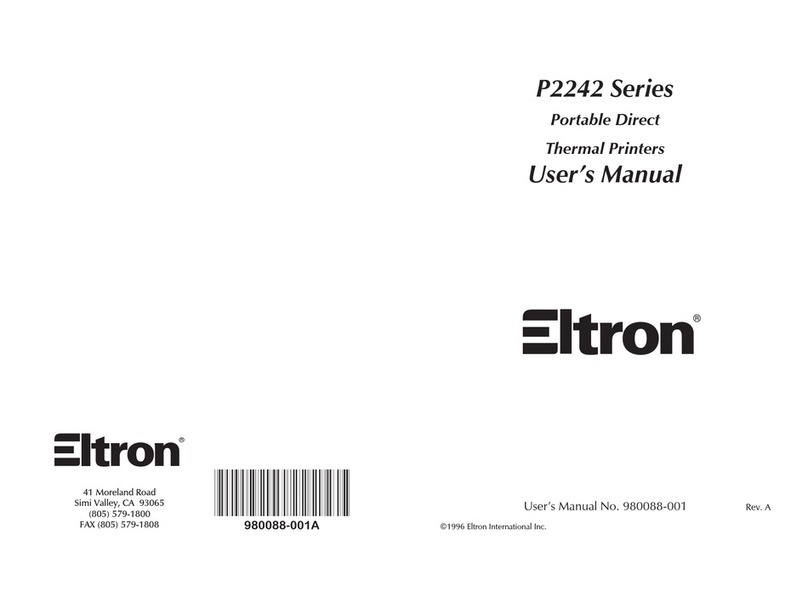
Eltron
Eltron P2242 Series User manual
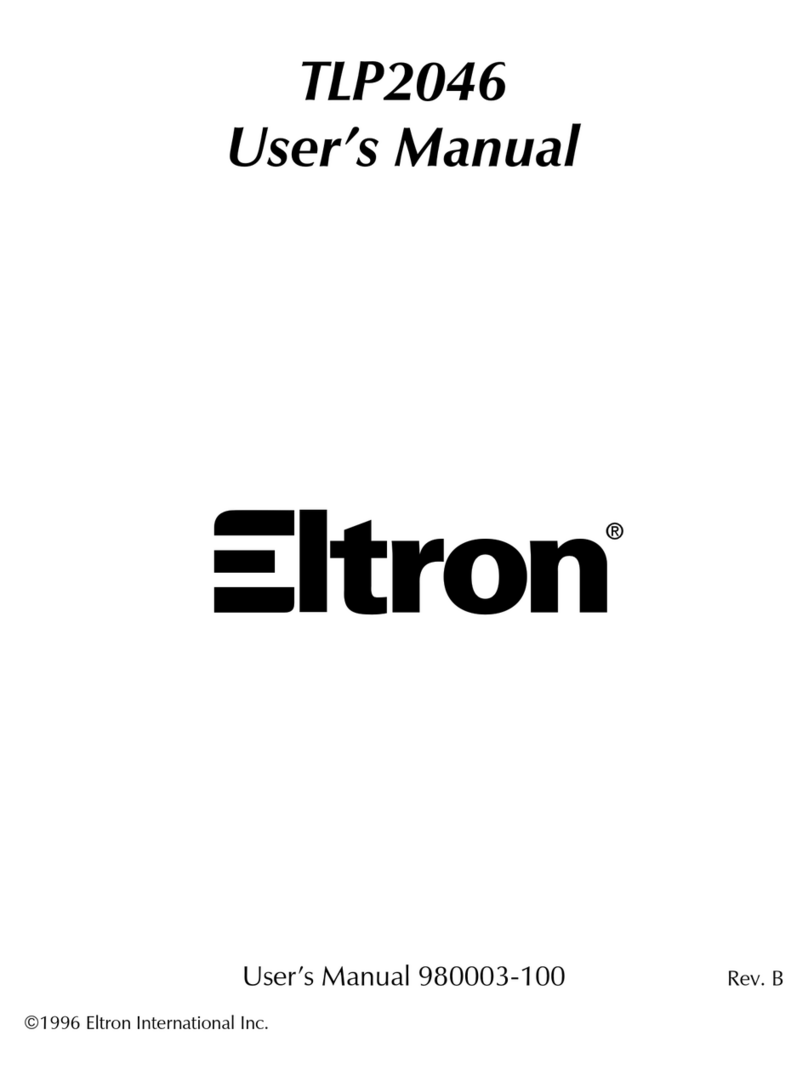
Eltron
Eltron TLP2046 User manual
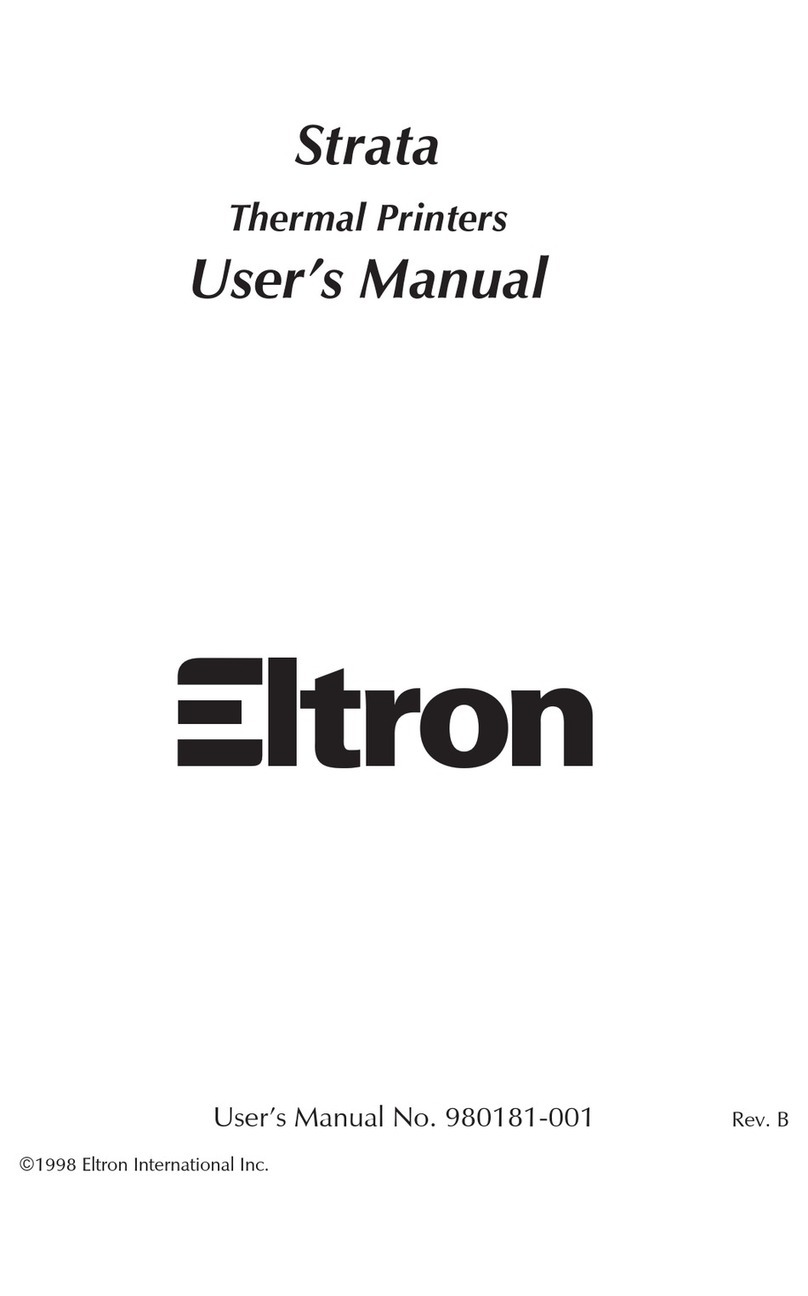
Eltron
Eltron Strata Series User manual