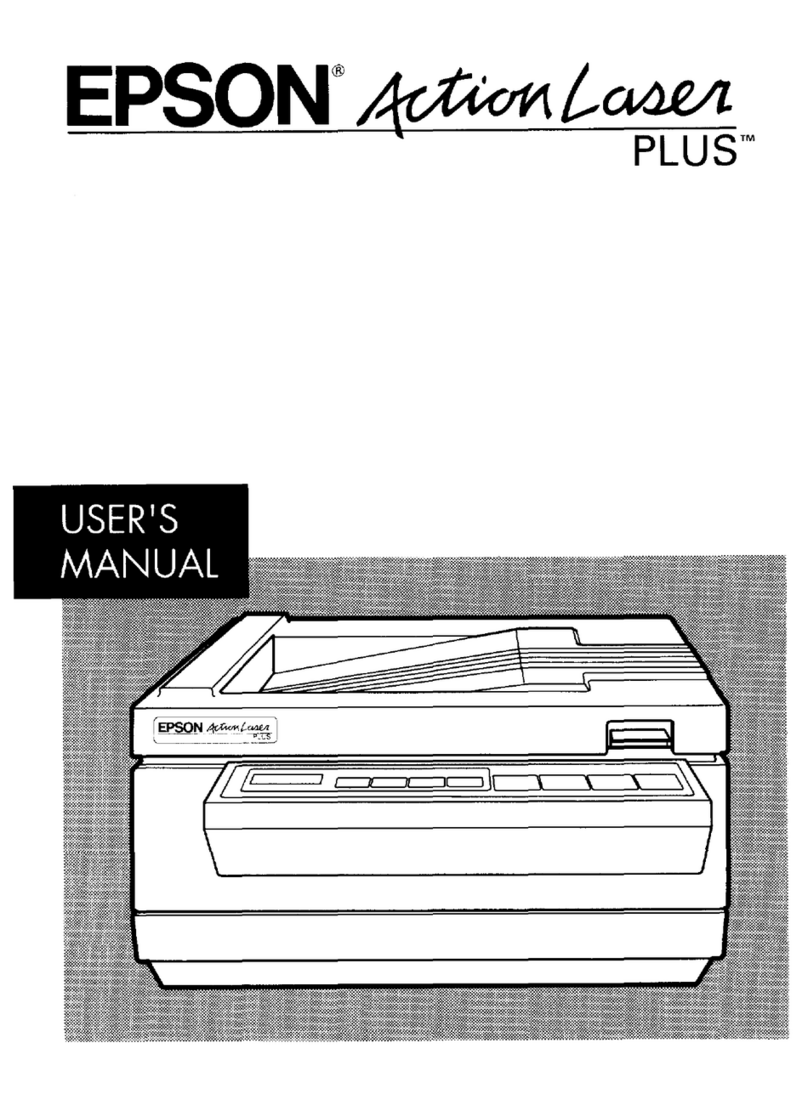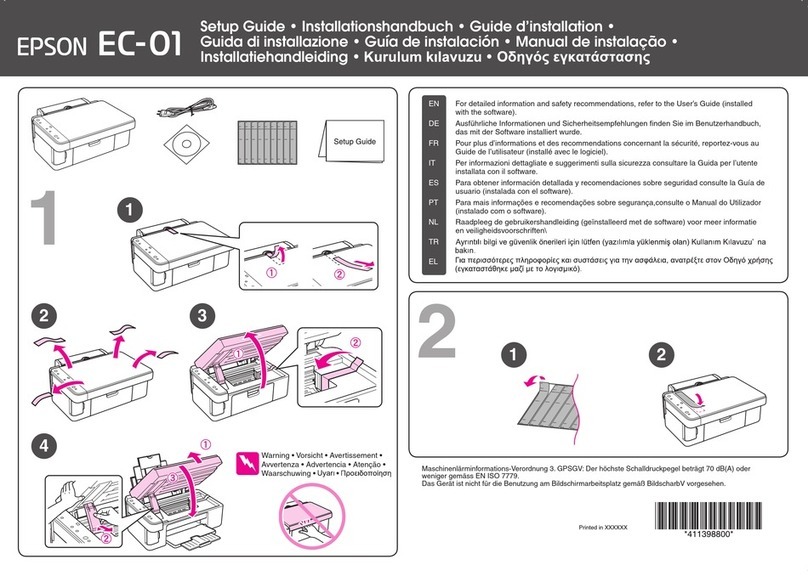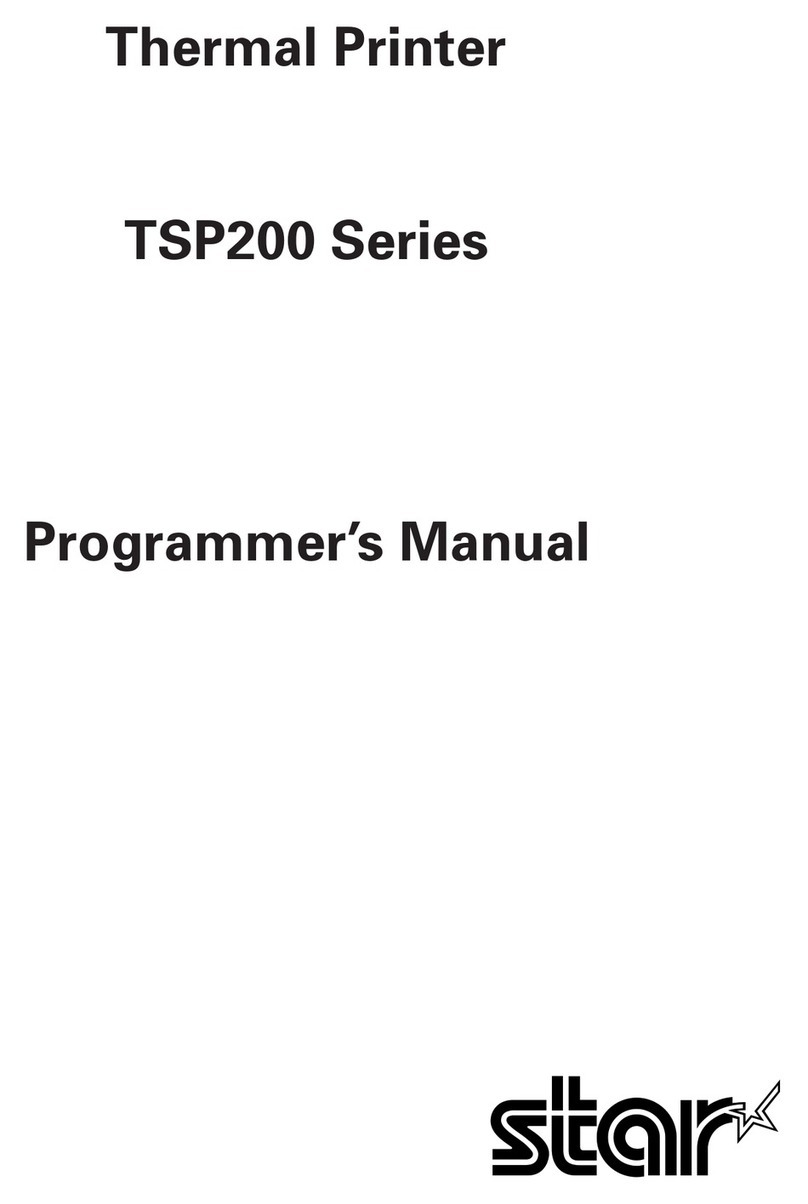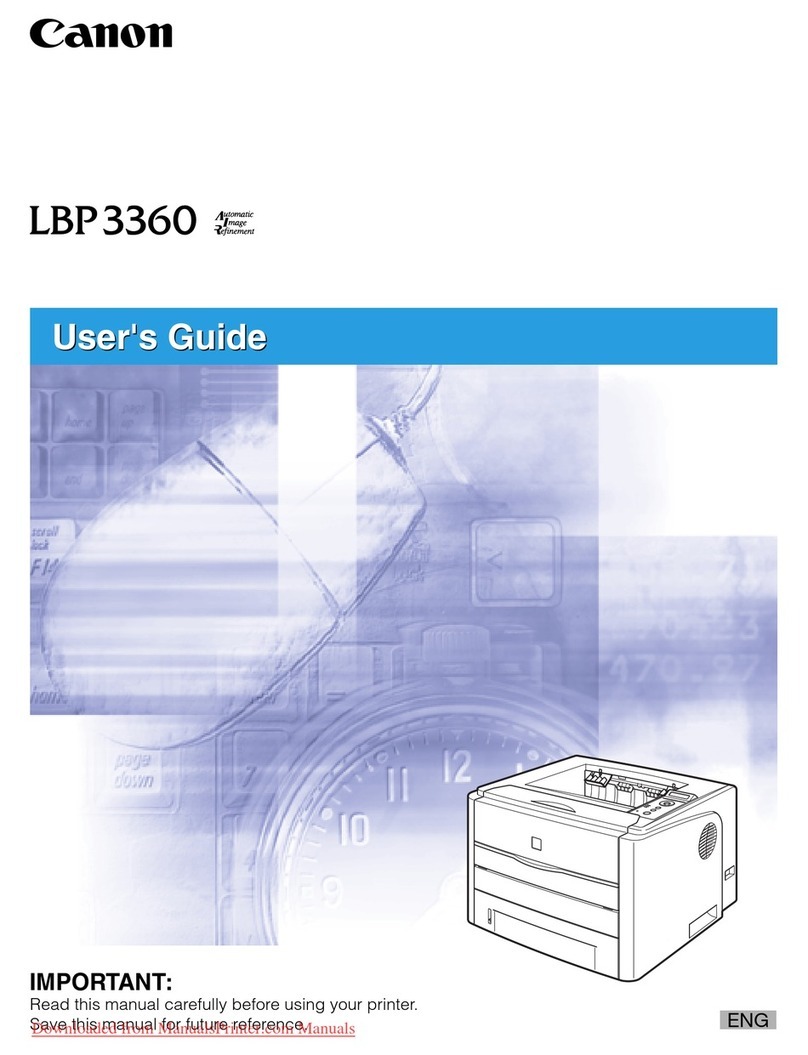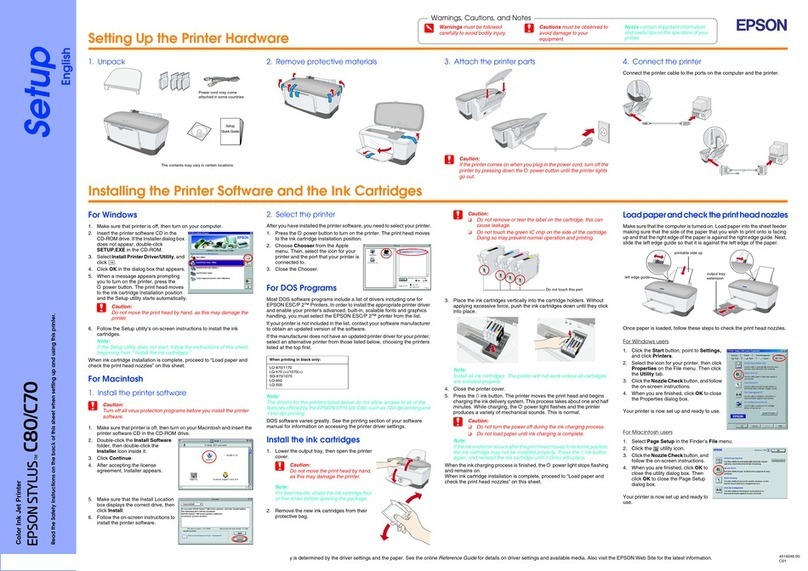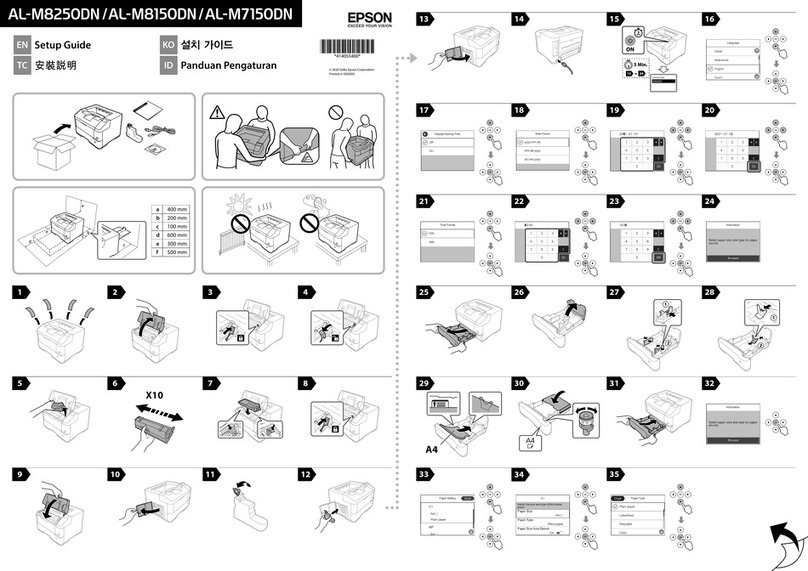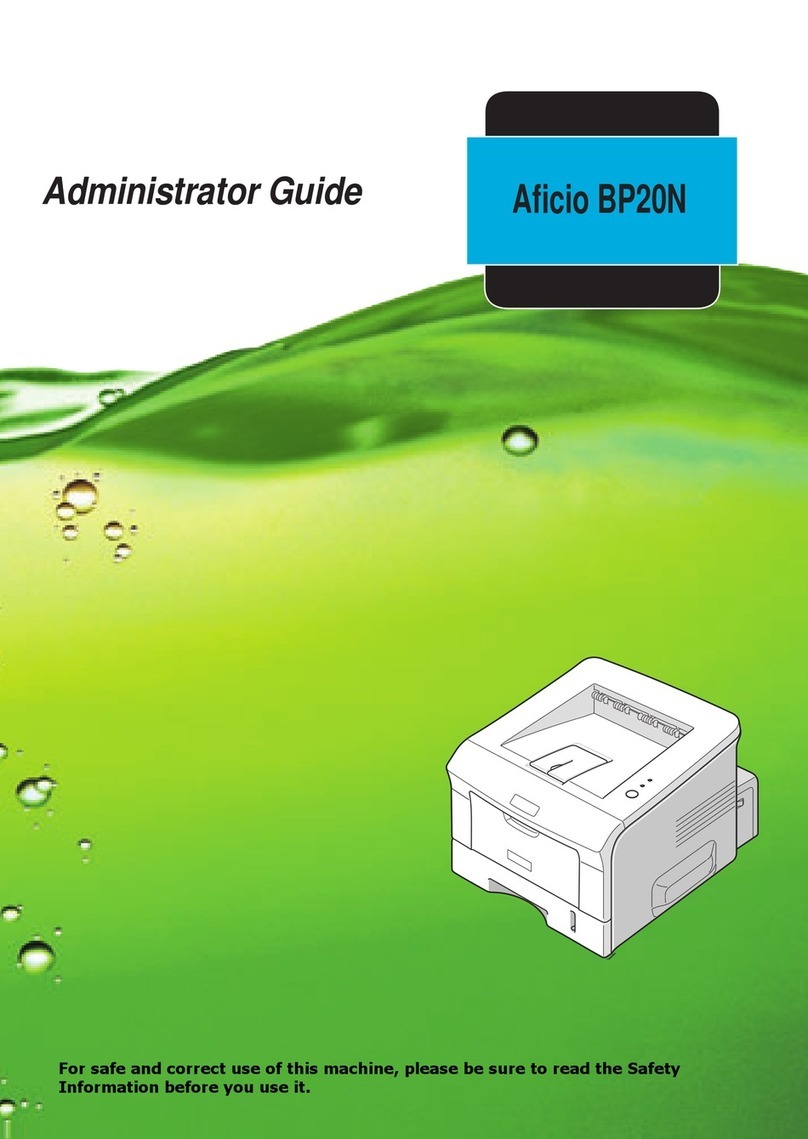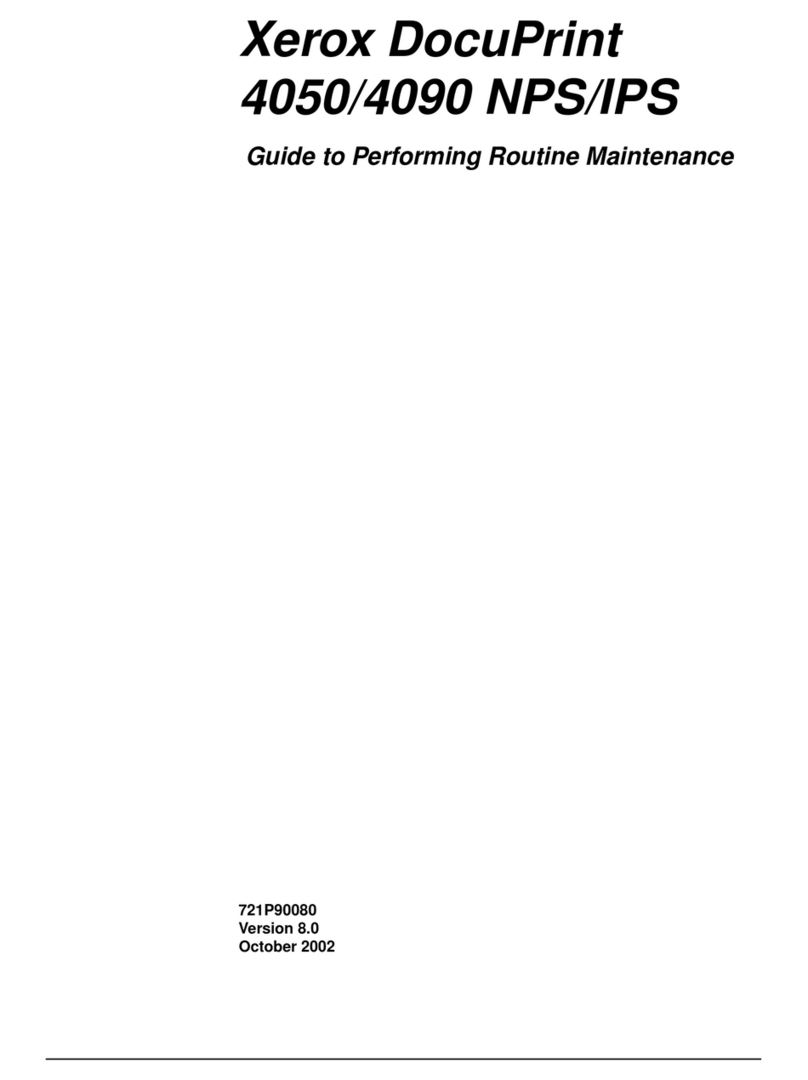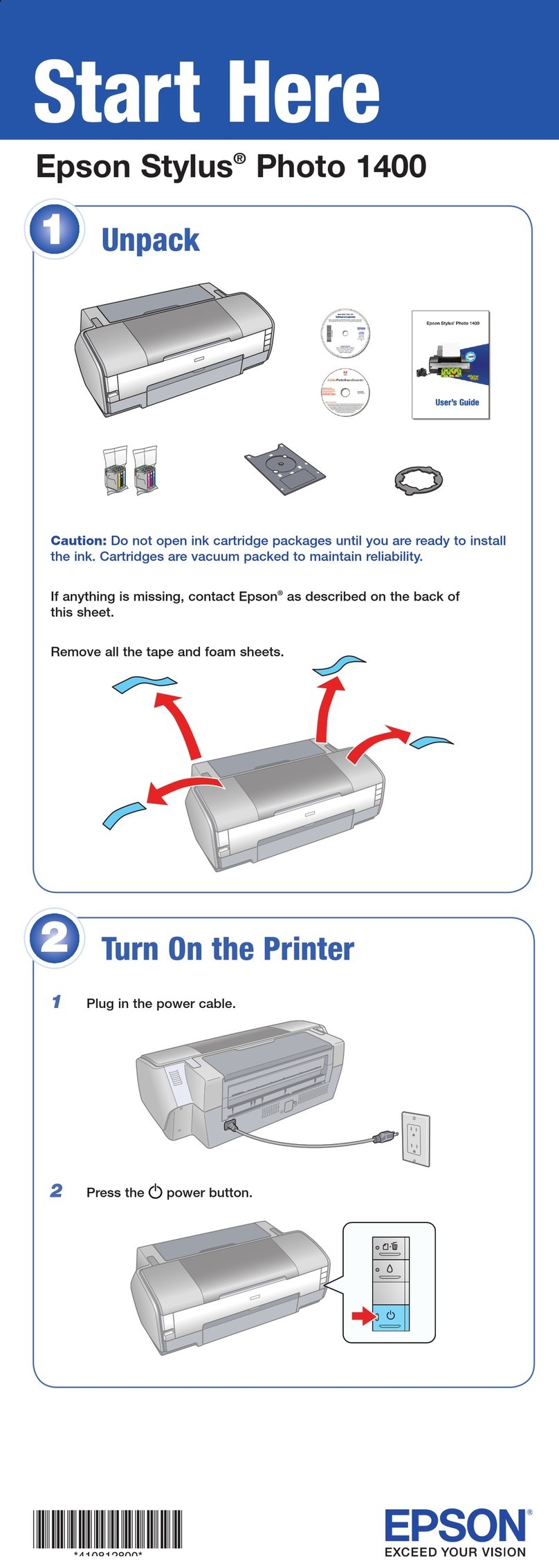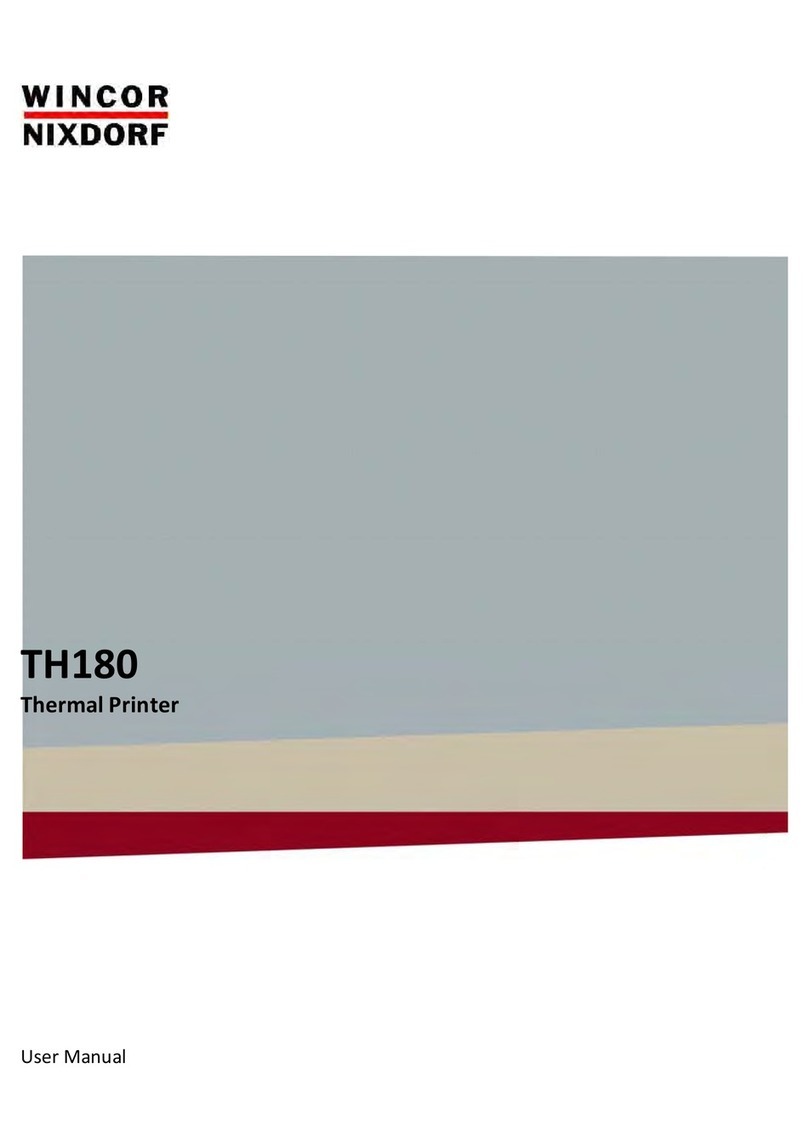Eltron PRIVILEGE P500 User manual

User’s Manual No. 980179-001 Rev. A
1997 Eltron International Inc.
User’s Guide
P500 and P600


FOREWORD
This manual contains installation and operation information for the Privilege Series card printers
manufactured by Eltron International Incorporated, Simi Valley, California.
RETURN MATERIALS AUTHORIZATION
Before returning any equipment to Eltron for in-warranty or out-of-warranty repair, contact Re-
pairAdministrationforaReturnMaterialsAuthorization(RMA)number.Repacktheequipmentin
the original packing material and mark the RMA number clearly on the outside. Ship the equip-
ment, freight prepaid, to the address listed below:
Eltron Repair Administration, USA
41 Moreland Road
Simi Valley, CA. 93065
Phone: +1 (805) 579-1800
FAX: +1 (805) 579-1808
Label Printers: Card Printers:
Eltron International, Europe Eltron International, Europe
Eltron House Zone Indutrielle, Rue d'Amsterdam
Molly Millars Lane 44370 Varades, France
Wokingham RG41 2QZ England Phone: +33 (0) 240 097 070
Phone: +44 (0) 1189 770 300 FAX: +33 (0) 240 834 745
FAX: +44 (0) 1189 895 762
COPYRIGHT NOTICE
This document contains information proprietary to Eltron International Incorporated. This docu-
ment and the information contained within is copyrighted by Eltron International Incorporated
and may not be duplicated in full or in part by any person without written approval from Eltron.
While every effort has been made to keep the information contained within current and accurate
as of the date of publication, no guarantee is given or implied that the document is error-free or
thatitisaccuratewithregardtoanyspecification.Eltronreservestherighttomakechanges,forthe
purpose of product improvement, at any time.
TRADEMARKS
Privilege, Privilege P500 and Privilege P600 are service marks. Privilege Card is a trademark of
PrivilegeCard,S.A.,asubsidiaryofEltronInternationalIncorporatedandEltronisatrademarkof
Eltron International Incorporated. Windows and MS-DOS are registered trademarks of Microsoft
Corp. All other marks are trademarks or registered trademarks of their respective holders.
980179-001 Rev. A iii

WARRANTY INFORMATION
We Need To Hear From You!
To Establish Your Warranty Period And Provide Access To Technical Support,
Send Us Your Product Registration Card Today!
Eltronwarrantsthemechanism,controlelectronicsandpowersupply,undernormaluseandserv-
ice, to be free from defects in material and workmanship for a period of twelve (12) months from
the date of purchase by the end user. Eltron warrants the print head and Laminator head, under
normal use and service, to be free from defects in material and workmanship for a period of one
yearor40,000passes(whicheveroccursfirst)fromthedateofpurchasebytheenduser.Proofof
purchaseor productregistrationis required.Ifproof ofpurchaseor productregistrationcannot be
established,shipmentdateto the original buyer (dealer or distributor) will be used to establish the
warranty period.
Failuretoexercisecaution toprotectthe equipmentfromelectrostaticdischargedamage, adverse
temperatureandhumidityconditionsorphysicalabusemayvoidthewarranty.Failuretouseonly
Eltron approved media may void the warranty. Eltron will, at it’s option, repair or replace the
equipment or any parts which are determined to be defective within this warranty period, and
which are returned to Eltron F.O.B. factory of origin.
The warranty set forth above is exclusive and no other warranty, whether written or oral, is ex-
pressed or implied. Eltron specifically disclaims the implied warranties of merchantability and fit-
ness for a particular purpose.
FCC NOTICE:
This equipment has been tested and found to comply with the limits of a Class B digital device,
pursuant to Part 15 of the FCC Rules. These limits are designed to provide reasonable protection
against harmful interference when the equipment is operated in a commercial environment. This
equipment generates, uses and can radiate radio frequency energy and, if not installed and used
in accordance with the instructions, may cause harmful interference to radio communications.
However, there is no guarantee that interference will not occur in a particular installation. Opera-
tionofthis equipment in a residential area is likely to cause harmfulinterferenceinwhichcasethe
user will be required to correct the interference at his own expense.
INDUSTRY CANADA NOTICE:
This device complies with Industry Canada ICS-003 class B requirements.
Cet equipement est conforme a l’ICS-003 classe B de la norm Industrielle Canadian
iv 980179-001 Rev. A
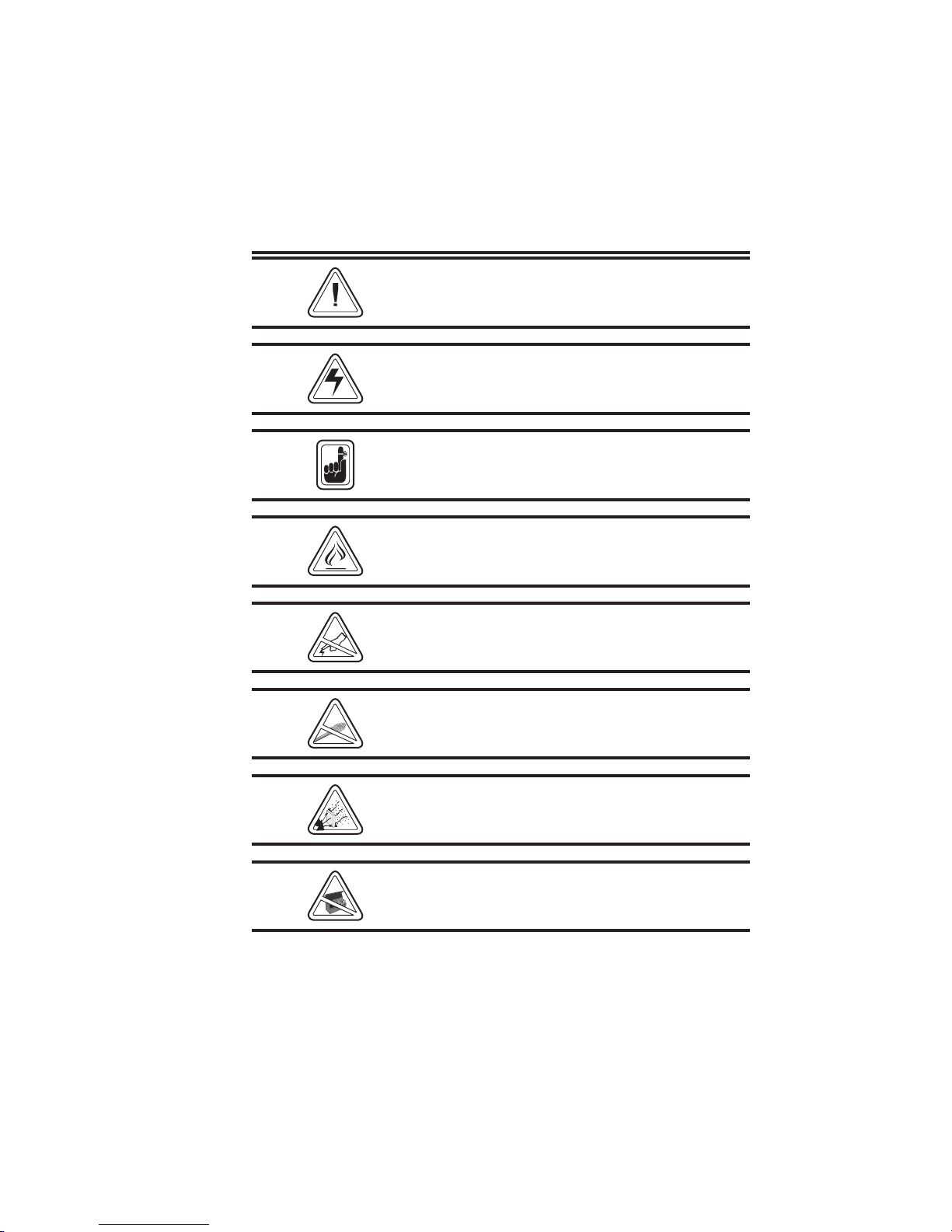
Icon Descriptions
Indicatesamechanicalhazard,suchasoneas-
sociated with moving parts, capable of result-
ing in equipment damage or personal injury.
Indicates an electrical hazard, such as an ex-
posedvoltagepoint,capableofcausingelectri-
cal shock and personal injury if touched.
Indicates information of particular interest that
requires consideration in the associated con-
text.
Indicatesa part that canoperateat an elevated
temperature capable of causing pain or a burn
if touched.
Indicates an area where an electrostatic dis-
charge (ESD) can cause component damage.
Use a grounding wrist band.
Indicatesthat fiberdeposits fromfibrous clean-
ing materials (e.g., cotton swabs) can reduce
print quality.
Indicates that exposure to dust and other air-
borne particles can contaminate the printer
and reduce print quality.
Indicates that except for card and ribbon load-
ing and maintenance, the cover must remain
closed.
980179-001 Rev. A v
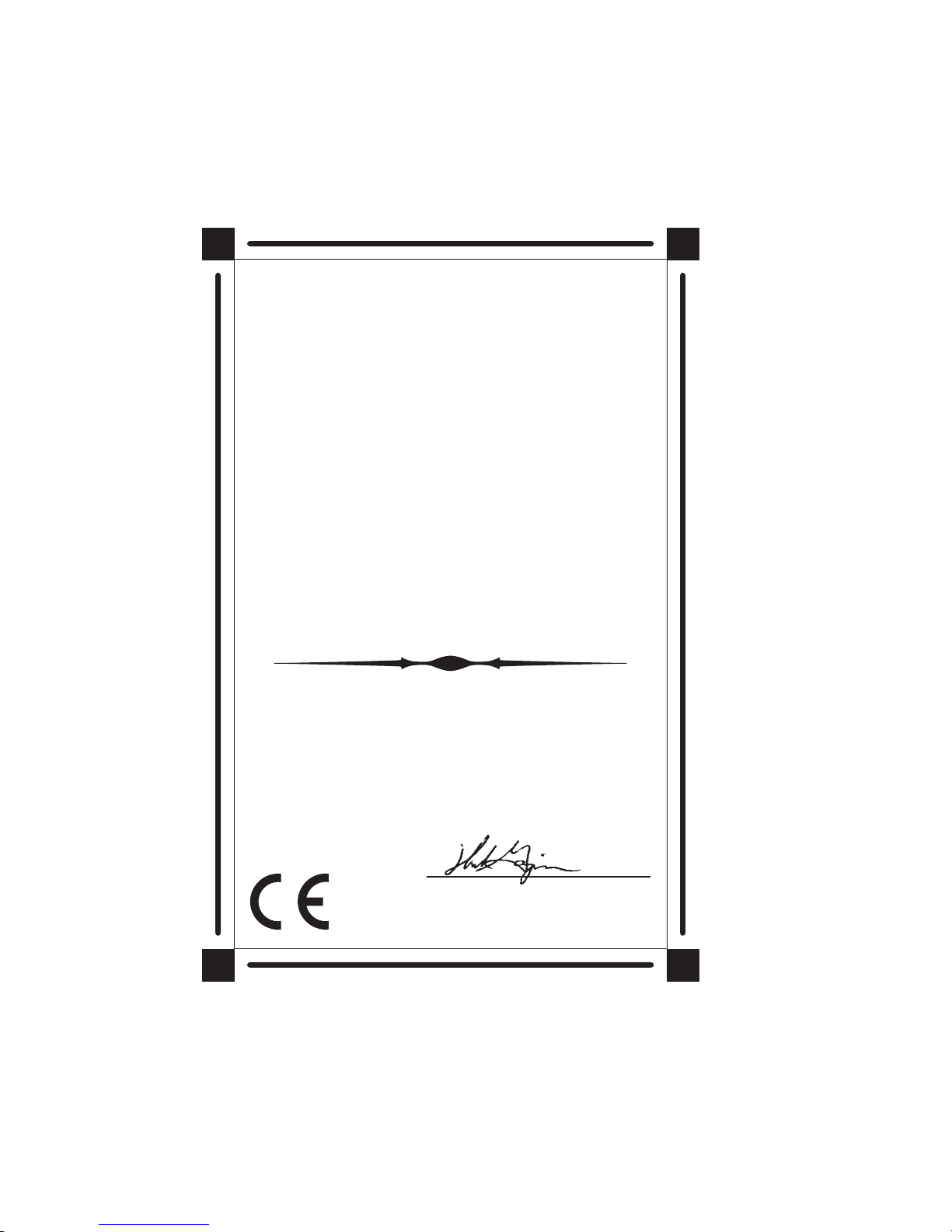
vi 980179-001 Rev. A
ELTRON INTERNATIONAL, INC.
declaresthat the
declaraque el
dichiarache
déclarequele
bescheinigt,daß dasGerät
P500 Card Printer
P600 Card Printer
isin conformancewiththerequirements oftheEuropeanCouncil Directiveslistedbelow:
cumple
estconforme auxspécifications desdirectivesde l'Union Européenne ci-dessous:
dernachstehend angeführten Direktiven desEuropäischenRats:
conlos requisitosdelasDirectivas delConsejoEuropeo,segúnla listasiguiente:
èconformealle specifiche dellesequentidirettive dell’Unione Europea:
Ontheapproximationofthe laws ofMemberStates relating toElectromagnetic Compatibility andProductSafety.
Ü
Basadoen
Baséessurla législationdesEtatsmembresrelative à lacompatibilitéélectromagnétiqueetà la sécuritédesproduits.
laaproximaciónde las leyesde los PaísesMiembros respectoa la Compatibilidadelectromagnética
ylasMedidasdeseguridad relativas alproducto.
Basatesullalegislazionedeglistati membri relativaallacompatibilitá elettromagneticae allasecurezzadei prodotti.
berdie Annäherung der GesetzederMitgliedsstaaten in bezugaufelektromagnetische Verträglichkeitund
Produktsicherheitentspricht.
89/336/EEC EMC Directive
92/31/EE EMC Directive
73/23/EEC Low Voltage Directive
EN 55022-A, CISPR 22RF Emissions Control
EN 500082-1 IEC 801Immunity to Electromagnetic Dicturbances
EN 60950 IEC 950 Product Safety
Thisdeclaration isbaseduponcompliance oftheproductto thefollowingstandards:
Cettedéclarationrepose surlaconformitéduproduit auxnormessuivantes:
DieseErklärungbasiert darauf,daßdasProduktdenfolgenden Normenentspricht:
Estadeclaraciónse basaenelcumplimiento delproductoconlas siguientesnormas:
Questadichiarazione sibasasullaconformitá del prodotto allenormesequenti:
HughGagnier,President
ELTRONINTERNATIONAL,Inc.
41MorelandRoad
SimiValley,CA93065-1692U.S.A.
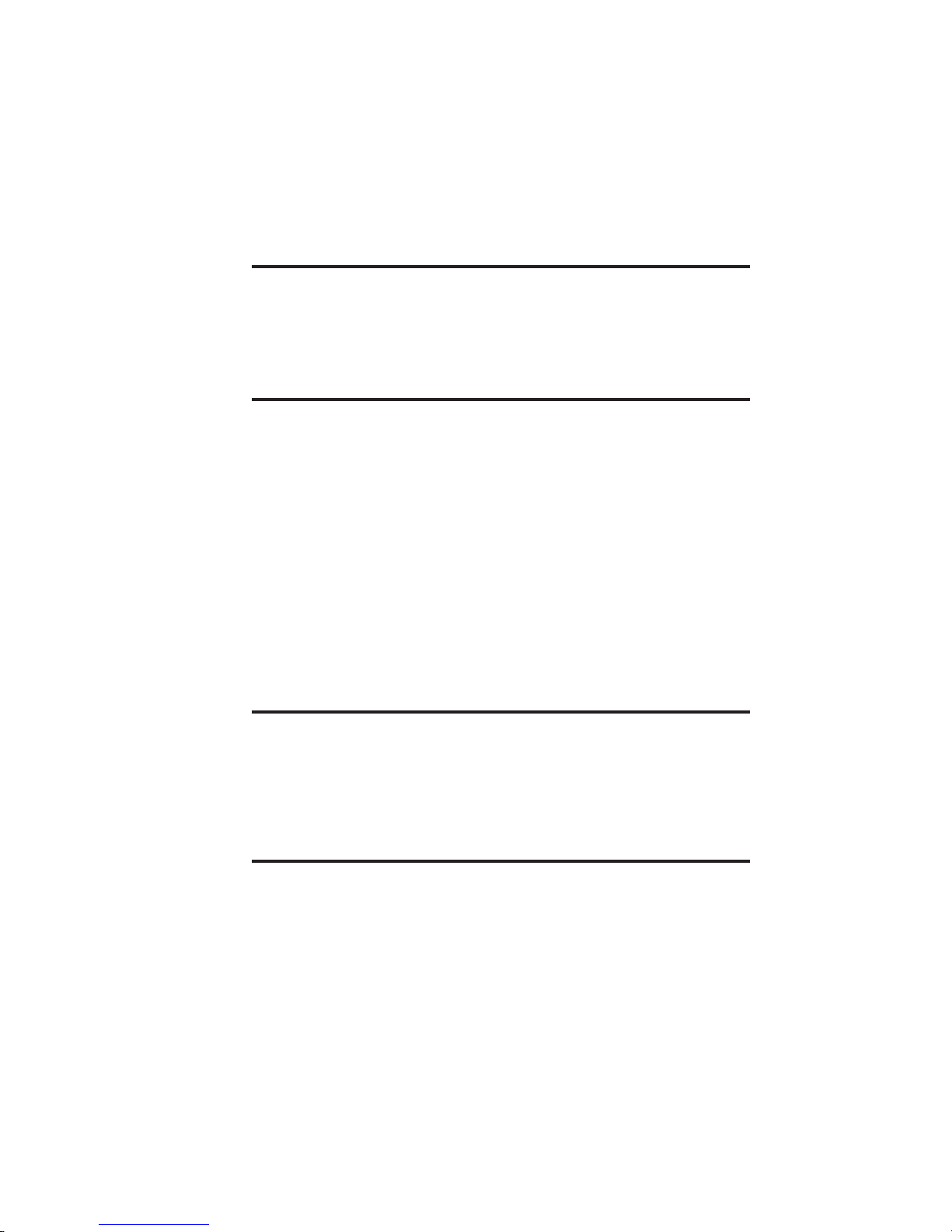
980179-001 Rev. A vii
Table of Contents
Getting Started .......................1
Introduction ..........................1
Unpacking Privilege Card Printers ...............4
Check List ...........................5
Installation ...........................7
Upgrading to Expanded Memory ...............13
Expanded Memory Board Installation .............15
Operation ..........................17
Major Components ......................17
Controls & Indicators .....................18
Ribbon Preparation ......................20
Ribbon Loading ........................21
Handling the Media ......................25
Card Gate Adjustment .....................26
Printer Access and Usage ...................30
Printing ............................31
Adjustments ..........................32
Physical Processes .......................33
Cleaning The Printer......................37
Cleaning Stationary Card Path Items .............40
Cleaning the Card-Feed Roller.................41
Cleaning the Upper and Lower Cleaning Rollers........42
Print Head Cleaning ......................44
Cleaning the Transport and Platen Rollers ...........45
Cleaning Laminator Rollers ..................49
Magnetic Card Stripe Encoder ................51
Introduction ..........................51
Media Loading Orientation ..................52
Ensuring Data Reliability....................52
Encoding ...........................53
When to Clean the Encoder ..................55
Cleaning the Encoder .....................55
Adjustments ..........................55
Smart Card Contact Station .................57
Introduction ..........................57
Media Loading Orientation ..................58
Adjustments ..........................58
Smart Card Chip Interface ...................59
Media Jams ..........................60

viii 980179-001 Rev. A
Appendix A
Trouble Shooting ......................61
Other Support Resources ...................64
Parallel Interface Cable Wiring.................65
Supported Card Media and Ribbon ..............65
Printer Features and Options .................68
Appendix B
Supplies and Accessories ..................71
Accessories ..........................71
Print Ribbons .........................72
Special Ribbons ........................72
Card Media ..........................73
Miscellaneous Supplies ....................73
Installable Options .......................73
Appendix C
Windows Card Printer Driver ................75
Installation of Printer Drivers..................75
Using the Windows 95 Driver .................83
Using The Windows 3.1 Driver ................92
Glossary ...........................101

1
Getting Started
Thissectioncontainsinformationon theinstal-
lation of Eltron’s P500 and P600 Privilege
Multiple-Station card printers.
Introduction Eltron’s Privilege Series card printers offer a
low cost, high quality solution to those re-
quiring computer-controlled printing and en-
coding of credit card style plastic cards. Card
applications include personalized identifica-
tion, access control, visitor, membership, pro-
motion and luggage card, badges and tags.
980179-001 Rev. A 1
Eltron
Privilege Multiple-
Station Card Printers

Features •300 dots-per-inch print resolution for crisp,
clear printing.
•High resolution color dye sublimation tech-
nology supporting 32.7K colors for photo
quality imaging, along with:
Monochrome thermal transfer technology
for solid imaging of Bar Codes, Text and
Graphic Objects, each producable from
command parameters, making related bit
map downloads unnecessary.
•A Bar Code command that can produce en-
codedcardprintinginanyof10residentbar
codeformats,andaTextcommandthatcan
produce text using 2 resident fonts.
•A 3-Track Magnetic Stripe Encoder option
that writes and then read-verifies data,
supporting cards with high- or low-
coercivity magnetic stripes. P500s can have
either up- or down-facing stripe encoders.
•P500s have Windows™ design and print
user software and a Windows™ printer con-
trol driver that supports True Type fonts.
•Efficiently designed to fit in minimum foot-
print,withasee-throughcoverthatoffersus-
ers a view of the process while offering
protection from exposure to environmental
contaminants.
•Produces duplex (two-sided) Prints on ei-
ther plain or preprinted plastic card materi-
als.
2980179-001 Rev. A
Getting Started
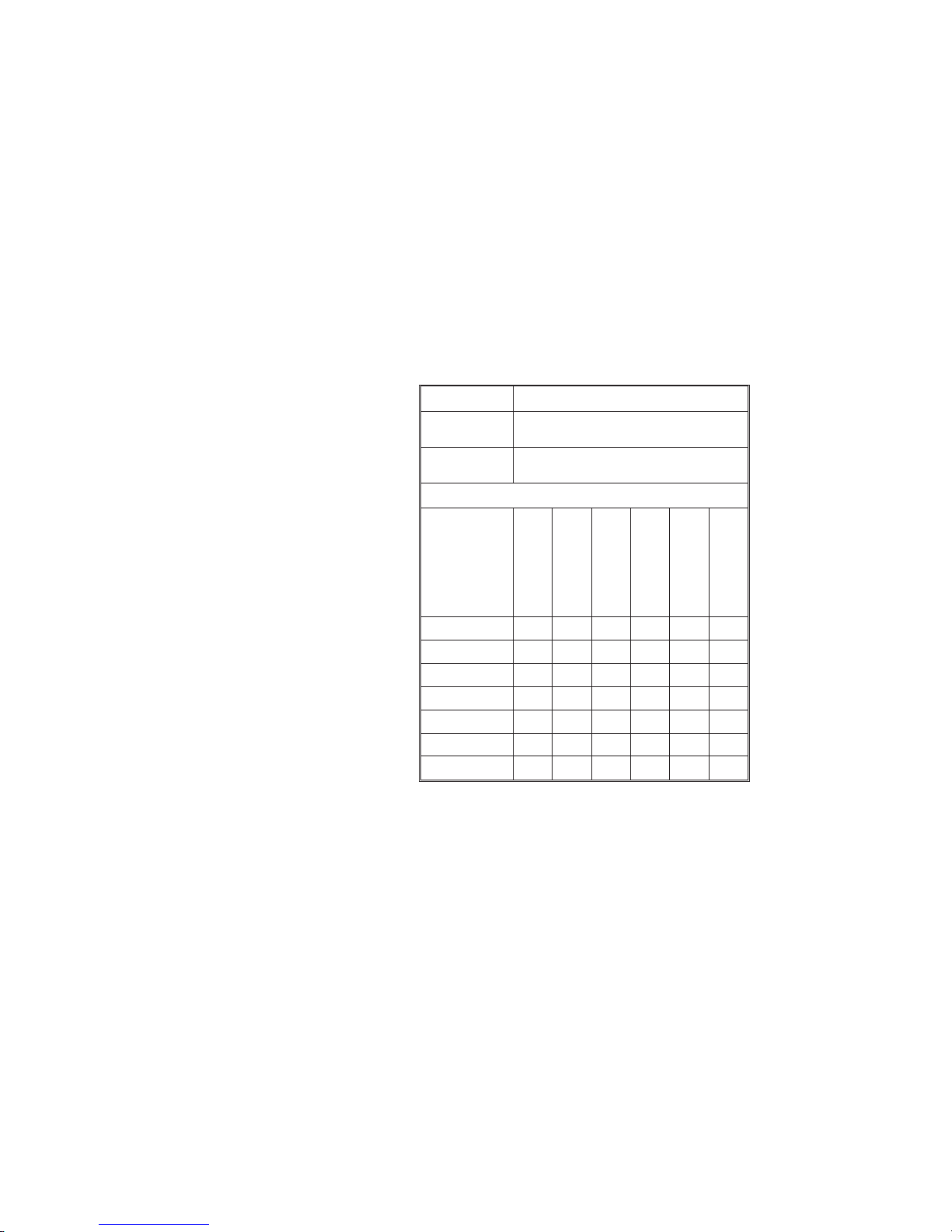
Models All printers have parallel printer ports. P500s
Include WindCard™ Classic Software. Printers
may be ordered in any of the following stan-
dard configurations:
Model No. Description
P500CF
120385-001 Color Printer with Laminator
P600
120284-001 Multiple Station Color Printer
Options
Option
No.’s
Expanded Mem-
ory (P500)
Low Coercivity
Encoder
High Coercivity
Encoder
Encodes Down-
facing Stripe
Encodes Up-
facing Stripe
Power Cord
104525-001 •
104674-001 • •
104674-002 • •
104674-003 • •
104674-004 • •
300020-001 120V
300020-002 230V
980179-001 Rev. A 3
Getting Started

Unpacking
Privilege Card
Printers
Printers ship in a carton and protective bag.
Keep all packing material in case the need to
move or reship the printer arises. Avoid touch-
ingtheelectricalconnectorstopreventelectro-
static discharge damage while setting up the
printer.
Thedischargeofelectrostaticenergythataccu-
mulates on the surface of the human body or
other surfaces can damage or destroy the
print head or other electronic components
used in this device.
4980179-001 Rev. A
Getting Started
Packing Materials
Foam End
Cushons
Foam End
Cushons
Supply Kit:
• Printer Cable
• Power Cord
• Manuals
• Card Weight
• Card Catcher
• Software (P500)
Supply Kit:
• Printer Cable
• Power Cord
• Manuals
• Card Weight
• Card Catcher
• Software (P500)
Printer in
Shipping Bag
Printer in
Shipping Bag

When unpacking the Privilege card printer
(and card media), be aware that a clean and
nearly dust free environment is required for
properoperationandstorage.Theprintquality
can be effected by dust, body oils and acids
(i.e., finger prints) and exposure to other for-
eignmaterialsduringunpackingor handlingof
the printer and media.
Check List YourPrivilegeCardPrintershipswiththeitems
listed below:
•Printer (Check for proper Model):
•Interface Cable
•Power Cord
980179-001 Rev. A 5
Getting Started

•Card Feeder Weight
•Card Catcher
•Manuals:
- Printer User’s Guide
•Software
•CD-ROM
- WindCard Software
- Windows Driver(s)
Ifanyitemsaremissing,contactyourdealerfor
replacement parts.
6980179-001 Rev. A
Getting Started

Cardmedia,ribbon,andsuppliesareavailable
from your Eltron distributor or call ELTRON at
(800) 344-4003 for the distributor nearest
you.RefertoAppendixBforcompletesupplies
ordering information.
Installation The following sections serve as a guide to
printer,WindCard™software,andWindows™
card printer driver installations.
Step Ê
Unpacking With help from another person, remove the
printer from the carton and protective plastic
bag.
AC power supplied to Privilege card printers
must be current limited to 16-amps or less us-
ing an associated circuit breaker or other such
electrical device.
Step Ë
Attach Power Place the printer in a clean, dust free loca-
tion that allows easy access to all sides of the
printer. Never operate the printer while it rests
on a side or upside down.
Set the AC power switch to the OFF (0) posi-
tion.
980179-001 Rev. A 7
Getting Started
Figure 1-1
Printer
Rear Panel
AC Power Switch:
1 = ON
O = OFF
AC Power Switch:
1 = ON
O = OFF

Never operate the printer in a location where
the operator, computer, or printer can get wet.
Personal injury could result.
Attach the AC power cord to the AC power re-
ceptacle in the rear of the printer.
Attach the AC power cord to a grounded elec-
tricaloutletofthepropervoltageandplugtype.
8980179-001 Rev. A
Getting Started
Figure 1-2
Power Switch
Positions
Switch OFF Switch ON
Figure 1-3
Power
Connection
Figure 1-4
AC Outlet
Connection

Step Ì
Attach Interface
Cable
Attachand secure the supplied DB-25 (female)
to DB-25 (male) parallel printer cable between
the parallel port of the host computer and the
parallel interface connector on the back of the
printer.
Intermittent or unpredictable operation may
occur from unsecured connectors.
See Appendixes A and B for cable specifica-
tions and ordering information.
Step Í
Applying Power Setthe power switch to ON (1). Notethatmes-
sagesappearon theLCDscreensasthe printer
cycles through the power-on sequence. Also
note that READY appears at the end of the se-
quence. Iftheseeventseitherfailtooccuroran
ERROR message appears instead of READY,
refer to Appendix A - Trouble Shooting.
980179-001 Rev. A 9
Getting Started
Figure 1-5
Interface
Cable
Secure
Connector
Secure
Connector
Interface
Cable
Interface
Cable

Step Î
Windows™ 3.1
Software
Installation
Startthehostcomputer.AfterDOShasloaded,
start Windows™. Insert the WindCard™ disk-
ette into a floppy disk drive. From the Win-
dows™ Program Manager‘s File pull-down
menu, select Run....
Enter A:SETUP (or B:SETUP if you placed
the diskette in drive B). Press the Enter key.
Follow the installation instructions on the
screen to install the software.
Refer to Section 2, Operation, for information
on loading cards and ribbons and for initializ-
ing the printer for operation.
10 980179-001 Rev. A
Getting Started
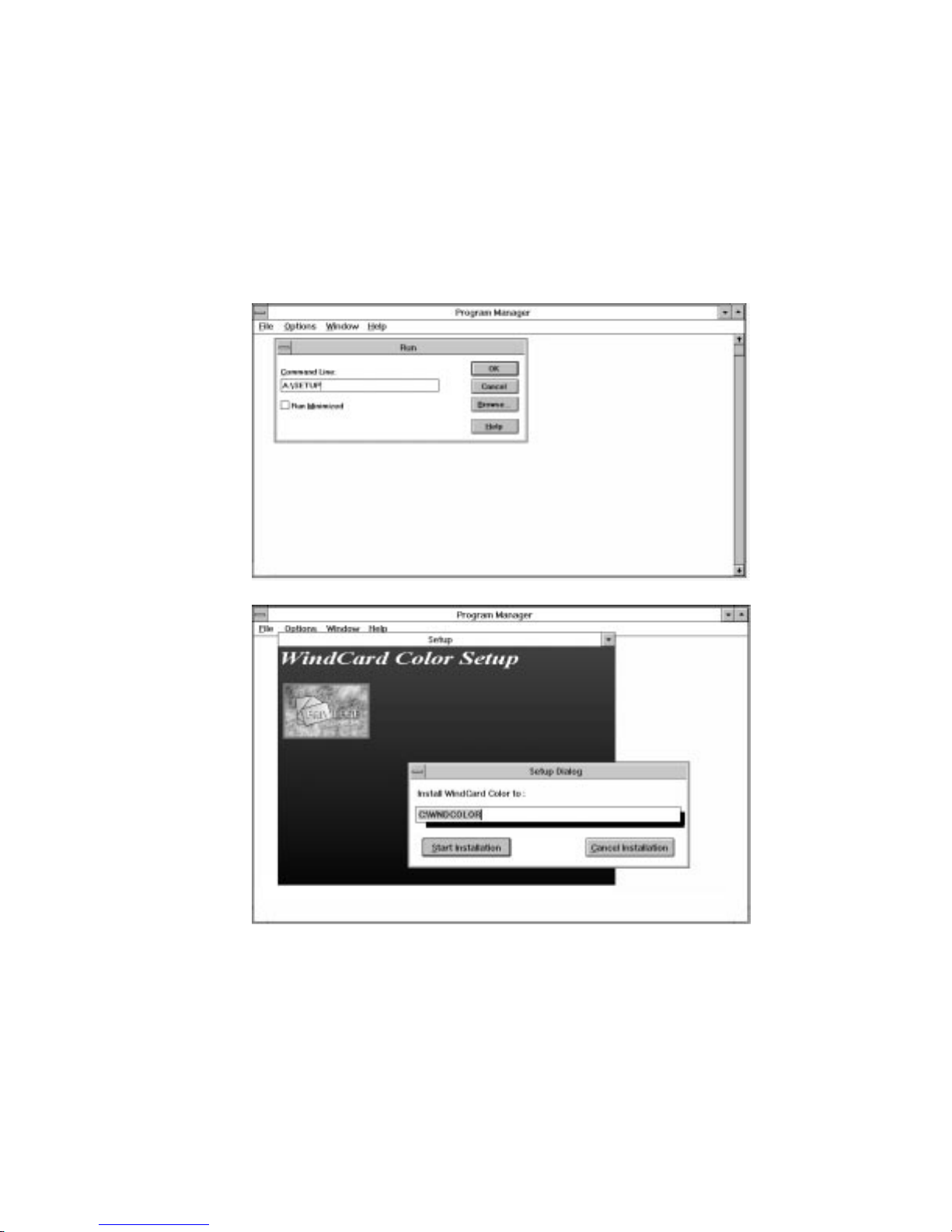
See Appendix C for loading WindCard™ soft-
ware into other operating platforms and the
Windows™ Printer Driver file.
980179-001 Rev. A 11
Getting Started

12 980179-001 Rev. A
Getting Started
This manual suits for next models
1
Table of contents
Other Eltron Printer manuals

Eltron
Eltron P210 Guide User manual
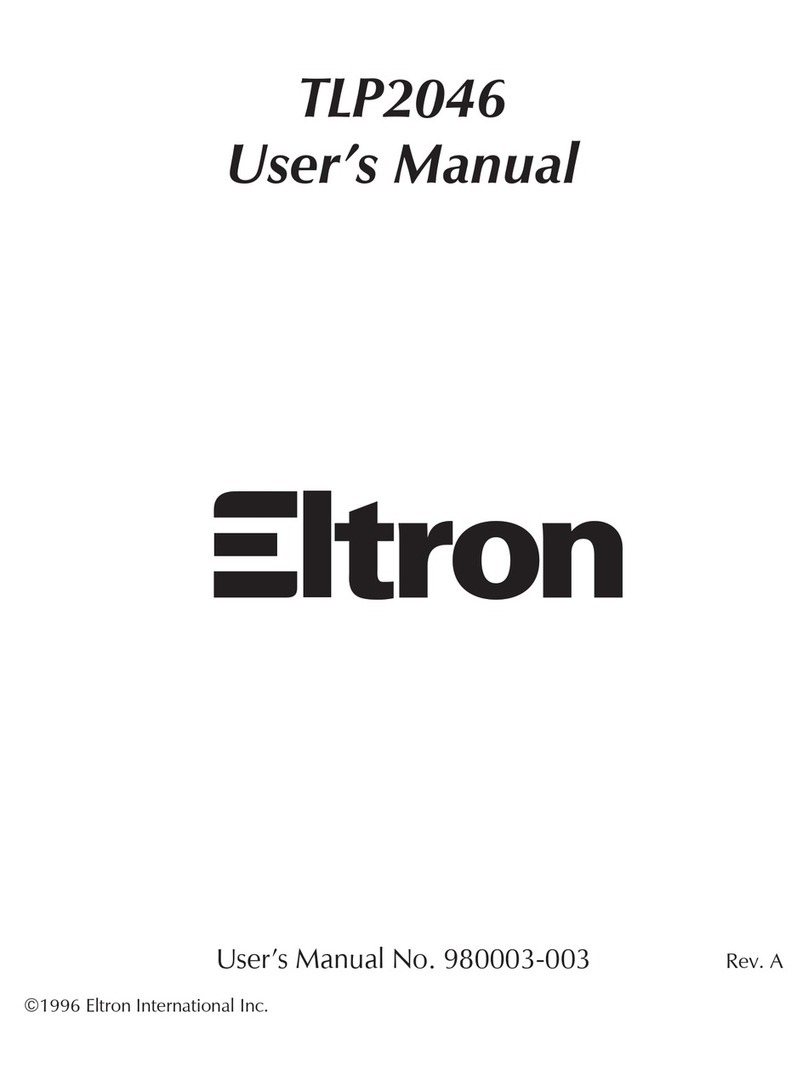
Eltron
Eltron TLP2046 User manual

Eltron
Eltron Eclipse LP2344 User manual
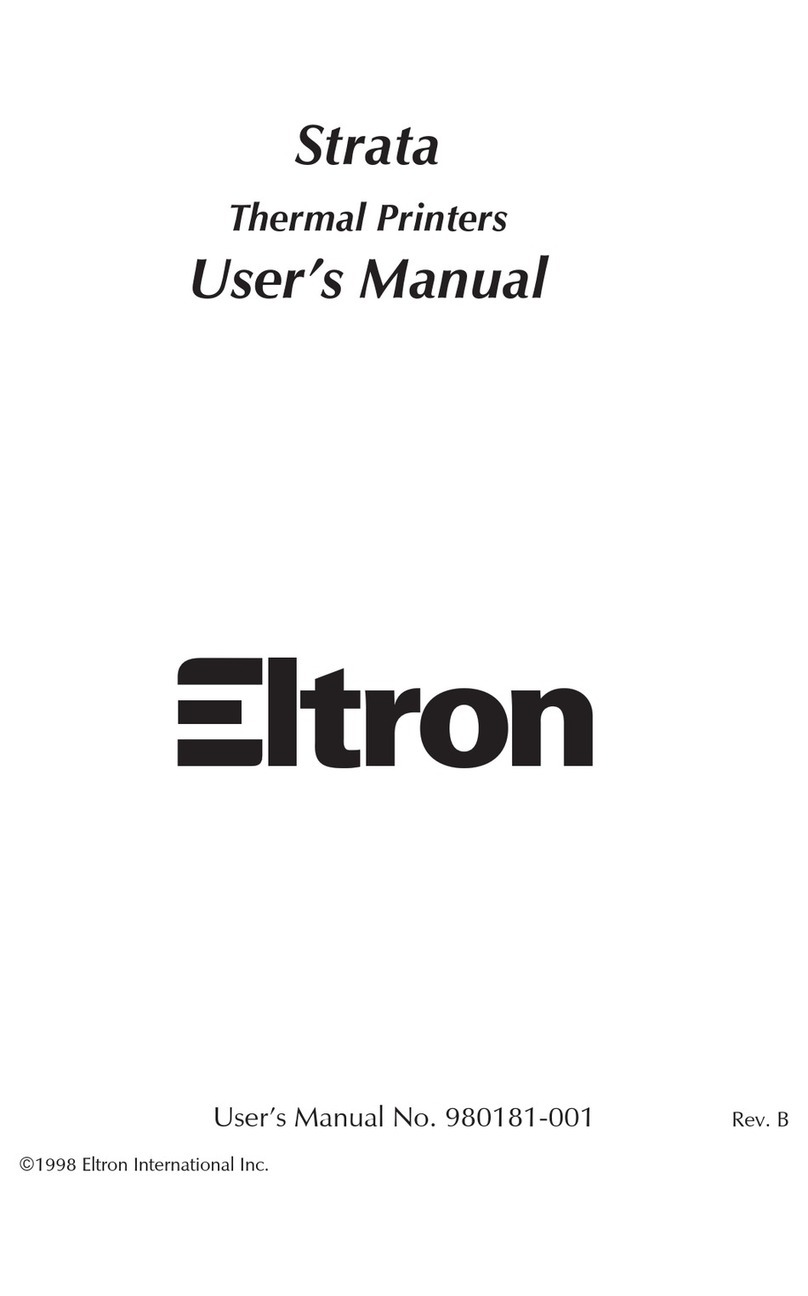
Eltron
Eltron Strata Series User manual
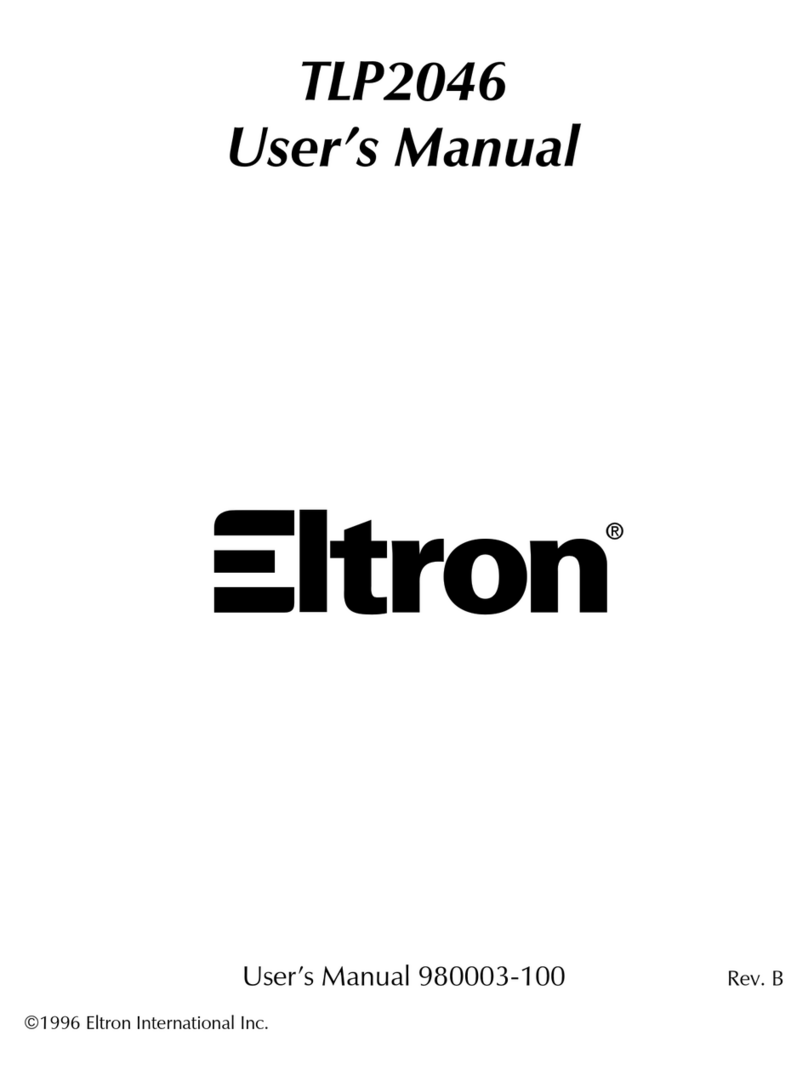
Eltron
Eltron TLP2046 User manual

Eltron
Eltron LP2642 User manual
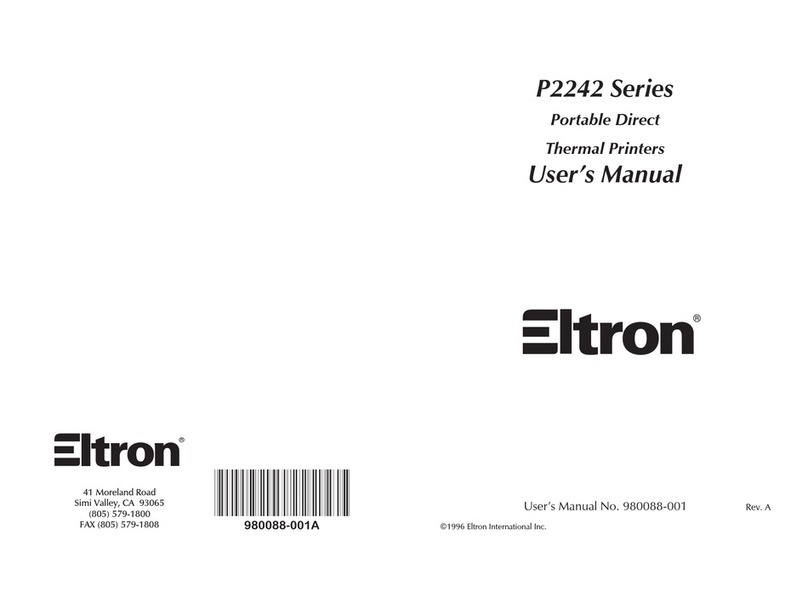
Eltron
Eltron P2242 Series User manual

Eltron
Eltron LP2022 User manual
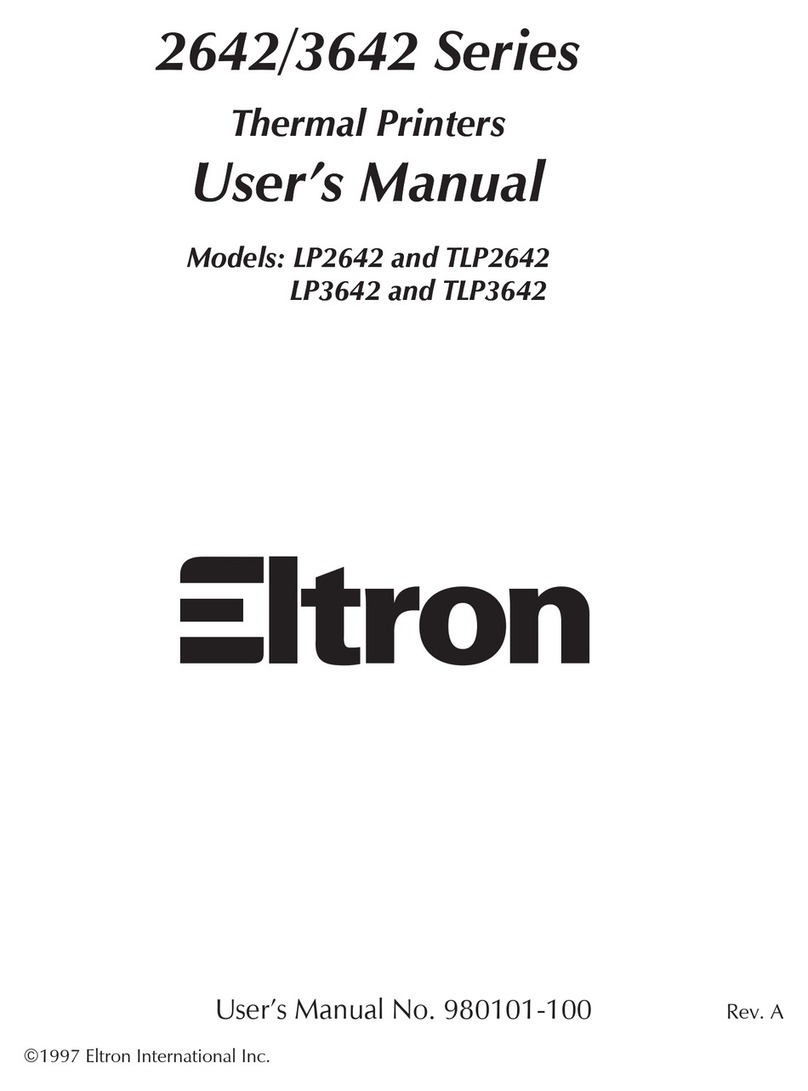
Eltron
Eltron LP2642 User manual