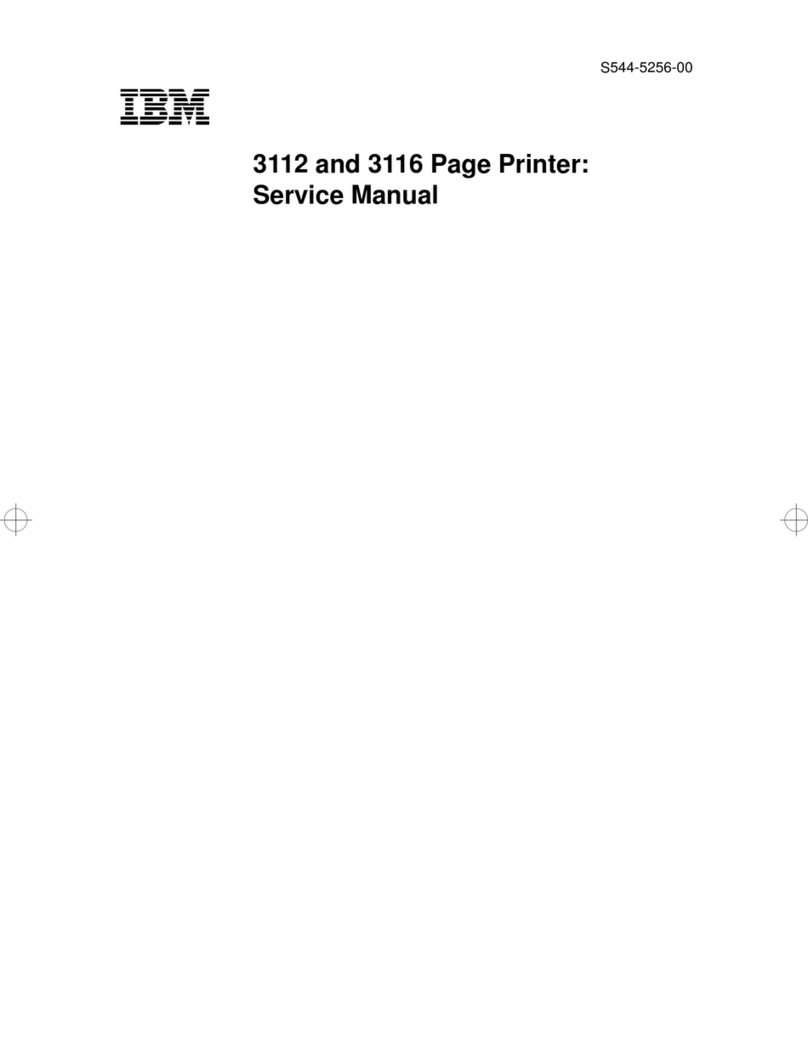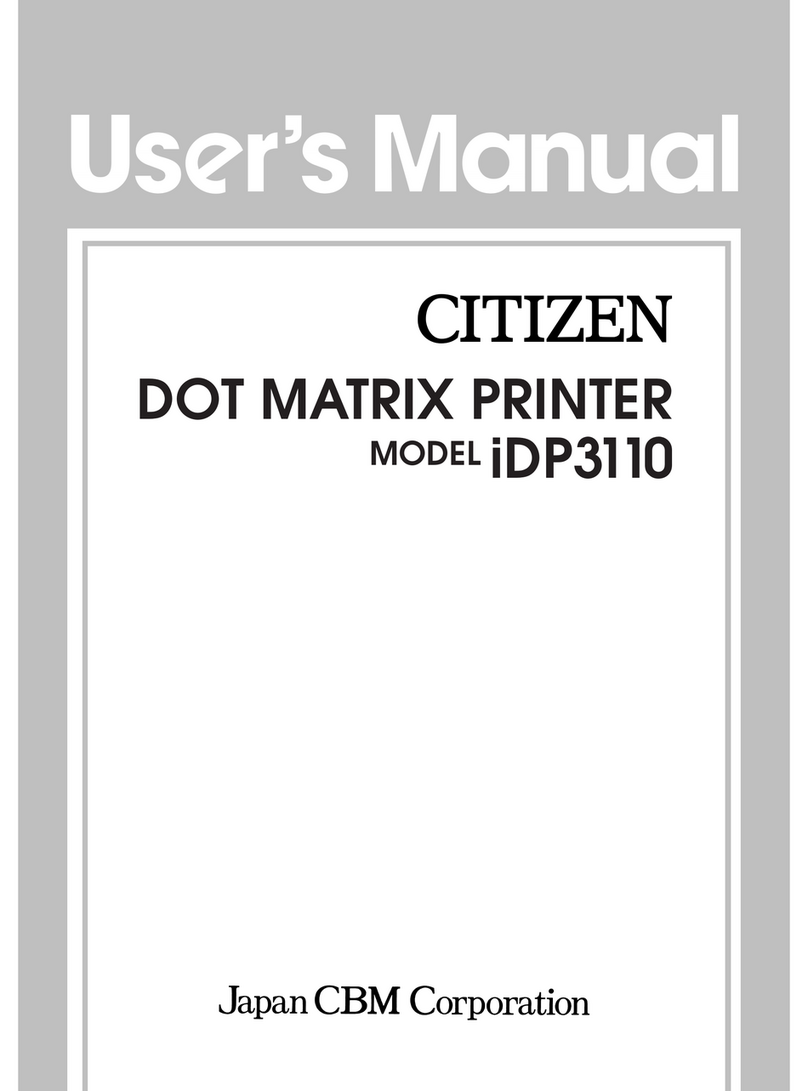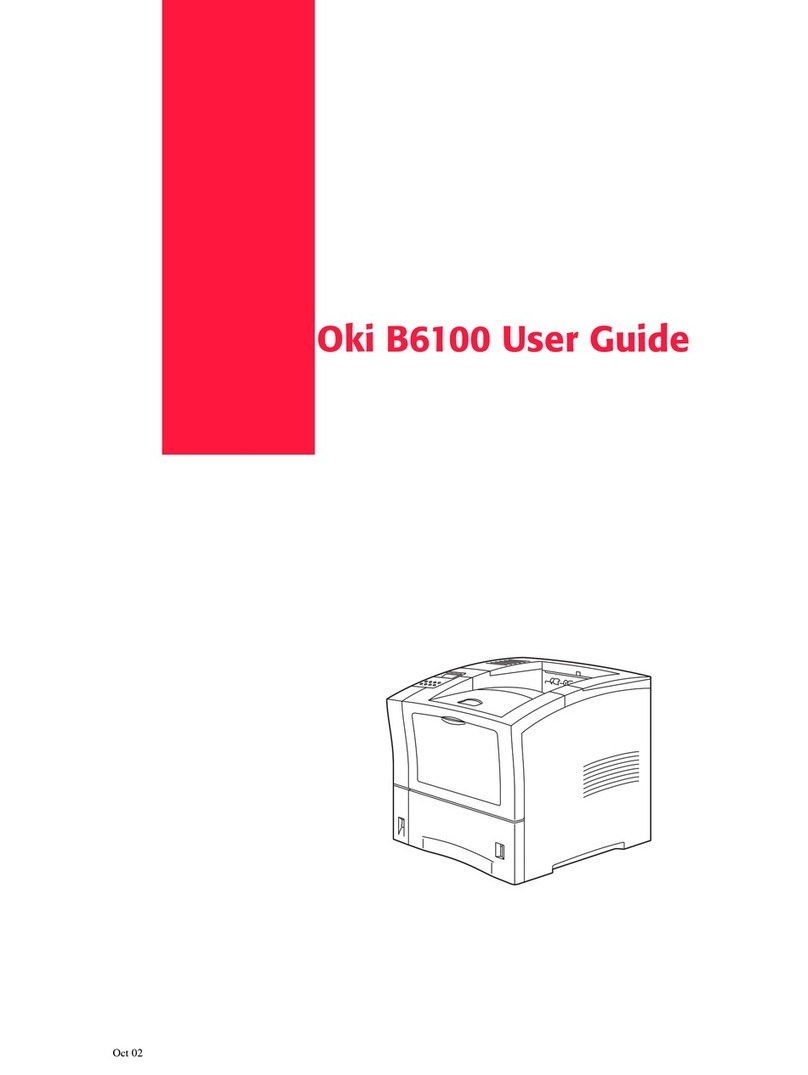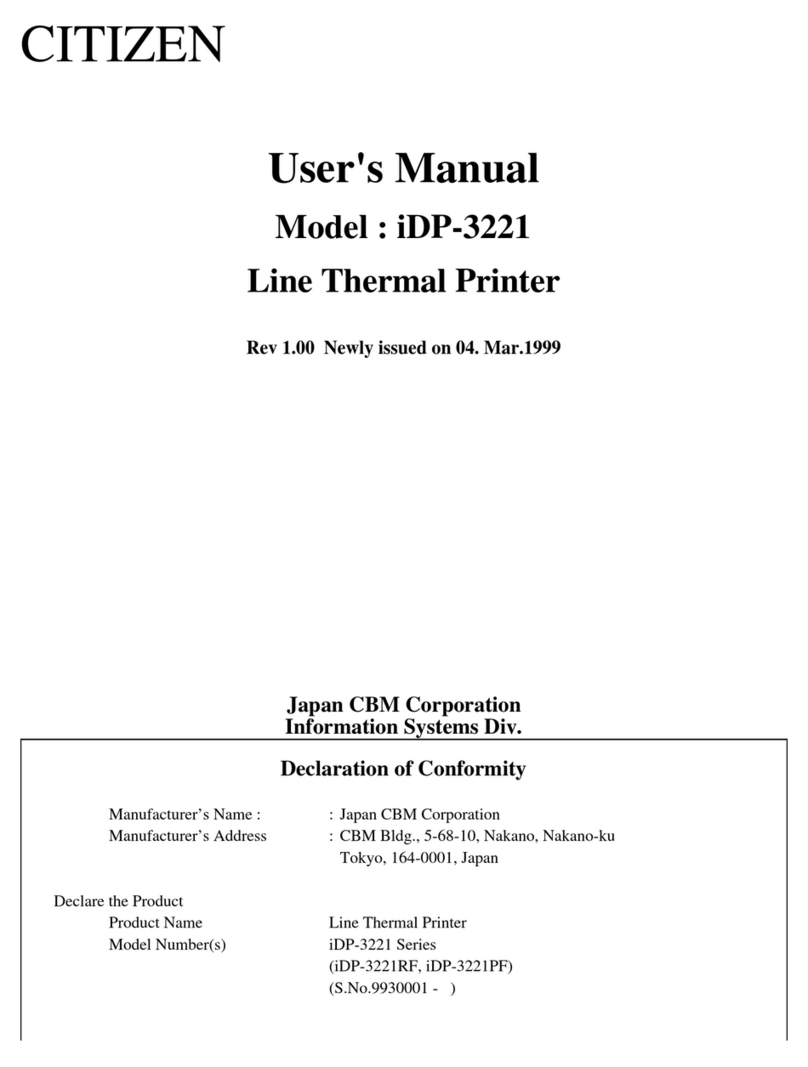Eltron TLP2046 User manual

User’s Manual No. 980003-003
Rev. A
©1996 Eltron International Inc.
TLP2046
User’s Manual


FOREWORD
This manual provides installation and operation information for the TLP2046/TLP2044 printers,
manufactured by Eltron International Incorporated, Simi Valley, California.
TECHNICAL SUPPORT
If for any reason you require product technical support, please contact the Distributor where you
purchased your equipment. If they cannot help you, or at their direction, Eltron Technical Support
can be reached at:
Eltron International Incorporated Eltron International, Europe
41 Moreland Road Unit 2, Rose Kiln Lane
Simi Valley, CA. 93065 Reading, Berkshire, RG2 OHP England
(800) 344-4003 +44 (0) 1734 752 024
FAX (805) 579-1808 FAX: +44 (0) 1734 752 005
e-mail: eltro[email protected]
BBS: (805) 579-3445
RETURN MATERIALS AUTHORIZATION
Before returning any equipment to Eltron for in warranty or out of warranty repair, contact Repair
Administration for a Return Materials Authorization (RMA) number. Repack the equipment in the
original packing material and mark the RMA number clearly on the outside. Ship the equipment,
freight prepaid, to the address listed below:
Eltron Repair Administration
41 Moreland Road
Simi Valley, CA. 93065
(805) 579-1800
FAX (805) 579-1808
COPYRIGHT NOTICE
This document contains information proprietary to Eltron International Incorporated. This docu-
ment and the information contained within is copyrighted by Eltron International Incorporated and
may not be duplicated in full or in part by any person without written approval from Eltron. While
every effort has been made to keep the information contained within current and accurate as of
the date of publication, no guarantee is given or implied that the document is error-free or that it
is accurate with regard to any specification. Eltron reserves the right to make changes, for the
purpose of product improvement, at any time.
TRADEMARKS
TLP2046/TLP2044 are service marks and Eltron is a trademark of Eltron International Incorpo-
rated. Windows & MS-DOS are registered trademarks of Microsoft Corp. All other marks are
trademarks or registered trademarks of their respective holders.
980003-003 Rev. A
iii

WARRANTY INFORMATION
We Need To Hear From You!
To Establish Your Warranty Period And Provide Access To Technical Support,
Send Us Your Product Registration Card Today!
Eltron warrants the mechanism, control electronics and power supply, under normal use and
service, to be free from defects in material and workmanship for a period of twelve (12) months
from the date of purchase by the end user. Eltron warrants the printhead, under normal use and
service, to be free from defects in material and workmanship for a period of ninety (90) days from
the date of purchase by the end user. Proof of purchase or product registration is required. If proof
of purchase or product registration cannot be established, shipment date to the original buyer
(dealer or distributor) will be be used to establish the warranty period.
Failure to exercise caution to protect the equipment from electrostatic discharge damage, adverse
temperature and humidity conditions or physical abuse may void the warranty. Eltron will, at it’s
option, repair or replace the equipment or any parts which are determined to be defective within
this warranty period, and which are returned to Eltron F.O.B. factory of origin.
The warranty set forth above is exclusive and no other warranty, whether written or oral, is
expressed or implied. Eltron specifically disclaims the implied warranties of merchantability and
fitness for a particular purpose.
FCC NOTICE:
This equipment has been tested and found to comply with the limits of a Class A digital device,
pursuant to Part 15 of the FCC Rules. These limits are designed to provide reasonable protection
against harmful interference when the equipment is operated in a commercial environment. This
equipment generates, uses and can radiate radio frequency energy and, if not installed and used
in accordance with the instructions, may cause harmful interference to radio communications.
However, there is no guarantee that interference will not occur in a particular installation. Operation
of this equipment in a residential area is likely to cause harmful interference in which case the user
will be required to correct the interference at his own expense.
CSA NOTICE:
This equipment does not exceed Class A limits for radio noise emissions for digital apparatus set
out in the Radio Interference Regulation of the Canadian Department of Communications.
Operation in a residential area may cause unacceptable interference to radio and TV reception
requiring the owner or operator to take whatever steps are necessary to correct the interference.
Cet equipment ne depasse pas les limites de Classe A d’emission de bruits radioelectriques pour
les appareils numerriques tells que perscrites par le Reglement sur le brouillage redioelectrique
etabli par le ministere des Communications du Canada. L’exploitation faite en milieu residentiel
peut entrainer le brouillage des receptions radio et tele, ce qui obligerait le proprietaire ou
l’operateur a pendre les dispositions necessaires pour en eliminer les causes.
iv
980003-003 Rev. A

Table Of Contents
Getting Started
Introduction . . . . . . . . . . . . . . . . . . . . . . . . . . 1
Unpacking Your TLP2046 . . . . . . . . . . . . . . . . . . 2
Check List . . . . . . . . . . . . . . . . . . . . . . . . . . . 5
Installation . . . . . . . . . . . . . . . . . . . . . . . . . . 7
Operation
Controls & Indicators . . . . . . . . . . . . . . . . . . . . . 13
Loading Labels or Tags . . . . . . . . . . . . . . . . . . . . 16
Transfer Ribbon Loading . . . . . . . . . . . . . . . . . . . 25
Label Rewinding and Auto-Dispensing . . . . . . . . . . . . 28
Label Variations and the Label Sensor . . . . . . . . . . . . 35
AutoSense Gap Sensor Adjustment . . . . . . . . . . . . . . 36
Cleaning The Print Head . . . . . . . . . . . . . . . . . . . 37
Replacing the Printer Memory Backup Battery . . . . . . . . 38
Appendix A - Trouble Shooting . . . . . . . . . . . . . . . 43
Appendix B - Supplies and Accessories . . . . . . . . . . . 53
Appendix C - Windows Printer Driver . . . . . . . . . . . . 57
980003-003 Rev. A
v

vi
980003-003 Rev. A

1
Getting Started
This section provides information on the instal-
lation of the TLP2046 printer and software.
Introduction
The TLP2046 is a low cost, direct thermal and
thermal transfer printer specifically designed
for printing labels and tags, with or without bar
codes, from any DOS™, Windows™or ASCII
based compatible computer.
Features
•High speed direct thermal and thermal trans-
fer printing for reliability.
•Supports over 20 types of bar code sym-
bologies.
•Download forms, fonts and graphics perma-
nently to printer memory or removable
memory cartridges.
•High resolution print head for sharp graphics
and text.
•Built-in label rewinder for batch processing
of labels.
Getting Started
980003-003 Rev.A
1

Unpacking Your
TLP2046
The printer is shipped in a carton and protec-
tive bag. Keep all packing material in case you
need to move or re-ship the printer. Avoid
touching the electrical connectors to prevent
electrostatic discharge damage while setting up
the printer.
The discharge of electrostatic energy that accu-
mulates on the surface of the human body or
other surfaces can damage or destroy the print
head or electronic components used in this
device.
Damage to the Memory Cartridge, configura-
tion switch, or the printer interface connector
may result from placing the TLP2046 printer
on it’s backside during unpacking or handling.
Remove the tape used to secure the memory
cartridge to the back panel.
1 2 3 4 5 6 7 8
ON
Remove the
tape securing
the memory
cartridge
Getting Started
2
980003-003 Rev.A

Open the top (and right side) cover by lifting
the lip on the lower right side of the cover.
Remove the tape securing the label rewind clip
to the label rewind tube.
Lift To Open
S
T
E
P
P
E
R
M
O
T
O
R
2"
(50mm)
4"
(100mm)
Remove Tape
Getting Started
980003-003 Rev.A
3

Swing open the printer’s front door. The door
has a magnetic latch for easy access.
Remove the tape retaining the Front Door
Insert Cover while holding the Front Door.
Remove Tape
Getting Started
4
980003-003 Rev.A

Check List
Your TLP2046 kit contains the items listed
below.
•The TLP2046 printer.
•Memory cartridge (mounted on the printer).
•Create-A-Label Tools software disk with on-
line documentation.
•Printer User’s Guide & EPL2 Programming
Manual.
TLP MEMORY CARTRIDGE 128K
CART. P/N 100202-001
E-PROM VER: XX.X
E-PROM P/N: 105406-XXX
ELTRON INTERNATIONAL, INC.
CREATE-A-LABEL
Tools
TLP 2044 Thermal Printer
Eltron
International
Inc
Programming Manual for
LP+ and TLP Printerr
Eltron International, Inc.
41 Moreland Road
Simi Valley, CA 93065
Getting Started
980003-003 Rev.A
5

•Ribbon Rewind Core (mounted in printer).
•Label Rewinder Bracket (mounted in
printer).
•AC Power Cord
If any items are missing, contact your dealer for
replacement parts.
Label and tag supplies can be purchased di-
rectly from ELTRON. Refer to Appendix B for
complete supplies ordering information.
S
T
E
P
P
E
R
M
O
T
O
R
2"
(50mm)
4"
(100mm)
Rewind Core
Rewinder
Bracket
Getting Started
6
980003-003 Rev.A

Installation
The following sections will guide you through
the installation of the TLP2046 and Create-A-
Label Tools software.
Step ➊
Attach Power
Place the printer in a suitable location that
allows easy access to all sides of the printer. The
printer should never be operated while resting
on it’s side or upside down.
Check that the printer’s AC power receptacle
switch is in the OFF (0) position.
The printer should never be operated in a
location where the operator and printer can get
wet. Personal injury could result.
12345678
ON
Power Switch
Figure 1-1
Locating the
Power Switch
I
0
ONOFF
Figure 1-2
Power
Switch
Positions
Getting Started
980003-003 Rev.A
7

Attach the AC power cord to the AC power
receptacle in the rear of the printer.
Attach the AC power cord to a grounded (three
prong) electrical outlet of the proper voltage.
Verify the required voltage on the printer’s
model number label on the backside.
Step ➋
Memory Cartridge
Check
Insure that the power switch is in the OFF (0)
position, see Figures 1-1 and 1-2.
The memory cartridge can be damaged if
plugged in or unplugged while the printer
power is ON (1).
Remove the memory cartridge by pulling it
straight out from the rear of the printer. The
cartridge type may be verified by reading the
label on the cartridge.
Figure 1-3
Printer:
Insert
AC Power
Cord
Figure 1-4
Electrical Outlet
Insert
AC Power
Cord
Getting Started
8
980003-003 Rev.A

Insert the memory cartridge into the cartridge
slot, label side towards the center of the printer.
Push the cartridge slowly and firmly, until it
stops, to engage.
Alternate memory cartridges are available that
can include a real-time clock (standard configu-
ration without real-time clock), 384KB of mem-
ory and 2 Dimensional bar codes.
Memory provides permanent storage for
downloaded forms (graphics and fonts). Some
versions of the memory card include a real-
time clock for printing forms with time/date
information. The printer’s memory cartridge
can be easily upgraded. See Appendix B for
order information.
Before the additional memory can be ac-
cessed, the printer memory must be reparti-
tioned. Refer to the EPL2 Programming
manual for information on the Mcommand.
12345678
ON
Figure 1-5
Removal and
Insertion of the
Memory Cartridge
12345678
ON
Getting Started
980003-003 Rev.A
9

Step ➌
Attach Interface
Cable
Parallel Interface
Attach a suitable parallel printer cable from the
computer to the Centronics interface connector
at the back of the printer. Snap the bale lock to
the Centronic’s connector to secure the inter-
face cable to the printer.
Serial Interface
Attach a suitable serial printer cable from the
computer to the DB-9 RS-232 Serial interface
connector at the back of the printer. For addi-
tional information on serial cable wiring, refer
to Appendix A - Trouble Shooting.
12345678
ON
Figure 1-6
Parallel
Connector
6
78
7 8
Figure 1-7
Serial
Connector
Getting Started
10
980003-003 Rev.A

Step 4
Manual
Configuration
Settings
The printer has a manual configuration switch
bank located on the back panel of the printer.
The switch controls the basic functional modes
required to correctly operate this printer. The
modes are as follows:
Direct Thermal - without transfer ribbon
Thermal Transfer - with transfer ribbon
Standard Feed - stops at front of the label
Auto-Dispense (Peel-Off) - stops at the back
of the label
See Appendix A for Printer Configuration
Switch settings.
12345678
ON
Configuration
Switches
Figure 1-8
Locating the
Printer
Configuration
Switches
Getting Started
980003-003 Rev.A
11

Step 5
Applying Power
When the power switch is moved to the ON (1)
position, the POWER and ERROR Indicators
should alternately flash indicating that the
printer is out of paper. If the indicators fail to
flash and label stock is not loaded, then refer
to Appendix A - Trouble Shooting.
Step 6
Install Software
Start your computer. After DOS has loaded,
insert the Create-A-Label Tools diskette into
your floppy disk drive. From the DOS prompt,
enter B:INSTALL (or A:INSTALL if you placed
the diskette in drive A). Press the Enter key.
Follow the installation instructions on the
screen to install the software.
Refer to Section 2 - Operation, for information
on loading labels and using your TLP2046.
Getting Started
12
980003-003 Rev.A

2
Operation
This section provides information on the op-
eration of the TLP2046 printer.
Controls &
Indicators
All the TLP2046 printer controls and indica-
tors, except for the power switch and the printer
configuration dip switch, are on the front panel.
There are two (2) indicator lights and three (3)
control buttons on the front panel.
PAU S E
E R R O R
PAU S E
F E E D
C A N C E L
POWER
R I B B O N / P A P E R O UT
Control
Indicator
Lights
Operation
980003-003 Rev. A
13

The POWER
SWITCH
The printer’s POWER SWITCH is located on
back panel of the printer. Placing this switch in
the ON (1) position will apply power to the
printer. Place this switch in the OFF (0) position
to remove power when you have finished using
your printer. See Figure 1-1 in Section 1.
The memory cartridge must be installed for the
printer to operate. The printer indicator lights
will be off if the memory cartridge is not in-
stalled. See section 1, Step ➋Memory Car-
tridge Check.
The POWER
Indicator
The POWER indicator light is green when
power is on. The POWER indicator light will
flash on and off when the PAUSE is enabled.
The PAUSE
Button
The printing process can be halted by pressing
the PAUSE button once. Press the PAUSE
button (again) to resume the print process.
PAU SE
PAU SE
FEED
P O W E R
POWER &PAUSE
Indicator Light
PAUSE Button
FEED Button
Operation
14
980003-003 Rev. A
Other manuals for TLP2046
1
This manual suits for next models
1
Table of contents
Other Eltron Printer manuals
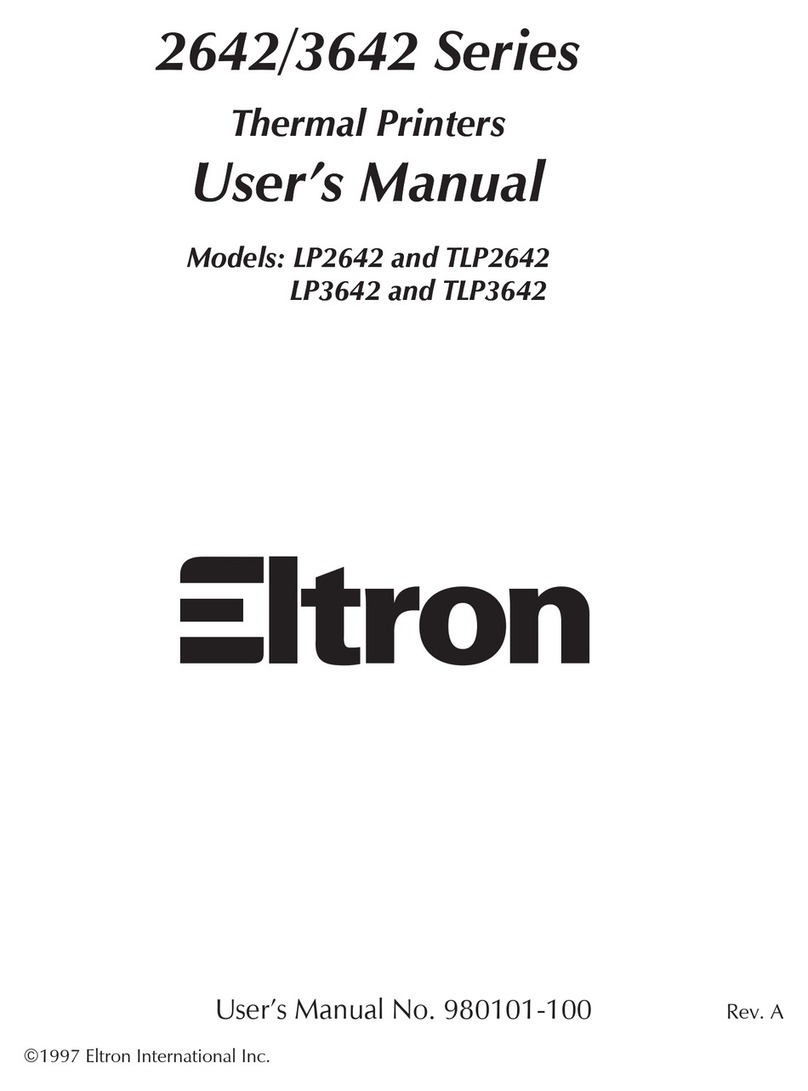
Eltron
Eltron LP2642 User manual

Eltron
Eltron Eclipse LP2344 User manual
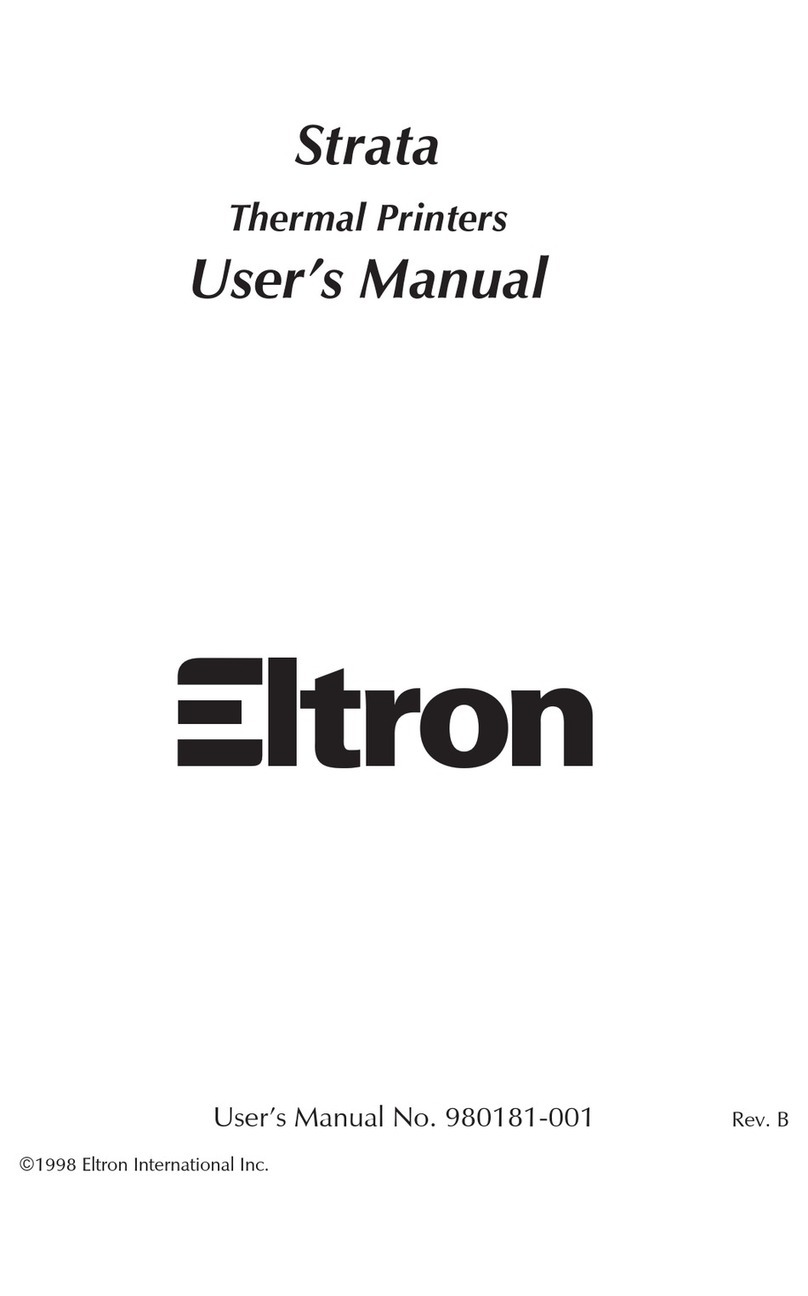
Eltron
Eltron Strata Series User manual

Eltron
Eltron P210 Guide User manual
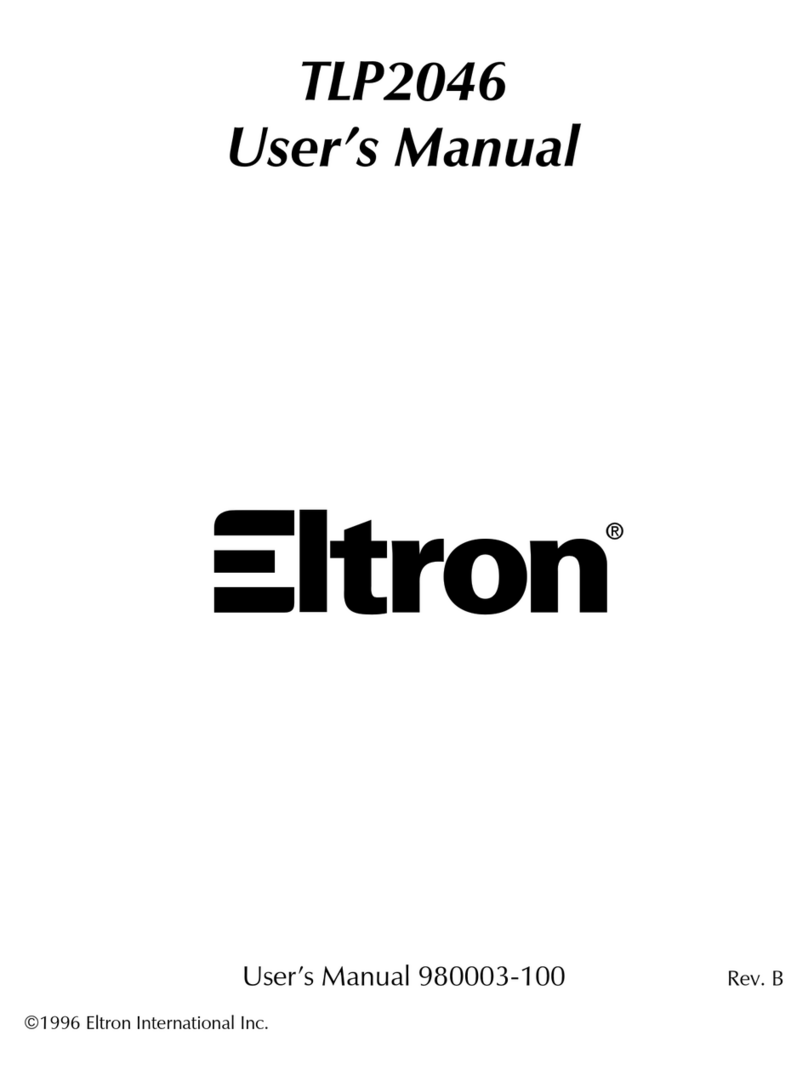
Eltron
Eltron TLP2046 User manual
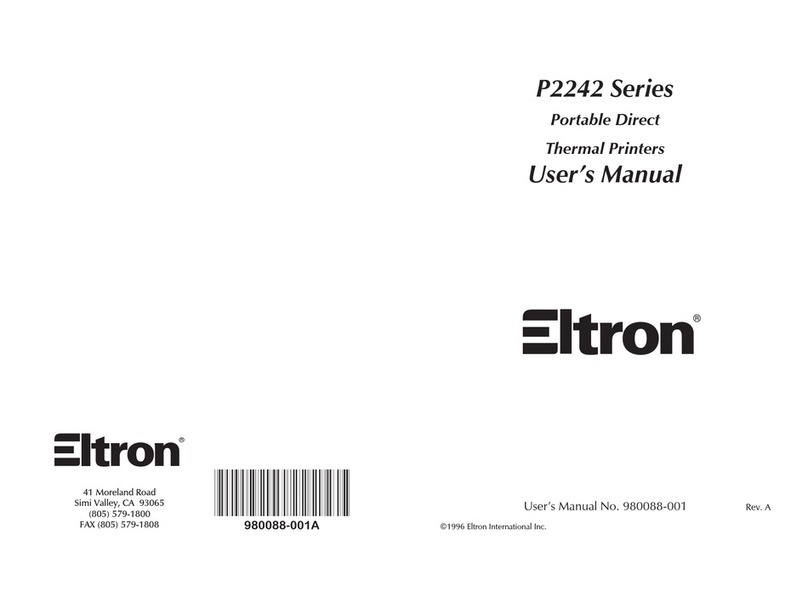
Eltron
Eltron P2242 Series User manual

Eltron
Eltron LP2642 User manual
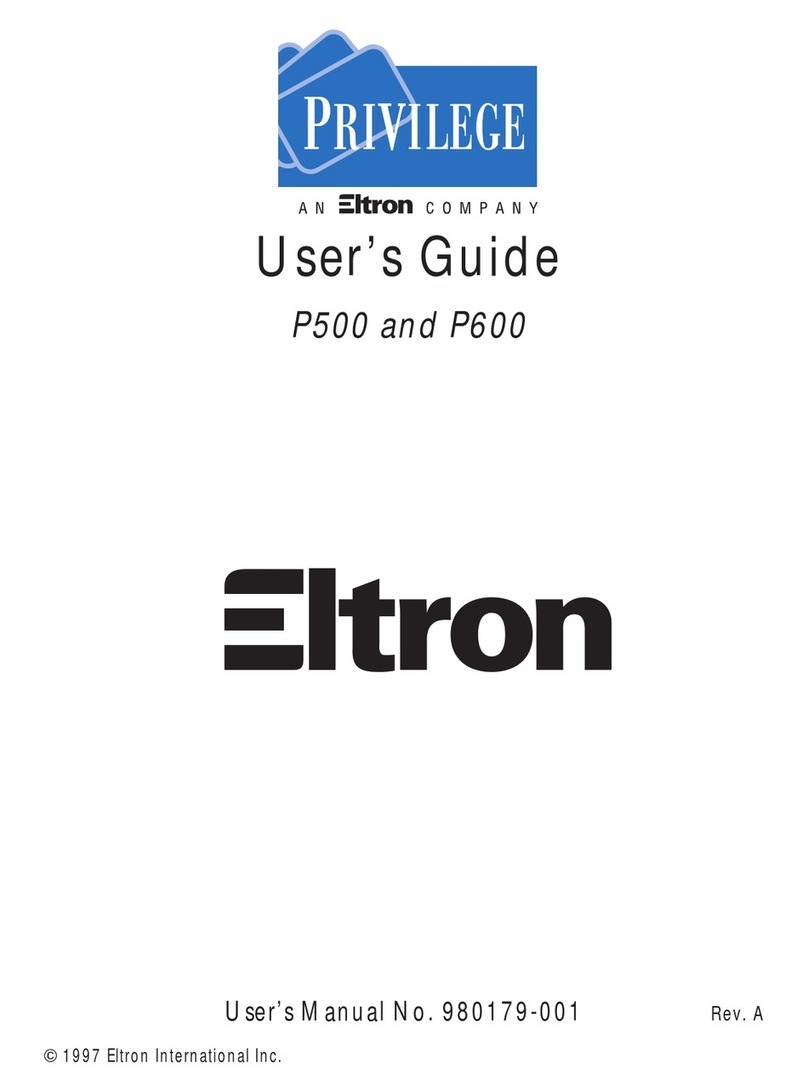
Eltron
Eltron PRIVILEGE P500 User manual

Eltron
Eltron LP2022 User manual